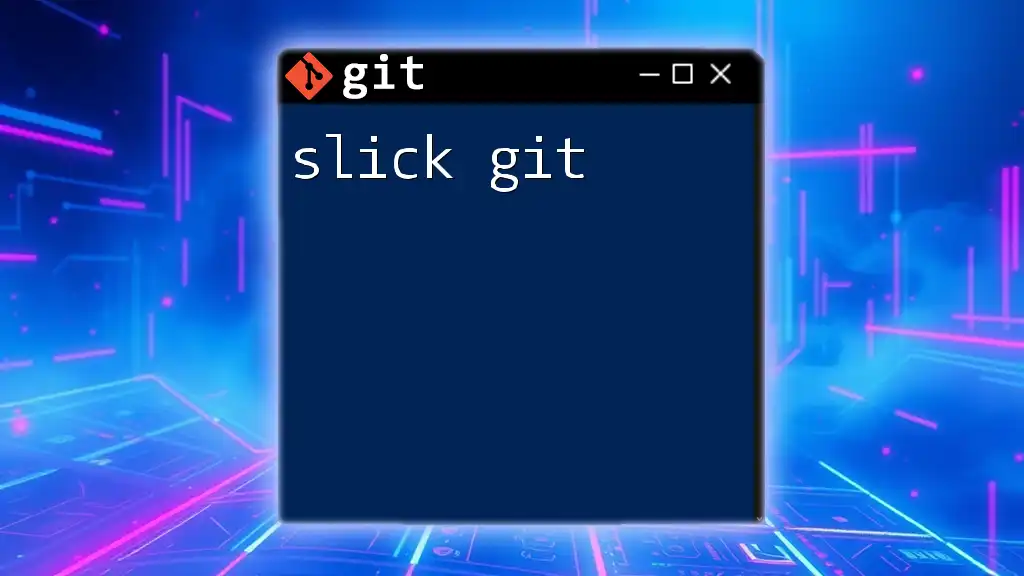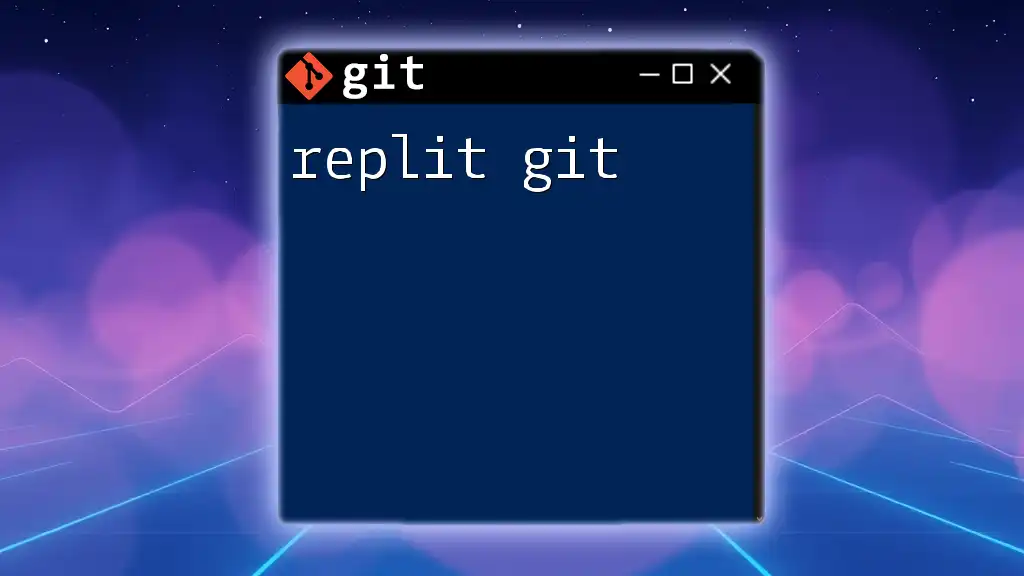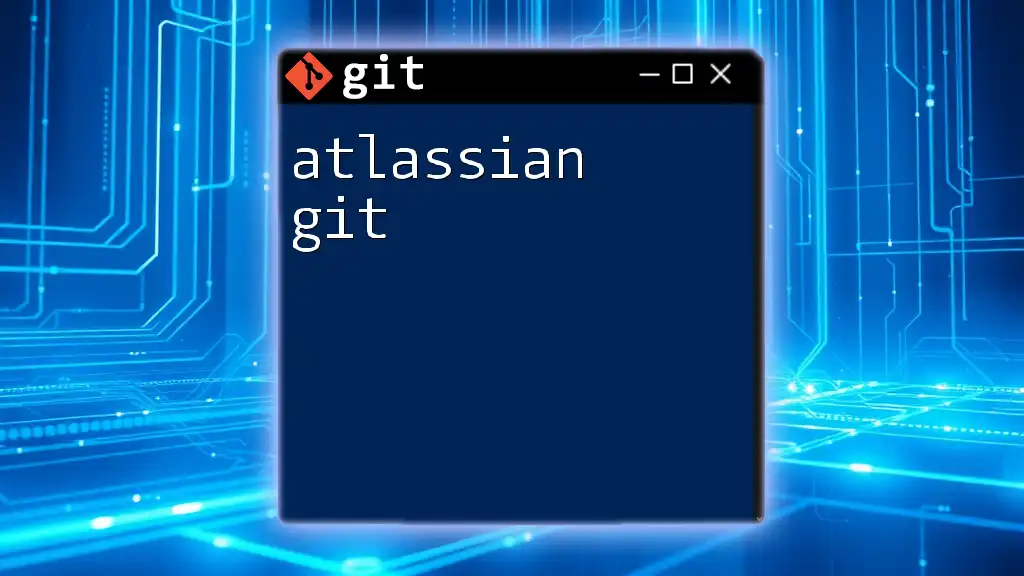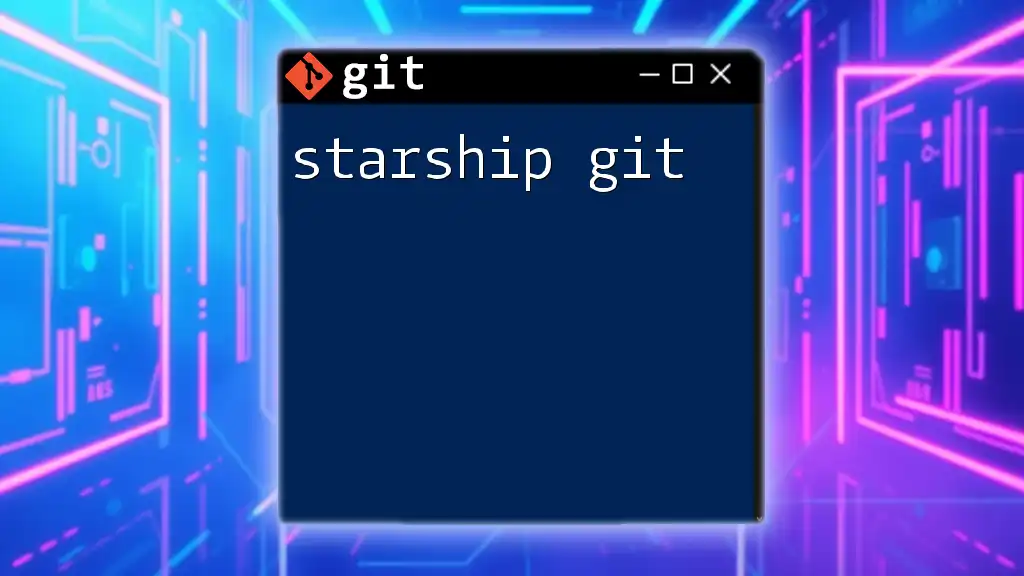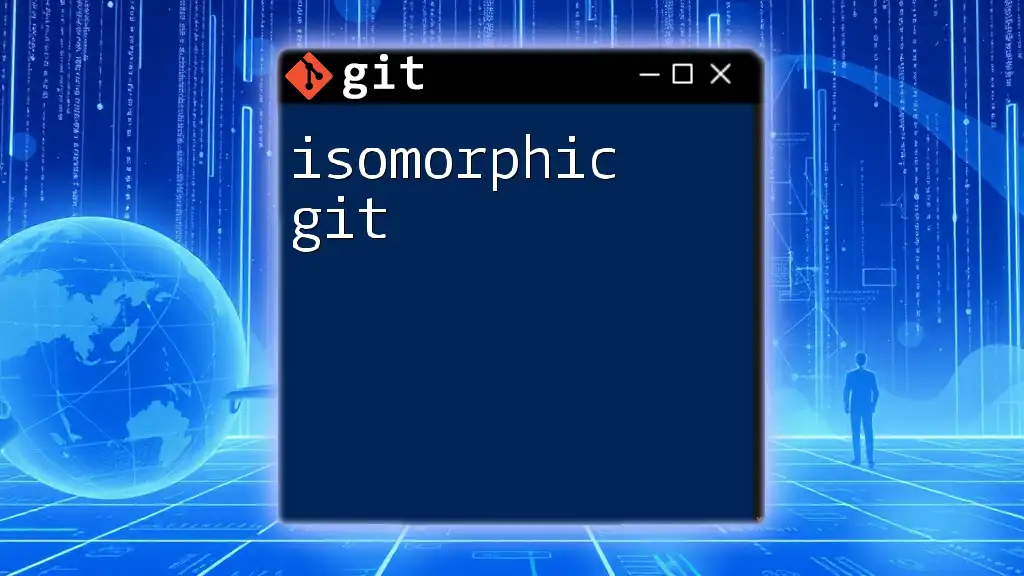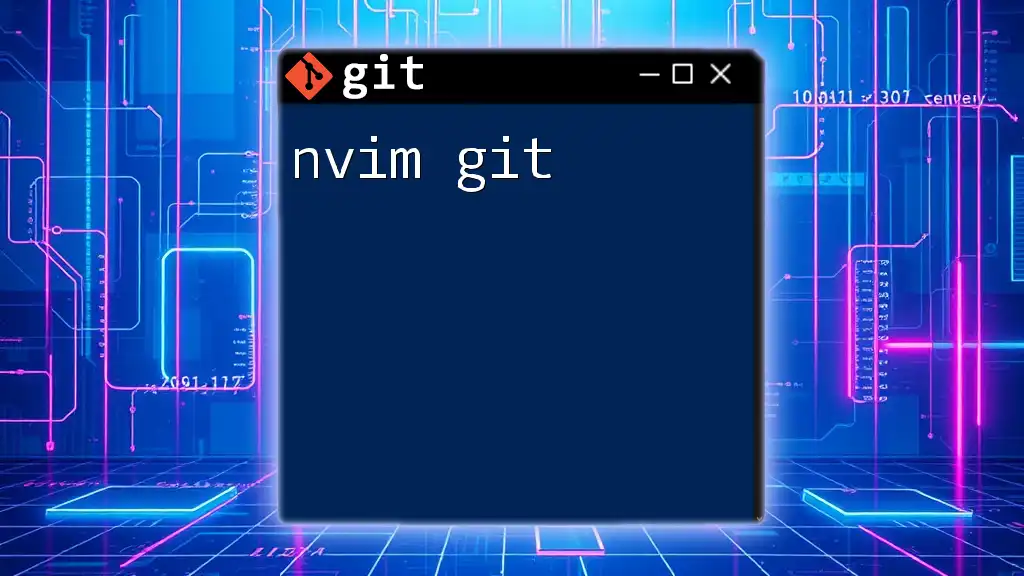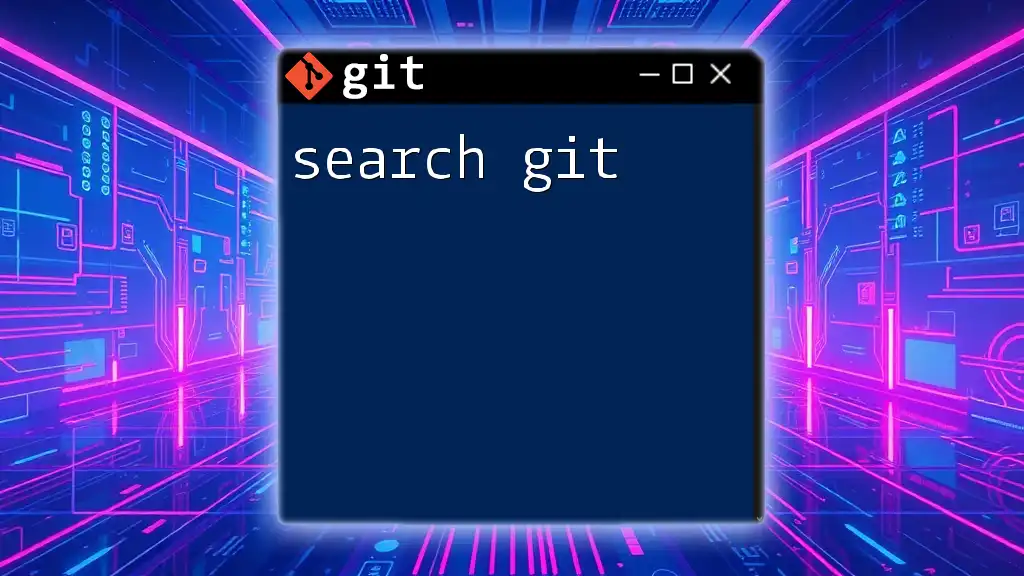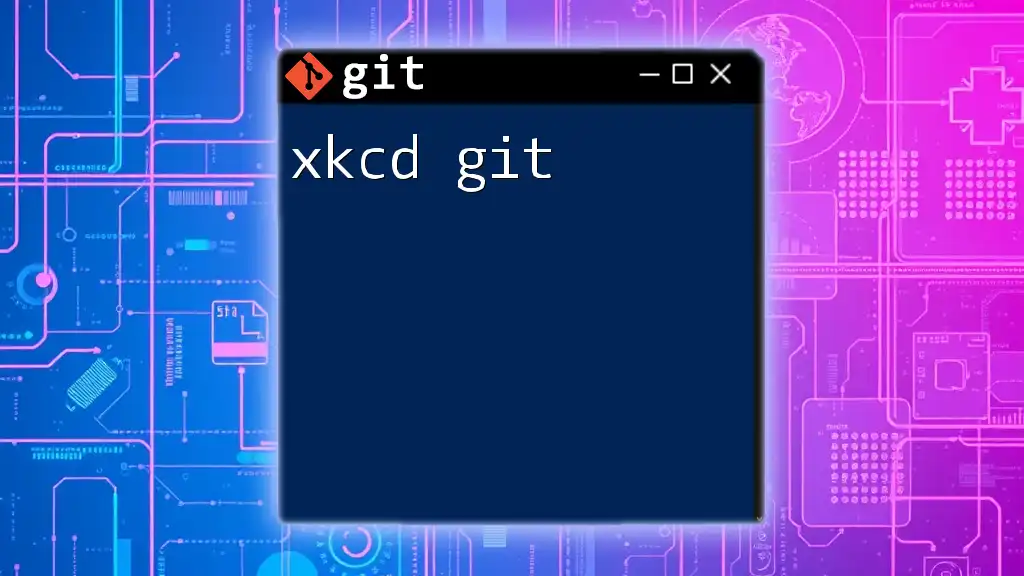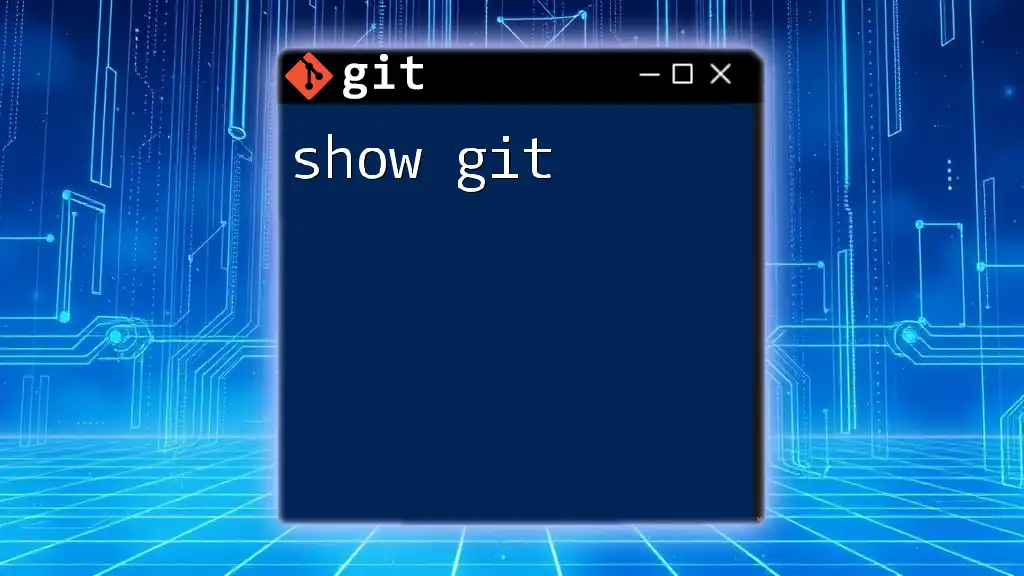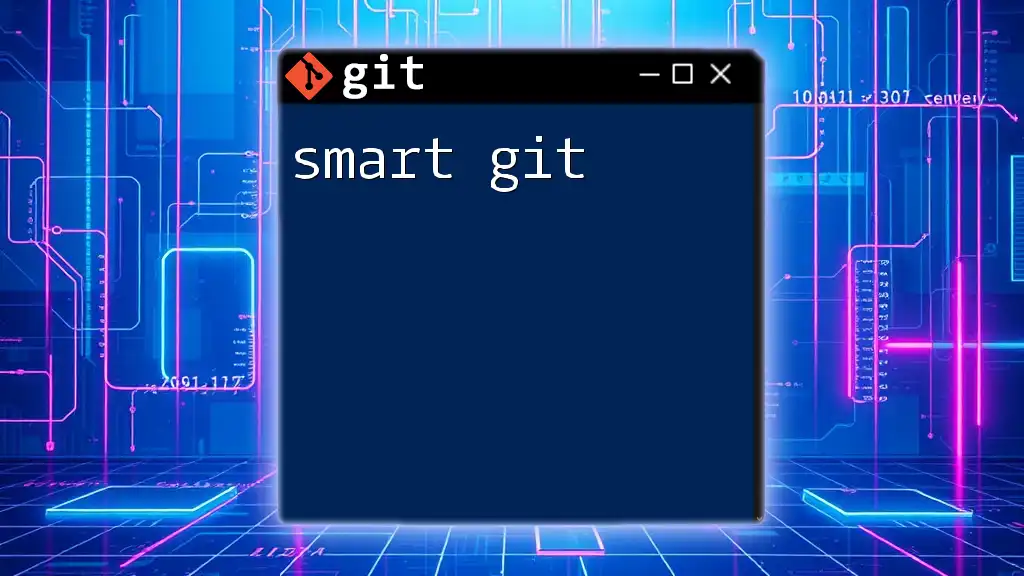"Slick Git" refers to mastering essential Git commands efficiently to streamline version control workflows.
Here’s a handy code snippet that showcases common Git commands for quick reference:
# Initialize a new Git repository
git init
# Clone an existing repository
git clone <repository_url>
# Check the status of your files
git status
# Stage changes for commit
git add <file_name>
# Commit staged changes with a message
git commit -m "Your commit message"
# Push changes to remote repository
git push origin <branch_name>
# Pull updates from the remote repository
git pull origin <branch_name>
What is Slick Git?
Slick Git is a user-friendly graphical interface and improved workflow for Git, making it easier for developers to manage their version control in a streamlined manner. It offers a polished experience with enhanced usability features that help both beginners and seasoned developers to harness the full potential of Git without steep learning curves.
By using Slick Git, developers can take advantage of features such as real-time collaboration, visual representation of commit histories, and an intuitive user interface that simplifies complex version control operations.
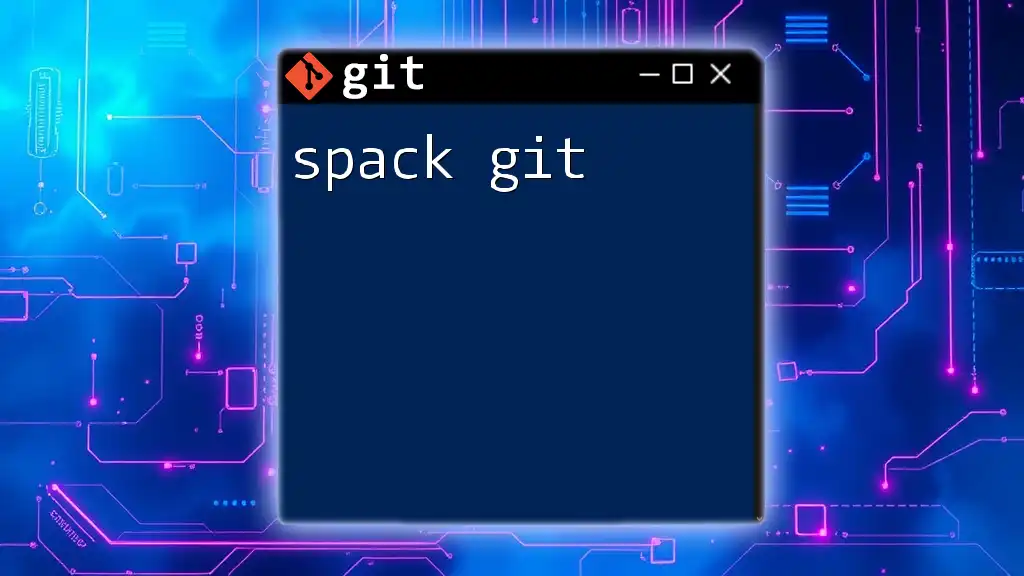
Setting Up Slick Git
Installing Slick Git
To get started with Slick Git, you'll need to install it on your system. The process varies depending on your operating system:
-
For macOS: If you use Homebrew, you can install Slick Git by running:
brew install --cask slick-git -
For Windows: Download the installer from the [official Slick Git website](https://www.slickedit.com/slickgit) and follow the installation instructions.
-
For Linux: Slick Git may not be available through default package managers, so you may need to download it directly from the website or use snap packages if available.
Configuring Your Slick Git Environment
Once Slick Git is installed, you'll want to configure your setup. Begin with basic configurations like your identity:
git config --global user.name "Your Name"
git config --global user.email "you@example.com"
These configurations are crucial as they help identify you as the author of the commits you make.
For a personalized touch, explore customization options in the settings of Slick Git to tailor the interface to your preferences.
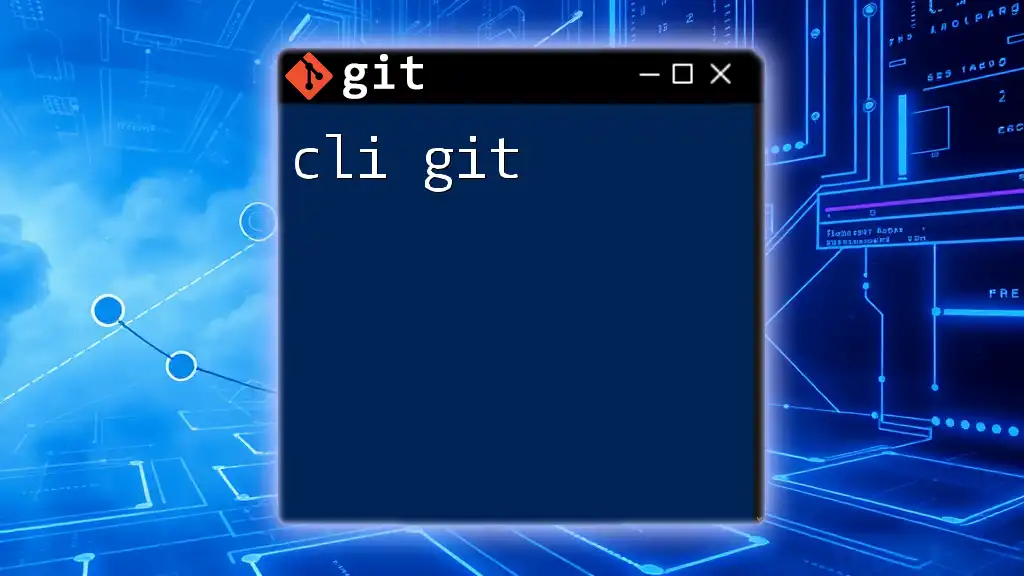
Navigating the Slick Git Interface
Overview of the User Interface
Upon opening Slick Git, you’ll be greeted by an intuitive interface that showcases your repositories, branches, commit history, and more, all within easy reach. The integrated terminal provides a command-line option for those who prefer traditional Git commands while giving you access to the graphical features.
Key Features of the Slick Git Interface
Slick Git combines a powerful backend with a friendly GUI. The interface allows for easy:
- Real-time collaboration: Work alongside your team members without tedious merging.
- Visual representations: Effectively view commit histories and branch comparisons at a glance, allowing for easier project management.
Utilizing its features can drastically reduce the overhead when navigating complex repositories and enhance your productivity.
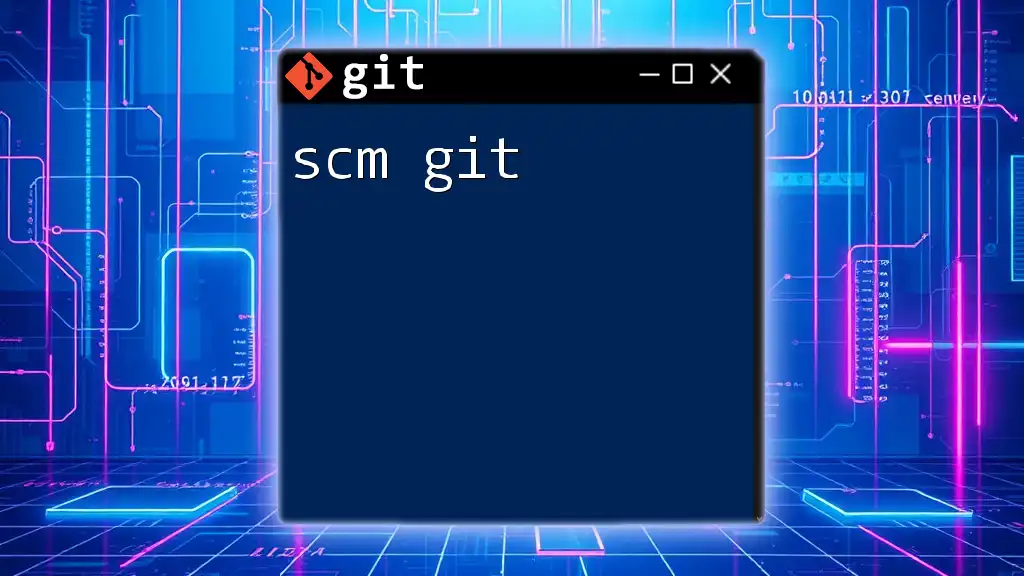
Slick Git Commands You Need to Know
Basic Commands
To use Slick Git effectively, it’s important to understand the foundational Git commands you will frequently deploy:
-
Initializing a Git repository: This command creates a new Git repository in your current directory. Run the following to get started:
git init -
Cloning a repository: To copy an existing repository to your local machine, use:
git clone <repo-url>
These commands form the basis of using Slick Git and managing your projects.
Advanced Commands
For those looking to delve deeper, Slick Git supports a range of advanced commands:
-
Cherry-picking a commit: This lets you apply specific commits from one branch to another without merging the entire branch. Execute the following:
git cherry-pick <commit-hash>
Advanced commands like cherry-picking enable you to maintain clean and organized commit histories, allowing selective integration of features or fixes.
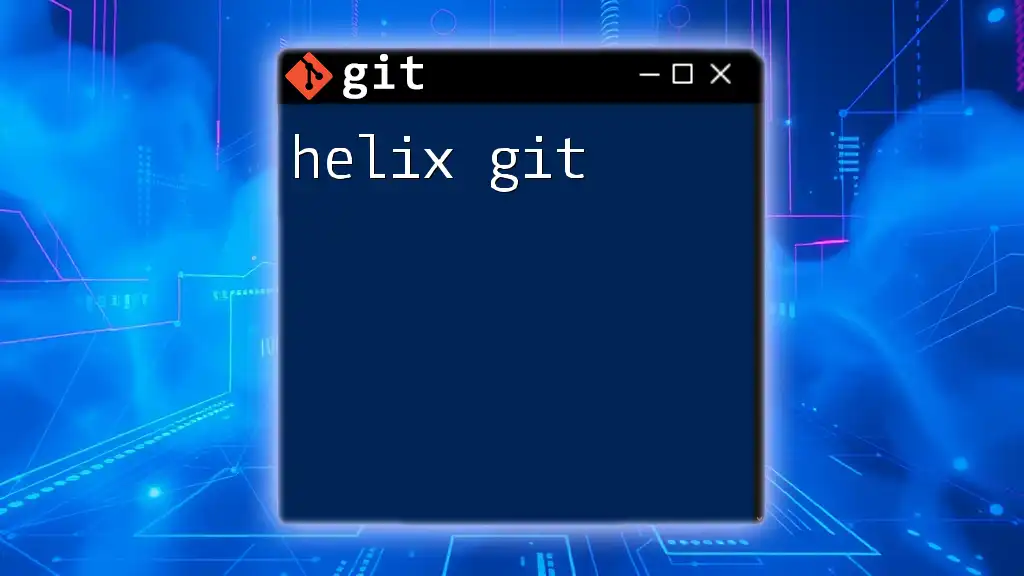
Best Practices for Using Slick Git
Version Control Techniques
Adhering to certain best practices can greatly enhance your experience with Slick Git:
-
Commit Messages: Craft clear and descriptive commit messages. This not only helps you remember changes later but also informs team members about the purpose of each commit.
-
Branch Naming: Utilize sensible naming conventions for branches (e.g., `feature/new-feature-name`, `bugfix/issue-number`) to promote clarity in your workflow.
Troubleshooting Common Issues
Even with a powerful tool like Slick Git, issues may arise. Here are some common scenarios and their resolutions:
-
Divergent branches: If your branches have diverged unexpectedly, you can reset your branch to align with the remote version using:
git reset --hard origin/main
This command effectively synchronizes your local branch with the remote, but be cautious—it will discard local changes.
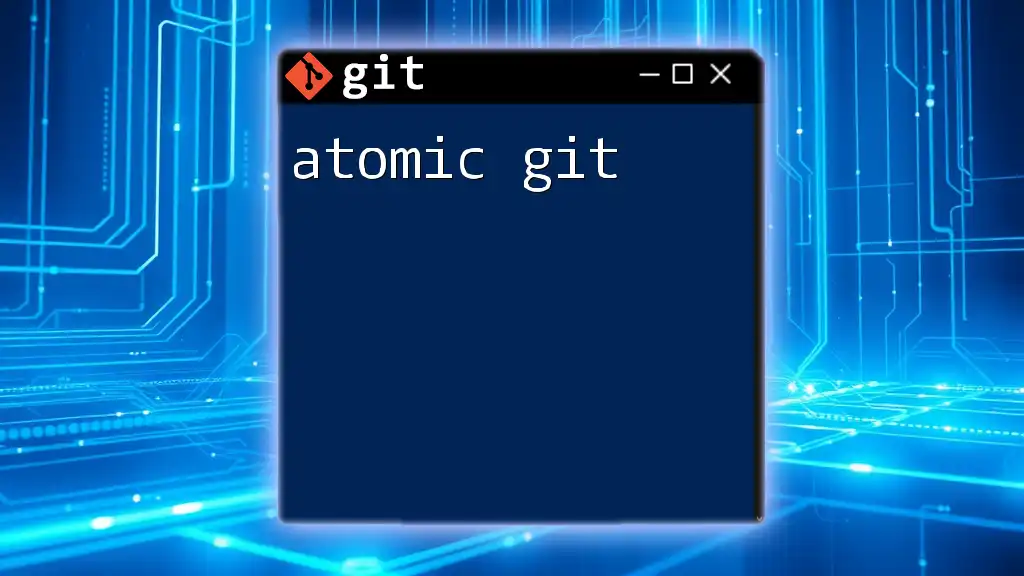
Integrating Slick Git with Other Tools
Popular Development Environments
Slick Git plays well with various integrated development environments (IDEs). To set up integration, check your IDE’s plugins or extensions marketplace and install any related to Git or Slick Git. This allows you to run Git commands directly from your IDE, further streamlining your workflow.
Continuous Integration and Continuous Deployment (CI/CD)
Slick Git can seamlessly integrate with CI/CD pipelines. Using webhooks or Git hooks, you can automate deployments whenever you push updates to your repositories, enhancing efficiency in development cycles.
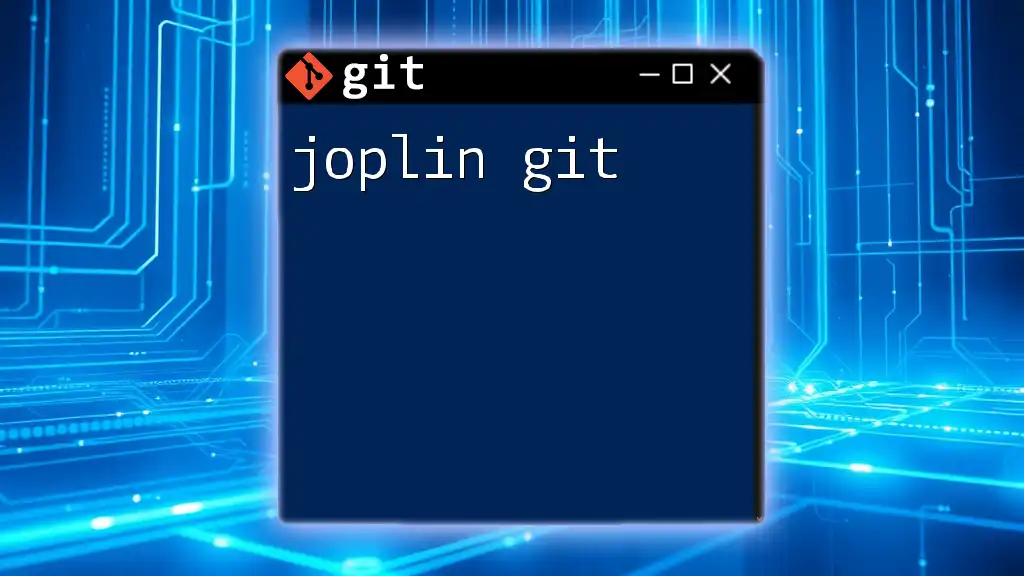
Conclusion
In conclusion, mastering Slick Git can significantly improve your version control practices, streamline project management, and enhance collaboration with team members. By understanding its interface, commands, and best practices, you position yourself as a more efficient developer.
Moreover, the continued exploration of its features will offer opportunities for growth and development within your software projects. Remember, using Slick Git is not just about knowing commands; it’s about integrating these tools into a cohesive workflow that maximizes productivity and collaboration.
For continued learning, explore additional resources, such as official documentation or tutorial platforms that can deepen your understanding of both Git and Slick Git.