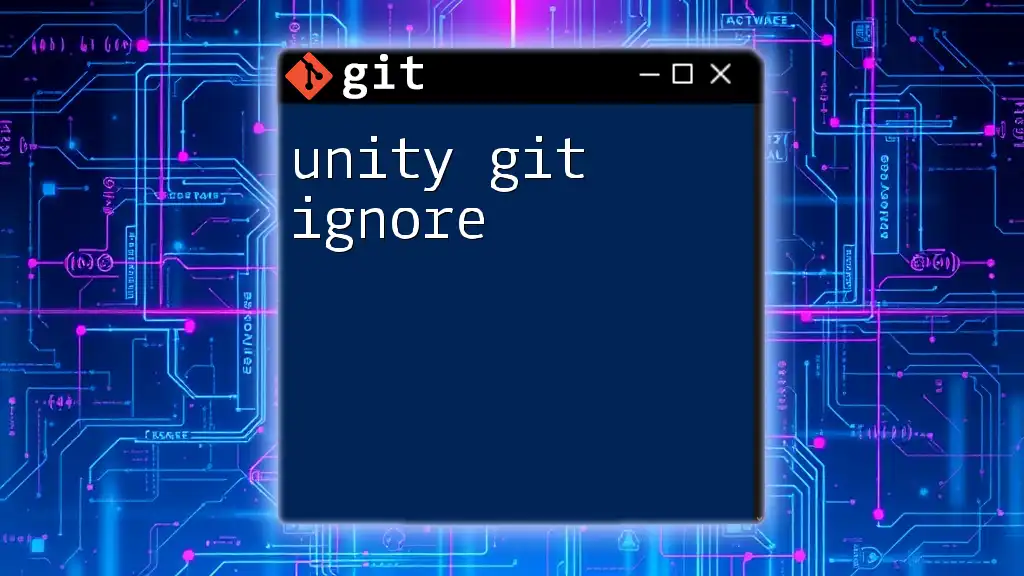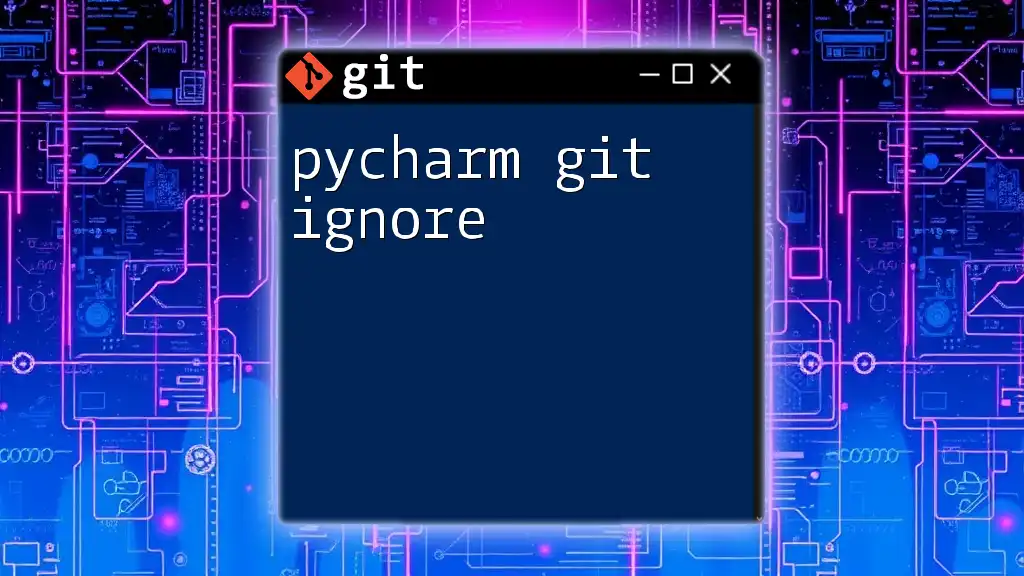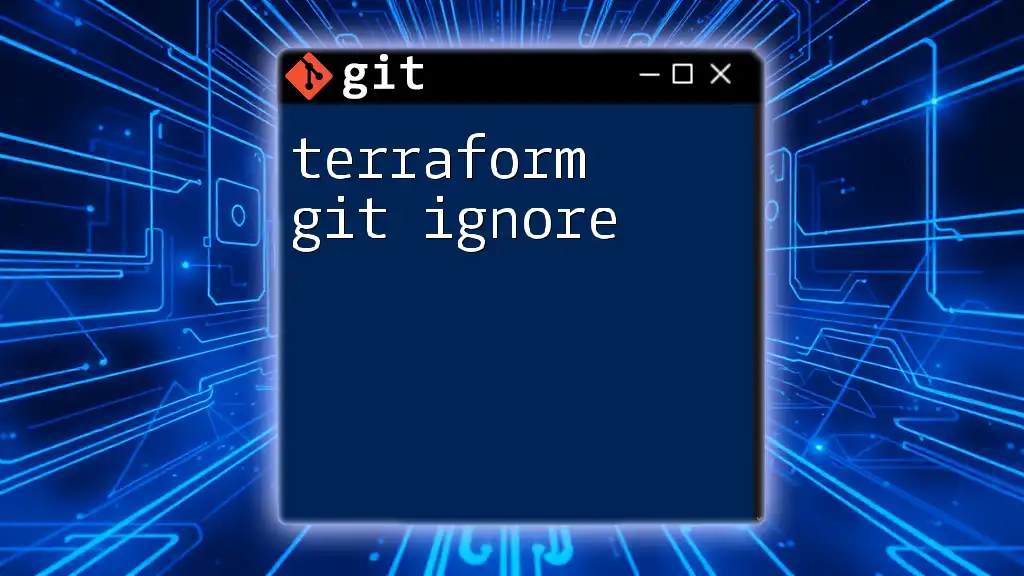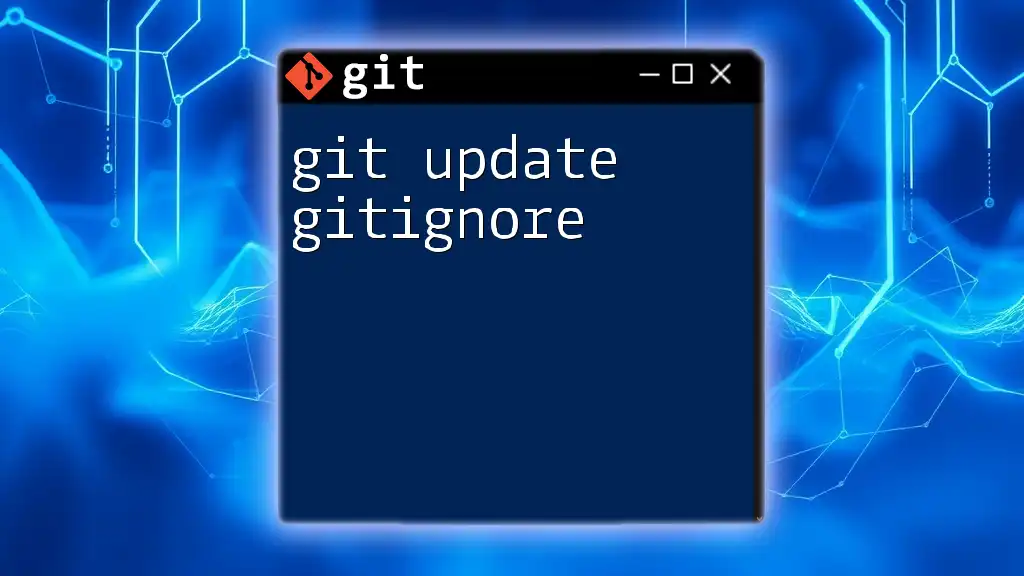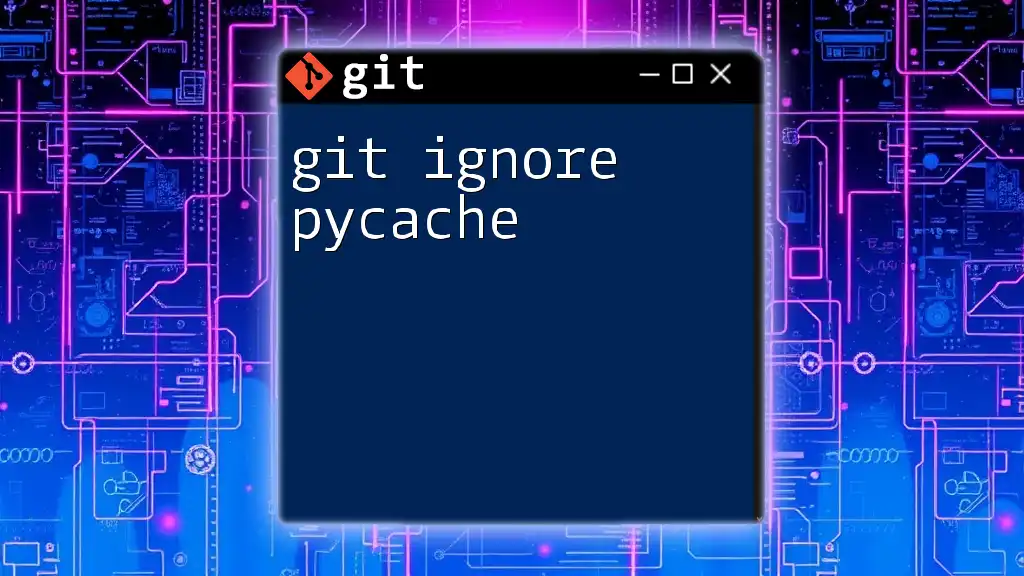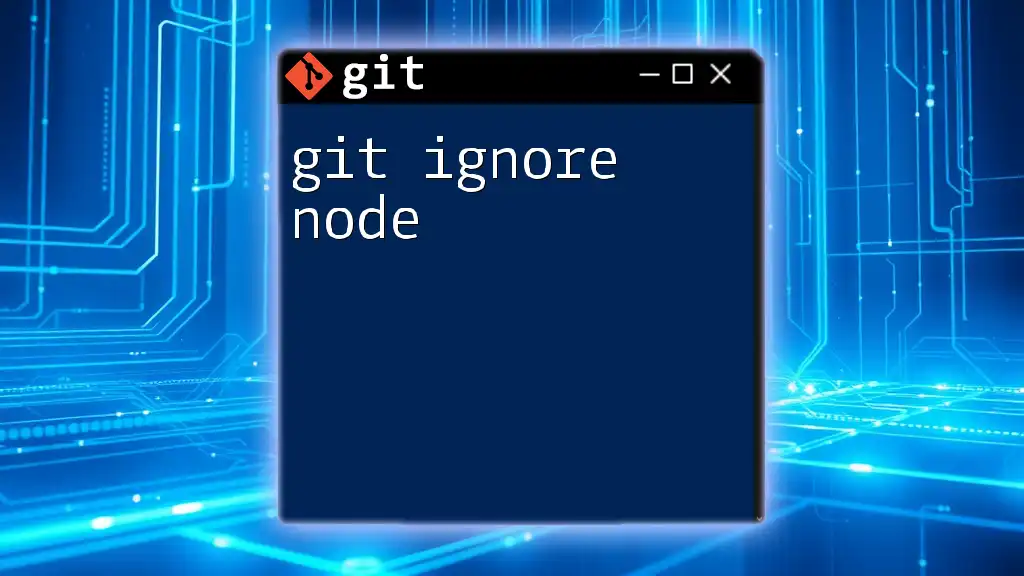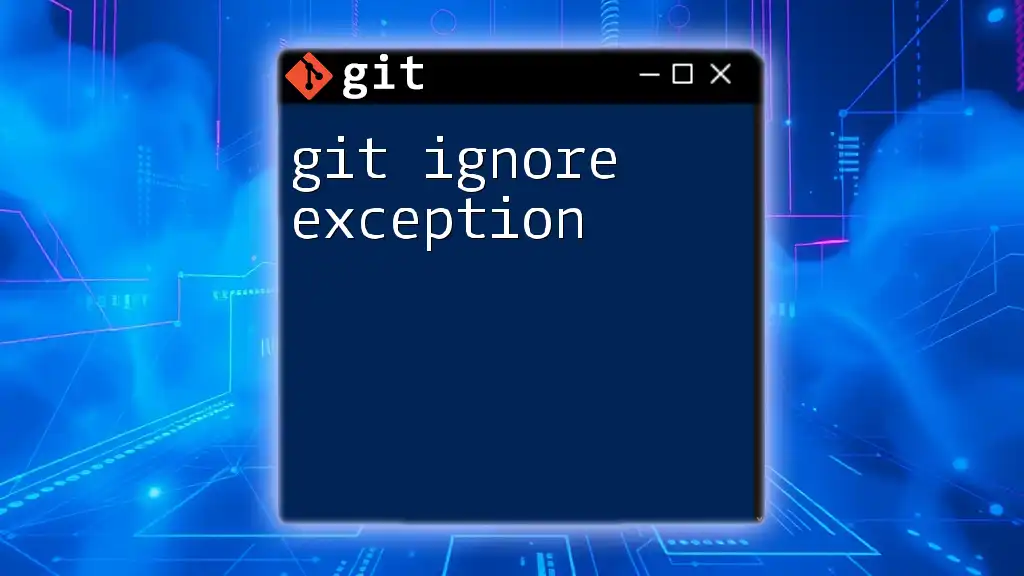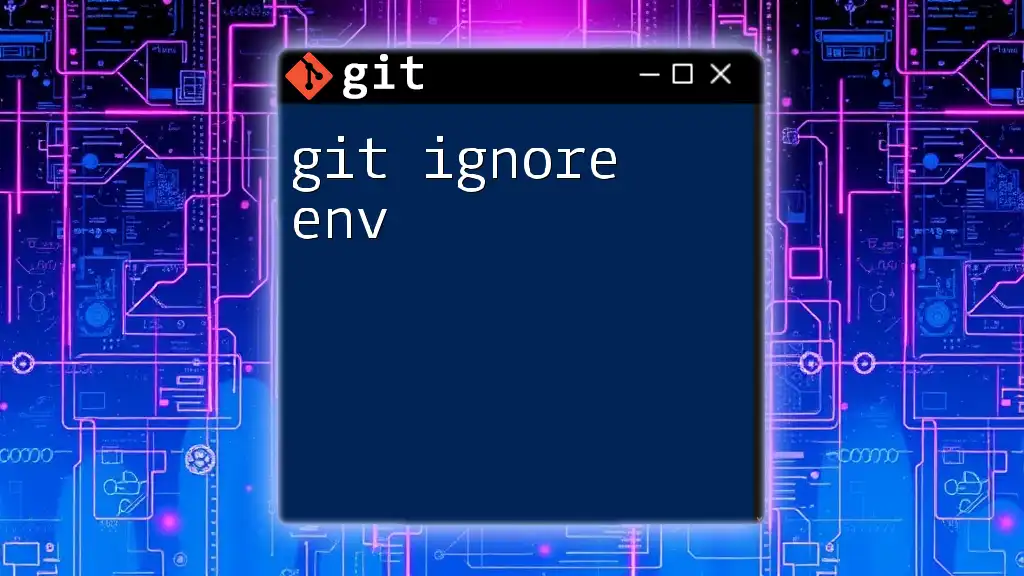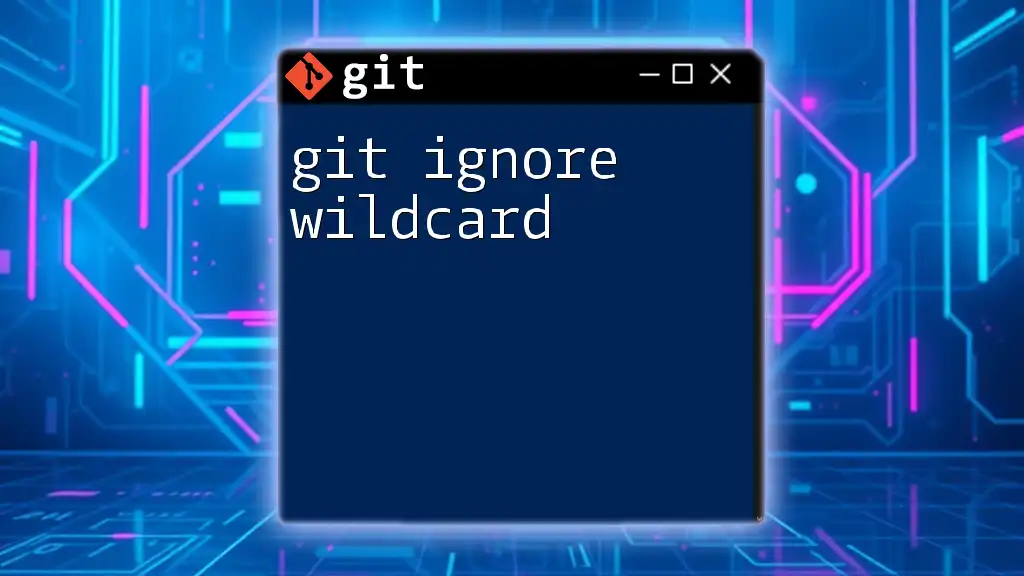In Unity projects, the `.gitignore` file is essential for excluding temporary files and directories generated by the Unity environment, ensuring that only relevant code and assets are tracked in your Git repository.
Here’s a common example of a `.gitignore` file for Unity projects:
# Unity autogenerated files
[Ll]ibrary/
[Tt]emp/
[Oo]bj/
[Bb]uild/
[Bb]uilds/
[Ll]ogs/
[Pp]ackage[Ll]ock.json
This code snippet helps maintain a clean Git repository by ignoring files that do not need to be versioned.
What is a .gitignore File?
A .gitignore file is a crucial component in a Git repository that specifies intentionally untracked files to ignore. It helps developers control which files should not be included in version control, thereby avoiding unnecessary clutter in the repository and reducing conflicts during collaborative development.
In the context of Unity, a game development platform, using a .gitignore file is especially important. Unity projects generate a wide array of files that are often not essential for version control, such as cache files, temporary data, and user-specific settings. By ignoring these files, you streamline your project and maintain a cleaner, more efficient repository.
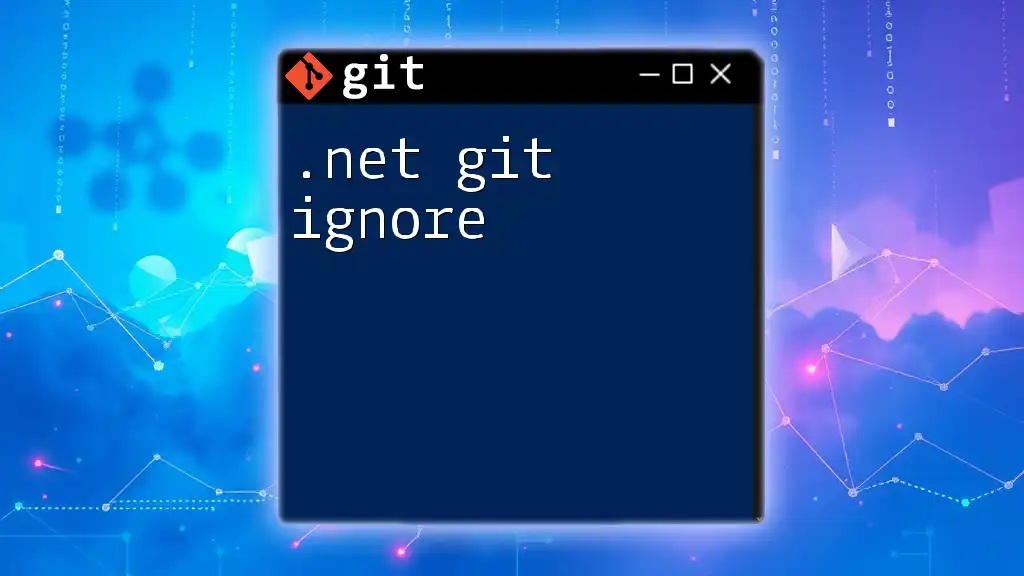
Setting Up Your .gitignore in Unity
Creating a .gitignore file in your Unity project is straightforward, and it sets the foundation for better version control management. Begin by placing a new .gitignore file at the root of your Unity project. You can do this with the following command in your terminal:
touch .gitignore
Basic Structure of a .gitignore File
The structure of a .gitignore file is quite simple. It consists of file patterns that dictate which files or directories Git should ignore. Each entry can include wildcards for broader exclusions, making it easy to exclude multiple files with similar names or extensions.
Example of basic rules:
# Ignore the Library directory
Library/
# Ignore build artifacts
*.sln
*.userprefs
In this example, `Library/` is ignored entirely, meaning that any files and folders inside the Library directory will not be tracked by Git. The `.sln` and `.userprefs` entries indicate that any solution files and user preference files should also be ignored.
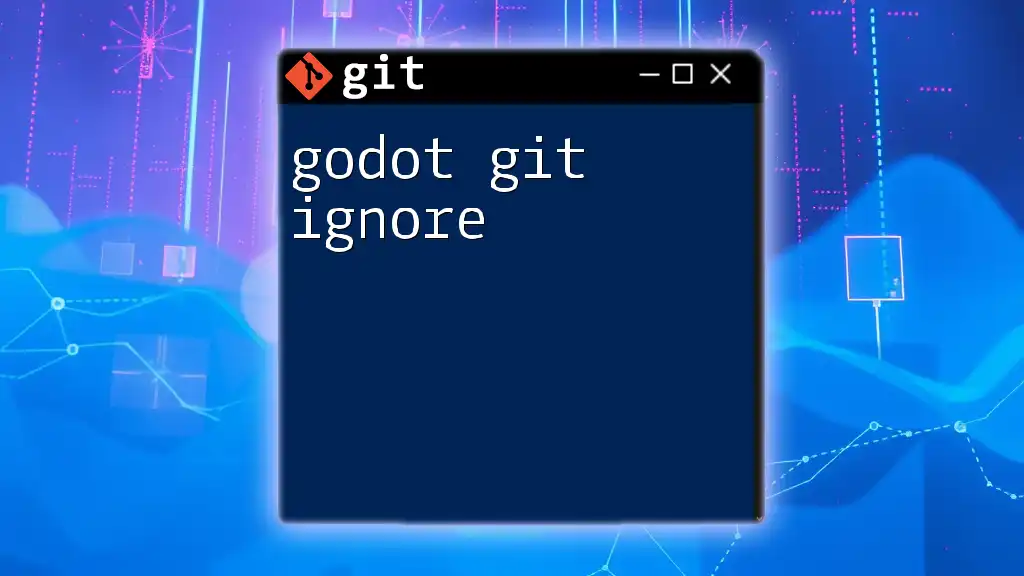
Essential Entries for Unity .gitignore
Common Directories to Ignore
Certain directories in Unity projects generate files that don’t need to be kept in version control:
- Library/: This folder contains all the automatically generated files created by Unity, which rebuilds them when needed. This directory can be large and is not necessary for version control.
- Temp/: This folder holds temporary files used during the execution of Unity, and its contents can change frequently, making it unnecessary to track.
- Build/: This folder typically contains builds of the game, which are best produced locally as required rather than being committed to source control.
Specific File Types to Ignore
File Extensions to Exclude
Along with entire directories, some common file types should also be excluded from tracking:
- Documentation and settings files: These often include solutions and project files that can differ across devices and configurations:
- `*.csproj`
- `*.sln`
- `*.unityproj`
- Asset files: Files that are often temporary or log-related:
- `*.tmp`
- `*.log`
Personal User Settings
It’s important to ignore user-specific files to avoid conflicts among team members. Files like `.userprefs` should be excluded from version control as they may contain individual developer preferences that aren't relevant to the entire team.
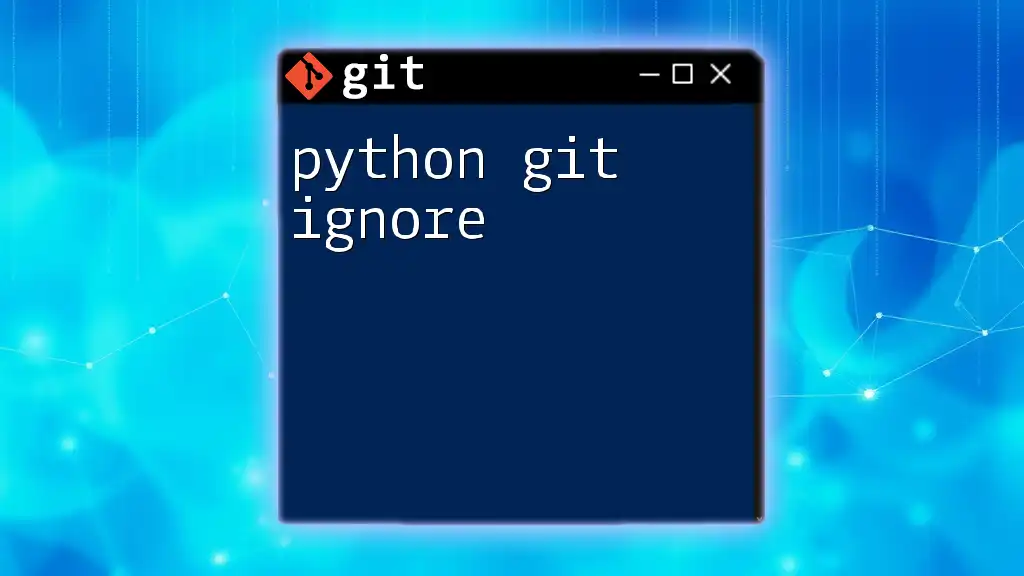
Sample .gitignore for Unity Projects
Here is a complete example of a well-structured .gitignore file tailored for Unity projects:
# This file should be placed at the root of your Unity project
# Visual Studio and Rider
[Bb]in/
[Oo]bj/
*.sln
*.csproj
*.unityproj
# Build directories
Builds/
Build/
Temp/
# Unity specific ignores
Library/
Logs/
MemoryCaptures/
# User-specific
*.userprefs
This example represents a comprehensive starting point, ensuring that key directories and files commonly generated by Unity are appropriately ignored.
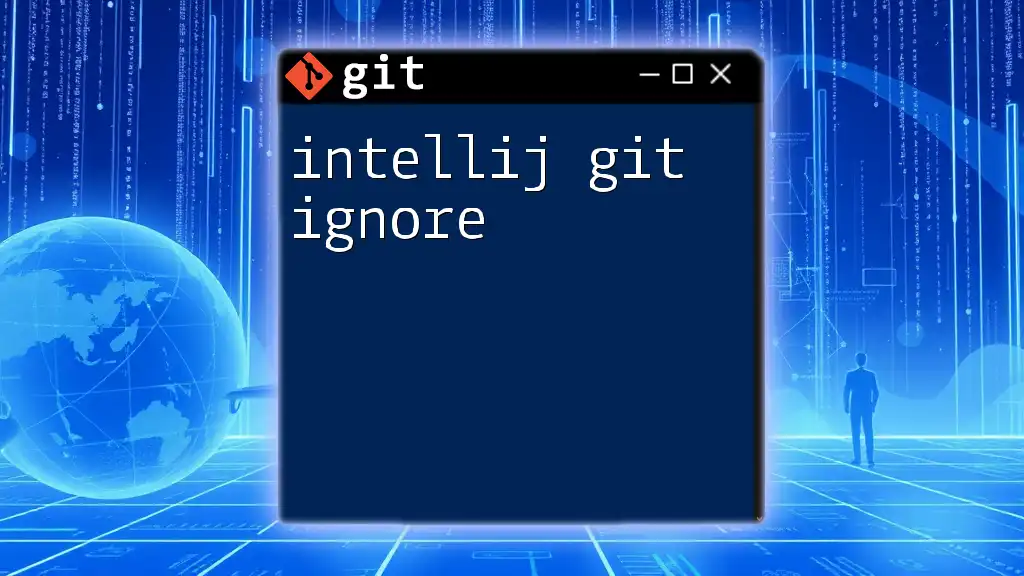
Advanced .gitignore Techniques
Conditional Ignore Patterns
For more customized control, you can use conditional ignore patterns. This allows for a flexible .gitignore that can cater to specific scenarios and project needs.
Example of using negation patterns:
# Ignore everything in Assets/ except for MyAssets/
Assets/*
!Assets/MyAssets/
This means all contents of the `Assets` directory are ignored except for the `MyAssets` folder. This is particularly useful when you want to maintain a particular set of assets that need to be shared across your team.
Ignoring Temporary or Generated Files
In Unity, many temporary or generated files can clutter your repository. Ignoring these prevents unnecessary files from being recorded in your version control history, making it easier to focus on the essential aspects of your development.

Best Practices for Using .gitignore in Unity
Regular Updates
It's essential to regularly audit and update your .gitignore file as your project evolves. As you add new features and tools, you may generate new files that should be ignored, so maintaining the .gitignore file ensures that it remains relevant to your project's current state.
Collaborating with Team Members
Consistency is key when working in a team. Ensure that all team members are using the same .gitignore file. Sharing this file in the repository can prevent conflicts and confusion regarding which files need to be committed or ignored.
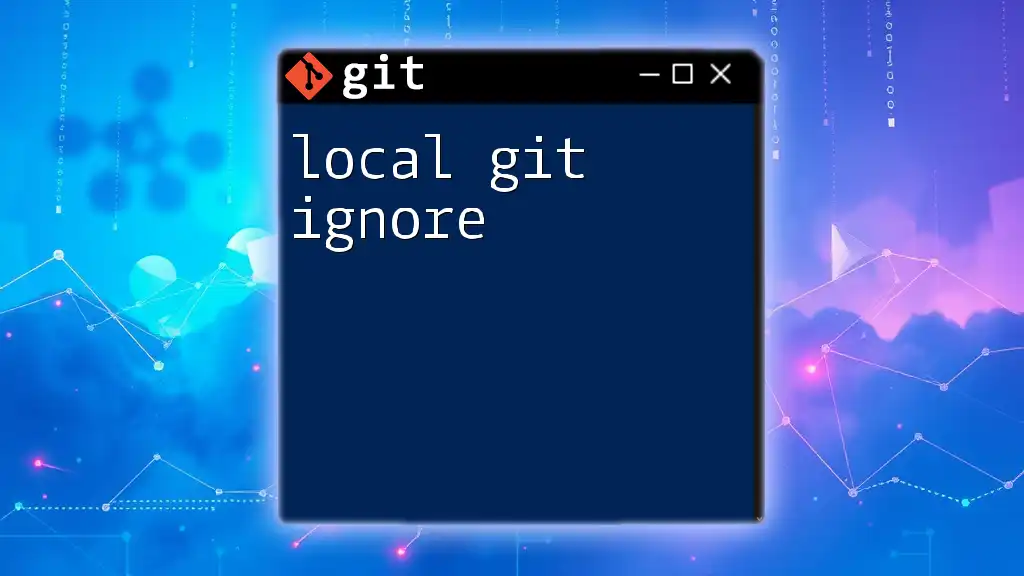
Tools for Managing .gitignore Files
Online Resources
There are several online tools available to help generate .gitignore files tailored to various development environments, including Unity. Websites like [gitignore.io](https://www.toptal.com/designers/subtlepatterns) allow you to create a customized .gitignore file based on your project's needs.
Git GUI Clients
Many Git GUI clients come with features that help manage .gitignore files visually. They may offer templates or suggestions, providing a user-friendly way to handle ignoring files and directories without manually editing the .gitignore file.
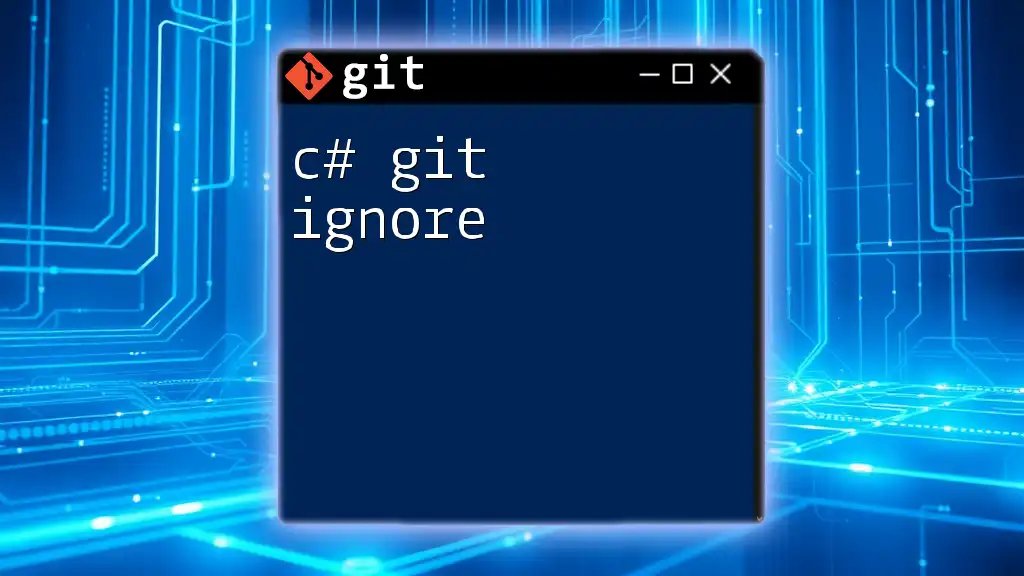
Troubleshooting Common Issues
Mistakenly Committed Files
If you accidentally commit files that should have been ignored, you can remove them from the tracking index without deleting the actual files from your working directory. You can use the following command:
git rm --cached <file_path>
This command tells Git to stop tracking the specified file but leaves it in your local directory.
Conflicts Due to Ignored Files
If you find conflicts arising from files that should be ignored, discuss with your team to ensure everyone is aligned on using the same .gitignore file. Addressing these conflicts early can save time and frustration later in the development process.
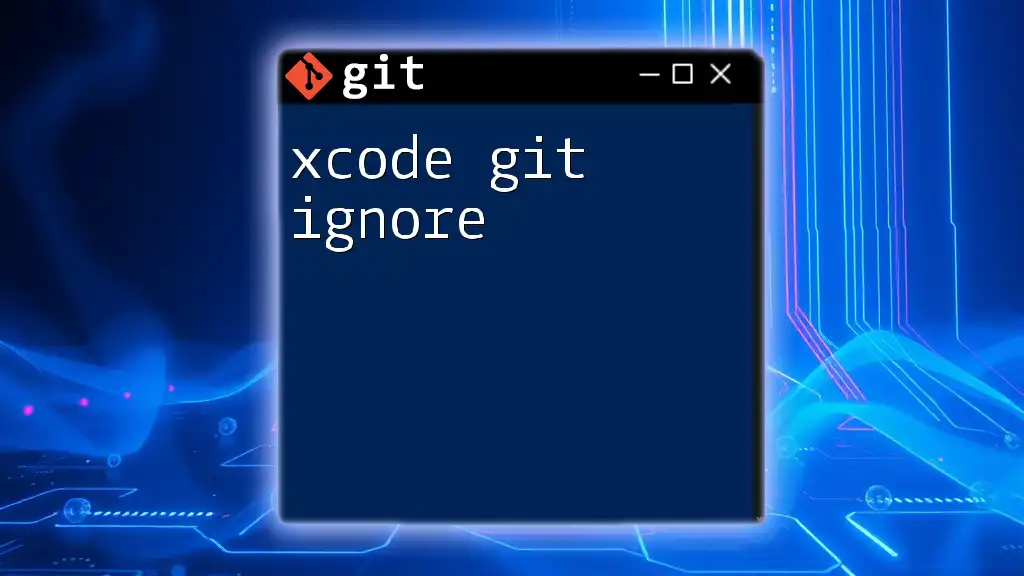
Conclusion
Implementing a .gitignore file in Unity projects is not just a best practice; it is essential for maintaining an organized, efficient, and collaborative development environment. By incorporating the guidelines and examples outlined above, you'll be well-equipped to work effectively with version control in your Unity development. As you continue your journey with Git and Unity, remember that a well-maintained .gitignore file is your ally in achieving seamless collaboration and project management. Don’t hesitate to reach out for feedback or questions, and make sure to apply these practices in your own Unity projects!
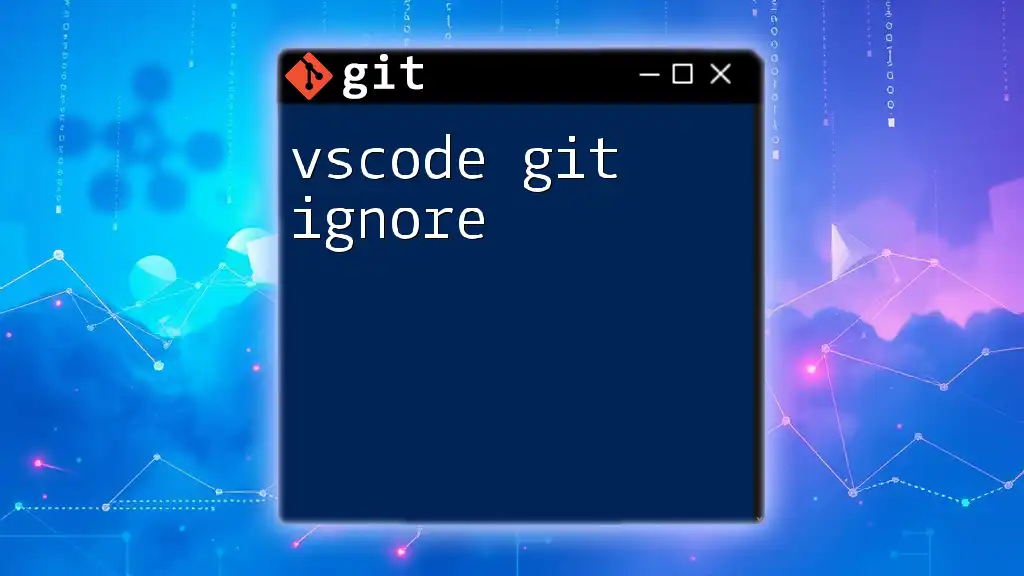
Additional Resources
To further engage with version control in Unity projects, consult Unity's official documentation on version control and explore recommended articles and tutorials focusing on Git for Unity developers.