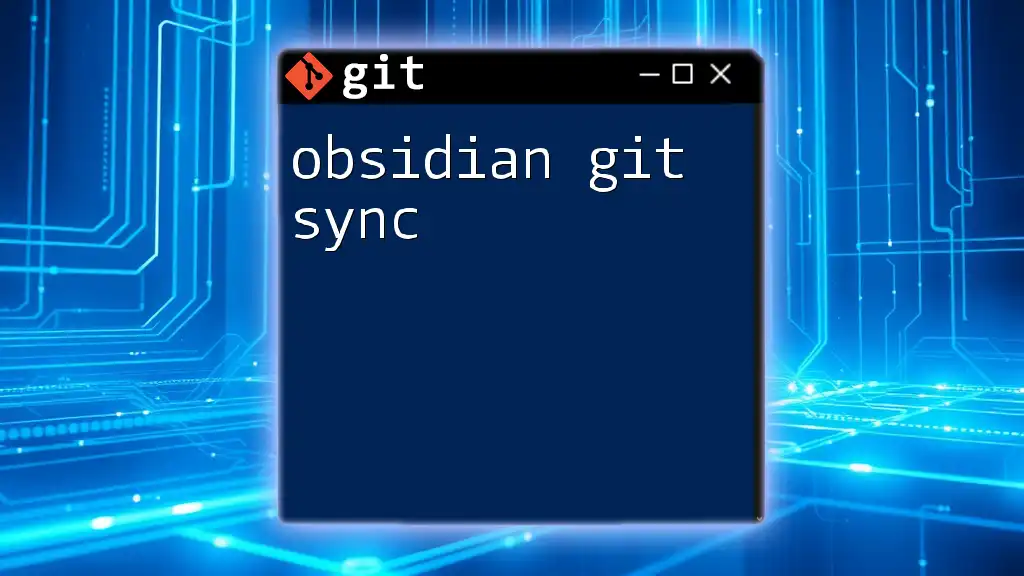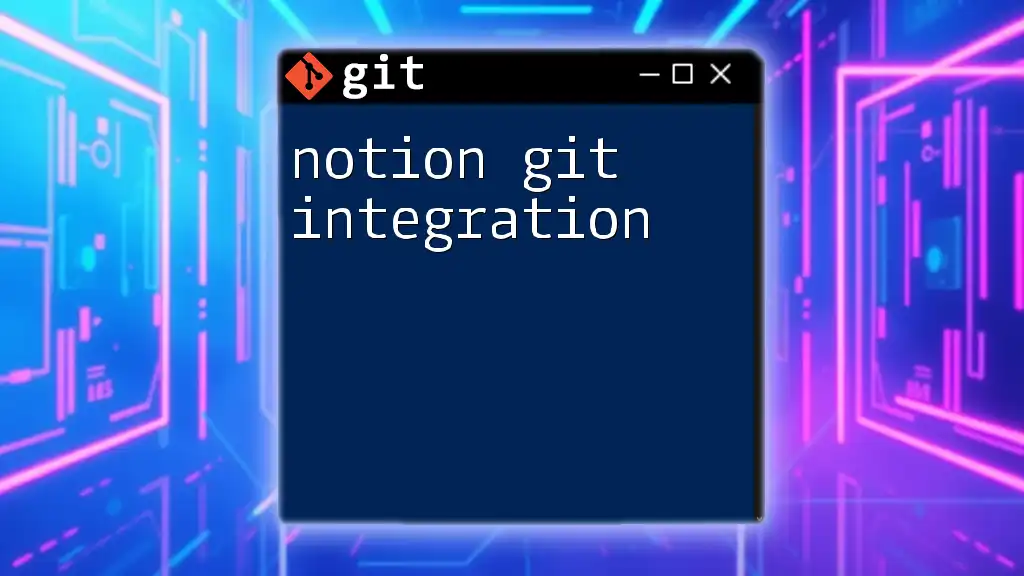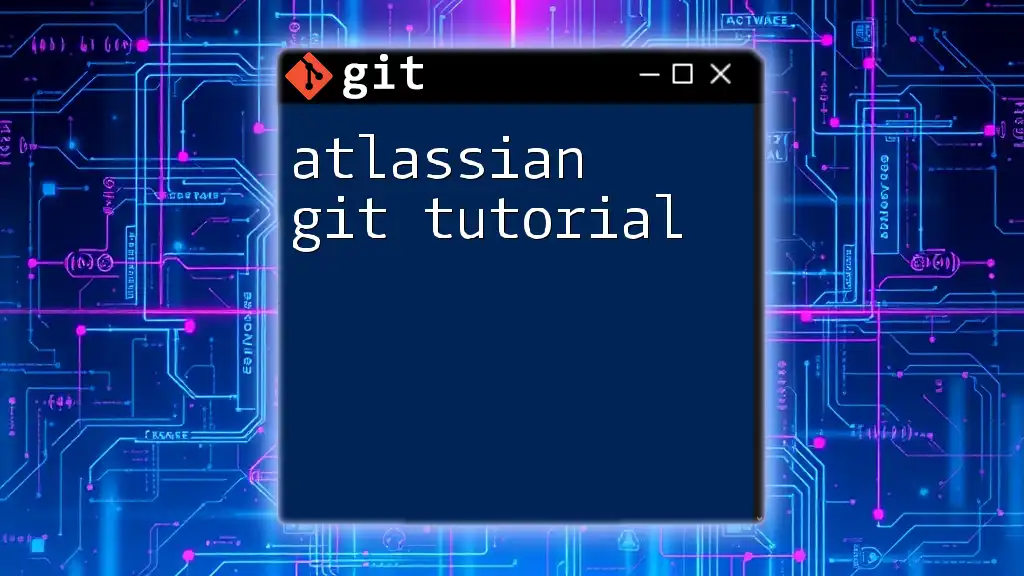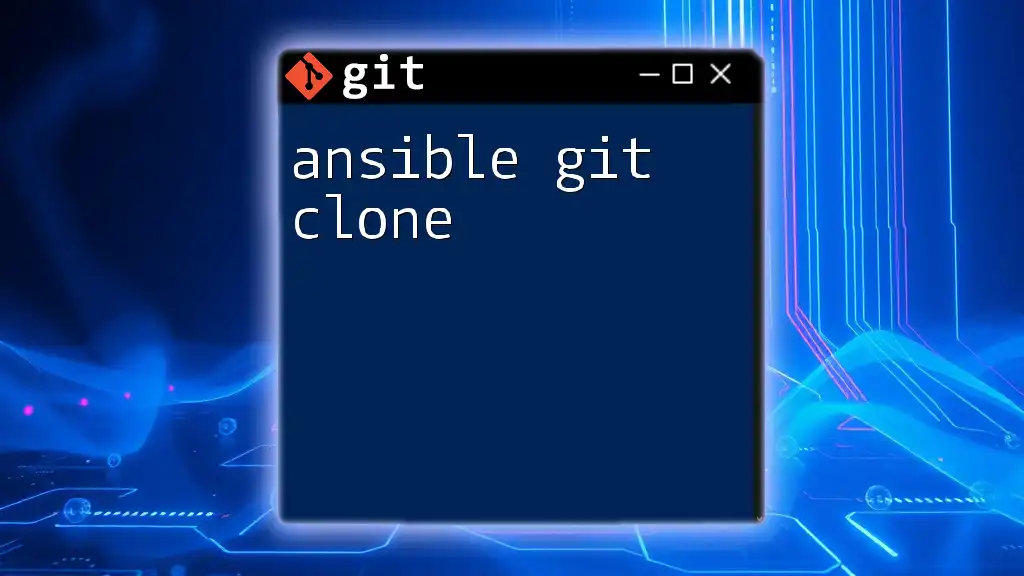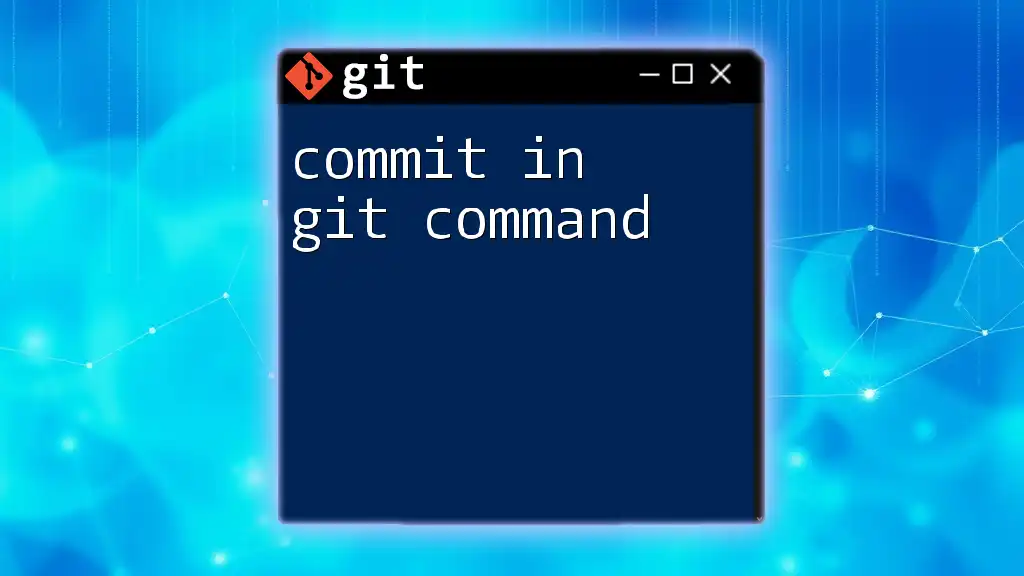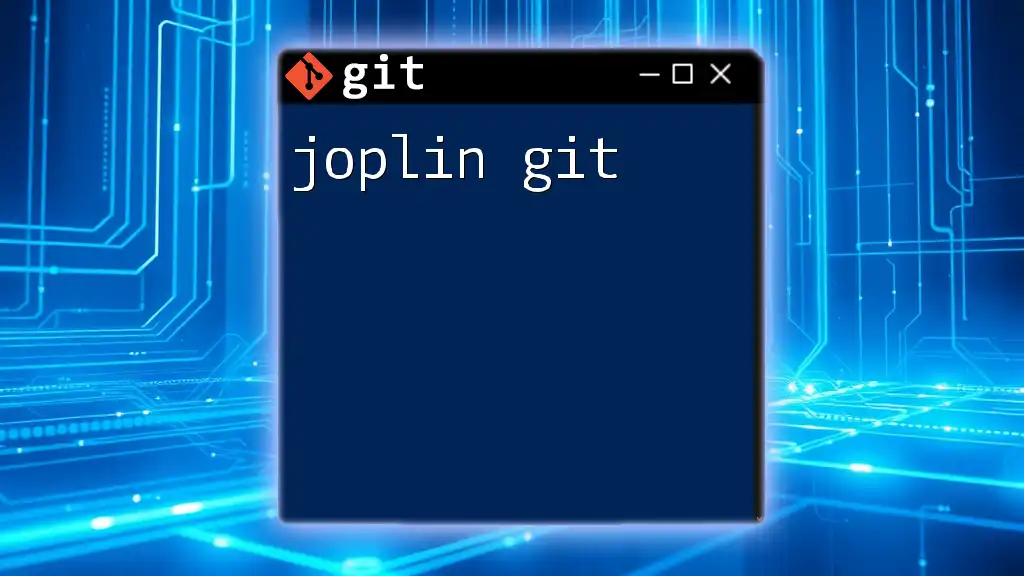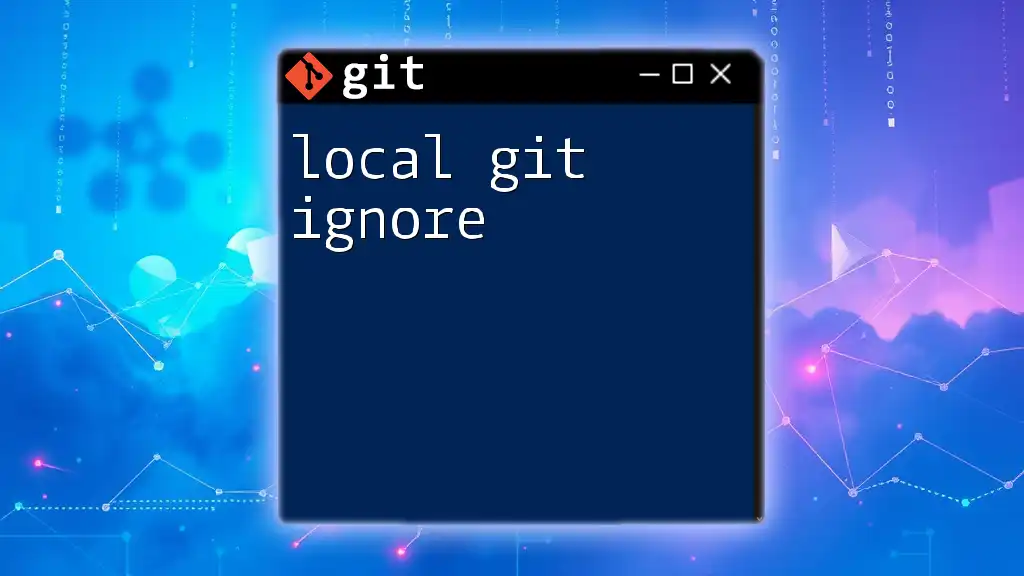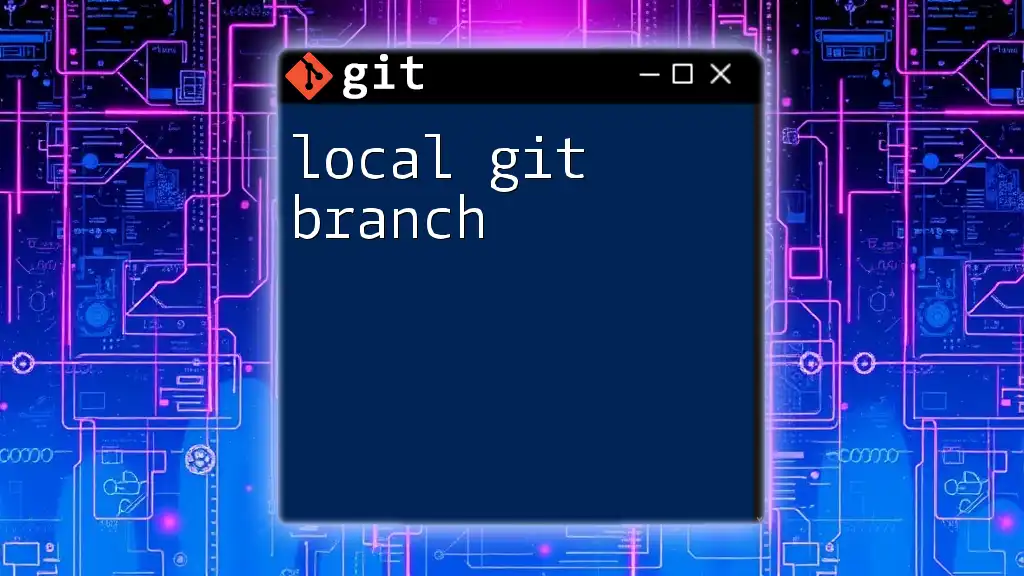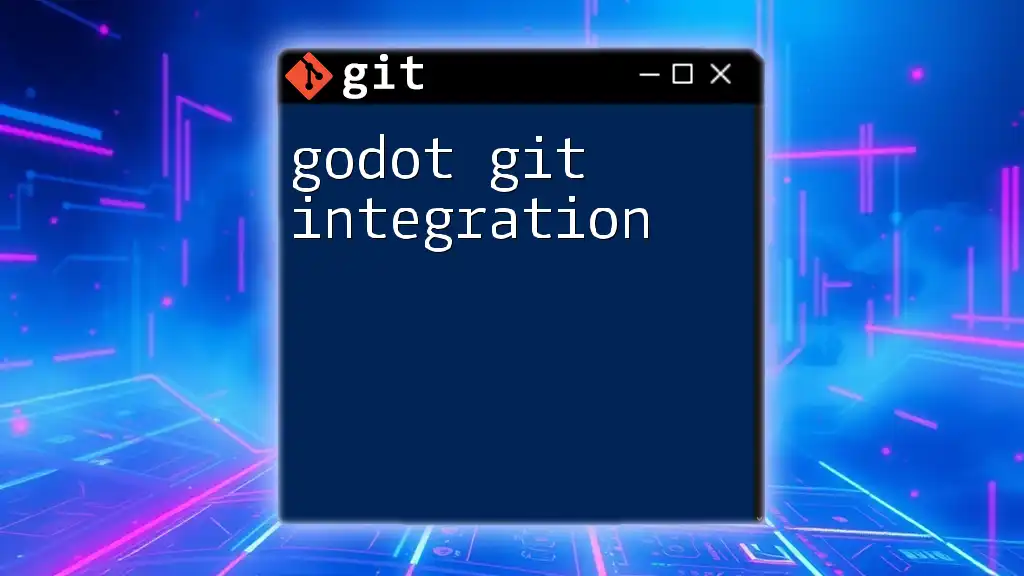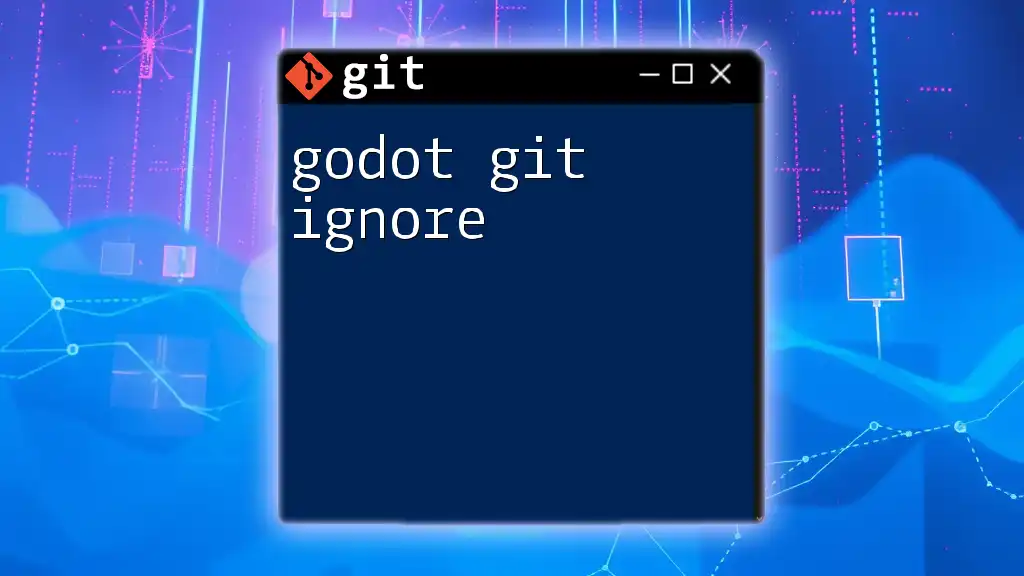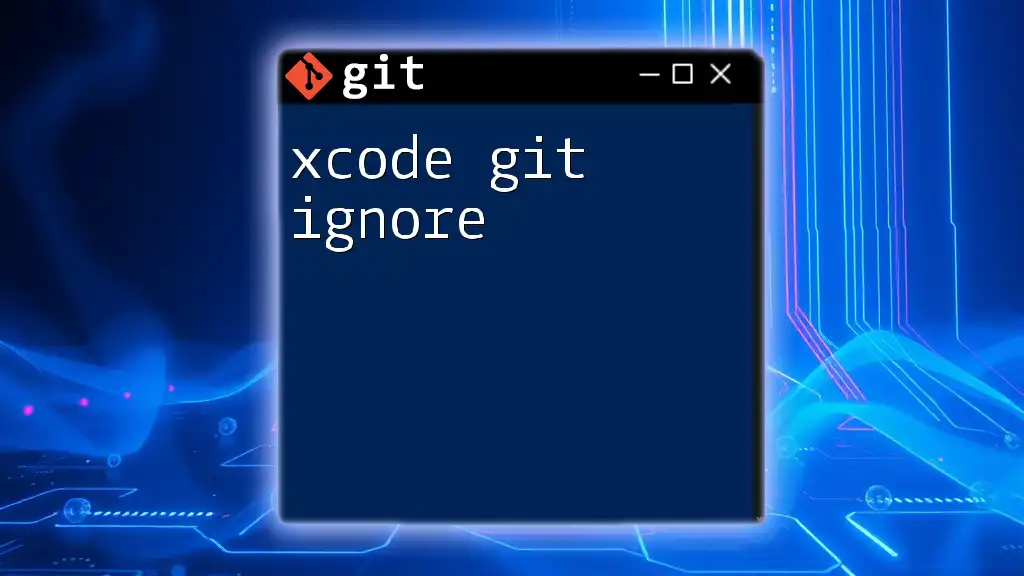Obsidian Git Sync allows users to synchronize their Obsidian vaults with a remote Git repository, enabling version control for their notes and documents.
git add .
git commit -m "Your commit message"
git push origin main
What is Git?
Git is a powerful version control system that allows individuals and teams to track changes in their files over time. Originally developed for coordinating work among programmers, it has become widely adopted across various disciplines, including document management and scientific research.
Benefits of Using Git
Using Git offers several advantages:
- Collaboration: Multiple people can work on the same project simultaneously without overwriting each other's changes.
- Version Control: You can revert to previous versions of your files with ease, giving you a safety net against errors.
- Change Tracking: Git keeps a detailed history of all modifications, enabling you to review and annotate changes over time.
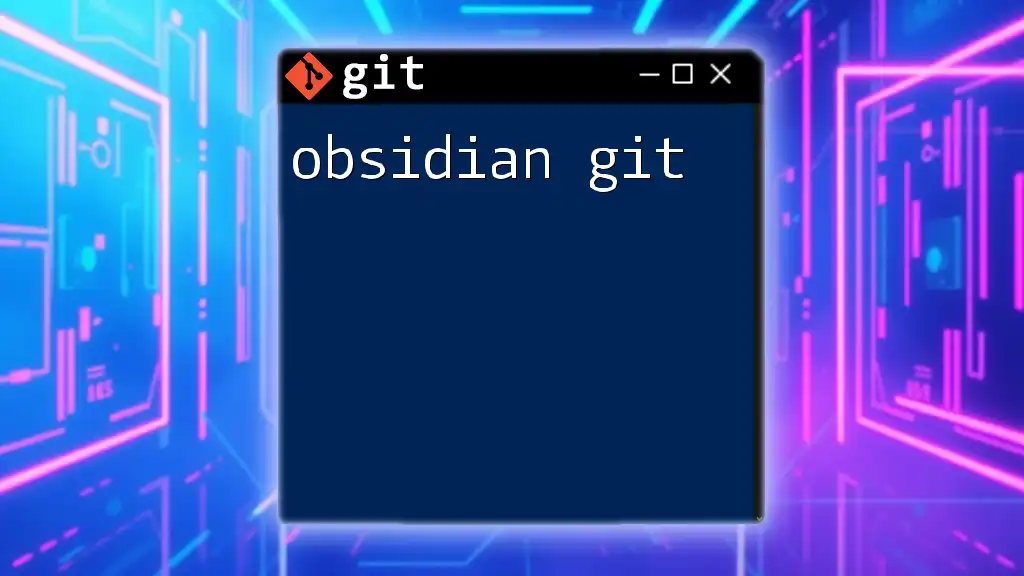
What is Obsidian?
Obsidian is a powerful note-taking app geared toward building a personal knowledge base using Markdown. It offers a suite of features designed to help individuals manage information efficiently.
Synching Markdown Files
Obsidian stores notes as plain text Markdown files, which makes it easy to work with other tools, including Git. The primary advantage of using Markdown files is their simplicity and portability, allowing users to organize their thoughts without locking them into proprietary formats.
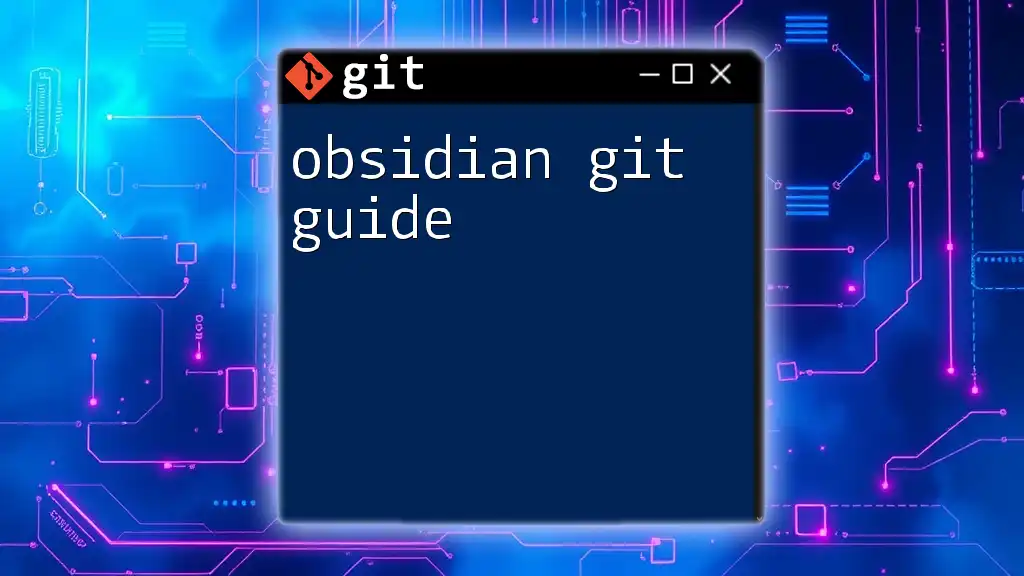
Setting Up Your Environment for Git Sync
Prerequisites
Before you can set up Obsidian Git Sync, you will need two key software installations:
- Git: If you don't have it installed, download and install it from the official Git website.
- Obsidian: Download and install from the Obsidian website to have access to its full features.
Initial Setup
-
Create an Obsidian Vault: Open Obsidian and create a new vault. This will be your workspace for all your notes.
-
Initialize a Git Repository: Open your terminal or command prompt and navigate to your Obsidian vault folder. Run the following command to initialize the Git repository:
cd /path/to/your/obsidian/vault git init
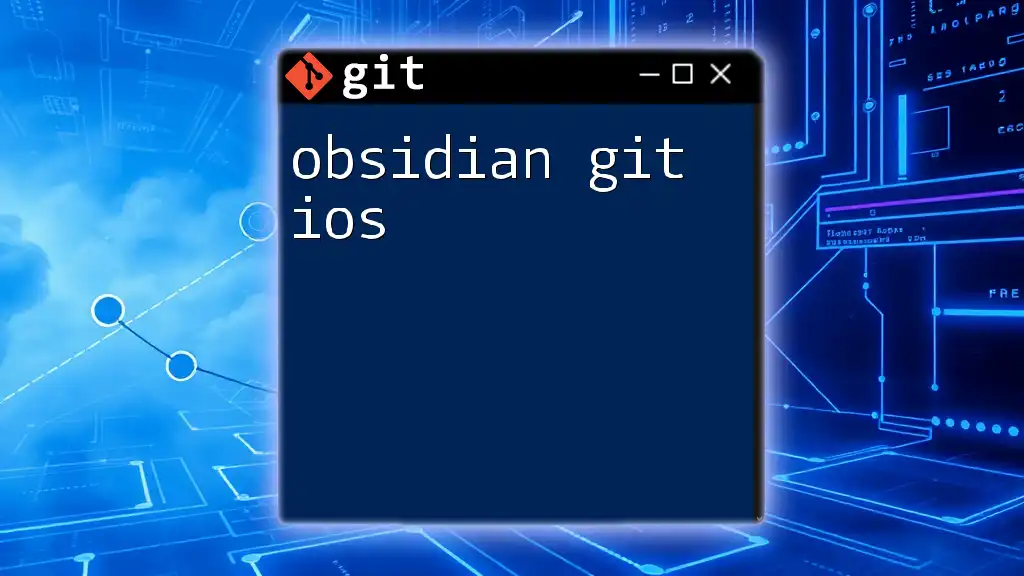
Syncing Your Obsidian Vault with Git
Basic Git Commands for Syncing
To start syncing your Obsidian notes, you need to familiarize yourself with several fundamental Git commands:
Checking the Status
You can check the current state of your repository by running:
git status
This command will show you which files are modified or staged for commit, giving you a snapshot of your work.
Adding Changes
When you've made changes to your notes and are ready to track them, use the following command to stage all changes for your next commit:
git add .
The `.` signifies that you are adding all modified files in your current directory.
Committing Changes
After staging your changes, you need to commit them to your local repository with a clear message for future reference:
git commit -m "Your commit message here"
A well-structured commit message enhances the documentation of your project history.
Pushing to Remote Repository
To save your changes online, set up a remote Git repository (on platforms like GitHub or GitLab). Use the following commands to link your local repository with your remote one:
git remote add origin <repository-url>
git push -u origin main
This process sends your local commits to the remote repository, ensuring that your changes are safely backed up.
Understanding Branching in Git
What is Branching?
Branches in Git allow you to create separate versions of your project. This is especially useful when testing new ideas without disrupting your main workflow.
Creating a Branch
To create a new branch for experimental changes, use:
git checkout -b new-branch-name
This command creates a new branch and switches your working directory to it.
Merging Branches
Once your experiment is successful, you can merge your changes back to the main branch using:
git checkout main
git merge new-branch-name
This command combines the changes from your experimental branch, ensuring that your main workflow reflects those updates.
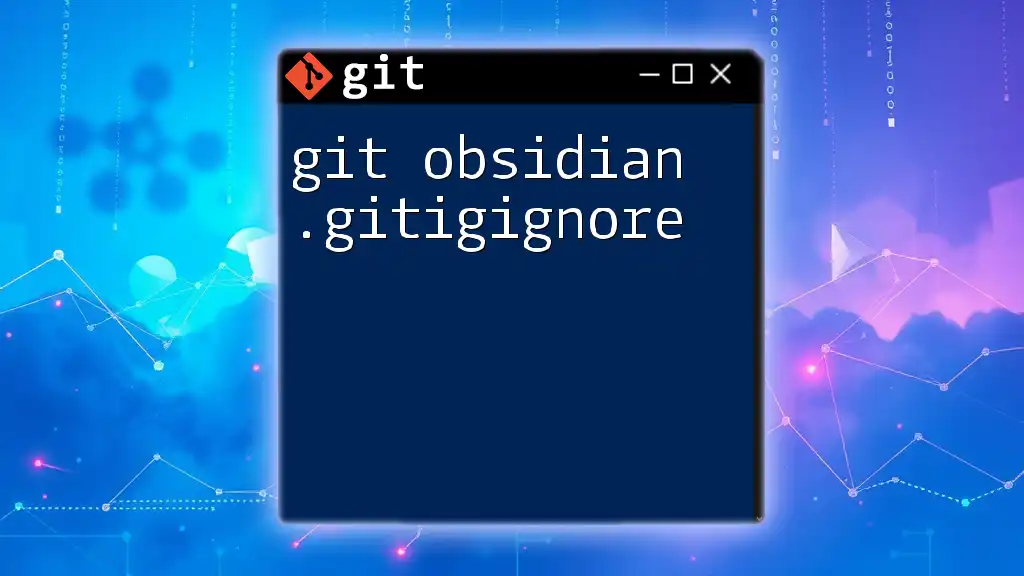
Automating the Sync Process
Using Git Hooks
What are Git Hooks?
Git hooks are scripts that automatically execute at certain points in the Git workflow, allowing you to automate repetitive tasks.
Creating a Pre-commit Hook
You can create a pre-commit hook to automatically stage and commit changes whenever you save your notes. Here’s an example script:
#!/bin/sh
git add .
git commit -m "Auto-commit on save"
Place this script in the `.git/hooks/` directory of your repository, naming it `pre-commit`. Make it executable with:
chmod +x .git/hooks/pre-commit
Using Third-Party Tools
Overview of Git Synchronization Tools
There are numerous third-party tools that can streamline your Git workflow, such as GitKraken and SourceTree. These applications provide graphical user interfaces for managing repositories, making it easier to visualize changes and merges.
Using Obsidian Plugins
Explore the robust ecosystem of Obsidian plugins that facilitate Git syncing. One useful plugin is Obsidian Git, which automates the process of committing and pushing changes at regular intervals, further enhancing the overall efficiency of your note-taking experience.
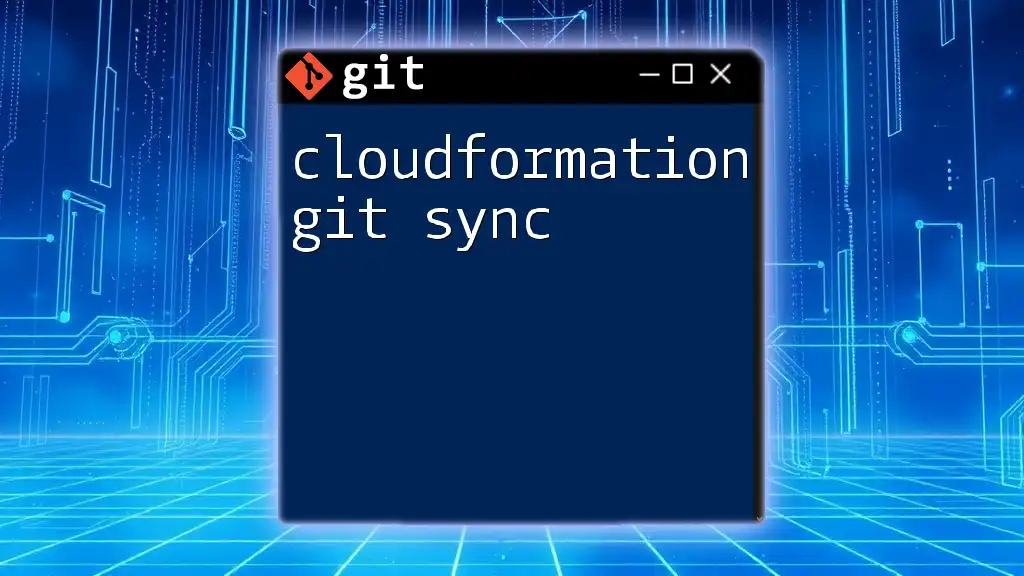
Best Practices for Obsidian and Git Sync
Commit Often, Commit Early
Make it a habit to commit changes frequently. This not only helps you save your work but also makes it easier to identify where things went wrong if you encounter issues later.
Write Meaningful Commit Messages
Clear commit messages are a best practice in version control. A good habit is to summarize the changes made in one line and provide additional details if necessary. This helps both you and others understand the project history over time.
Backup Your Repository
Regularly back up your local repository, especially before making significant changes. You can do this by pushing to your remote repository or cloning your local repository to another location.
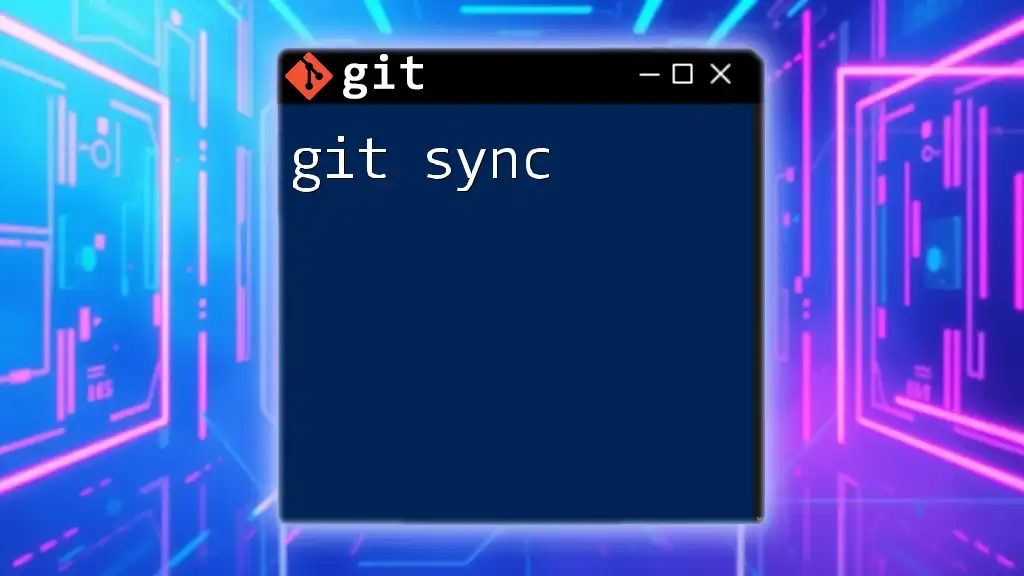
Common Issues and Troubleshooting
Merge Conflicts
What are Merge Conflicts?
Merge conflicts arise when two branches have differences in the same section of a file. They can be challenging but are a normal part of using Git.
Resolving Merge Conflicts
To resolve a merge conflict, you typically need to manually edit the affected files and then run:
git mergetool
This command opens a merge tool, assisting you in merging the conflicts visually.
Syncing Issues
Handling Stale Changes
When sync issues occur—such as your local changes being out of sync with the remote repository—you can identify them by checking the status. Resolve these by pulling the latest changes from the remote repository:
git pull origin main
This command fetches changes from the remote and merges them with your local copy, ensuring everything is up to date.
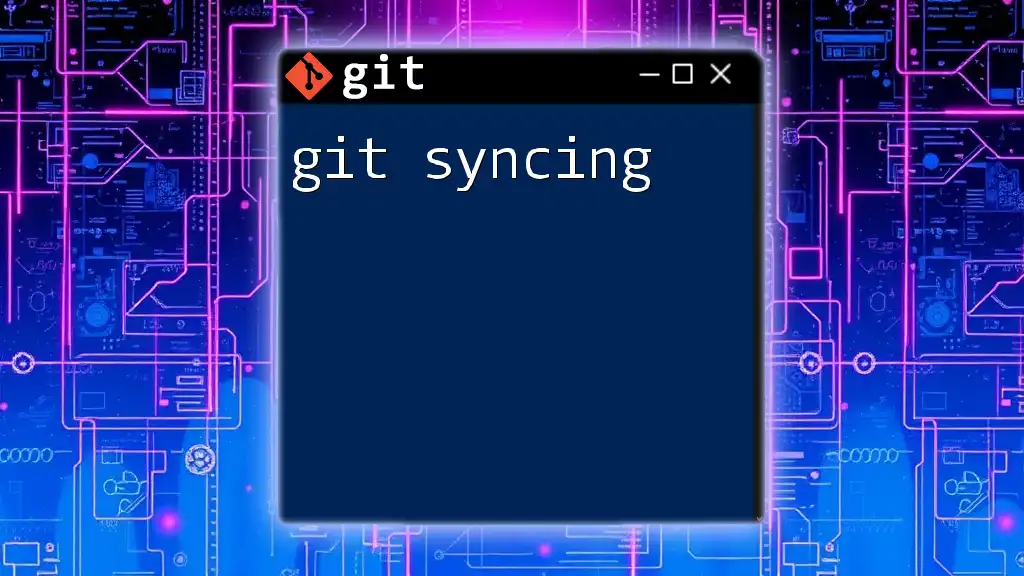
Conclusion
Using Obsidian Git Sync can significantly enhance your productivity and organization, allowing you to keep track of psychological shifts in your knowledge base while ensuring that your files are backed up and versioned efficiently. As you implement these practices, you'll likely find a smoother workflow and greater peace of mind in your note-taking and creative processes.
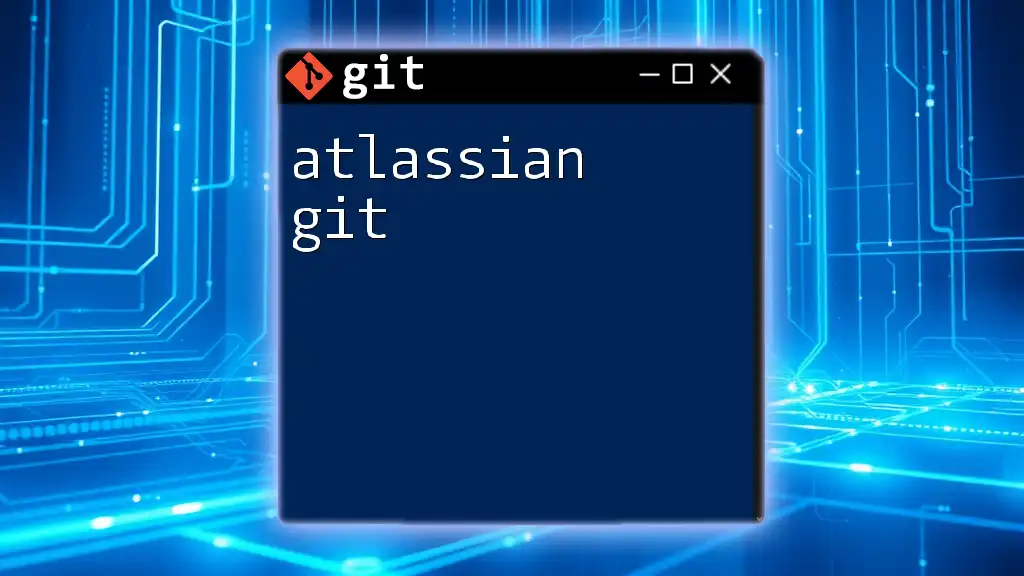
Additional Resources
For further learning about Git and Obsidian, consider exploring official documentation, tutorials, and community forums. These resources will deepen your understanding and help you stay current with best practices in version control and note management.