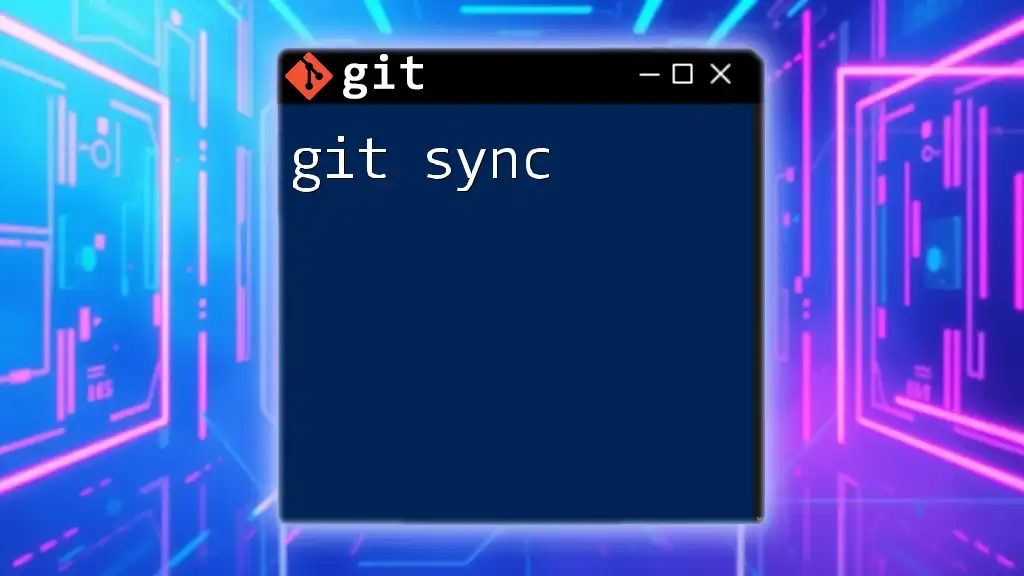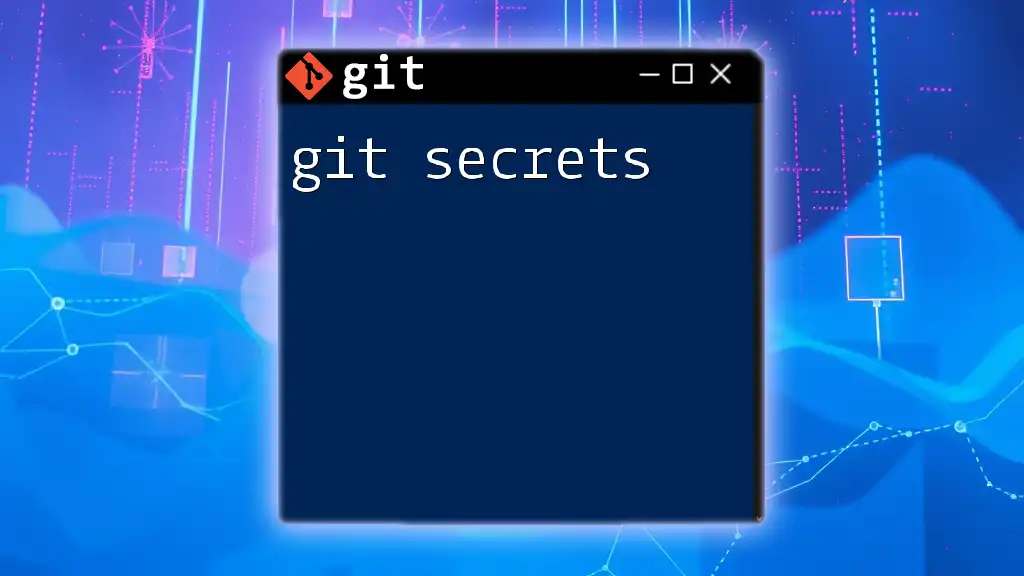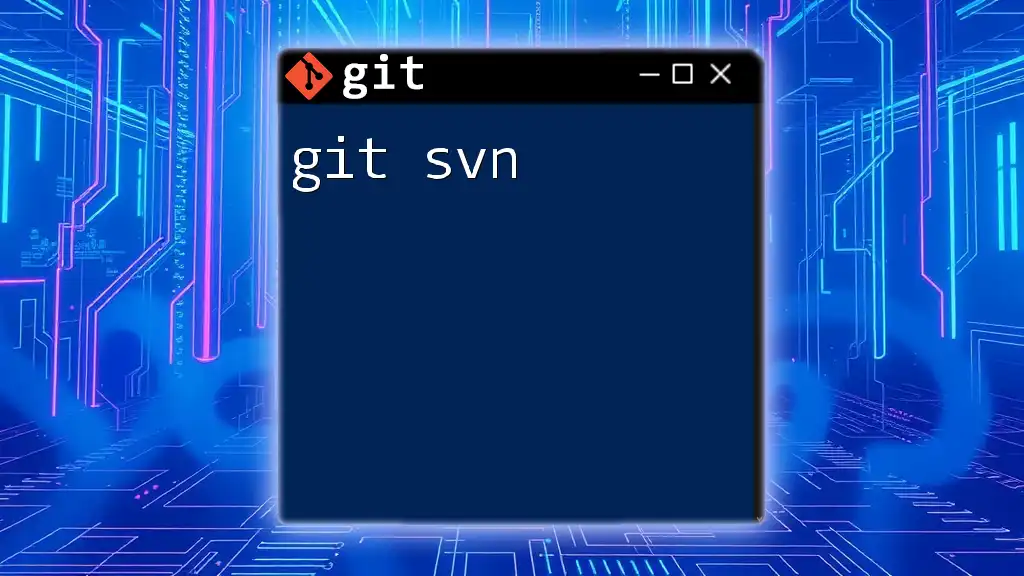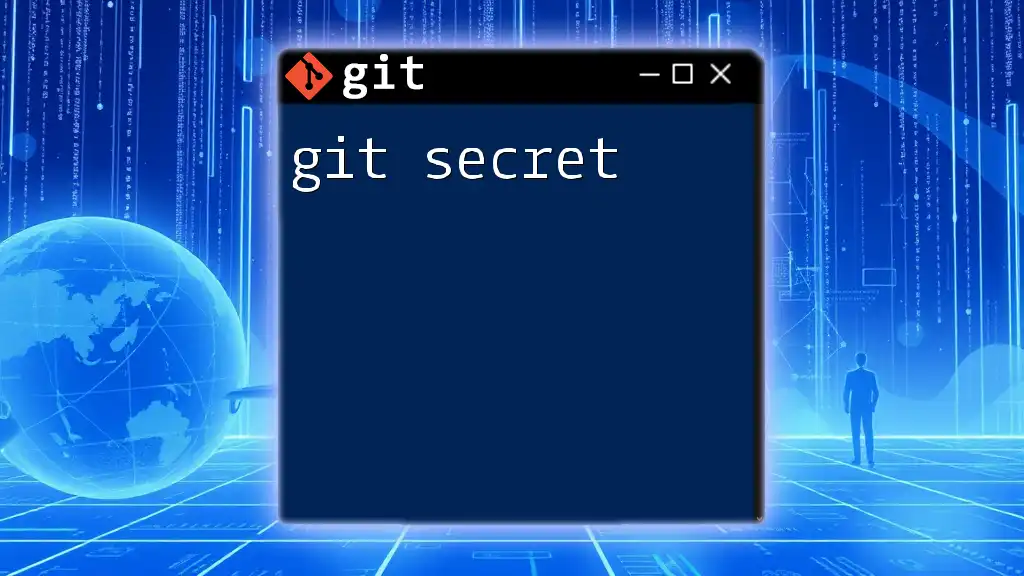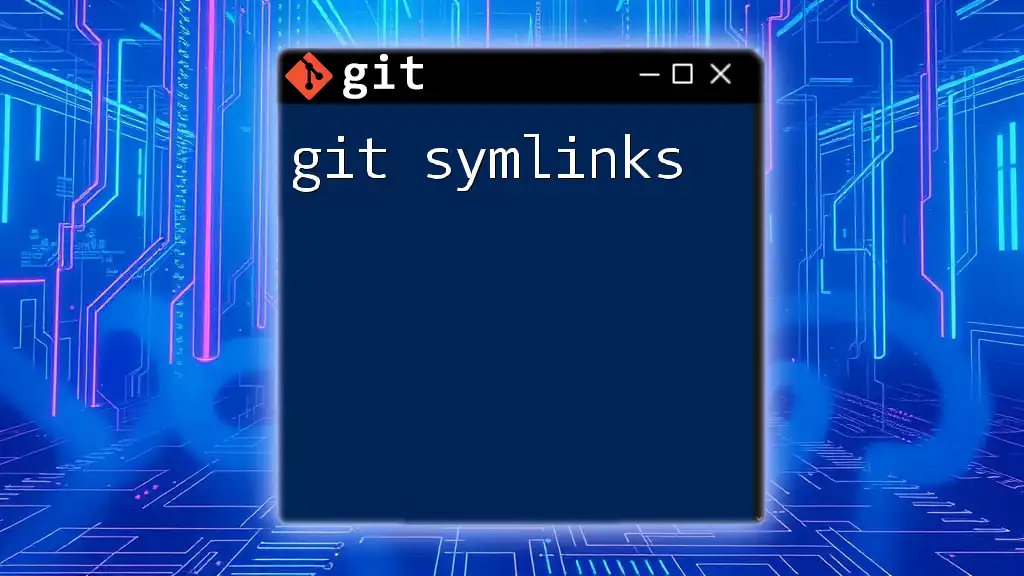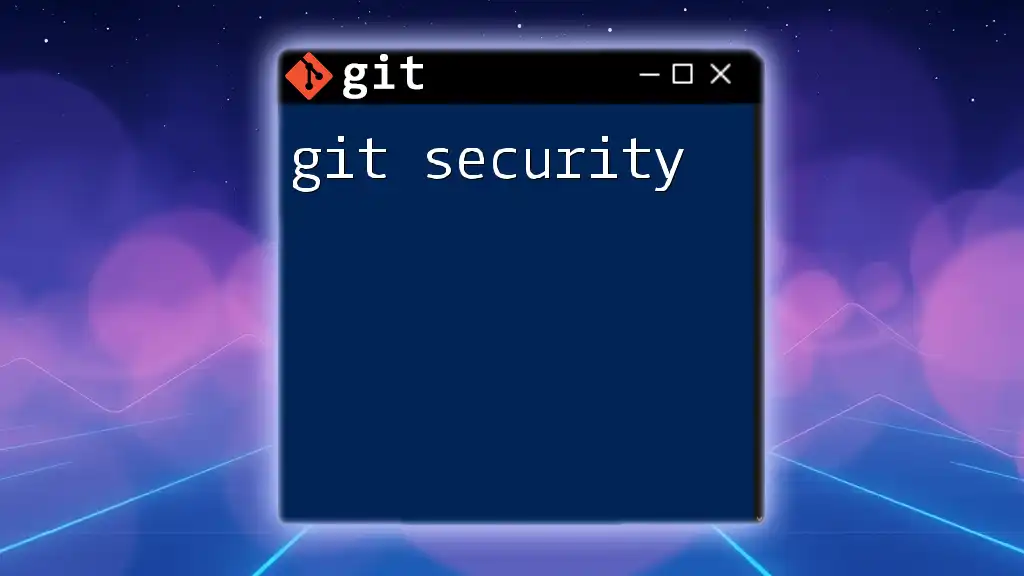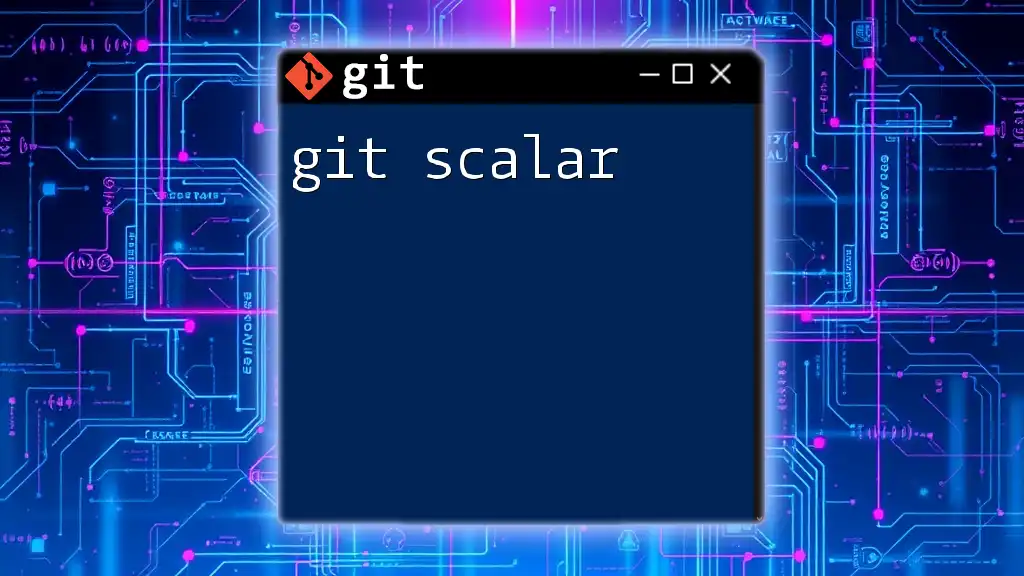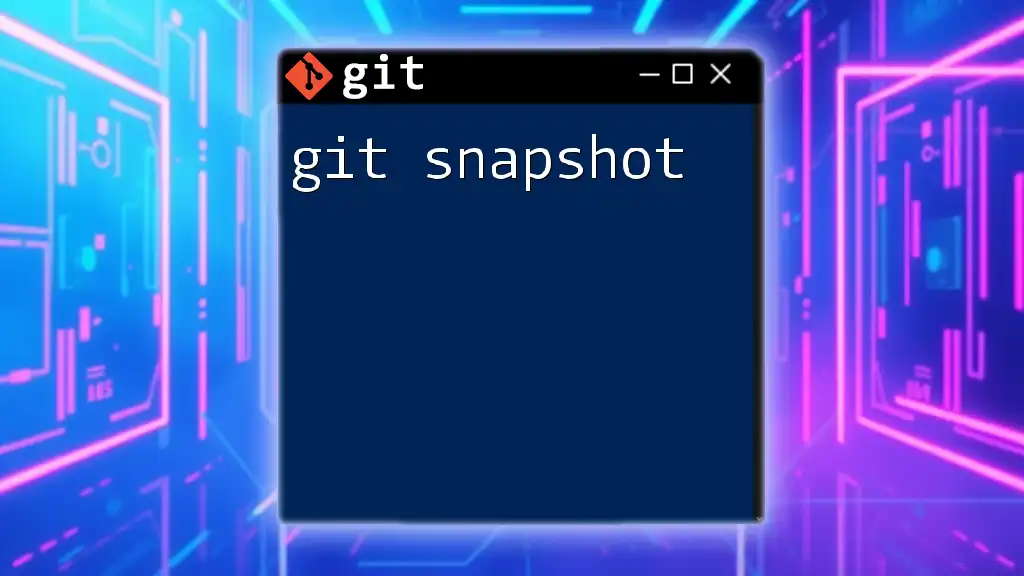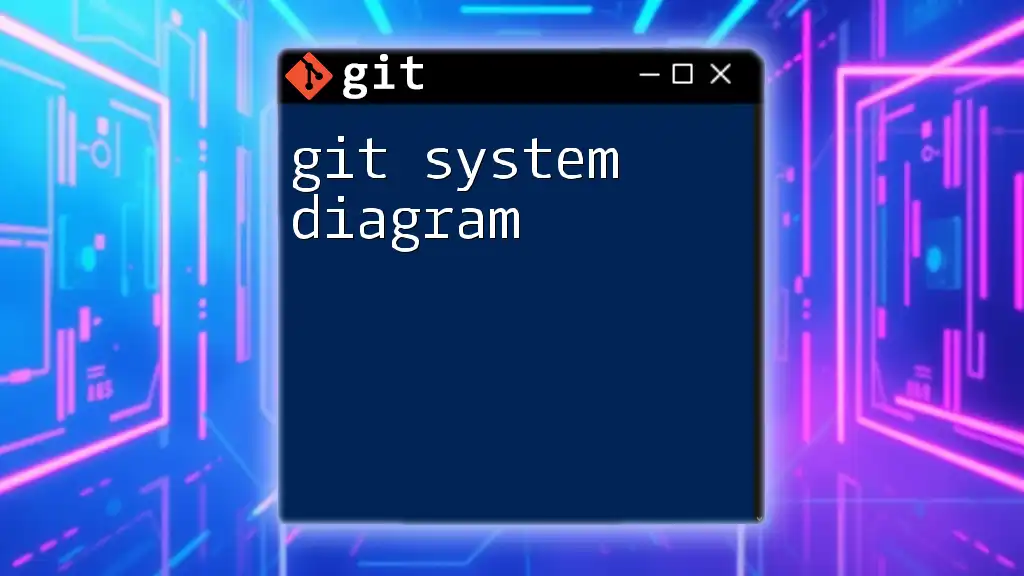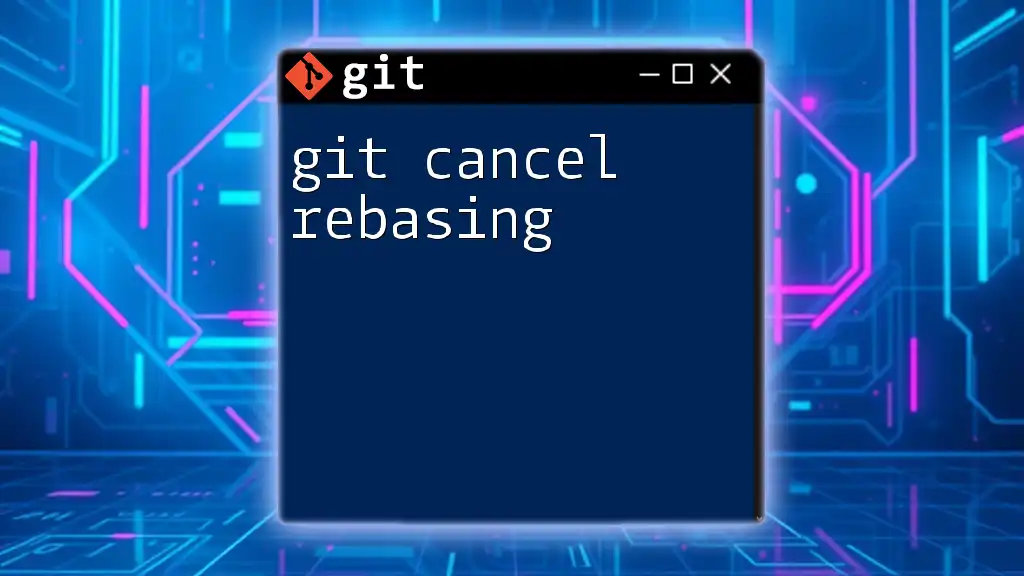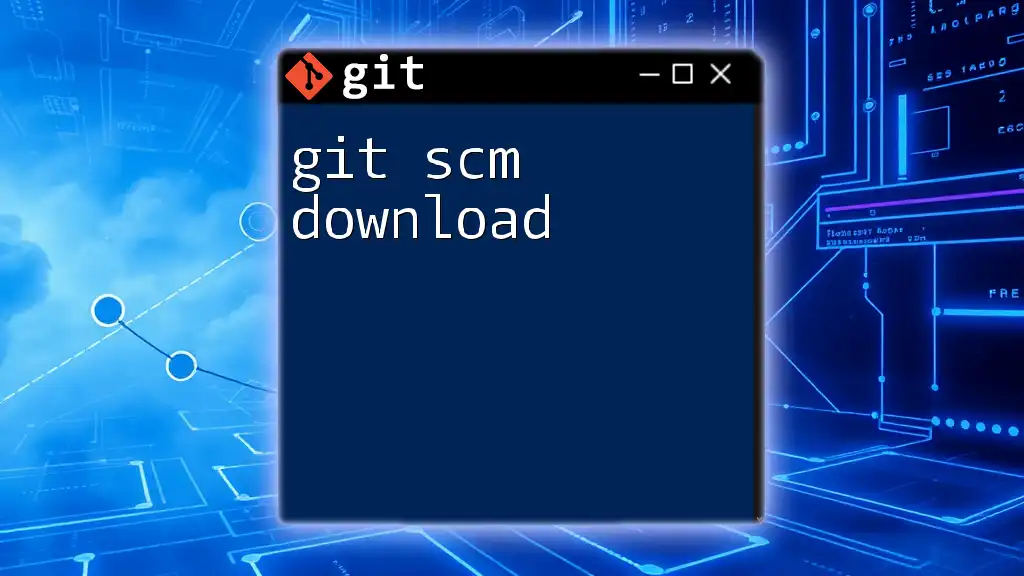The `git sync` command is used to quickly synchronize your local repository with a remote repository by fetching changes and integrating them with your local work.
git fetch origin && git merge origin/main
Understanding Git Sync
The Concept of Syncing in Git
In version control, synchronization is critical for maintaining the integrity of both local and remote repositories. When users make changes to their own local repository, it's essential to keep their work in alignment with the remote repository, which is the central point for collaboration among developers. This is particularly important in a team environment where multiple contributors may modify the same codebase simultaneously.
The difference between a local repository and a remote repository lies in their access and storage. A local repository resides on your machine, allowing you to make commits, create branches, and carry out other Git operations offline. On the other hand, a remote repository exists on a server (such as GitHub, GitLab, or Bitbucket) and serves as the primary source for collaboration, holding the complete history of the project.
Key Terms Associated with Git Sync
Local Repository
A local repository is your personal work environment. It consists of the project files alongside a hidden `.git` directory that tracks changes, maintains version history, and records configuration settings. Every change you make locally can be committed and later pushed to the remote repository.
Remote Repository
In contrast, a remote repository is the centralized repository where the project's history is shared among collaborators. Any changes made locally need to be pushed to this remote to synchronize your work with others.
Tracking Branches
Tracking branches are local branches that track the progress and changes of remote branches. They are important for keeping your local copies of remote branches up-to-date and allow you to easily monitor changes from other contributors.
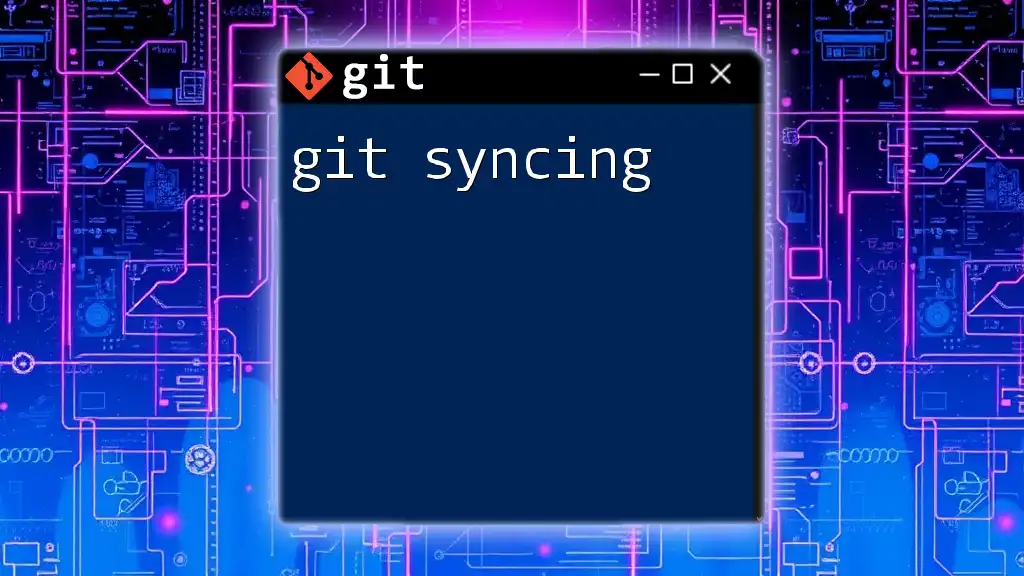
Common Git Sync Commands
Overview of Key Commands
Understanding the primary commands associated with git sync is essential for effective version control:
git fetch
This command retrieves updates from the remote repository without merging them into your current branch. It's an excellent way to view what has changed on the remote side without affecting your local development.
git fetch origin
When to use it: Utilize `git fetch` when you want to see the updates made by others before integrating them into your working branch.
git pull
Unlike `git fetch`, the `git pull` command fetches the changes and immediately attempts to merge them with your current branch. This straightforward command is often the go-to for synchronizing work.
git pull origin main
Key options and flags: You may encounter variations such as `--rebase`, which re-applies your changes on top of the incoming changes, helping to maintain a cleaner project history.
git push
After making and committing changes locally, `git push` uploads these updates to the remote repository, enabling others to access your latest work and contributing to the collaboration effort.
git push origin feature-branch
Best practices and considerations: Always ensure you have fetched and merged the latest changes before pushing to avoid conflicts and ensure a smooth sync.
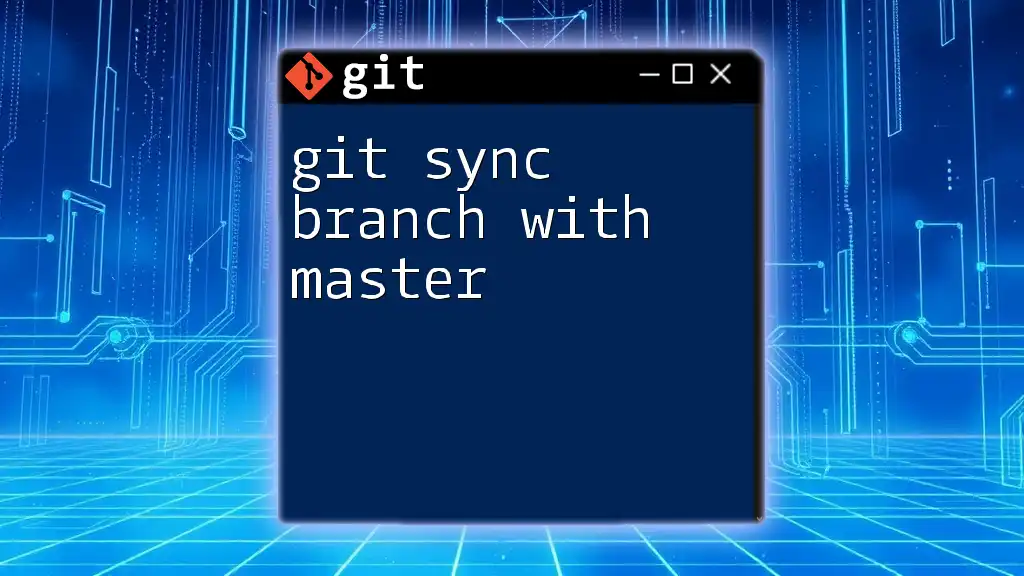
Synchronizing Your Work with Git
Step-by-Step Process
Setting up a Local Repo for Syncing
To begin syncing your work with Git, first, you need to set up a local repository. To do this, you can create a new repository using:
git init
Next, you connect your local repository to a remote repository, enabling syncing. The connection is established with the following command:
git remote add origin https://github.com/username/repo.git
This command links your local repo to the remote, allowing you to fetch, pull, and push changes.
Fetching Changes from Remote
Once connected, regularly fetch updates from the remote repository to stay informed about any changes made by your collaborators. Use:
git fetch
After executing `git fetch`, you can check the updates using Git's log commands or by comparing branches. It's crucial to stay aware of changes to minimize merge conflicts later.
Merging Changes to Your Local Branch
After fetching the latest changes, the next step is to merge them into your branch. You can do this with:
git merge origin/main
Understanding what to look for after fetching: Review the changes before merging to resolve any conflicts or understand the updates made.
Adding, Committing, and Pushing Your Changes
After you have successfully merged the latest changes from the remote, you can add your own edits:
git add .
Then commit those changes with a meaningful message:
git commit -m "Updated the README file with new installation instructions."
To make these changes available to others, use:
git push origin main
Adhering to best practices, ensure you only push clean, related commits and communicate any significant changes to your team.
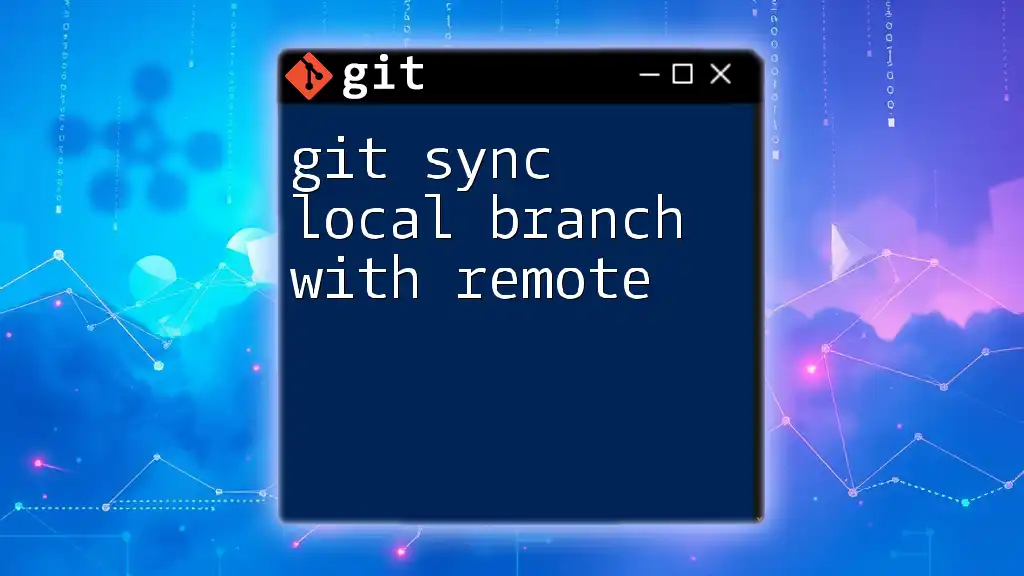
Handling Merge Conflicts
Understanding and Resolving Conflicts
Merge conflicts occur when changes from different contributors collide, requiring resolution. For example, if two developers edit the same line of code, Git will be unable to determine which version to retain.
Strategies for Conflict Resolution
When a merge conflict arises, Git will pause the merge process and indicate which files require resolution. Review the conflict markers in the affected files, edit to resolve the conflicts, then stage the resolved files:
git add conflicted-file.txt
Finally, complete the merge with:
git commit -m "Resolved merge conflict"
Examples of Typical Merge Conflict Scenarios
Scenario 1: Two Developers Edit the Same Line
If developers A and B both edit the same line in a file and try to merge their branches, they'll encounter a conflict. Each will need to resolve it based on team agreements.
Scenario 2: One Developer Creates a Feature While Another Modifies the Same File
If developer A works on a new feature in a separate branch, while developer B modifies the same section of code in the `main` branch, a conflict will arise once developer A attempts to merge their feature branch.
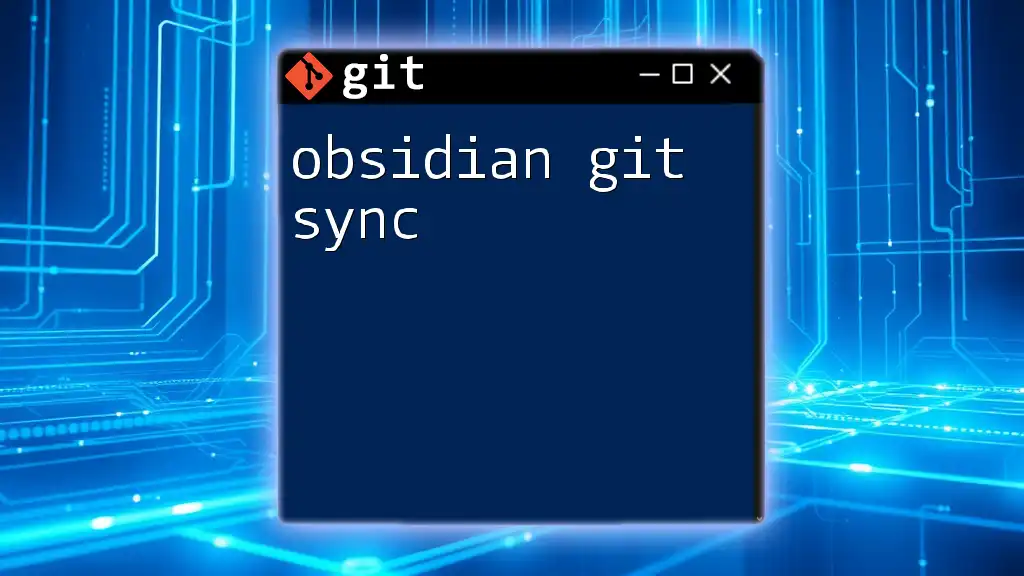
Advanced Sync Techniques
Keeping Forks in Sync
What is a Fork?
A fork is a personal copy of a repository where you can freely experiment with changes without affecting the original project. Forks are commonly used in open-source development to propose changes or experiments.
Syncing Your Fork with the Original Repo
To keep your fork updated with the upstream repository, add an upstream remote:
git remote add upstream https://github.com/originalOwner/repo.git
With this connection established, you can periodically fetch updates and merge them into your fork, maintaining synchronization:
git fetch upstream
git merge upstream/main
Working with Multiple Branches
If you're working with multiple branches, syncing those branches can help ensure consistency across your work. When you have changes in one branch you'd like to integrate into another, you can simply checkout to the target branch and use:
git merge feature-branch
This strategy helps maintain a unified project history and prevent conflicts.
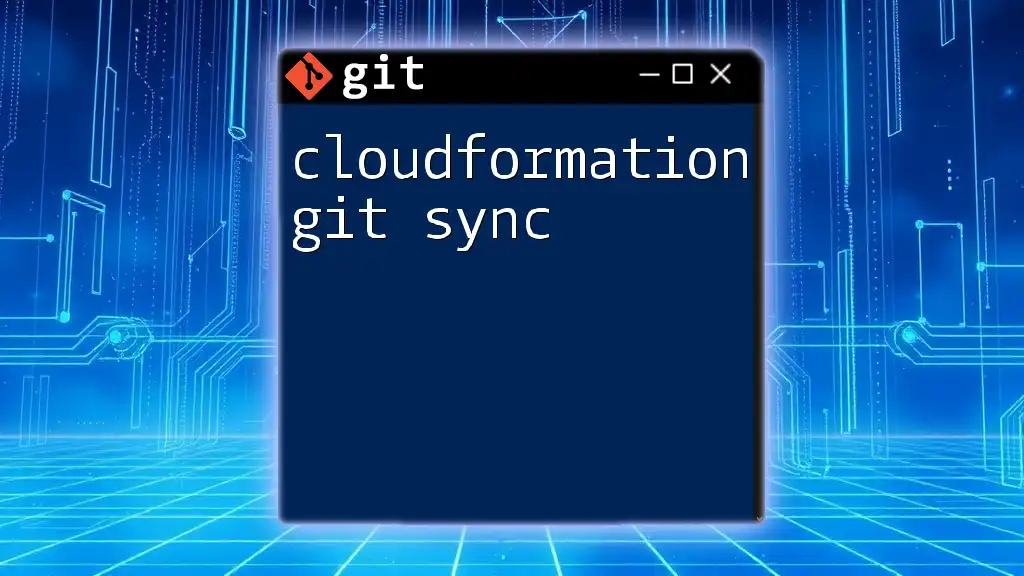
Troubleshooting Sync Issues
Common Synchronization Problems
As you navigate through git sync, you may encounter various issues, often stemming from misalignments or discrepancies between local and remote repositories.
Diagnosing Sync Problems
To diagnose sync problems, use commands like `git status` to retrieve the current state of your files and branches, or `git log` to examine your commit history and understand divergence between branches.
Tips for Troubleshooting
Always double-check your configuration settings, confirm branch names, and ensure you are operating within the intended repository context. Keeping clear commit messages can also help communicate the status of your work to others.
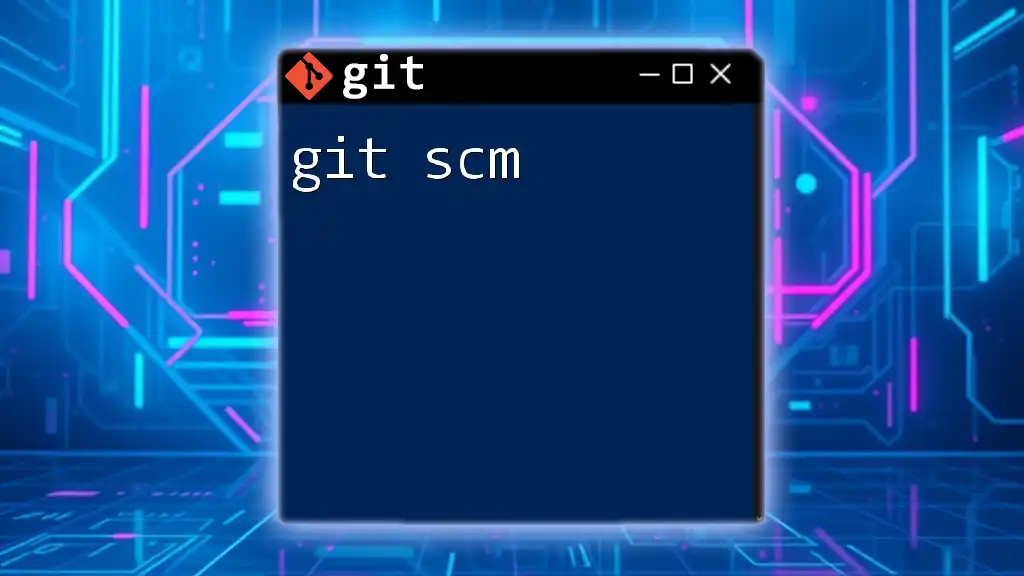
Conclusion
Maintaining synchronization within Git is a fundamental skill that promotes collaboration and effective project management. Understanding commands like `git fetch`, `git pull`, and `git push` allows developers to stay aligned with their team's efforts and minimize conflicts.
By adopting best practices for handling merges, resolving conflicts, and maintaining updated forks, users can enhance their workflow and contribute more effectively to their projects. Embrace the power of git sync and elevate your version control proficiency, ensuring seamless collaboration with your team!
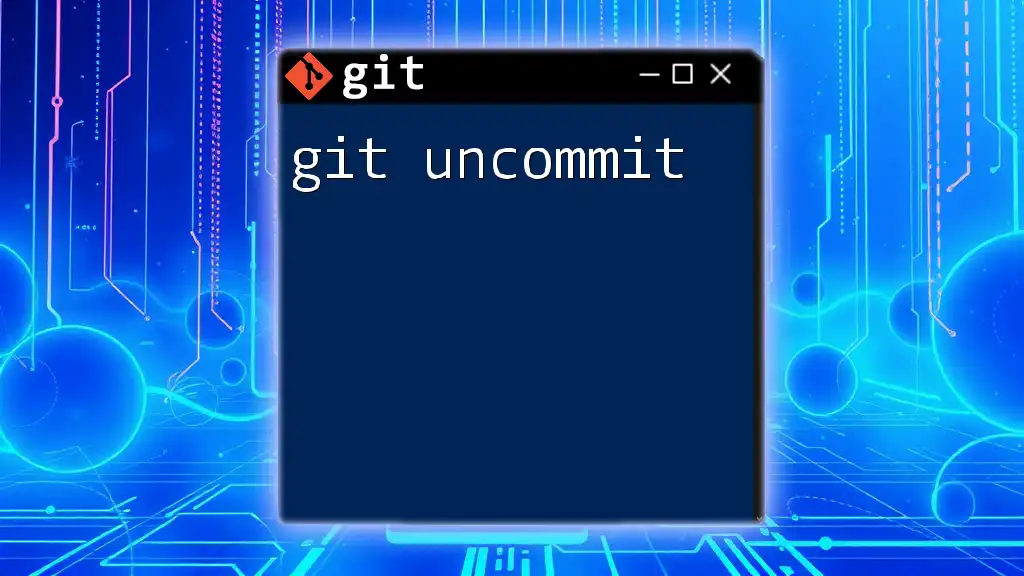
Additional Resources
For deeper exploration into Git and its nuances, consider reading recommended books, engaging in online courses, or referring to the official Git documentation. Continuous learning will equip you with the tools needed for efficient collaboration and project success in the evolving landscape of version control.