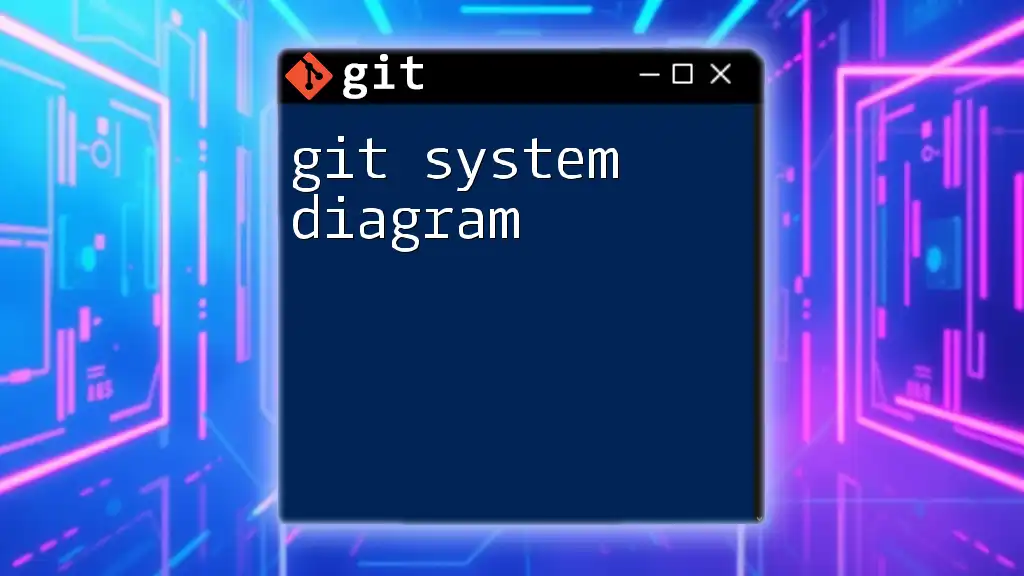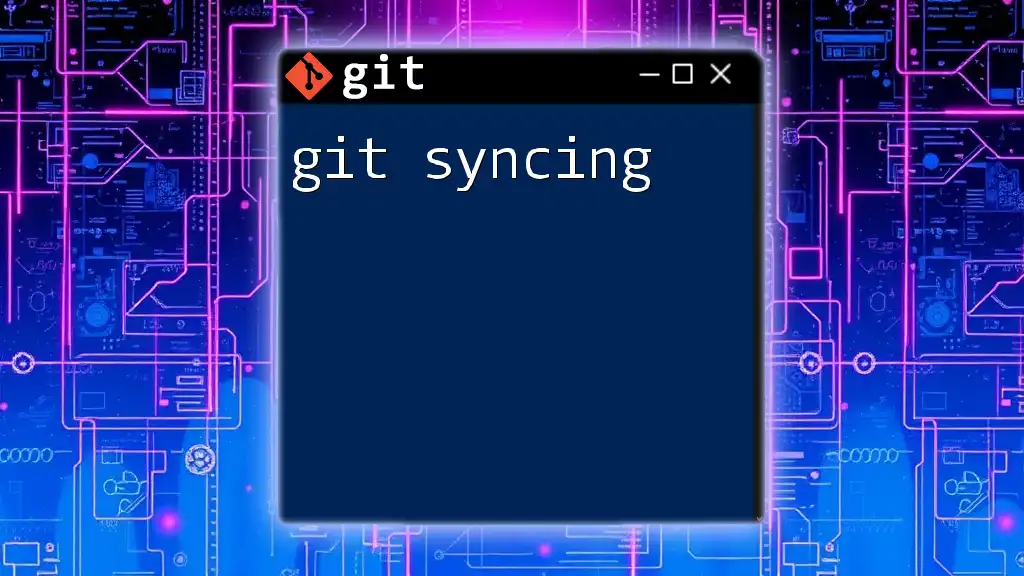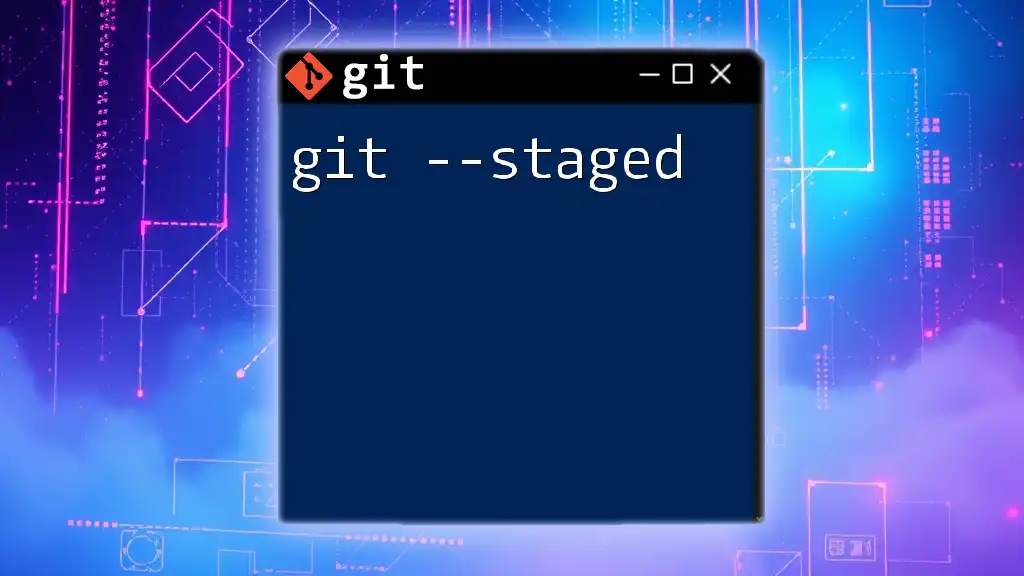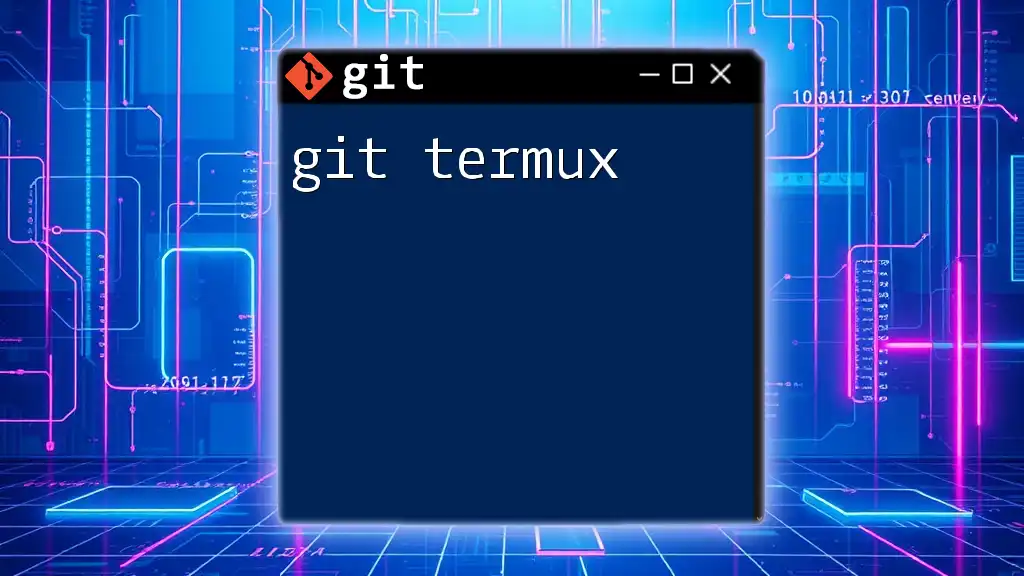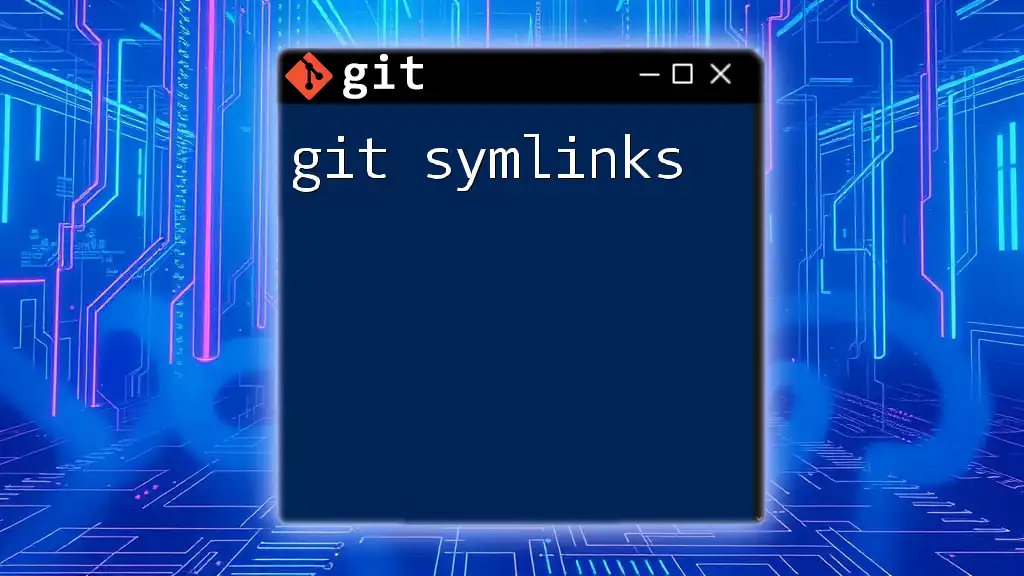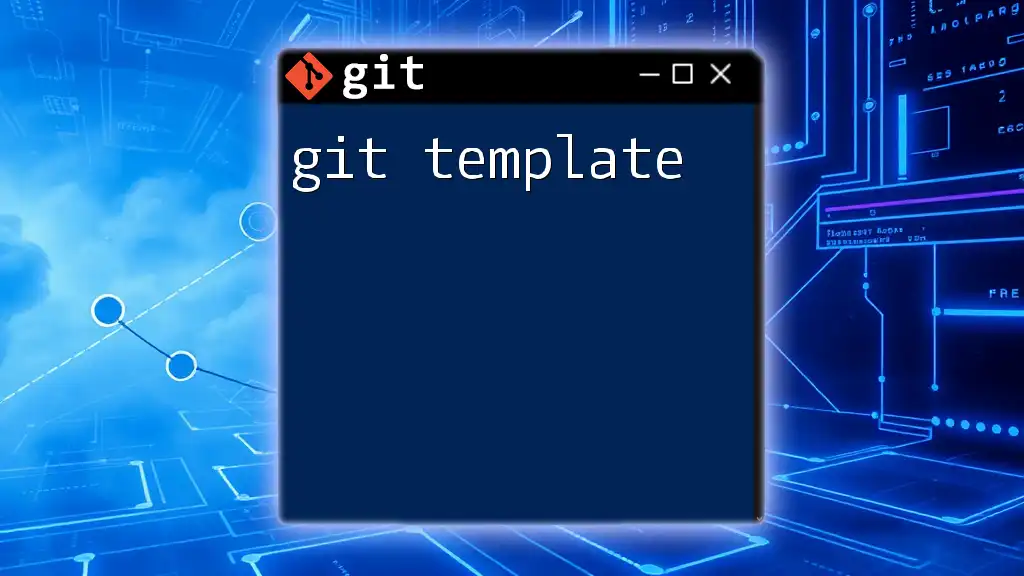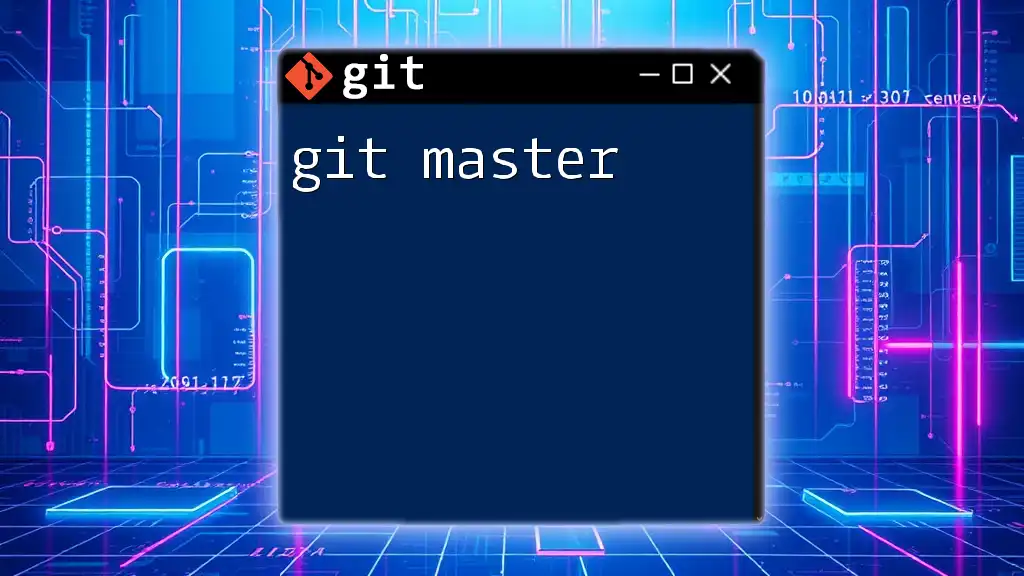A Git system diagram visually represents the architecture and workflow of a Git repository, illustrating concepts like branches, commits, and merges to enhance understanding of version control.
# Example of branching and merging in Git
git checkout -b new-feature # Create and switch to a new branch
git add . # Stage changes
git commit -m "Add new feature" # Commit changes
git checkout main # Switch back to main branch
git merge new-feature # Merge changes from new-feature branch
Understanding the Git System
Overview of Version Control
Version control is a vital aspect of modern software development. It allows multiple developers to collaborate on a single project without fearing loss of work or overwriting each other's changes. Version control systems (VCS) track modifications, making it easy to revert to previous versions or to understand the history of a project. Unlike manual versioning methods, which can involve complex file naming and can lead to confusion, version control systems provide a structured way to manage changes efficiently.
Git Architecture
Git operates using a client-server architecture, where the client interacts with the server hosting the codebase. In the context of Git, your local repository resides on your machine, while the remote repository is often hosted on platforms like GitHub or GitLab. This architecture allows for seamless collaboration and version tracking.
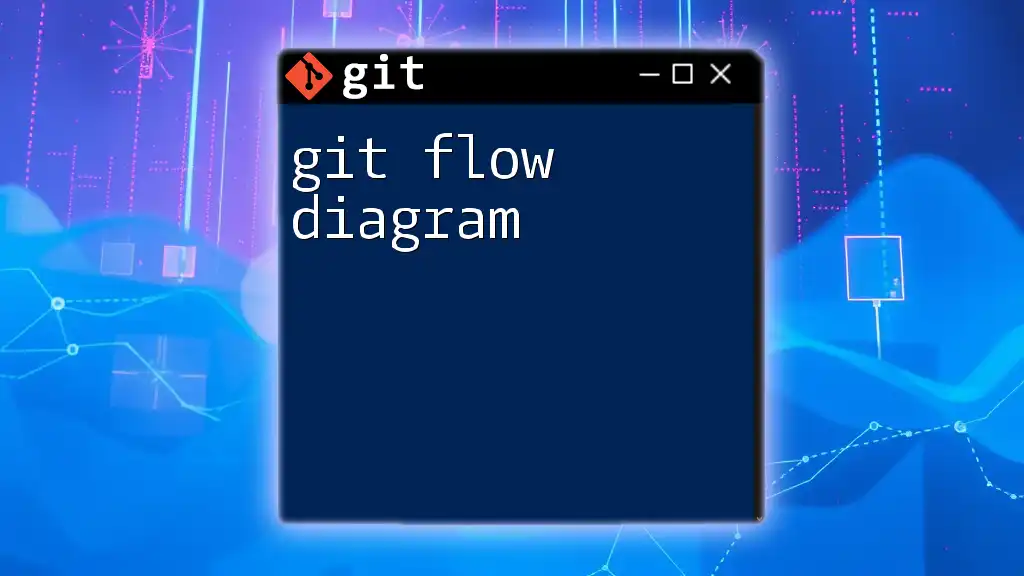
What is a Git System Diagram?
Definition
A Git system diagram visualizes how Git works, illustrating the connections and interactions between key components such as repositories, branches, commits, and more. It serves as a conceptual map that helps users understand the Git workflow.
Importance of Git System Diagrams
Using Git system diagrams is crucial for teams, especially those collaborating on complex projects. They provide clarity and facilitate communication by simplifying intricate relationships between elements. Diagrams can serve as a reference point for discussing workflows, making it easier for everyone involved to stay on the same page.
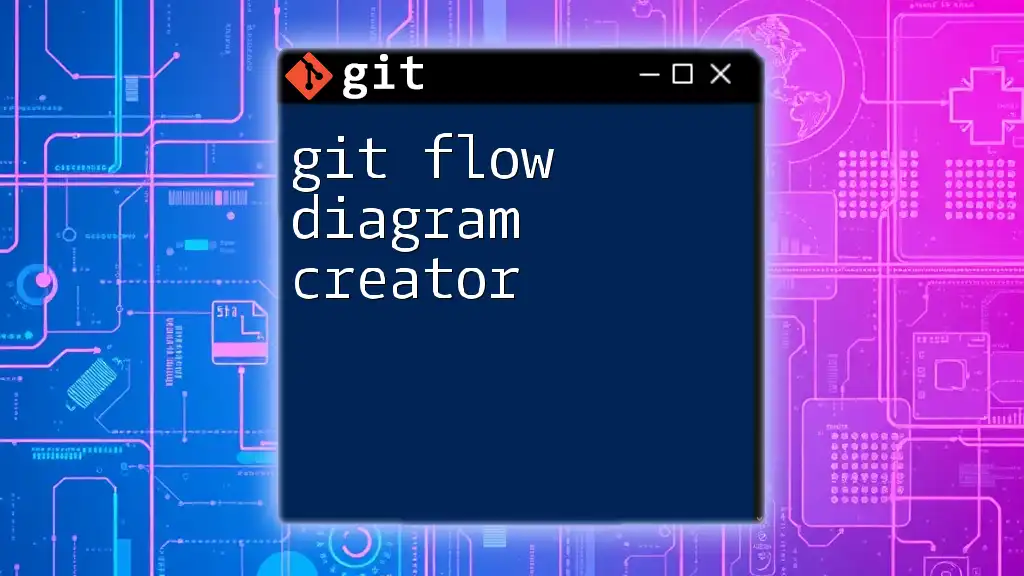
Components of the Git System Diagram
Repositories
Local Repository
The local repository is your working copy of the project. It contains all your project's files, commit history, branches, and more, stored in `.git` metadata. You create a local repository by executing the following command:
git init
Remote Repository
A remote repository is where your code is stored on the network or on platforms like GitHub, GitLab, or Bitbucket. This repository allows for collaboration between multiple developers. When starting a project, you'll often clone an existing remote repository with:
git clone <repository_url>
Working Directory vs. Staging Area
Working Directory
The working directory is where you edit and modify your project's files. It reflects the current state of the files on your file system. Changes made in this area are not yet tracked until they are staged.
Staging Area (Index)
The staging area, or index, is where changes you want to include in a commit are held temporarily. It's like a dry run where you can review what will be included in the next commit before finalizing it with:
git add <file>
Branches
Understanding Branches in Git
Branches in Git allow developers to work on different features or bug fixes in isolation from one another. By creating branches, teams can ensure that unstable or experimental code does not affect the production-ready or main codebase. You can create a new branch with:
git checkout -b <branch_name>
Commits
The Role of Commits
A commit in Git captures the current state of your project. Each commit serves as a snapshot of the project at a particular point in time, allowing developers to track changes and revert to previous states if necessary. To make a commit, you use:
git commit -m "Commit message"
This command saves any changes you've added to the staging area and logs them with a message that describes what has changed.
Merging and Conflicts
How Merging Works
Merging is the process of combining changes from one branch into another. This allows multiple features or fixes being developed in parallel to come together. You can merge branches using:
git merge <branch_name>
Handling Merge Conflicts
Sometimes, changes made in different branches can conflict with each other. A merge conflict occurs when Git cannot automatically resolve differences in the same lines of code. In such cases, you must manually intervene to resolve these conflicts by editing the affected files, marking the changes, and completing the merge.
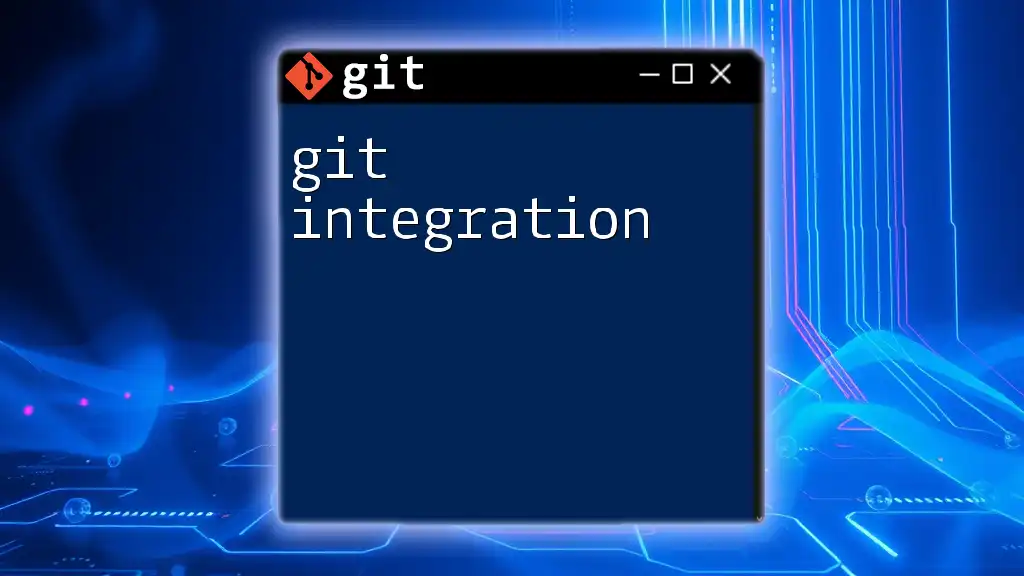
Creating Your Own Git System Diagram
Tools for Diagram Creation
There are various tools available for creating Git system diagrams. Some popular options include Lucidchart, Draw.io, and GitGraph. These platforms provide user-friendly interfaces for visualizing your workflows.
Step-by-Step Guide to Drawing a Git System Diagram
Creating a Git system diagram involves a few key steps:
- Identify key components: Determine which elements of Git you want to include, such as repositories, branches, commits, and the working directory.
- Draw interactions: Visualize how these components interact with each other. Use arrows to show relationships and processes that occur in the flow of your Git operations.
Example Diagram
While I cannot provide a visual representation here, envision a diagram that illustrates the relationships among your Local Repository, Remote Repository, Working Directory, Staging Area, Branches, and Commits. Use lines or arrows to denote the flow of changes from the Working Directory to the Staging Area, and then to the Local Repository and Remote Repository.
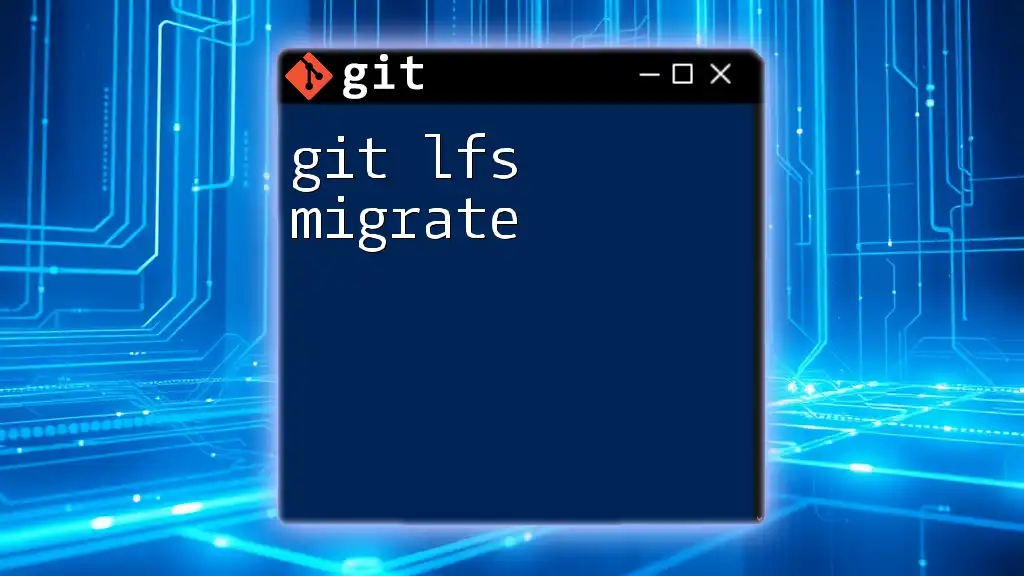
Best Practices for Using Git System Diagrams
Keeping Diagrams Updated
It’s important to keep your Git system diagrams current. As your project evolves and your workflow changes, you should update the diagrams to reflect these adjustments. This minimizes confusion and ensures that the diagrams remain relevant.
Using Diagrams in Team Meetings
Incorporating diagrams into team discussions can facilitate better communication. Use them to explain complex workflows or to brainstorm improvements in processes. Visual aids can enhance understanding and engagement among team members.
Training New Team Members
Git system diagrams can also serve as invaluable training tools for onboarding new developers. By providing a visual representation of your Git workflow, you can help new hires quickly grasp the system’s mechanics and integrate them into the team effectively.
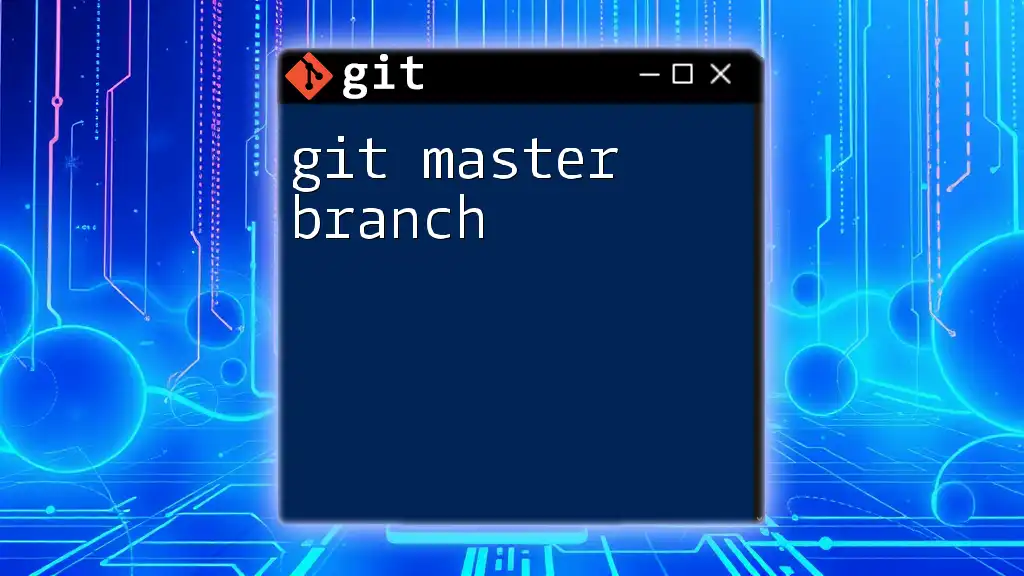
Conclusion
Understanding a git system diagram and its components is essential for anyone looking to master the capabilities of Git. By visualizing the interactions between local and remote repositories, working directories, branches, and commits, you can streamline your workflows and enhance team collaboration.
Encouragement to create personalized diagrams can empower individuals to visualize their own workflows, ultimately fostering a deeper understanding of Git. With practice and the right resources, mastering Git becomes an achievable goal.

Additional Resources
Recommended Reading
For further learning, consider exploring books and websites dedicated to Git best practices, advanced functionalities, and more intricate workflows.
Online Tutorials and Courses
Several free and paid resources can provide deeper dives into Git, ensuring you stay updated on the latest techniques and strategies.

Call to Action
Join our Git learning community today! Participate in workshops and discussions tailored to enhance your command of Git and its powerful capabilities.