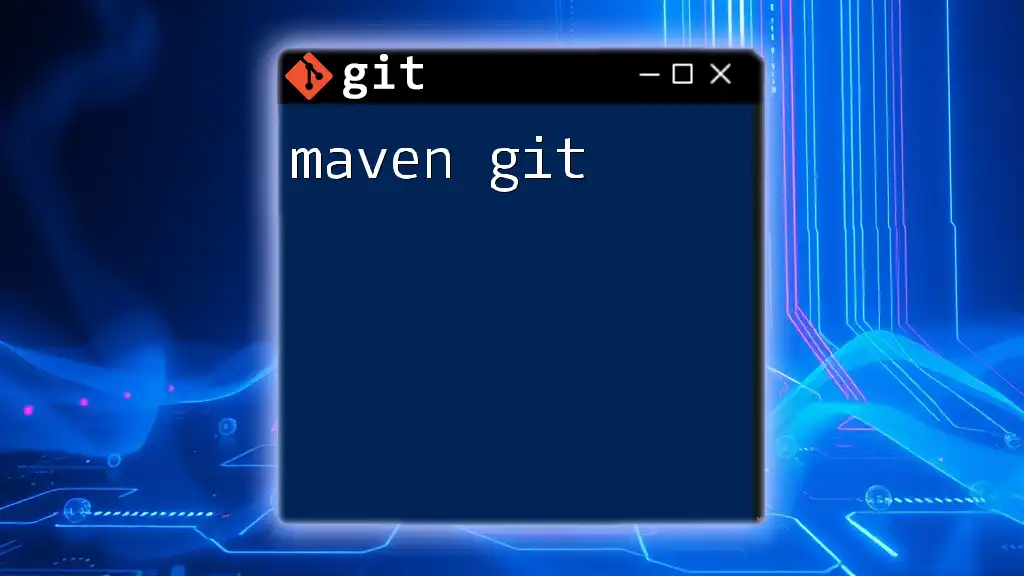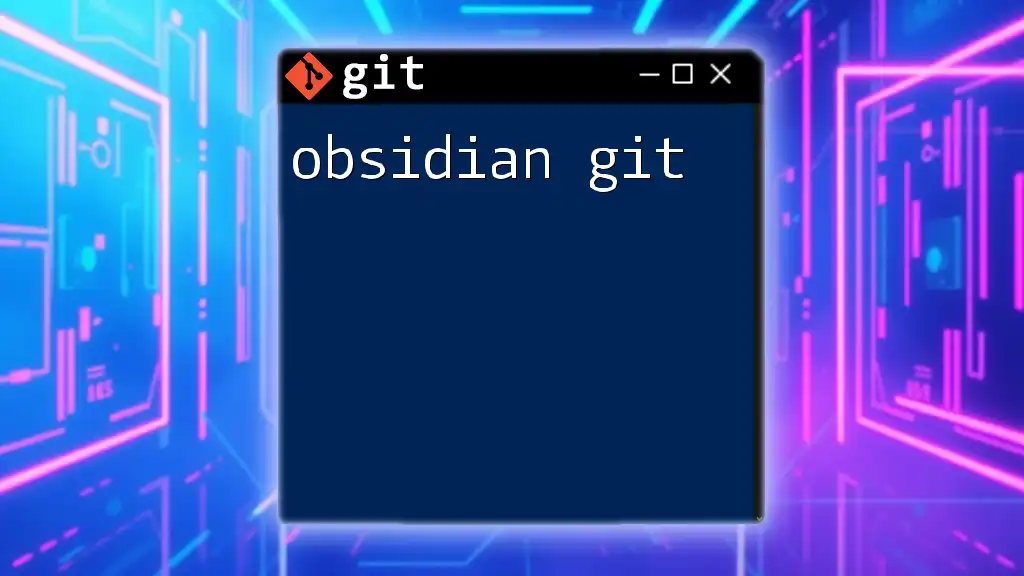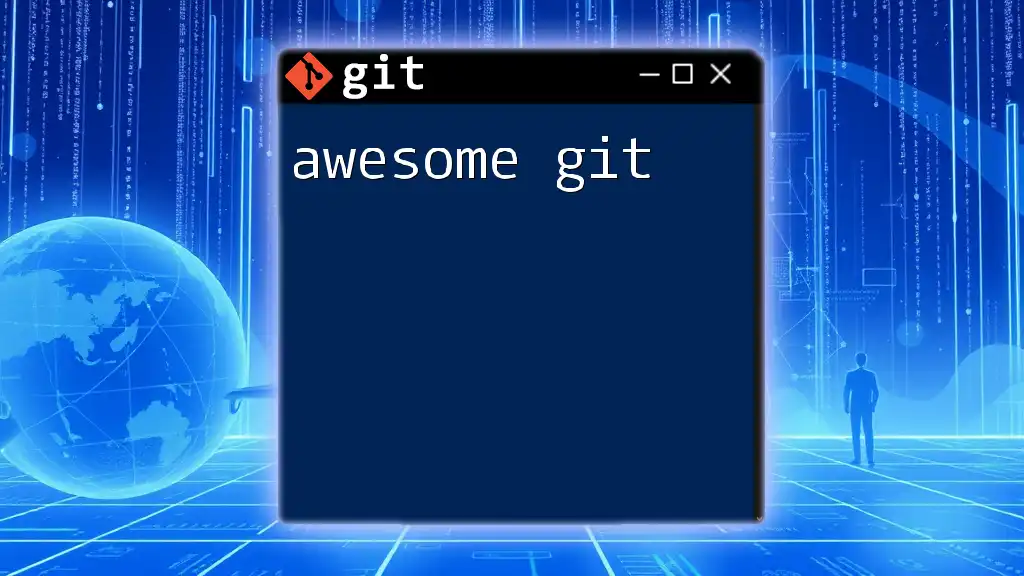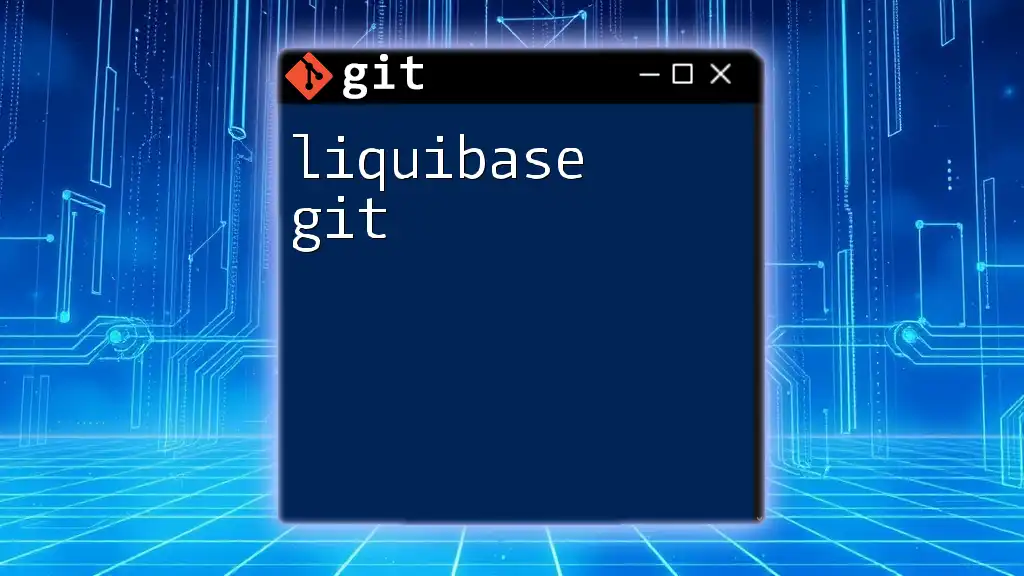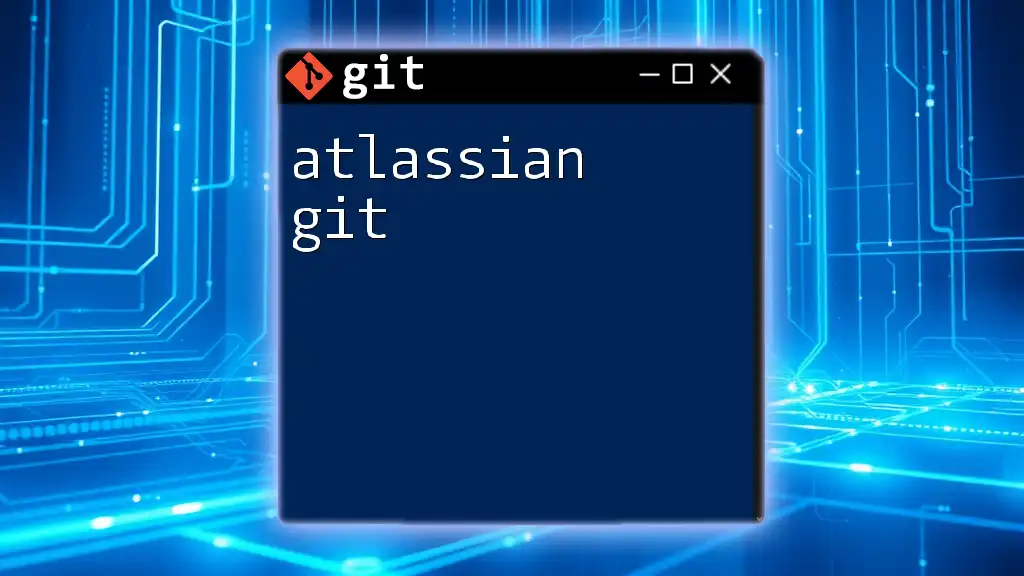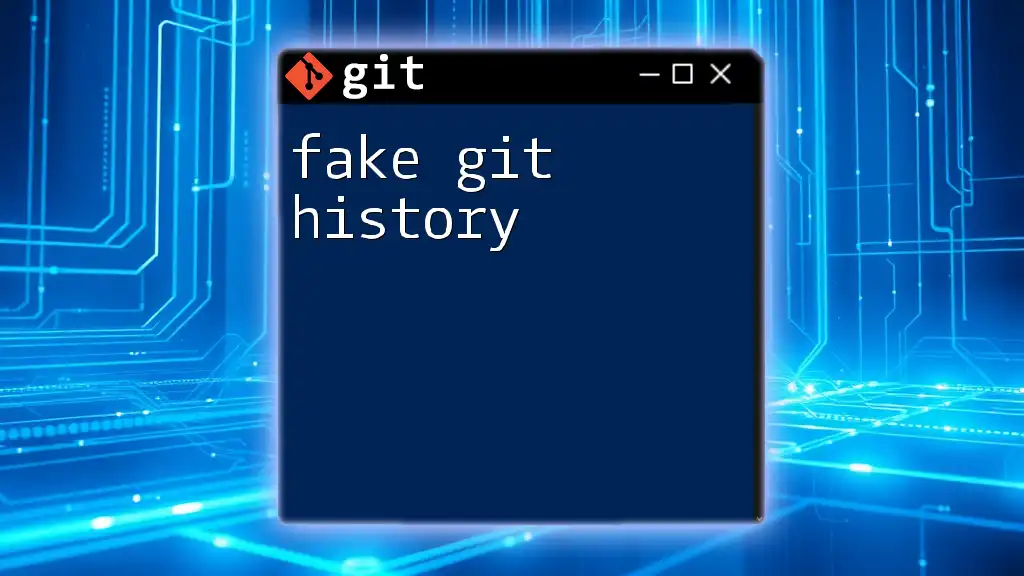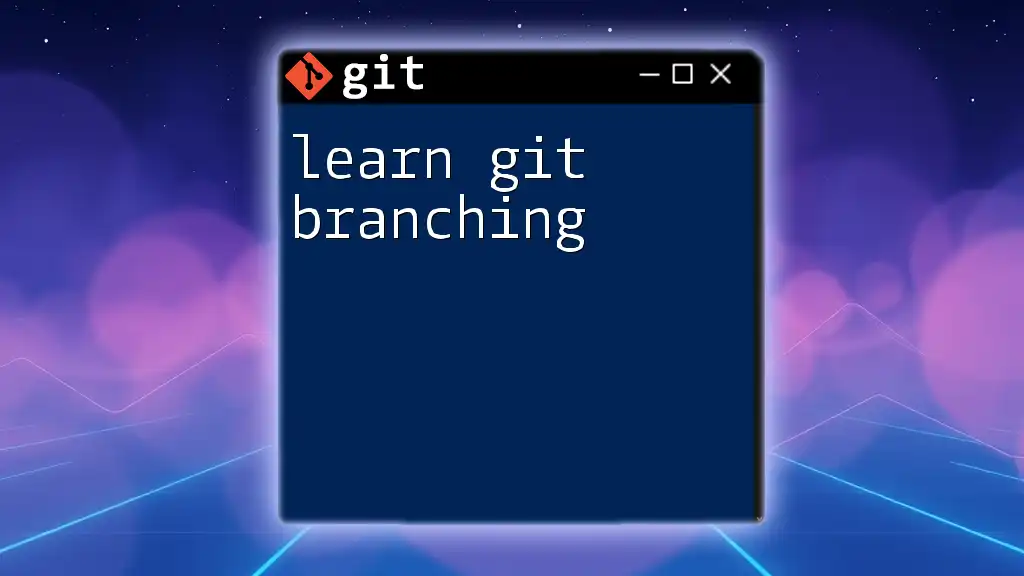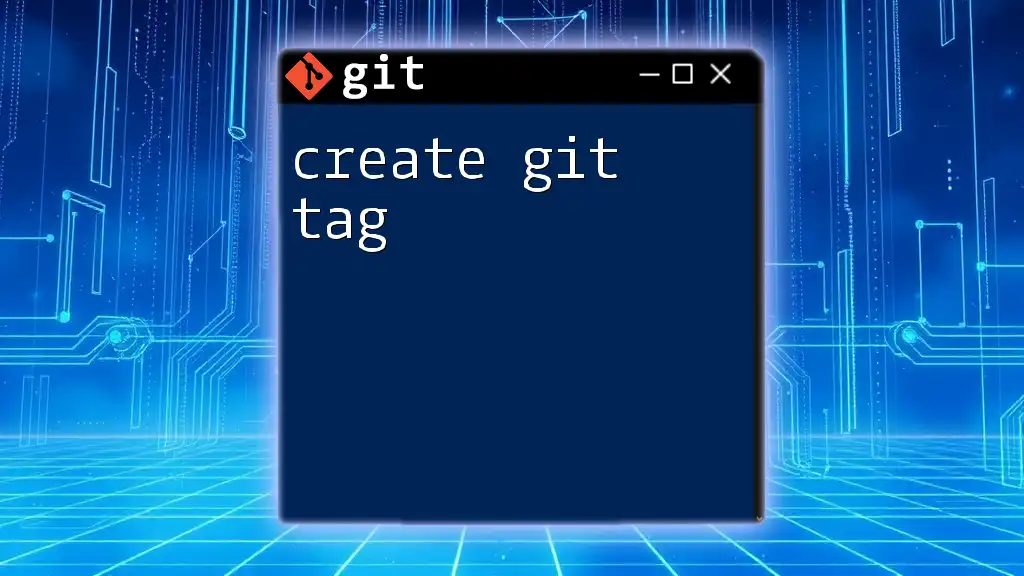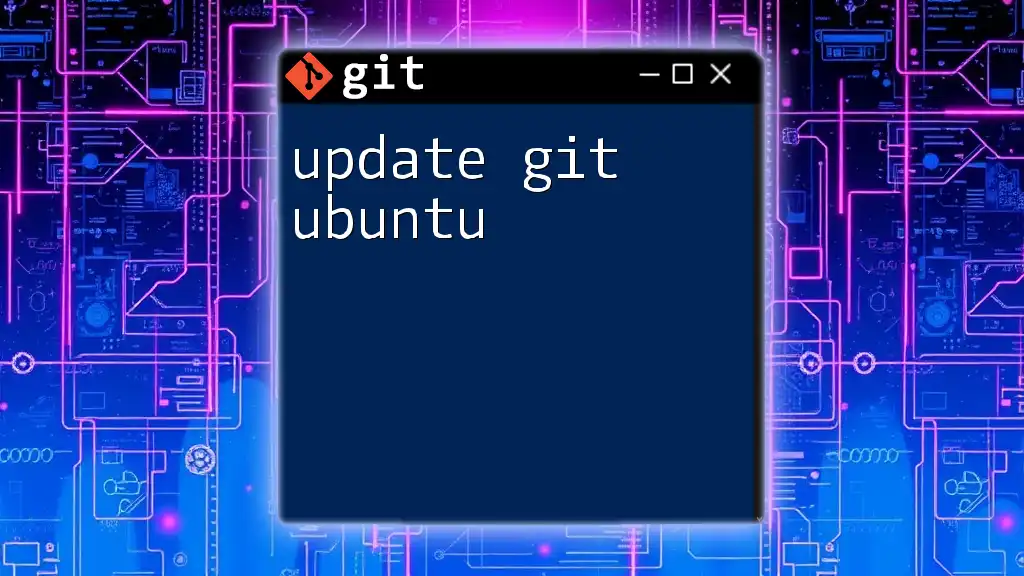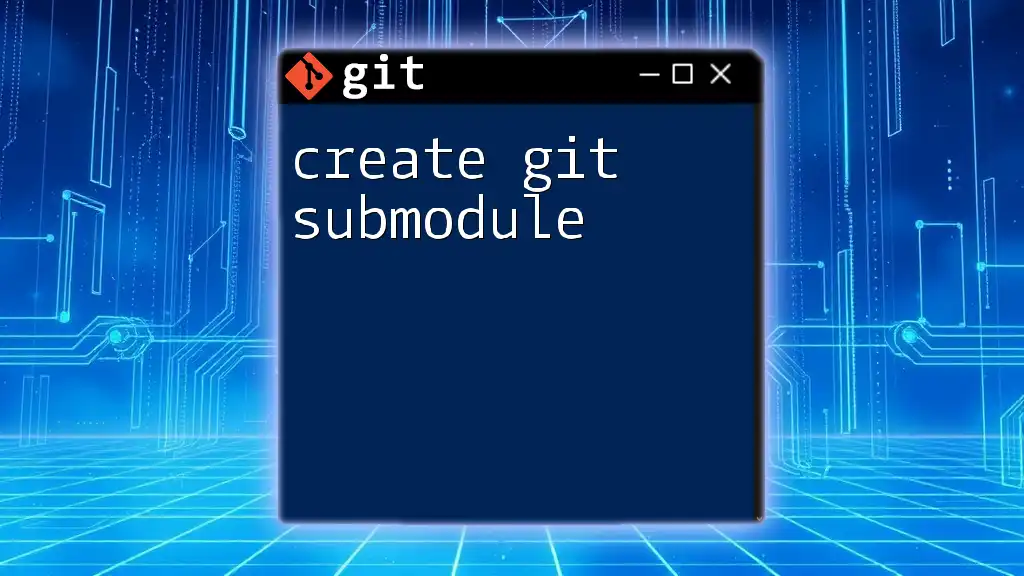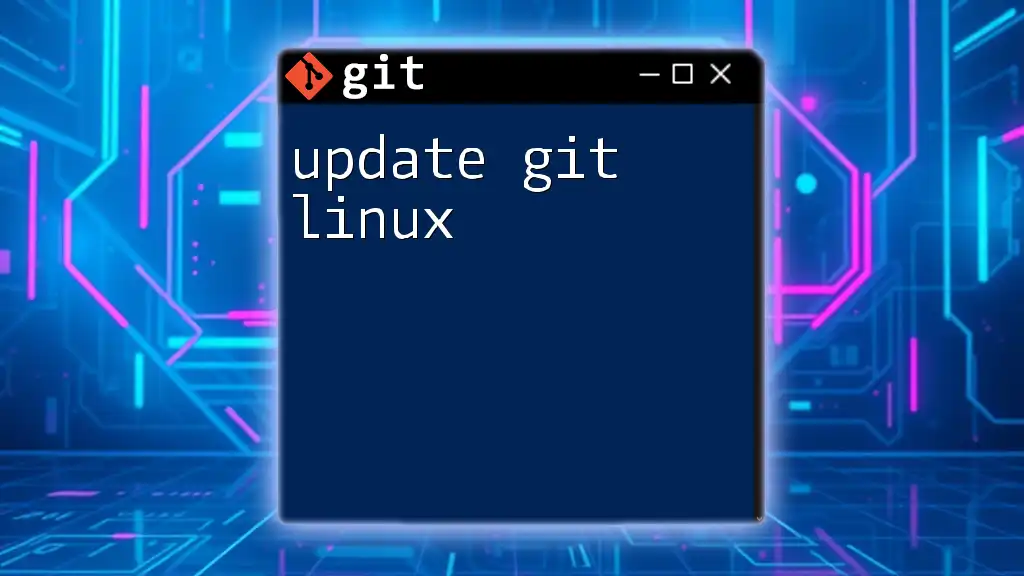Maven Git refers to the integration of Git version control with Maven projects, allowing developers to manage their code and dependencies efficiently while maintaining version history.
git init # Initialize a new Git repository for your Maven project
What is Maven?
Maven is a powerful build automation tool primarily used for Java projects. It simplifies the processes involved in building and managing software projects by providing a standardized way to define project structures and dependencies. With key features like dependency management, a comprehensive model for project architecture, and a rich plugin ecosystem, Maven makes it easier to handle complex projects and their environments.
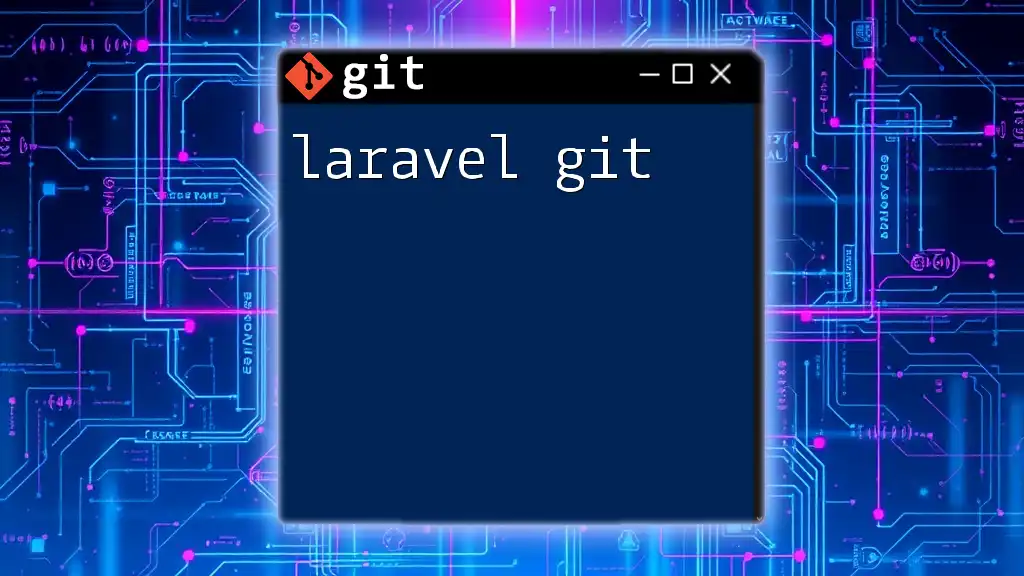
What is Git?
Git is a distributed version control system that allows multiple people to work on the same project without interfering with each other’s contributions. It keeps track of changes to files and enables users to revert to previous versions, create branches for experimenting without affecting the main codebase, and collaborate with others in a streamlined manner. Its features, such as efficient branching and merging, make it an essential tool for developers.
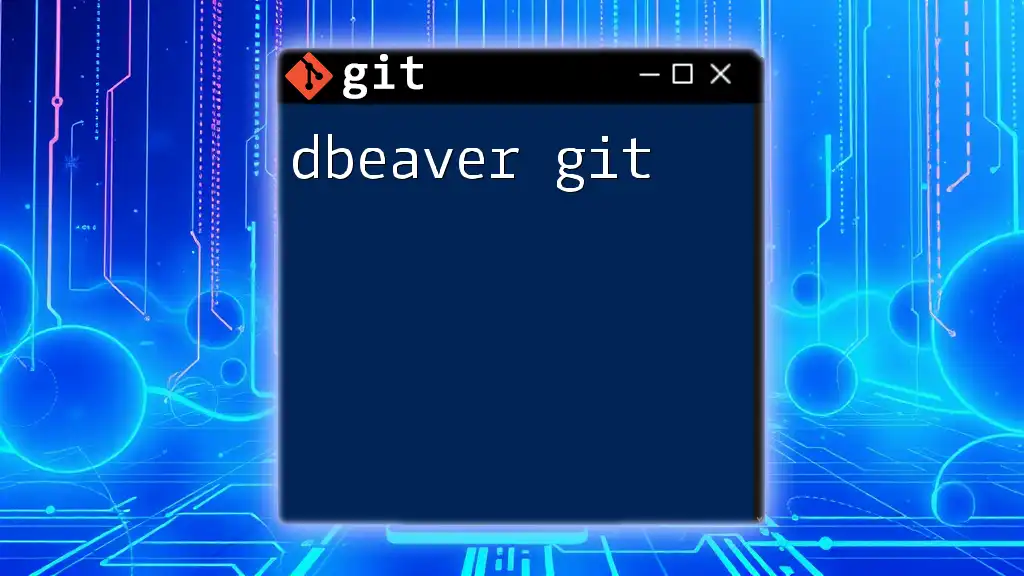
Why Use Maven with Git?
Combining Maven with Git offers significant advantages for software development projects. By using Maven to manage project dependencies and build processes, alongside Git for version control, you can:
- Maintain a clean project structure, ensuring that your code is organized and manageable.
- Track changes, allowing developers to experiment safely and revert to stable versions when necessary.
- Collaborate more effectively, as Maven handles dependencies consistently across all development environments.
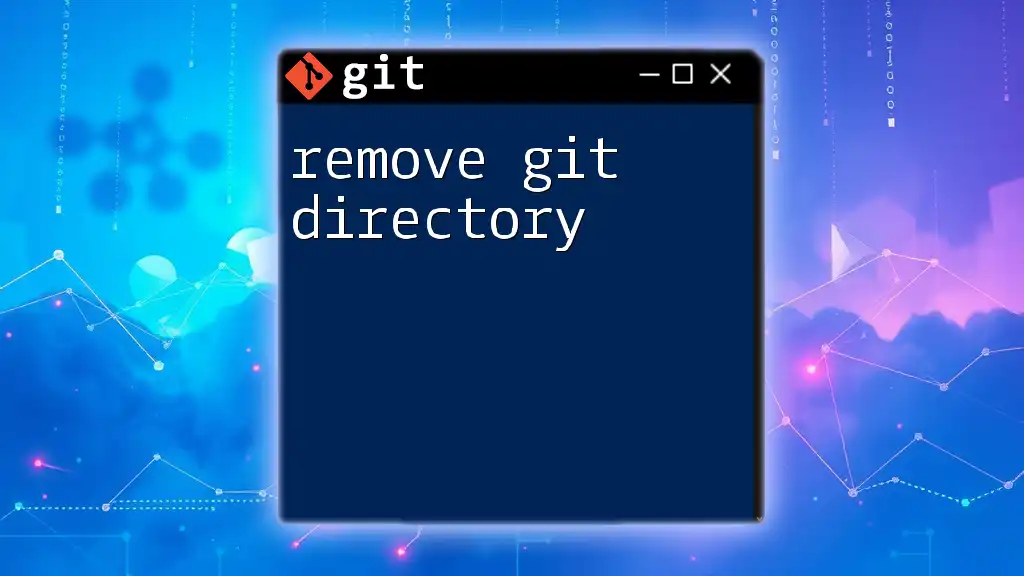
Required Installations
To get started with Maven and Git, you'll need to install both tools on your machine.
How to install Maven
Installing Maven is typically straightforward. For example, on Ubuntu, you can use the following command:
sudo apt install maven
This command installs Maven and its dependencies, enabling you to start using it immediately.
How to install Git
Similarly, to install Git, run:
sudo apt install git
Like Maven, this command ensures you have Git installed and ready for use.
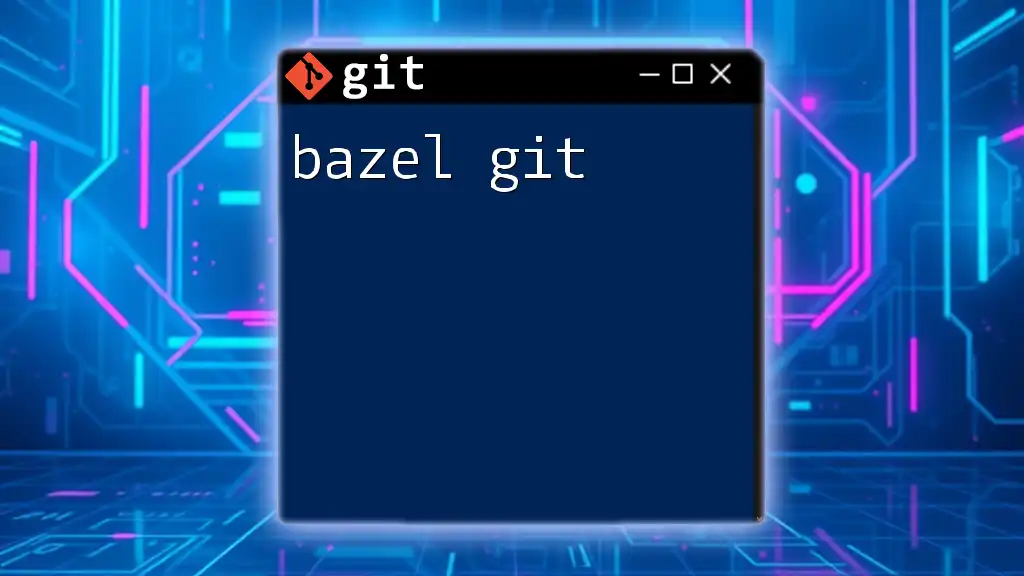
Configuring Your Git Environment
Before diving into Maven projects, it's crucial to configure your Git environment. This involves setting your user information that will be attached to your commits.
To set your Git username and email, use the following commands:
git config --global user.name "Your Name"
git config --global user.email "your.email@example.com"
By configuring these settings, you ensure that your contributions are correctly attributed when collaborating with others.
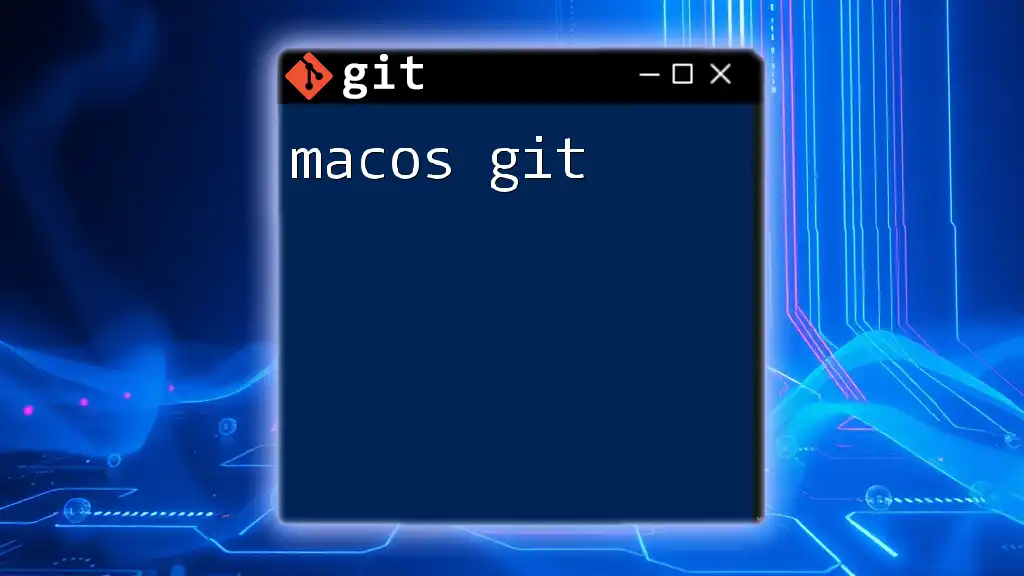
Creating a Maven Project
Using Maven to Create a New Project
With your environment set up, it's time to create a new Maven project. Use the following command to generate a project skeleton:
mvn archetype:generate -DgroupId=com.example -DartifactId=demo -DarchetypeArtifactId=maven-archetype-quickstart -DinteractiveMode=false
This command initializes a new Maven project using the “quickstart” archetype, which is a template for simple projects. The `groupId` and `artifactId` are essential for identifying your project.
Understanding the Project Structure
A standard Maven project structure is well-defined and promotes best practices. Here’s a brief overview:
- `src/main/java` - Contains your application source code.
- `src/test/java` - Holds unit test classes.
- `pom.xml` - The core file that defines project properties, dependencies, and plugins.
Understanding this structure from the outset can significantly speed up development and collaboration.
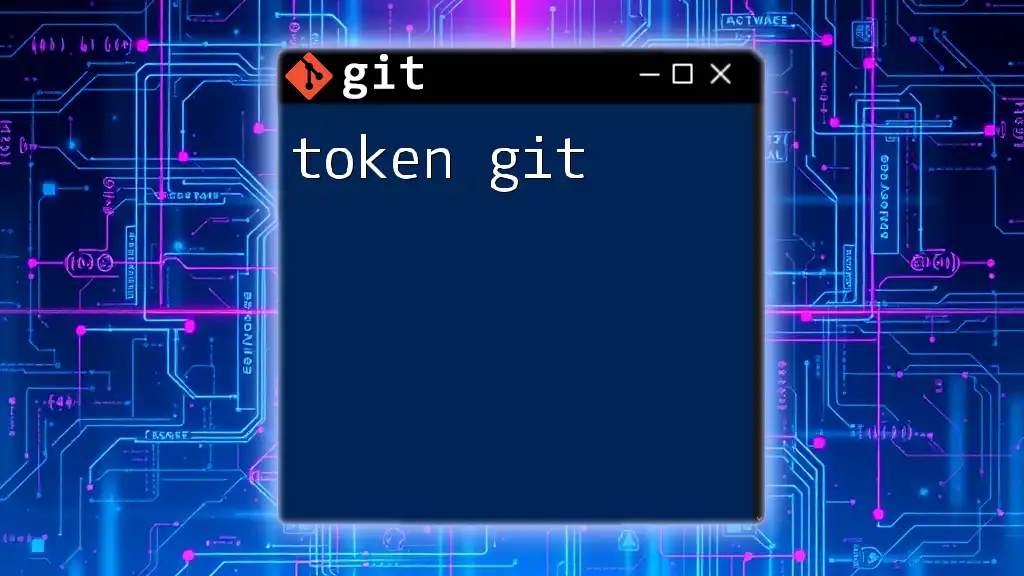
Managing Dependencies with Maven
Adding Dependencies in `pom.xml`
Maven uses a file called `pom.xml` (Project Object Model) to manage dependencies, build configurations, and project metadata. To add a dependency, modify the `pom.xml` file appropriately.
For example, if you want to add JUnit as a testing dependency, you can include the following snippet in your `pom.xml`:
<dependency>
<groupId>junit</groupId>
<artifactId>junit</artifactId>
<version>4.12</version>
<scope>test</scope>
</dependency>
By declaring dependencies like this, Maven will automatically download the required libraries and include them in the build process.
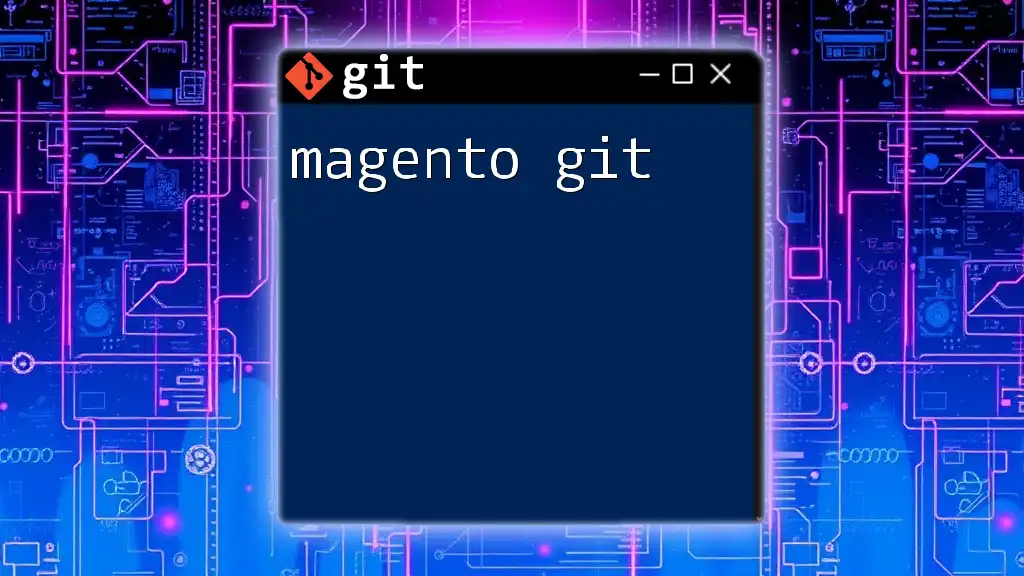
Git Basics for Maven Projects
Initializing a Local Git Repository
Setting up version control for your Maven project is simple. Navigate to the project's root directory and initialize a Git repository using:
git init
This command creates a new Git repository, preparing it to track changes in your project.
Committing Changes
To commit your initial changes and push them to a remote repository, follow these steps:
-
Stage your changes by running:
git add . -
Commit the changes with a meaningful message:
git commit -m "Initial commit"
Creating and Managing Branches
Branching is one of Git’s most powerful features, allowing you to develop features in isolation. To create a new branch for a specific feature, use:
git checkout -b feature/my-new-feature
This command creates a new branch and switches to it, allowing you to start development without affecting the main branch.
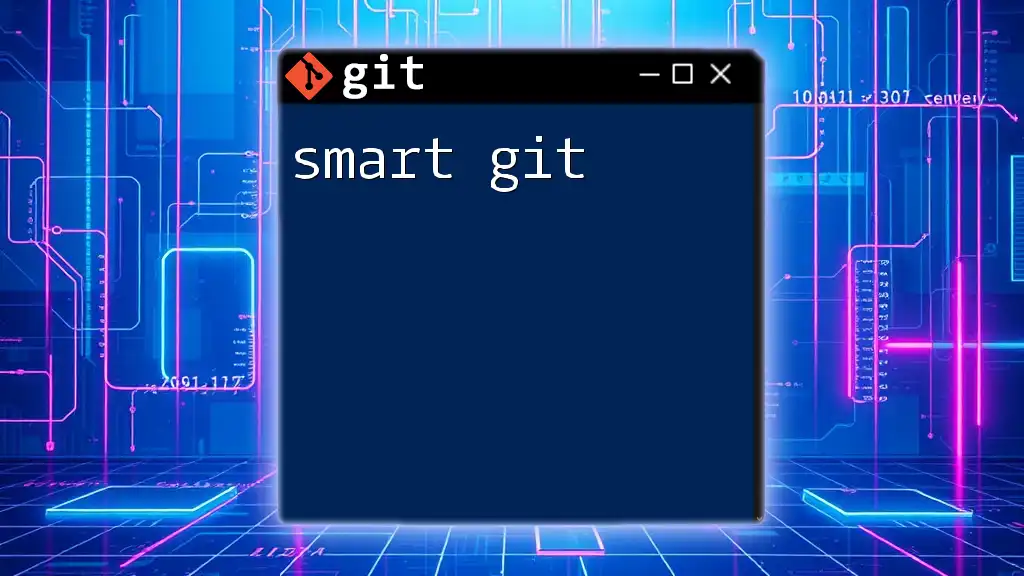
Building and Testing with Maven
Building Your Maven Project
Maven simplifies the build process through a well-defined lifecycle. To build your project, use the command:
mvn clean install
This command cleans any previous builds and compiles the project, running tests and packaging the application as defined in your `pom.xml`.
Running Tests
To execute tests defined in your project, run:
mvn test
Maven will automatically find and run tests, providing feedback on any failures.
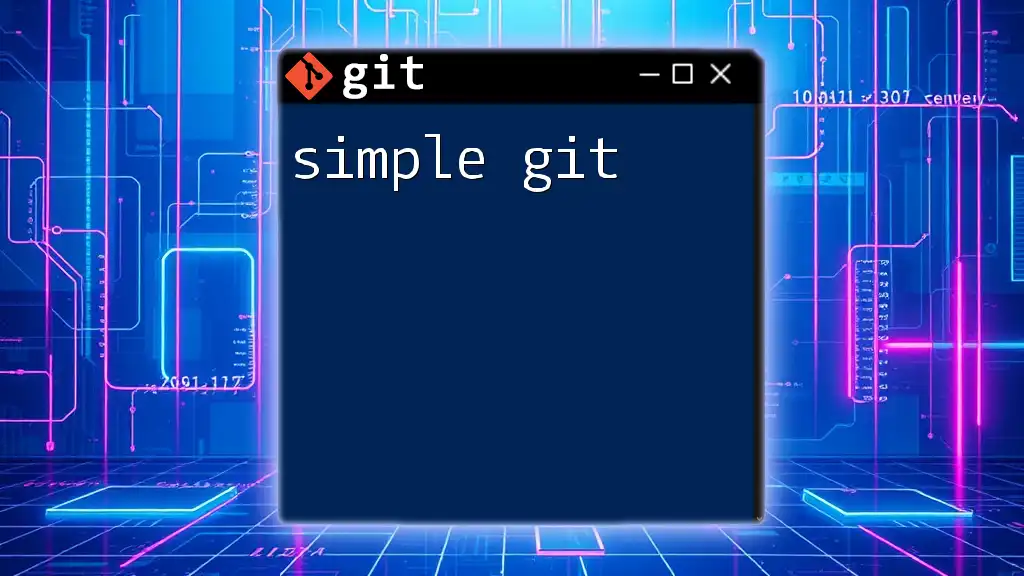
Best Practices for Using Maven and Git Together
Consistent Commit Messages
Utilizing meaningful commit messages enhances clarity in your project's history. A good format to follow is:
[Type] - [Brief Description]
For example, `Feature - Implement user login`.
Regularly Syncing Changes
Ensure you keep your local branches up-to-date with the remote branches, as this reduces merge conflicts and keeps the development environment consistent.
Utilizing .gitignore for Maven Projects
A `.gitignore` file is crucial for excluding unnecessary files from the repository. For a Maven project, it might look like this:
target/
*.log
*.class
This setup helps keep your repository clean and focused on the source code.
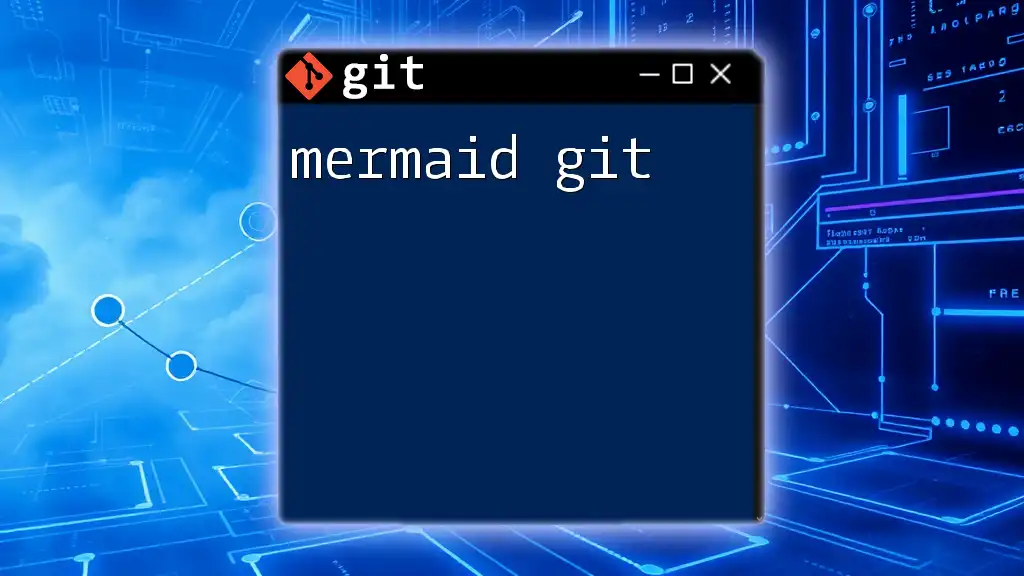
Troubleshooting Common Issues
Resolving Merge Conflicts
As you collaborate with others, merge conflicts may occur. These conflicts arise when multiple contributors make changes to the same lines in a file. To resolve them, Git marks the conflicting sections in the file, allowing you to choose which changes to keep.
Handling Dependency Issues in Maven
Dependency issues can often plague Maven builds. Common problems include version conflicts or missing dependencies. If you encounter issues, running `mvn dependency:tree` can help visualize the dependency hierarchy and identify conflicts.
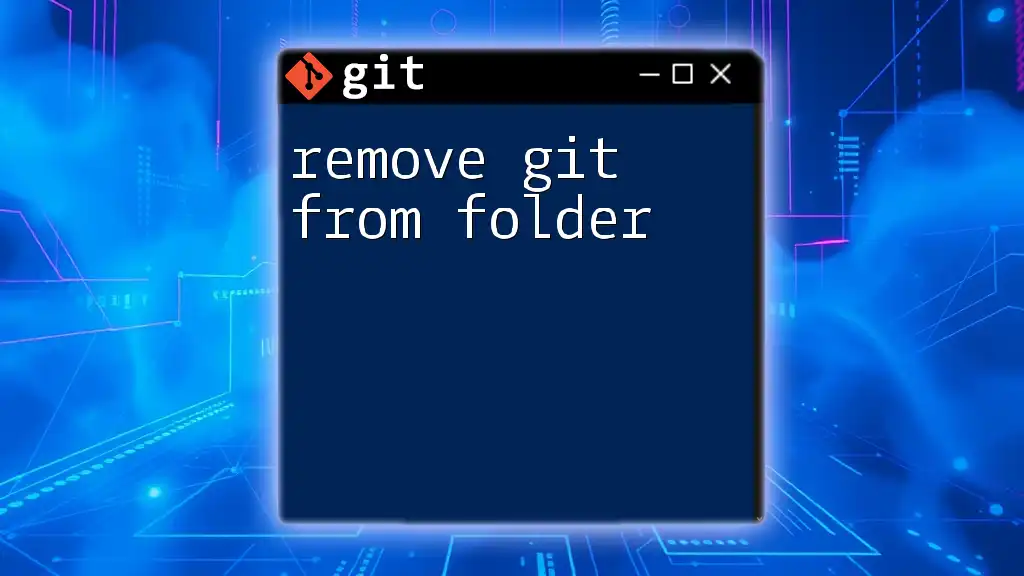
Conclusion
Integrating Maven and Git forms a robust process for managing software development. Together, they enhance project organization, facilitate collaboration, and streamline builds and tests. Embracing the practices outlined in this guide can significantly elevate your development workflow, leading to more efficient and productive project outcomes.
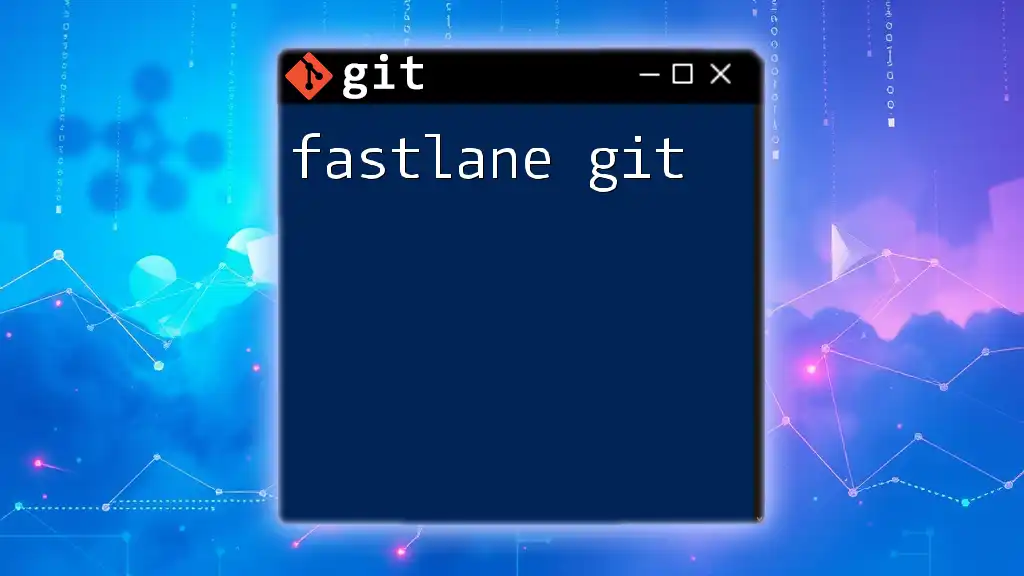
Additional Resources
For those eager to learn more, there are numerous resources available, including:
- Official Maven documentation
- Official Git documentation
- Recommended online courses and tutorials
These resources can deepen your understanding and help you become proficient in both tools, ensuring you can manage projects effectively.