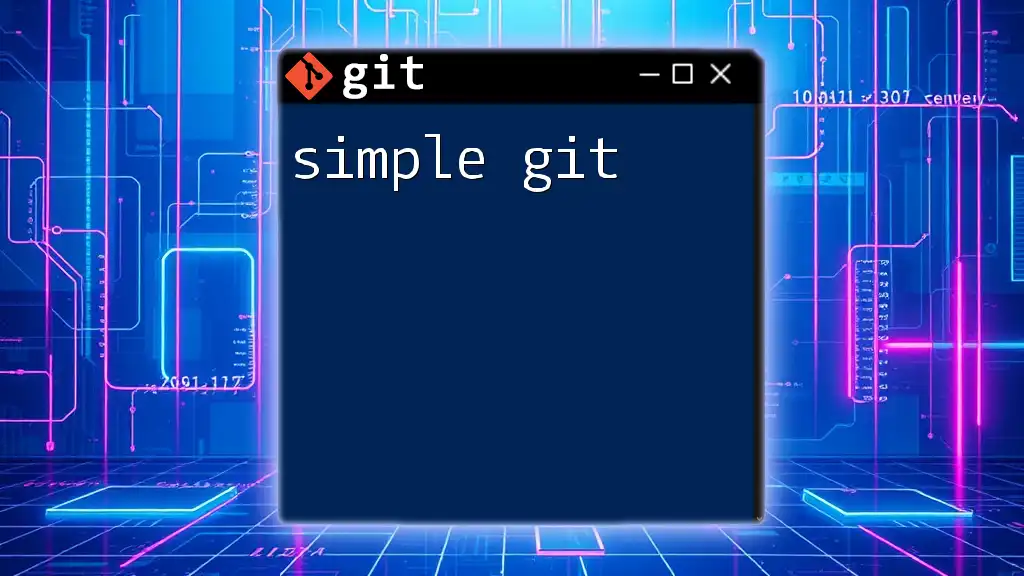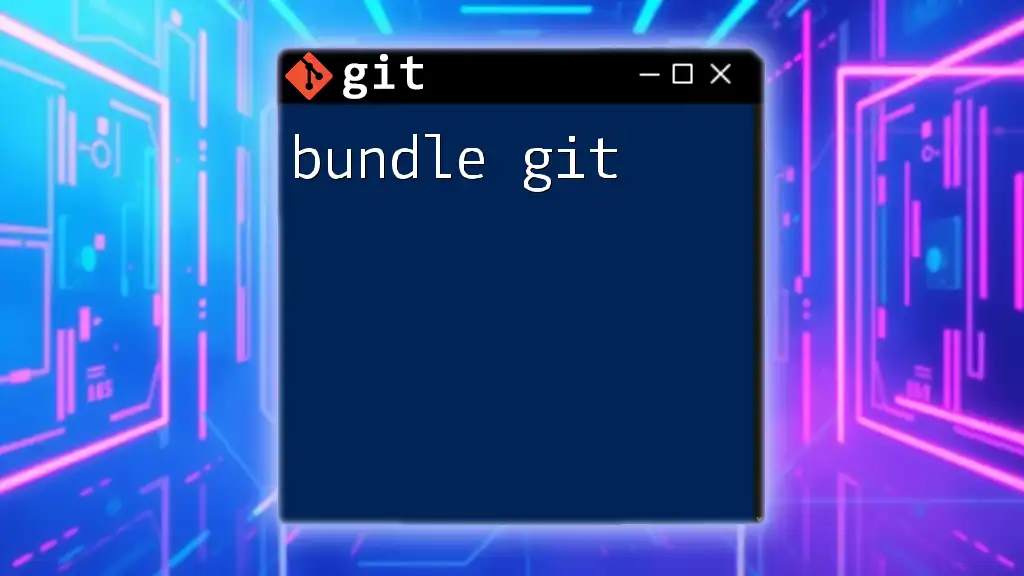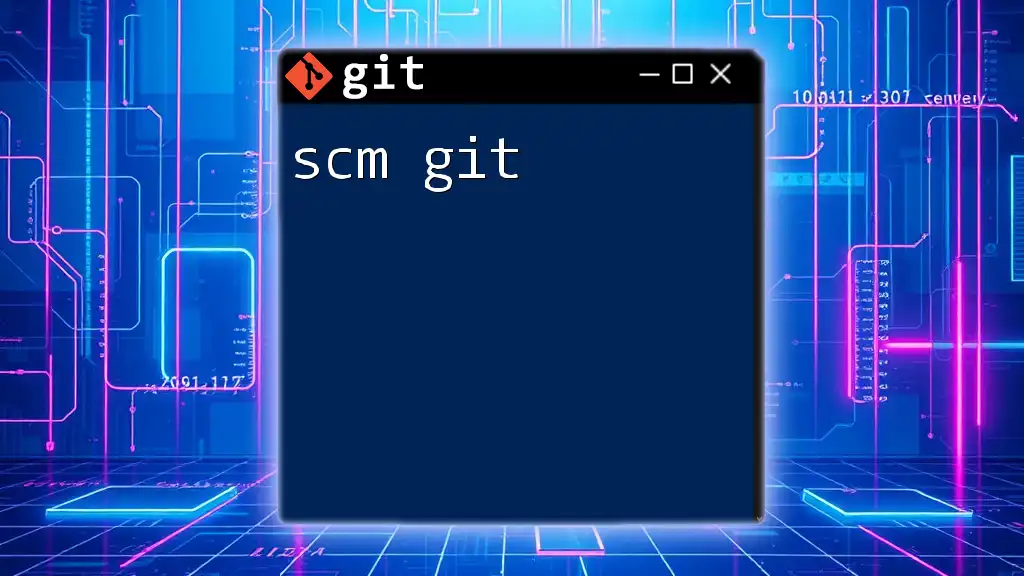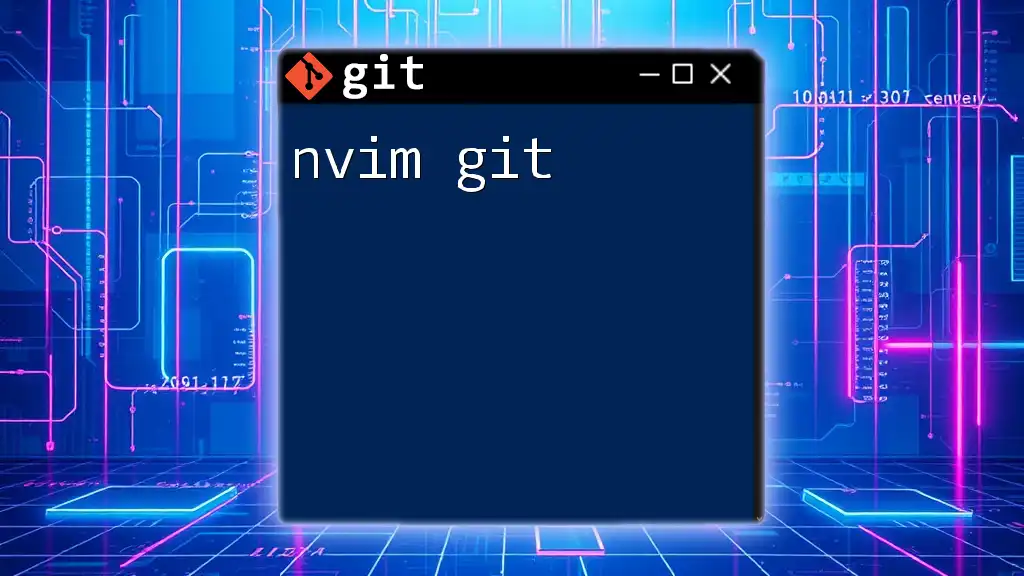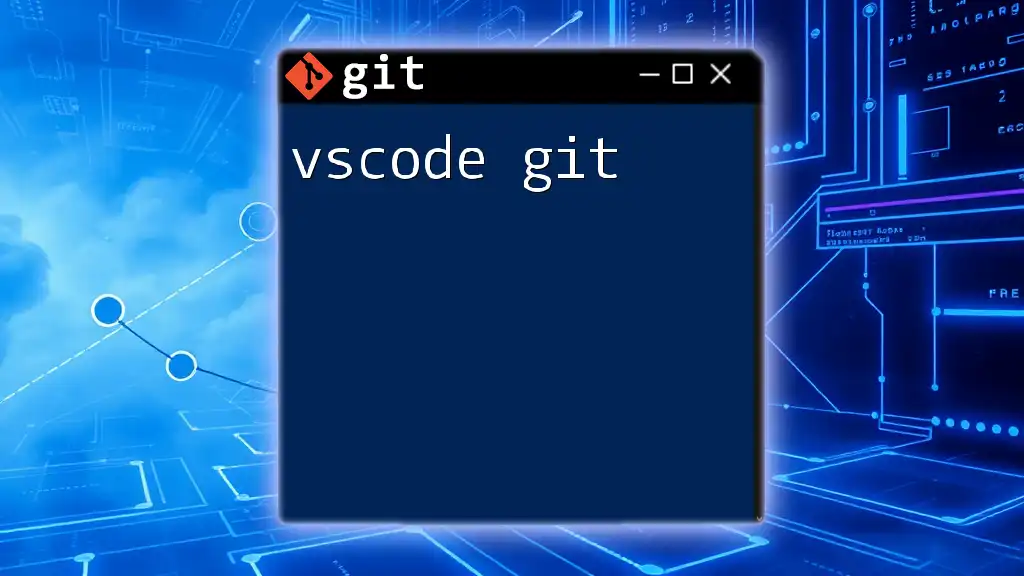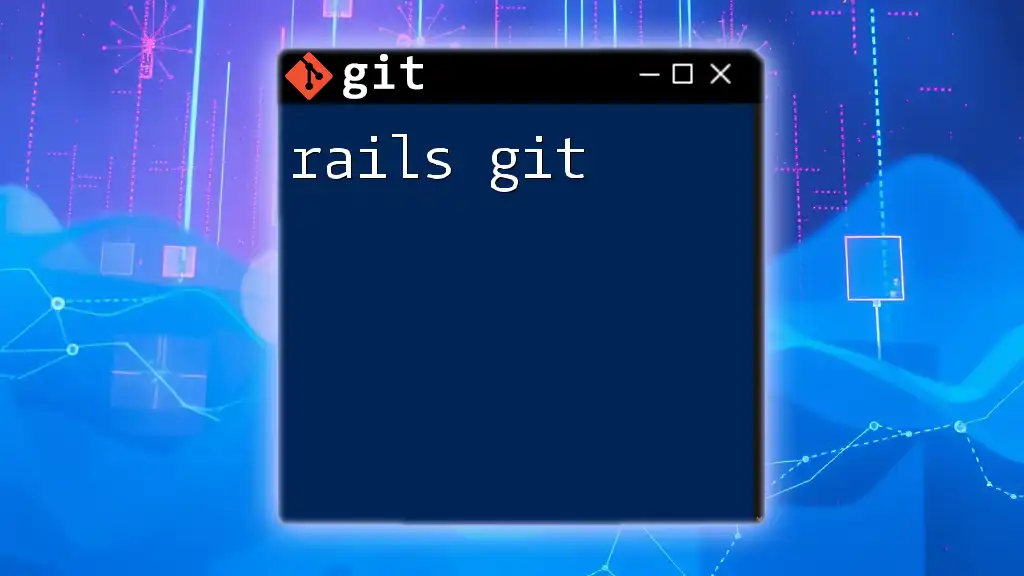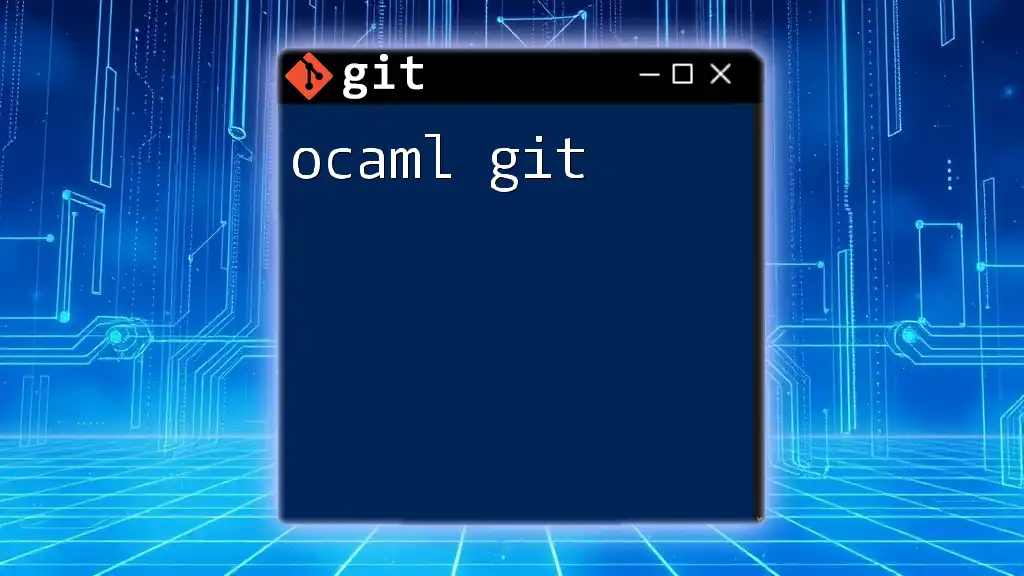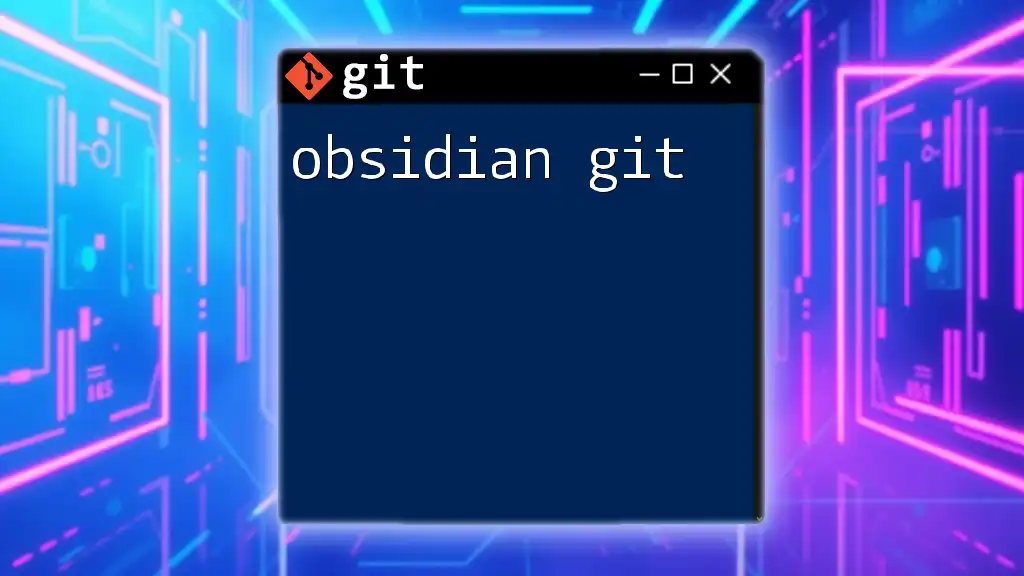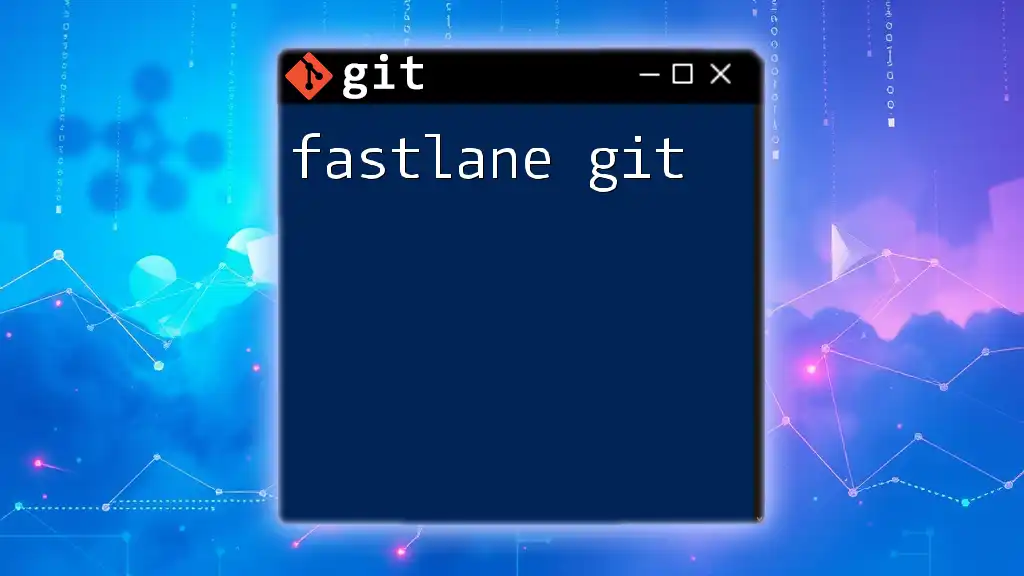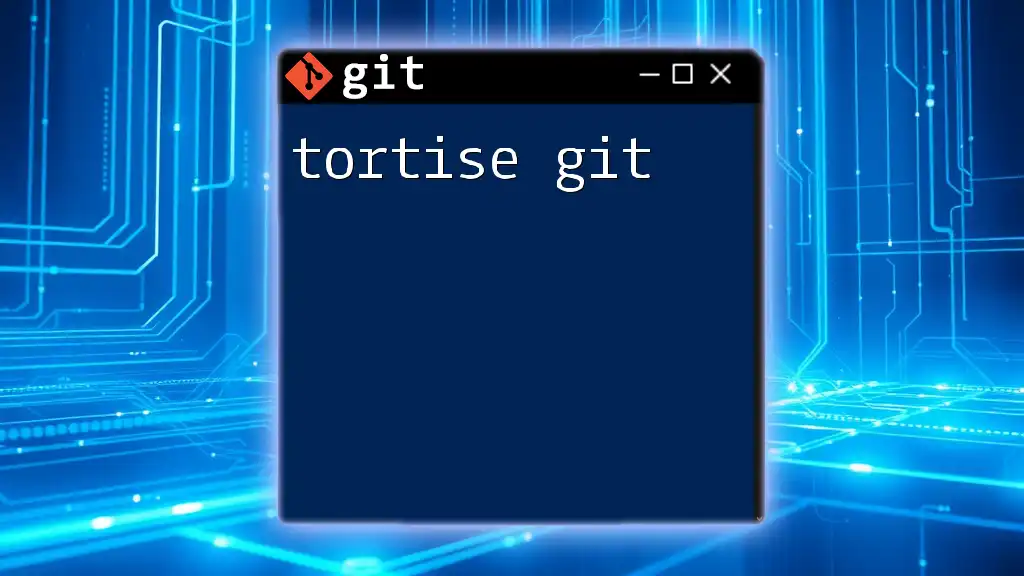"Simple Git" refers to the essential commands that allow users to efficiently manage their version control with Git, streamlining the process of tracking changes in their code.
# Initialize a new repository
git init
# Add files to the staging area
git add .
# Commit changes with a message
git commit -m "Initial commit"
# Check the status of your repository
git status
Introduction to Git
What is Git?
Git is a distributed version control system that allows multiple developers to work on a project simultaneously while keeping an accurate history of all changes made. Its primary purpose is to facilitate collaboration and manage code revisions effectively, helping teams avoid conflicts and maintain a clear project history. Key features of Git include branching, merging, and the ability to revert changes, which are essential in modern software development.
Why Use Git?
Using Git offers numerous benefits that streamline the development process:
- Collaboration Benefits: Teams can work on different features simultaneously without interference.
- Tracking Changes: Every modification is recorded, allowing developers to observe the evolution of the project.
- Reverting to Previous States: If a feature introduction causes issues, developers can quickly revert to a stable version of the code base.
- Branching and Merging Capabilities: Developers can create branches for new features or experiments without disrupting the main codebase.

Setting Up Git
Installing Git
Installing Git varies depending on the operating system. For Windows, a downloadable installer is available, whereas Mac users can install it via Homebrew with the following command:
brew install git
Linux users can often use the package manager. For instance, on Ubuntu, the installation command is:
sudo apt install git
After installation, verify the setup by checking the version with:
git --version
Configuring Git
Once Git is installed, you should configure it to identify you as the author of the commits. This can be done using the following commands:
git config --global user.name "Your Name"
git config --global user.email "youremail@example.com"
These settings are stored in the `.gitconfig` file, which Git references for your information during commits. Configuring this initial setup is crucial for maintaining a clear history of contributions.
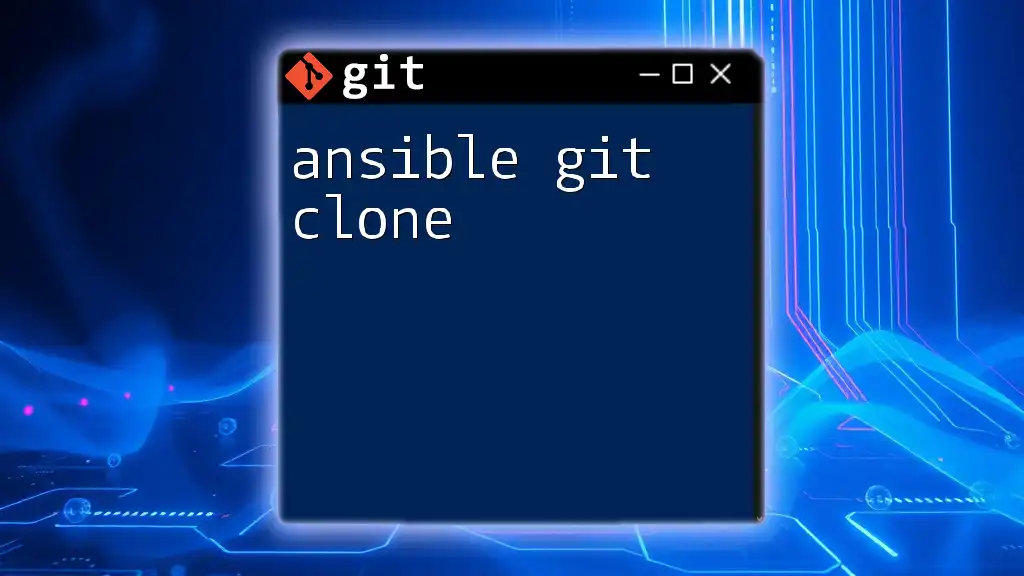
Basic Git Commands
Creating a New Repository
To start a new project with Git, you can create a repository. If you’re starting from scratch, initialize a new repository using:
git init your-repo-name
Alternatively, if you want to work on an existing repository, you can clone it from a remote location with:
git clone [repository URL]
Checking Repository Status
After making changes, use the `git status` command to check the current state of your repository. This command helps identify modified files and whether they are staged for committing.
Adding Changes
When you’re ready to include changes in your next commit, use `git add` to stage those changes. Staging allows you to select specific modifications to include in the upcoming commit. For example:
git add filename.txt
You can also stage all modified files at once using:
git add .
Committing Changes
Once the changes are staged, you can commit them to the repository. A commit is like a snapshot of your project at a particular point in time, and it’s important to write meaningful commit messages that describe what changes were made. To create a commit, use:
git commit -m "Your commit message"
Keep your messages concise yet descriptive to maintain clarity in project history.
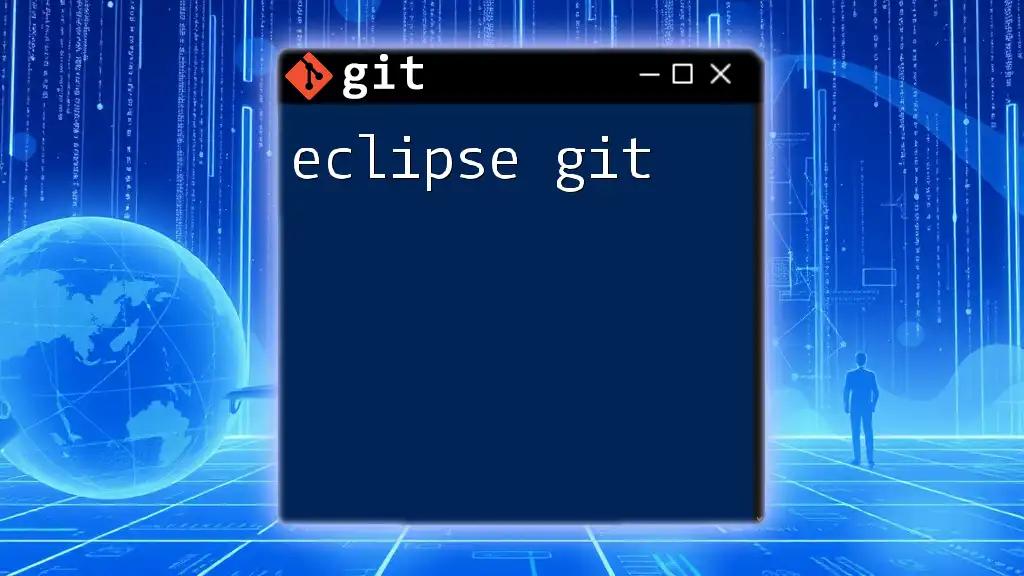
Working with Branches
Understanding Branches
Branches in Git allow you to create divergent paths in your project’s history. This is particularly useful for working on new features without affecting the main codebase. The default branch is typically called `main` or `master`.
Creating and Switching Branches
To create a new branch, use the following command:
git branch new-branch-name
Once the branch is created, switch to it using:
git checkout new-branch-name
You can also create and switch in one go with:
git checkout -b new-branch-name
This simplifies workflow by reducing the number of commands needed.
Merging Branches
When development on a branch is complete and tested, you can merge it back into the main branch. Make sure you are on the branch you want to merge into (typically `main`), and then run:
git merge branch-to-merge
Be mindful of potential merge conflicts, which arise when changes in different branches interfere with each other. Git provides instructions on how to resolve these conflicts.
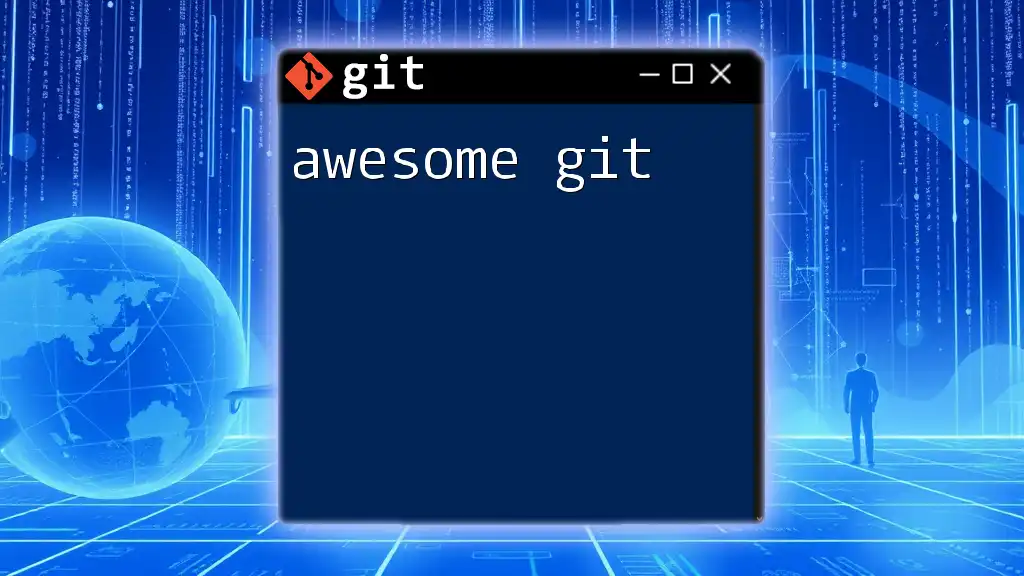
Remote Repositories
Working with Remote Repositories
Remote repositories are essential for collaboration, as they allow multiple developers to access and contribute to the same code base. To see existing remotes, you can check with:
git remote -v
To add a new remote repository, use:
git remote add origin [URL]
Pushing Changes
After committing changes to your local repository, push them to the remote repository to share with others. The command is:
git push origin branch-name
This ensures that your latest commits are reflected in the central project space.
Pulling Changes
To update your local repository with changes made by others, you need to pull updates from the remote repository using:
git pull origin branch-name
This command fetches the latest changes and automatically merges them into your current branch.
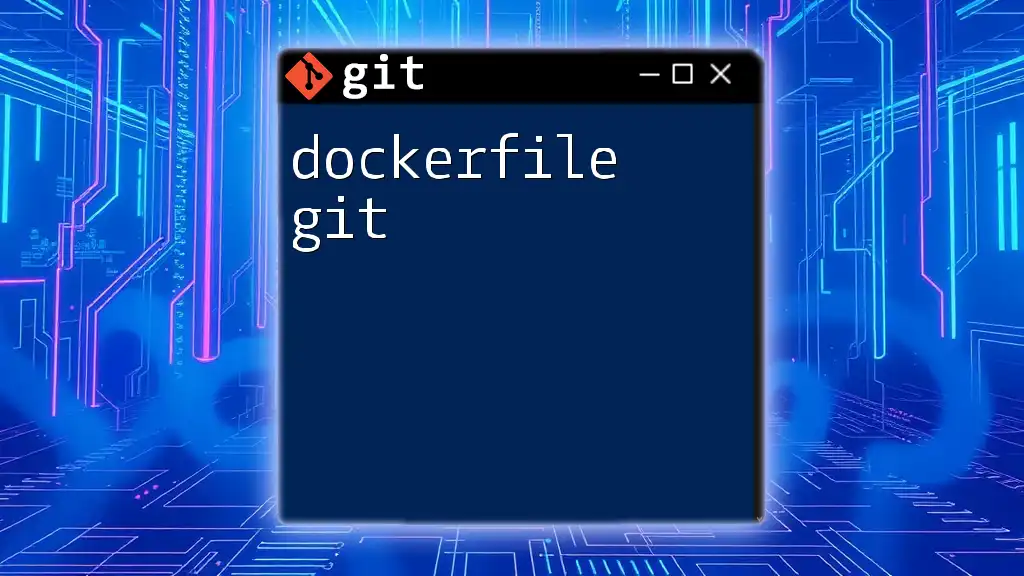
Undoing Changes
Windows and Commit Reversal
Sometimes, you may need to undo changes or revert commits. Git offers powerful commands for this:
- Using `git reset`: This command can move the HEAD pointer to a previous commit, effectively undoing all changes since that commit. For example:
git reset HEAD~1
This command undoes the last commit but keeps your changes in the staging area.
- Using `git revert`: If you want to undo a commit while maintaining the history, `git revert` is ideal. It creates a new commit that reverses the changes made by a specified commit:
git revert <commit-hash>
This helps to maintain a clean project history while still undoing problematic changes.
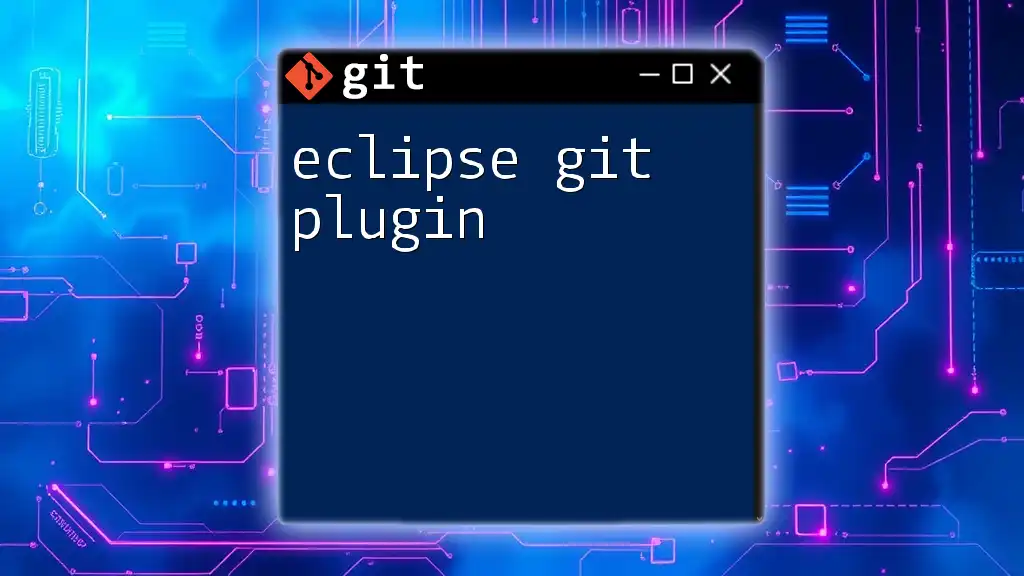
Git Best Practices
Writing Commit Messages
Clear commit messages are crucial for effective collaboration and project management. A well-structured message helps other developers (and your future self) understand the evolution of the project. Adopt a consistent format that includes the type of change (e.g., feature, bug fix) and relevant issue numbers when applicable.
Regular Commits
Commit early and often. Frequent commits document the development process and make it easier to identify and isolate problems. Smaller commits are easier to manage and understand, facilitating collaboration across the team.
Branch Naming Conventions
Adopt branch naming conventions that clearly specify the purpose of the branch. Use prefixes like `feature/`, `bugfix/`, or `hotfix/` to categorize branches, making it easier for team members to navigate the project.
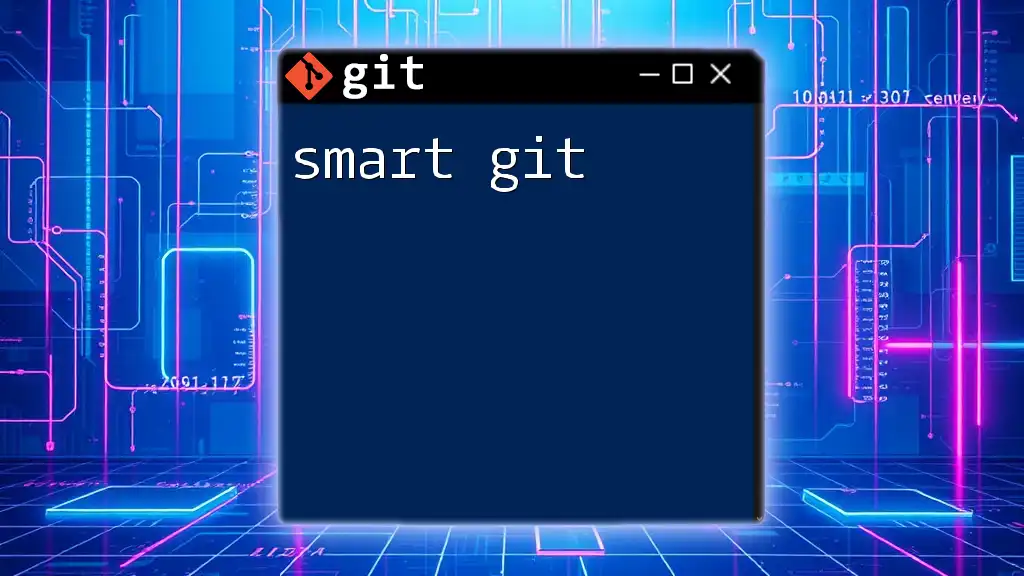
Conclusion
Summary of Key Points
This guide provided an overview of simple Git commands and concepts, emphasizing the importance of version control in effective software development. Understanding how to create repositories, manage branches, and effectively collaborate using remotes will greatly enhance your development workflow.
Resources for Further Learning
To further refine your Git skills, check out the official Git documentation, enroll in online courses, or explore popular Git GUI tools designed for beginners. Embracing Git not only streamlines your development process but also prepares you for successful collaboration in any coding project.