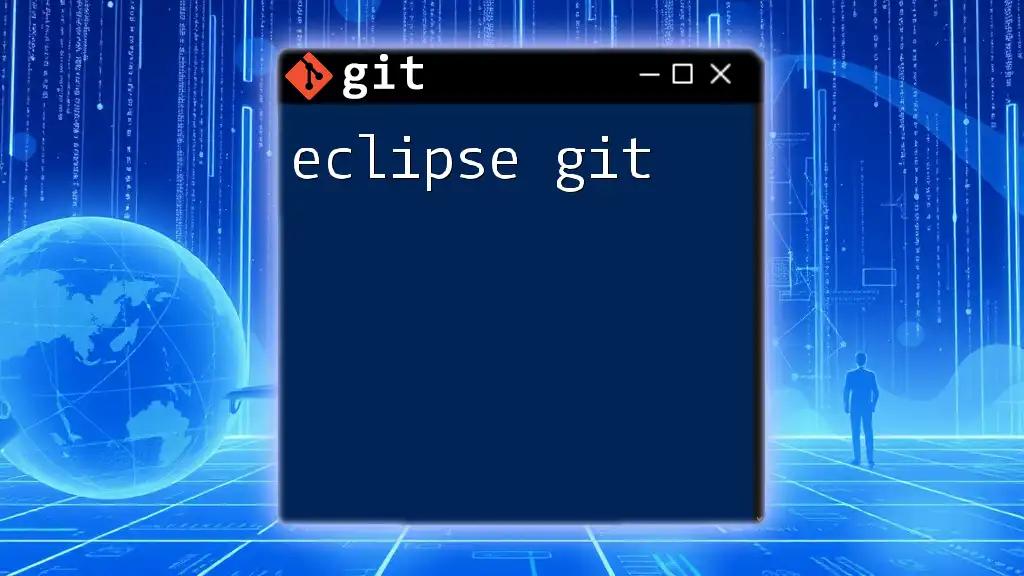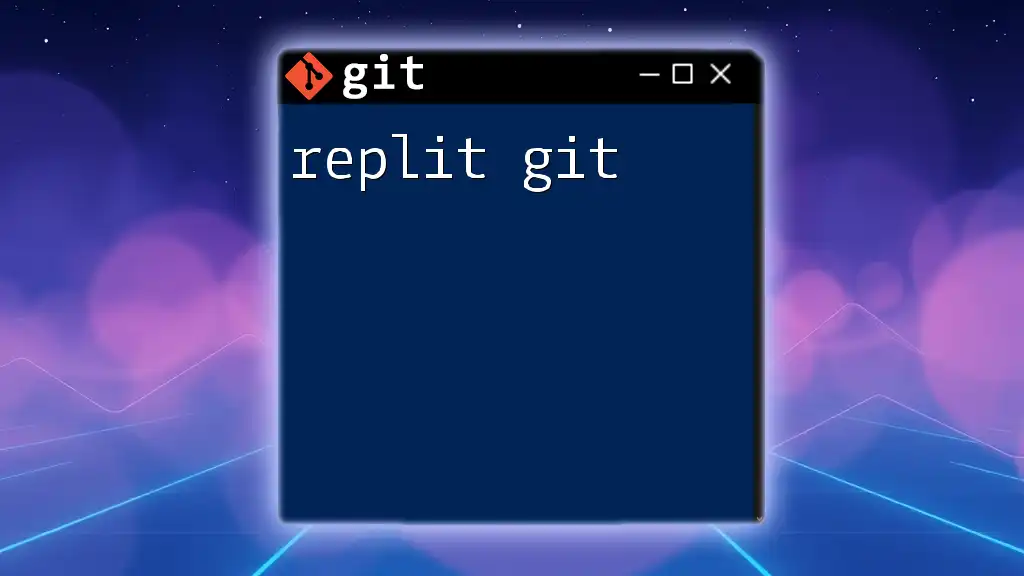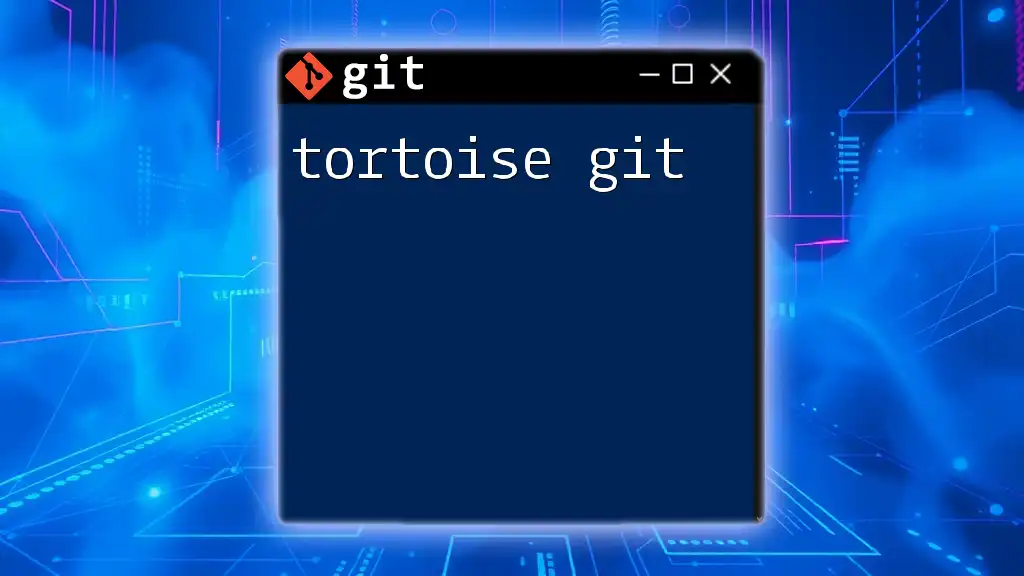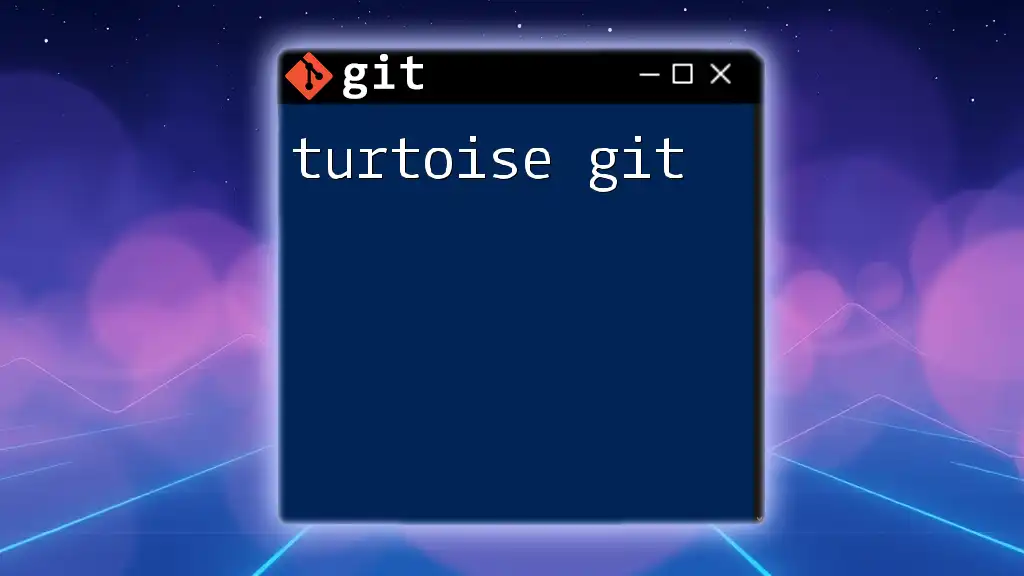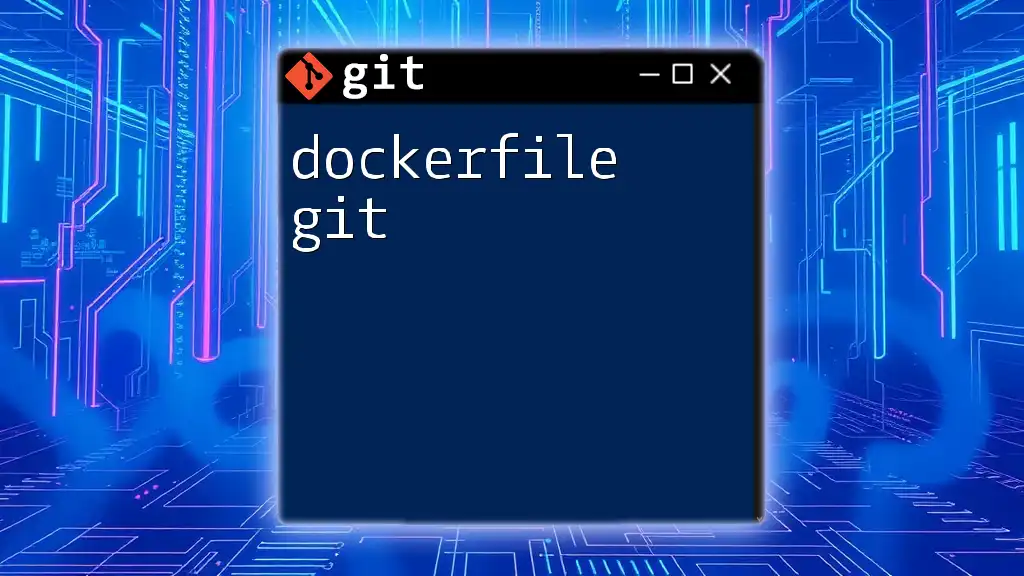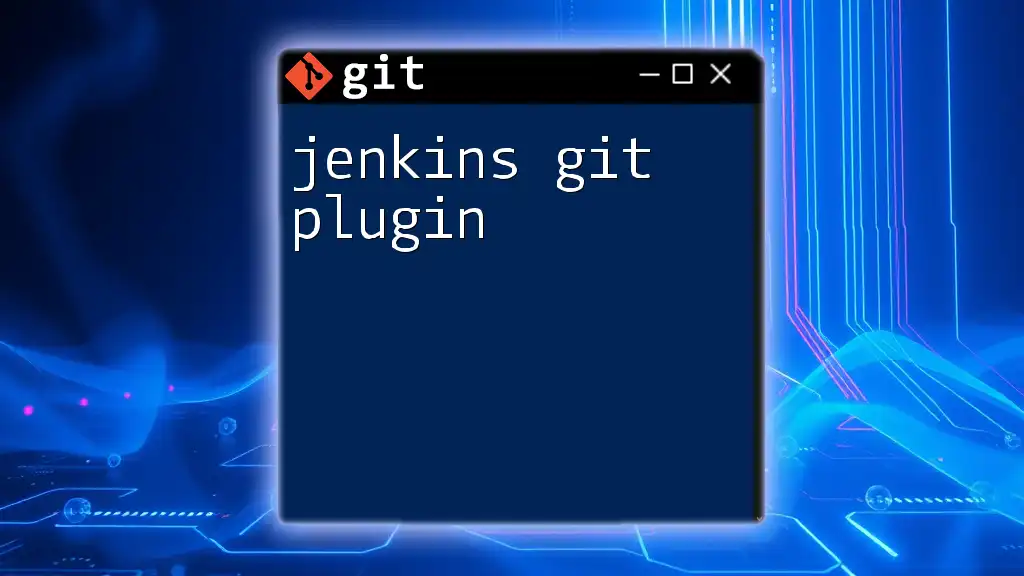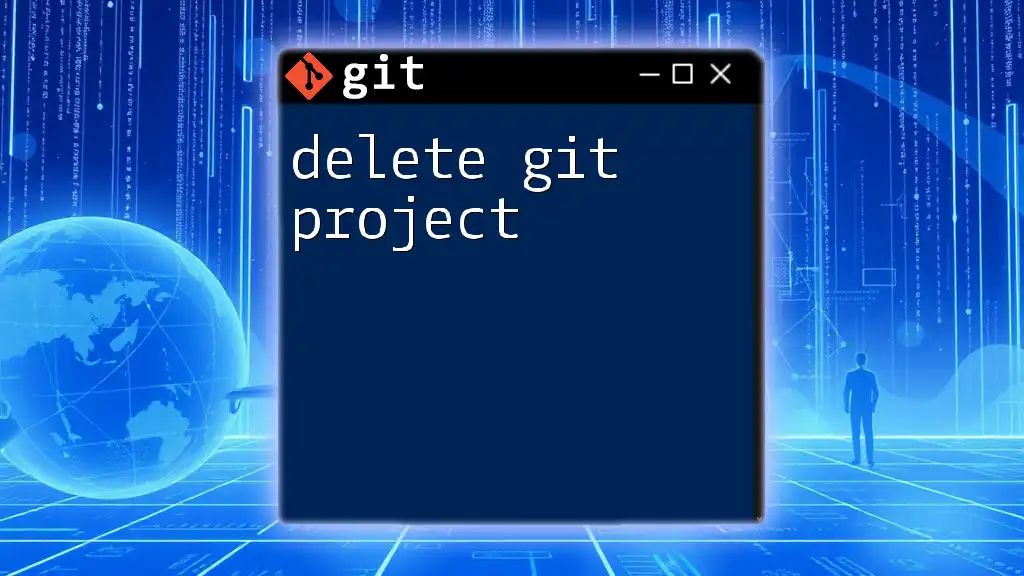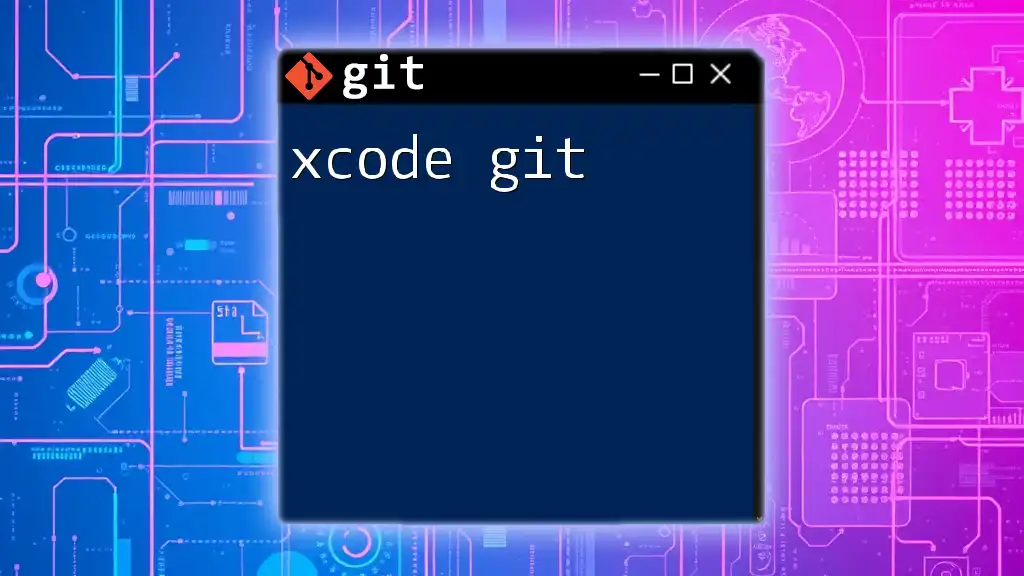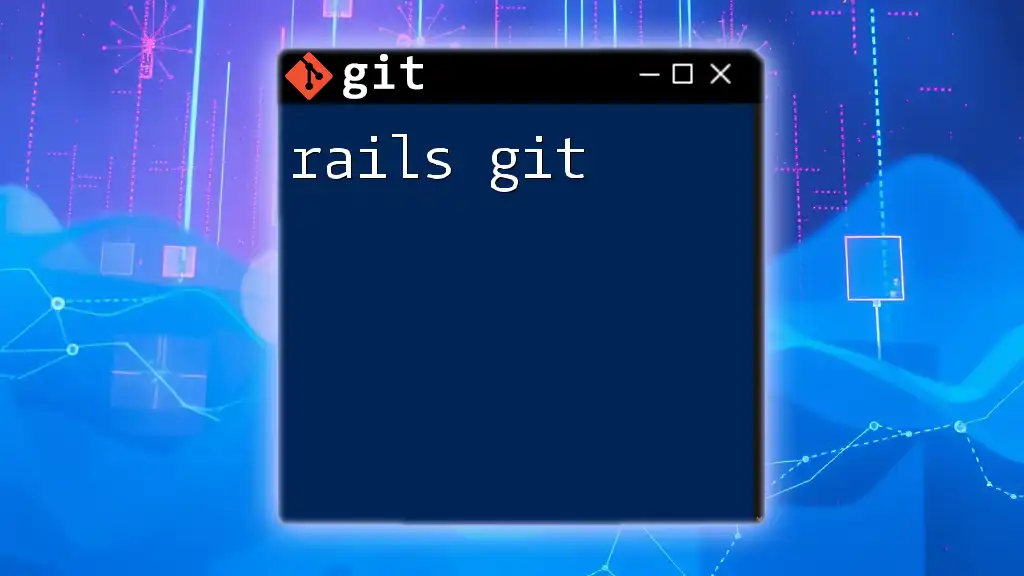Eclipse integrates Git through the EGit plugin, allowing users to manage repositories and perform essential Git commands directly within the Eclipse IDE.
Here's a code snippet demonstrating how to clone a Git repository in the command line:
git clone https://github.com/username/repository.git
Getting Started with Eclipse Git
What is Eclipse Git?
Eclipse Git is the Git integration for the Eclipse IDE, also known as EGit. By embedding Git functionalities directly within the Eclipse environment, developers benefit from streamlined workflows. The integration allows for a graphical interface to perform Git operations, making it easier for both new and experienced users to manage their projects.
Installation of EGit
To get started with Eclipse Git, you need to install the EGit plugin. Follow these steps:
- Open Eclipse – Launch your Eclipse IDE.
- Install New Software – Navigate to the “Help” menu at the top and select “Eclipse Marketplace” or “Install New Software.”
- Search for "EGit" – In the dialog that appears, enter "EGit" in the search box.
- Install the Plugin – Follow the prompts to install the EGit plugin.
After installation, it’s crucial to verify that EGit is installed properly. Check your Eclipse perspective; you should see options related to Git.
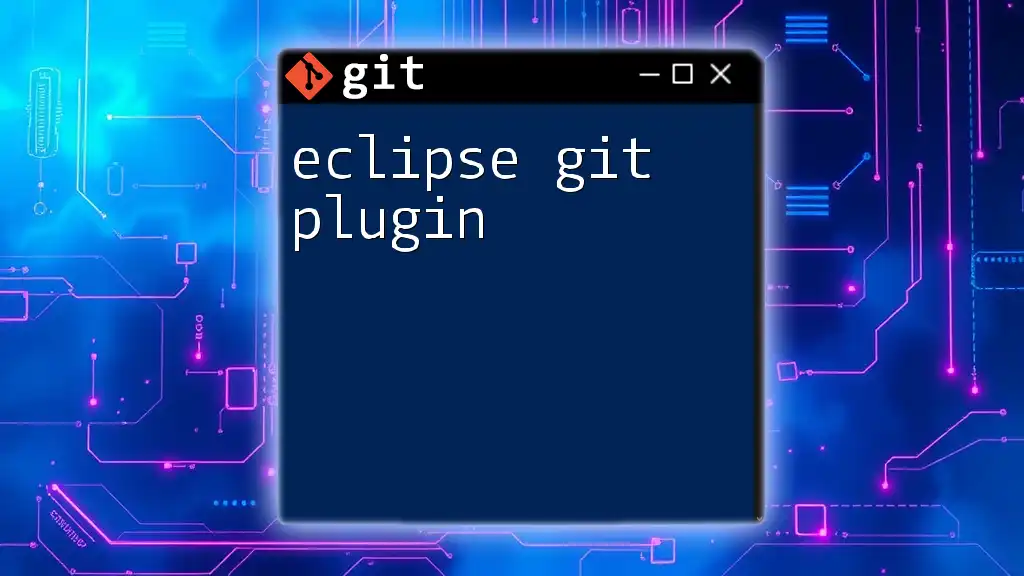
Basic Git Concepts for Eclipse Users
Understanding Repositories
In Git, a repository is a directory that contains all your project files and the entire revision history of those files. Local repositories are stored on your machine, while remote repositories reside on services like GitHub or GitLab. To create a Git repository in Eclipse:
- Right-click on your project in the Project Explorer.
- Select `Team` ➔ `Share Project...`
- Choose `Git` and follow the prompts to set up your new repository.
Making Your First Commit
Once your local repository is set up, it’s time to make your first commit. Here’s how:
-
Modify files in your project.
-
Right-click on the files you want to stage and choose `Team` ➔ `Add to Index`. This stages the changes.
-
To commit, right-click on the project again, go to `Team` ➔ `Commit...`.
-
Enter a meaningful commit message.
A good commit message clearly explains what changes were made.
# Example commit message syntax
git commit -m "Refactor user authentication method"
Remember, commit messages are essential for tracking changes over time.
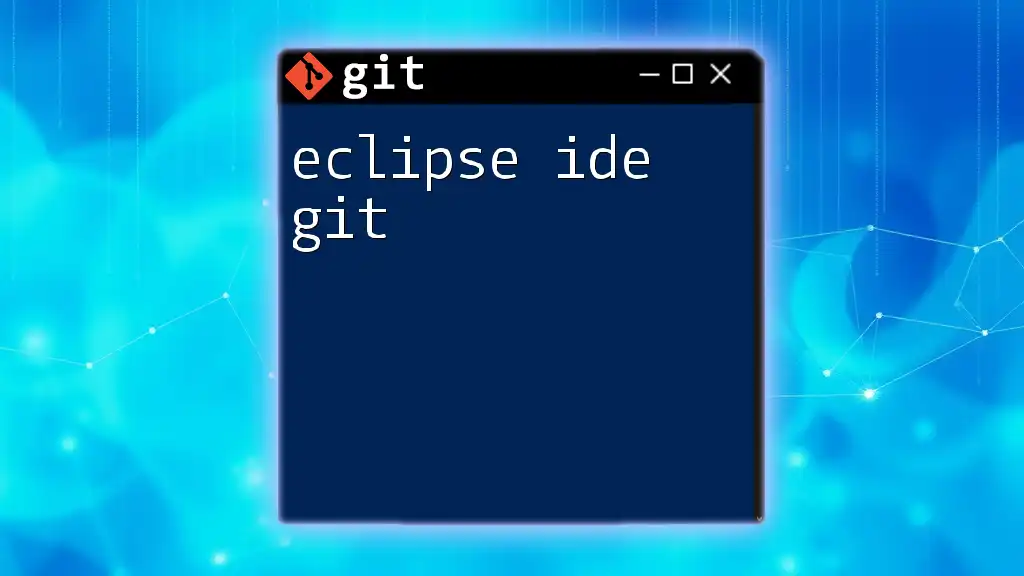
Core Git Operations in Eclipse
Cloning a Repository
Cloning is the process of creating a local copy of a remote repository. To clone a repository in Eclipse:
- Go to `File` ➔ `Import...`.
- Select `Git` ➔ `Projects from Git` and click `Next`.
- Choose `Clone URI` and provide the repository URL (e.g., from GitHub).
- Specify where to store the project locally and complete the cloning process.
Pulling Changes
The pull operation allows you to fetch and merge changes from the remote repository. To pull changes in Eclipse:
- Right-click on your project and select `Team` ➔ `Pull`.
- Review any changes made by others.
- If there are conflicts, Eclipse will guide you through resolving them.
The pull command essentially combines `fetch` (download changes) and `merge` (integrate changes).
Pushing Changes
Pushing is how you upload your committed changes to a remote repository. Here’s how to push your changes in Eclipse:
- Right-click on your project and select `Team` ➔ `Push to Upstream`.
- Confirm the push operation through the dialog that appears.
Consistency is key. Make sure to regularly push your changes, especially if working on a team. A best practice is to pull from the remote repository before pushing your changes, ensuring no conflicts arise.
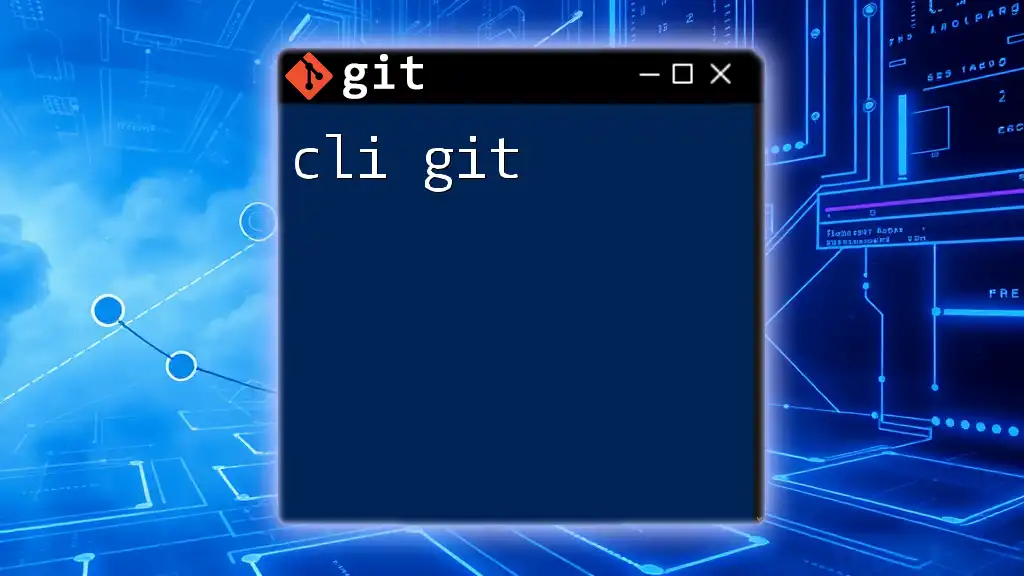
Branching and Merging in Eclipse
Introduction to Branching
Branches allow developers to diverge from the main line of development and work independently without affecting the production code. Creating and using branches in Eclipse is straightforward:
- Right-click on your project, select `Team` ➔ `Switch To` ➔ `New Branch...`.
- Name your branch and create it.
You can now work on your feature or fix without impacting the main branch.
Merging Branches
Merging combines the changes from one branch into another. To merge branches in Eclipse:
- Switch to the branch you want to merge into.
- Right-click on your project, select `Team` ➔ `Merge...`.
- Choose the branch you want to merge from and confirm.
If conflicts occur during the merge, Eclipse will notify you. Utilize the built-in merge tool to resolve conflicts visually.
# Example of resolving merge conflicts
git mergetool
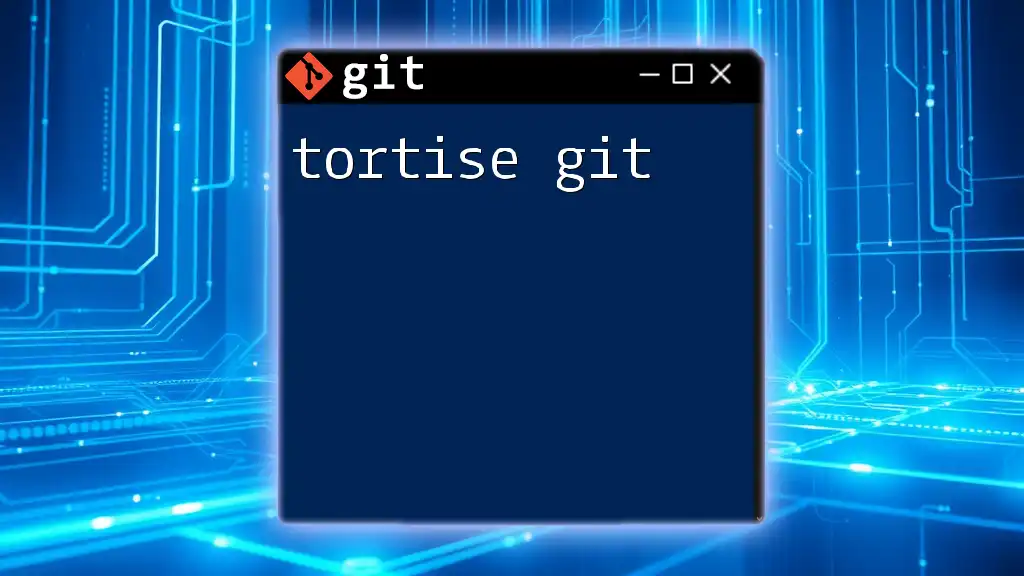
Advanced Git Features in Eclipse
Stashing Changes
Stashing allows you to save your uncommitted changes temporarily. This is useful when you want to switch branches but don't want to commit incomplete work. To stash changes in Eclipse:
- Right-click your project and select `Team` ➔ `Stash Changes`.
- To apply your stash, go to `Team` ➔ `Stash` ➔ `Apply Stash`.
Stashing is a powerful feature that can help maintain a clean working directory.
Accessing the History
Tracking the history of your project is crucial for understanding changes over time. In Eclipse, you can view commit history by:
- Right-clicking your project and selecting `Team` ➔ `Show in History`.
In the History perspective, you can analyze commit messages, review changes, and compare different commit versions.
Using Tags
Tags are markers for specific histories and can be used for version releases. To create and use tags in Eclipse:
- Right-click on the project and select `Team` ➔ `Tag...`.
- Specify the tagging name (e.g., `v1.0`) and complete the operation.
Tags can be helpful for tracking milestones or significant changes in your project's lifecycle.
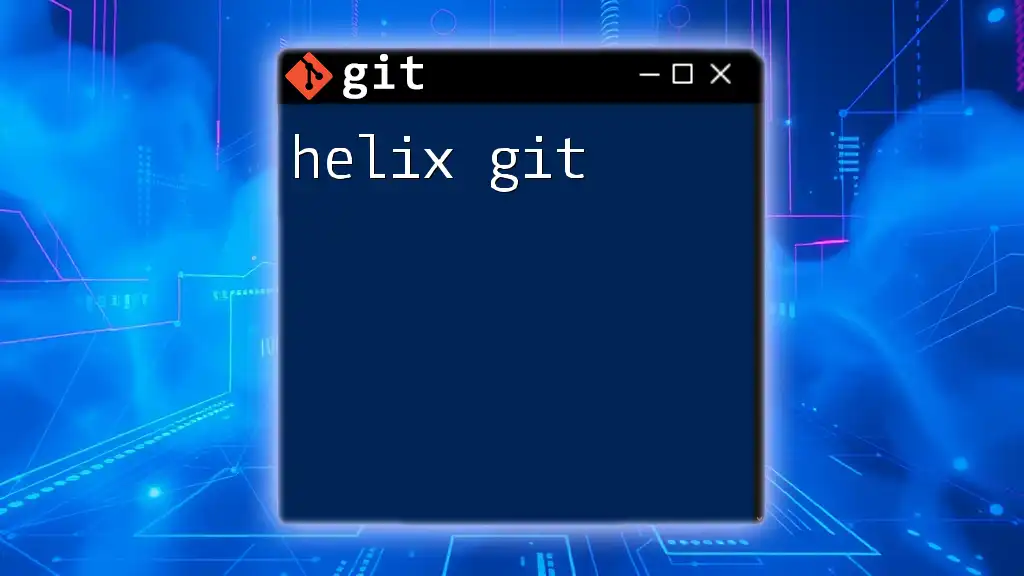
Tips for Effective Git Workflow in Eclipse
Best Practices
- Commit Often: Commit small, logical chunks of changes. This makes it easier to track and revert changes.
- Clear Messages: Use clear, descriptive commit messages to make the history understandable.
- Regular Pulling: Frequently pull from the remote to minimize conflicts when pushing.
Troubleshooting Common Issues
It’s common to encounter challenges while using Eclipse Git. Issues such as merge conflicts or plugin integration problems can arise. Here are some tips:
- Stay updated: Regularly check for updates for both Eclipse and EGit.
- Use the Eclipse community: Forums and documentation are great resources for troubleshooting.
- Practice: The more you work with Git, the more comfortable you'll become with resolving common issues.
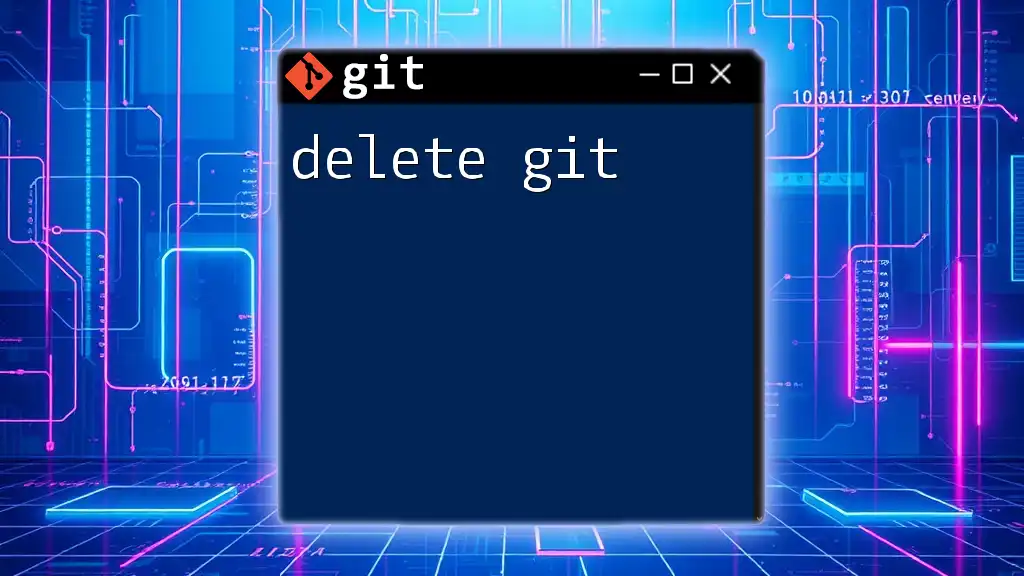
Conclusion
Mastering Eclipse Git is essential for effective software development. By following the steps outlined in this guide, you can wield Git’s powerful capabilities directly within your development environment. Regular practice and adherence to best practices will enhance your coding skills and improve collaboration within your teams. Explore additional resources, participate in workshops, and keep learning to become proficient with Git in Eclipse!