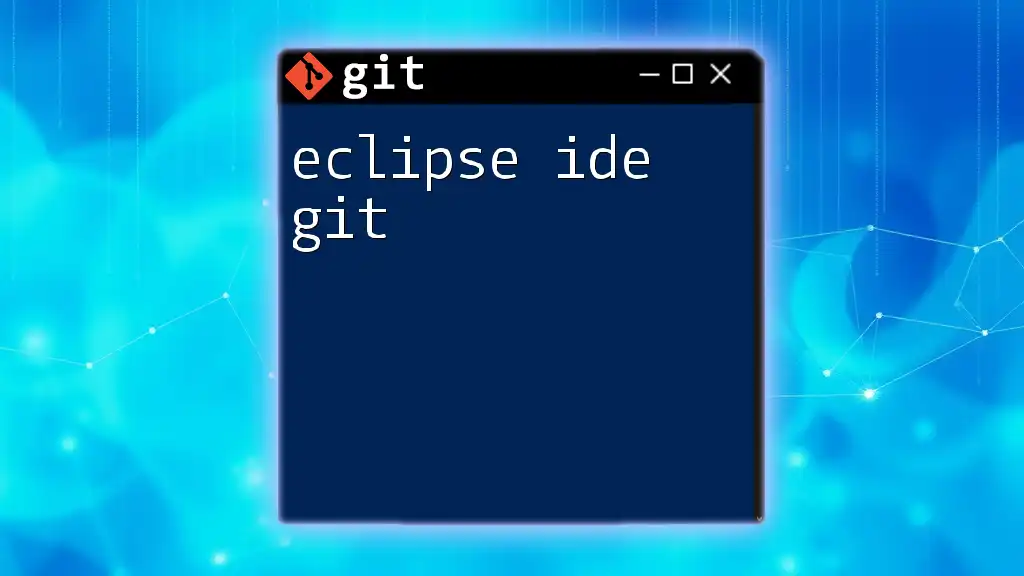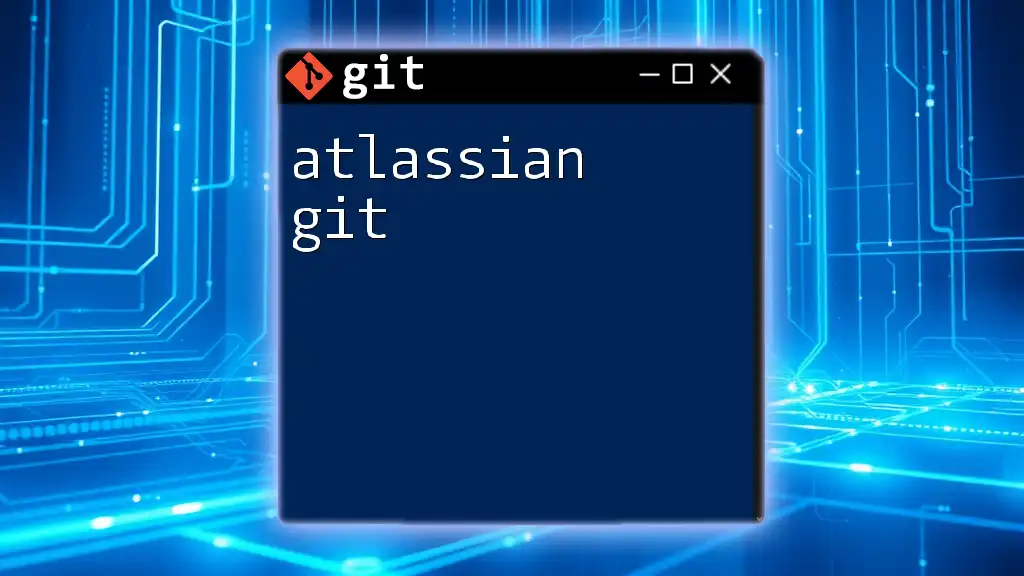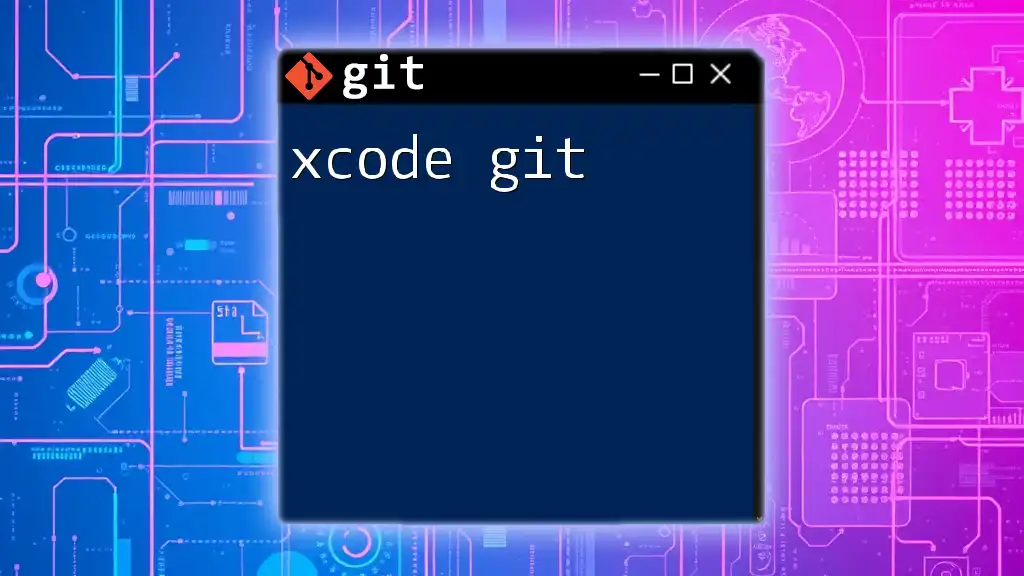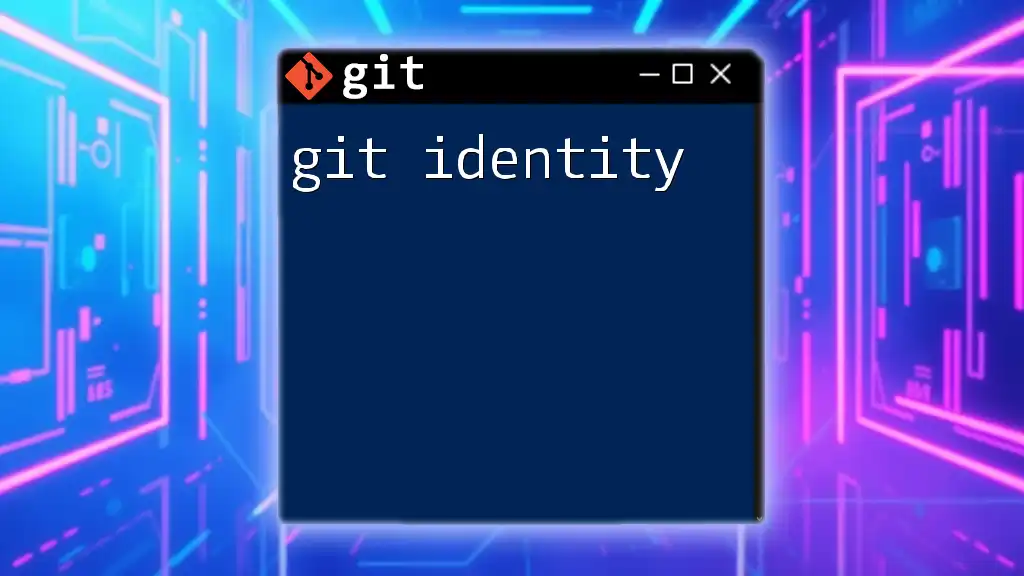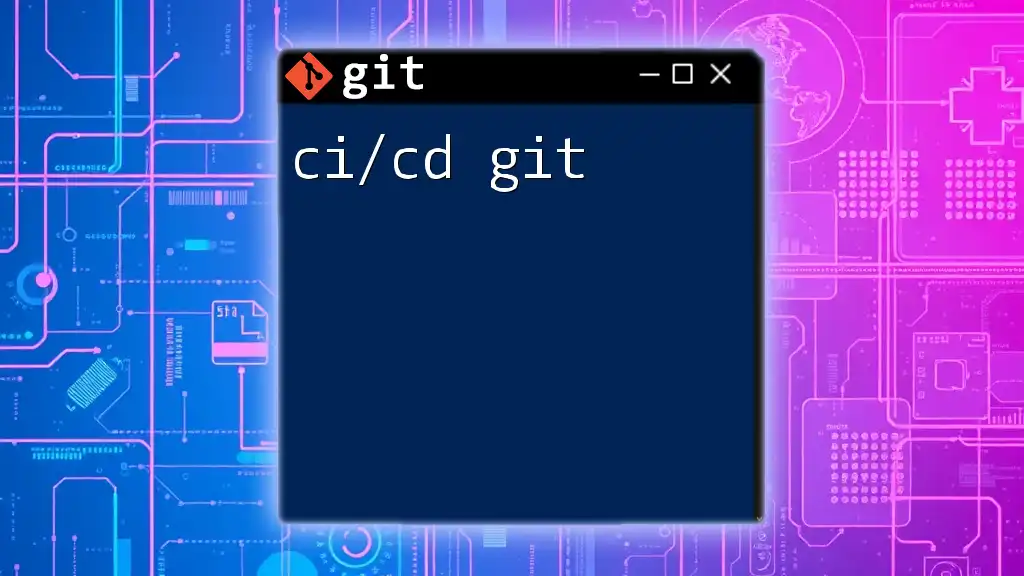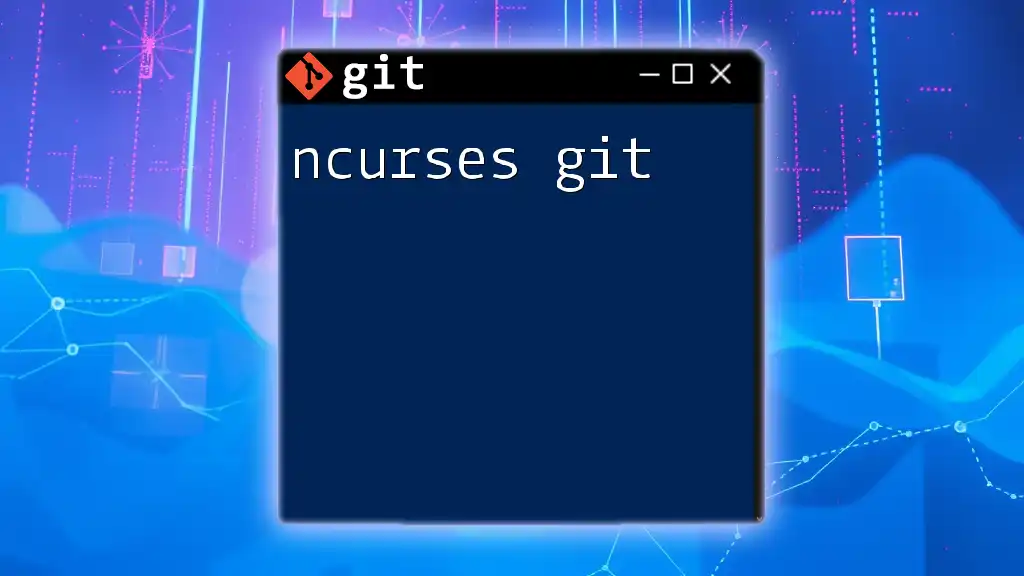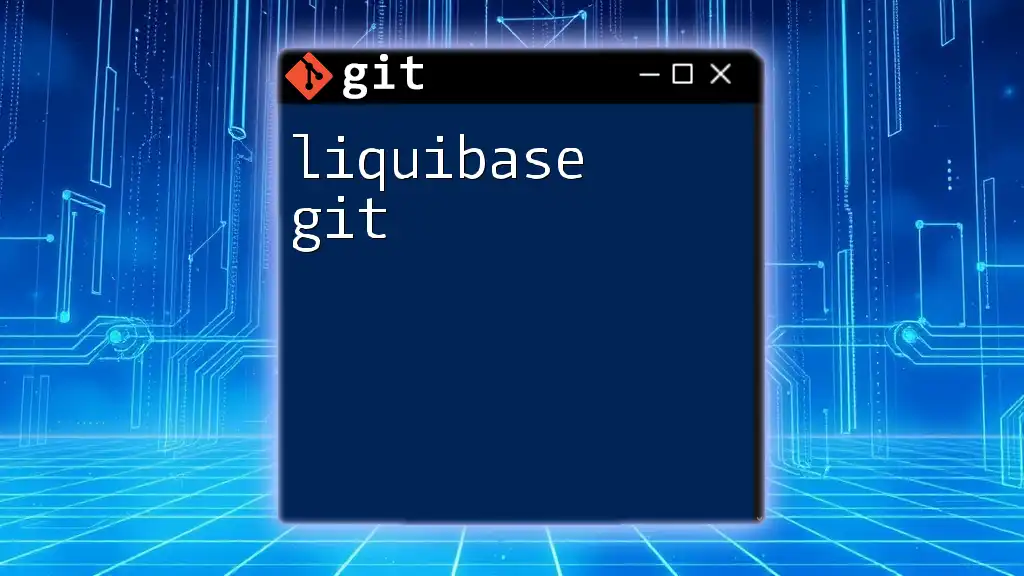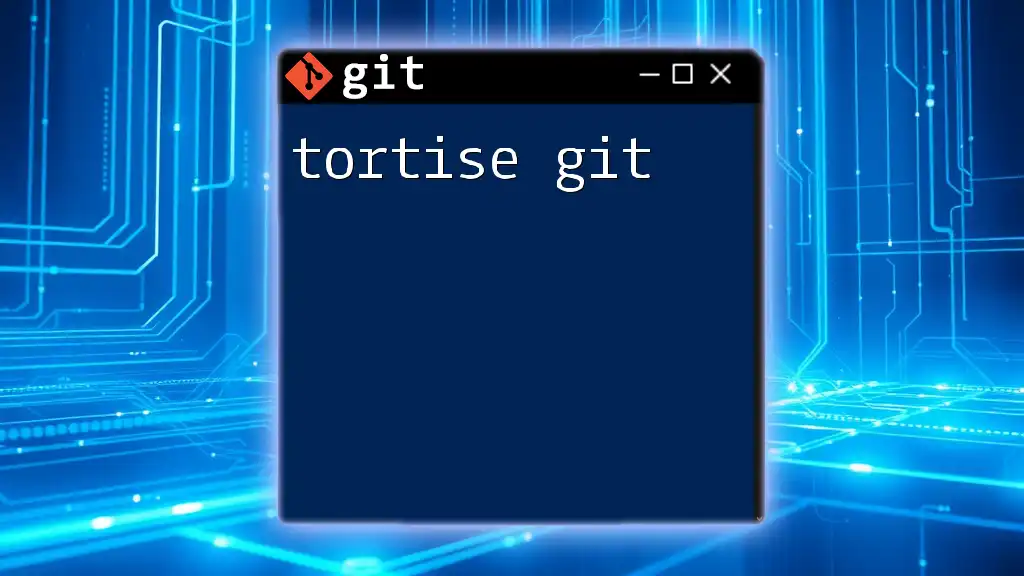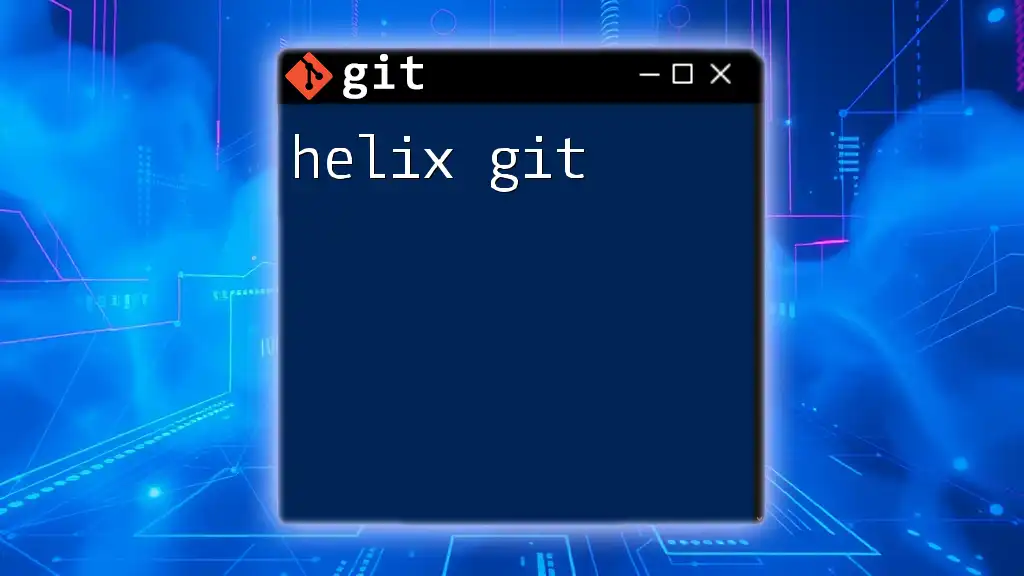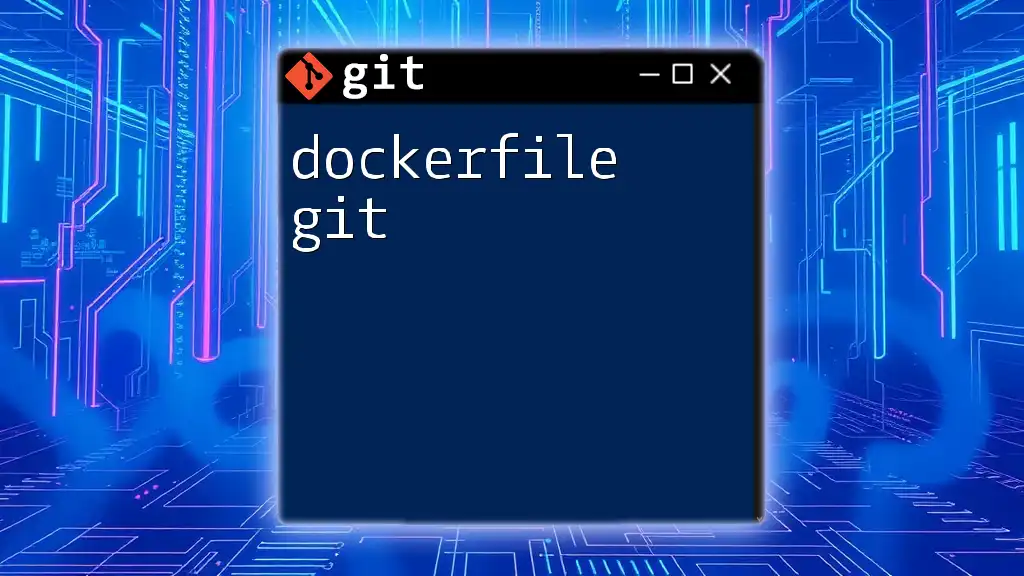Eclipse IDE provides built-in support for Git through the EGit plugin, allowing developers to easily manage their version control directly from the IDE.
git clone https://github.com/your-username/your-repo.git
Setting Up Git in Eclipse IDE
Installing Eclipse IDE
To get started with Git in Eclipse IDE, first, you need to install Eclipse itself. You can download the latest version of Eclipse from the official website, ensuring you choose a version compatible with your operating system and tailored for Java development if that's your focus. As part of the installation process, select the default options unless you have specific preferences.
Configuring Git Integration
Installing EGit
EGit is the Eclipse plugin that enables Git functionality directly within the IDE. To install EGit, follow these simple steps:
- Open Eclipse and navigate to Help > Eclipse Marketplace.
- Use the search bar to find EGit.
- Click on the Go button, and when EGit appears, click on Install.
- Follow the prompts to complete the installation. After installation, restarting Eclipse may be required.
Configuring Git Settings
Once EGit is installed, you need to configure your Git settings. This can be done by:
-
Navigating to Window > Preferences.
-
In the preferences dialog, expand the Team menu and select Git.
-
Here, you can set your user.name and user.email. For example, run the following commands to set these in Eclipse:
git config --global user.name "Your Name" git config --global user.email "your.email@example.com"
Creating a New Git Repository
Creating a new Git repository in Eclipse is straightforward:
- Start by creating a new project in Eclipse through File > New > Project.
- Once your project is created, right-click on the project folder in the Package Explorer and navigate to Team > Share Project.
- Choose Git from the options and follow the prompts to initialize your repository within the project.
This simple process sets you up to begin versioning your code effectively.
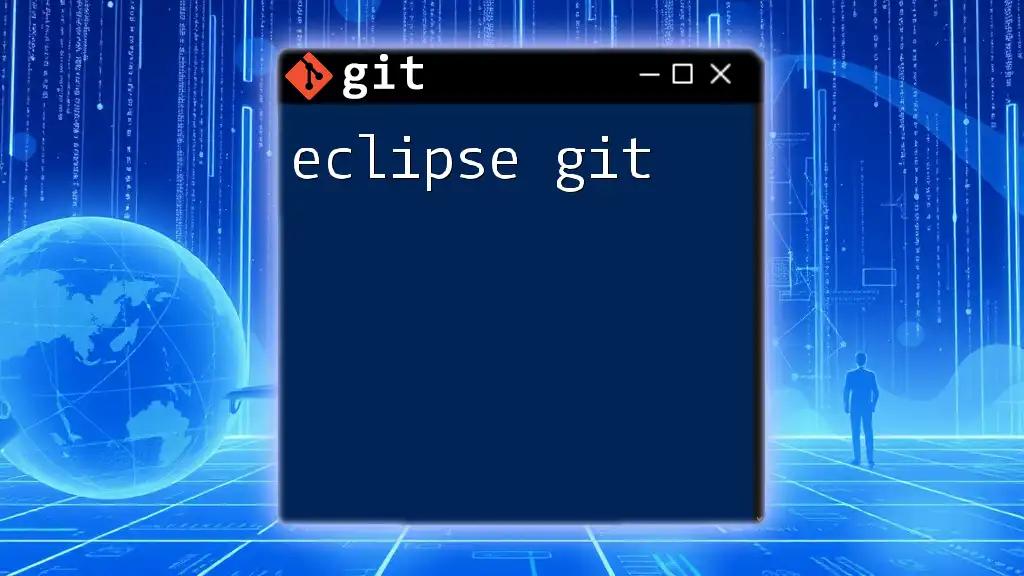
Basic Git Commands in Eclipse IDE
Staging Changes
Staging is the process of preparing your changes to be committed. In Eclipse, you can stage files using the Git Staging View:
- Open the Git Staging View by going to Window > Show View > Other and searching for "Git Staging."
- Here, you’ll see two sections: the “Unstaged Changes” section (where your modified files appear) and the “Staged Changes” section (where files you intend to commit go).
- Drag files from the Unstaged section to the Staged section to prepare them for a commit.
Committing Changes
Once your changes are staged, it’s time to commit them. Here’s how:
- In the Git Staging view, give your commit a meaningful message in the Commit Message input box.
- Click the Commit button to save your staged changes permanently. A well-structured commit message can enhance collaboration and project history.
Here’s a snippet of what the command would look like in the terminal:
git commit -m "Your commit message"
Pushing Changes to Remote Repository
To share your committed changes with others, you can push them to a remote repository:
- Right-click on your project in the Package Explorer, go to Team > Push to Upstream.
- This action will prompt you to select the remote repository (e.g., GitHub or Bitbucket) linked with your local repository.
The equivalent command in the terminal would be:
git push origin main
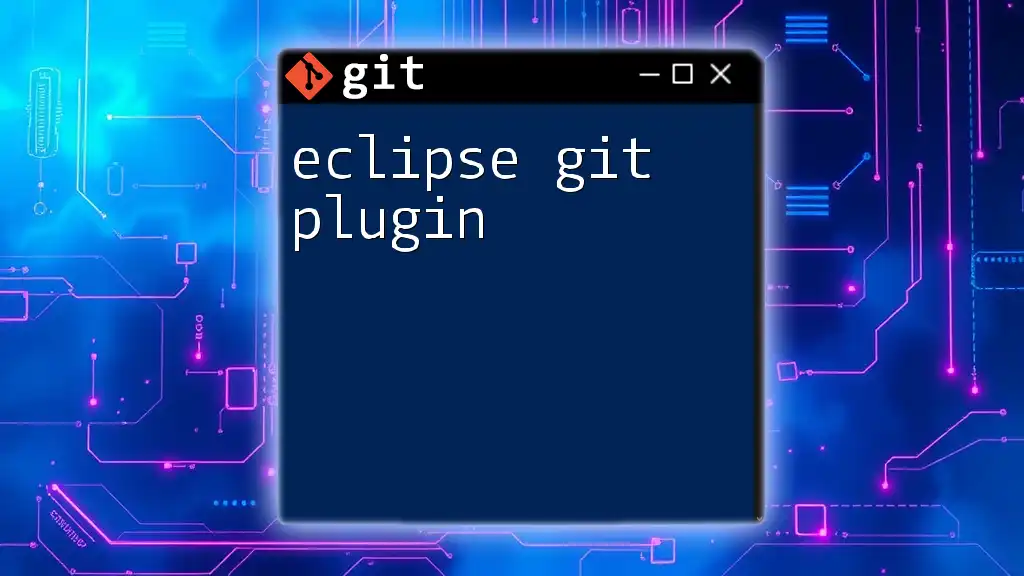
Working with Branches in Eclipse IDE
Creating and Managing Branches
Branches are essential for concurrent development. They allow you to work on new features without affecting the main codebase.
To create a new branch in Eclipse, follow these steps:
- Right-click your project, go to Team > Switch To > New Branch.
- Enter a name for your new branch, and click OK.
When you switch branches, Eclipse will automatically update your workspace to reflect the selected branch. Here’s how you would create a new branch using the command line:
git checkout -b new-branch-name
Merging Branches
Merging branches is a critical aspect of collaborative work in Git. To merge branches in Eclipse:
- Right-click on your project and navigate to Team > Merge.
- Select the branch you want to merge into your current branch.
- Resolve any conflicts that may arise.
This facilitates a seamless integration of features developed in isolation into the main codebase.
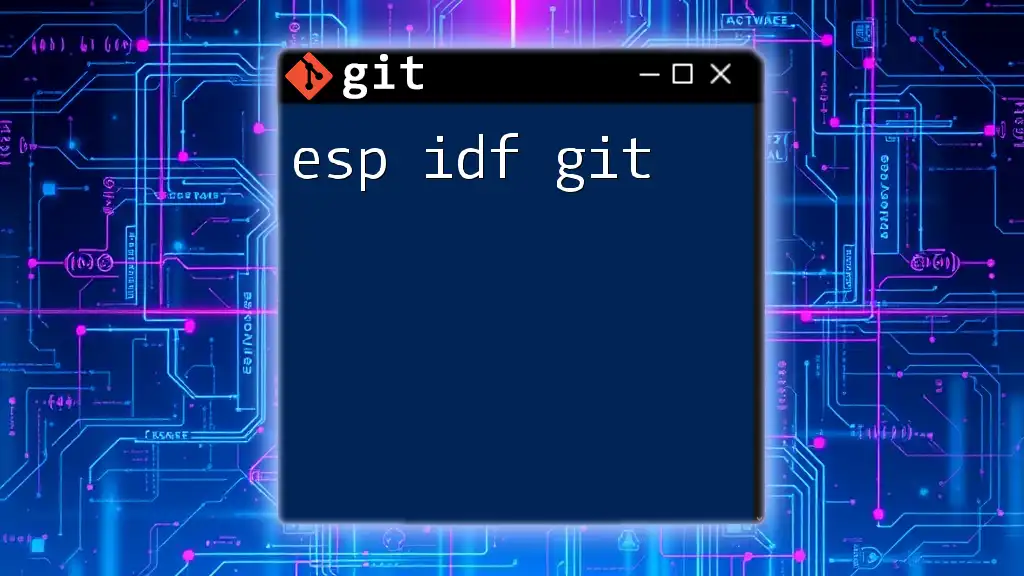
Handling Conflicts
What is a Git Conflict?
A Git conflict occurs when two branches have changes in the same part of a file. Understanding how to manage conflicts is crucial in maintaining a clean project history and ensuring smooth collaboration.
Resolving Conflicts in Eclipse IDE
When a conflict arises, Eclipse takes care of alerting you. To resolve conflicts:
- Open the conflicted file, which will show the conflicting code areas.
- Use Eclipse’s built-in merge tool to select which changes to keep. You can often choose between "Current Change," "Incoming Change," or a combination of both.
- After resolving the conflict, stage the changes and commit them.
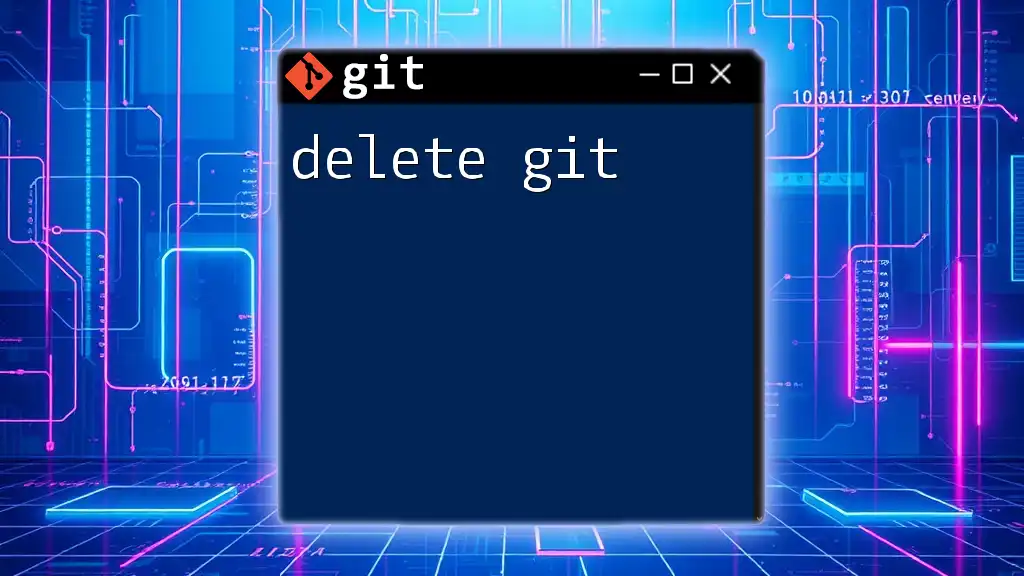
Advanced Git Features in Eclipse IDE
Using Stash
Git stash is useful for saving changes temporarily without committing them. This is particularly helpful when you need to switch branches but don’t want to commit half-done work.
To stash your changes:
- Navigate to Team > Stash > Stash Changes. Name your stash for easy identification later.
- To apply your stashed changes, go back to Team > Stash > Apply Stash and choose your stash.
The command-line equivalent would be:
git stash
Viewing Git History
Keeping track of project history is crucial. To view your commit history in Eclipse:
- Open the Git Repositories view.
- Right-click the repository and select Show in History.
This gives you a visual representation of past commits, making it easier to audit changes.
Undoing Changes
Mistakes are part of development, and knowing how to undo those mistakes is pivotal:
- To undo local changes, right-click the file, navigate to Team > Revert. This will restore the file to its last committed state.
In command line, this is done with:
git revert HEAD
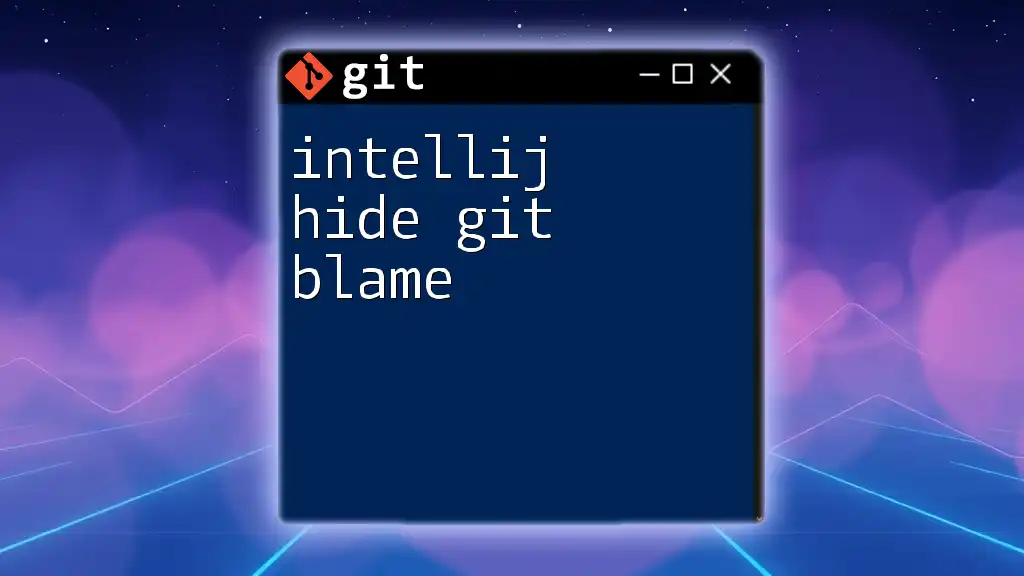
Best Practices for Using Git in Eclipse IDE
- Commit Often: Frequent commits can help break down work into manageable pieces and provide a clear project history.
- Write Clear Commit Messages: A well-written commit message describes what you changed and why, making it easier for others to understand your work.
- Branch Strategically: Create branches for features, fixes, or experiments. This keeps the main branch clean and allows for easier tracking of changes.
- Keep Your Repo Clean: Regularly merge, delete old branches, and tidy up your project structure.
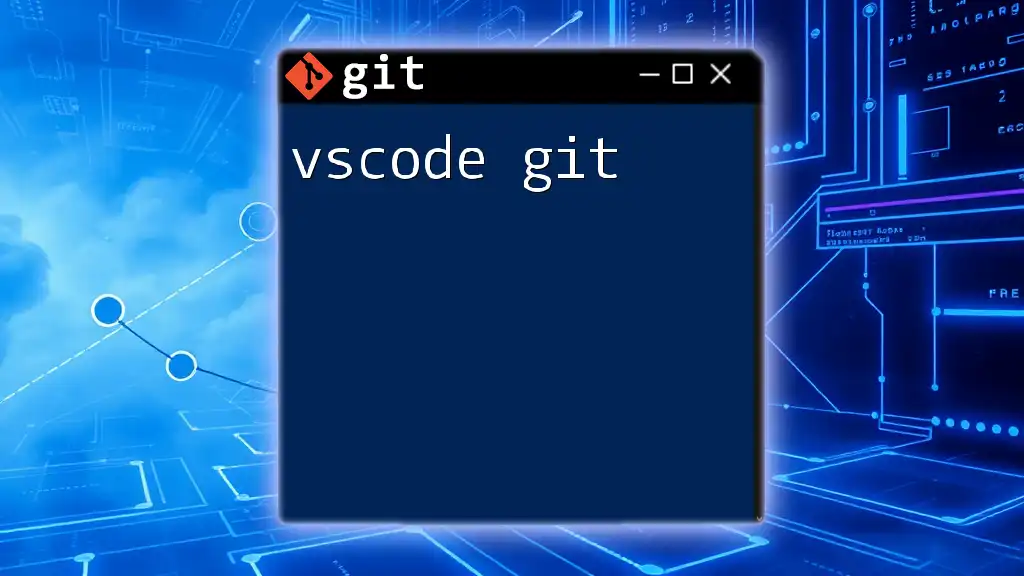
Conclusion
By integrating eclipse ide git, you can significantly enhance your software development workflow. Understanding how to configure, use, and master Git commands within Eclipse IDE will empower you as a developer and facilitate collaboration with your team. Take these insights and apply them to your projects, and you’ll find version control becomes an invaluable asset in your coding arsenal.
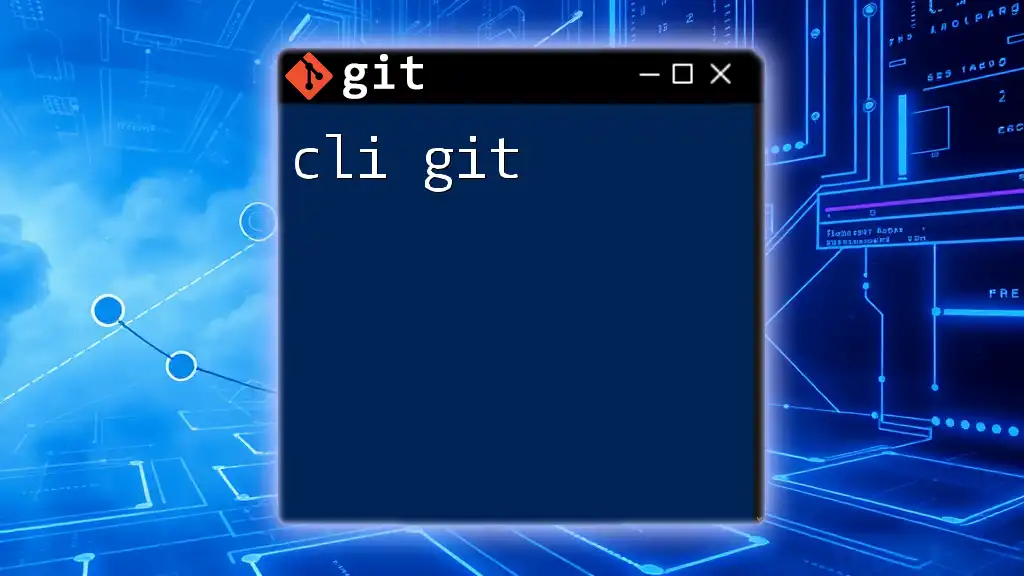
Additional Resources
Explore further learning opportunities and tutorials to deepen your understanding of Git and Eclipse IDE. Community forums and support groups can also be invaluable for solving specific challenges you face as you dive deeper into the world of Git with Eclipse. Happy coding!