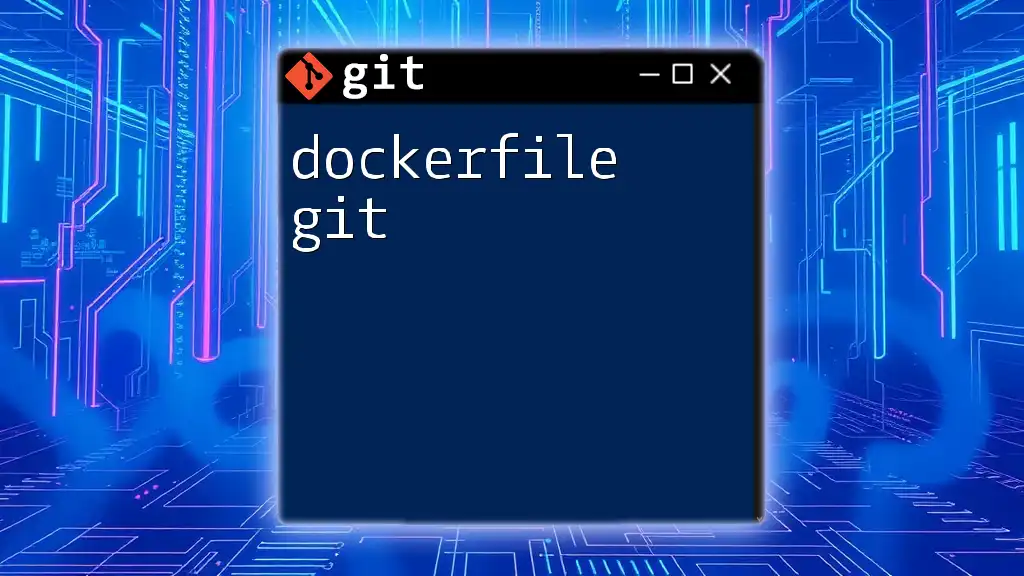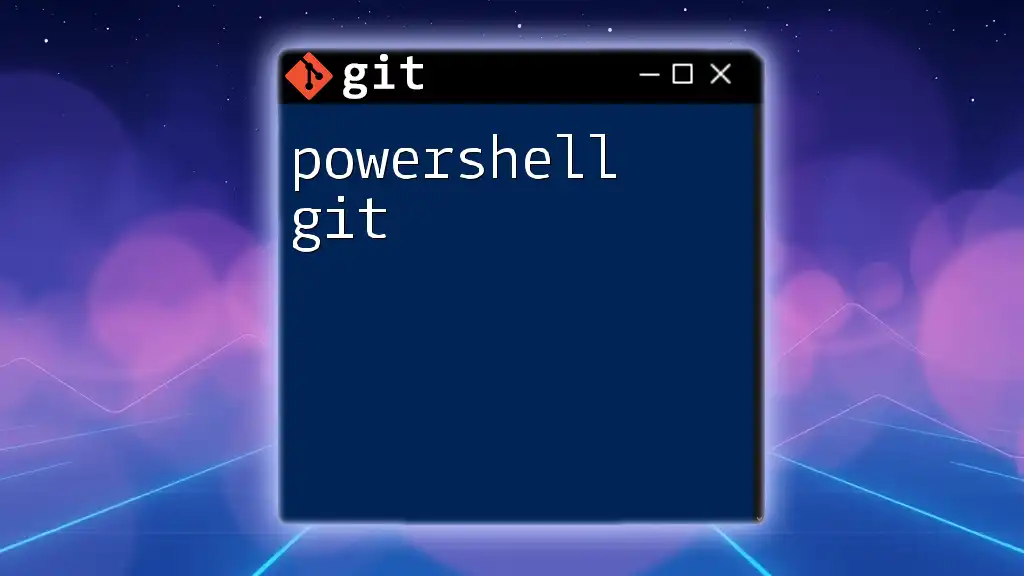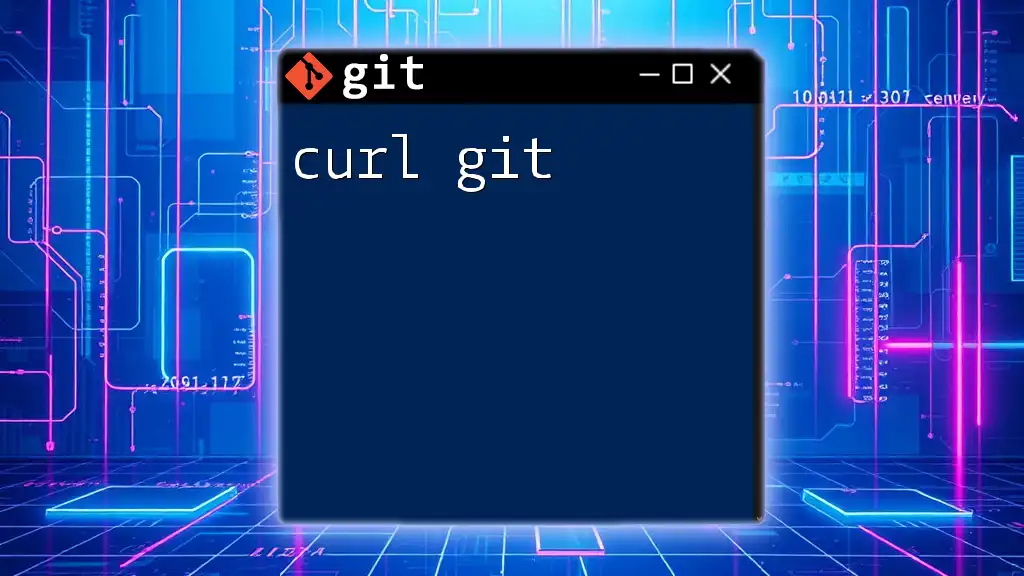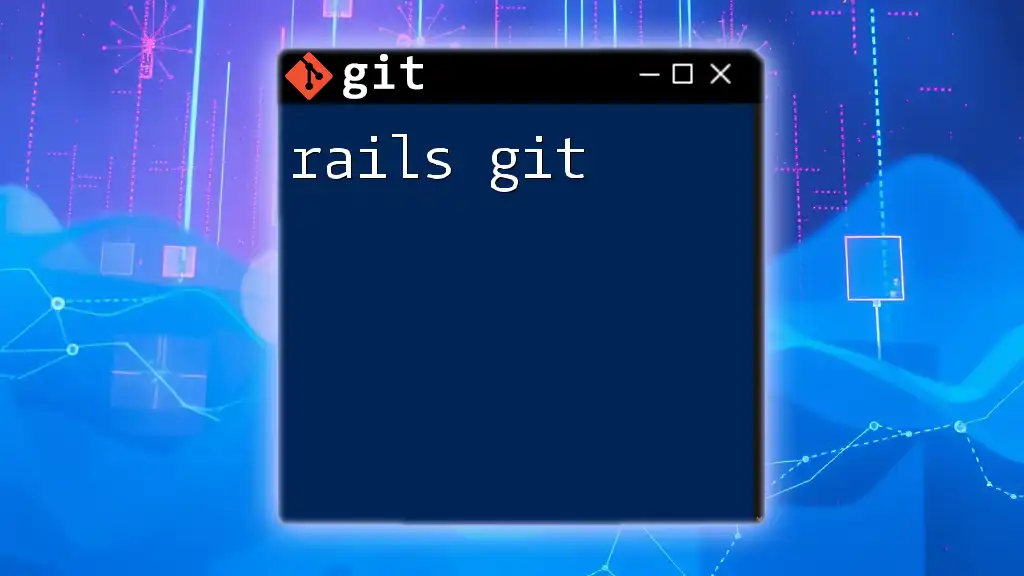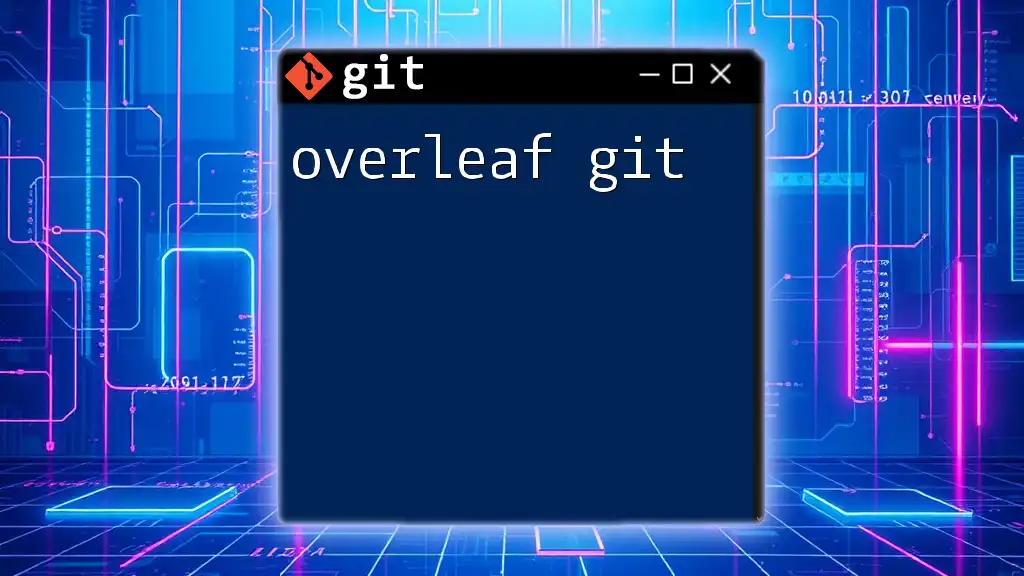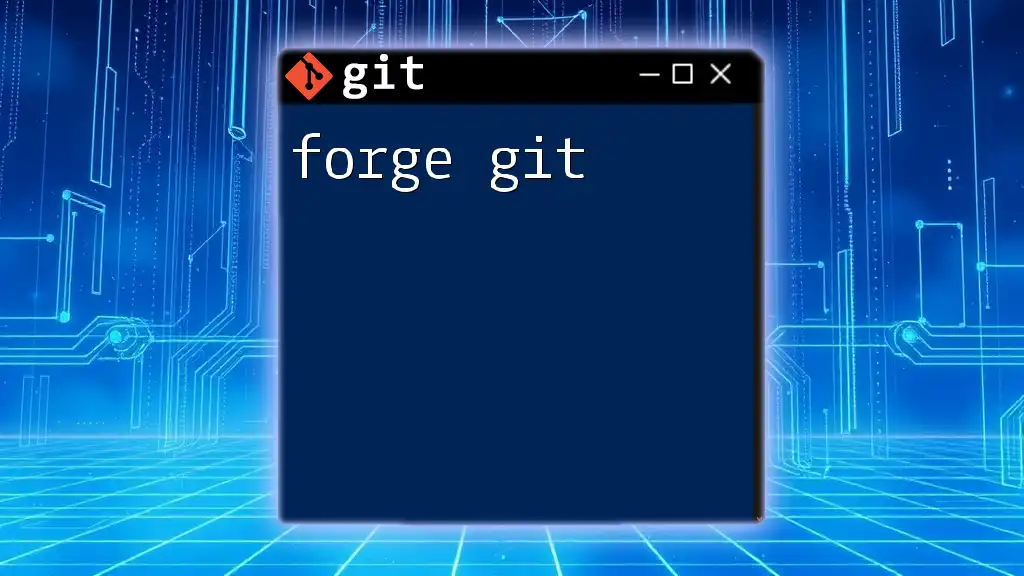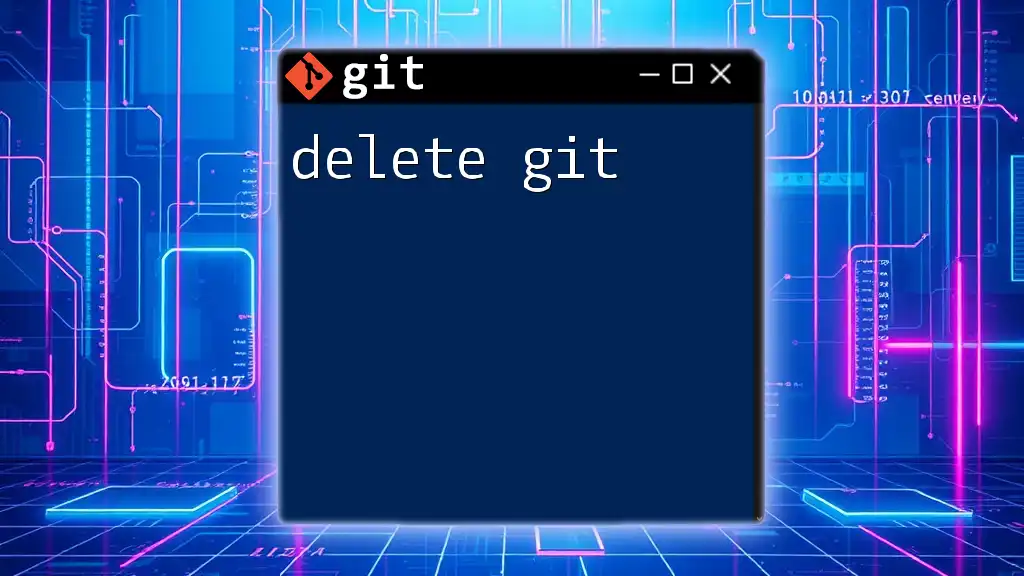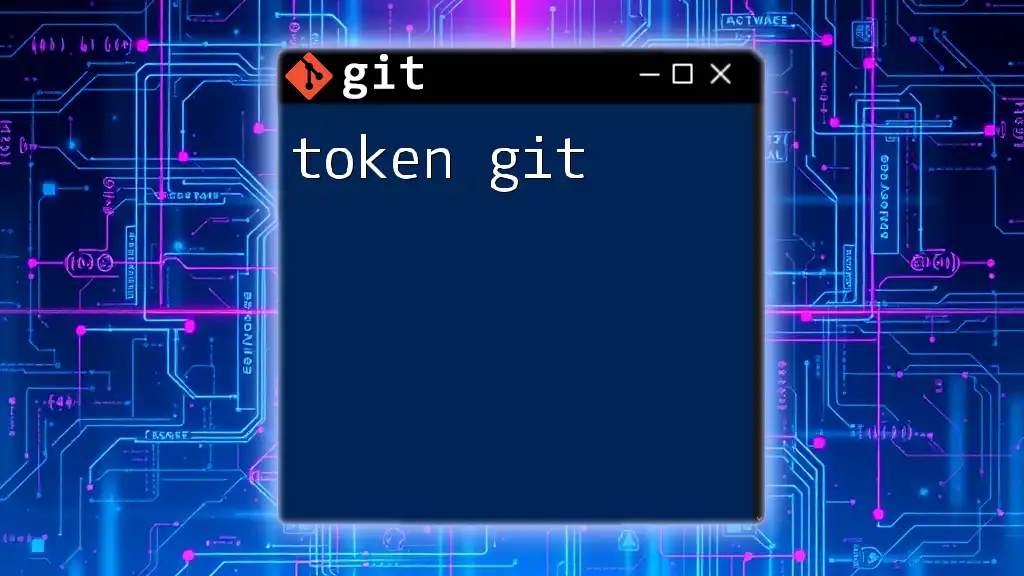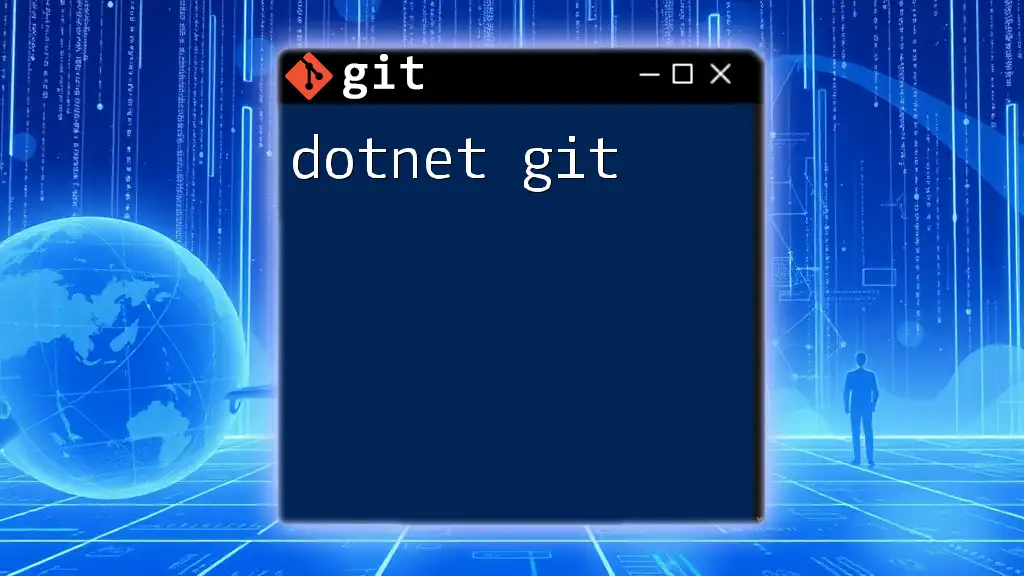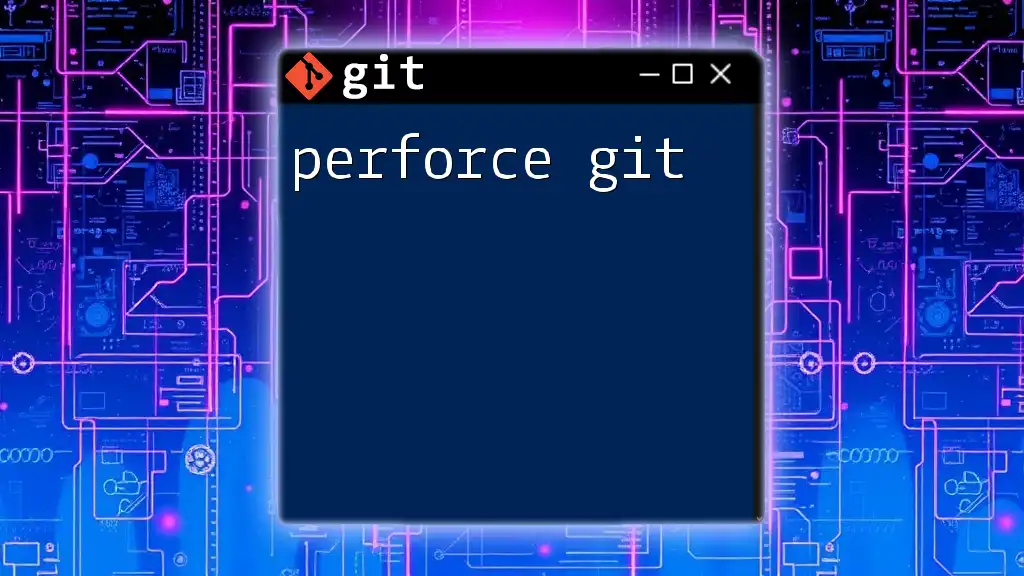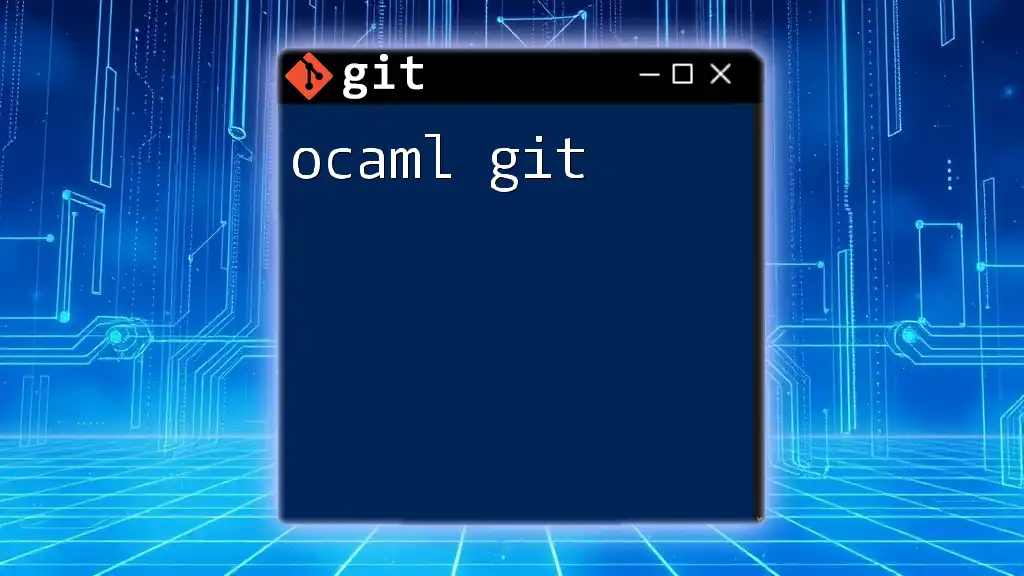A Dockerfile can be used to define a containerized environment that includes Git, allowing you to clone repositories and manage version control seamlessly within your Docker containers.
Here's a snippet for a simple Dockerfile that installs Git:
# Use an official Python runtime as a parent image
FROM python:3.8-slim
# Set the working directory in the container
WORKDIR /app
# Install Git
RUN apt-get update && apt-get install -y git
# Copy the current directory contents into the container at /app
COPY . /app
# Run a git command, e.g., clone a repository
RUN git clone https://github.com/example/repository.git
# ... additional commands to set up your application
Understanding Dockerfiles
What is a Dockerfile?
A Dockerfile is a text document that contains all the commands to assemble an image. By defining a set of instructions, users can automate the deployment of their applications within Docker containers. A typical Dockerfile begins with the specification of a base image, setting up the environment needed for the application to run.
Here's a breakdown of the basic structure of a Dockerfile:
# Start from a base image
FROM ubuntu:latest
# Set the working directory
WORKDIR /app
# Copy files from local to container
COPY . .
# Install dependencies
RUN apt-get update && apt-get install -y python3
# Command to run the application
CMD ["python3", "app.py"]
Key Dockerfile Commands
Understanding the primary commands within a Dockerfile is crucial for its effective use:
-
FROM: This indicates the base image from which the new image will be constructed. For example, `FROM ubuntu:latest` sets the foundation for your application.
-
RUN: This command is utilized to execute commands within the image. It’s often used to install packages or set up application dependencies, such as `RUN apt-get update`.
-
COPY/ADD: These commands are used to include files from the host system into the Docker image. `COPY . .` will copy the current directory's contents into the container.
-
CMD/ENTRYPOINT: These commands specify what action to execute when the container starts. The difference primarily lies in how arguments can be passed to the command.
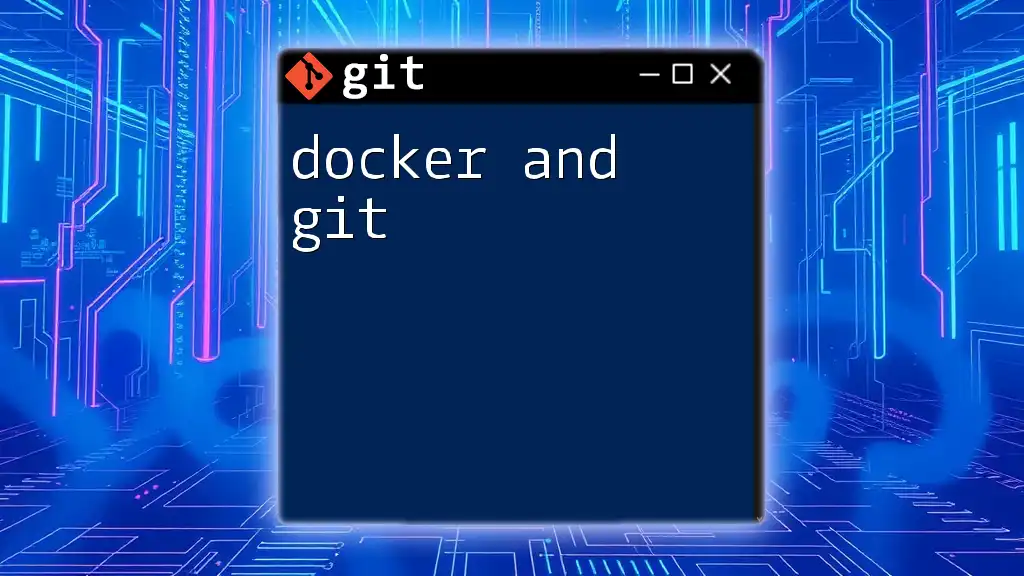
How Git Enhances Dockerfile Management
Version Control Benefits
Version control is an indispensable part of modern software development. Using Git with your Dockerfiles allows you to:
- Track changes: Every modification is recorded, enabling you to see the complete history of your Dockerfile.
- Collaboration: Team members can work on different features simultaneously without overriding each other's work.
Setting Up a Git Repository for Dockerfiles
To begin using Git with your Dockerfiles, you need to initialize a Git repository. Here’s how to do this step by step:
-
Initialize a Git Repository: Run the following command in your terminal:
git init -
Add Your Dockerfile: Stage your Dockerfile for committing:
git add Dockerfile -
Commit Your Changes: Save your changes in the repository with a useful commit message:
git commit -m "Initial commit of the Dockerfile"
Following these steps ensures your Dockerfile is under version control, enabling tracking and collaboration.
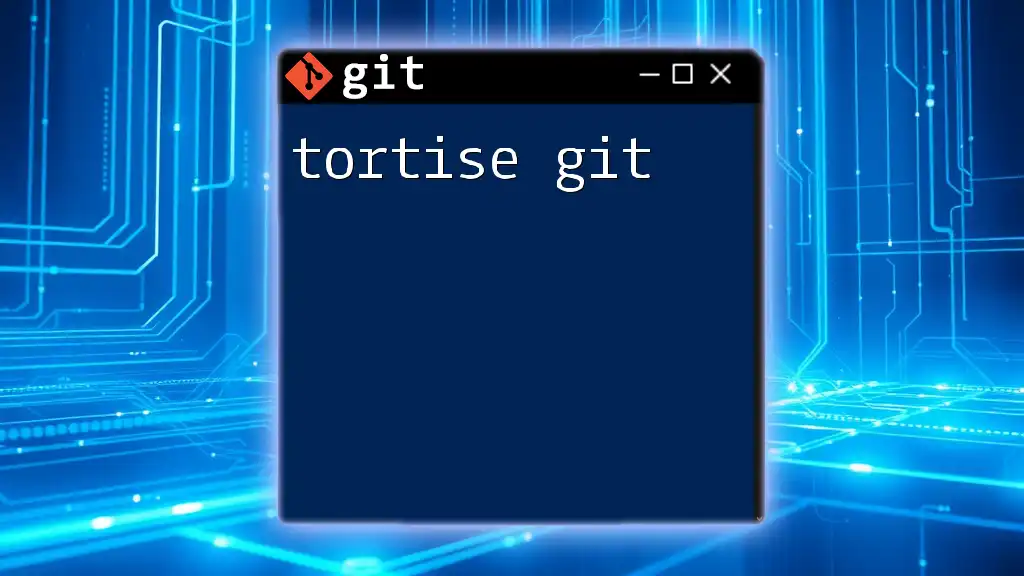
Best Practices for Managing Dockerfiles with Git
Structuring Your Repository
A well-structured repository enhances clarity and maintainability. Consider organizing your project as follows:
/my-project
├── Dockerfile
├── .gitignore
├── src/
└── README.md
This layout separates the Dockerfile and source code, making it easier to manage project files while clearly delineating their purpose.
Writing Clear Commit Messages
Descriptive commit messages improve communication within a team. Good messages explain "what" and "why" changes were made.
Good Commit Example:
git commit -m "Refactor Dockerfile to optimize image size"
Bad Commit Example:
git commit -m "Fixed stuff"
The first message provides context, while the second one lacks clarity.
Branching Strategies
Implementing a branching strategy helps organize features and fixes efficiently. You might consider:
- Git Flow: Useful for larger teams working on multiple features simultaneously.
- GitHub Flow: A simpler, feature-focused approach suitable for smaller projects.
When creating a branch for Dockerfile modifications, use:
git checkout -b feature/dockerfile-update
This command creates a new branch, allowing you to work distinctively from the main code base without interference.
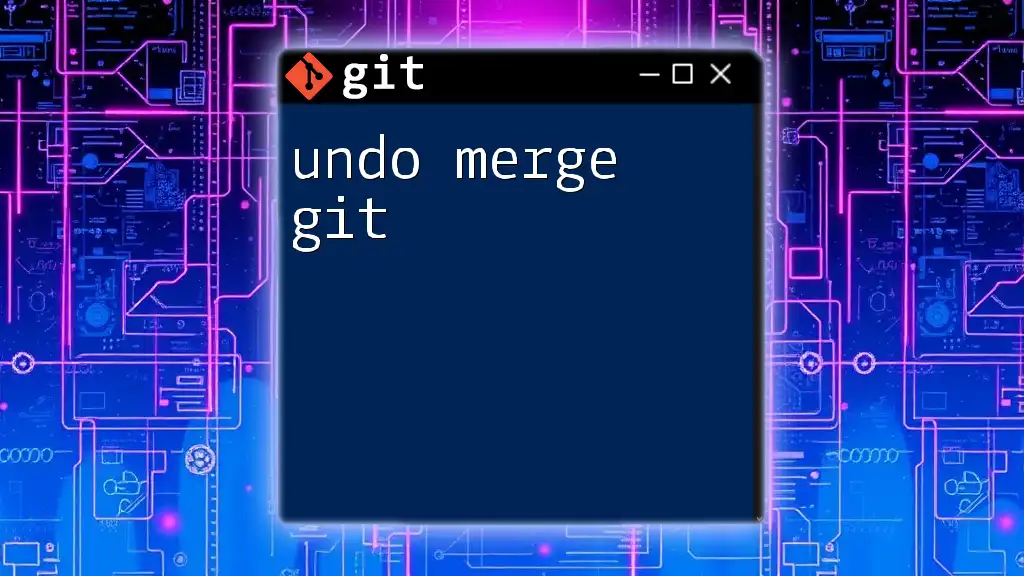
Using Git in Continuous Integration/Continuous Deployment (CI/CD)
Setting Up a CI/CD Pipeline
Integrating Docker into a CI/CD pipeline automates testing and deployment. Understanding CI/CD principles is essential for modern software development, as it promotes faster delivery of features while maintaining quality.
Integrating Docker with Git in CI/CD
Utilizing Git with your Docker setup in a CI/CD pipeline is straightforward. You can configure tools like Jenkins, GitLab CI, or GitHub Actions to listen for changes in your Git repository and trigger builds automatically.
For instance, here’s a simple GitHub Actions workflow that builds a Docker image:
name: CI
on:
push:
branches:
- main
jobs:
build:
runs-on: ubuntu-latest
steps:
- name: Checkout Code
uses: actions/checkout@v2
- name: Build Docker Image
run: docker build -t my-app .
This workflow builds your Docker image every time changes are pushed to the main branch, thus maintaining an up-to-date deployment.
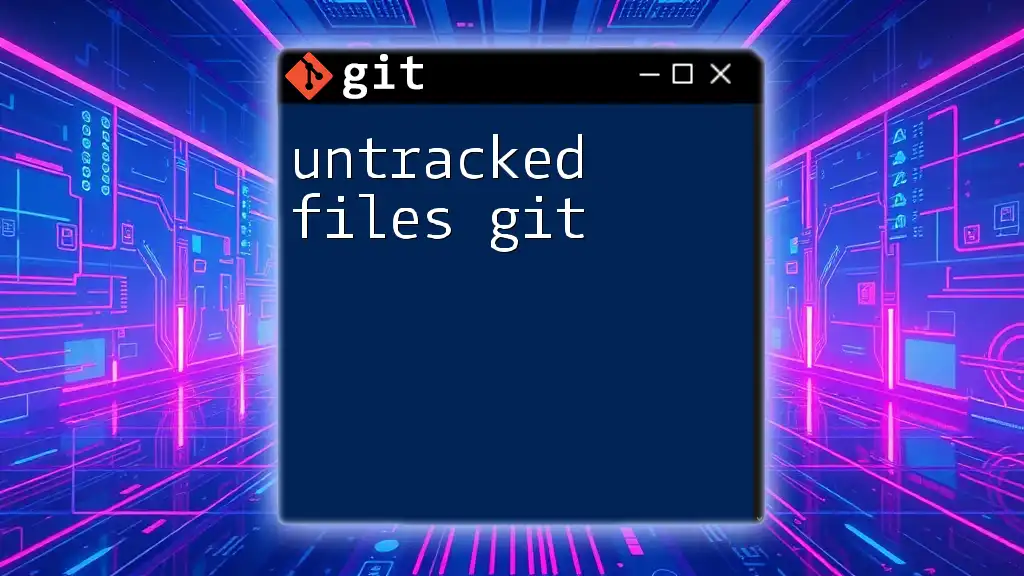
Common Pitfalls and Solutions
Common Mistakes with Docker and Git
One frequent error is neglecting to include a proper `.gitignore` file, which can lead to committing unnecessary files. This minimizes the repository's size and avoids clutter.
An example of a typical `.gitignore` for Docker might look like this:
# Ignore Docker images and containers
*.img
*.tar
*.log
/.docker
Troubleshooting Git and Docker Issues
Errors can arise when using Git and Docker together. Here are common issues and how to resolve them:
- Ignoring important files: Always double-check your `.gitignore` to ensure critical files are not accidentally excluded.
- Committing large images or sensitive data: Use `.gitignore` to prevent large binary files from being stored in your Git history. Sensitive data should be managed securely and not committed at all.
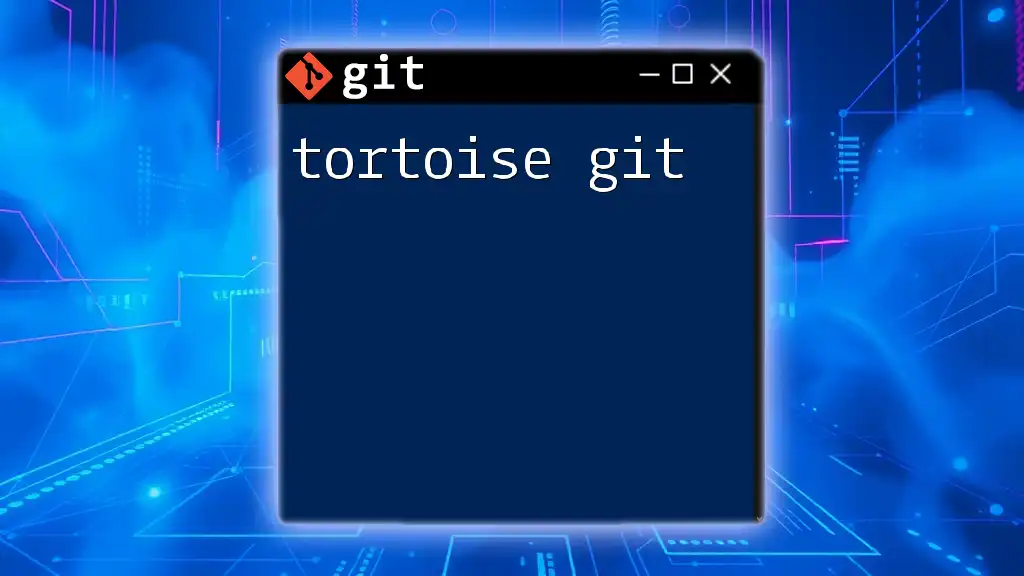
Conclusion
Using Git with Dockerfiles is an essential practice that enhances version control, promotes collaboration, and streamlines deployment processes. By implementing the strategies discussed, you can ensure effective management of your Dockerfiles and contribute positively to your project's overall workflow. Embrace the power of Git to take full advantage of Docker’s capabilities.
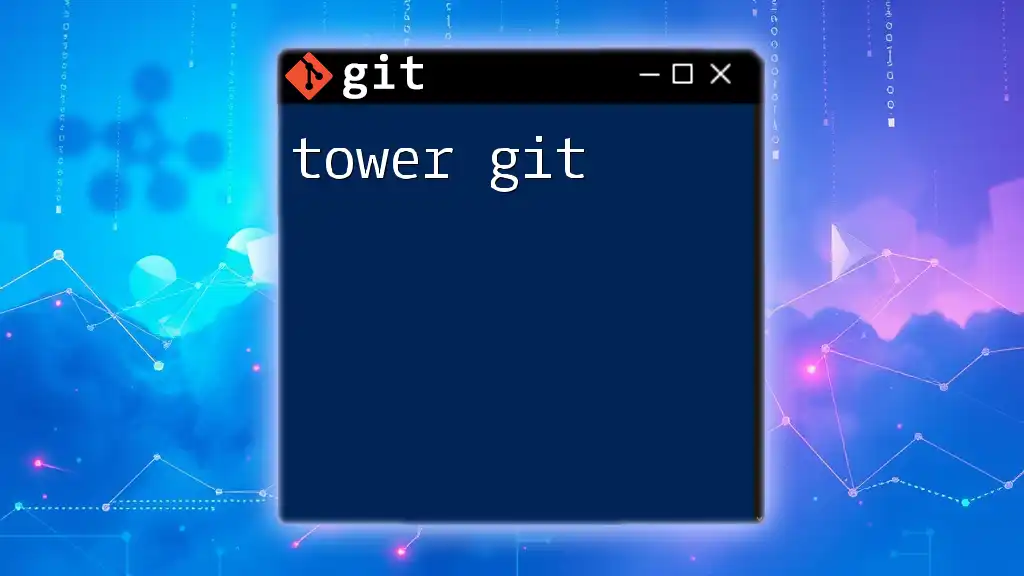
Additional Resources
Explore further reading and tools that deepen your understanding of Git and Docker integration:
- Docker Documentation
- Git Documentation
- Online courses on Git and Docker best practices