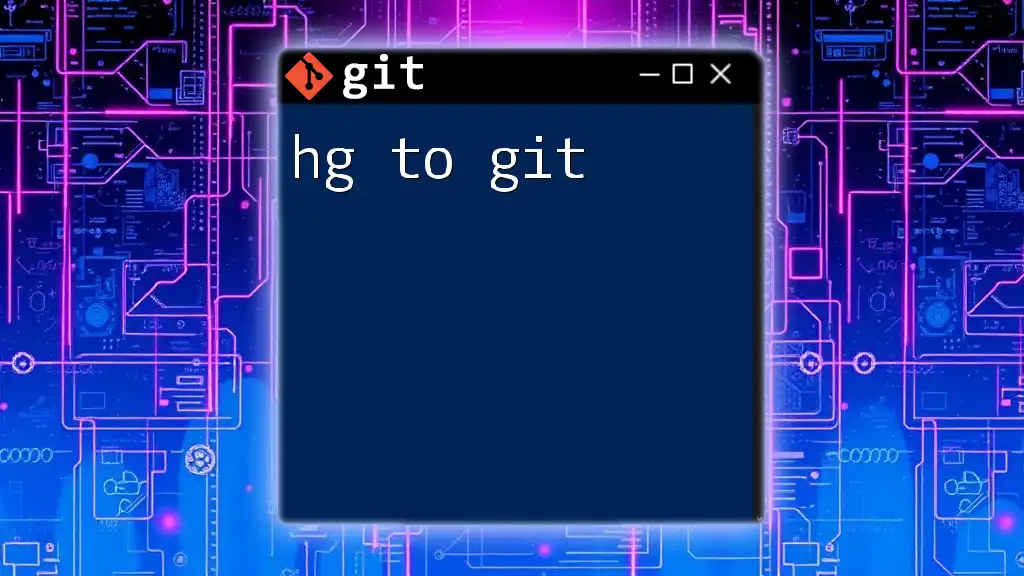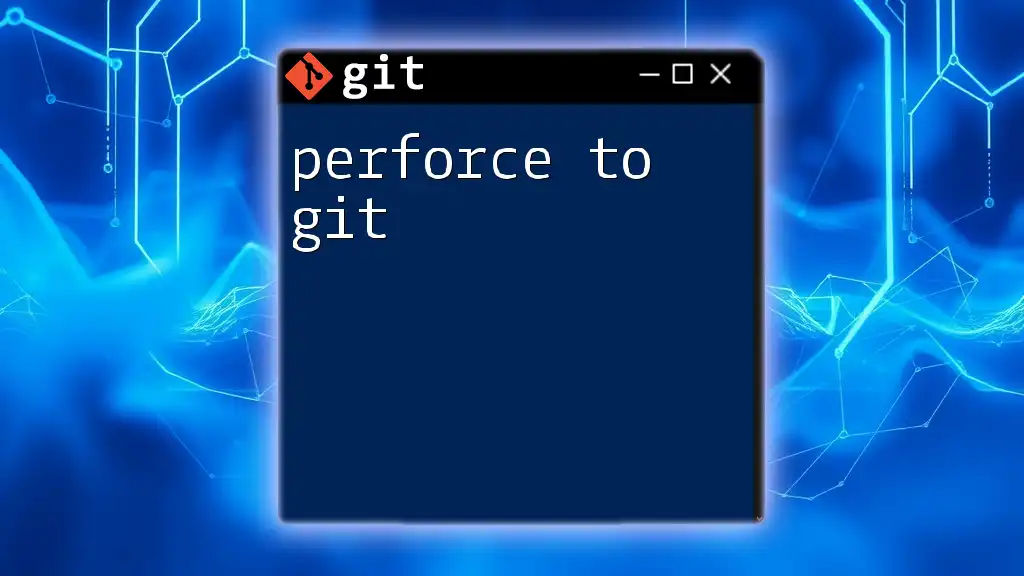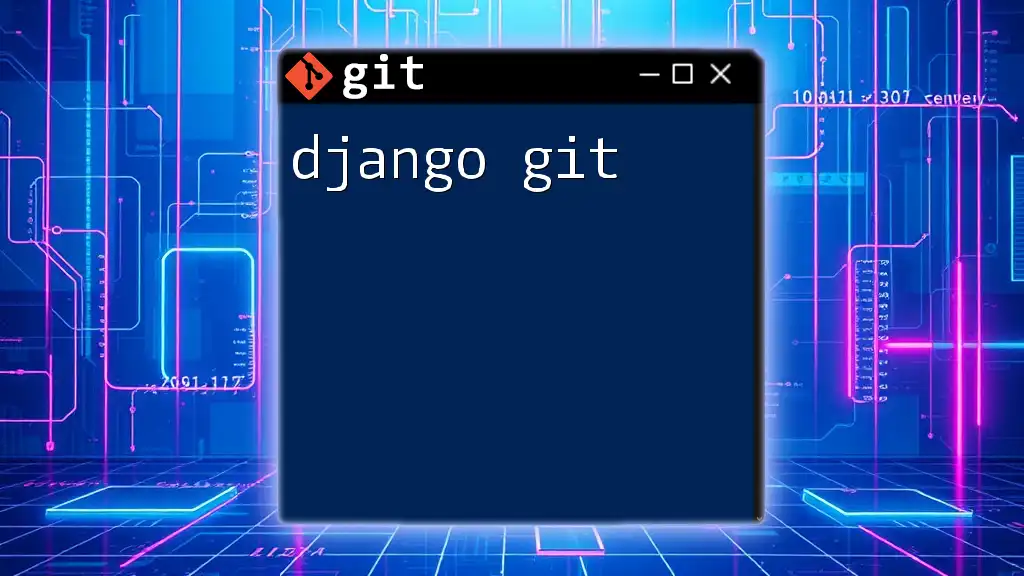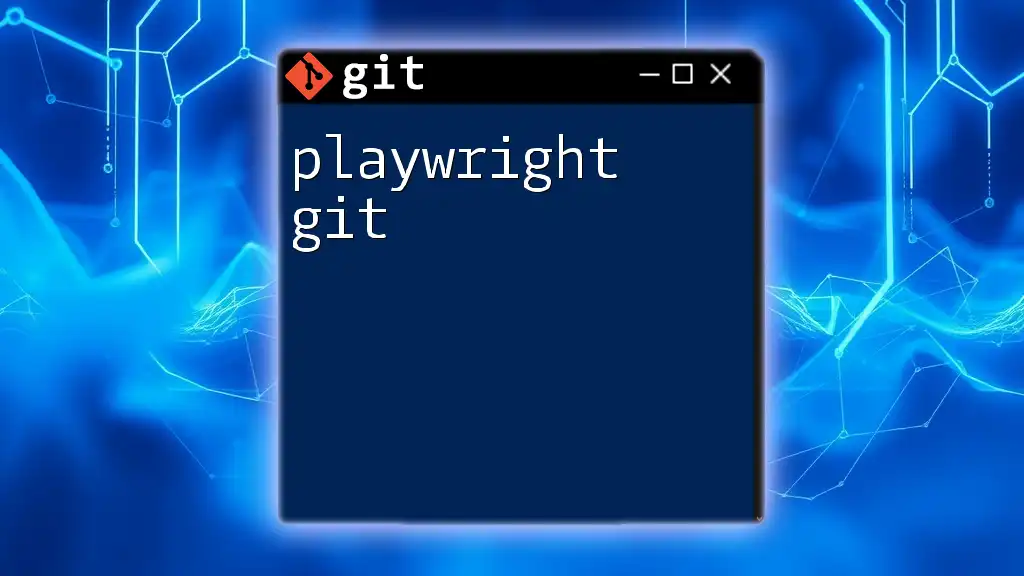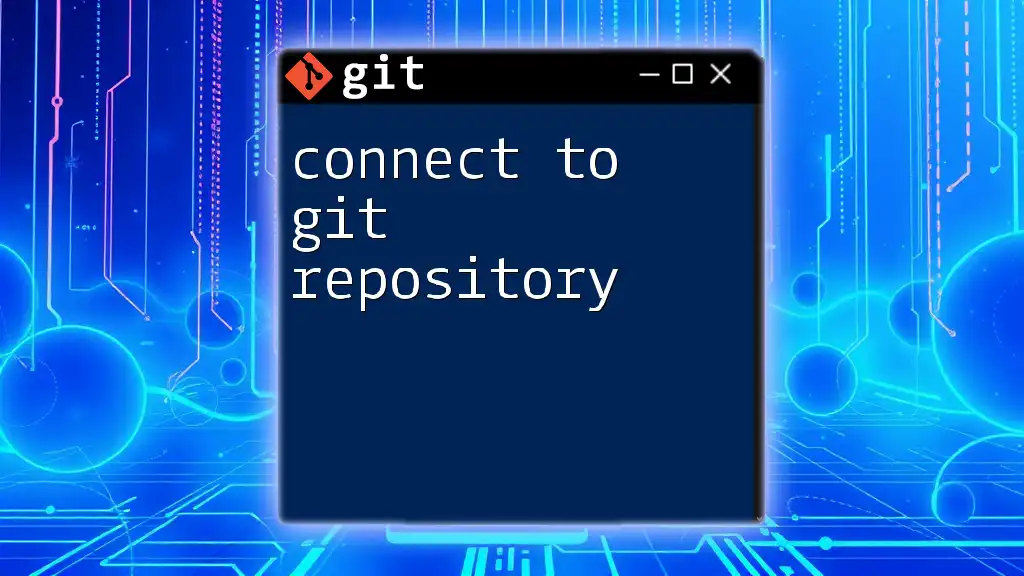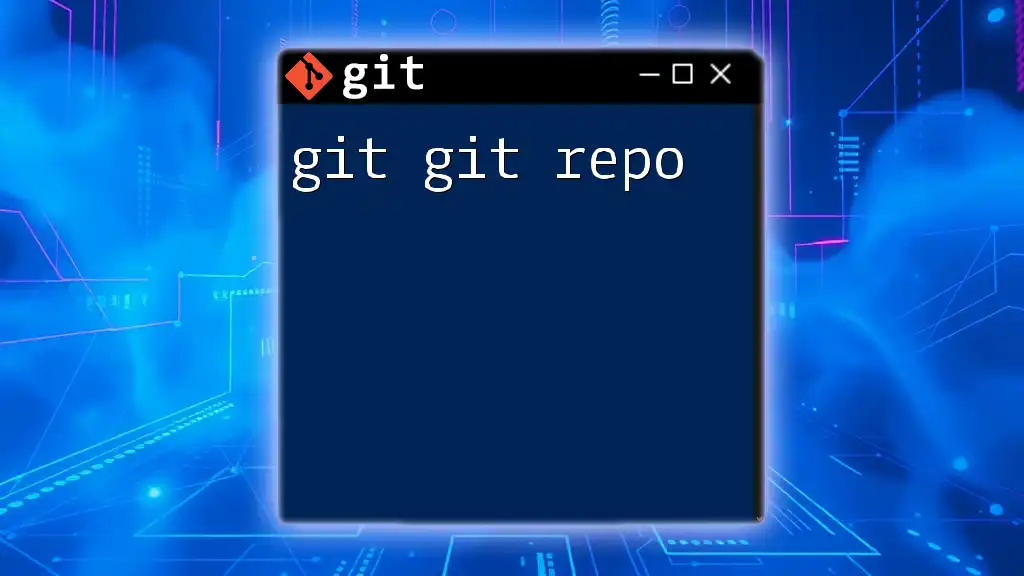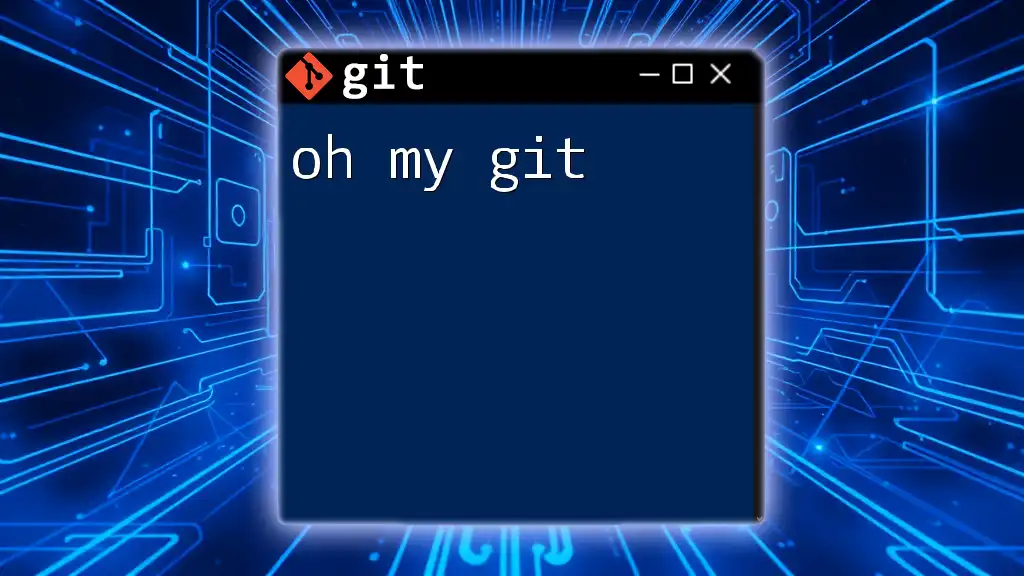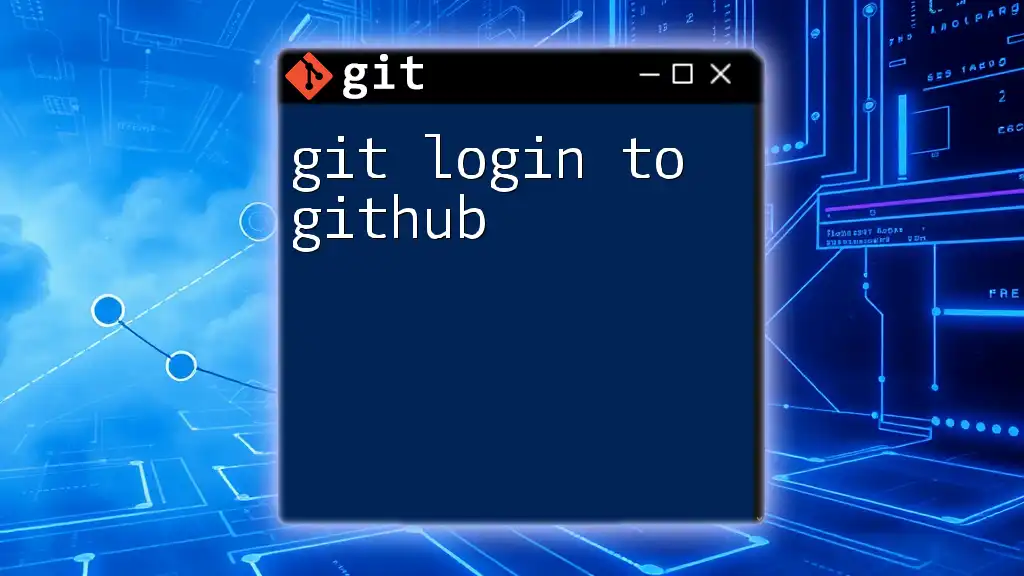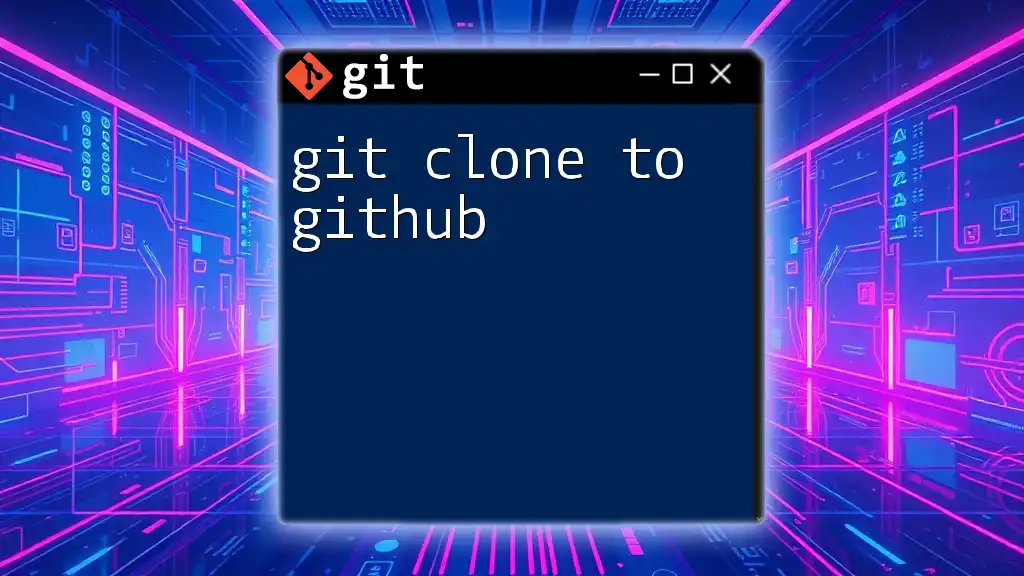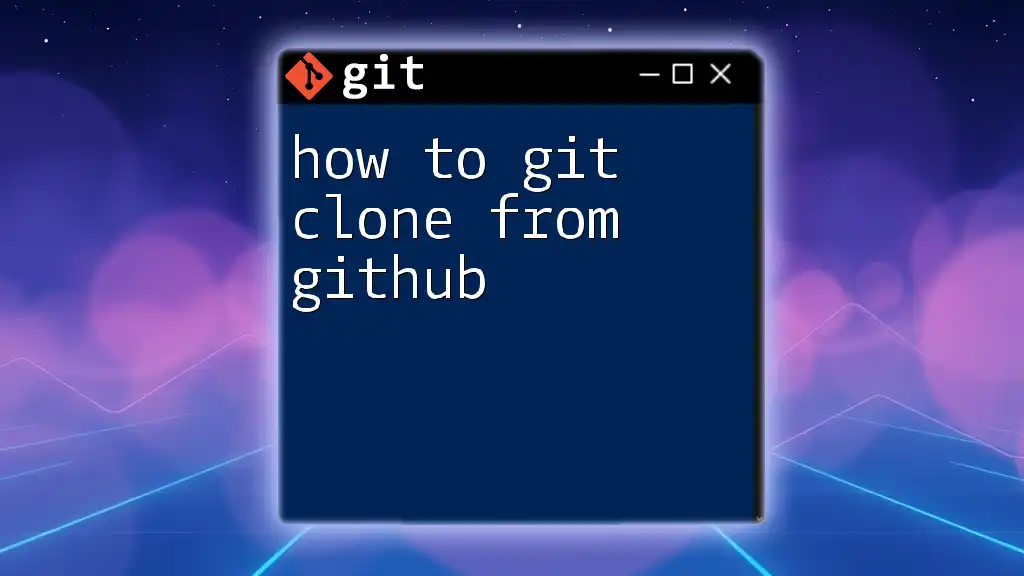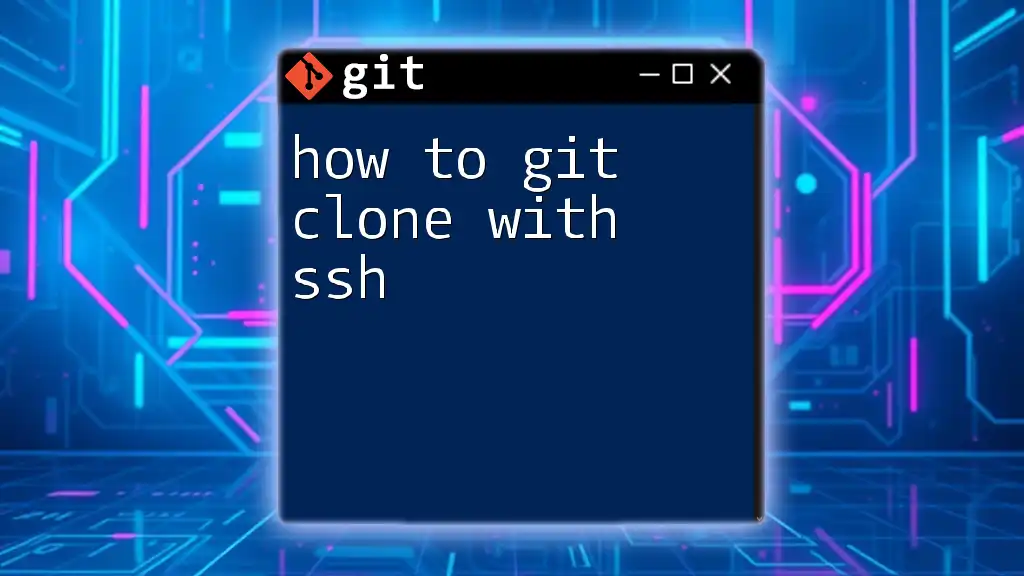In transitioning from Mercurial (hg) to Git, it's essential to understand the equivalent commands to seamlessly migrate your repository, such as using the `git clone` command to copy a repository.
git clone https://github.com/user/repo.git
Understanding Mercurial vs. Git
Overview of Mercurial
Mercurial, commonly referred to as hg, is a distributed version control system designed for efficient handling of projects of any size. Initially released in 2005, it has become popular for its simplicity and ease of use. Mercurial supports multiple workflows and branching strategies which can adapt to the needs of small to large projects. Its key features include:
- Easy branching and merging: Allows developers to experiment freely with changes before merging them into the main project.
- Strong performance: Optimized for speed even under large repositories.
- Robust handling of binary files: Excellent support for managing various file types.
Overview of Git
Git is another distributed version control system, introduced by Linus Torvalds in 2005. Like Mercurial, it is designed to manage projects efficiently, especially in collaborative environments. Key strengths of Git include:
- Powerful branching model: Supports creating, merging, and deleting branches with minimal overhead.
- Staging area: Allows for more granular control over commits, making it possible to stage specific changes.
- Performance and scalability: Handles large codebases with ease and speed.
Key Differences Between hg and git
While both Mercurial and Git are powerful systems tailored for version control, they do exhibit significant differences in their design and usage:
- Workflow Differences: Git encourages a feature-branch workflow, where changes are made in isolated branches, while Mercurial supports both centralized and decentralized models.
- Branching Strategies: Git has a lightweight branching model that allows users to create and switch branches quickly, while Mercurial utilizes a more complex handling of branches that may be less intuitive.
- Committing Changes: In Git, commits are atomic and are recorded in a directory that handles branching efficiently, while in hg, changesets can be more cumbersome to manage.
- Handling Merges and Conflicts: Git provides advanced merging techniques and conflict resolution tools, whereas Mercurial focuses primarily on simplicity, making it less flexible in complex scenarios.
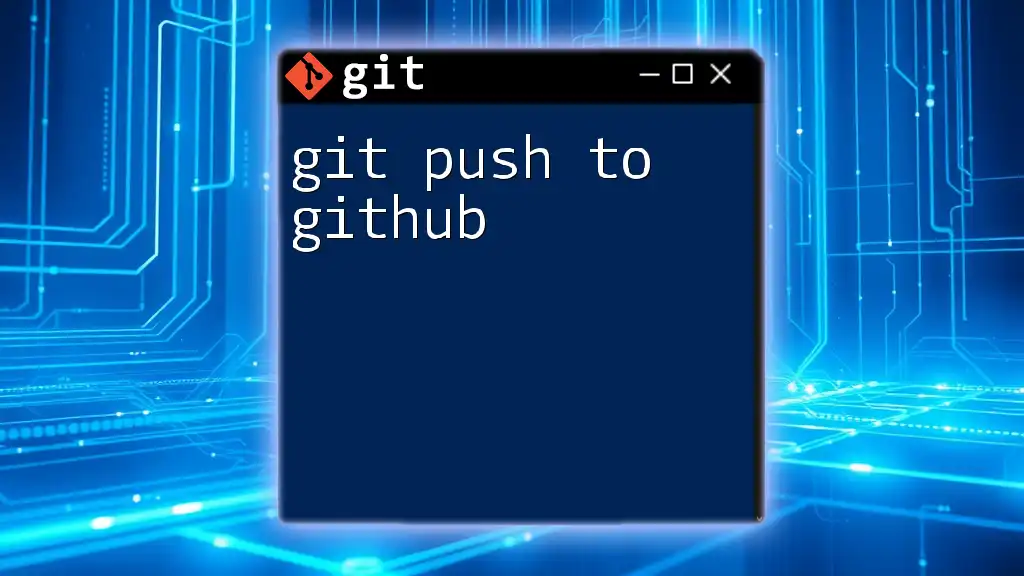
Preparing for the Transition
Assessing Your Current hg Repository
Before making the switch from hg to git, it's crucial to assess your current repository. Investigate its size, complexity, and structure. Take note of:
- Untracked files and branches that may need to be preserved.
- Active features under development and any ongoing workflows.
- Documentation of your current processes to help strategize the transition.
Setting Up Your Environment
To get started with Git, you will need to install it on your computer. Here’s how you can do this across different platforms:
- For Windows: Download from the official [Git for Windows](https://gitforwindows.org/) website and follow the installation instructions.
- For macOS: You can install Git using Homebrew:
brew install git
- For Linux: Use the package manager (e.g., `apt`, `yum`, etc.):
sudo apt-get install git
Once installed, it’s important to configure your Git environment to reflect your identity. Use these commands to set your name and email:
git config --global user.name "Your Name"
git config --global user.email "you@example.com"
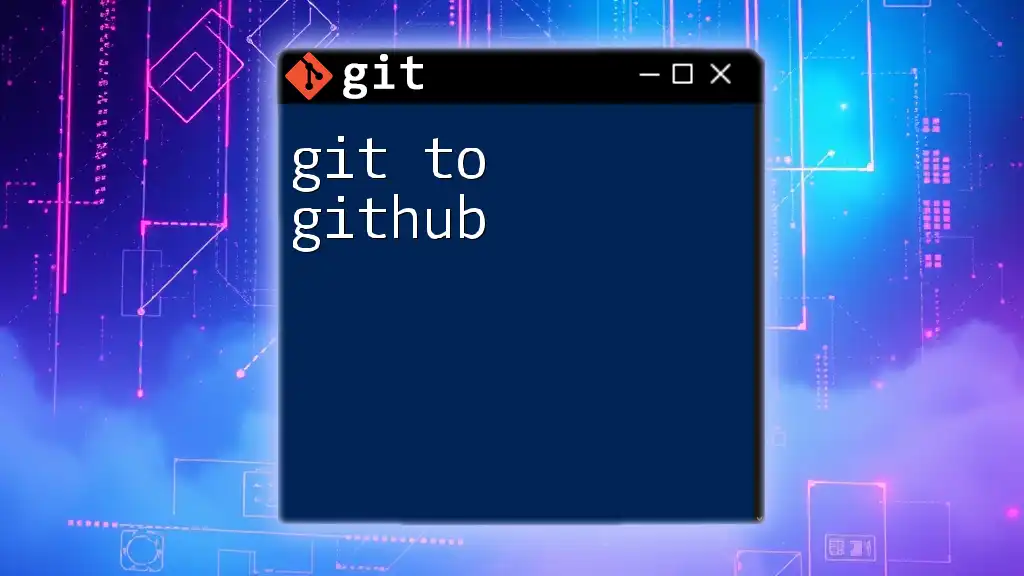
Converting hg Repositories to git
Using hg-fast-export
One of the most effective tools for converting hg to git is hg-fast-export. This tool allows for a straightforward transition by exporting your repository history. Here's how to get started:
- Clone your hg repo to your local machine:
hg clone http://example.com/your-repo
cd your-repo
- Run hg-fast-export to migrate:
hg-fast-export.sh -r your-repo
Follow the instructions presented in the terminal, and ensure everything is processed correctly.
Using hg2git
Another alternative for converting your repository is hg2git. This tool is particularly useful for users who want a more integrated approach. To use hg2git, follow these steps:
- Install hg2git as per the documentation provided on its official site.
- Execute the migration command:
hg2git convert http://example.com/your-repo
This command will create the corresponding git repository, complete with proper branches and commit history.
Manual Conversion
In some cases, a manual conversion may be necessary. This approach is ideal if you want to recreate your repository structure and is particularly useful for smaller or simpler repositories:
- Create a new Git repository:
git init your-new-repo
cd your-new-repo
- Copy files and commit:
cp -R ../your-hg-repo/* .
git add .
git commit -m "Initial commit from Hg"
This method works well if you’re starting fresh but want to retain a history of your work.

Verifying and Cleaning Up Your New git Repository
Checking the Repository Structure
After converting your repository from hg to git, it’s paramount to verify its integrity. You can use various Git commands to inspect branches, logs, and previous commits. Here’s how to see your commit history:
git log --oneline
This command gives you a succinct overview of your commit history, allowing you to ensure that everything transferred correctly.
Dealing with Issues During Transition
Transitioning from hg to git may come with challenges, such as missing commits or incorrect branches. Here are some common problems and tips to resolve them effectively:
- Missing Branches: Double-check your migration tool's settings to ensure all branches were included.
- Conflicts: If you encounter conflicts, resolve them using Git's built-in tools, which provide straightforward options for merging.
- Performance Issues: For larger repositories, ensure that your local environment has sufficient memory and processing power to handle the data migration.
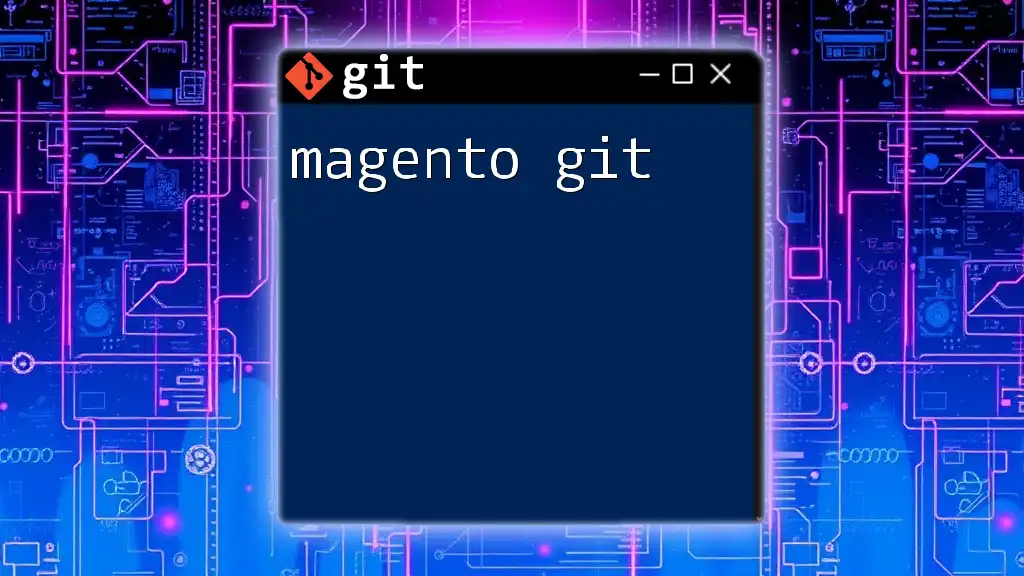
Adapting Workflows
Understanding Git Workflows
Understanding Git's workflow is crucial as it differs from Mercurial’s methodology. Common Git workflows include:
- Feature Branch Workflow: This approach creates branches for each new feature, keeping the main codebase clean until the feature is complete.
- Git Flow: A branching model with defined roles for branches, such as `develop` and `release`, facilitating structured release cycles.
By grasping these workflows, you can adapt your team’s approach to development effectively.
Training Your Team
Training your team on Git is essential for a smooth transition. Here are some strategies to facilitate this process:
- Create training sessions using hands-on examples to strengthen understanding.
- Provide access to online resources, such as courses and tutorials, to support ongoing learning.
- Foster a culture of collaboration and encourage team members to share their experiences and expertise with Git.
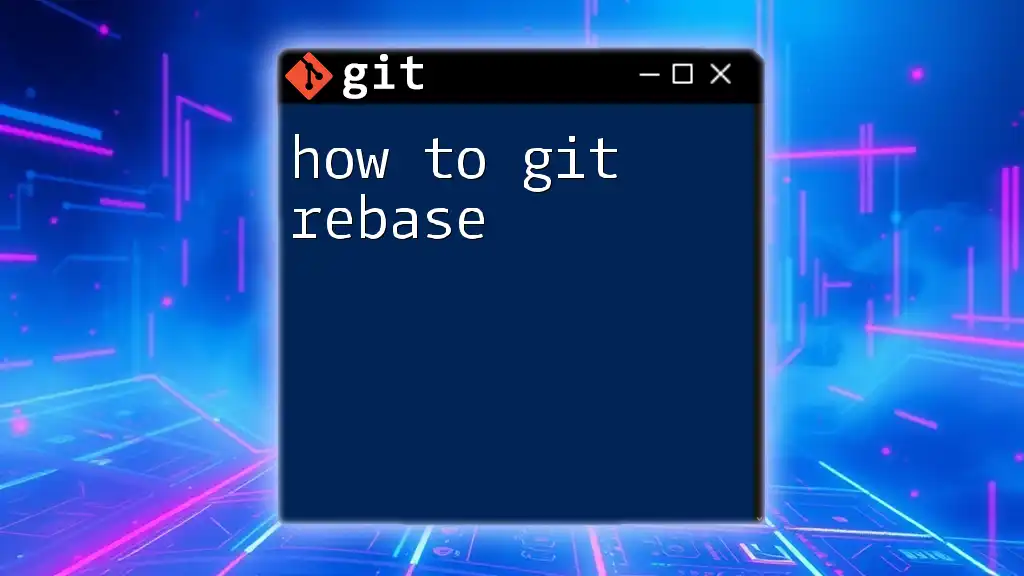
Conclusion
Moving from hg to git can greatly enhance your project management capabilities and team collaboration. By understanding the differences, preparing your environment, and effectively executing the conversion, you’ll tap into Git's powerful features. Embrace this transition, and you’ll find that the versatility of Git will serve your projects well into the future. Remember to share your experiences, and don’t hesitate to seek help from the vast Git community!
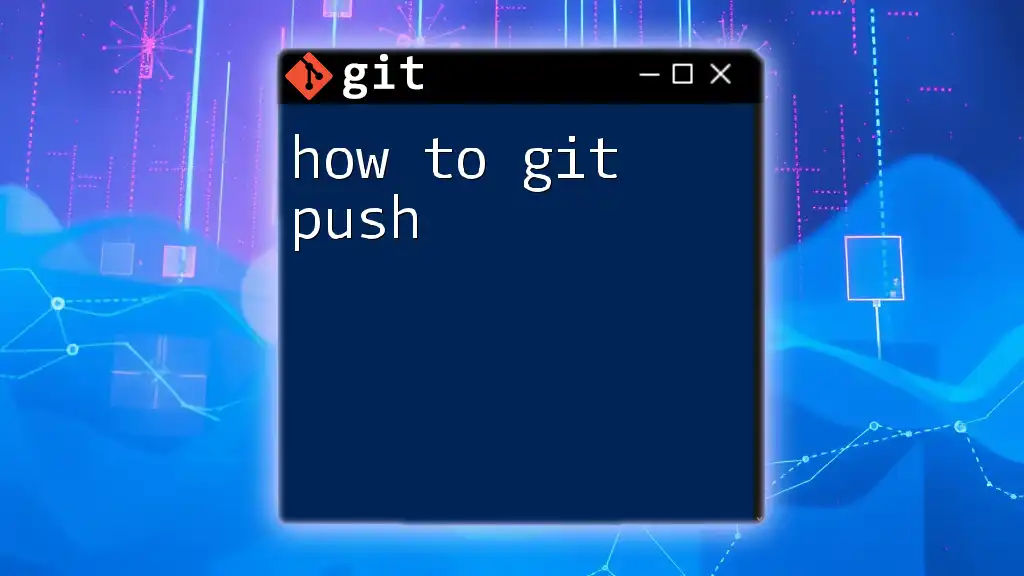
Additional Resources
To further your knowledge and expertise in Git, explore the official Git documentation, community forums, and recommend literature for in-depth learning. These resources will help you and your team master git and fully leverage its powerful capabilities.