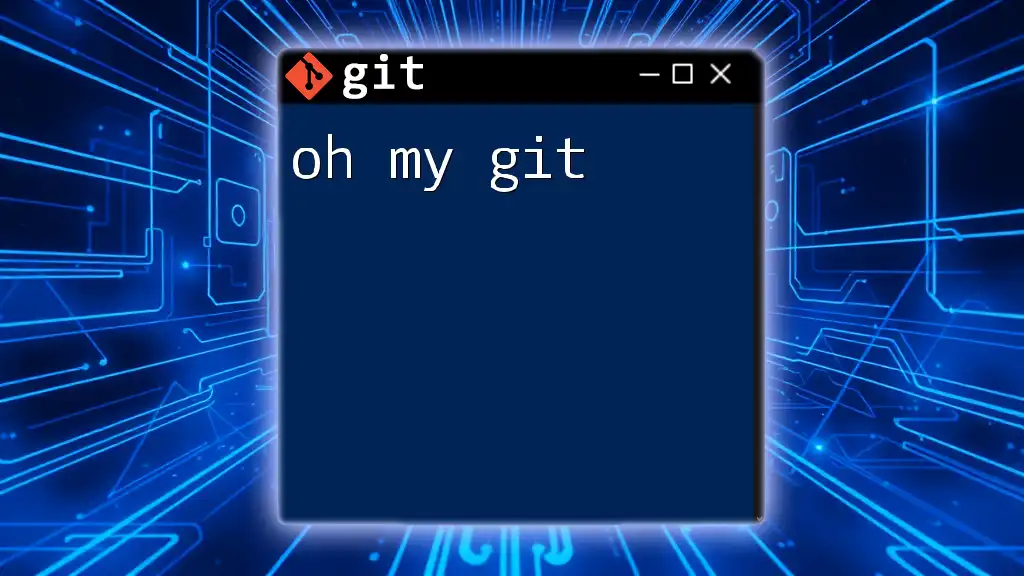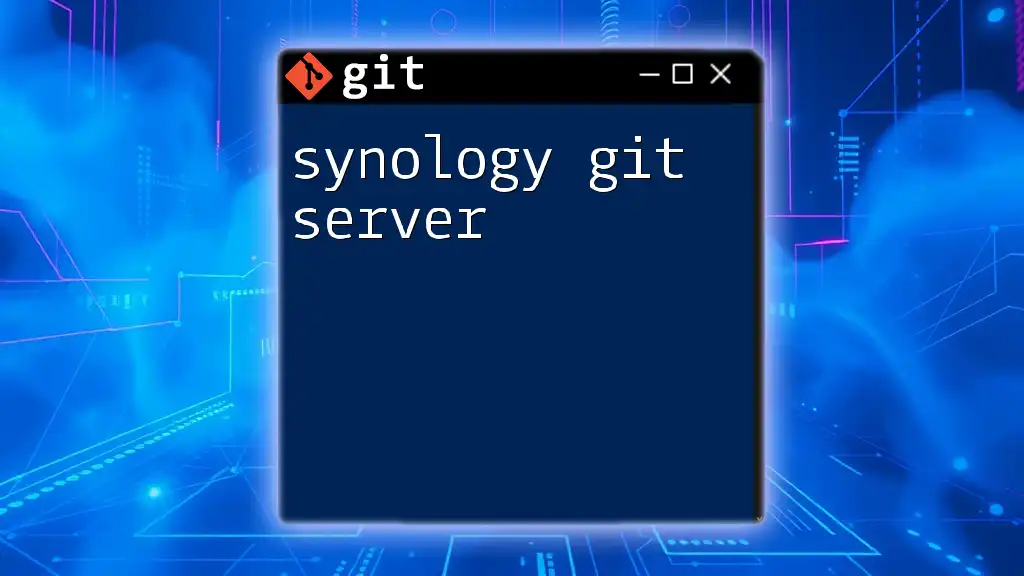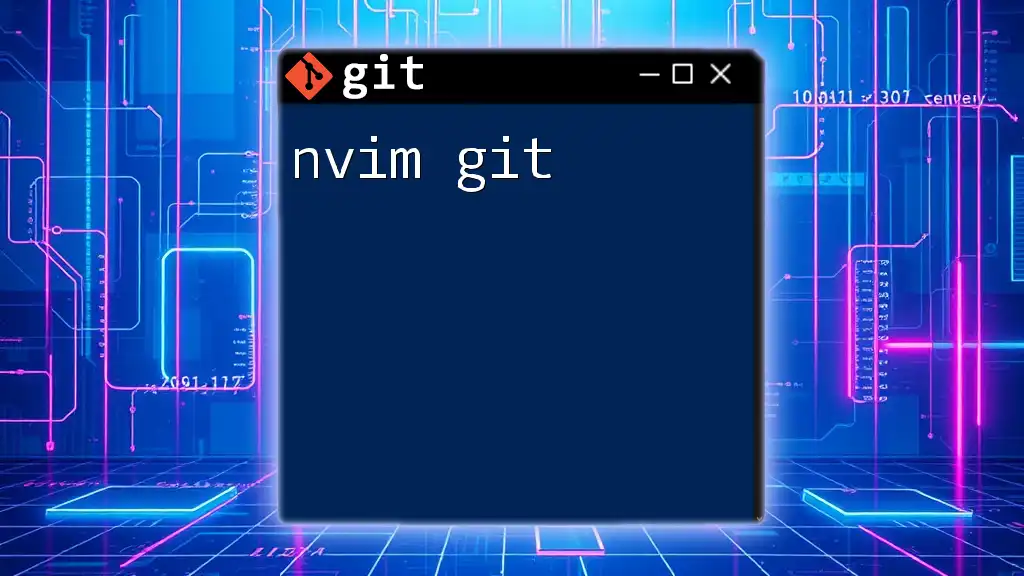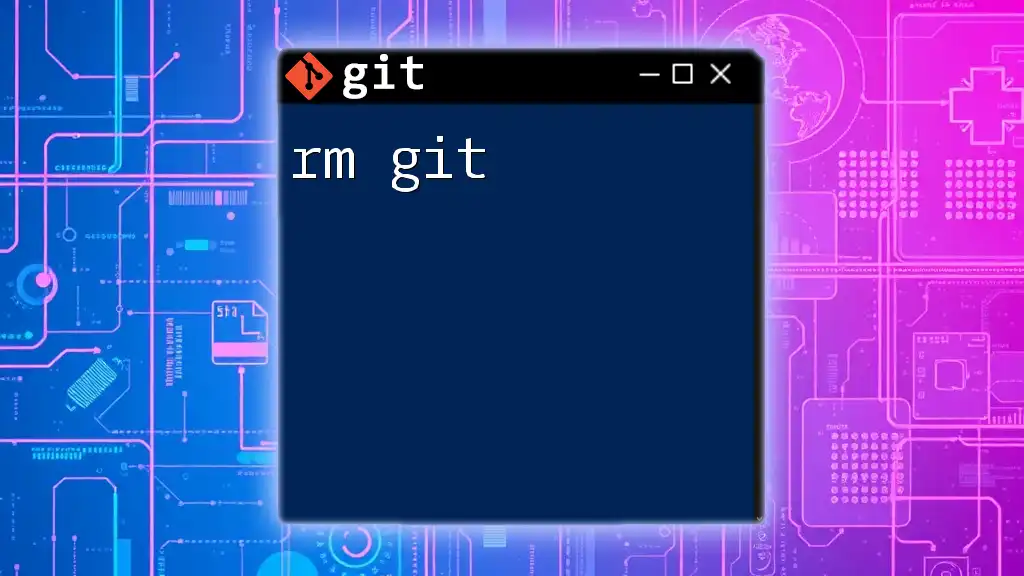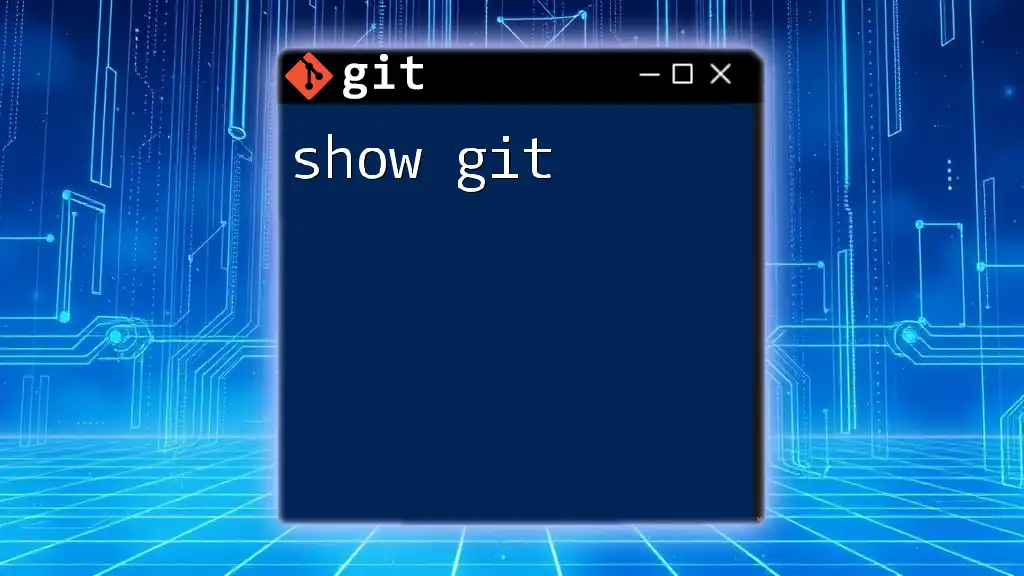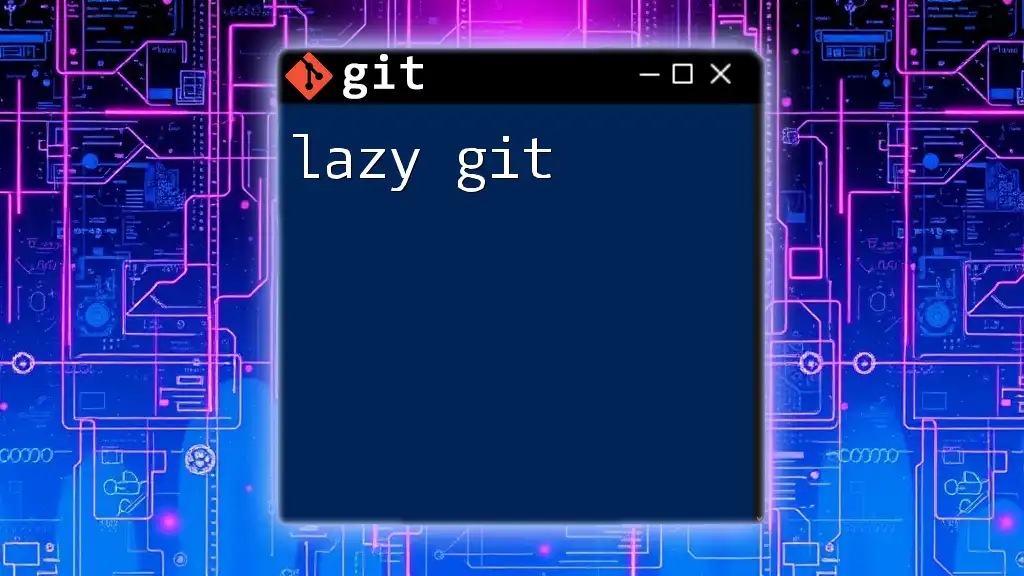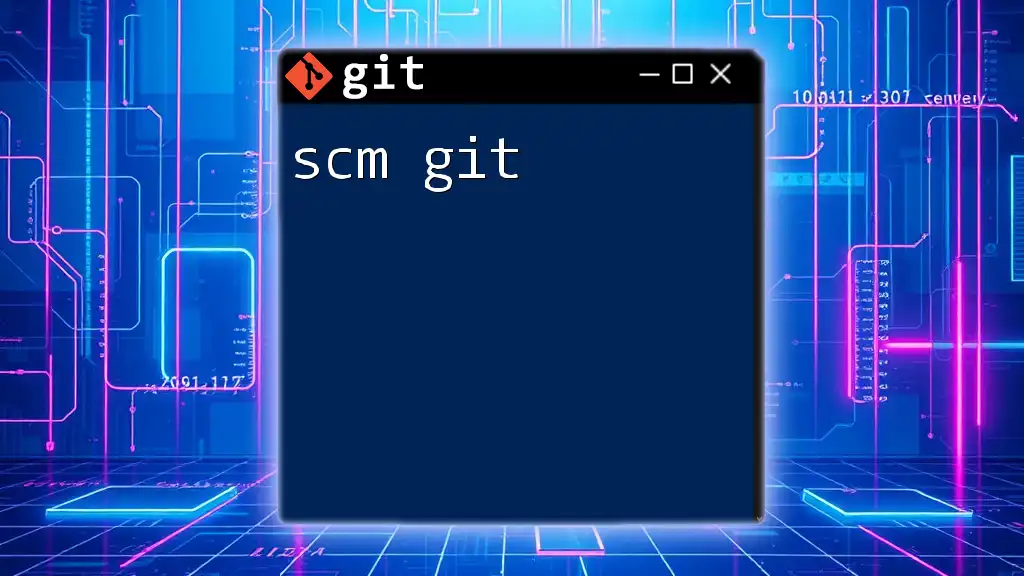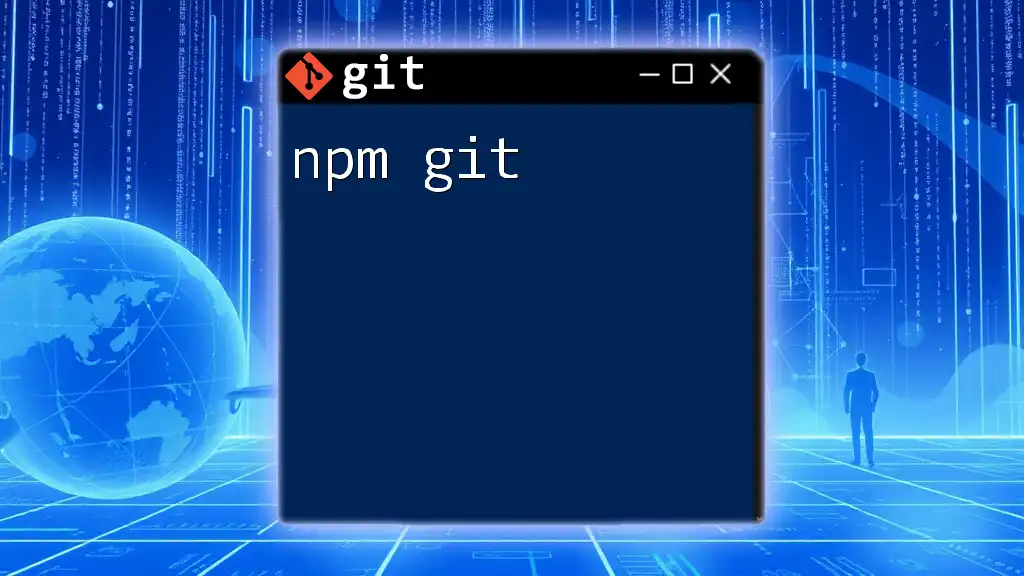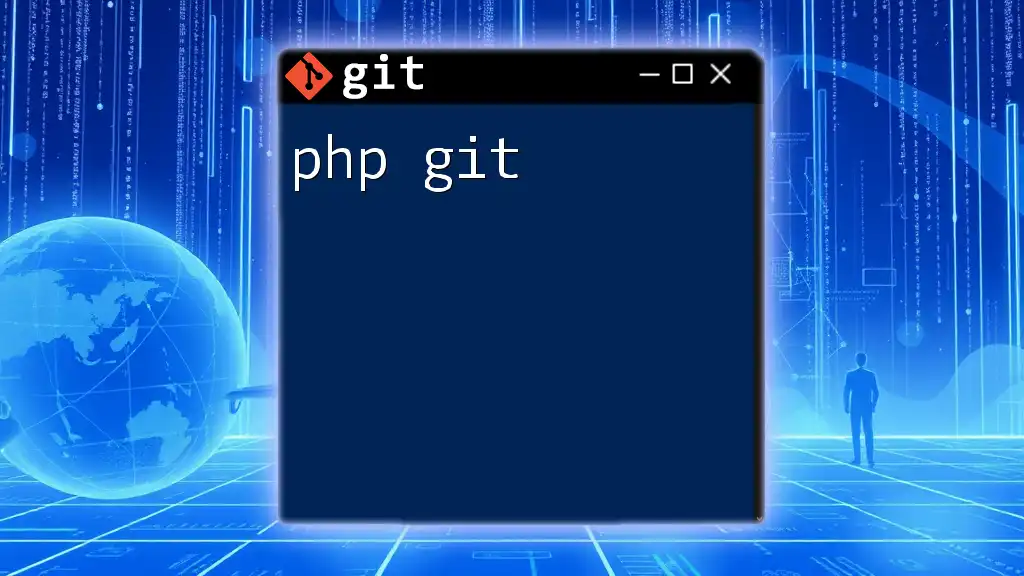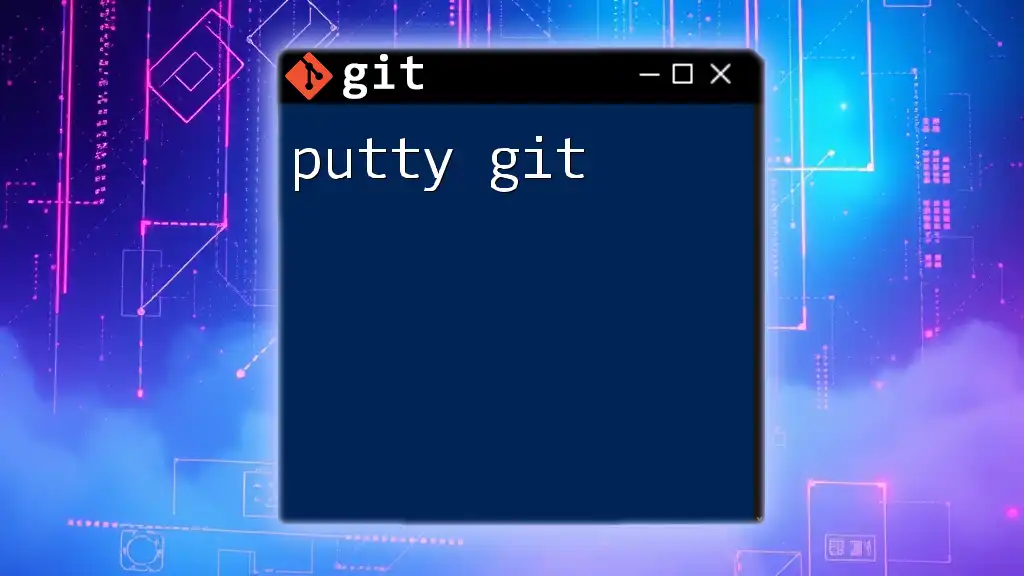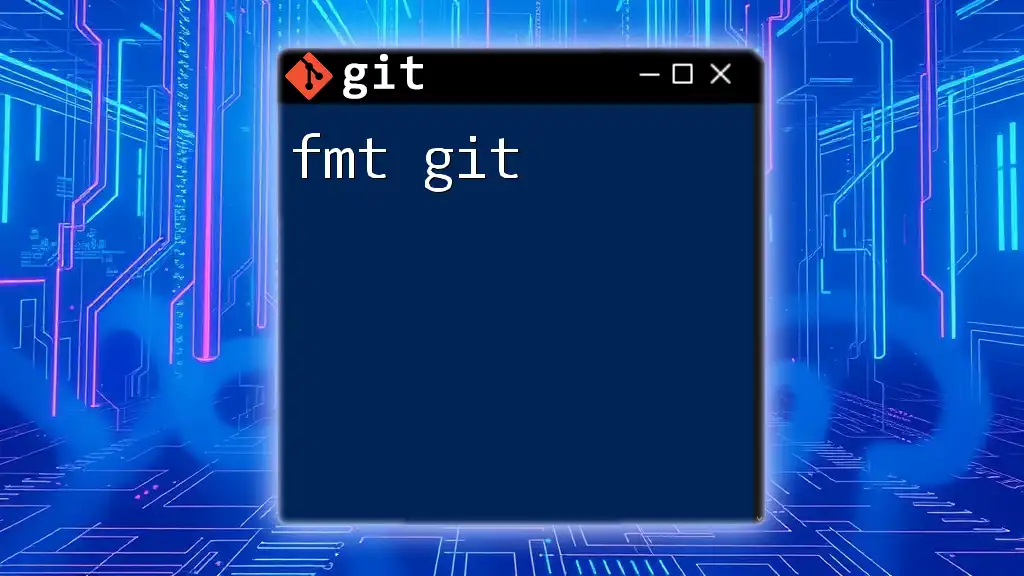"Oh My Git" is a playful phrase reflecting the many commands and features in Git that can both impress and overwhelm users as they navigate version control; here's a quick command to get you started with cloning a repository:
git clone https://github.com/user/repo.git
Getting Started with Oh My Git
Installing Oh My Git
System Requirements
Before you can benefit from Oh My Git, ensure your system meets the necessary requirements. It is available for most operating systems, including OS X, Linux, and Windows. You’ll need to have Git installed on your system as a prerequisite.
Installation Command
To install Oh My Git, open your terminal and run the installation command that corresponds to your operating system. Here’s an example command for UNIX-like systems:
sh -c "$(curl -fsSL https://raw.github.com/OhMyGit/OhMyGit/main/install.sh)"
Basic Setup
Configuring Oh My Git
Once installed, it’s crucial to set up Oh My Git to suit your preferences. Customizing your command prompt helps to improve your workflow. You can also establish Git aliases that allow you to shorten your commands for efficiency.
To set global options, run the following commands to configure your username and email. This is essential as it personalizes your commits:
git config --global user.name "Your Name"
git config --global user.email "youremail@example.com"
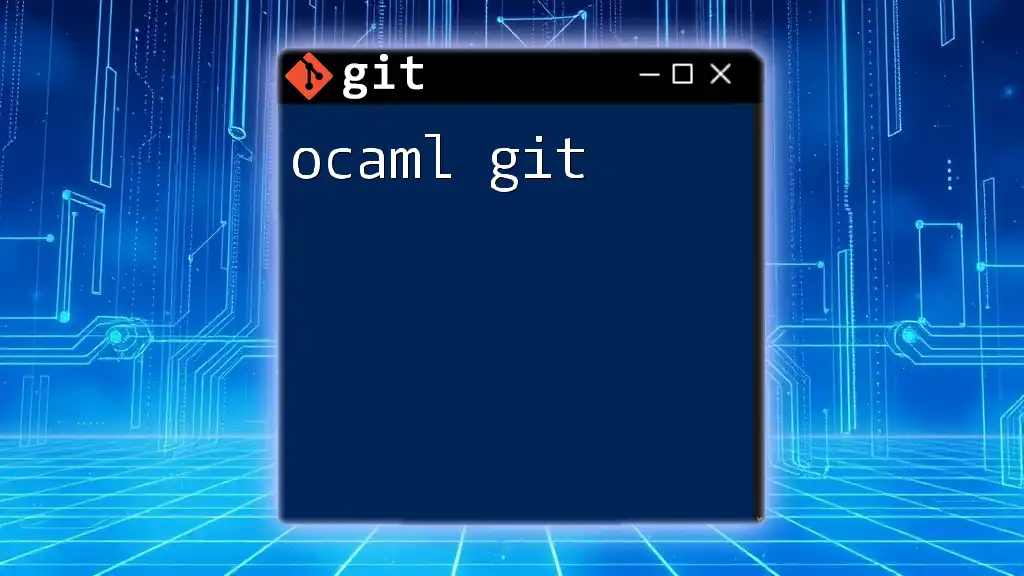
Oh My Git Features
Git Command Beautification
One of the standout features of Oh My Git is its ability to enhance command outputs. This beautification adds color and clarity, making it easier for users to read the results of various Git commands. For instance, the output of `git status` will show new files in green and deleted files in red, providing immediate visual cues about the repository's state.
Interactive Git Status
The interactive Git status display in Oh My Git significantly improves how you view the differences in your projects. By running:
git status
you'll see a detailed overview of your working branch, staged changes, and untracked files, with distinctions made clear. This live feedback is vital for maintaining awareness of your repository's state, especially when you’re collaborating with a team.
Git Commands Cheat Sheet
Common Commands
Familiarity with core Git commands is essential for navigation. Here are some fundamental commands and their functions:
- `git init`: Initializes a new Git repository in the current directory, setting up all necessary files.
git init
- `git clone`: Duplicates an existing repository, allowing you to work on your projects locally.
git clone <repository_url>
These basic commands lay the foundation for your Git journey.
Advanced Commands
As you grow more comfortable with Git, you’ll want to explore more advanced features like branching and merging:
- Branching: To manage different lines of development, you can create branches. Simply run:
git branch <branch_name>
This command creates a new branch.
- Merging: After making changes in a branch, you’ll likely want to combine it with another branch. Use:
git merge <branch_name>
This will merge the specified branch into your current working branch, integrating your changes.
Custom Theming
Choosing a Theme
Oh My Git offers numerous themes that allow you to tailor your command-line experience. Choosing a theme can significantly enhance your productivity and comfort. To change your theme, first explore the available options in the Oh My Git documentation.
To set a new theme, use the following command:
git config --global oh-my-git.theme <theme_name>
This command changes your theme to the one specified.
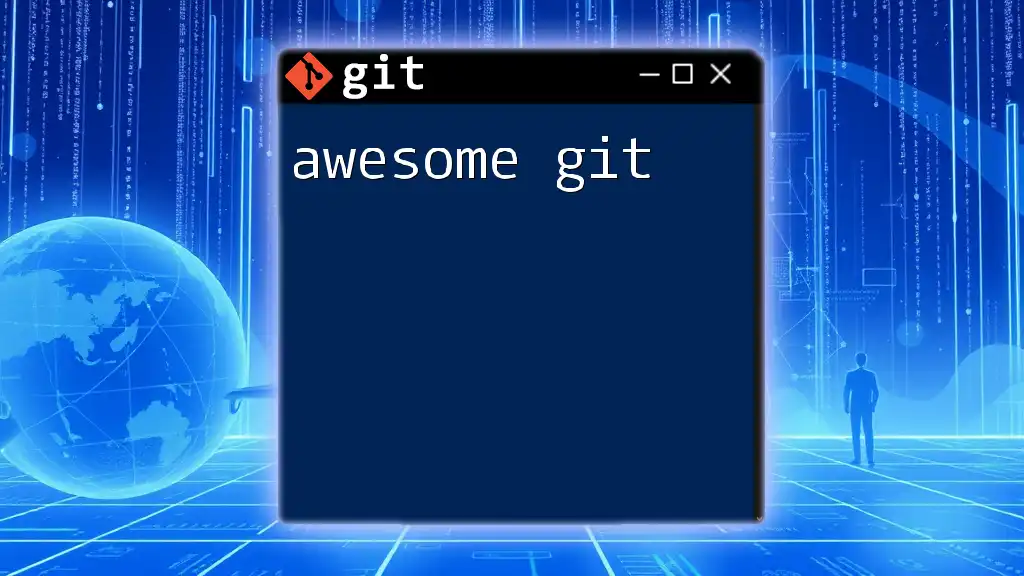
Integrating with Other Tools
Compatibility with Git GUI Clients
While command-line interfaces are powerful, integrating Oh My Git with GUI clients can make your workflow smoother. Programs like SourceTree, GitKraken, and GitHub Desktop all offer graphical interfaces that can simplify version control tasks. Using these tools in conjunction with Oh My Git can enhance your productivity by allowing you to visualize branches and commits without complex commands.
Extensions and Plugins
To further enrich your experience with Oh My Git, consider adding functionality through extensions and plugins. Popular choices might include additional scripts or tools that enhance your Git capabilities. For instance, integrating code linters or testers can provide continuous feedback on your code quality.
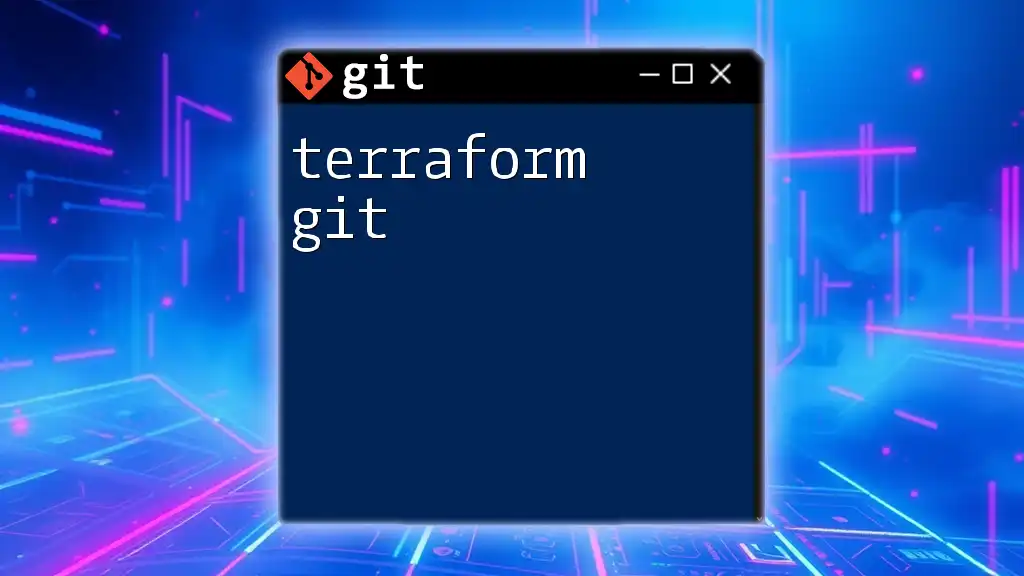
Tips and Tricks
Efficient Workflow Techniques
Mastering keyboard shortcuts can drastically reduce the time spent on command line actions. Some handy shortcuts include:
- Ctrl + R: Quickly searches your command history.
- Arrow Keys: Allows you to navigate your previous commands.
Additionally, understanding how to write clear, concise commit messages is crucial for collaboration. Good commit messages should explain what changes were made and why. For example:
git commit -m "Fix bug in user login flow"
Troubleshooting Common Issues
Errors in Git commands are common, especially when starting out. Familiarizing yourself with common pitfalls can save valuable time. For example, unmerged paths upon executing a merge indicate conflicts that must be resolved manually. Ensure that you read error messages carefully; they often guide you toward the resolution process.
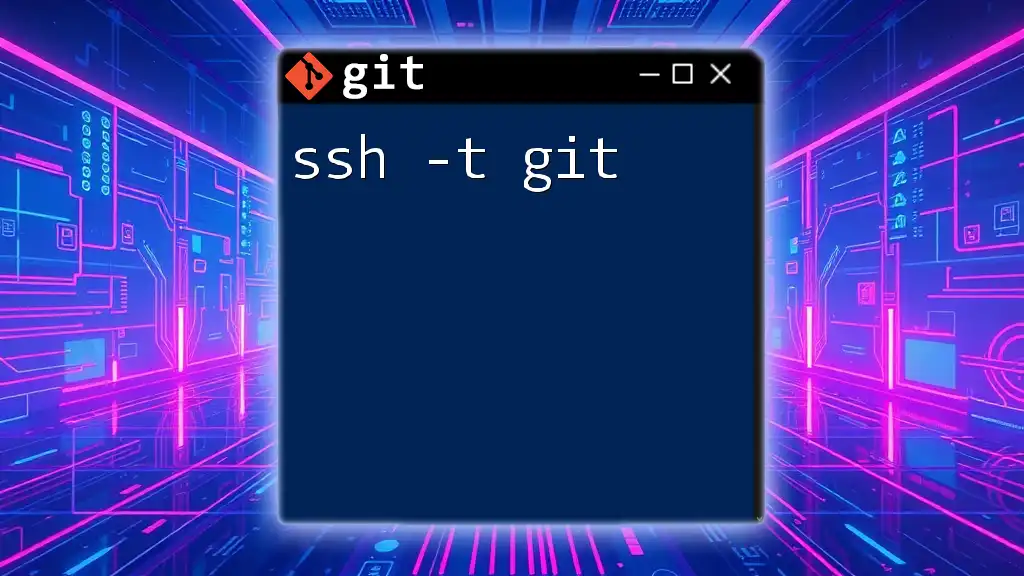
Conclusion
Oh My Git is an invaluable tool for anyone looking to streamline their Git workflow. By enhancing command outputs, offering interactive status displays, and integrating well with other tools, Oh My Git stands out as a must-have resource for developers at any level. With this guide, you have the foundational knowledge to utilize Oh My Git effectively.
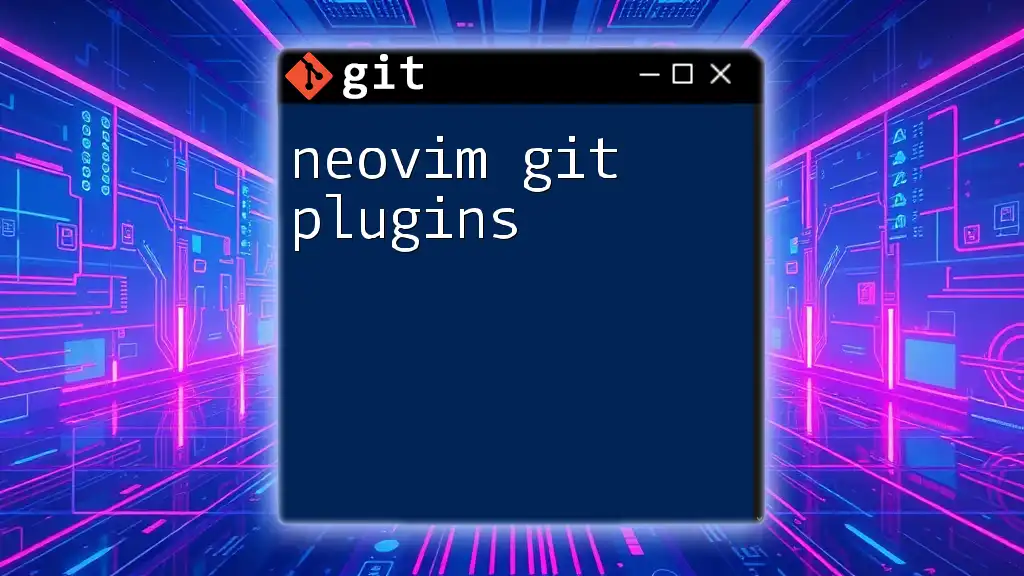
Resources and Further Reading
For additional information, refer to the official Git documentation and the Oh My Git GitHub repository. Investing time in understanding Git intricacies will enhance your development and collaboration capabilities significantly.
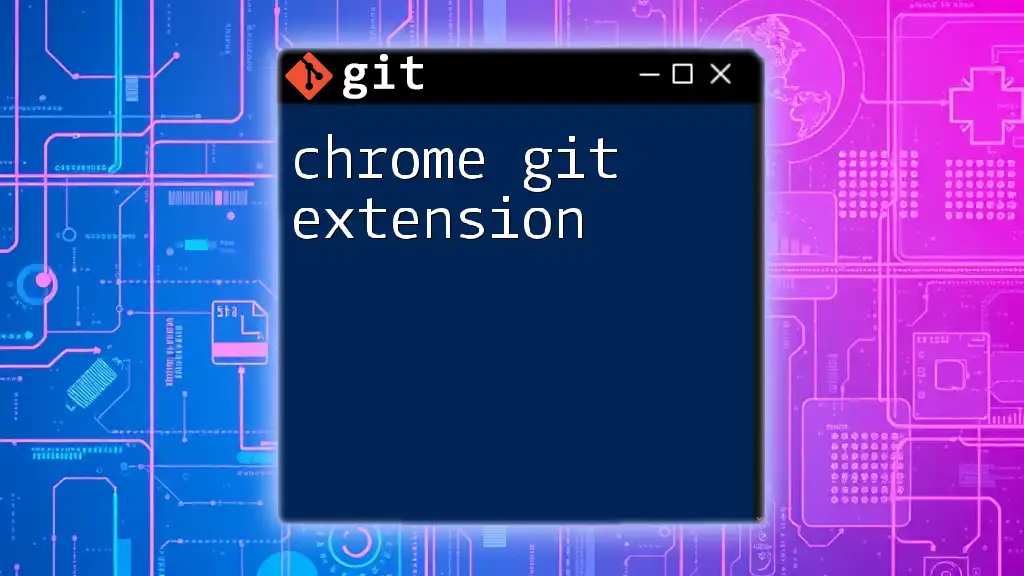
FAQs
-
What makes Oh My Git different from regular Git? Oh My Git focuses on an enhanced user experience, providing clearer command outputs and a more customizable interface compared to standard Git.
-
Is Oh My Git suitable for beginners? Absolutely! The simplified commands and user-friendly features make it an excellent option for newcomers to Git, while still catering to the needs of experienced users.