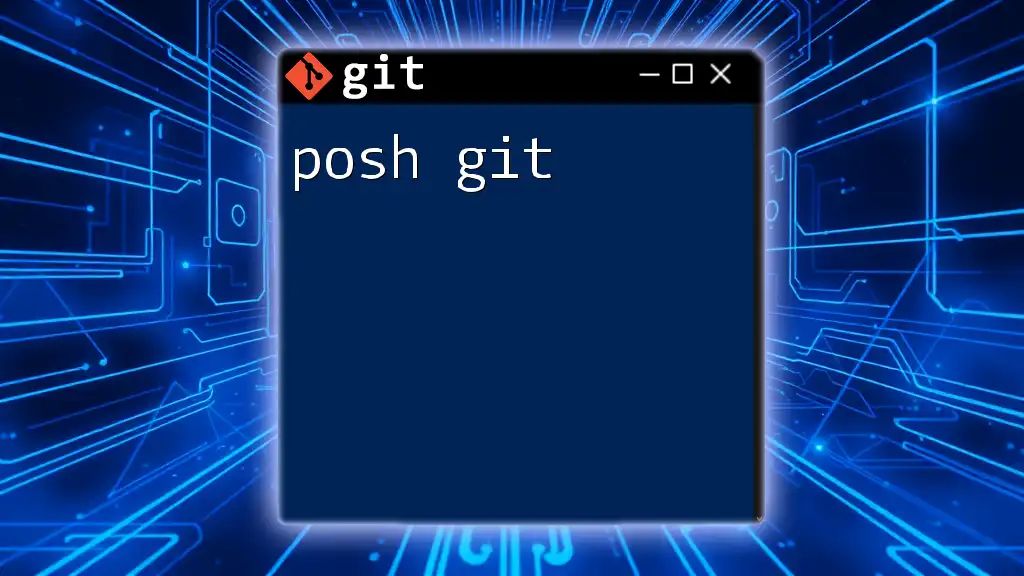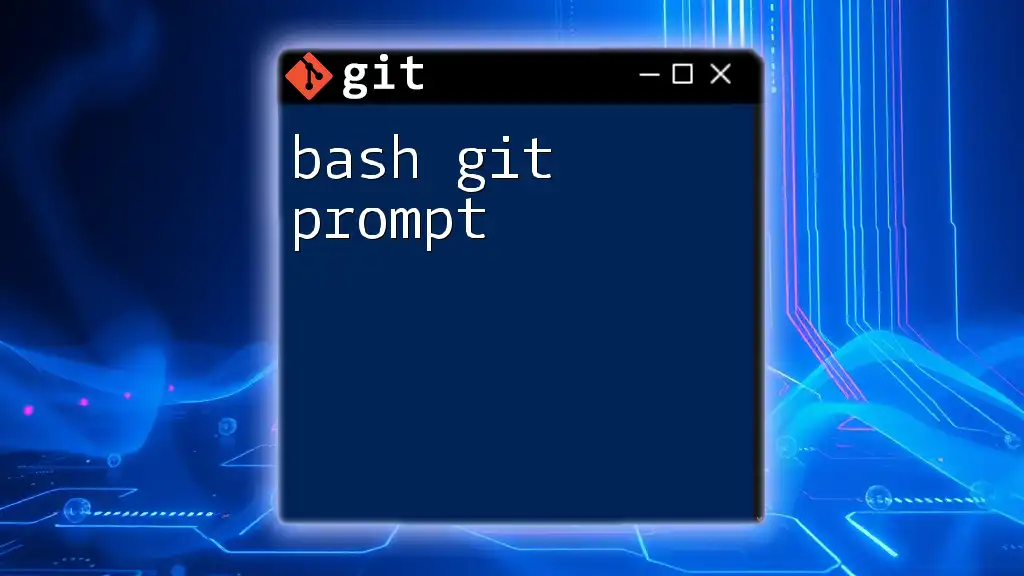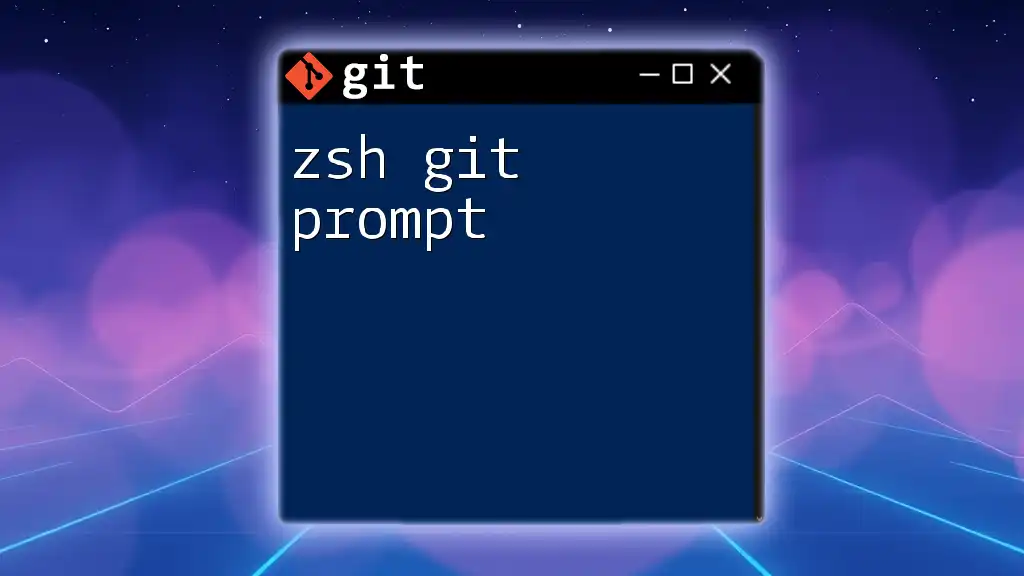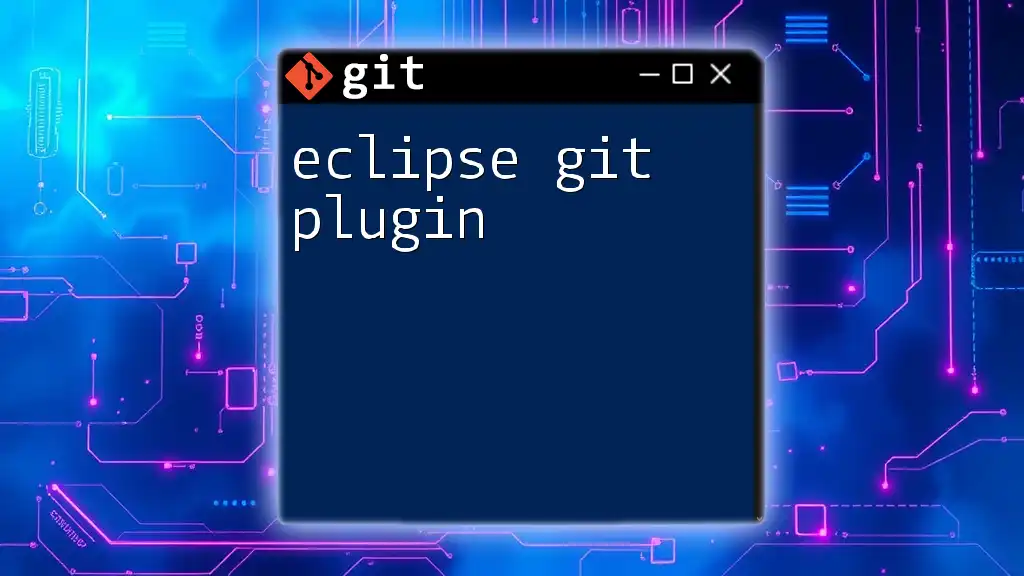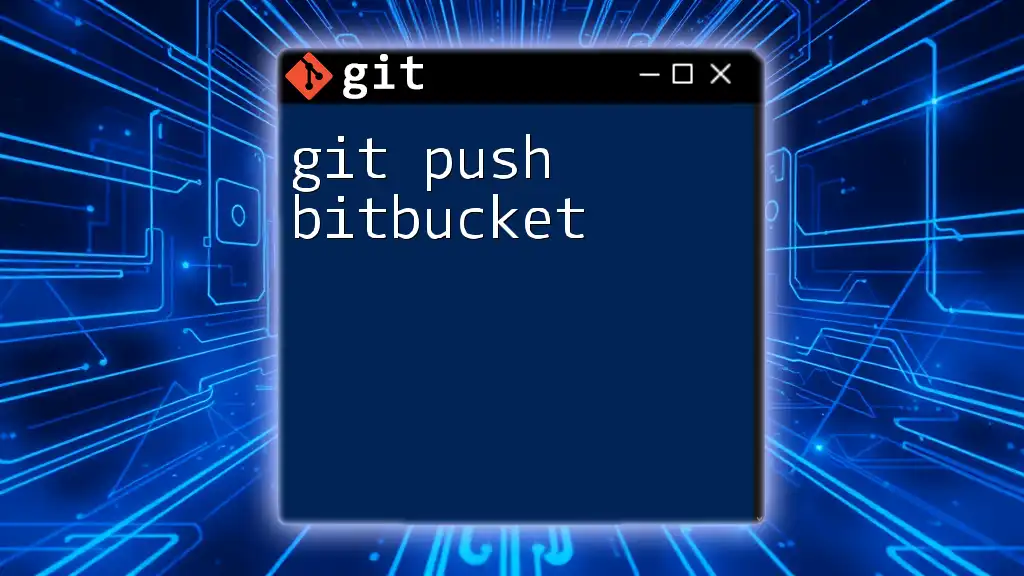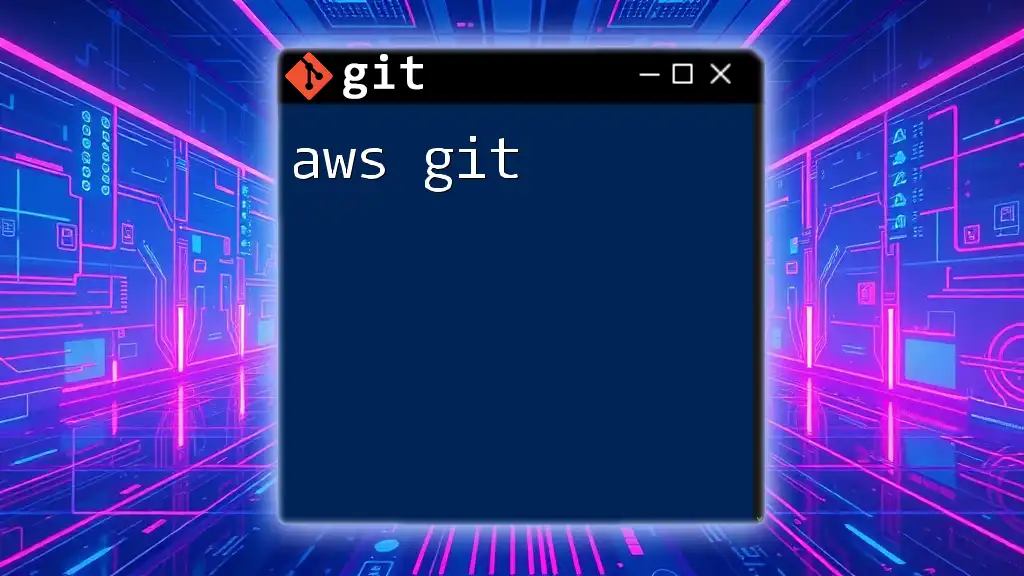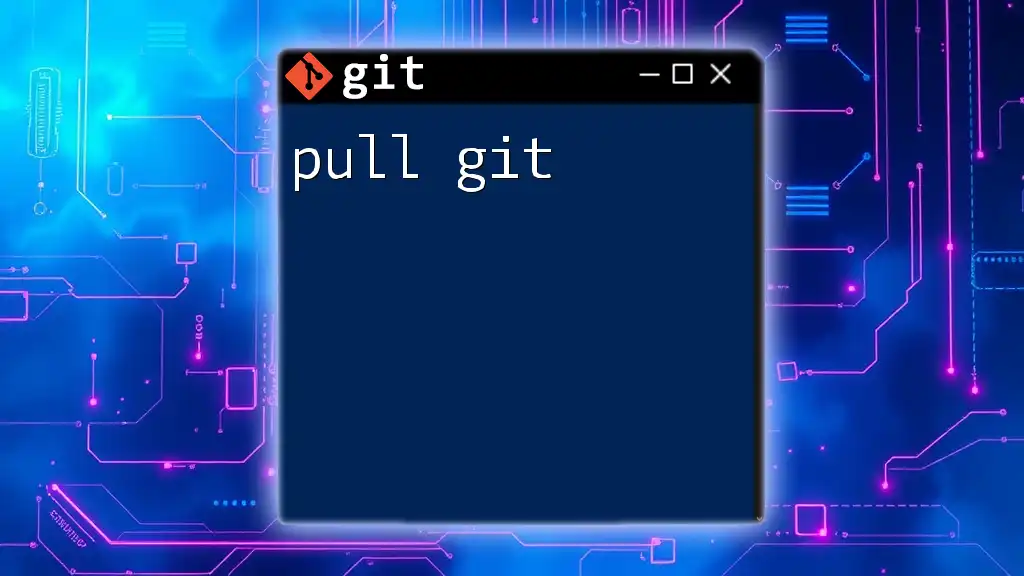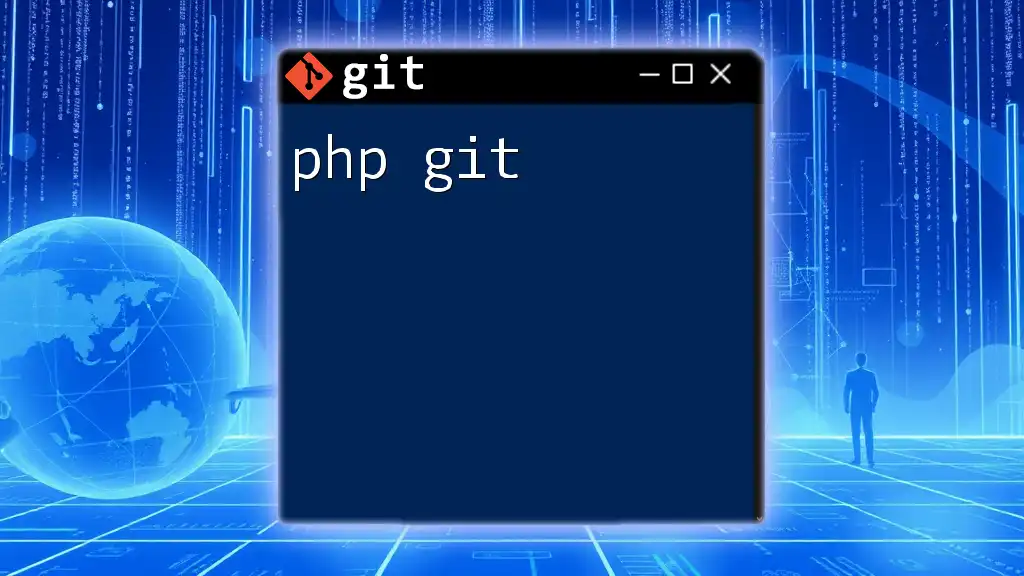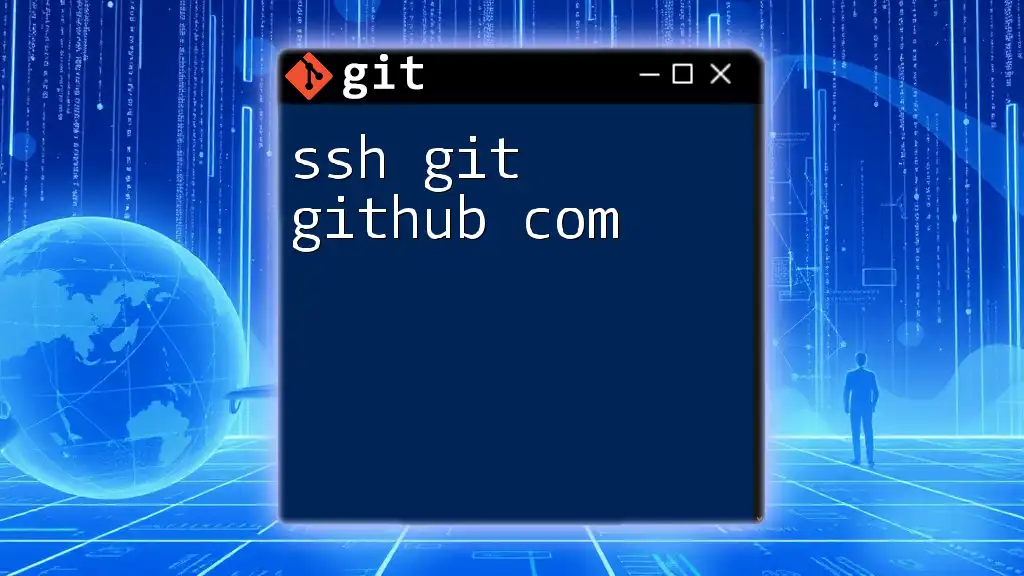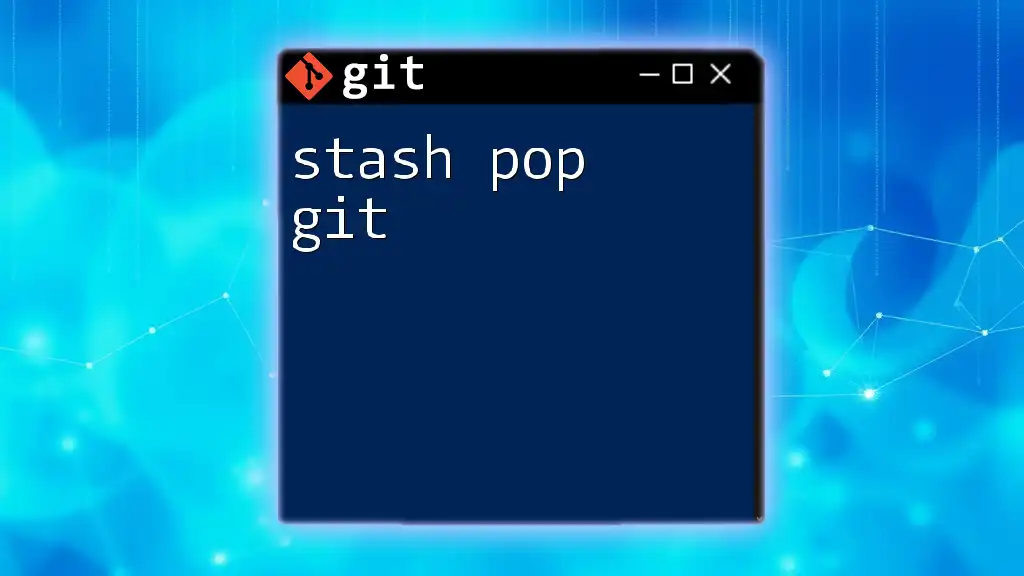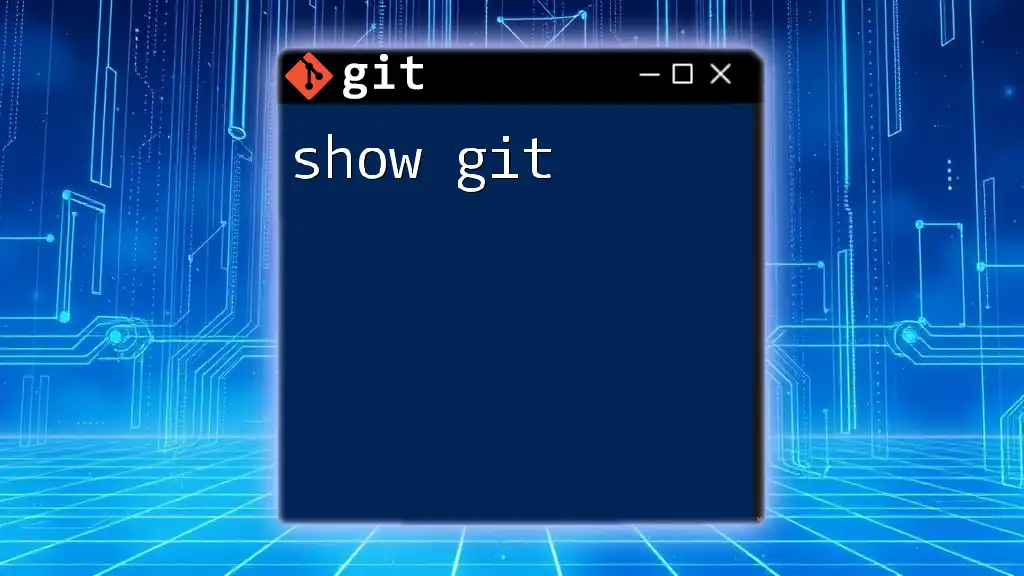Posh-Git is a PowerShell module that enhances the command line experience for Git users by providing useful prompts and tab completions for Git commands.
Install-Module posh-git -Scope CurrentUser
What is Posh-Git?
Posh-Git is a powerful module for Windows PowerShell that brings an enhanced user experience to Git. It provides a rich interface that displays your current Git repository status directly within the PowerShell prompt. By incorporating Git status information, command suggestions, and visual indicators, Posh-Git enhances productivity and makes working with version control much more intuitive.
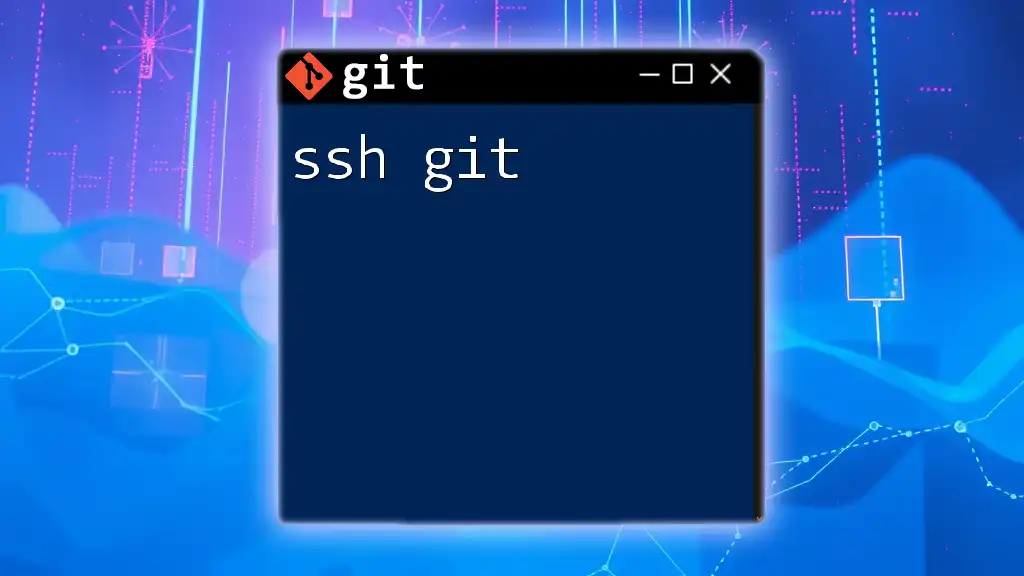
Why Use Posh-Git?
Using Posh-Git offers several advantages:
- Real-time feedback: You receive immediate updates in your prompt about the state of your repository, such as branch name and file status.
- Improved efficiency: Fast command suggestions allow you to easily recall commands without unnecessary typing.
- Visual clarity: Color-coded output makes it easier to identify the state of your files at a glance, reducing the risk of errors.
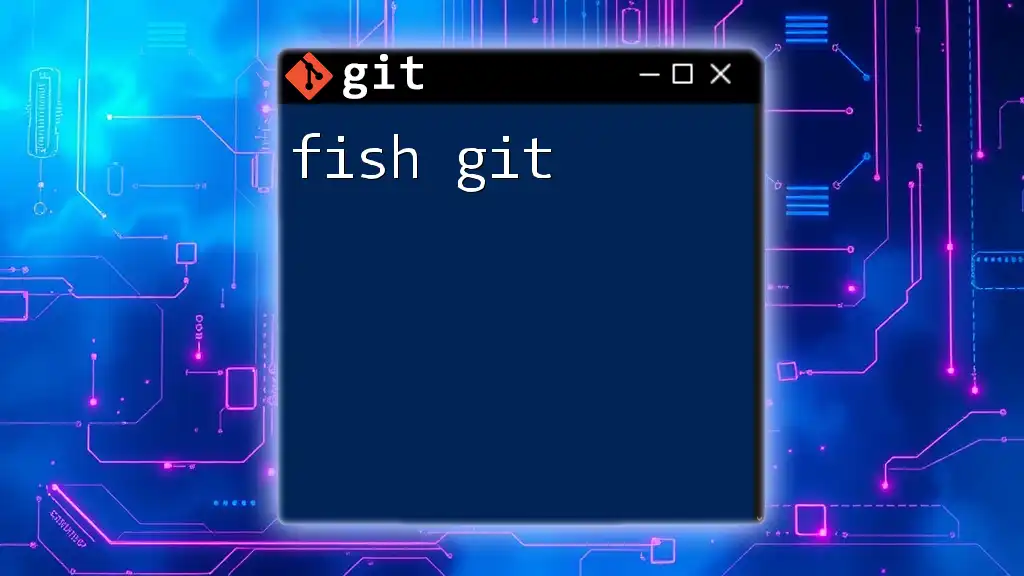
Setting Up Posh-Git
Prerequisites
Before installing Posh-Git, ensure that you have:
- A compatible version of PowerShell. Ideally, use PowerShell 5.0 or higher.
- Git installed on your system. You can download it from the official Git website.
- Posh-Git is primarily designed for Windows, but can also be configured for other operating systems with PowerShell Core.
Installation Guide
To install Posh-Git, follow these steps:
- Open your PowerShell window.
- Run the following command to install Posh-Git via the PowerShell Gallery:
Install-Module posh-git -Scope CurrentUser - After the installation completes, verify it by executing:
Get-Module posh-git -ListAvailable
To make Posh-Git available each time you open PowerShell, add the following line to your PowerShell profile. Run:
notepad $PROFILE
Then, add:
Import-Module posh-git
Save and close the editor.
Configuring Posh-Git
After installation, you’ll want to configure some settings to personalize your experience:
-
Customizing prompt appearance: You can modify how your PowerShell prompt looks by customizing various settings.
-
Adding Git status to your prompt: This feature provides a live status update on the branch you’re currently working in and any changes in your working directory. An example of a customized prompt could display the branch and indicate modified files in red.
To load Posh-Git in different PowerShell environments, use the same import module command, ensuring it's set for the shell you are working in.
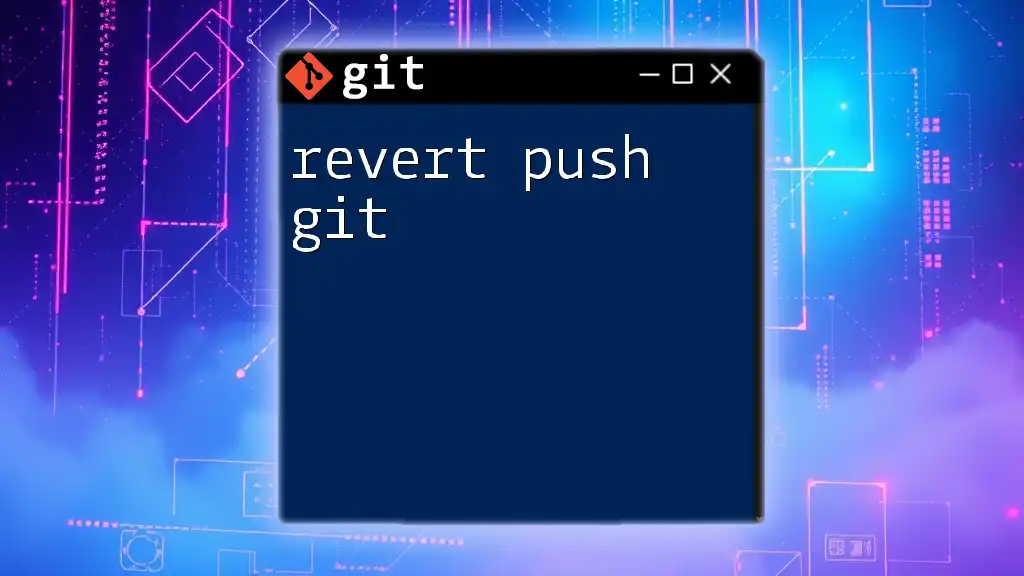
Core Features of Posh-Git
Enhanced Git Prompt
One of the standout features of posh git is its interactive prompt. It shows significant information right next to your command line, including:
- Current branch display: Helps you know exactly which branch you are on.
- Status of the working tree: Indicates whether there are changes, staged files, or untracked files.
For example, a clean branch might show:
main
While a branch with changes could display:
main * (1 modified, 1 staged)
Git Command Suggestion
Posh-Git streamlines your workflow by suggesting common Git commands as you type. This feature significantly reduces typing errors and speeds up the use of git commands. For instance:
- Typing `g` might suggest commands like `git status`, `git checkout`, `git commit`, etc.
You can customize the command suggestions based on your frequently used commands, making Git even faster to navigate.
Visual Indicators
Understanding your repository’s status at a glance is crucial. Posh-Git uses color-coded visual indicators to convey file status intuitively. For instance, you might see:
- Green for all files being tracked and committed.
- Yellow for modified files that haven’t been staged yet.
- Red for untracked files.
Color cues allow developers to quickly assess their repository status and focus on necessary actions without scanning through the file system.
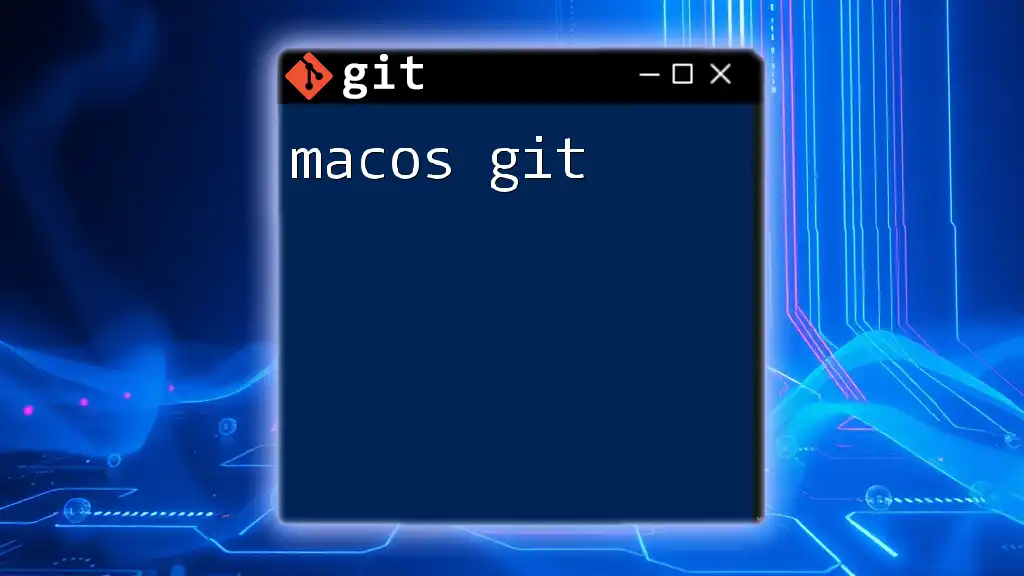
Advanced Posh-Git Usage
Customizing Posh-Git Settings
Posh-Git allows a variety of customizable options so that you can tailor your command line experience. Some settings you might want to explore include:
- Prompt options: You can specify how you want your prompt to look, including what information it displays.
- Git status options: Choose to display only certain aspects of your Git status like branch info or file changes.
For example, to change the color scheme for the Git status, you would run:
Set-PoshGitPrompt -GitStatusColor Red
Git Status and Command History
Another advantage of utilizing Posh-Git is its management of command history. You can easily traverse through previous commands using the up and down arrow keys. Additionally, you can pull up the Git status with a simple command, allowing you to view modified files, staged files, and any outstanding changes.
Using Posh-Git with Other Tools
Posh-Git can work alongside various development tools, enhancing your overall productivity. For example, integrating Posh-Git with VS Code allows you to access Git functionalities directly within your coding environment. You can set up VS Code to utilize your PowerShell profile, ensuring that Posh-Git is loaded and ready to use.
If you're using other shells, such as bash, you may be able to leverage similar functionality with additional configurations tailored to those environments.
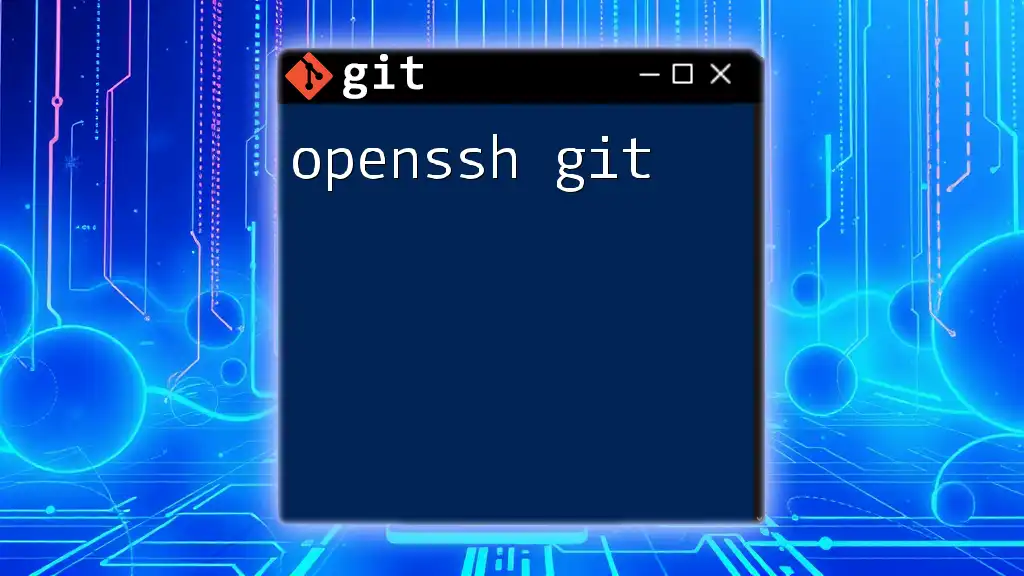
Troubleshooting Common Issues
Common Installation Errors
While installing Posh-Git, you may encounter some typical errors:
-
If you can't find the Posh-Git module, ensure that your PowerShell execution policy allows you to install modules. You can check this with:
Get-ExecutionPolicy -
Permission issues may arise while installing. Running PowerShell as an administrator can often resolve this.
Configuration Issues
If Posh-Git doesn’t show in your prompt after installation, check that the module is correctly loaded in your PowerShell profile. If that doesn't resolve the issue, review the PowerShell console output for any error messages and troubleshoot accordingly.
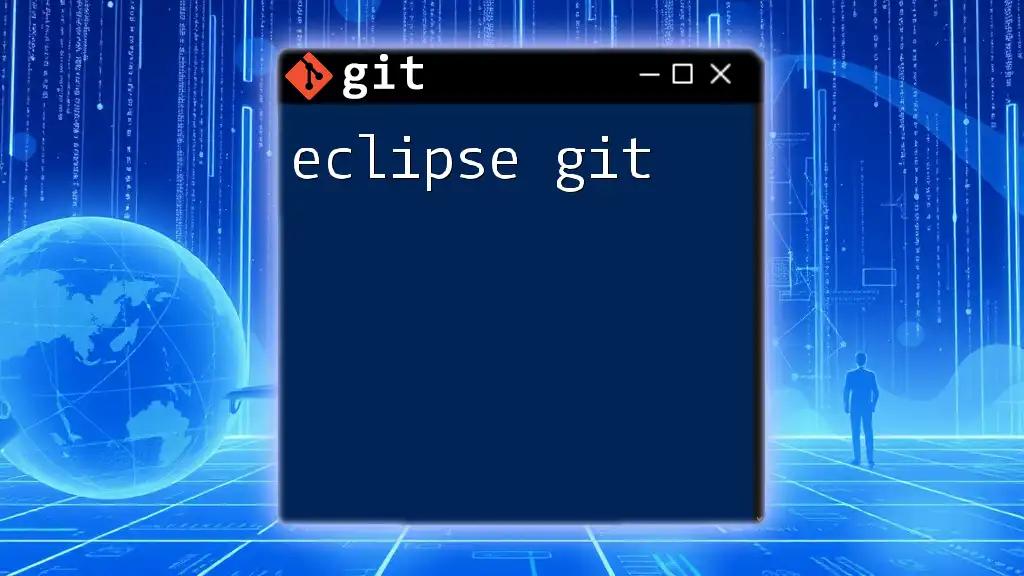
Conclusion
Integrating posh git into your development process can greatly enhance your workflow. With real-time updates on branch status, command suggestions, and visual indicators, it makes using Git not just easier but also more visually engaging. I encourage you to embrace this tool to improve your version control experience and gain confidence in managing your projects.
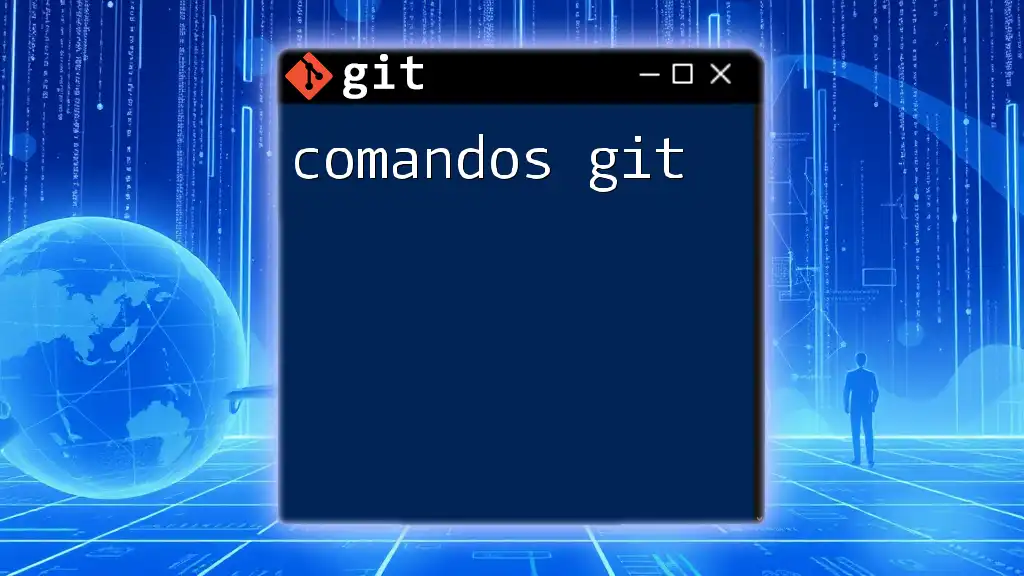
FAQs about Posh-Git
What are the key features that set Posh-Git apart? Posh-Git provides a visual and interactive prompt that immediately displays the Git repository status, suggestions for command input, and distinct color indicators for file states, all tailored for enhancing productivity.
Is Posh-Git compatible with other shells and operating systems? While primarily intended for Windows PowerShell, Posh-Git can also work with PowerShell Core on other operating systems. Some configurations and setups may differ, but core functionalities remain the same.
How do I revert any customizations made in Posh-Git? To revert customizations, you can remove or comment out the specific commands from your PowerShell profile. Simply locate the profile with `notepad $PROFILE`, and adjust as necessary.
Can I use Posh-Git for collaborative projects? Absolutely! Posh-Git is designed to enhance individual workflows, but it also supports collaborative efforts by simplifying version control management, making it a great asset in team environments.
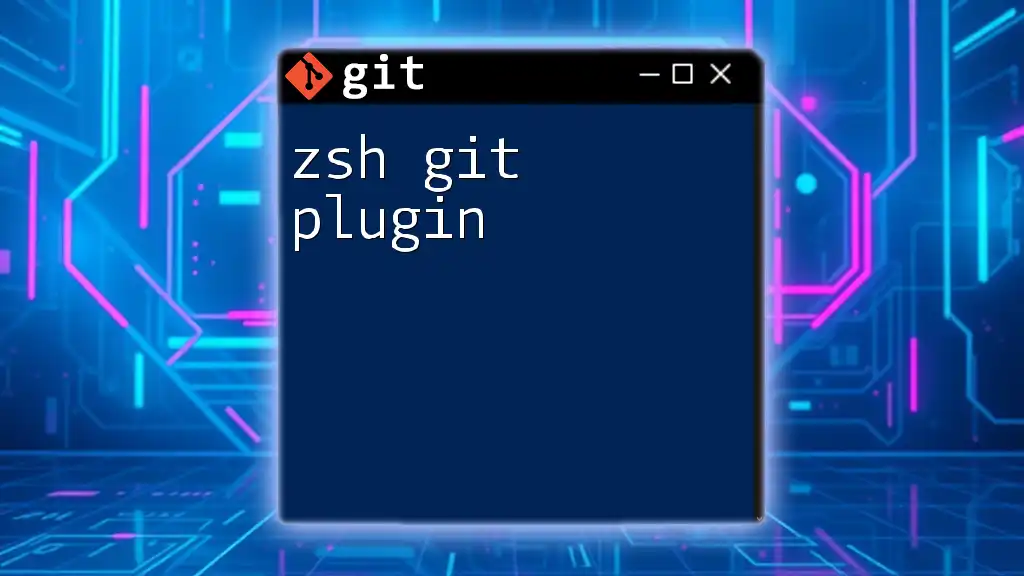
Additional Resources
For a deeper dive into Posh-Git, you can visit the official [Posh-Git GitHub repository](https://github.com/dahlbyk/posh-git). There, you will find extensive documentation and community support to further enhance your understanding of this powerful tool. Additionally, various tutorials and community forums can offer further insights and tips for making the most out of Posh-Git.