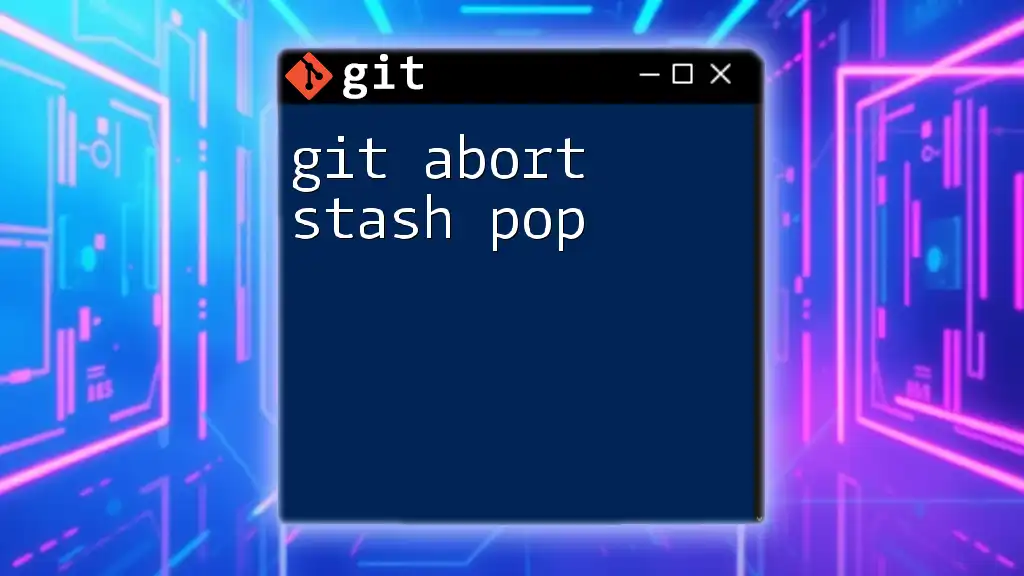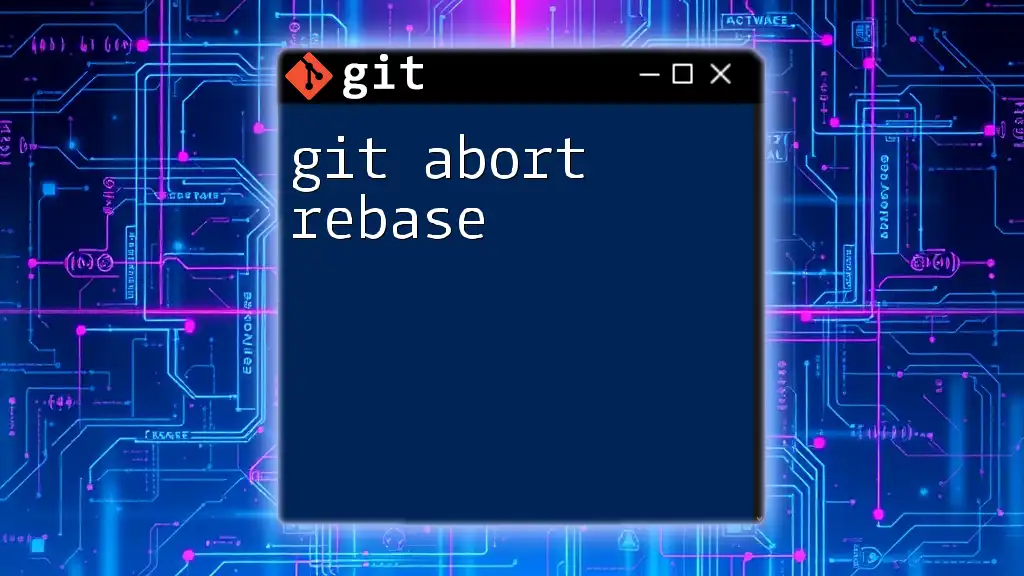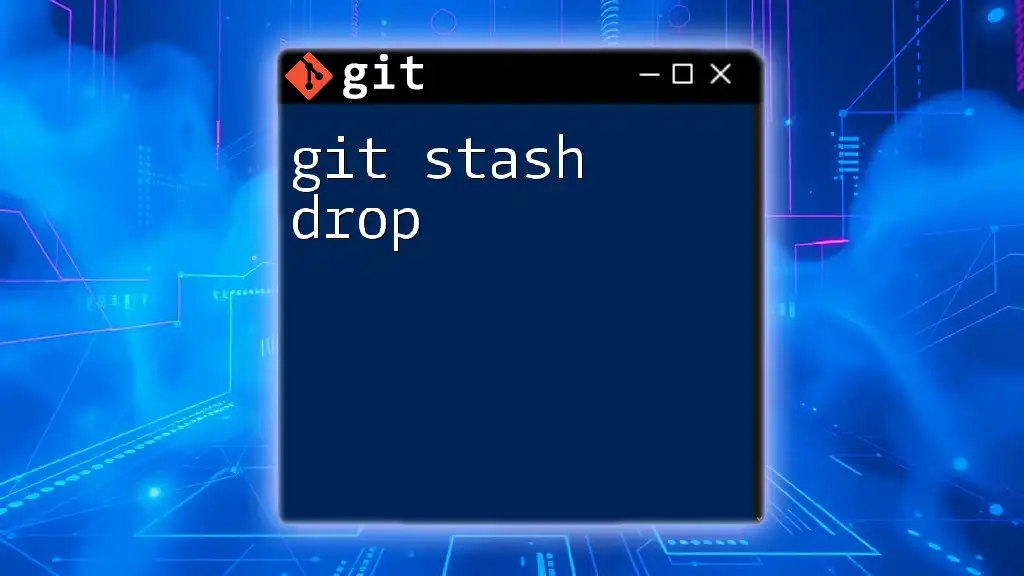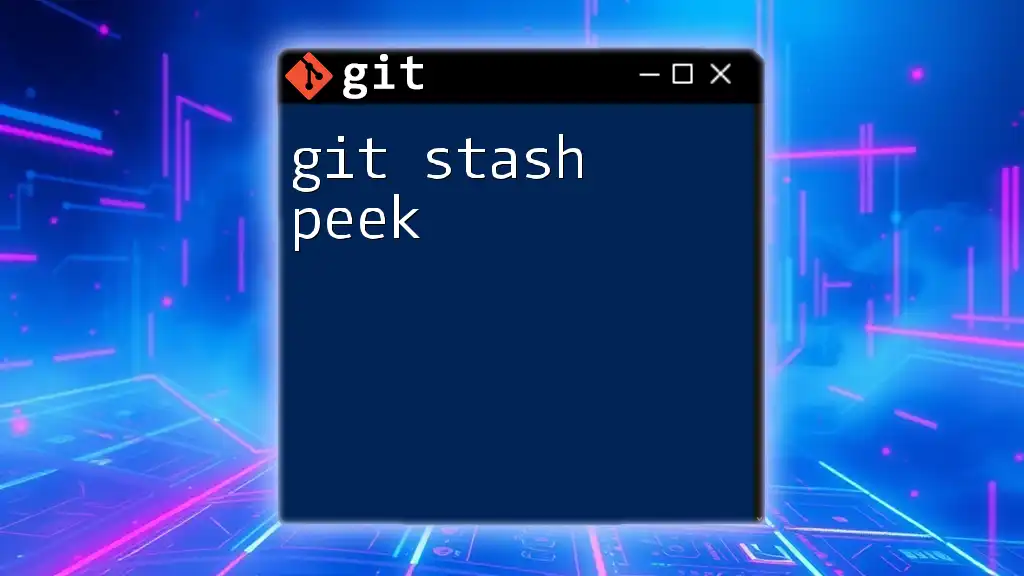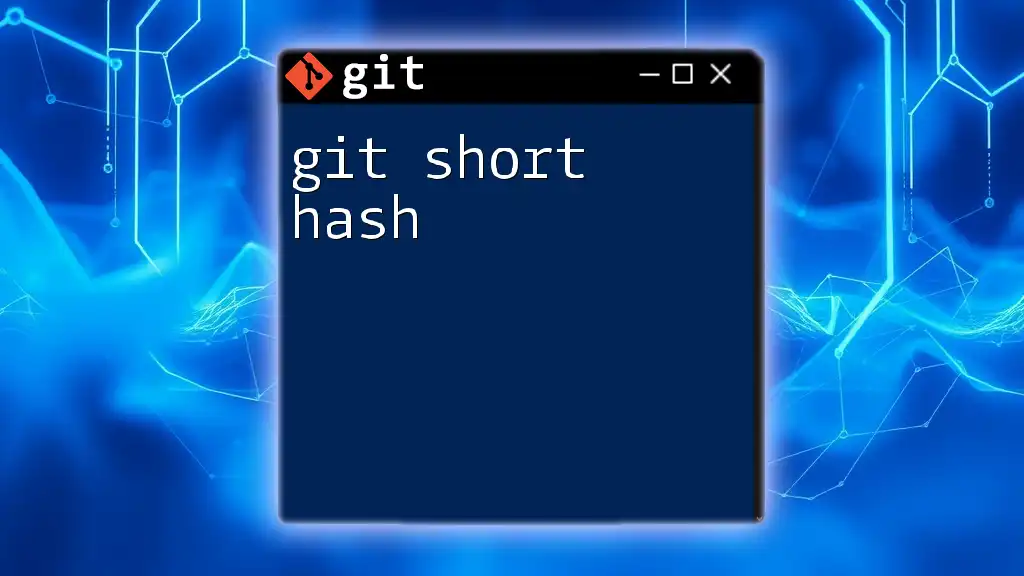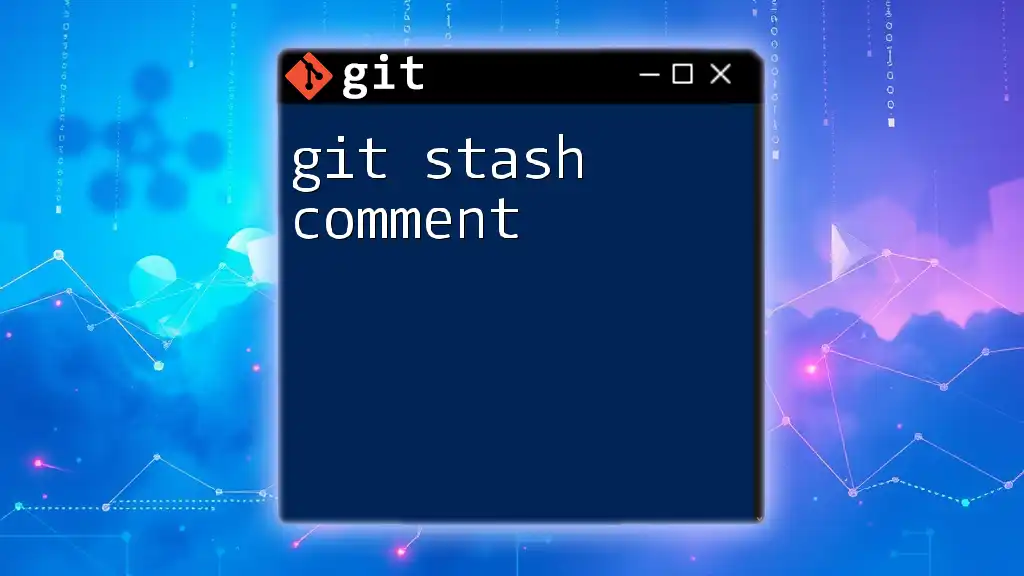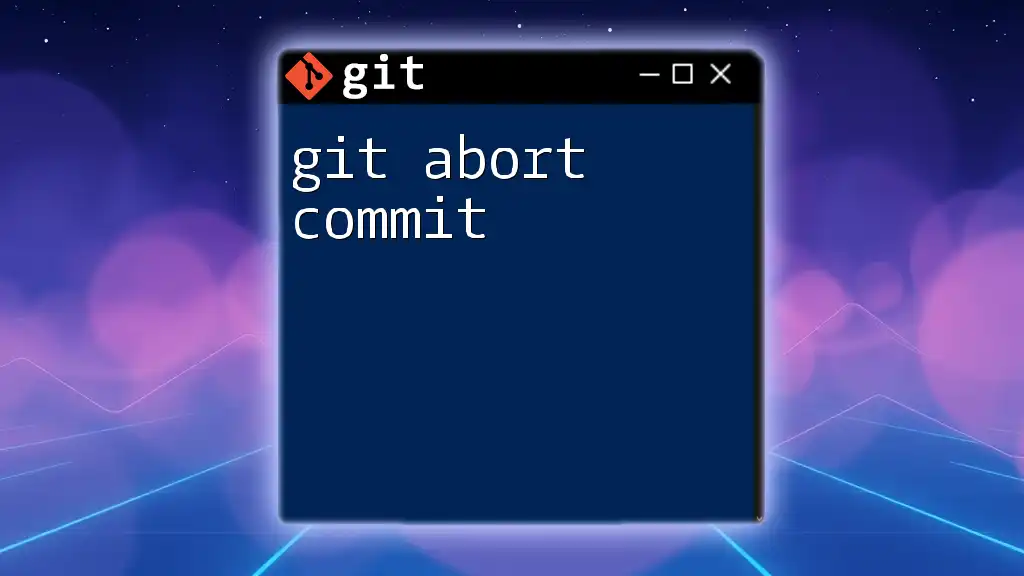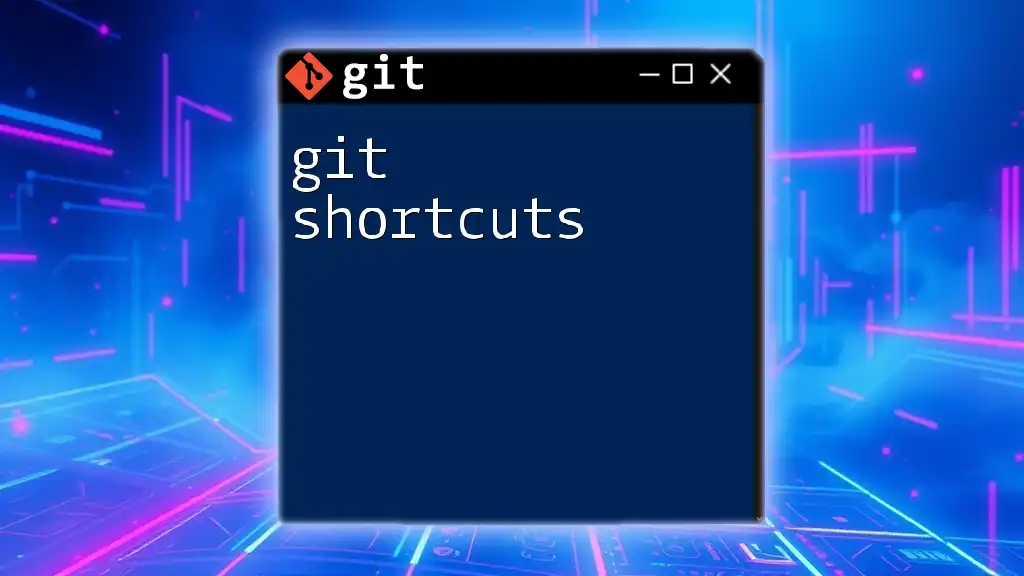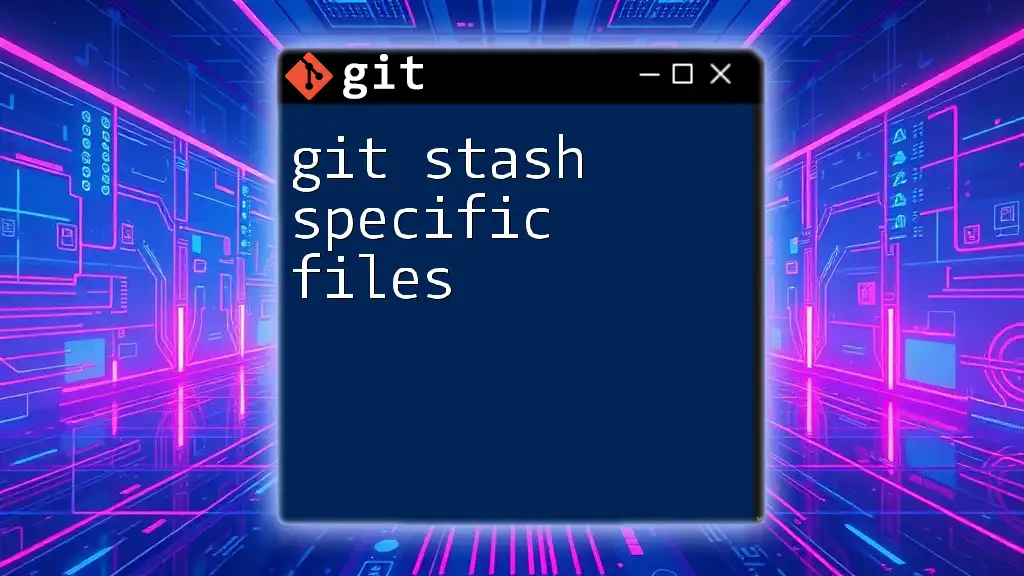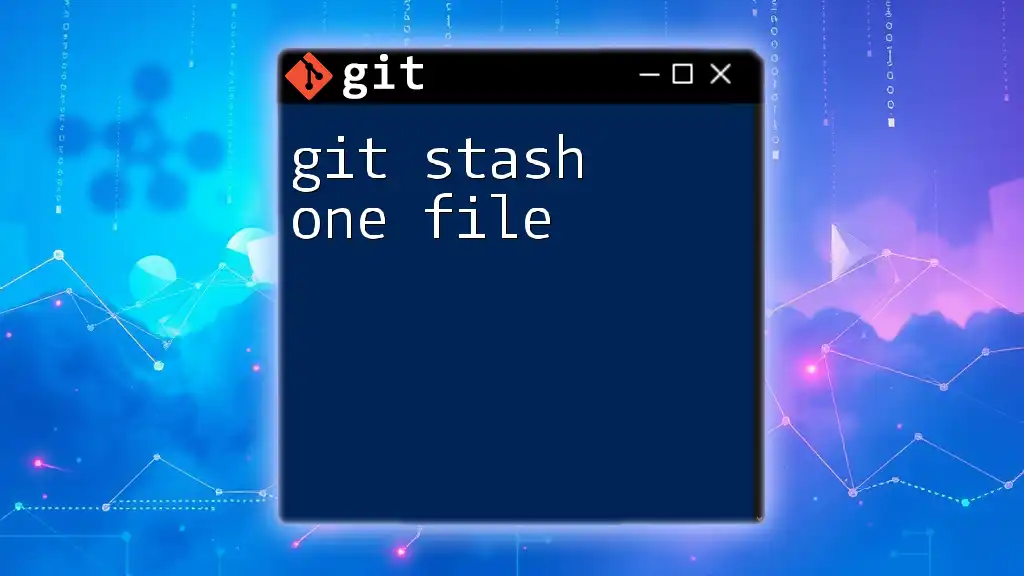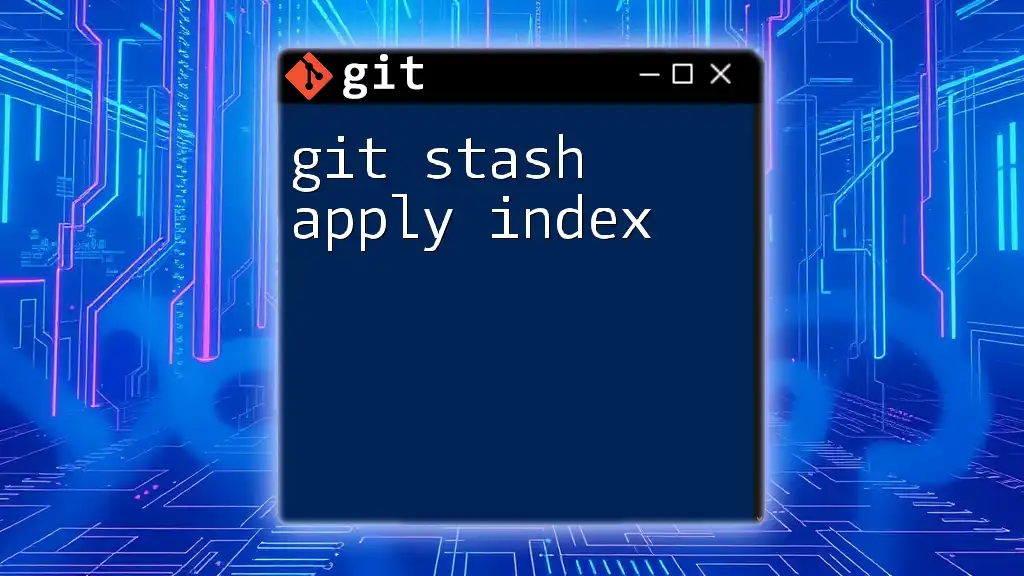The `git stash pop` command applies the most recently stashed changes to your working directory and removes them from the stash, but if conflicts arise, you can abort the process using `git merge --abort`.
git stash pop
# If conflicts occur
git merge --abort
What is Stashing in Git?
Stashing is a powerful feature in Git that allows you to temporarily save your changes without committing them to the codebase. This can be particularly useful when you need to switch branches or work on something else without losing your current progress.
Purpose of Stashing
The primary purpose of stashing is to create a safe space for your uncommitted changes. For instance, suppose you are working on a feature and suddenly need to switch to another branch to fix a bug. Stashing allows you to save your changes with a simple command, enabling you to return to them later.
How to Stash Changes
To stash your changes, you can use the basic command:
git stash
This command saves your uncommitted changes and resets your working directory to match the last commit. If you want to include a message with your stash for easier identification later, you can use:
git stash save "message"
Additionally, if you need to include untracked files in your stash, you can do so with the `-u` option:
git stash -u
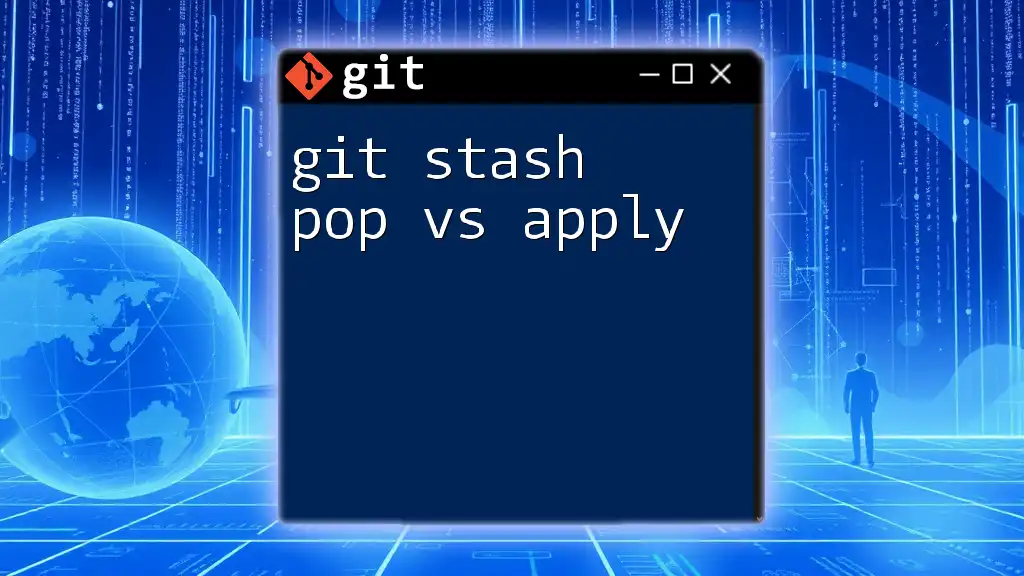
The `git stash pop` Command
The command `git stash pop` is used to apply the most recent stash to your current working directory while removing it from the stash list. This makes it a convenient way to recover your saved changes.
Example of Usage
To use this command, simply type:
git stash pop
This command applies the stashed changes and removes the stash entry, allowing you to continue working with your modifications.
Use Cases for `git stash pop`
Utilizing `git stash pop` can be particularly helpful in several scenarios:
- You’ve finished addressing the bug in your other branch and want to return to your feature branch with your previous uncommitted changes.
- You need to pick up where you left off after a brief interruption or context switch without committing to incomplete work.
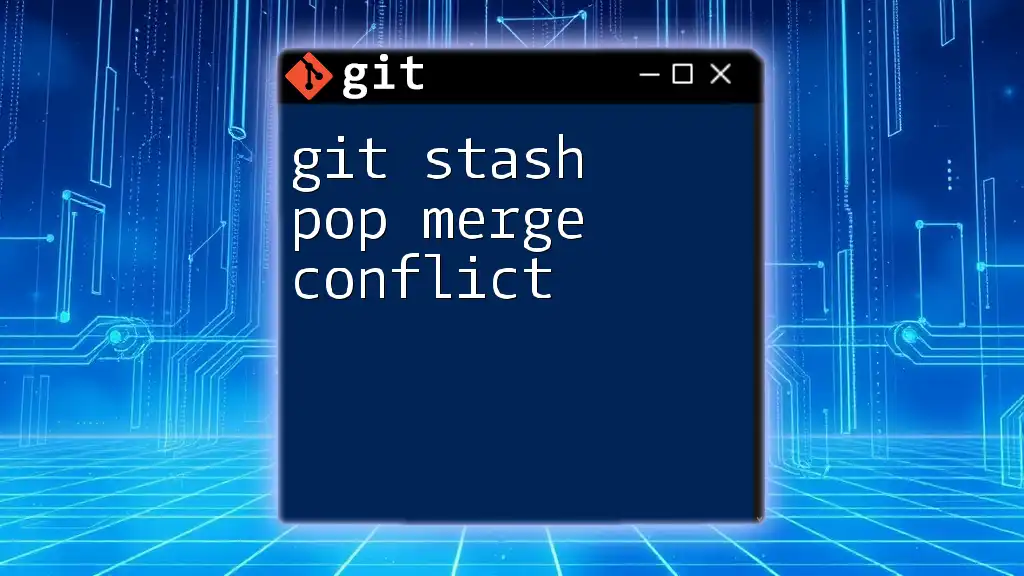
Understanding Abort in Stash Operations
What Does "Abort" Mean in Git?
In the context of Git, "aborting" an operation refers to stopping an ongoing process, particularly when you encounter issues like conflicts. Aborting is essential to safely revert to a previous state when an operation cannot be completed as intended.
When to Abort a Stash Pop
You may need to abort a `git stash pop` operation in cases where Git encounters conflicts that it cannot automatically resolve. Such conflicts typically arise when the changes you’ve stashed overlap with new modifications made in the target branch since the stash was created.
How to Abort a Stash Pop
If you find yourself in a situation where a conflict occurs after executing `git stash pop`, you will see an error message indicating which files are in conflict. The command to abort the merge operation is:
git merge --abort
This command will revert your working directory to the state it was in before the `pop` was executed. If you decide that you no longer need the stash, you can clear it using:
git stash drop
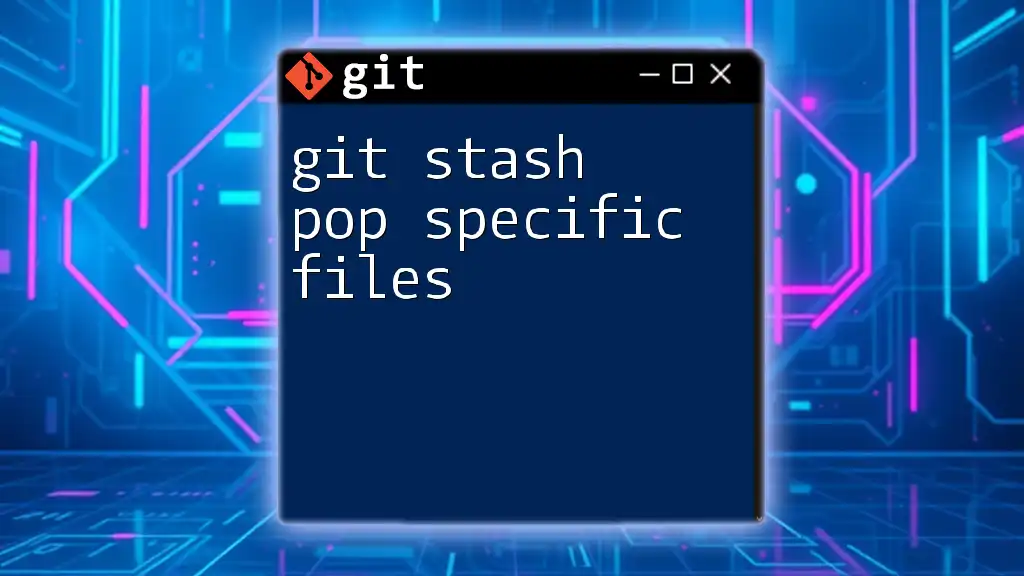
Handling Conflicts During `git stash pop`
Recognizing Merge Conflicts
When a merge conflict occurs after a `git stash pop`, you’ll receive a clear Git message detailing which files have conflicts. This message is crucial as it guides you to resolve the issue.
Resolving Merge Conflicts
To resolve merge conflicts after a `git stash pop`, follow these steps:
-
Check the status of your files by running:
git status -
Open the files indicated as conflicted and manually edit them to resolve the discrepancies.
-
Once you’ve made your changes, stage the resolved files:
git add <filename> -
Finally, complete the commit process with:
git commit -m "Resolved merge conflicts"
Best Practices to Avoid Conflicts
To minimize the risk of conflicts when using stashes, regularly stash your changes before performing operations such as merging or pulling changes from a remote repository. Always check for local modifications before switching branches, ensuring that your working directory is clean.
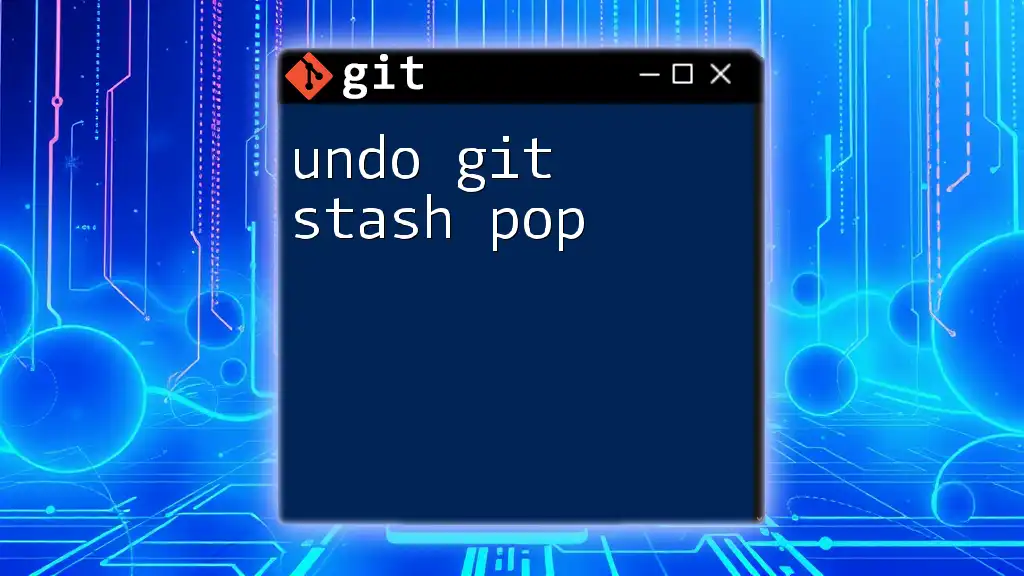
Conclusion
Git abort stash pop is a critical command when dealing with conflicts during stashing operations in Git. Understanding how to utilize the stash command effectively, recognize conflicts, and abort operations when necessary is essential for maintaining a smooth workflow in version control. By grasping these concepts, you can enhance your proficiency with Git and significantly improve your development process. Regular practice and familiarity with these commands will go a long way in mastering your Git workflow.
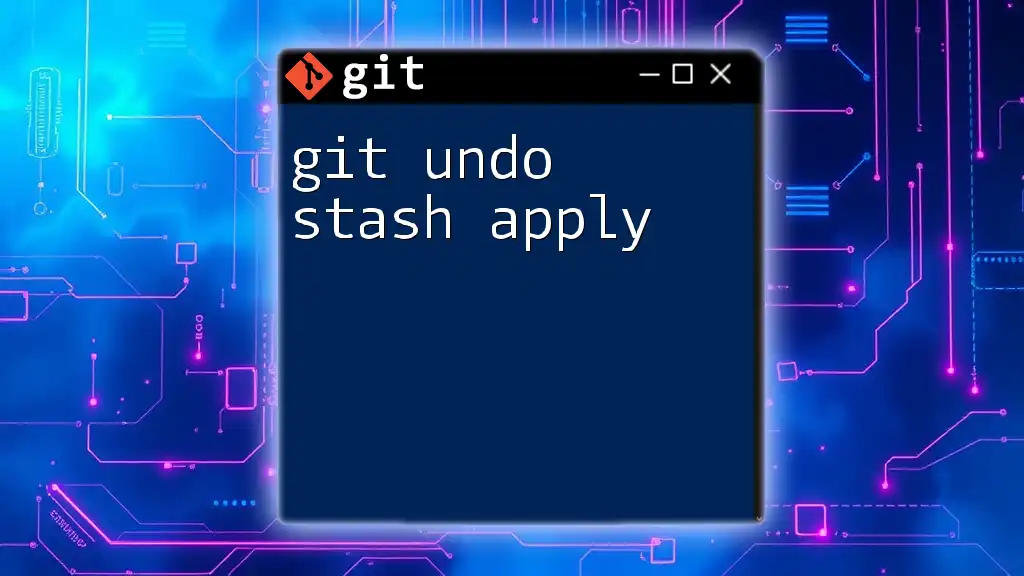
Additional Resources
For further learning, consider exploring the official Git documentation, online tutorials, and video courses tailored to enhance your understanding of Git stashing and conflict resolution techniques.
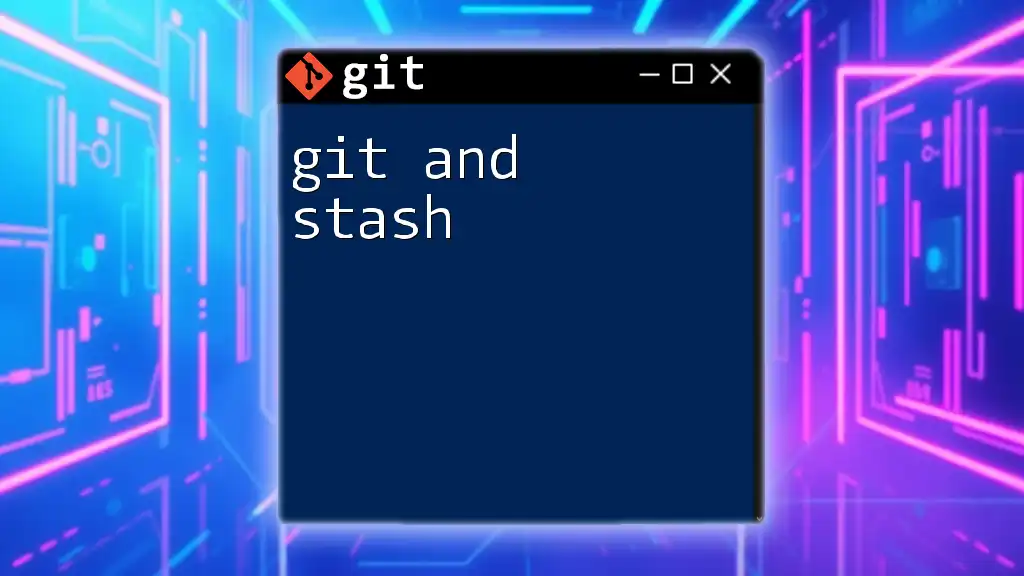
FAQs
What is the difference between `git stash pop` and `git stash apply`?
The key difference lies in their behavior regarding the stash list. While `git stash pop` applies the stash and removes it from the stack, `git stash apply` applies the stash but retains it in the stash list, allowing for future use.
Can I recover a stash after dropping it?
Generally, once a stash is dropped using `git stash drop`, it is permanently removed and cannot be recovered. However, advanced users may have recovery options if the stash was recently referenced.
When should I use `git stash save` versus `git stash push`?
Although both commands serve a similar purpose, `git stash push` is the more modern syntax. It is recommended to use `git stash push` for improved consistency with other Git commands.