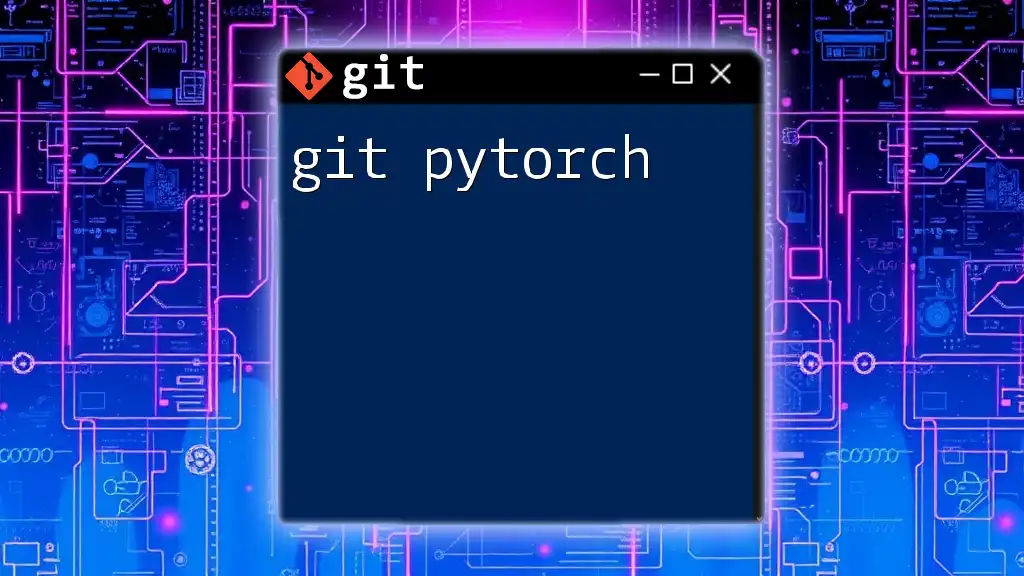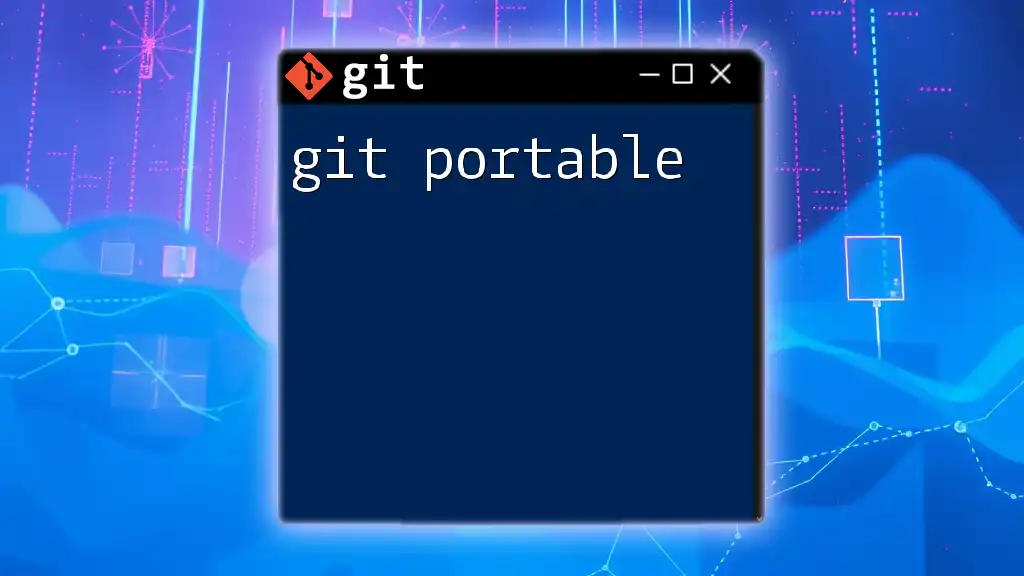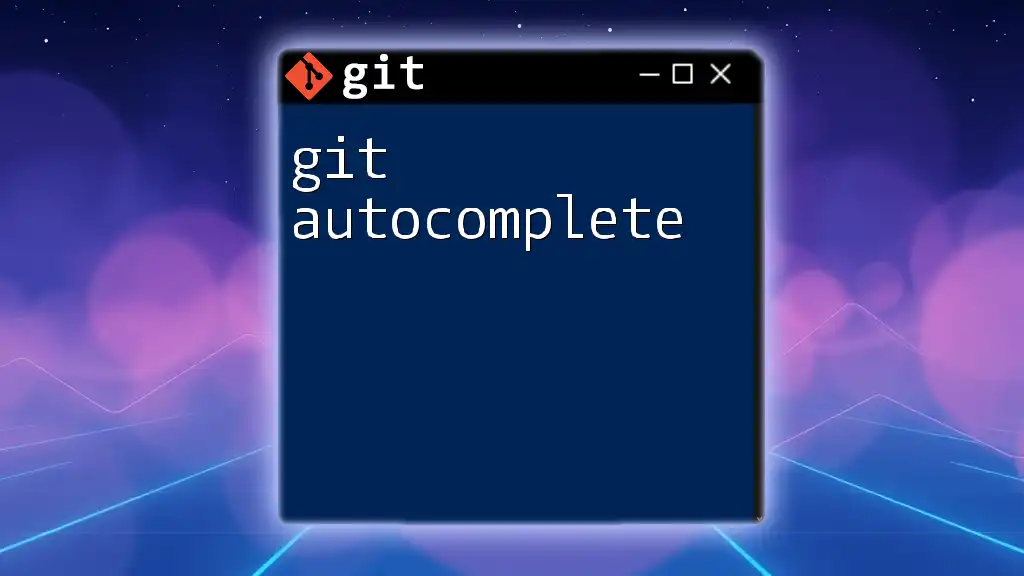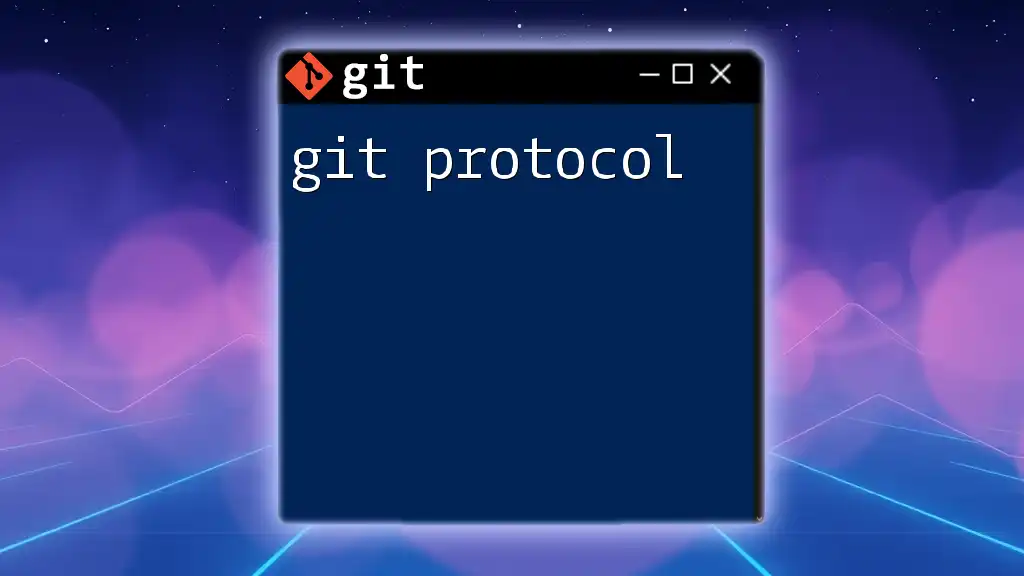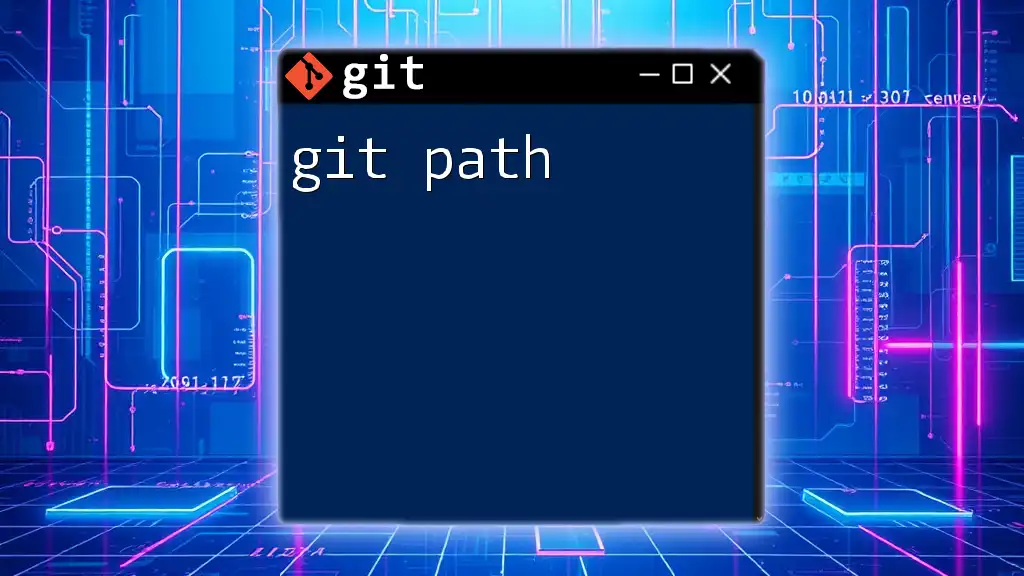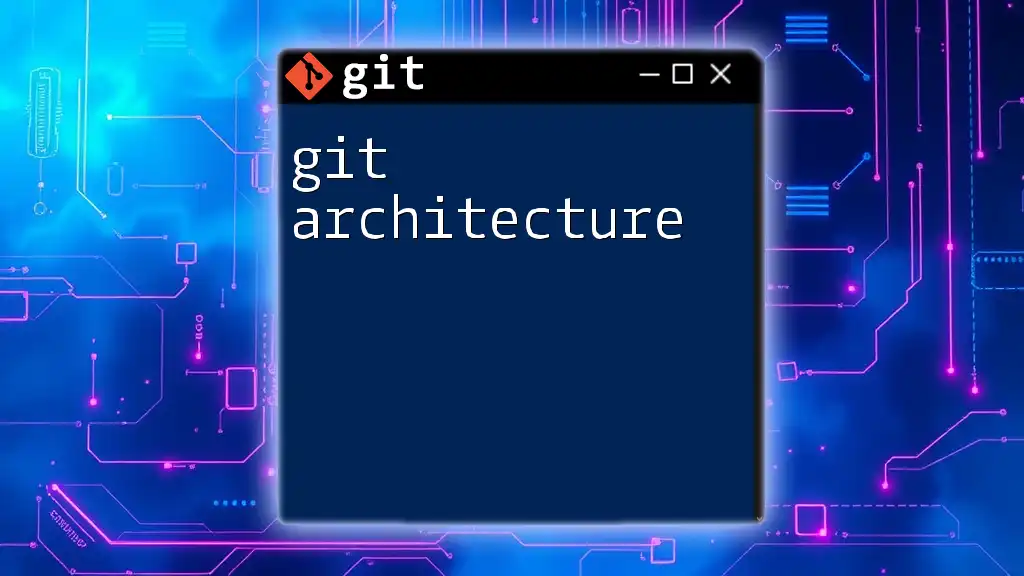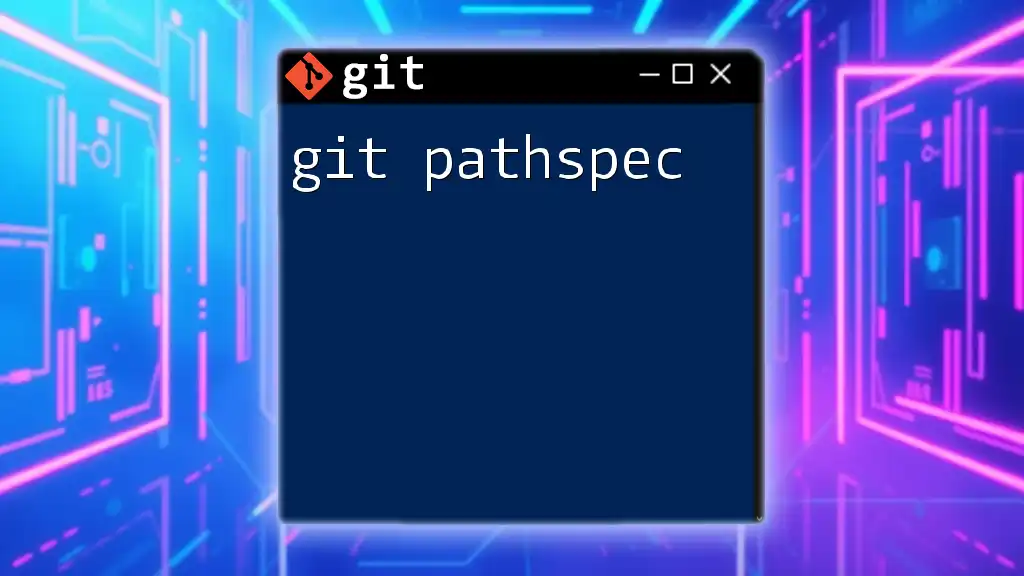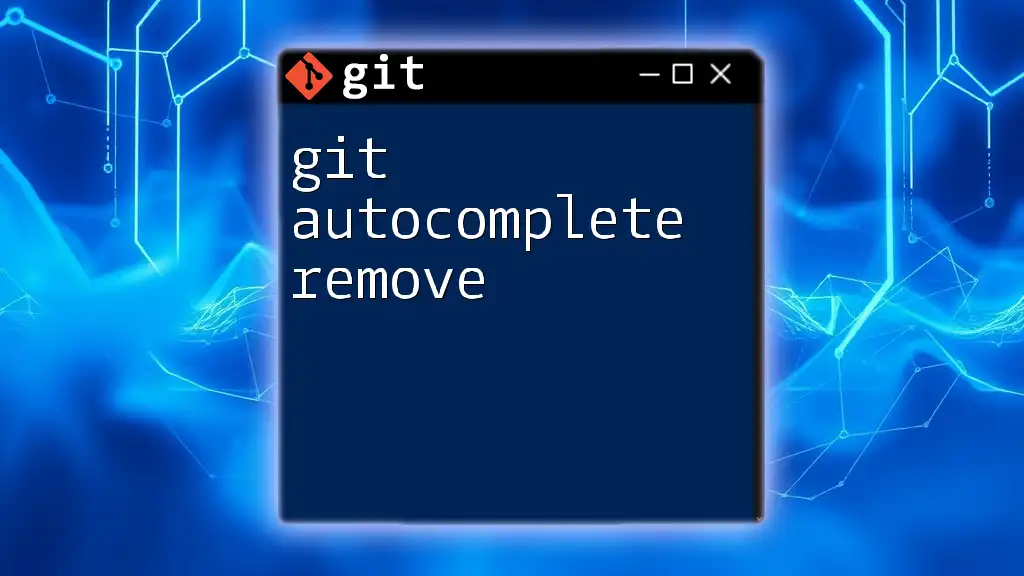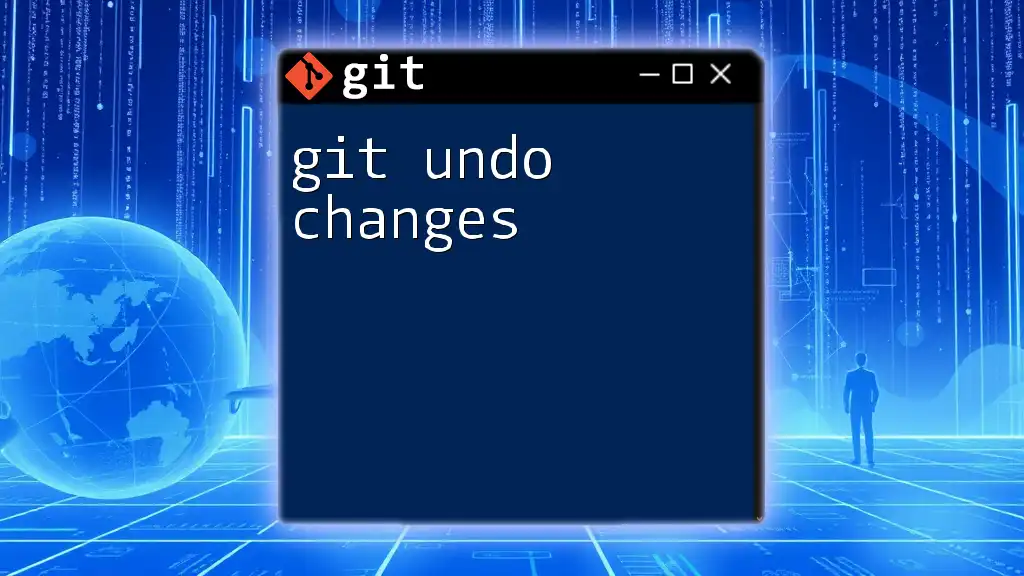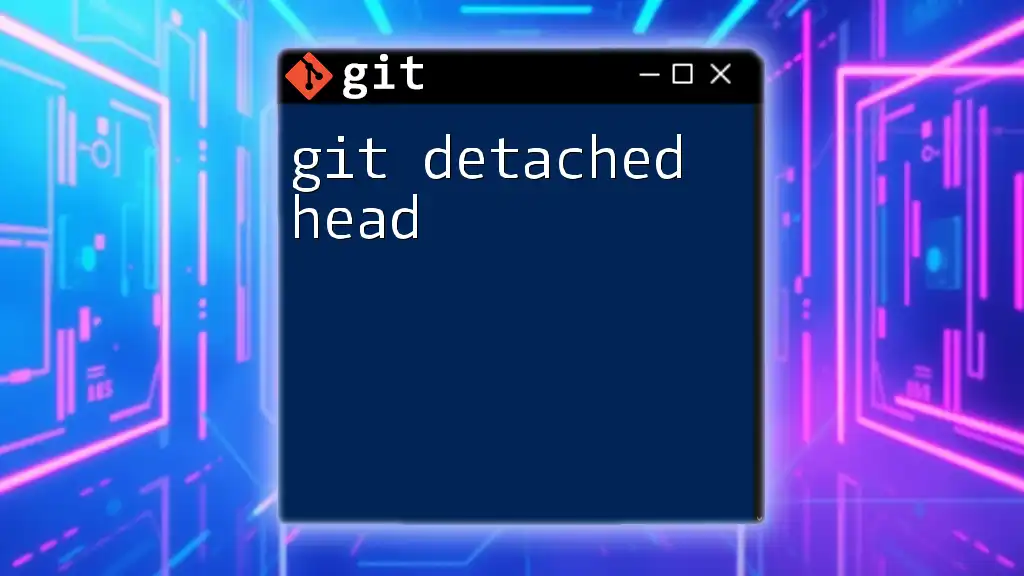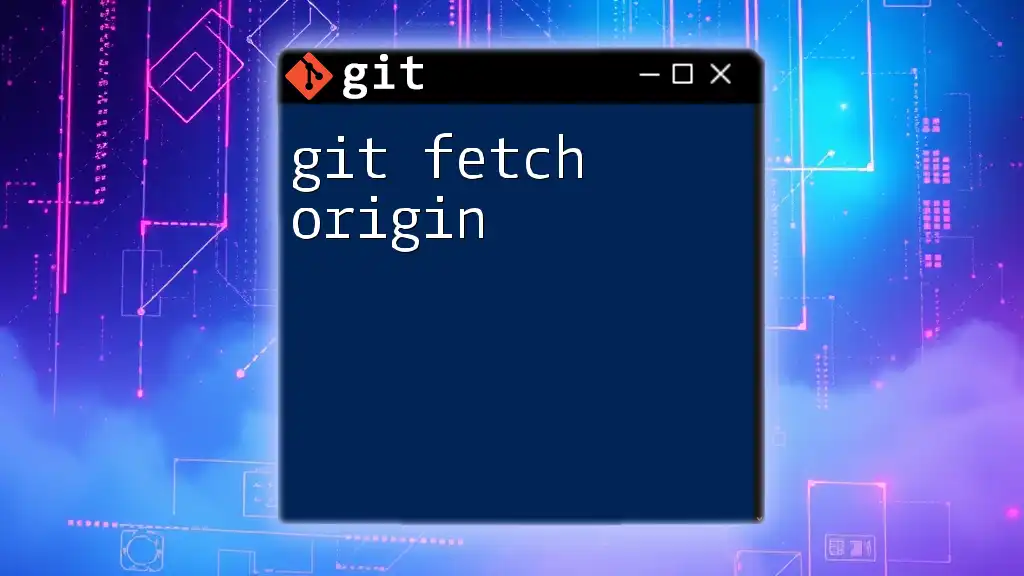Certainly! Here’s a concise explanation along with a code snippet.
"Git PyTorch" is about using Git to manage versions of a PyTorch project effectively, ensuring that changes in your deep learning code are tracked and maintainable.
git init my_pytorch_project
cd my_pytorch_project
git add .
git commit -m "Initial commit of PyTorch project"
Understanding Git Basics
What is Git?
Git is a distributed version control system designed to handle everything from small to very large projects with speed and efficiency. Git enables individuals and teams to work on a project without interfering with each other's changes, making it indispensable in collaborative environments. By tracking changes, Git helps in maintaining a history of alterations, reverting to previous versions, and collaborating effectively.
Key Git Commands
To harness the power of Git effectively, familiarize yourself with these fundamental commands:
- `git init`: Initializes a new Git repository.
- `git clone [repository]`: Clones an existing repository to your local machine.
- `git add [file]`: Adds files to the staging area, preparing them for commit.
- `git commit -m "[message]"`: Commits staged changes with a meaningful message.
- `git push [origin] [branch]`: Pushes your commits to a remote repository.
- `git pull [remote] [branch]`: Fetches and integrates changes from a remote repository.
These commands form the backbone of your interactions with Git and are essential to streamline your workflow in projects involving git pytorch.
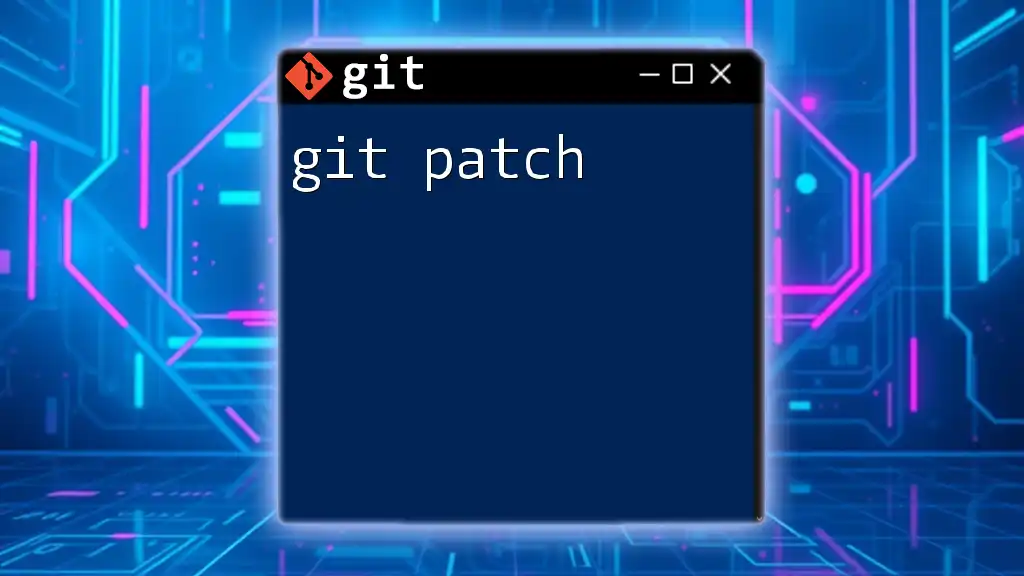
Setting Up a PyTorch Project with Git
Creating a New PyTorch Project
To begin your journey, you need to set up a new PyTorch project. Start by creating a directory for your project and organize it sensibly. A typical project structure may resemble the following:
my_pytorch_project/
├── data/
├── models/
├── train.py
├── requirements.txt
└── README.md
- `data/`: This directory should contain your datasets.
- `models/`: Store your model definitions here.
- `train.py`: The script for training your models.
- `requirements.txt`: List the required packages for your project.
- `README.md`: Document your project, including setup and usage instructions.
Initializing Git for Your Project
With your project structure in place, you can initialize Git. Navigate to your project directory and run the following command:
git init
This command will create a new hidden `.git` directory in your project folder. After initializing Git, stage your files and create your initial commit:
git add .
git commit -m "Initial commit: Set up project structure"
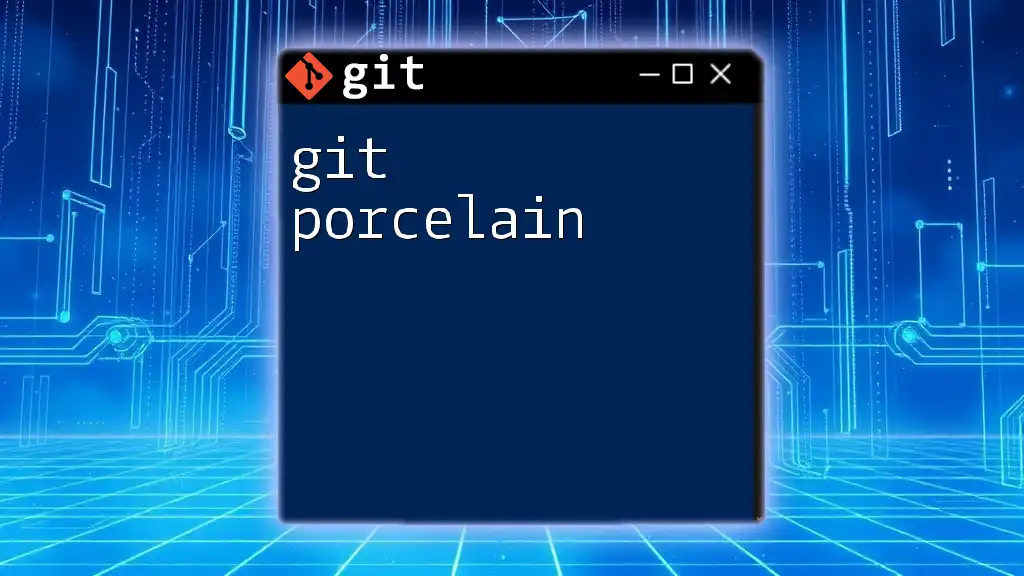
Collaborating on PyTorch Projects with Git
Cloning an Existing PyTorch Repository
If you're joining an existing project, you can easily clone the repository. Use the following command:
git clone https://github.com/username/my_pytorch_project.git
This command creates a local copy of the repository, allowing you to explore or contribute to the project instantly.
Branching Strategies in Git
Branches in Git let you diverge from the main line of development, enabling you to work on new features or bug fixes without affecting the principal codebase. Adopting a solid branching strategy is beneficial.
git checkout -b feature/new-model
This command creates a new branch named `feature/new-model` and switches you to that branch. You can now make changes in isolation from the main branch.
Merging Branches
After completing your work on a feature branch, you need to merge it back into the main branch. Switch back to the main branch and execute:
git checkout main
git merge feature/new-model
If any conflicts arise due to overlapping changes, Git will notify you. You'll have to manually resolve these conflicts.
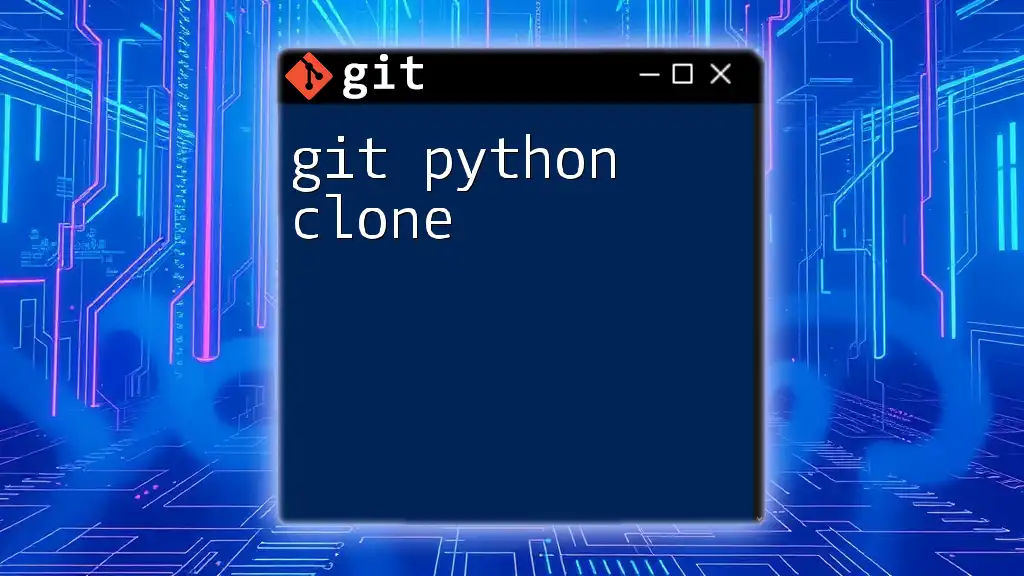
Best Practices for Using Git with PyTorch
Writing Meaningful Commit Messages
A well-written commit message provides context for future collaborators. Use the following structure to enhance clarity:
- Header: A brief summary of the changes.
- Body (optional): A more detailed explanation, if necessary.
For instance:
Add custom neural network architecture
- Implemented a convolutional neural network (CNN) model.
- Added functionalities for batch normalization and dropout.
Organizing Your Git Workflow
It is best practice to commit frequently to maintain a coherent history. Only commit code that is functional, as this simplifies debugging and collaboration.
Using `.gitignore`
A `.gitignore` file tells Git which files or directories to ignore. This is particularly important in PyTorch projects where compiled files, cache directories, and data directories shouldn't be tracked. A sample `.gitignore` for PyTorch might look like:
__pycache__/
*.pyc
data/
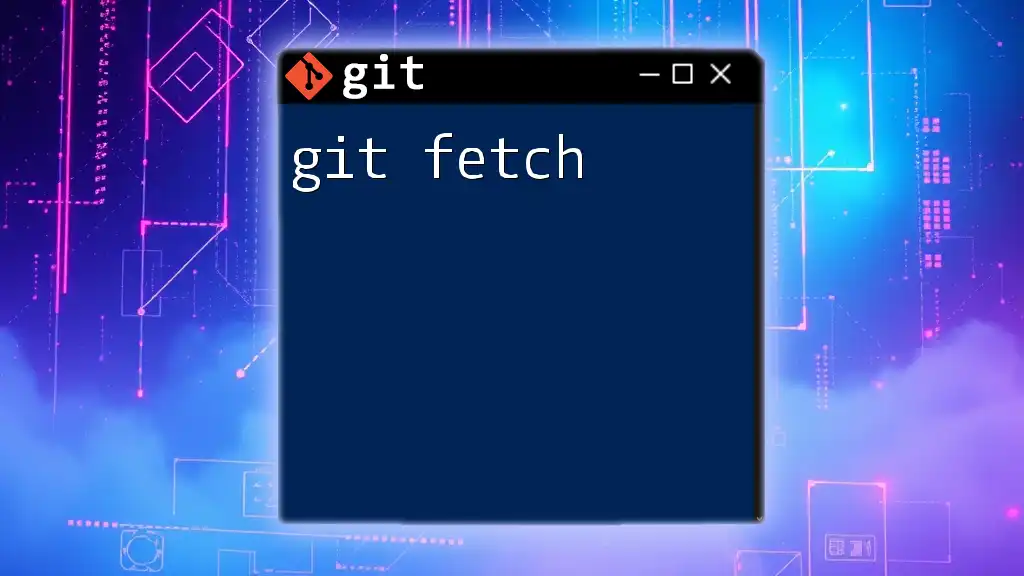
Tracking Changes to PyTorch Models and Experiments
Version Control for Models
Maintaining versions of models is critical in a machine learning project. Use Git tags to mark significant releases, making it easy to revert to or reference a specific version of your model.
git tag -a v1.0 -m "First stable release of the model"
Best Practices for Experiment Tracking
Document your experiments in your README or a dedicated `experiments.md` file. Explain the changes you made, the outcomes, and any parameters or settings that were altered. This documentation will serve as a valuable resource for future reference.

Troubleshooting Common Issues
Resolving Merge Conflicts
Merge conflicts typically arise when two branches have competing changes to the same line or file. To resolve them:
- Open the affected files.
- Look for conflict markers (such as `<<<<<<`, `======`, and `>>>>>>`).
- Manually edit the file to choose which changes to keep.
- After resolving, stage the changes and commit them.
Rollback Procedures in Git
Mistakes happen. To undo changes, you can use the following commands depending on your needs:
- `git reset`: Moves your HEAD to a previous commit; use with caution.
- `git revert [commit]`: Creates a new commit that undoes the changes made by the specified commit.
For example:
git revert HEAD
This command creates a new commit that undoes the changes made in the last commit.
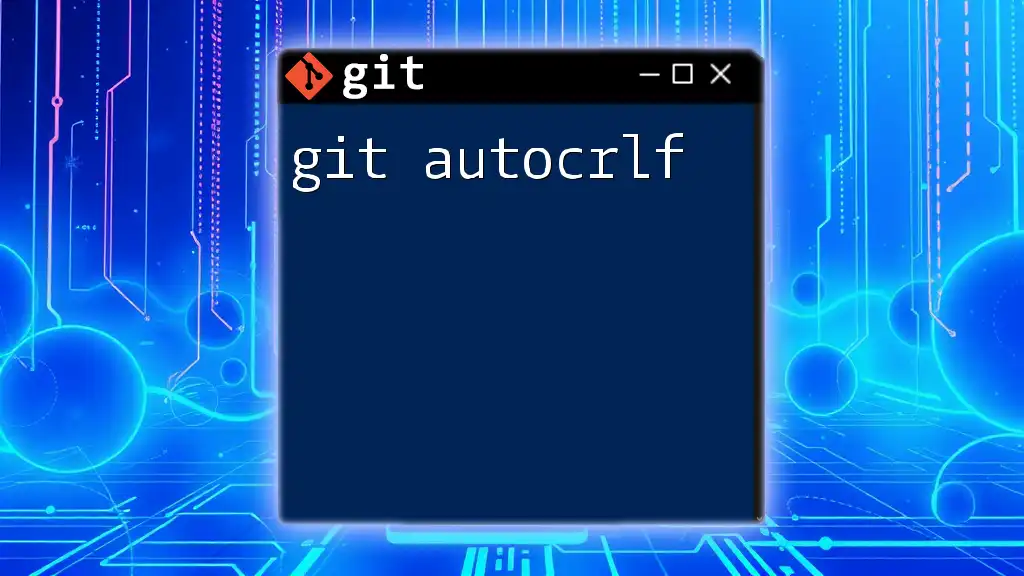
Conclusion
Incorporating git pytorch into your workflow significantly enhances collaborative efforts when developing machine learning models. By understanding Git and employing best practices, you can navigate version control effectively, ensuring that your PyTorch projects are well-organized and manageable.
Start integrating Git into your PyTorch workflow and streamline your collaborative development process. Whether you are working solo or within a team, mastering Git can elevate your coding and development efforts.
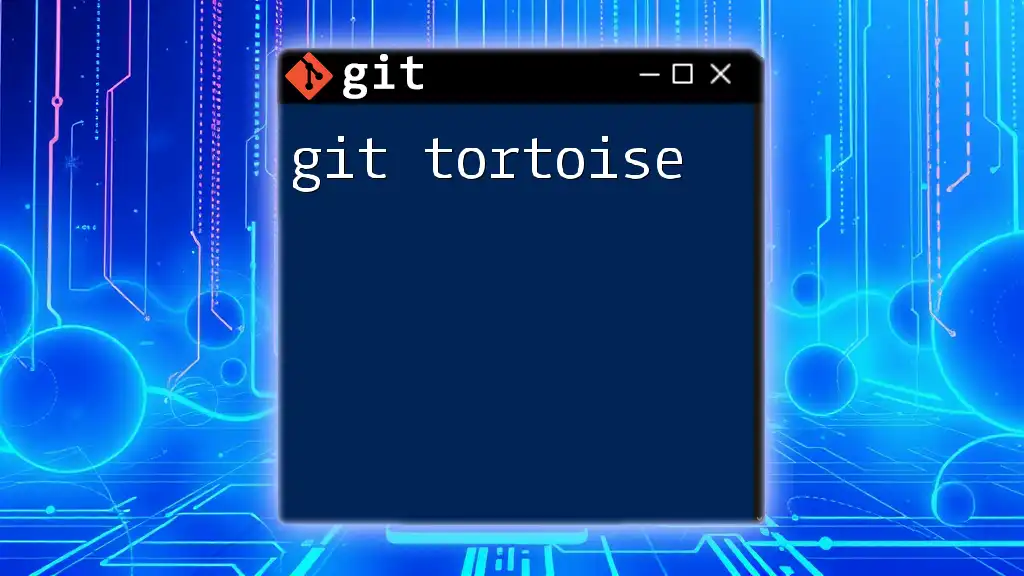
Additional Resources
For deeper insights and continued learning:
- [Git Documentation](https://git-scm.com/doc)
- [PyTorch Official Tutorials](https://pytorch.org/tutorials/)
- Explore blogs and community-driven resources for best practices in Git and machine learning project management.