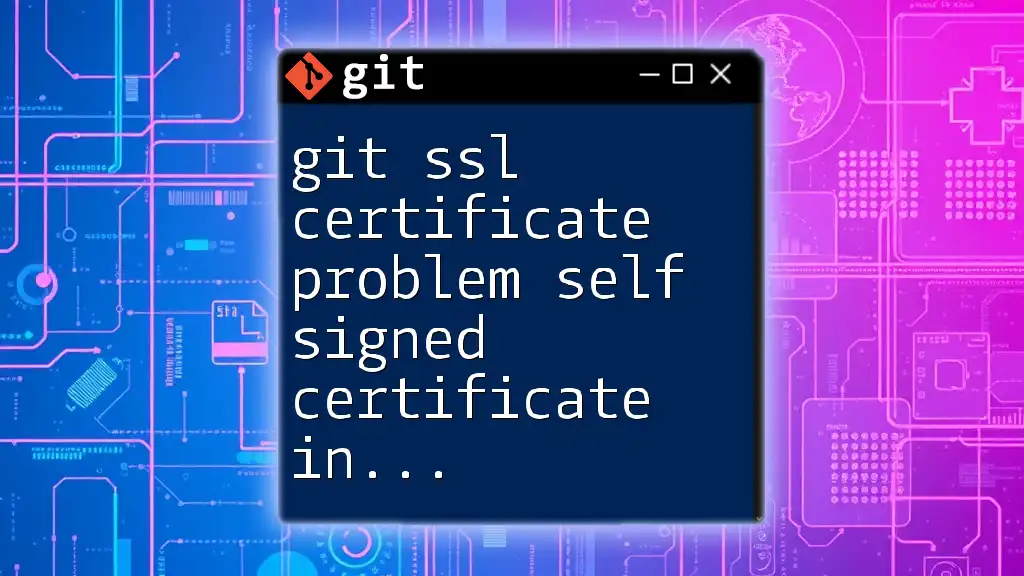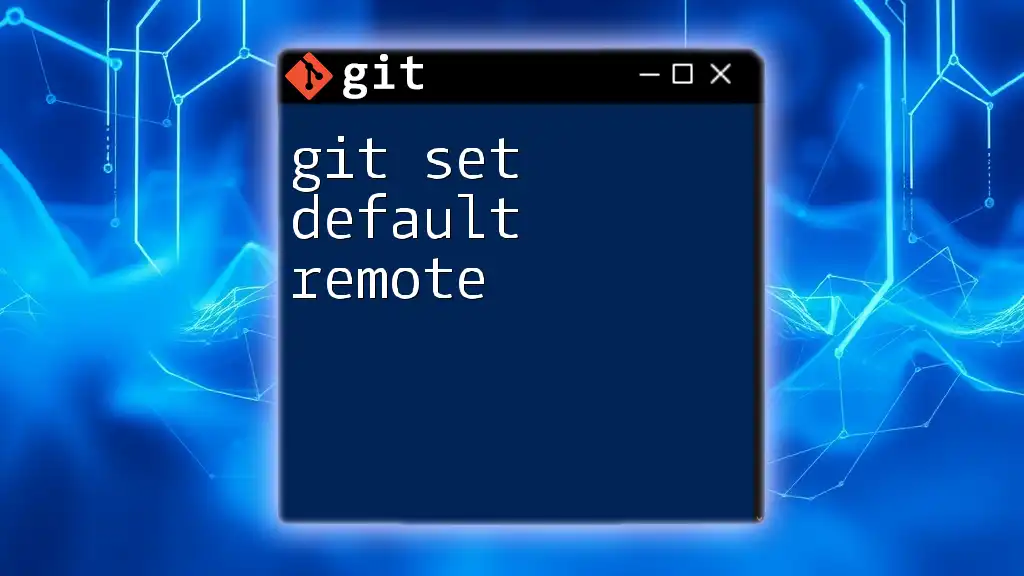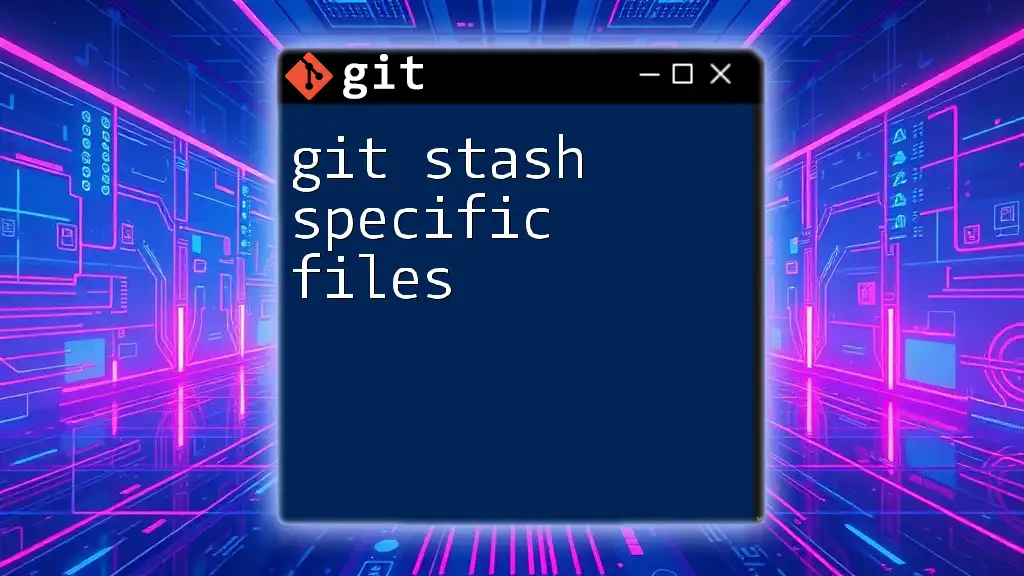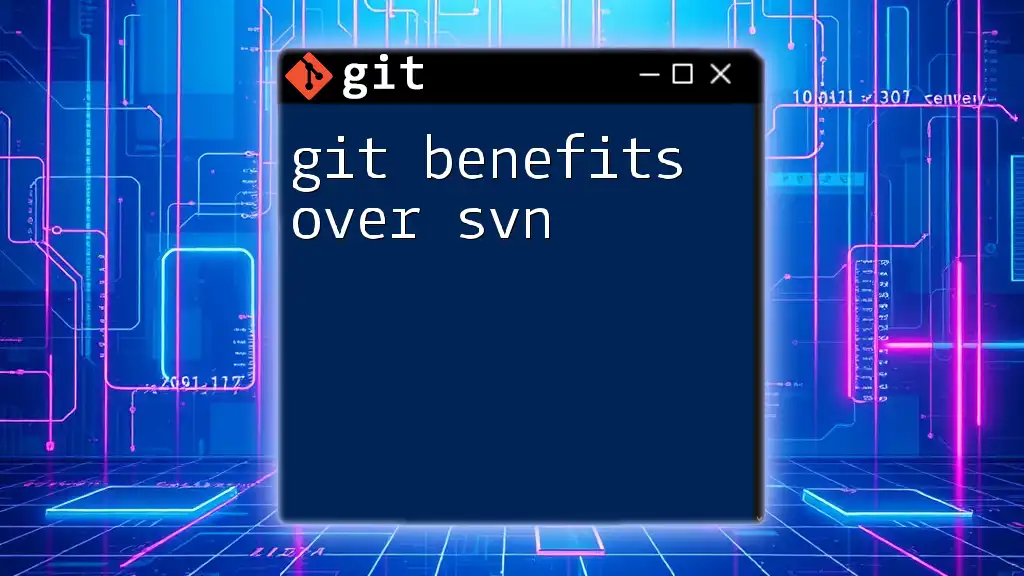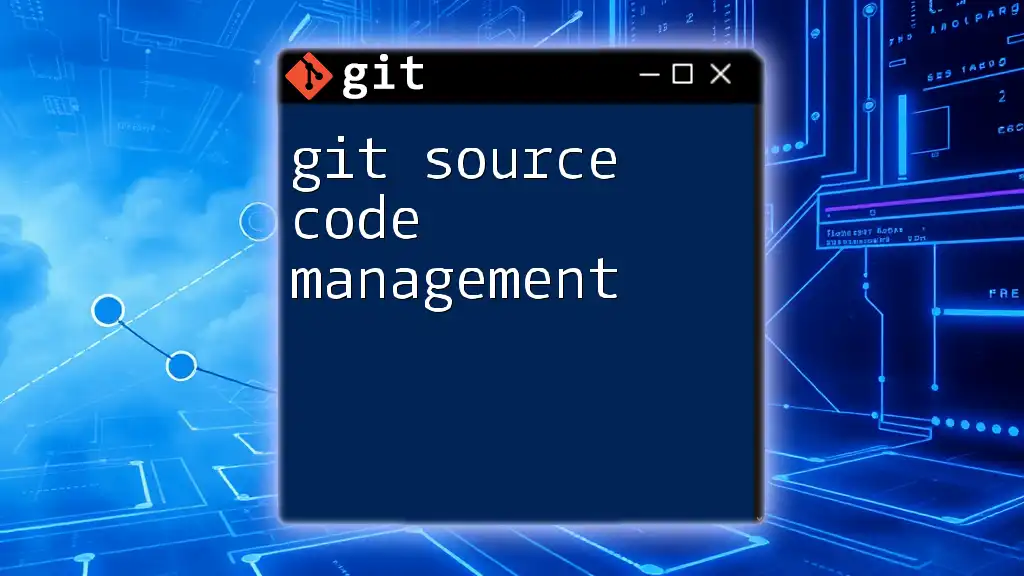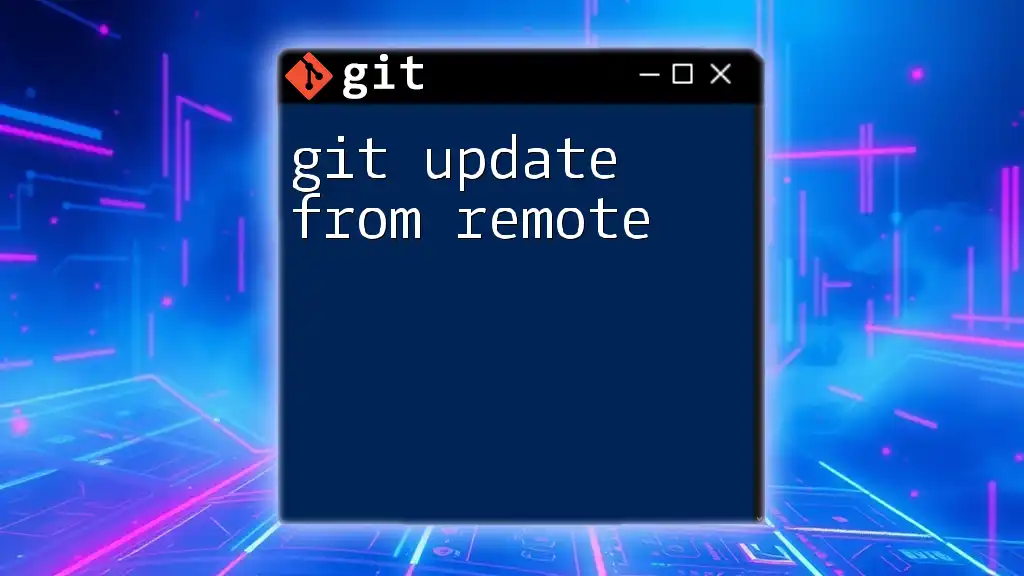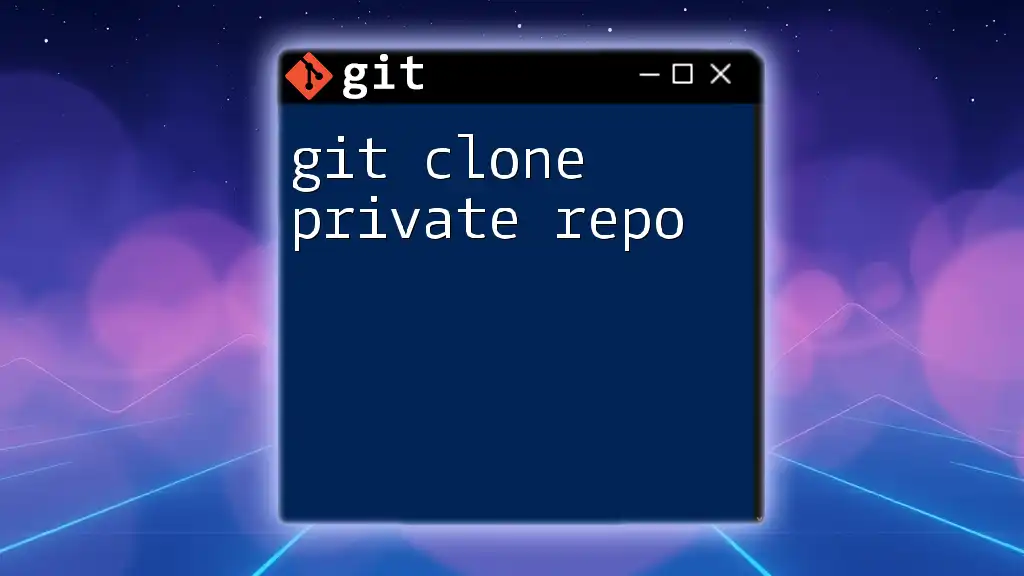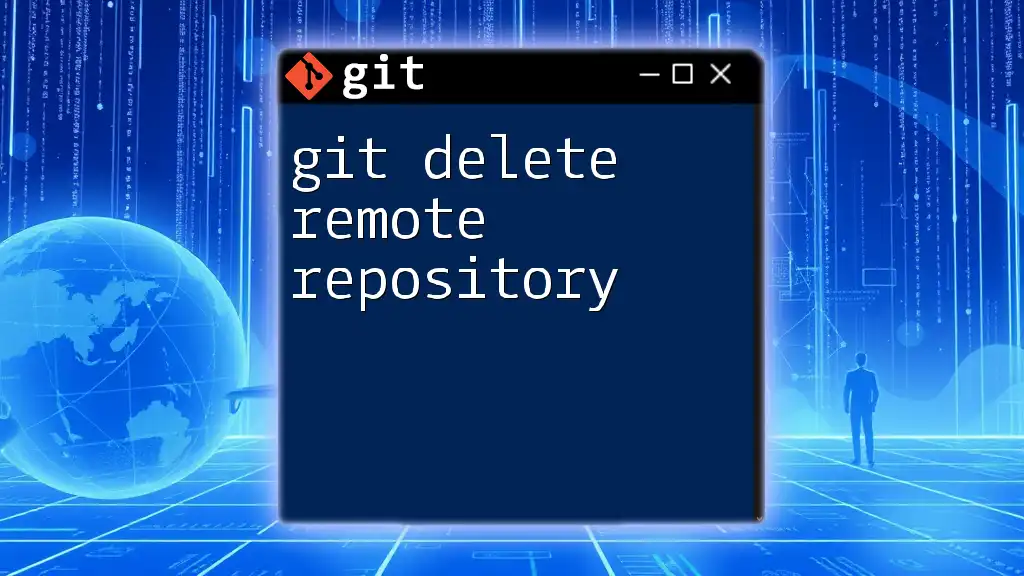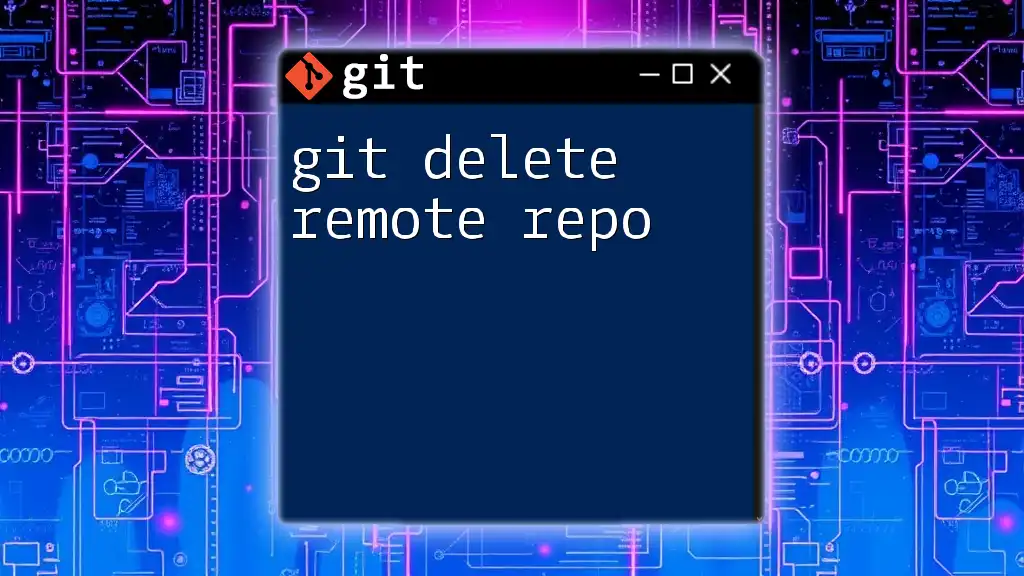When encountering a "self signed certificate in certificate chain" error in Git, you can bypass SSL verification with the following command, though it's recommended to use this only in trusted environments.
git -c http.sslVerify=false clone https://your-repo-url.git
What are SSL Certificates?
SSL (Secure Sockets Layer) certificates play a crucial role in secure communications over the internet. They establish an encrypted link between a web server and a client (in this case, Git). This ensures that all data passed between the two remains private and integral.
Definition and Purpose
An SSL certificate serves two primary purposes:
- Authentication - It verifies that the entity you are communicating with is who they claim to be.
- Encryption - It encrypts the data being transmitted to protect it from interception.
Different Types of SSL Certificates
There are primarily two types of SSL certificates: self-signed and CA-signed.
- Self-Signed Certificates: These are created and signed by the individual or organization using them. While they encrypt the data, they do not provide the assurance that the connection is with a legitimate party.
- CA-Signed Certificates: These certificates are issued by a Certificate Authority (CA) that validates the identity of the certificate owner. These are generally trusted by default by browsers and applications, making them more secure for critical transactions.
While self-signed certificates can be useful for development or internal purposes, they often lead to issues such as the "git ssl certificate problem self signed certificate in certificate chain" error when used in production.
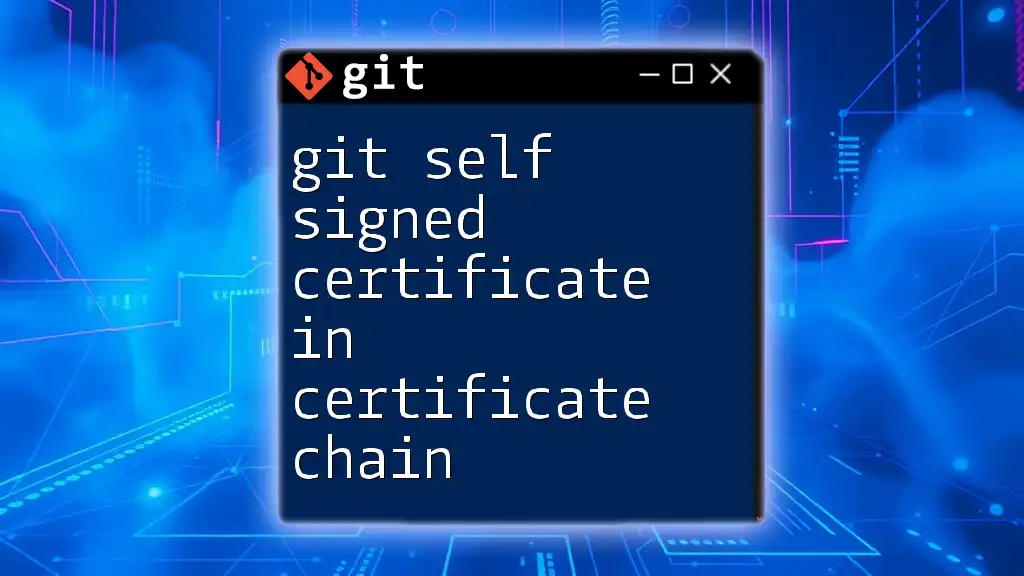
Understanding the "Self-Signed Certificate in Certificate Chain" Error
What Does This Error Mean?
When you encounter the git ssl certificate problem self signed certificate in certificate chain error, it means that Git is attempting to validate the SSL certificate it received but cannot trust it because it is self-signed or was signed by an untrusted Certificate Authority. This often occurs during interactions with a remote repository, particularly when cloning, pushing, or pulling.
Common Scenarios for Encountering this Error
- Cloning a Repository: Attempting to clone a repository over HTTPS that uses a self-signed certificate.
- Pushing Changes to a Remote Repository: When pushing code to a remote repository secured with a self-signed certificate.
Why It Occurs
The error occurs because Git checks the validity of the SSL certificate chain presented by the remote server. If it cannot verify the chain due to a self-signed certificate not being part of a trusted certificate authority in the local system, it raises this error.
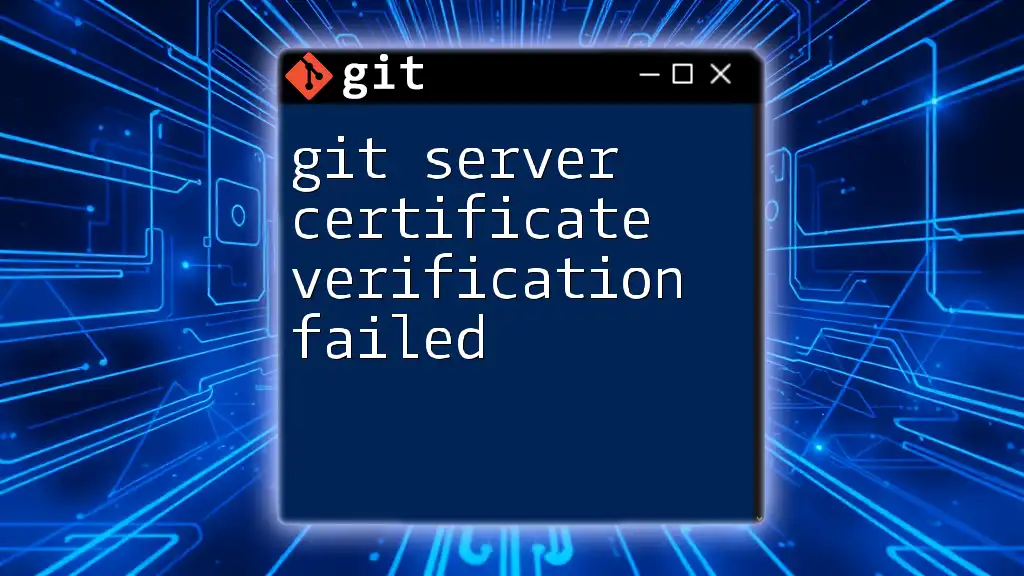
Diagnosing the Issue
Checking Your Git Configuration
First, confirm your Git SSL settings. Running the following command will reveal whether SSL verification is enabled:
git config --get http.sslVerify
If this returns `false`, it means SSL verification is disabled, which is not recommended due to security risks.
Identifying the Certificate Being Used
To gain more insight into the error, check the details of the SSL certificate used by the remote repository. Use the following command to fetch the certificate information:
openssl s_client -connect your.git.repo:443 -showcerts
This will display the entire certificate chain, including any self-signed certificates that might be causing the issue.
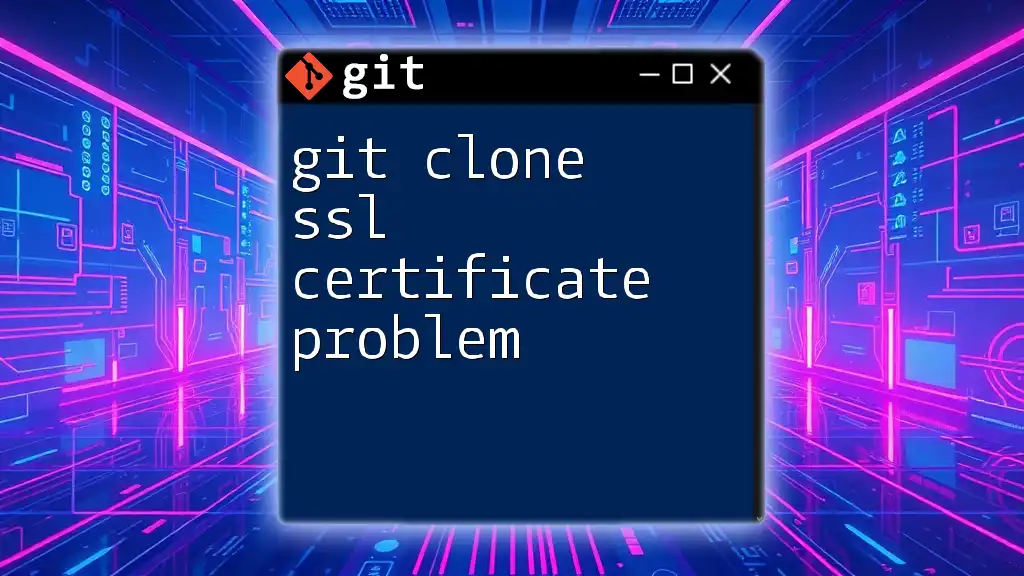
Solutions to the Problem
Bypassing SSL Verification (Not Recommended)
One quick way to resolve the issue is to bypass SSL verification. However, this poses significant security risks, as it opens the door for man-in-the-middle attacks. If you still choose this method for quick testing, you can execute:
git config --global http.sslVerify false
Adding the Self-Signed Certificate to Trusted Certificates
A more secure approach is to add the self-signed certificate to your list of trusted certificates. Follow these steps:
- Obtain the self-signed certificate. You can usually download it from the server or have it provided by your internal IT department.
- Store the certificate in a directory for trusted certificates:
cp your_cert.crt /usr/local/share/ca-certificates/
sudo update-ca-certificates
- Ensure Git knows where to find this certificate by configuring it:
git config --global http.sslCert /path/to/your_cert.crt
Configuring Certificate Authority (CA)
If you are managing a larger infrastructure, you may want to create your own CA or acquire certificates from an existing trusted CA.
Creating Your Own CA
Creating a self-signed CA involves generating a private key and creating a root certificate. Here’s a brief overview of commands:
# Generate a private key
openssl genrsa -out myCA.key 2048
# Create a self-signed root certificate
openssl req -x509 -new -nodes -key myCA.key -sha256 -days 1024 -out myCA.pem
Once you have created your CA, you can sign your own certificates, which Git will accept.
Using an Existing CA
Alternatively, you can acquire SSL certificates from reputable CAs. Services such as Let's Encrypt provide free SSL certificates that are widely trusted and easy to integrate into your workflow.
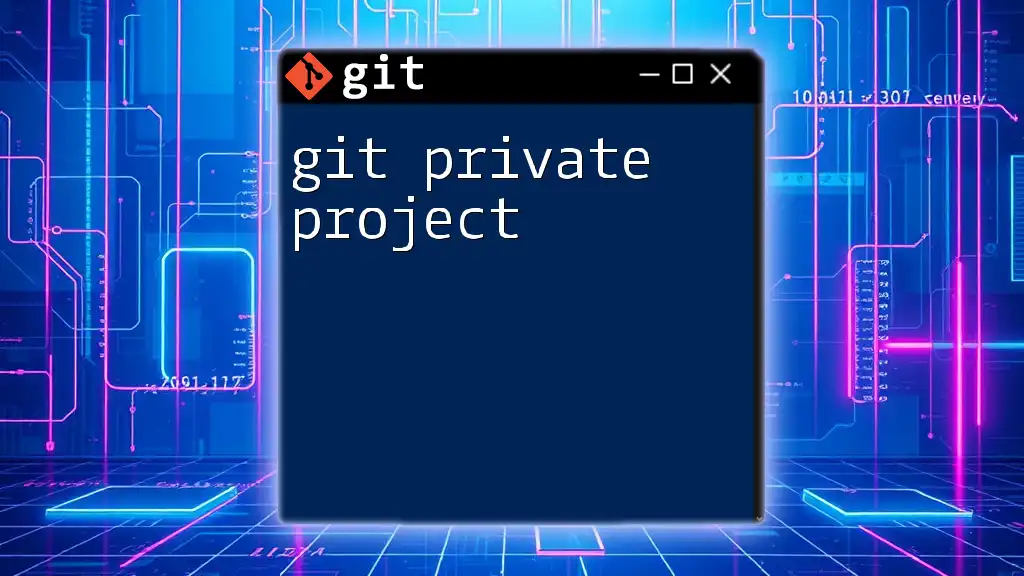
Best Practices for SSL Certification in Git
Keeping Your Certificates Updated
Always ensure that your SSL certificates are current. Regularly check with your Certificate Authority for updates or renewal notices, as expired certificates can lead to similar issues.
Understanding Certificate Trust Chains
A solid grasp of how SSL certificates establish trust chains can help preempt issues. Ensure that all intermediate and root certificates are correctly installed on your server.
Utilizing Services for SSL Management
Consider using automated tools like Certbot or services like Let’s Encrypt to handle SSL certificate issuance and renewal, minimizing the risk of encountering problems in the future.
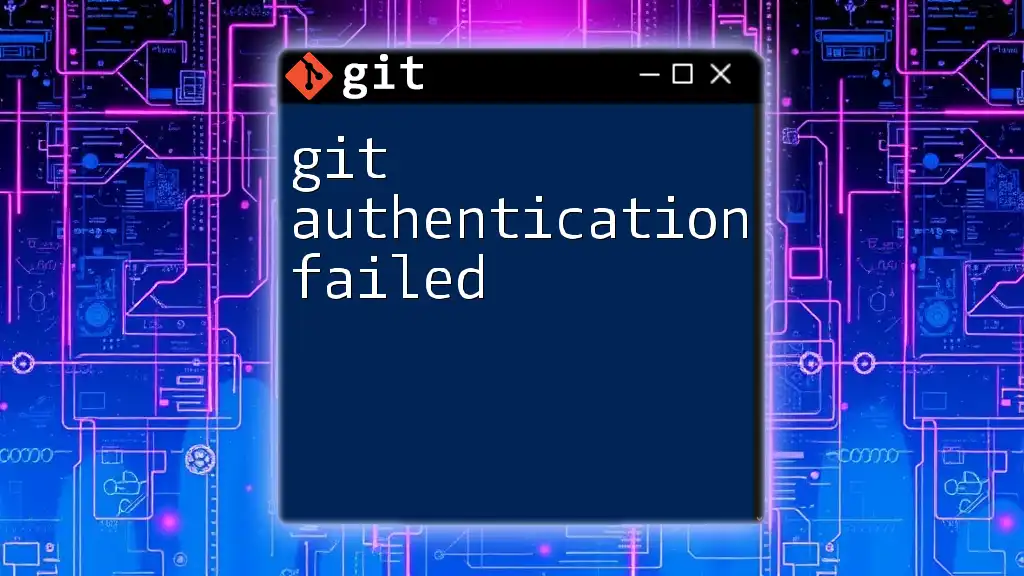
Troubleshooting Further Issues
If the error persists even after properly following the solutions provided, further diagnosis may be needed. Check your logs for any additional error messages or run:
GIT_CURL_VERBOSE=1 GIT_TRACE=1 git clone https://your.git.repo
This command will provide more detailed output about what is occurring during the Git process and may help to identify configuration issues.
Seeking Help from Communities
Leverage online communities and forums, such as GitHub Community and Stack Overflow, for additional assistance. These platforms can be excellent resources for troubleshooting complex SSL issues.
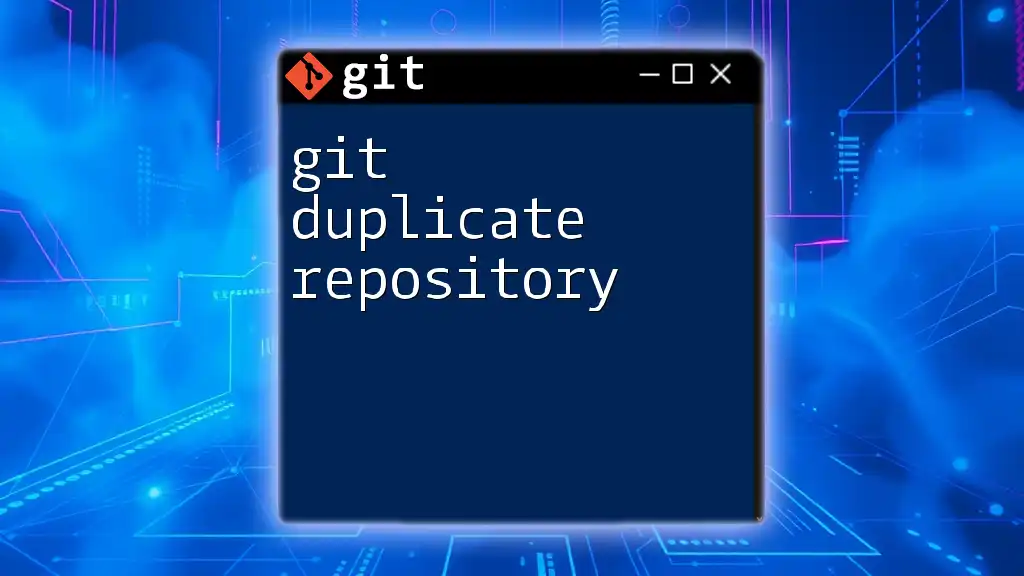
Conclusion
Understanding the git ssl certificate problem self signed certificate in certificate chain error is essential for maintaining secure Git operations. By diagnosing the issue and implementing the suggested solutions, you can ensure your Git communications remain secure. Always strive to learn more about SSL and best practices, as maintaining a secure development environment is vital in today’s landscape. Embrace the opportunity to deepen your understanding of Git commands and the underlying technology that keeps your data safe.