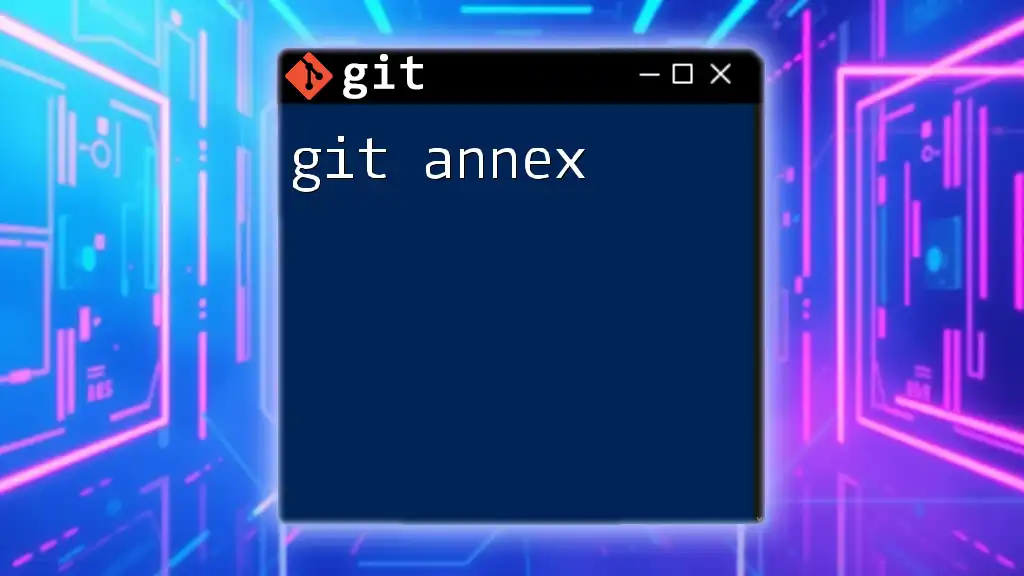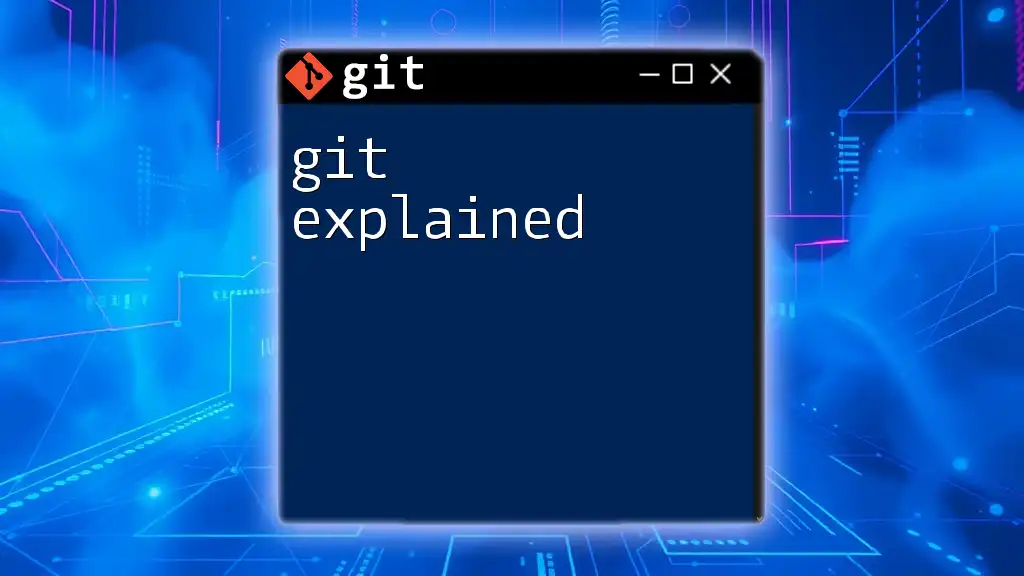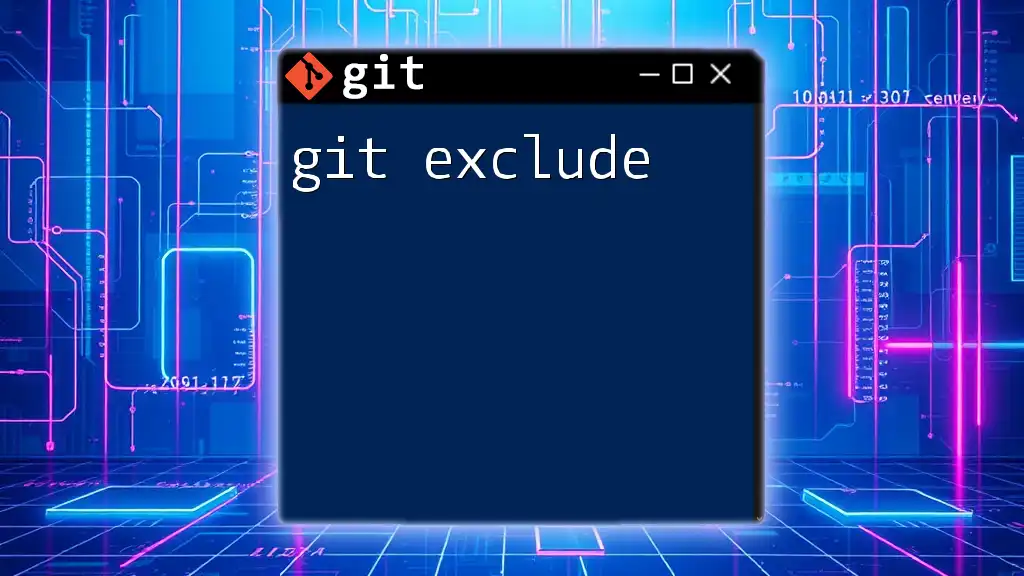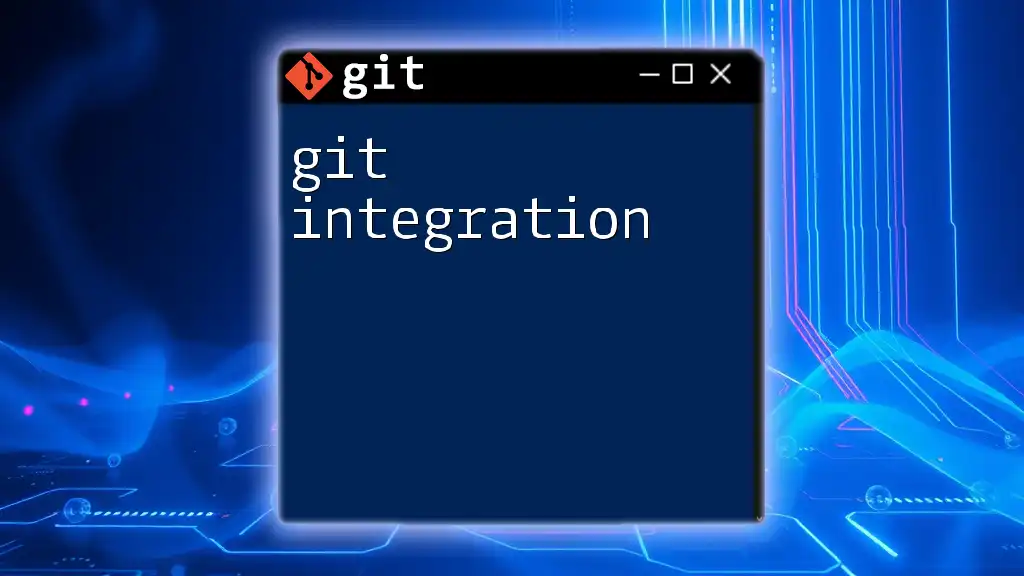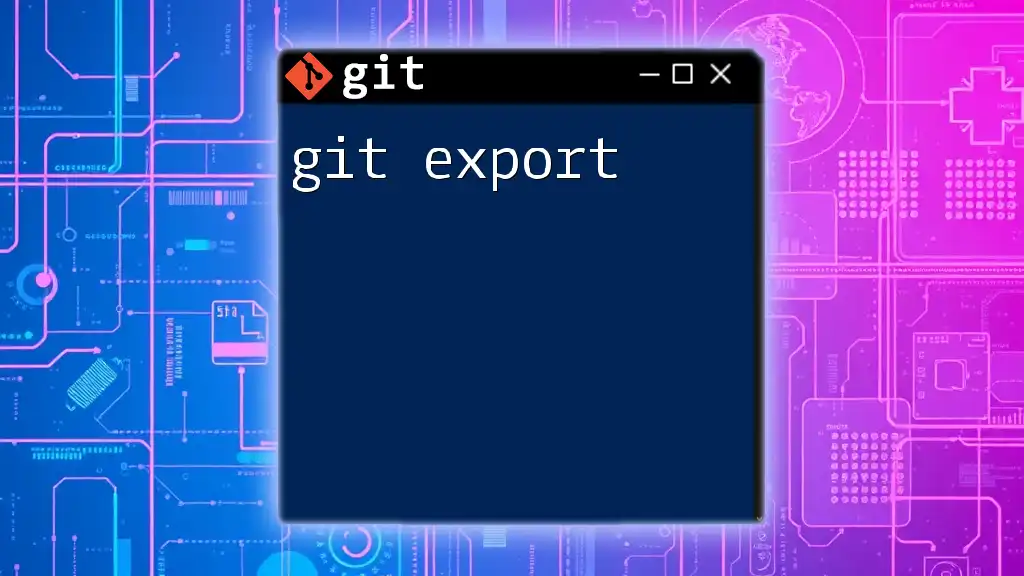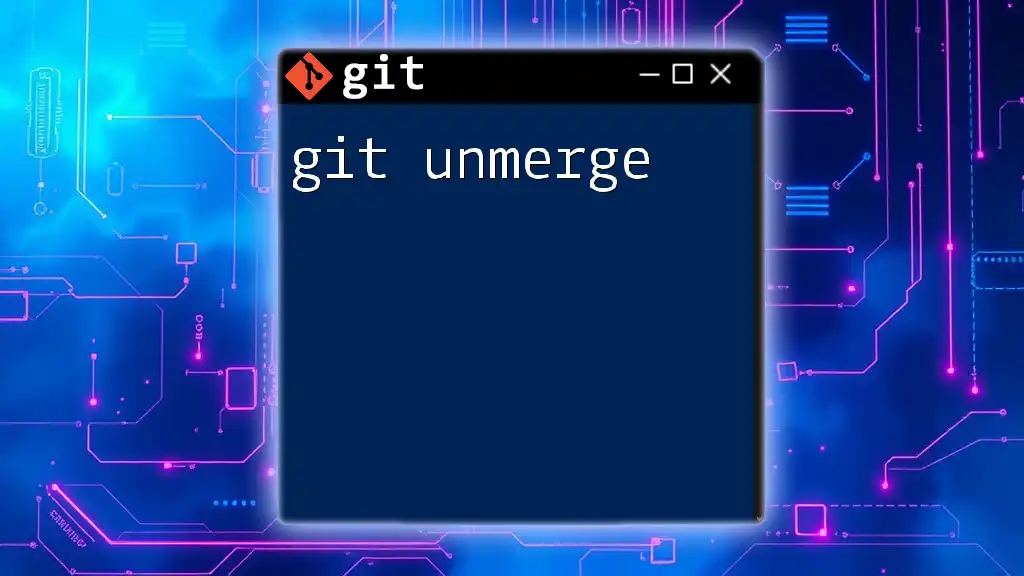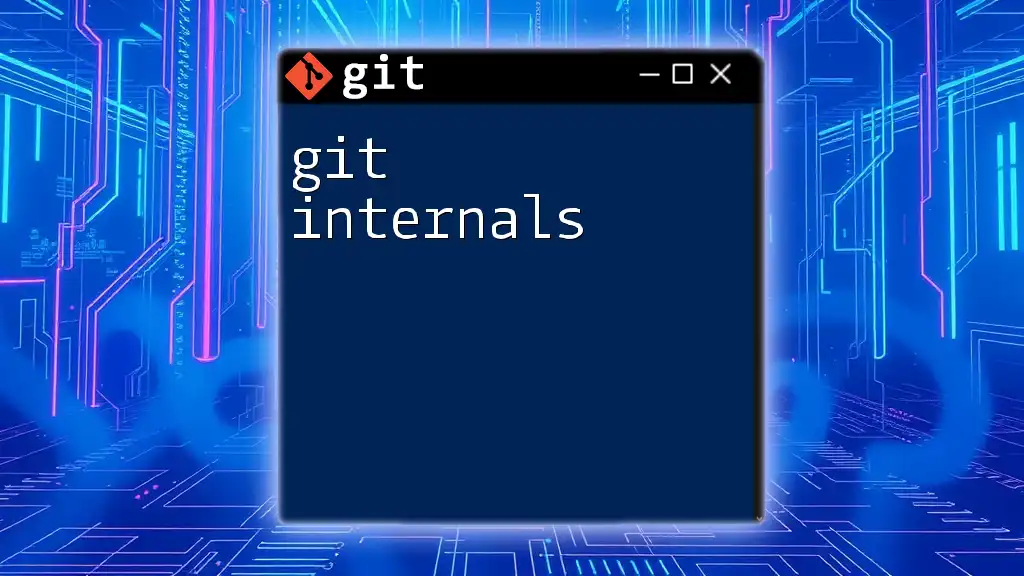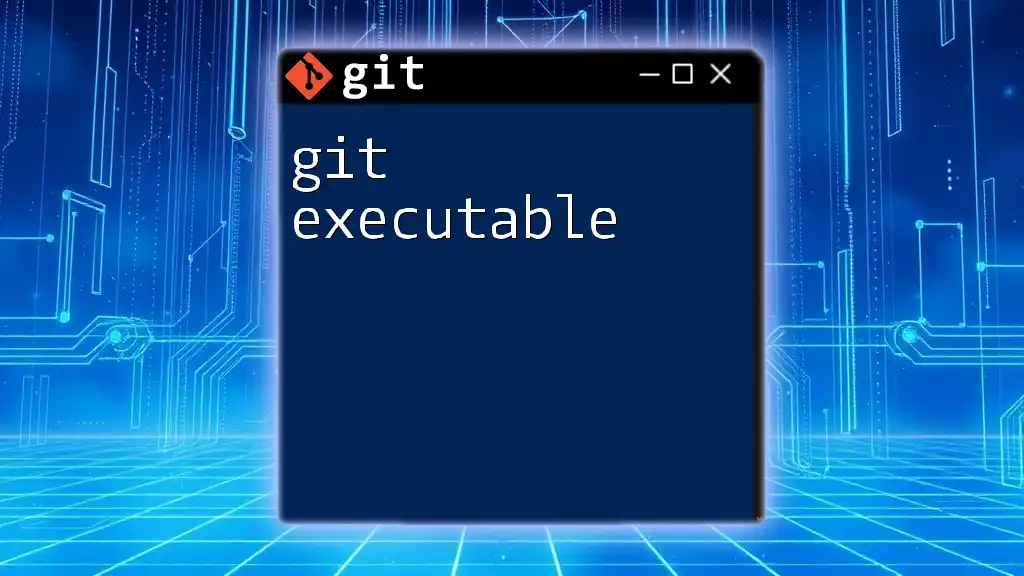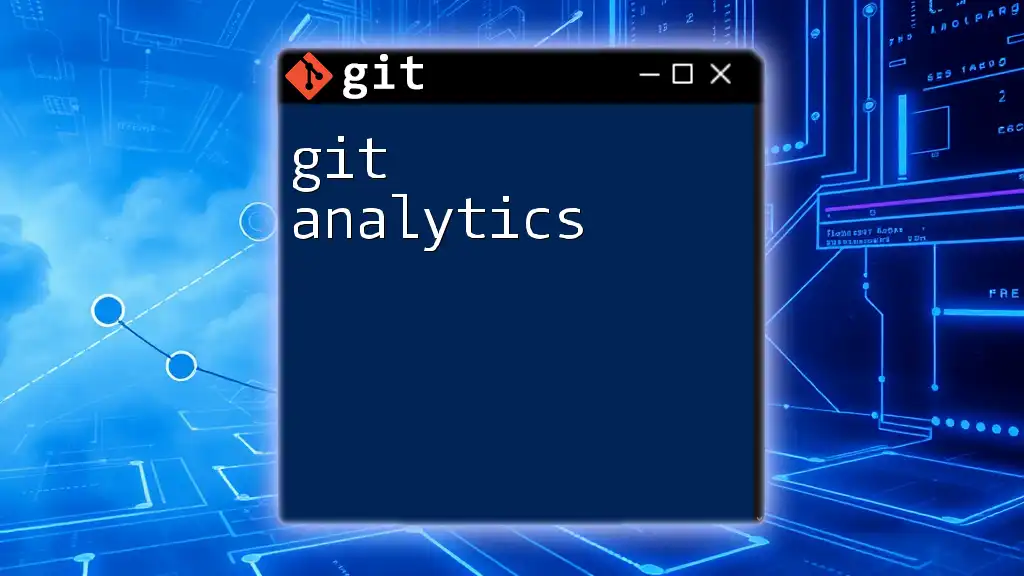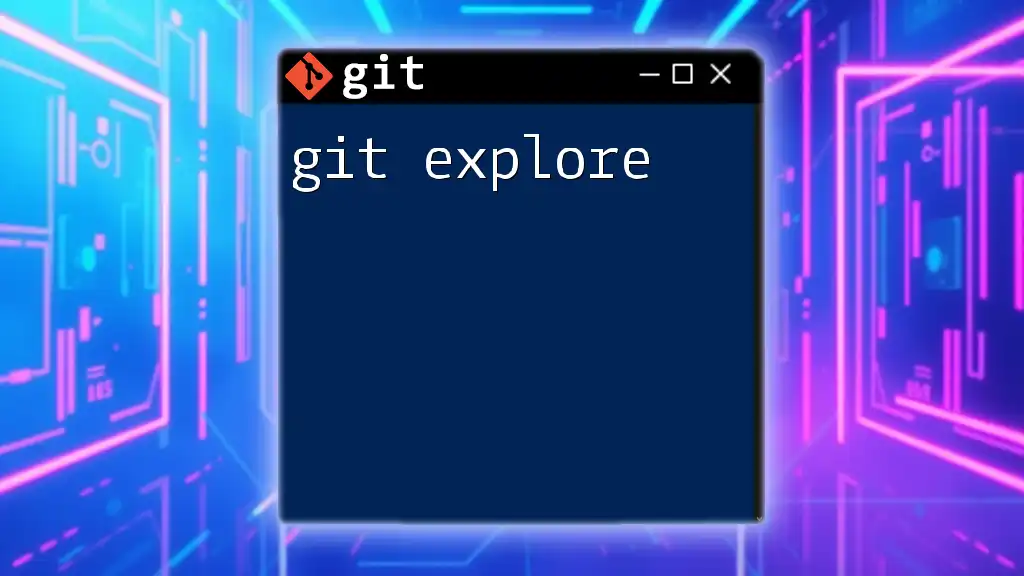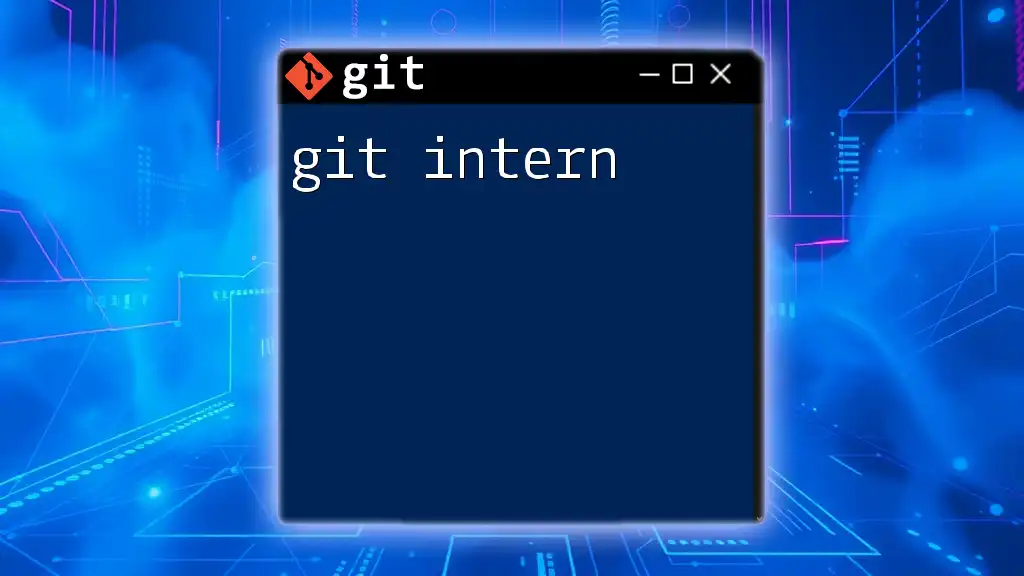Git Annex is a tool that allows you to manage files with Git efficiently, enabling the handling of large files and avoiding bloating your repository by keeping file contents separate from the version history.
git annex init "myrepository"
git annex add mylargefile.zip
git annex sync
Understanding Git Annex
What is Git Annex?
Git Annex is a powerful tool designed to manage files in a Git repository more effectively, especially when it comes to handling large files that don't fit well into standard Git version control. The primary purpose of Git Annex is to enable you to keep track of files without storing the entire content directly in the repository. This is particularly useful for those dealing with media files, data sets, or any other large binary files that can bloat a repository.
One of the main advantages of using Git Annex is that it helps to maintain a clean and efficient repository. Unlike traditional Git, which can struggle with large files due to its design, Git Annex uses a different approach by allowing you to store a reference (or symlink) to the actual content of the file, keeping your repository lightweight. When should you choose Git Annex over standard Git workflows? If your project involves significant amounts of large binary files while still requiring the versioning capabilities of Git, Git Annex is your solution.
Key Concepts
Large File Storage: Git Annex is built to handle files larger than what a typical Git repo can efficiently manage. By leveraging content addressing, it sidesteps some of Git's downsides regarding large files.
Content Addressing: This term refers to the way files are stored based on their content rather than their file name or location. Git Annex uses a hashing mechanism, allowing it to track changes by referencing file content, which is particularly useful for deduplicating files.
Symlinks and Metadata: To keep track of files, Git Annex creates symlink references in the Git repository. These symlinks point to the actual data, which can reside locally, on a remote server, or in the cloud. This means you can still version control the metadata while not bogging down the repository with heavy files.
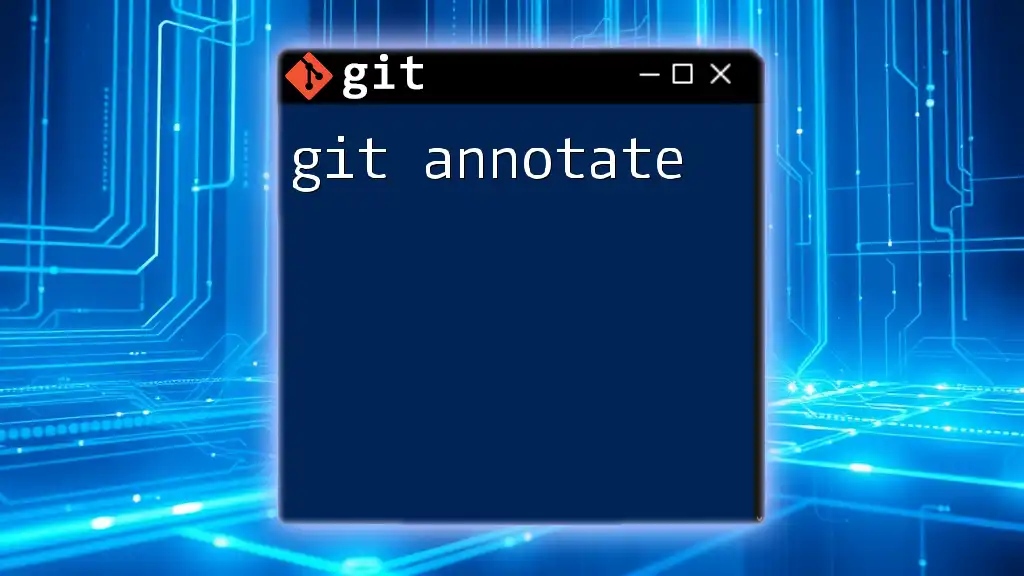
Setting Up Git Annex
Prerequisites
Before diving into Git Annex, you’ll need to meet the following requirements:
- Ensure that you have Git installed on your system.
- Install Git Annex by following instructions for your specific operating system (Windows, macOS, or Linux).
Initializing a Git Annex Repository
Creating a new Git Annex repository is straightforward. Here’s how to do it:
git init my-repo
cd my-repo
git annex init "my-repo"
In this snippet, `git init` initializes a new Git repository named `my-repo`. The command `git annex init "my-repo"` specifically initializes the Git Annex functionality within that repository. This creates the necessary structure to start managing files with Git Annex.

Using Git Annex in Practice
Adding Files to Git Annex
Adding files to your Git Annex repository is as simple as:
git annex add my-large-file.zip
When you run this command, Git Annex processes `my-large-file.zip`, creating a symlink to the actual file content and marking it for annexing. This approach not only saves space in your Git repository but also maintains the overall flexibility of version control.
Managing Files
Unlocking and Locking Files
Git Annex provides an easy way to lock and unlock files. This is useful when you want to protect a file from changes or ensure that it’s only editable under certain conditions:
git annex lock my-large-file.zip
git annex unlock my-large-file.zip
Locking a file prevents it from being accidentally changed or deleted while you’re working. In contrast, unlocking allows you to modify it when needed.
Moving Files in Annex
Sometimes, you may need to organize your files better by moving them within your repository. You can move annexed files with:
git annex move my-large-file.zip new-directory/
This command transfers `my-large-file.zip` to `new-directory/` while maintaining its annex status, ensuring that its linkage to Git Annex isn’t broken.
Synchronizing Content
Synchronization is a crucial aspect of Git Annex, allowing you to pull and push changes between repositories effectively. Performing a sync is as simple as:
git annex sync
This command updates the state of your local repository and communicates any changes to remote repositories, ensuring that files and metadata are consistent across all locations.

Advanced Features of Git Annex
Remote Repositories and Backups
Git Annex allows you to set up remote repositories to store your annexed files. This is particularly important for backup purposes. Here’s how to add a remote repository:
git remote add my-remote /path/to/remote/repo
git annex initremote my-remote type=local
In this example, you first add a remote location and then initialize it as a Git Annex remote. This enables you to back up data efficiently, ensuring that even if local files are lost, they are securely stored elsewhere.
Using Smart Remotes
Smart remotes enhance the functionality of Git Annex by integrating with various remote storage solutions like Amazon S3, Dropbox, or any cloud service. Setting up a smart remote can be achieved with ease. For example:
git annex initremote my-cloud type=s3 bucket=my-bucket
This command initializes a smart remote with S3, specifically targeting your designated bucket, making it simple to manage and retrieve large files from cloud storage.
Metadata Management
The capability to manage and store file metadata is one of Git Annex's strength. You can associate valuable information directly with your files. For instance, adding metadata is as simple as:
git annex metadata my-large-file.zip "description=my file of images"
Here, you're tagging `my-large-file.zip` with a description. This metadata can then assist with file identification and organization, even as your repository grows.
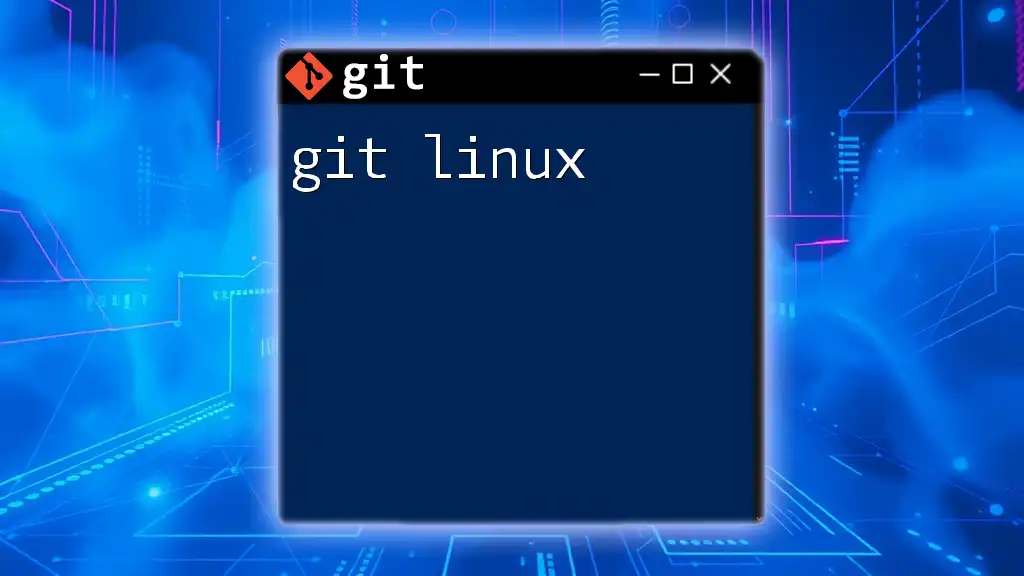
Common Troubleshooting Tips
Common Issues with Git Annex
Like any tool, you may encounter issues while using Git Annex. Some frequent problems include failure to sync or errors regarding file locking. In these cases, checking your Git Annex version and ensuring that your remote connections are set up correctly can save time.
FAQs about Git Annex
To further alleviate common concerns, here are a few frequently asked questions:
-
Is Git Annex compatible with existing Git repositories? Yes, Git Annex can be integrated into existing Git repositories without problems.
-
What happens to my files if I do not back them up? It’s essential to backup your files in remote repositories or cloud storage to prevent data loss.
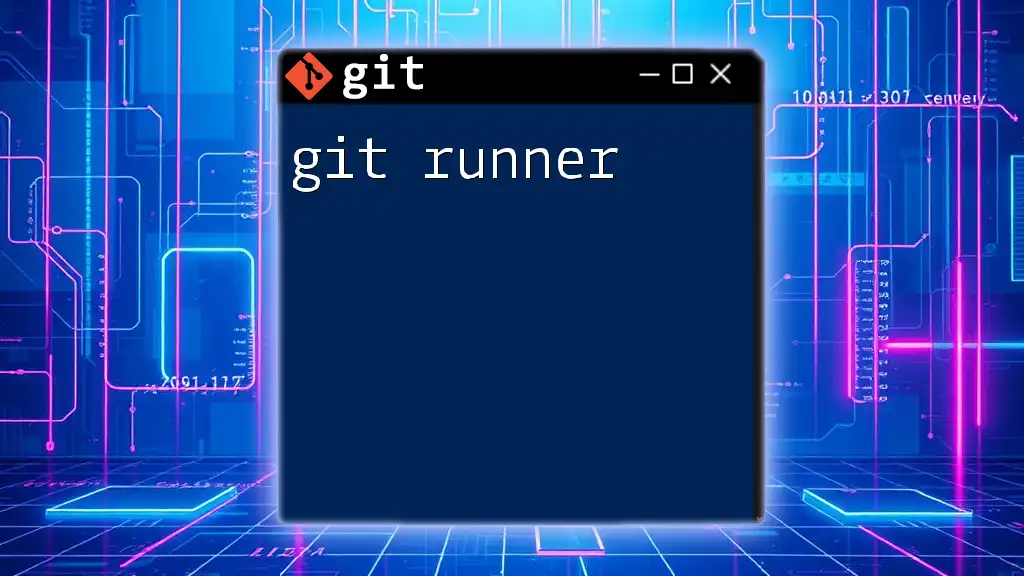
Conclusion
In using Git Annex, you gain a powerful tool for managing large files while leveraging the robustness of Git version control. This comprehensive guide covers everything from installation to advanced features, allowing you to make the most of Git Annex in your projects. As you move forward, don’t hesitate to explore further resources, documentation, and community forums to enhance your productivity.
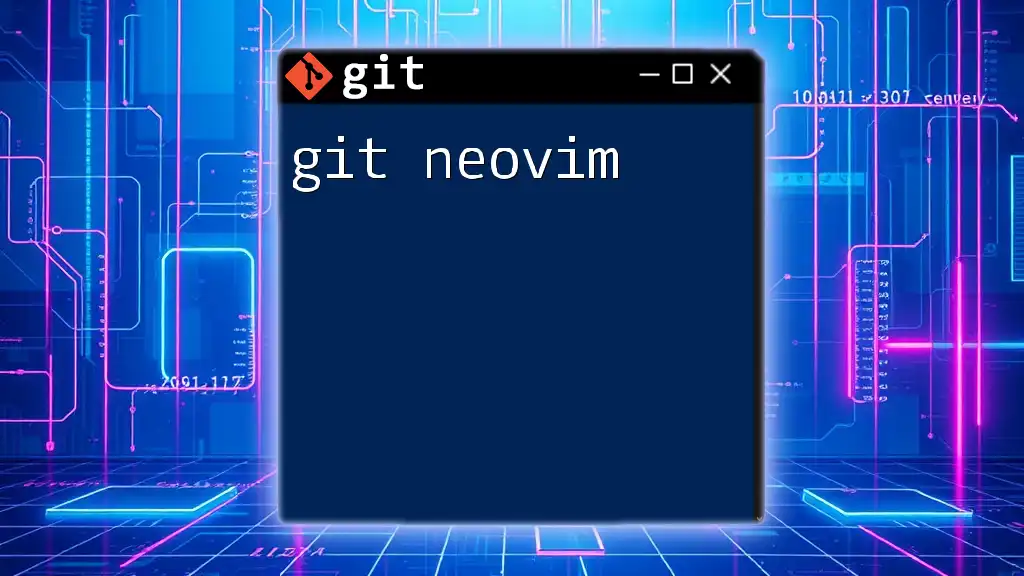
Call to Action
We encourage you to try out Git Annex and share your experiences. Sign up for our newsletters or courses related to Git and Git Annex to deepen your understanding and skill in using these powerful tools for your development needs.