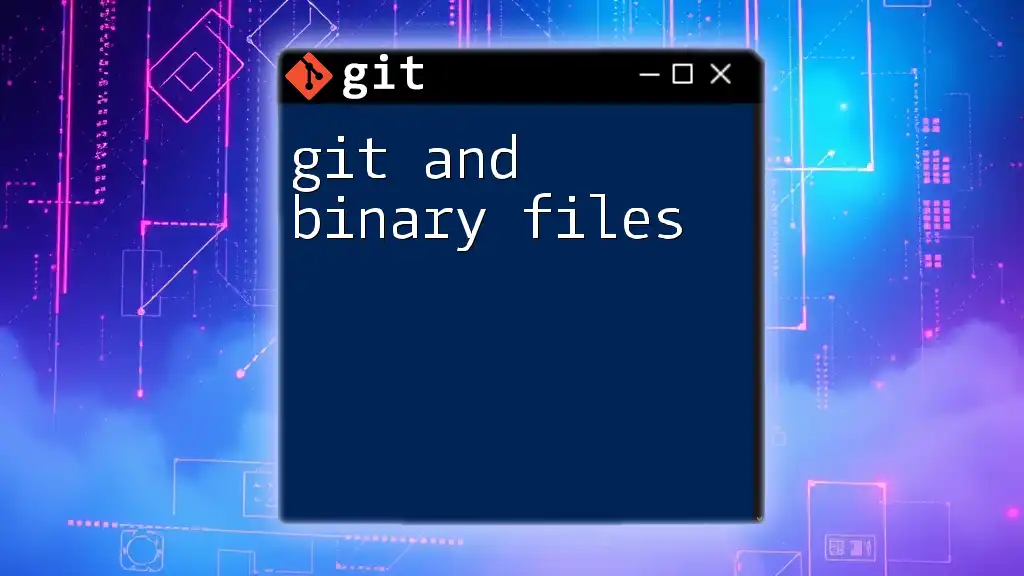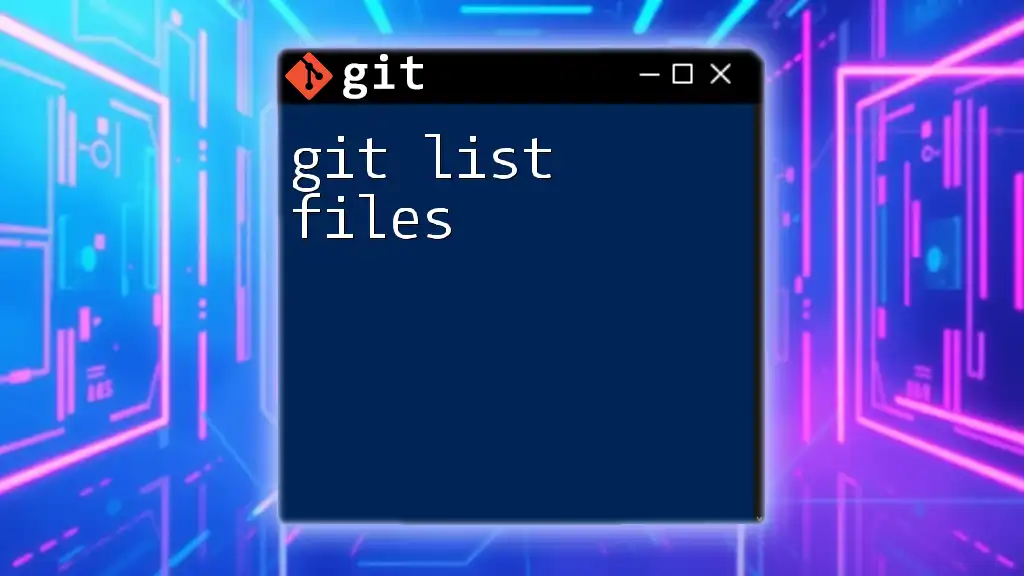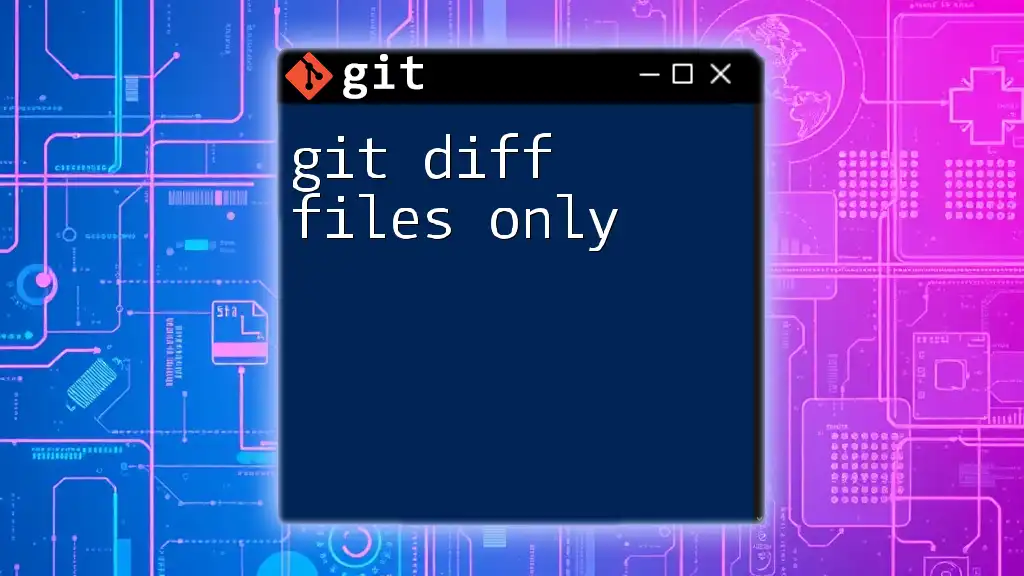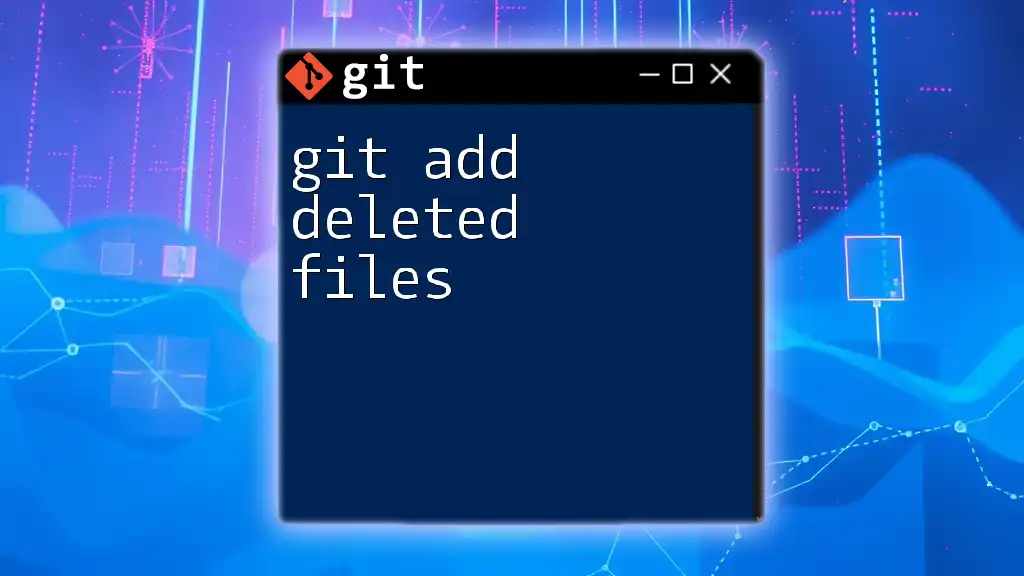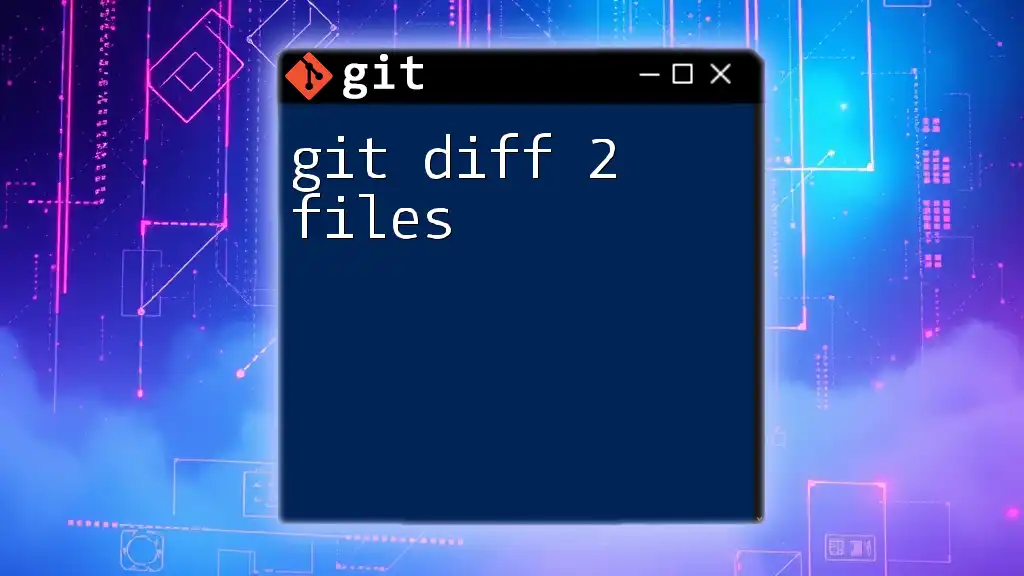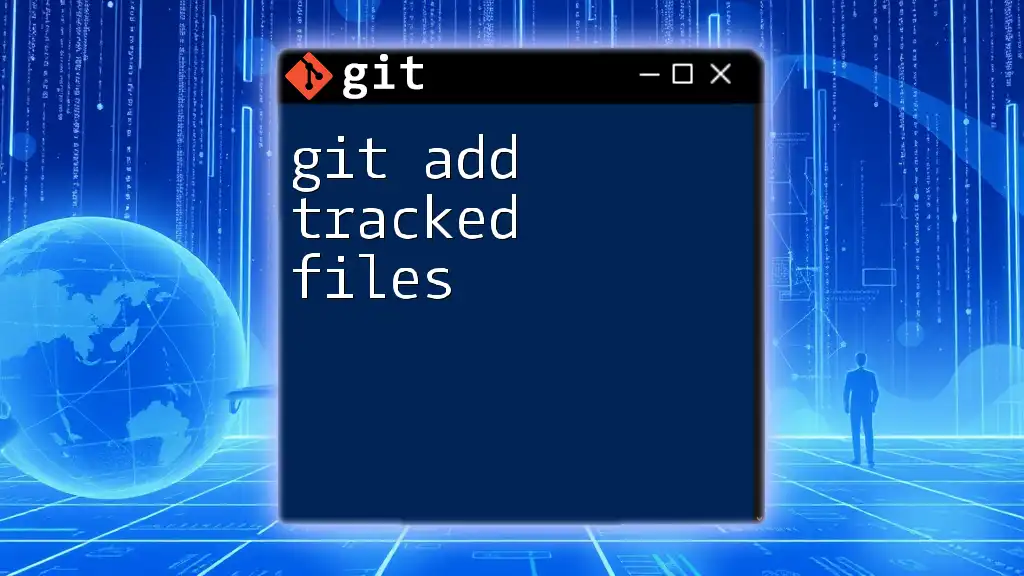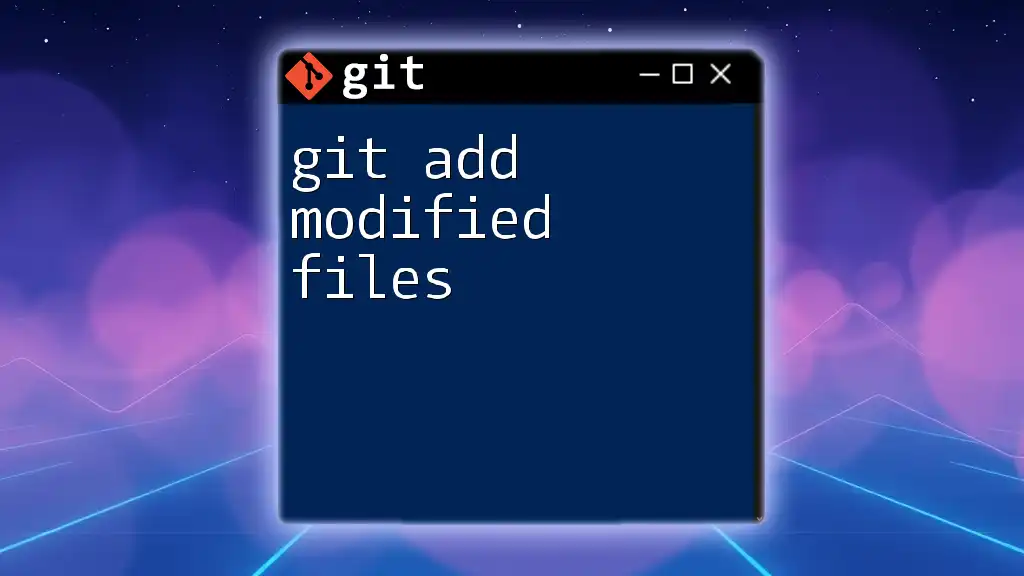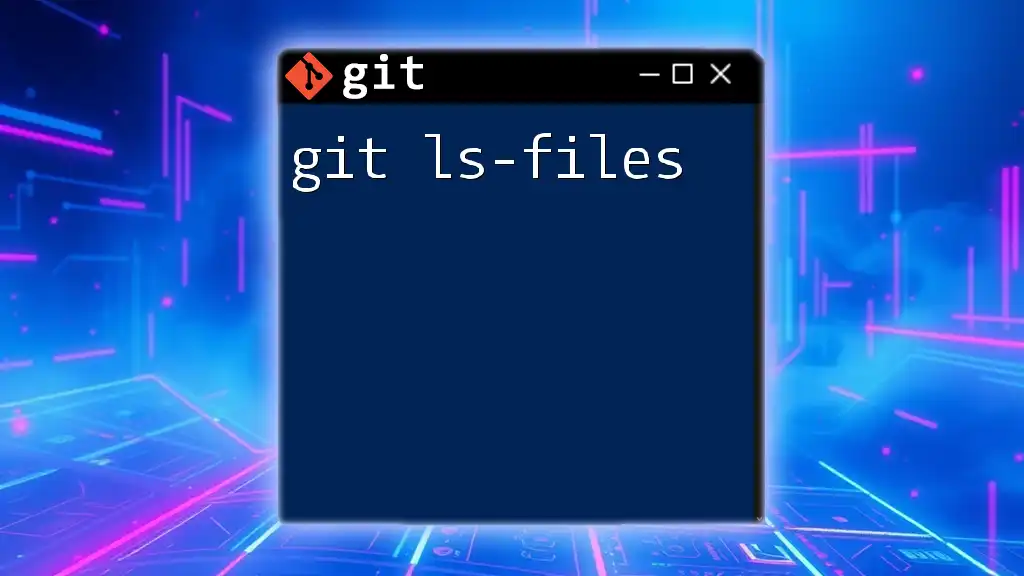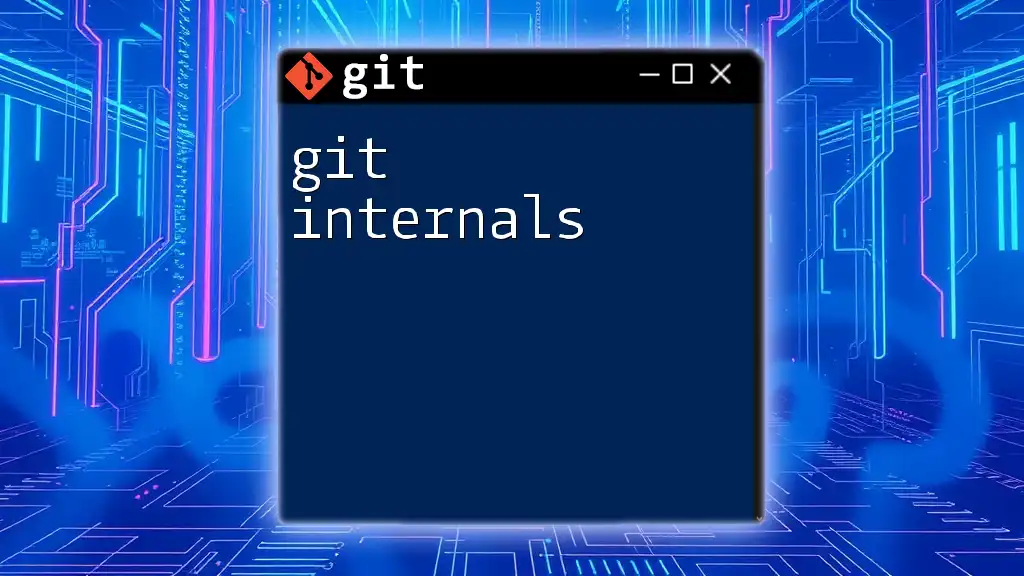Git is a version control system that efficiently handles both text and binary files, but requires special considerations for tracking changes in binary files due to their non-textual nature.
git add mybinaryfile.bin
git commit -m "Add binary file"
Understanding Binary Files
What Are Binary Files?
Binary files are files that contain data in a format that is not human-readable. Unlike text files, which consist of plain text characters, binary files contain data that is meant to be interpreted by specific programs. Examples of common binary file types include images (such as PNG and JPEG), audio files (like MP3 and WAV), video files (such as MP4 and AVI), and executable files (like EXE and DMG). Understanding these characteristics of binary files is crucial when working with version control systems like Git.
Why Git Handles Binary Files Differently
Git is predominantly optimized for managing text files. Since text files can be easily diffed (compared line by line) and merged (combined from two different sources), Git utilizes a line-oriented approach that works effectively for source code and configuration files. However, with binary files, Git faces unique challenges because binary data does not have a clear distinction of lines. This leads to difficulties in generating diffs and resolving merges.
For instance, if two developers make changes to the same binary file simultaneously, Git cannot automatically merge those changes like it can with text files. Instead, it may simply flag the file as conflicting, requiring additional intervention. Understanding these distinctions helps teams adopt better practices when using Git and binary files.
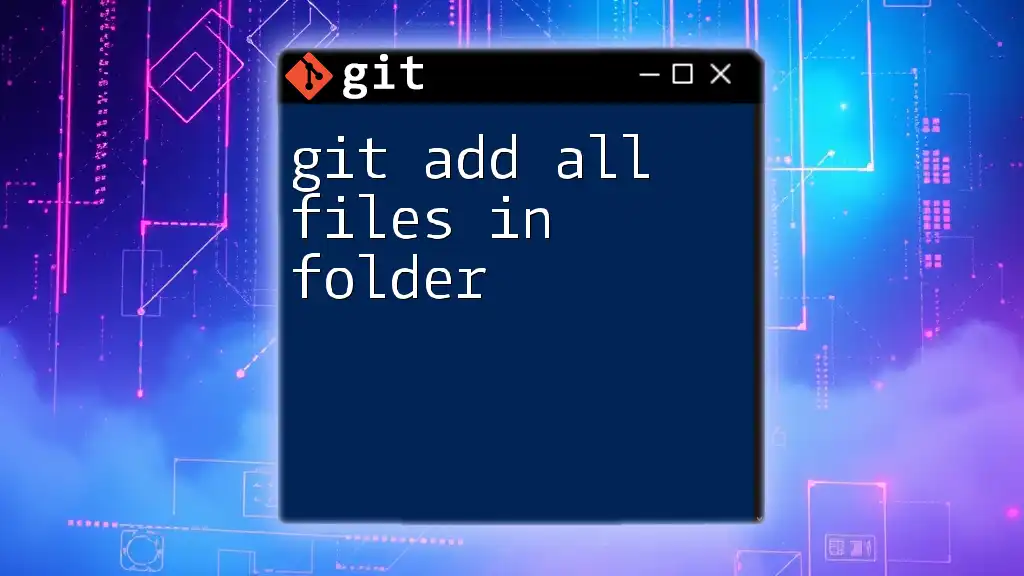
Adding Binary Files to a Git Repository
Basic Commands to Add Binary Files
To include binary files in a Git repository, use the basic command:
git add [filename]
For example, if you wanted to add an image called `my-image.png`, you would execute:
git add my-image.png
Best Practices for Organizing Binary Files
It’s essential to maintain an organized structure when working with binary files in a Git repository. Consider implementing the following strategies:
-
Use structured directories to organize different types of binary files, such as separating images, videos, and audio files into their respective folders. This makes it easier to locate files and manage versions.
-
Apply a consistent naming convention for binary files. Including version numbers or timestamps in the filename can help track changes and avoid confusion.
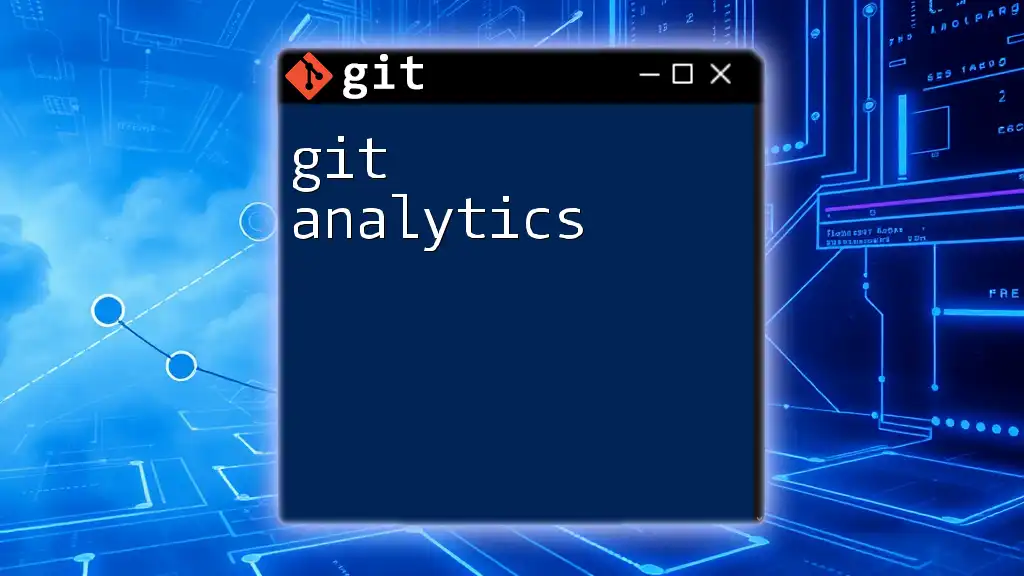
Git Storage and Efficiency
How Git Stores Binary Files
Git stores files as objects within a repository using a `content-addressable` model. Each file is saved based on its content’s SHA-1 hash, meaning that if a file is unchanged, it will not be duplicated in the repository. However, this method has its limitations when dealing with binary files, especially large ones, because Git is not designed to efficiently track changes in binary data.
Issues Related to Storage Efficiency
Binary files can significantly inflate the size of a Git repository. Every time a binary file is modified and added to the staging area, a new object is created. Unlike text files, where only the changed lines are stored, binary files store the entire file in each commit. This leads to storage inefficiencies and can result in slower clone and fetch operations for your repository.
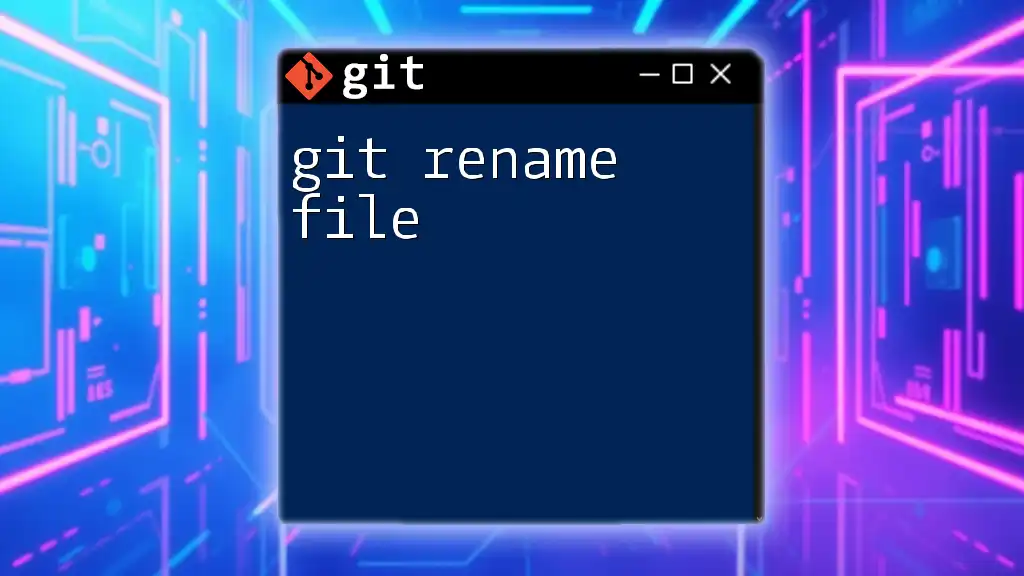
Working with Binary Files in Git
Viewing Changes to Binary Files
Attempting to view changes in binary files using the standard `git diff` command can yield limited results. For example, if you try to see the differences in an image file using:
git diff --cached my-image.png
You may only see a notification stating that the file is binary, without any actual diff output. This emphasizes the need for specialized tools if understanding these changes is vital to your workflow.
Merging and Conflicts with Binary Files
One of the major drawbacks of using Git with binary files is the inability to merge them straightforwardly. If changes are made to the same binary file by different developers, Git cannot reconcile those changes automatically. Instead, it will indicate a conflict, requiring users to use external tools to merge versions of the binary file manually.
Accepting this limitation is crucial for teams as they devise workflows around binary files. Using file locking methods or coordinating edits before changes are pushed can help mitigate these conflicts.
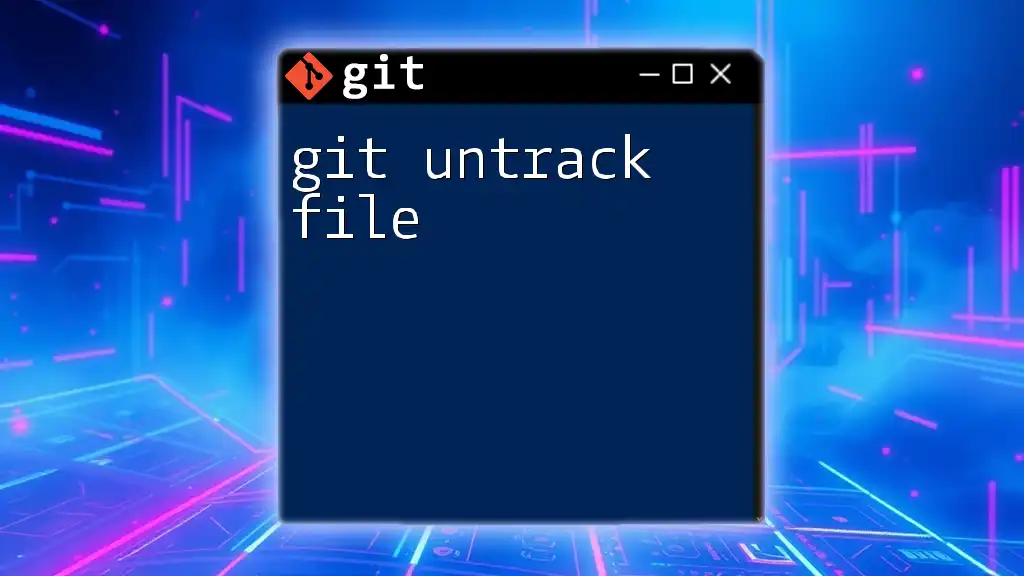
Best Practices for Managing Binary Files in Git
Use of `.gitignore`
A judicious approach when handling binary files is to create and maintain a `.gitignore` file within your repository. This file specifies patterns for Git to ignore, preventing unwanted binary files from being added to the repository. This can help save space and maintain focus on essential components.
Here is an example of how to include common binary file types in your `.gitignore`:
# Ignore all image files
*.png
*.jpg
Leveraging Git LFS (Large File Storage)
For large binary files, Git offers an extension known as Git LFS (Large File Storage). This tool is designed to handle the versioning of large files by replacing them with text pointers inside Git, while storing the actual file contents on a remote server. It is particularly useful for teams that work with hefty media files or detailed 3D models, ensuring the repository stays manageable.
To set up Git LFS, start with installation, followed by tracking large binary files. Here’s a command to track Photoshop files:
git lfs track "*.psd"
Once Git LFS is set up, any large binary files tracked will be treated differently, helping reduce repository sizes and improving performance.
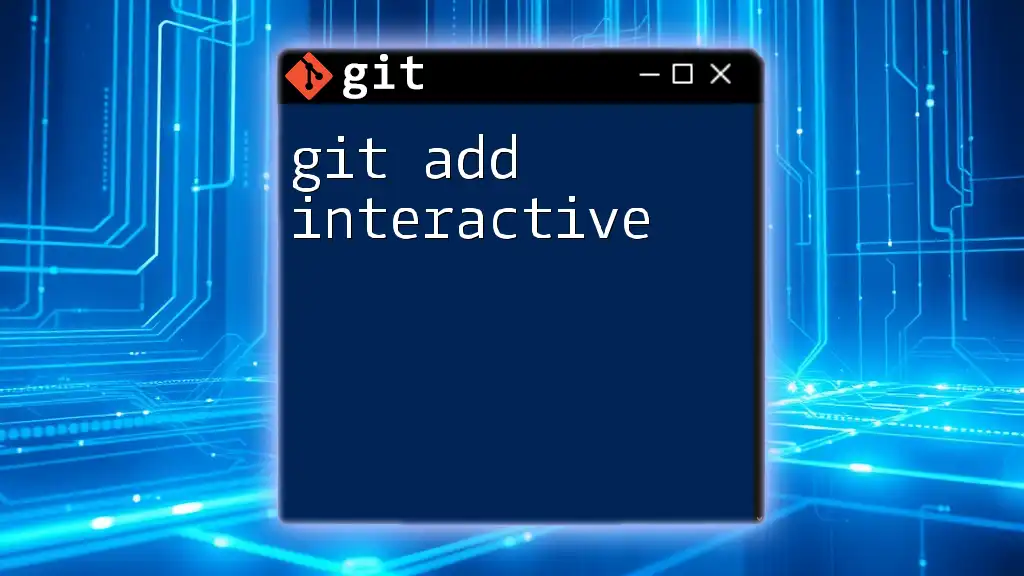
Conclusion
Managing Git and binary files requires a solid understanding of their unique properties and behaviors within version control systems. By leveraging best practices like structured organization, employing `.gitignore`, and utilizing Git LFS, teams can improve their workflows and maintain a cleaner repository.
As you navigate the challenges associated with binary files, embrace the distinct tools and strategies available that can bolster your efficiency while working in collaborative environments. Understanding the distinct nature of binary files in Git is an investment in fostering seamless collaboration among development teams.