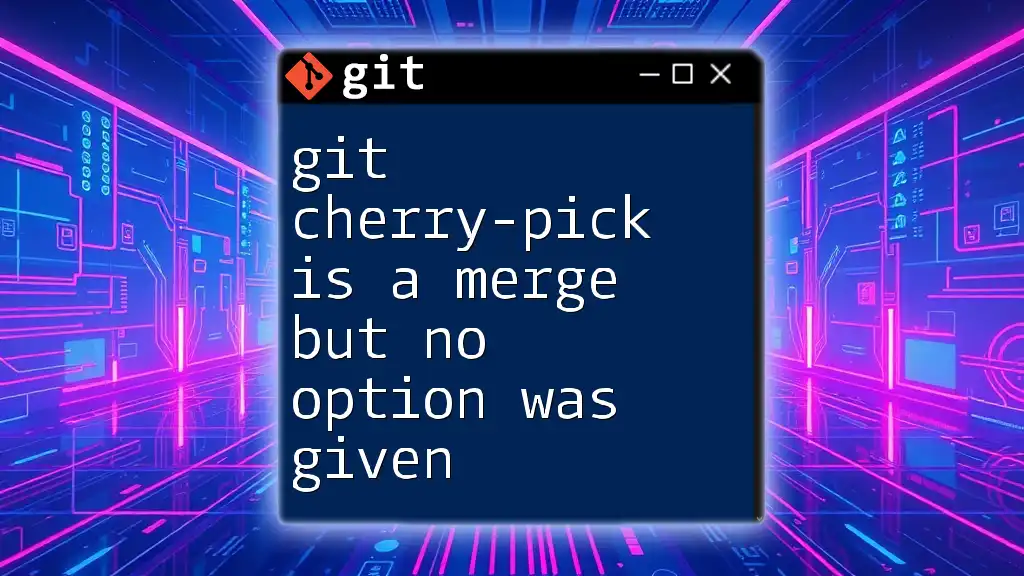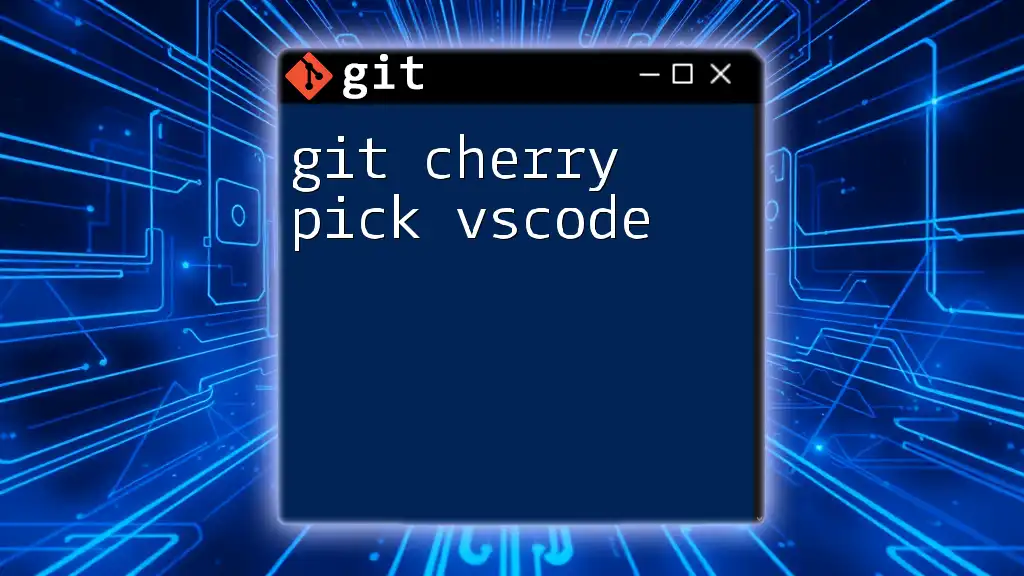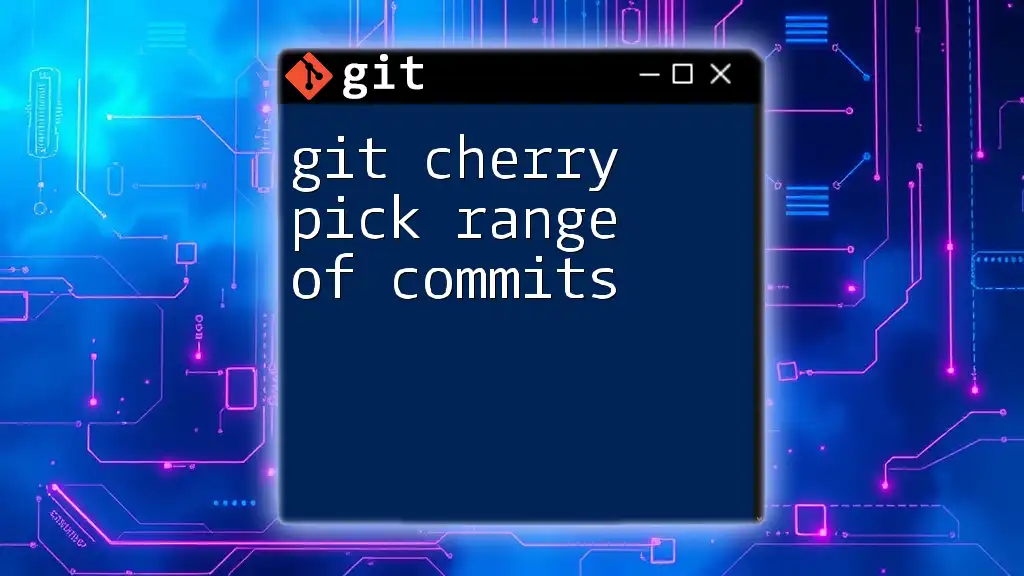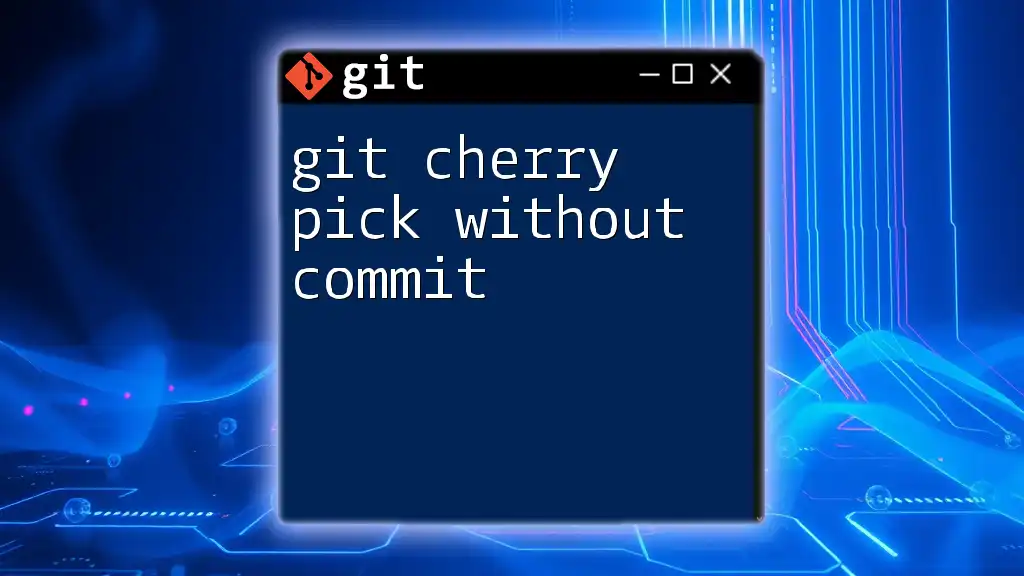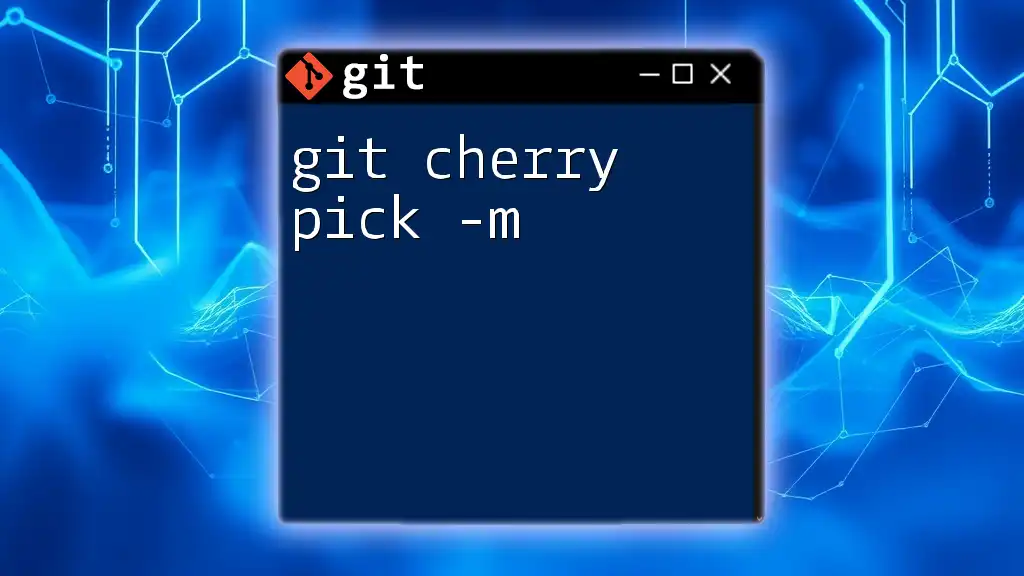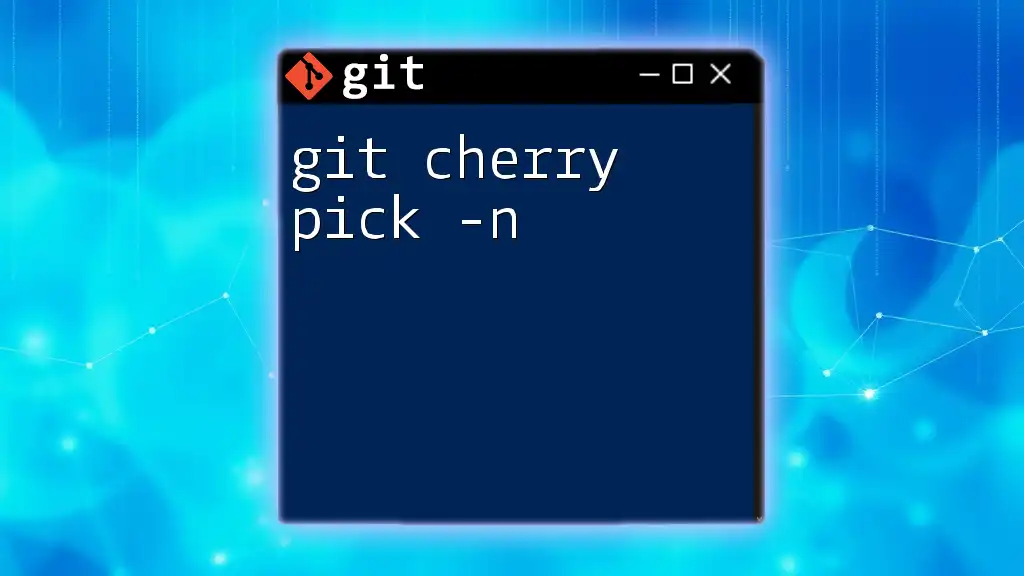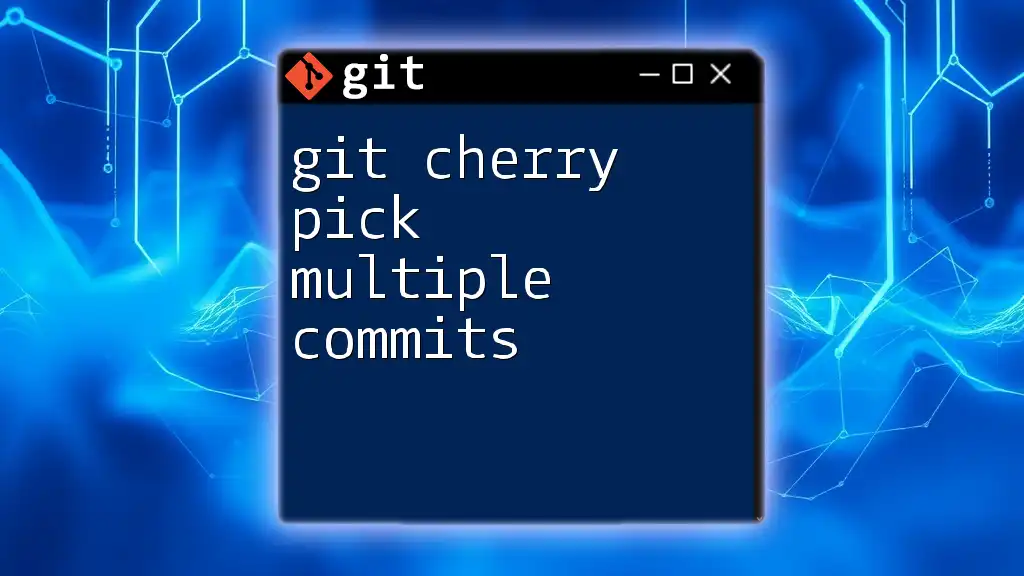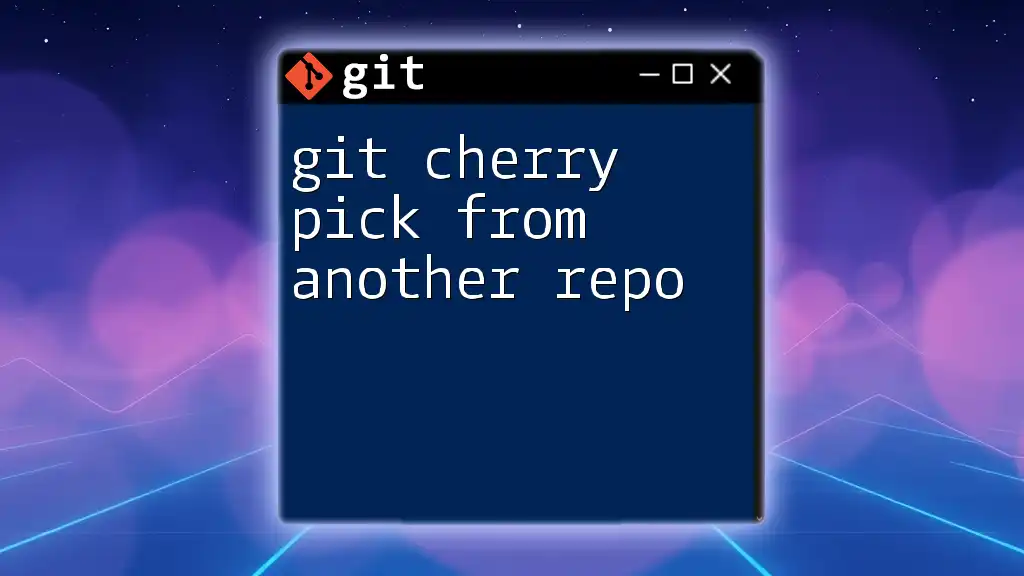In Git, when you use the `git cherry-pick` command without any merge options, it applies the changes introduced by an existing commit to your current branch as a new commit, effectively merging those changes while preserving the commit history.
Here is a basic usage example:
git cherry-pick <commit-hash>
Understanding Git Cherry-Pick
What is Git Cherry-Pick?
Git cherry-pick is a command that allows developers to take a single commit from one branch and apply it to another. This selective merging capability is particularly useful when you want to integrate specific changes without merging entire branches.
When to Use Cherry-Pick?
Cherry-pick is beneficial in various scenarios, including:
- Bug Fixes: When a critical fix needs to be moved from a development branch to production without pulling other untested changes.
- Feature Integration: If a feature has been successfully completed on a different branch, you can cherry-pick the relevant commit to quickly integrate it into the main branch.
However, caution is essential. Overusing cherry-pick can lead to fragmented commit histories and potential confusion, especially if commits are cherry-picked multiple times across different branches.
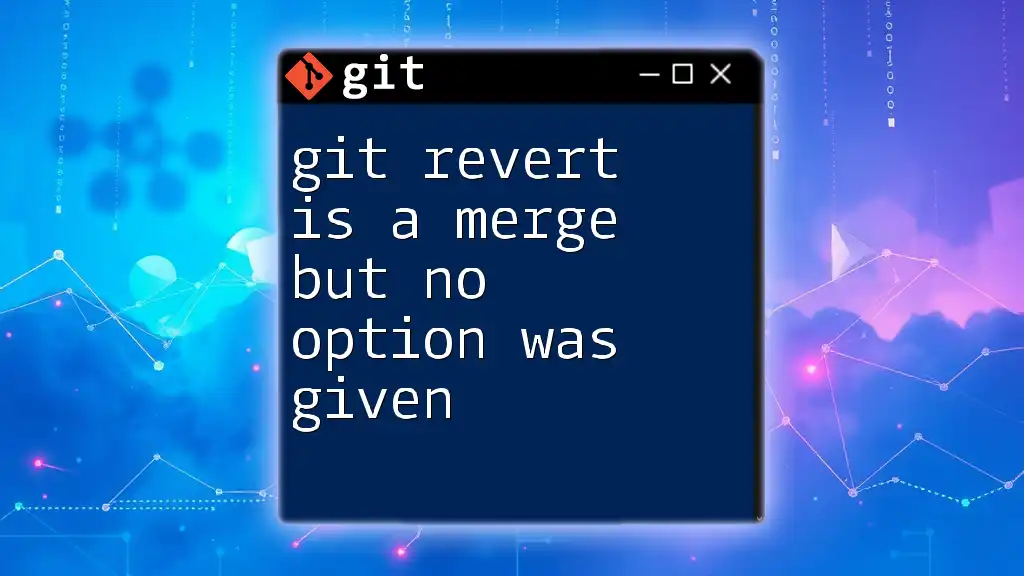
How Git Cherry-Pick Works
Behind the Scenes of Cherry-Picking
When you use the cherry-pick command, Git takes the changes introduced by the specified commit and applies them to your current branch. This operation creates a new commit in the history of the target branch, reflecting the changes made in the original commit.
Merge vs. Cherry-Pick: While both operations integrate changes, merging involves combining multiple commits from different branches, preserving their history. Cherry-picking, on the other hand, selectively applies the changes from one commit, which results in a new commit that does not maintain a direct lineage to the original.
The Effect of No Options
When you execute `git cherry-pick <commit-hash>`, you are applying a transform that is akin to merging. Specifically, when no additional options are provided, Git defaults to employing a merge strategy. This default behavior indicates that if there are any conflicts between the commit being cherry-picked and the current branch, you'll be required to resolve those conflicts, similar to a typical merge operation.
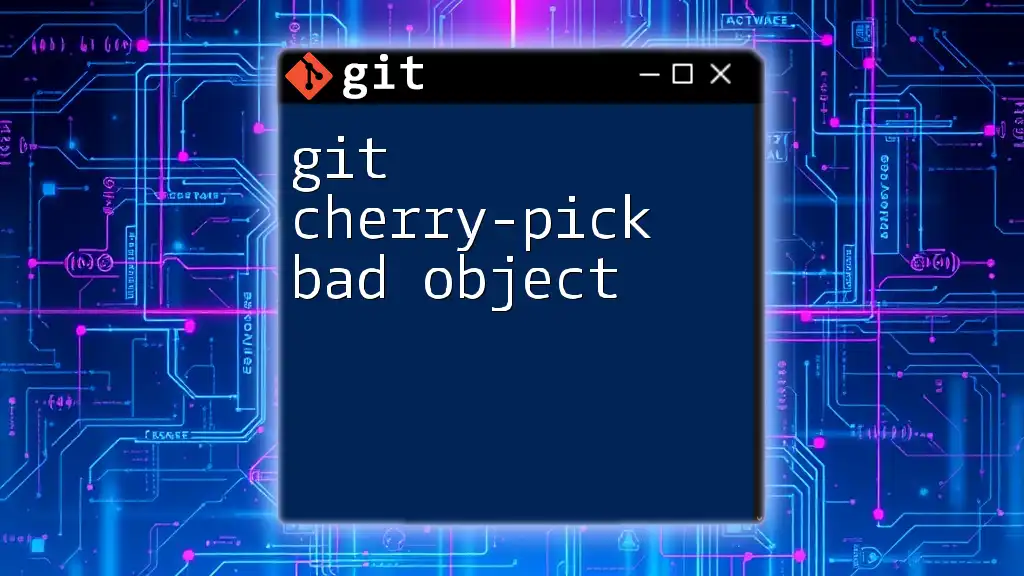
Practical Applications of Cherry-Pick
Basic Syntax of Cherry-Picking
The command for cherry-picking is straightforward:
git cherry-pick <commit-hash>
Here, `<commit-hash>` represents the unique identifier for the commit you want to apply.
Cherry-Picking a Single Commit
Imagine you have made several changes across your feature branch, but you want to integrate only one specific bug fix into your main branch.
Before Cherry-Picking: Your main branch is behind by several commits.
You can cherry-pick the targeted commit as follows:
git checkout main
git cherry-pick <commit-hash>
After Cherry-Picking: The specific changes from the commit are now included in your main branch's history, evidenced by the new commit created.
Cherry-Picking Multiple Commits
To cherry-pick multiple commits, you can specify a range or list of commit hashes:
git cherry-pick A..B
This command applies all commits from A to B to your current branch. It’s essential to ensure that the commits are intended to be integrated since indiscriminately cherry-picking can lead to conflicts or unexpected behavior.
Handling Merge Conflicts
When applying a cherry-pick, merge conflicts may occur if the changes you're trying to incorporate clash with existing code in your branch.
Understanding Merge Conflicts: These clashes appear when the lines of code that have been changed in the cherry-picked commit also have modifications in your current branch.
Resolving Conflicts: If you encounter a conflict, follow these steps:
- Identify the conflicting files by running:
git status - Edit the conflicting files to resolve the issues manually.
- Once resolved, stage the changes with:
git add <resolved-files> - Finally, complete the cherry-pick with:
git cherry-pick --continue
By following these steps, you ensure that the cherry-picked changes are integrated smoothly.
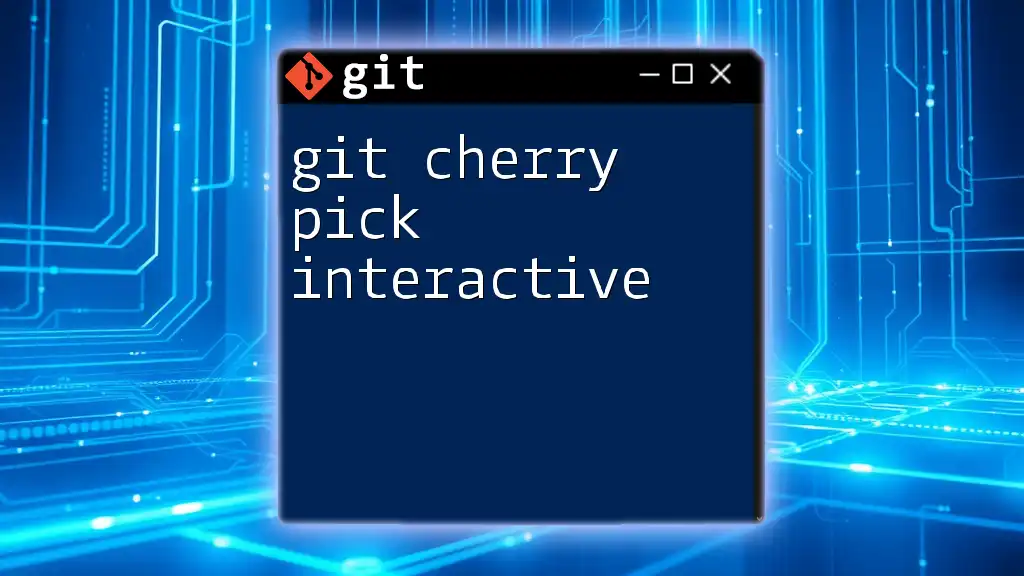
Advanced Cherry-Picking Techniques
Cherry-Picking with Options
Cherry-pick comes with several useful options. For instance, the `--no-commit` or `-n` option allows you to apply the changes without creating a commit immediately, giving you the opportunity to modify the changes before committing them.
The `-x` option can be particularly helpful as it appends a note to the commit message indicating where the commit was cherry-picked from, maintaining clear documentation in your commit history.
Cherry-Picking and Branch Management
To ensure effective branch management while using cherry-pick, consider these best practices:
- Avoid excessive cherry-picking from the same commit; instead, use merges when suitable.
- Keep your branch strategy clear and document why cherry-picking was necessary in each case.
- Use tags or notes to mark significant commits, making them easier to identify for future cherry-picks.
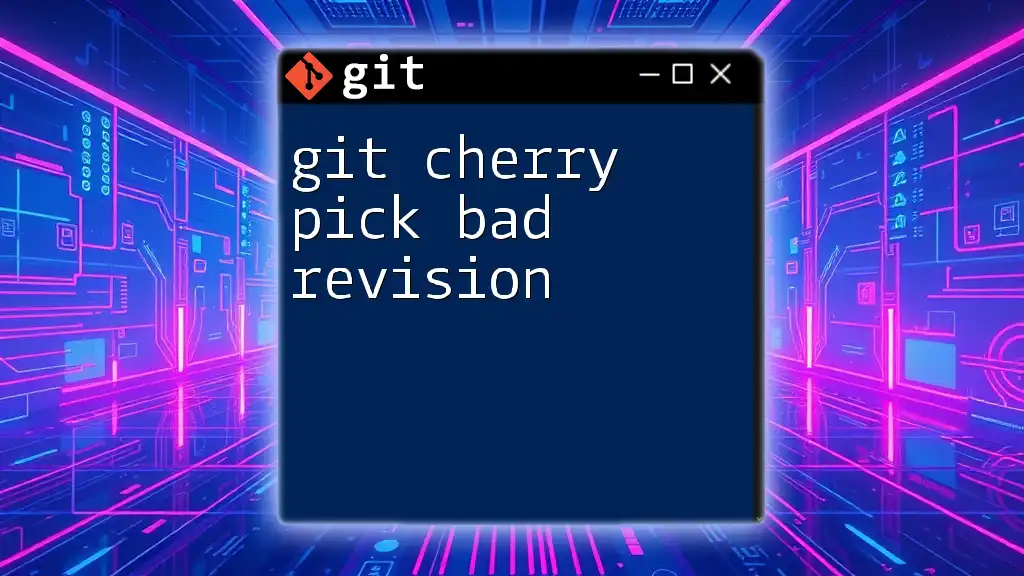
Conclusion
Recap of Key Points
In summary, git cherry-pick is a merge but no option was given demonstrates the selective merge capabilities of Git, allowing developers to pull in specific changes without merging entire branches. Understanding how and when to employ this command is crucial for maintaining a clean and effective commit history.
Call-to-Action
I encourage you to practice using cherry-pick in your repositories. Experiment with different scenarios to learn how it fits into your development workflow. To deepen your Git expertise, explore additional resources and tutorials that relate to the intricate functionalities of Git commands.
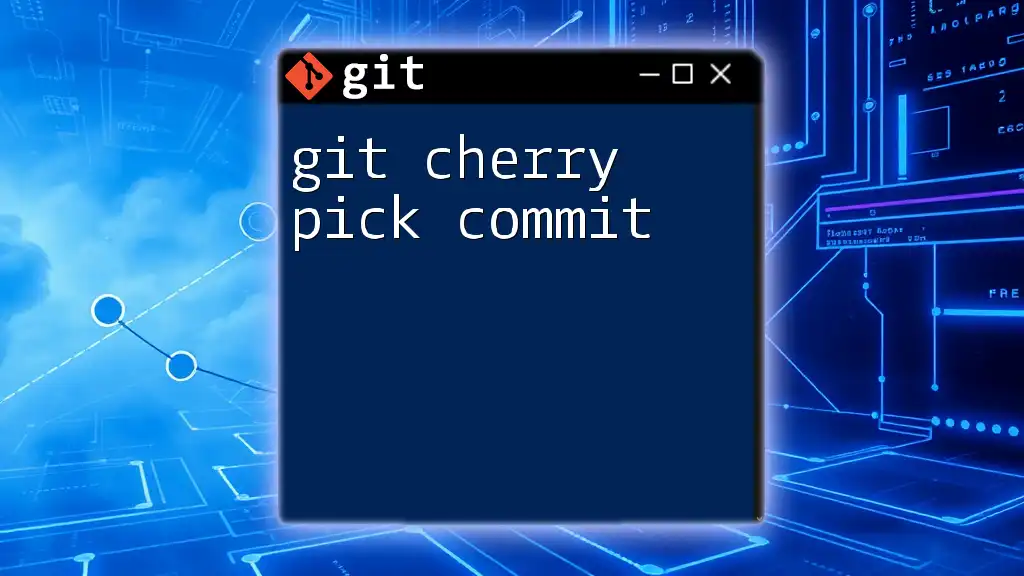
Additional Resources
For further knowledge, refer to the official Git documentation to get in-depth explanations and examples. You can also find comprehensive books or online courses dedicated to mastering Git and version control best practices.