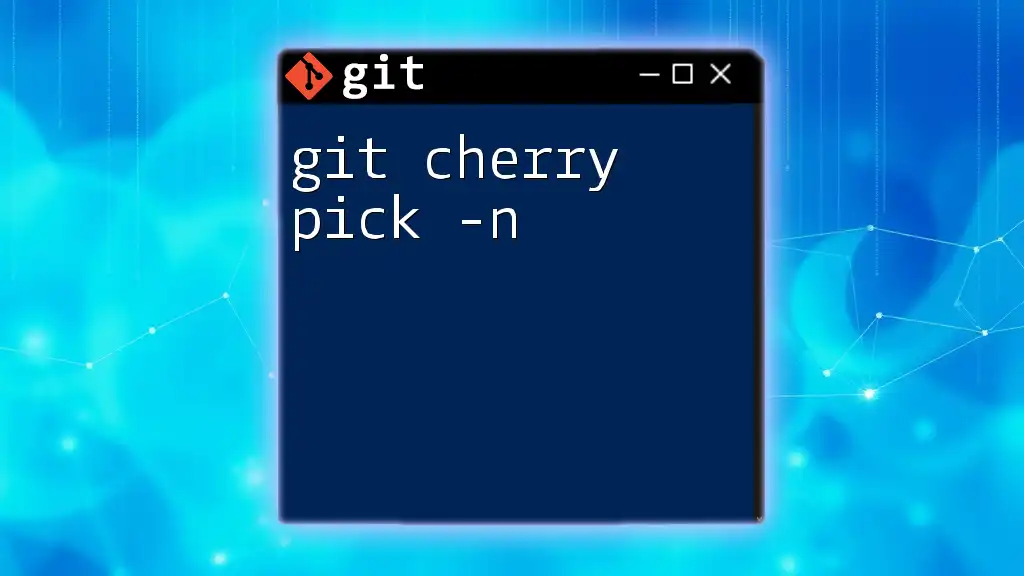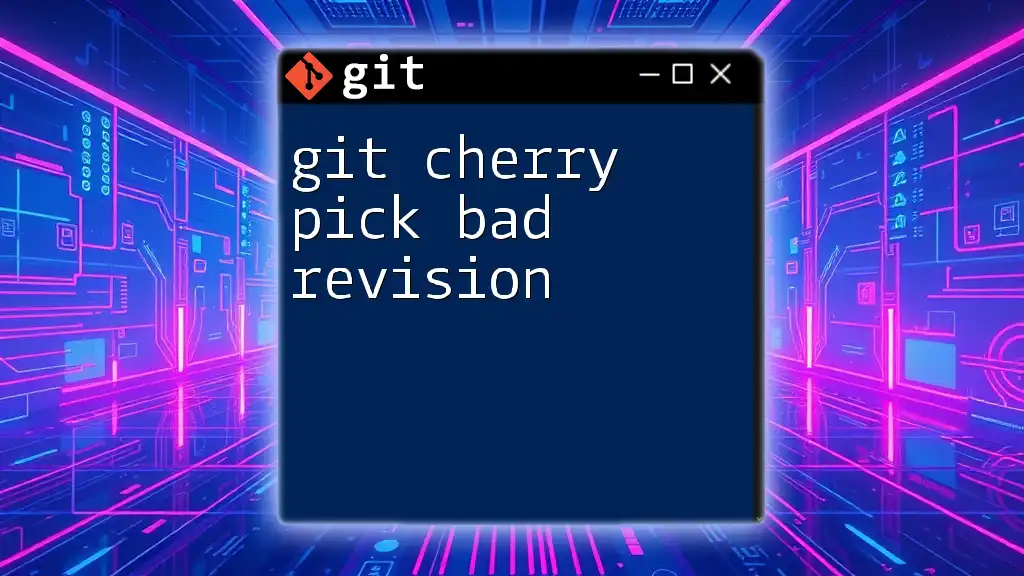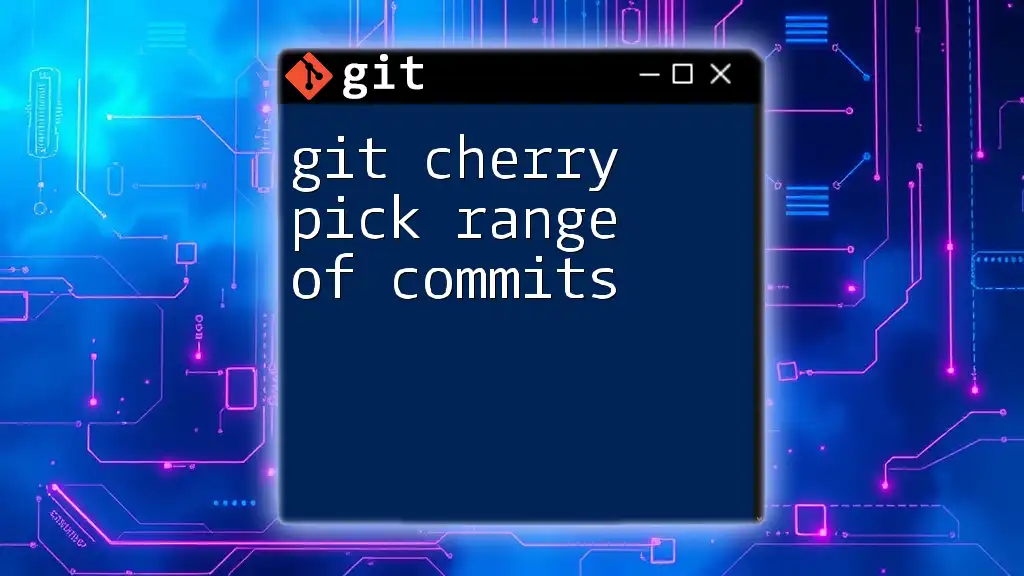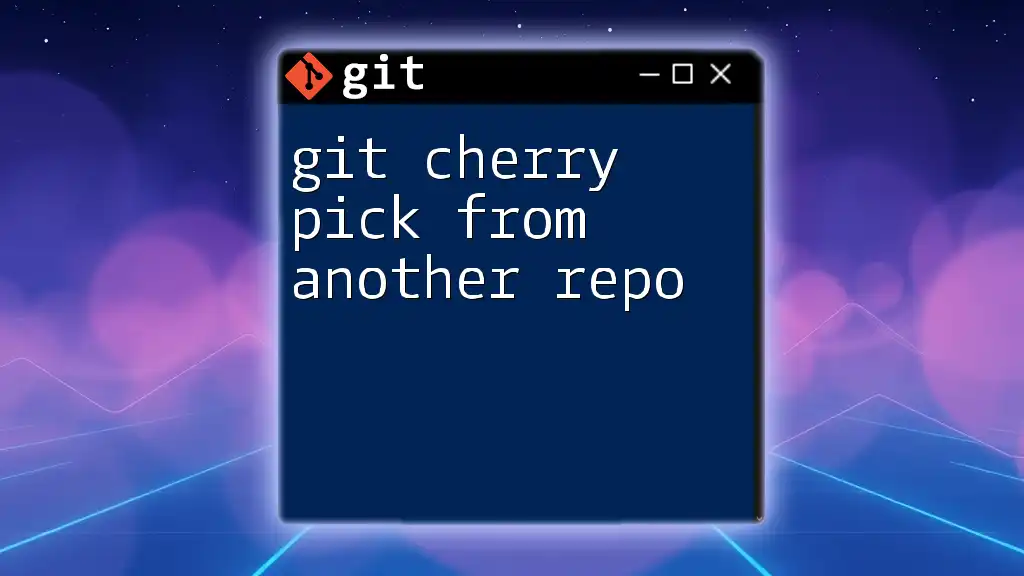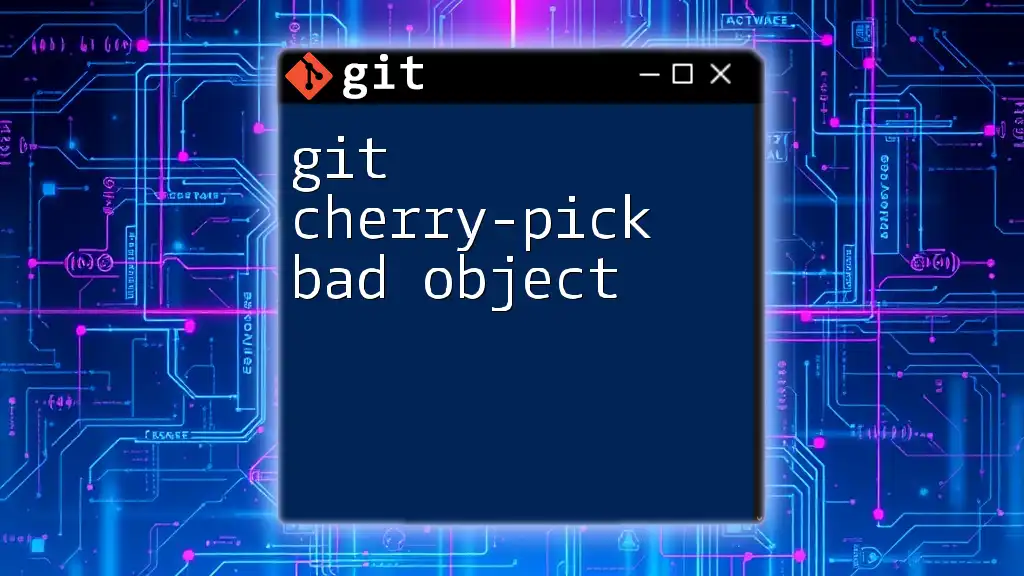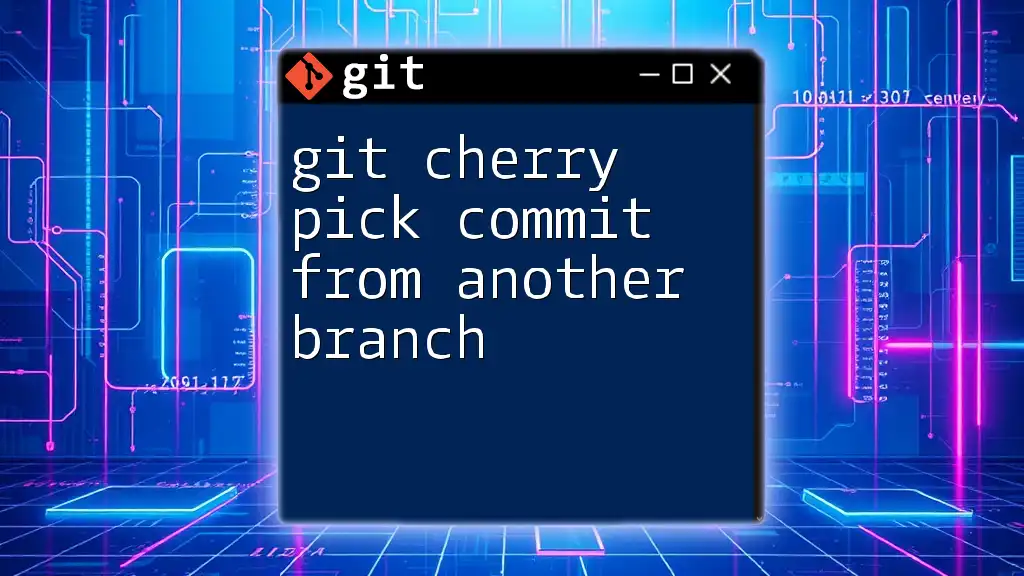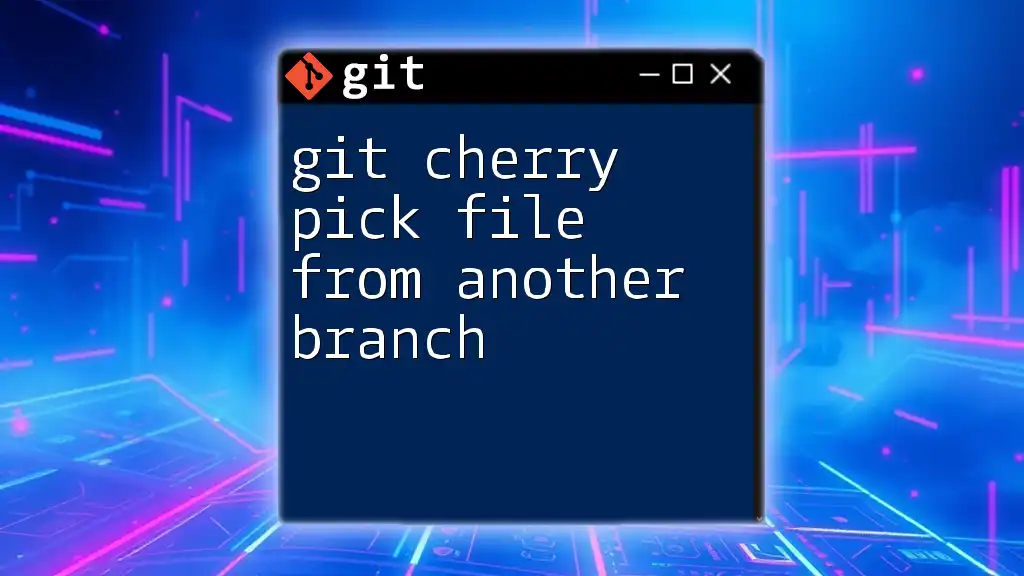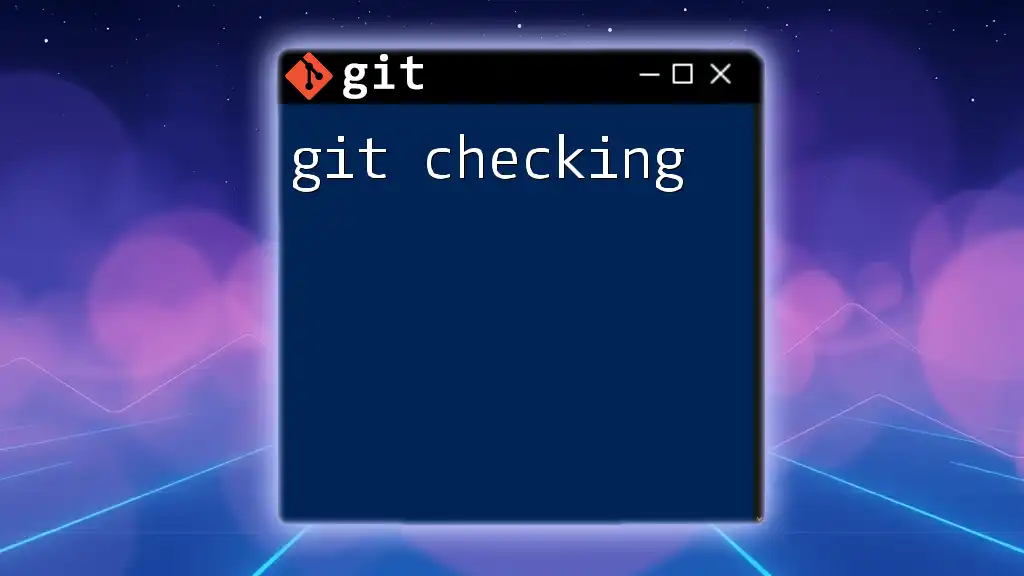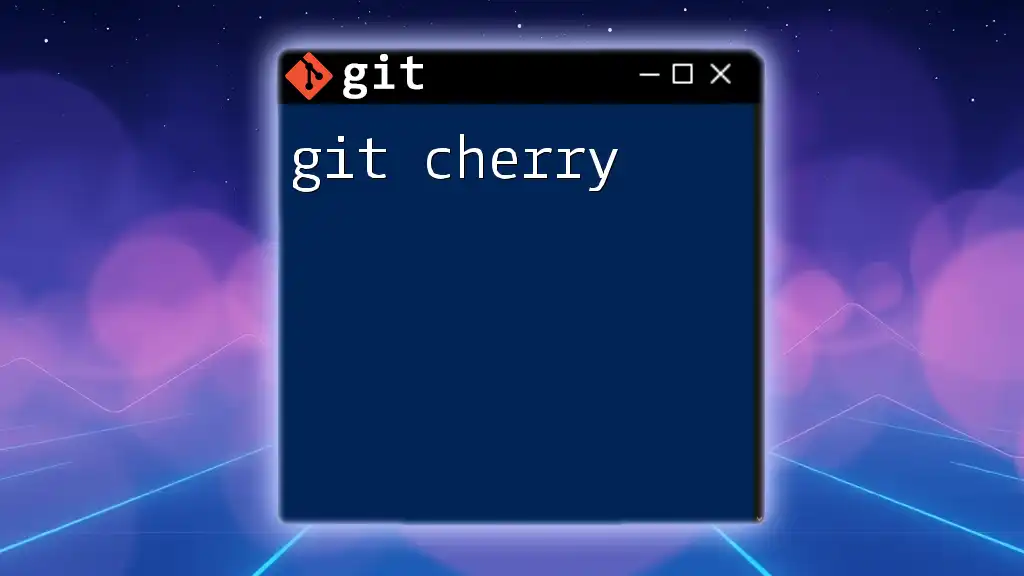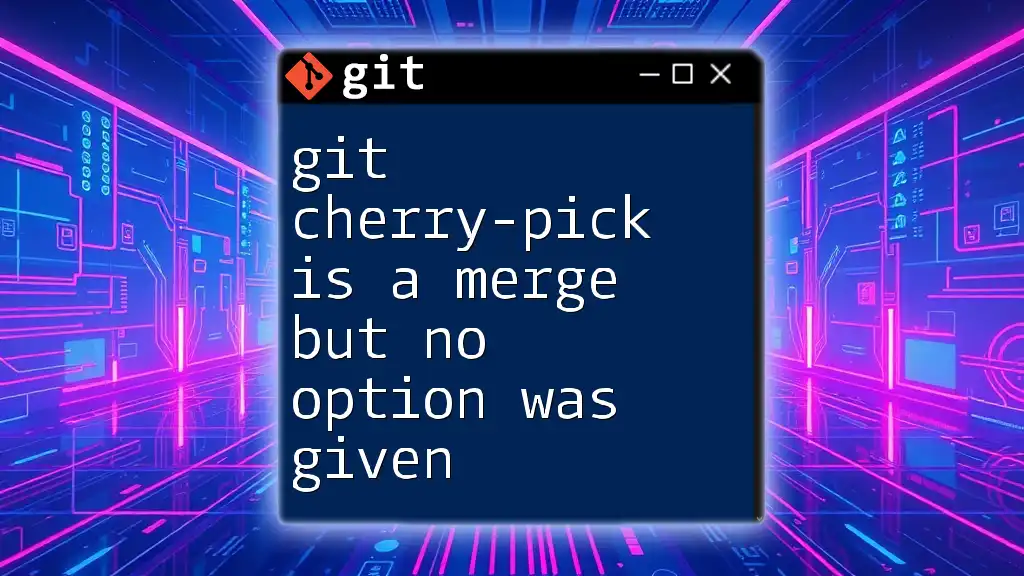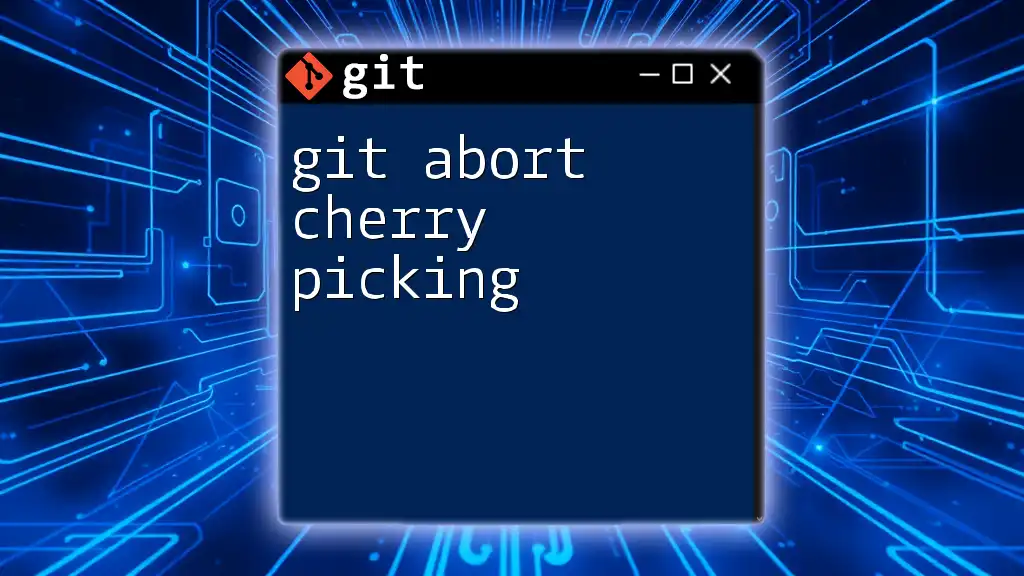The `git cherry-pick -n` command allows you to apply the changes introduced by a specific commit to your current branch without committing them immediately, allowing you to modify the changes before finalizing.
git cherry-pick -n <commit-hash>
Understanding `git cherry-pick`
Git is a powerful version control system that allows developers to manage their codebase effectively. Among its many functionalities, cherry-picking is a particularly useful feature that enables users to select and apply specific commits from one branch to another.
Syntax and Basic Usage
The basic syntax of the `git cherry-pick` command is straightforward:
git cherry-pick <commit>
This command takes the specified commit from the current branch's history and applies it to the current branch. It’s particularly useful when you want to incorporate specific changes without merging an entire branch.
Common Scenarios where cherry-picking is beneficial include:
- Applying a bug fix from a development branch to the master branch without merging other changes.
- Backporting features to an older release.
- Selectively deploying features or fixes to production while omitting others.
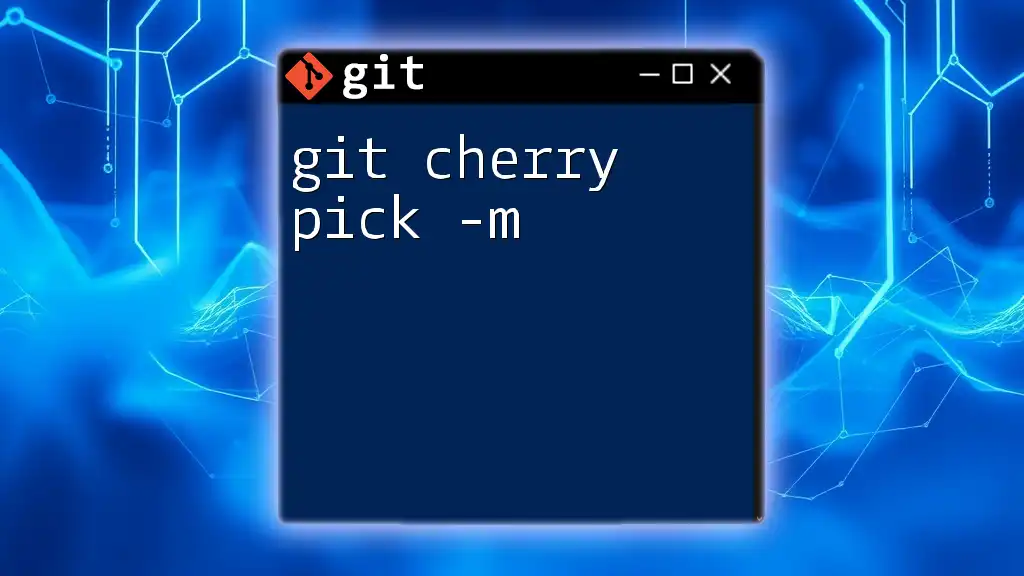
The `-n` Option Explained
What Does `-n` Stand For?
The `-n` or `--no-commit` option in the `git cherry-pick` command tells Git to apply the changes from the specified commit to your working directory but not to create a new commit automatically. This allows you to make additional modifications or combine multiple cherry-picked commits into a single commit before you finalize the process.
When to Use `-n`
Using the `-n` option is particularly handy in scenarios where you want to:
- Review and edit the code after applying a cherry-pick.
- Combine multiple cherry-picked commits into a single coherent commit.
- Ensure that the commit message reflects all of the changes rather than individual commit messages from each cherry-picked commit.
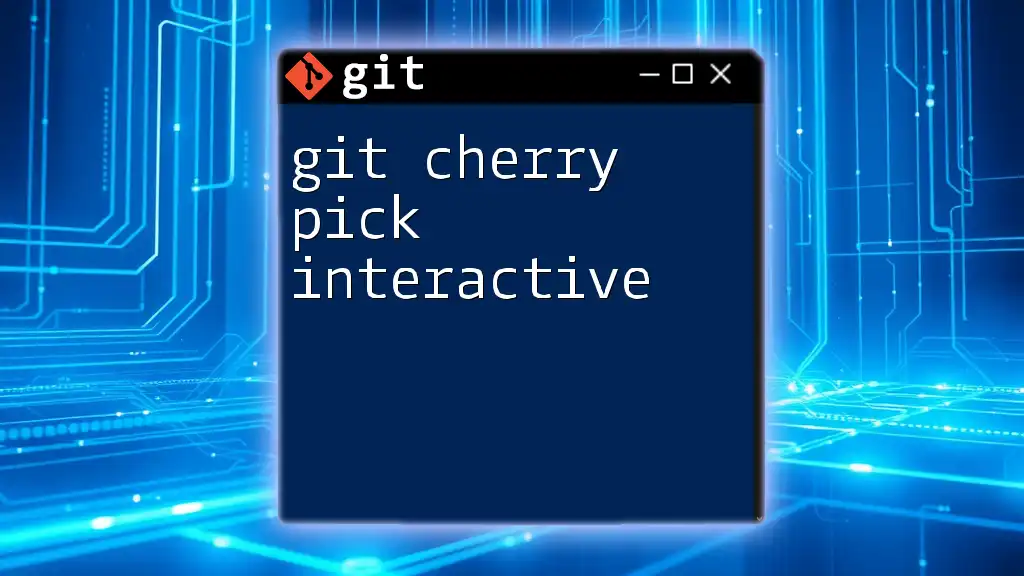
How to Use `git cherry-pick -n`
Step-by-Step Process
-
Checking Out the Target Branch
First, you need to switch to the branch where you want to apply the cherry-picked commit. You can do this using the `git checkout` command.
git checkout <branch-name> -
Finding and Selecting the Commit
To cherry-pick a commit, you first need to locate the commit hash. You can find this by using the `git log` command, which displays the commit history along with their hashes.
Once you have the commit hash, apply the cherry-pick with the no-commit option:
git cherry-pick -n <commit-hash>
How it Works
When you run the command with the `-n` option, Git applies the changes from the specified commit to your working directory. However, the complete history of that commit is not recorded immediately. Instead, the changes are staged and ready for review, allowing you to make further adjustments if necessary.
Handling Conflicts
What Are Merge Conflicts?
Merge conflicts occur when Git tries to apply changes from one commit to another where there are differing modifications to the same parts of the code. This requires your intervention to resolve the discrepancies.
Resolving Conflicts After Cherry-Picking
If conflicts arise while cherry-picking, Git will highlight the conflicts in the affected files. You can identify files with conflicts using:
git status
To resolve these conflicts, open the files indicated by Git, and manually edit them to remove the conflicts. After resolving the issues, stage the changes:
git add <resolved-file>
Once all conflicts are resolved and staged, you can continue the cherry-pick process with:
git cherry-pick --continue
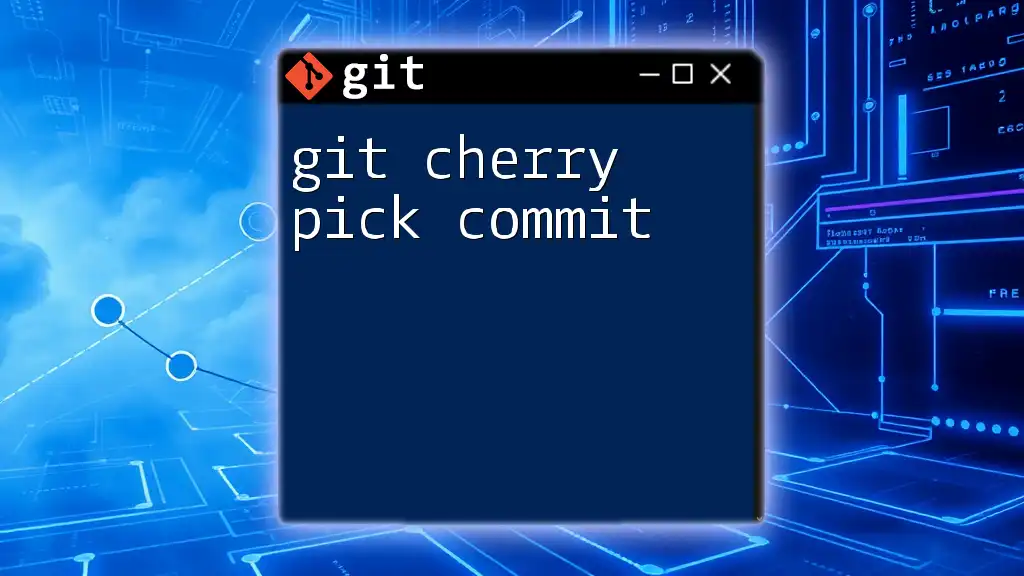
Finalizing After Cherry-Picking
Committing Changes
After you have applied the changes and resolved any conflicts, you can create a commit with a meaningful message that describes what changes were made:
git commit -m "Your commit message"
This approach allows you to ensure that the commit message accurately reflects all of the applied changes instead of the original commit message, which may not capture the full context.
Reviewing Your Changes
Before finalizing your commit, it’s essential to review your changes to ensure everything functions as intended. Use:
git diff HEAD
This command shows the changes that are staged for the next commit. Reviewing these changes minimizes the risk of introducing errors into your codebase.
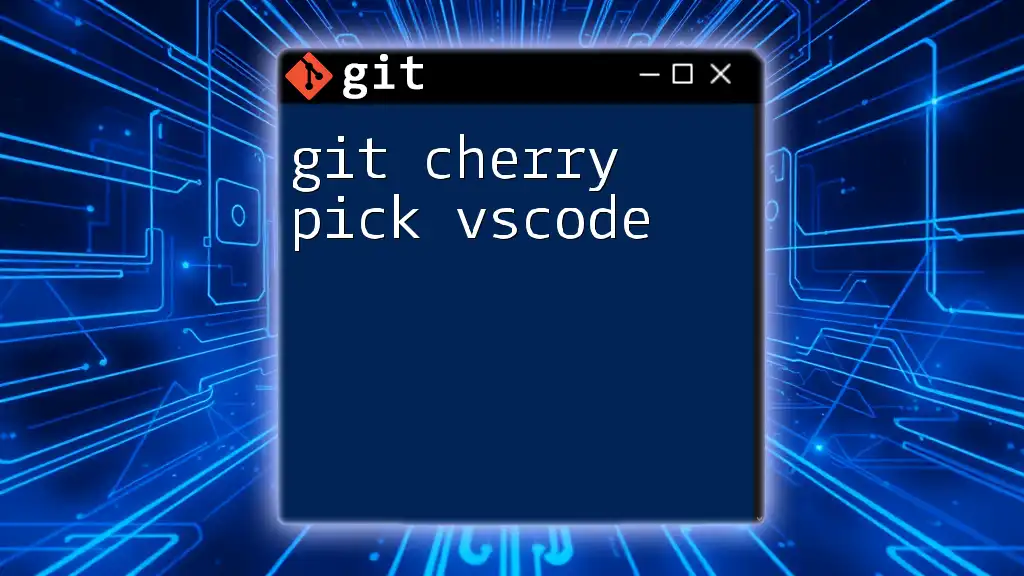
Best Practices for Using `git cherry-pick -n`
When to Use Cherry-Picking vs. Merging
While cherry-picking is a powerful tool, it’s essential to use it judiciously. In scenarios where you want to bring over a feature or fix in its entirety with a clear merging history, consider using `git merge` instead. Reserve cherry-picking for cases where selective integration of changes is necessary.
Keeping Your History Clean
To avoid a cluttered commit history, be mindful of how often you cherry-pick commits. Avoid cherry-picking the same commit into multiple branches, as this can lead to redundancy and confusion. Instead, keep your commit history clean by using descriptive commit messages and thoughtful integration practices.
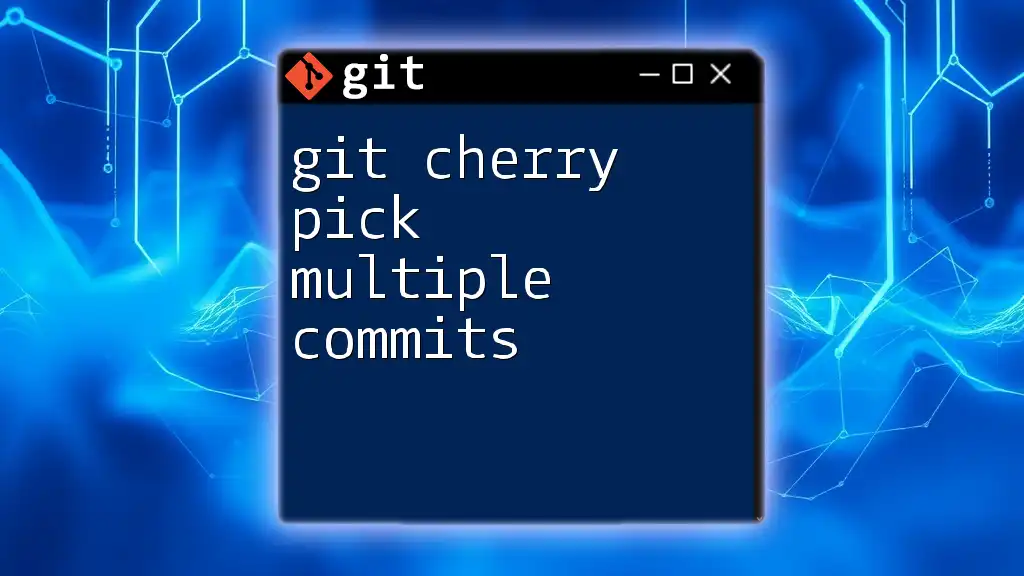
Conclusion
In summary, the `git cherry-pick -n` command is an invaluable tool for developers who want to selectively apply changes while maintaining control over the final commit. By understanding its functionality, handling conflicts adeptly, and keeping your commit history organized, you can enhance your workflow and ensure a smoother code integration process.

Additional Resources
For further reading and to enhance your Git skills, consider exploring the official Git documentation and additional tutorials. Engaging with community resources can also provide insights and tips from experienced developers.
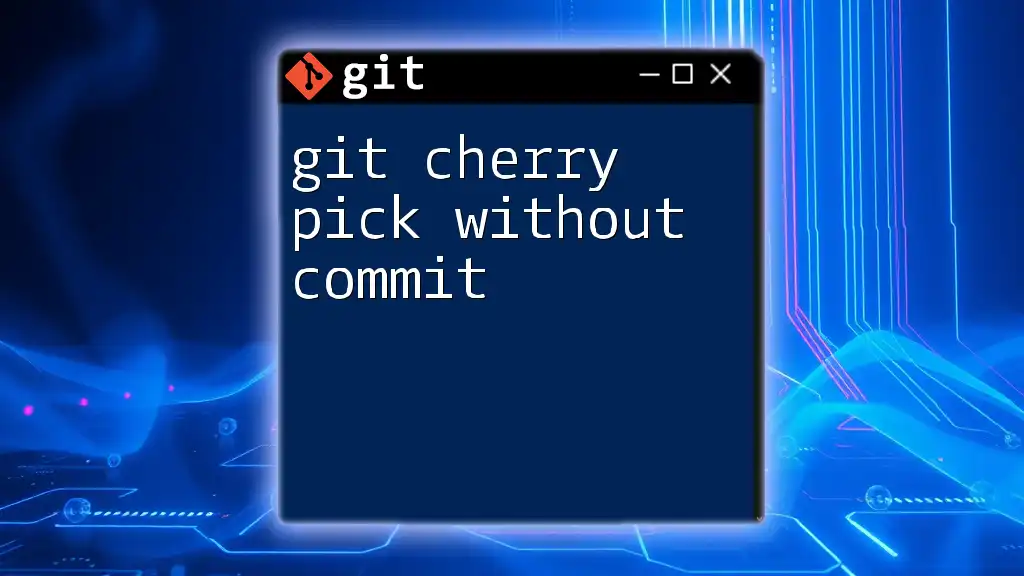
FAQ Section
Common Questions about `git cherry-pick -n`
-
What happens if I cherry-pick a commit that has already been applied?
If the changes from the cherry-picked commit conflict with existing changes, you will encounter conflicts that need to be resolved before finalizing the commit. -
Can I cherry-pick multiple commits at once using `-n`?
Yes, you can specify multiple commit hashes in a single command to cherry-pick them all at once while using the `-n` option, allowing you to batch your changes.
Using `git cherry-pick -n` effectively can significantly enhance your version control practices, making selective code integration both manageable and efficient.