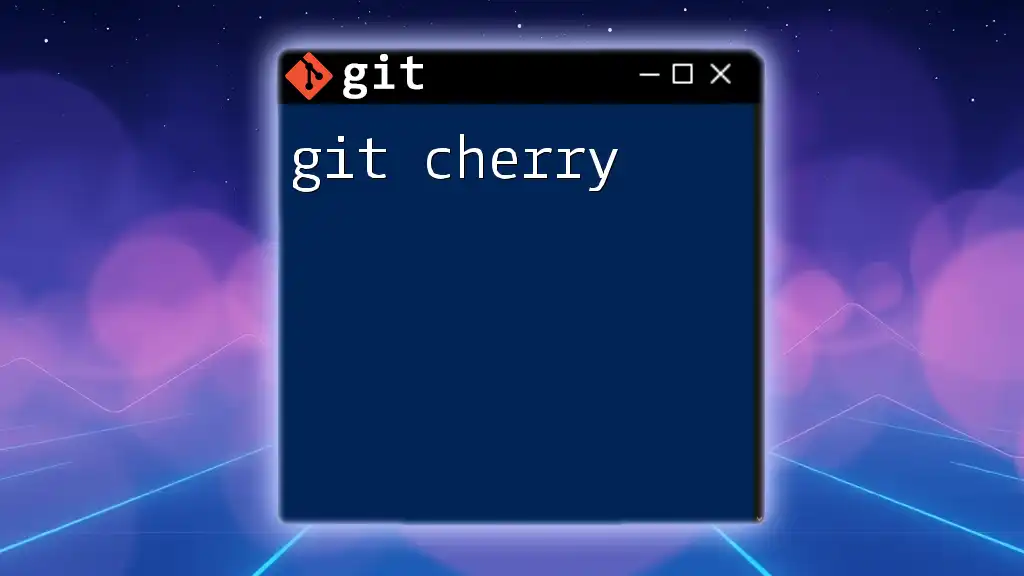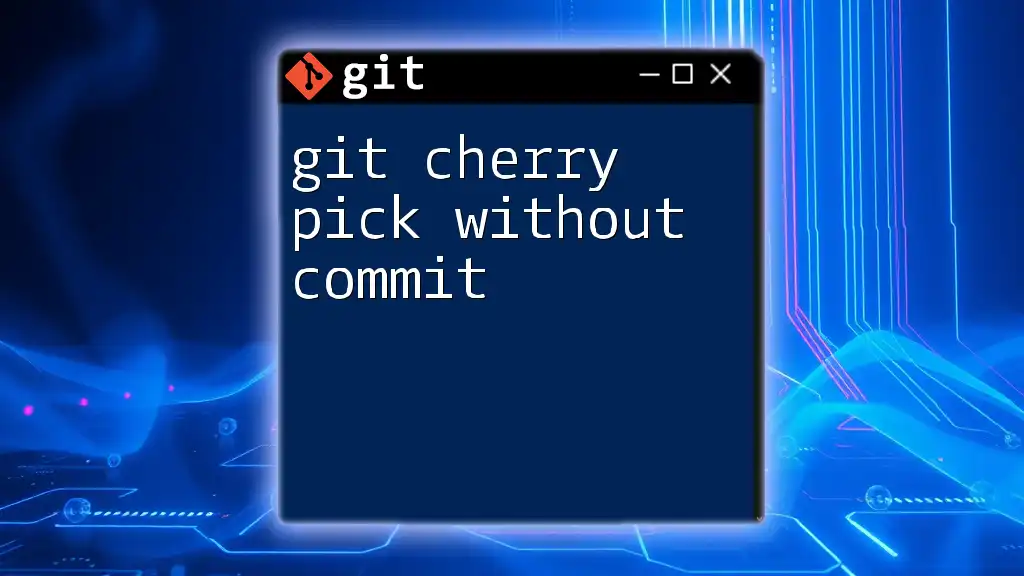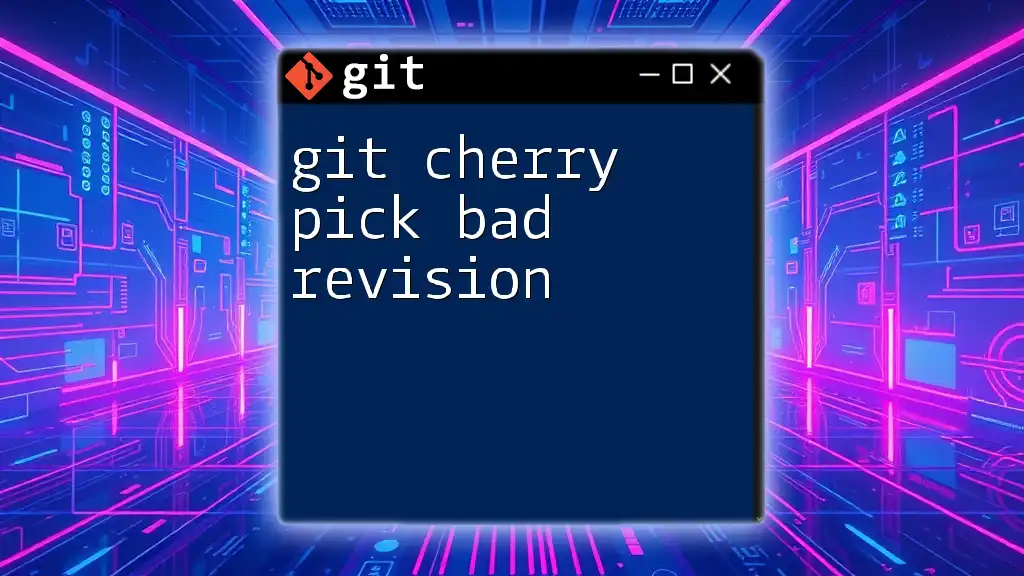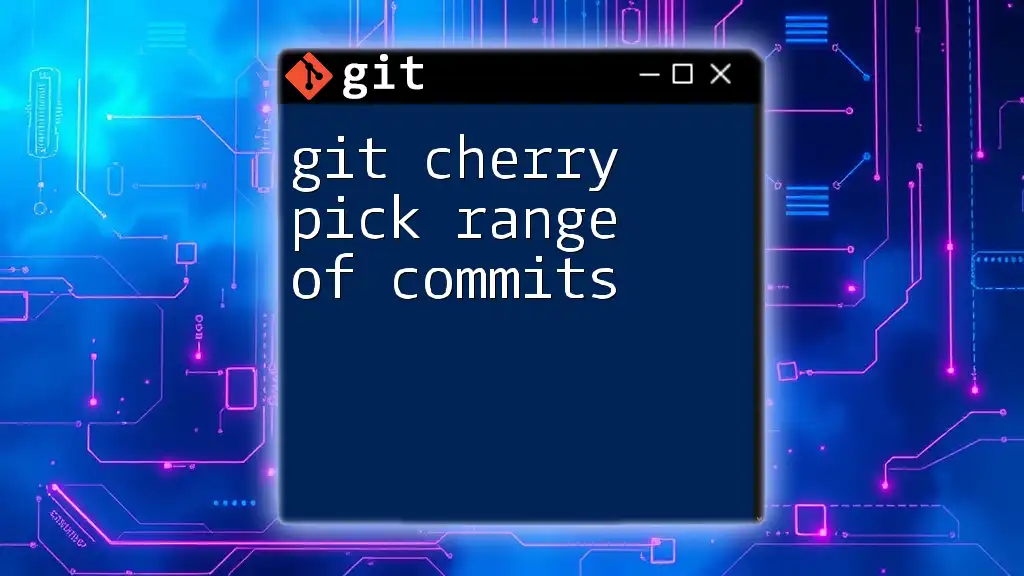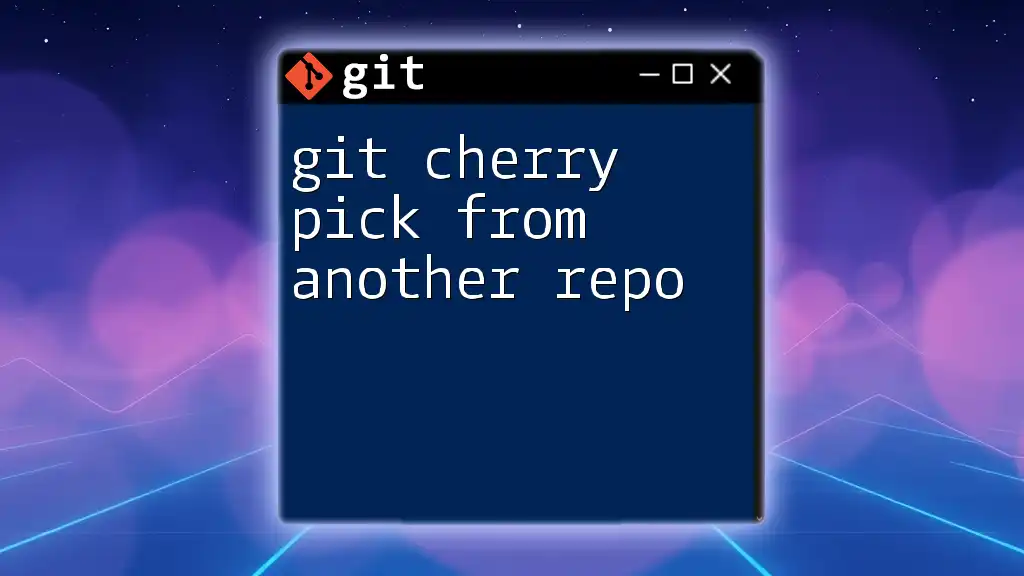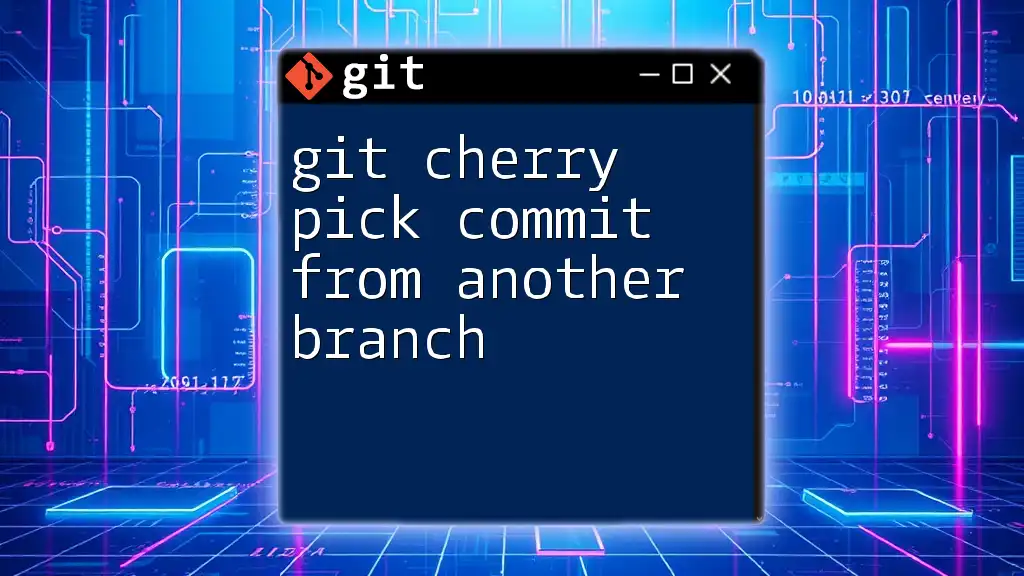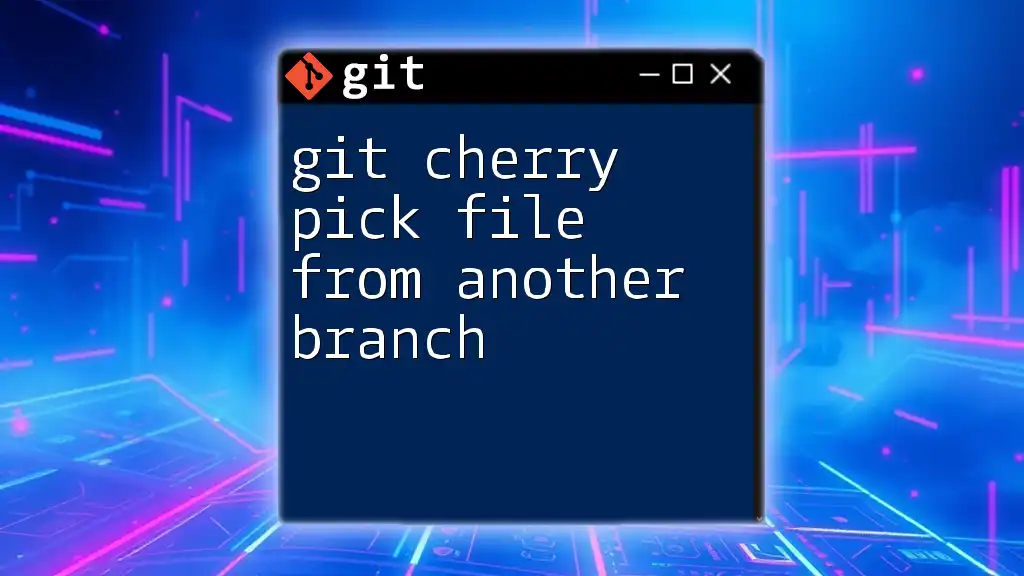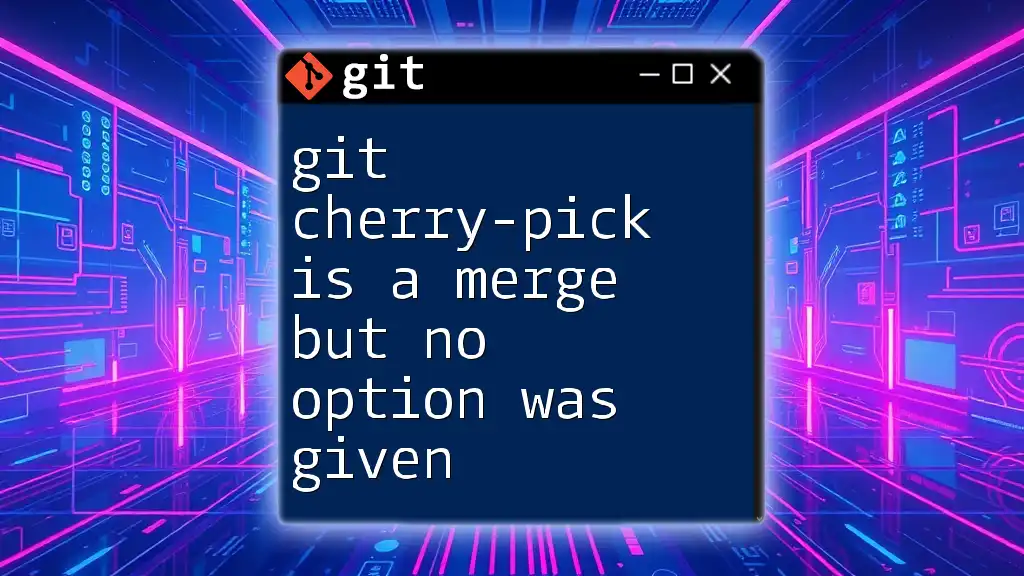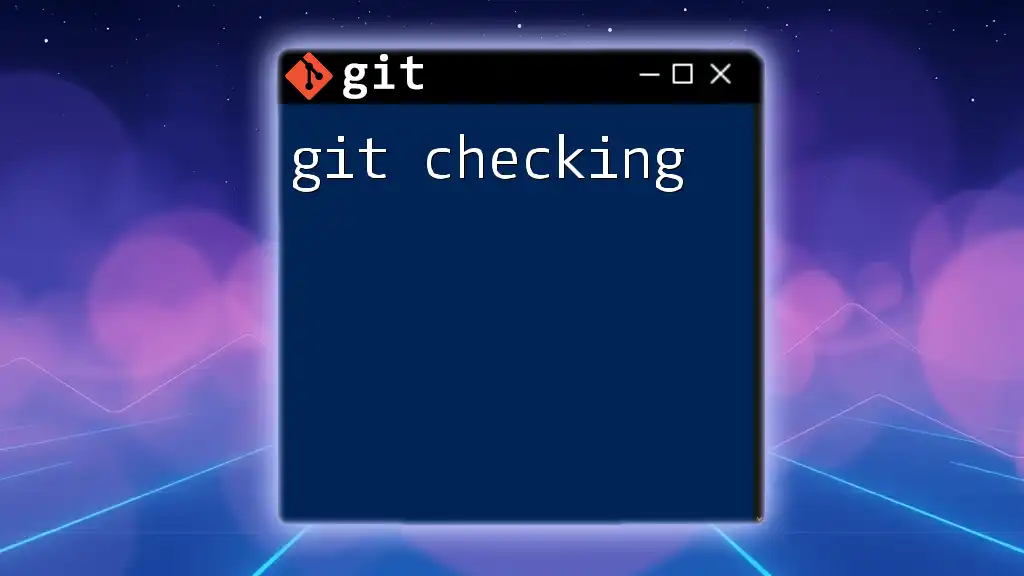The `git cherry` command is used to find commits in your current branch that are not in the upstream branch, helping you identify differences between branches.
git cherry -v
Understanding Git Concepts
What is Lightweight Version Control?
Version control systems are essential tools in modern software development. They help developers track changes to code and collaborate efficiently on projects. Git is a popular distributed version control system that allows multiple developers to work on different branches simultaneously. Branches serve as isolated spaces where changes can be made without affecting the main codebase, fostering collaborative workflows and experimentation.
The Role of Commits
A commit in Git represents a snapshot of the repository at a particular point in time. It documents the changes made, providing a history of the project's evolution. Each commit comprises a unique identifier (hash), a timestamp, and a message summarizing the changes. This makes it easier to trace the development process and revert to earlier versions if needed.
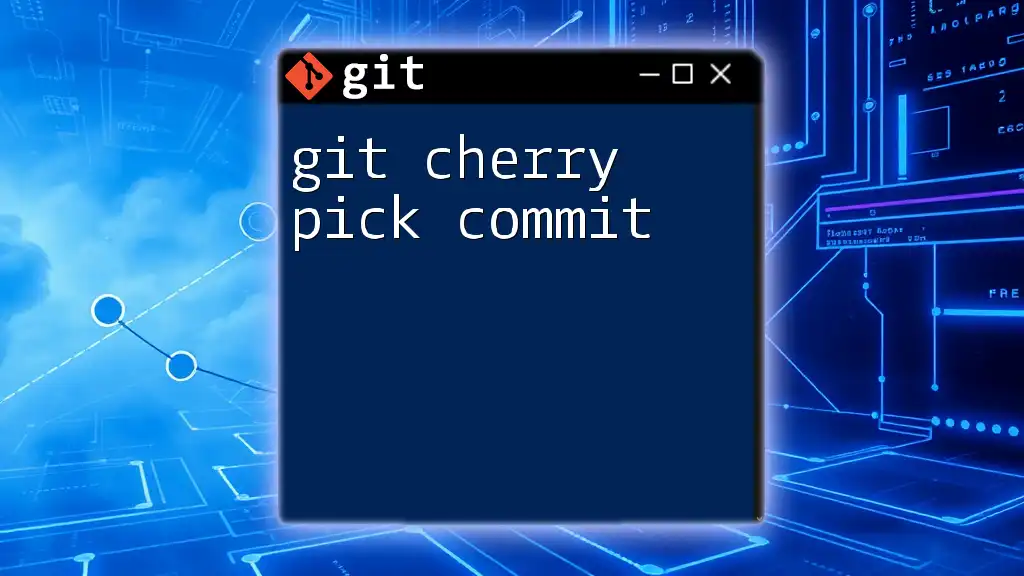
Introduction to `git cherry`
What is Git Cherry?
The `git cherry` command is a powerful tool used to identify which commits from one branch are not present in another. This command is beneficial for developers looking to manage merges and selectively integrate changes between branches without the need to pull in entire branches. By leveraging `git cherry`, users can ensure that they are working with the most relevant commits and avoiding potential conflicts during merges.
Exploring the Syntax
The basic structure of the `git cherry` command is as follows:
git cherry [upstream] [branch]
Explanation of Parameters:
- `upstream`: This refers to the branch against which you want to compare your current branch. It is generally the branch you consider as the base, often `main`.
- `branch`: This is the branch you are examining to check for unique commits.
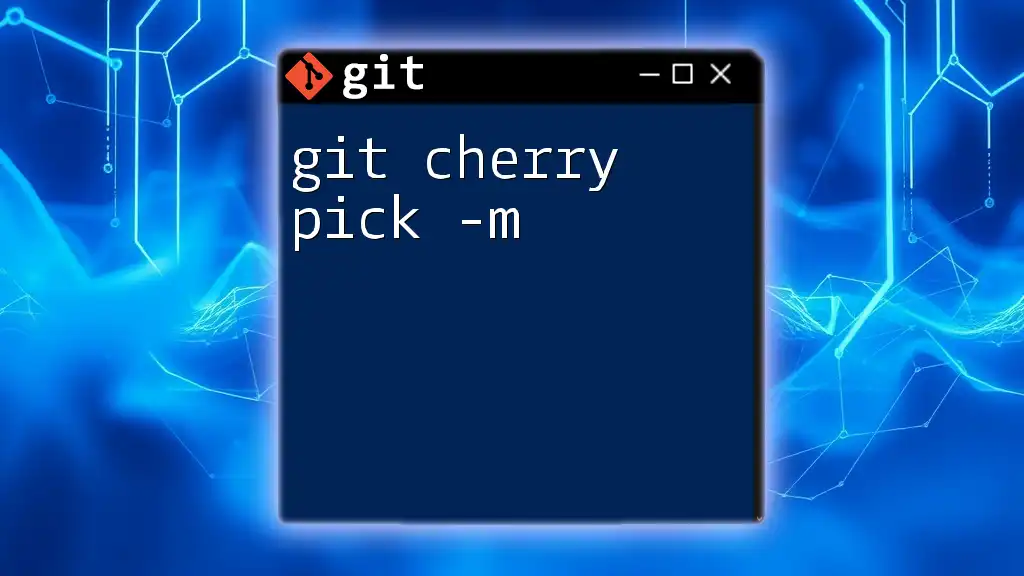
Practical Usage of `git cherry`
Comparing Branches
Example Scenario: Feature Branch vs. Main Branch
Let’s say you are working on a feature called `new-feature`, and you want to know what unique commits exist in your feature branch compared to the `main` branch. You would run:
git cherry main new-feature
The output will provide a list of commits unique to the `new-feature` branch. The results will typically display symbols indicating the nature of each commit:
- A `+` symbol denotes a commit that exists in `new-feature` but not in `main`.
- A `-` symbol indicates a commit found in `main` but not in the `new-feature` branch.
This output allows developers to make informed decisions regarding what changes to keep and what may require further contemplation.
Cherry-Picking Unique Commits
How to Use Unique Commits
When `git cherry` identifies unique commits that you want to bring into another branch, you can use the `cherry-pick` command. Cherry-picking allows you to take a specific commit from one branch and apply it to another without merging all changes.
For example, if you want to incorporate a unique commit from the `new-feature` branch into `main`, you would first get the commit hash from the `git cherry` output and then run:
git cherry-pick <commit-hash>
This command takes the changes introduced by `<commit-hash>` and applies them directly to your current branch. Cherry-picking is particularly useful for selectively including bug fixes or features without overwhelming the base with numerous changes.
Finding Commit Differences with `git cherry`
Working with Third-Party Branches
In many collaborative projects, it's essential to stay updated with developments from remote branches. To compare your local `new-feature` branch with the remote `main` branch, run:
git cherry origin/main new-feature
This command will reveal any commits unique to your feature branch in relation to the remote main branch. Awareness of updates in remote branches supports timely integrations and helps avoid conflicts before they arise.
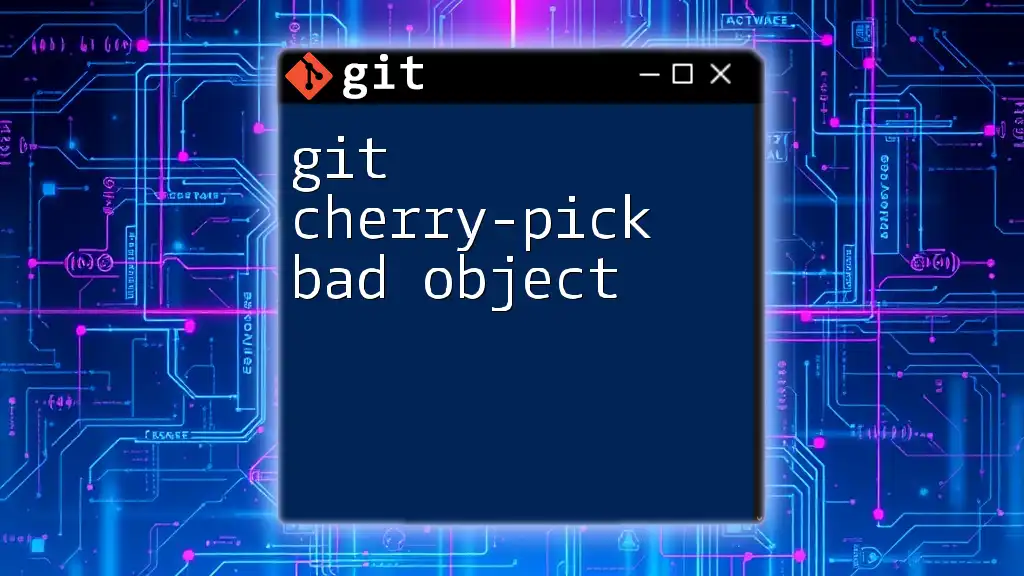
Common Scenarios and Best Practices
When to Use `git cherry`
The `git cherry` command is particularly helpful in several scenarios, such as:
- Identifying Unmerged Work: When you have multiple developers contributing, it's crucial to know what commits have yet to be merged. Regular use of `git cherry` helps keep track of this.
- Managing Feature Flags: Often, certain features are only ready for deployment in stages. Use `git cherry` to selectively integrate features governed by flags, allowing a clean and controlled rollout.
Frequently Asked Questions
What Happens if There are No Unique Commits?
If you run `git cherry` and there are no unique commits, the command will output nothing. This simply means that all commits in your specified branch are already present in the upstream branch, showcasing the synchronization between branches.
Can `git cherry` Help in a Rebase?
While `git cherry` is primarily used to find unique commits, it can also aid in navigating commits during a rebase process. Knowing which commits to keep helps streamline your rebase strategy, ensuring a smooth history.
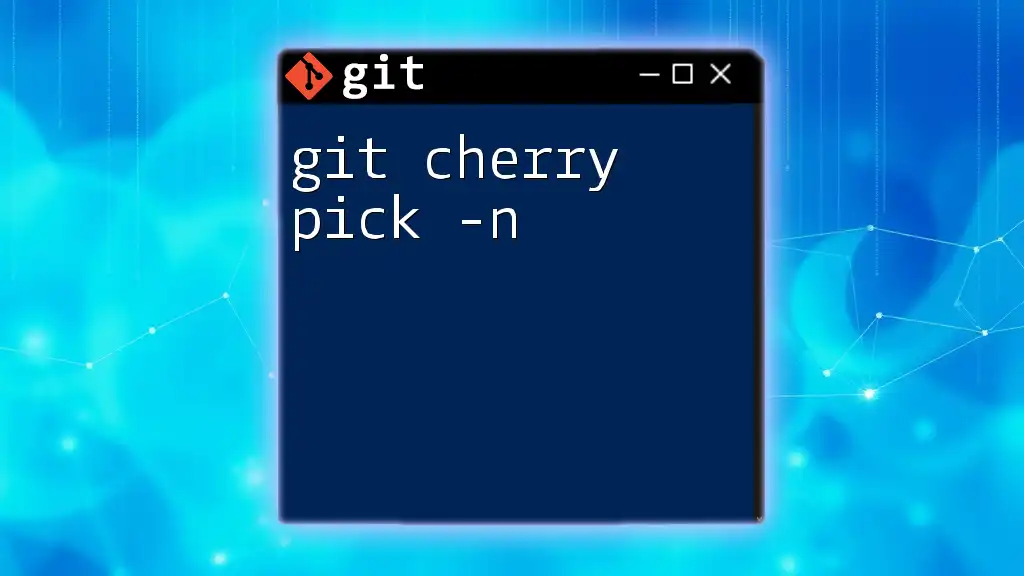
Advanced Usage of Git Cherry
Using `git cherry` with Options
For the developers who desire more detailed output, Git offers various flags that enhance the functionality of the `git cherry` command. Using the verbose mode gives you a clearer view of what is happening:
git cherry -v [upstream] [branch]
The `-v` flag provides additional information such as commit messages, helping you to make more informed decisions based on context.
Integrating `git cherry` with Other Commands
The `git cherry` command can also work in conjunction with the `git log` command for better insights into your project's history. For instance, using:
git log --cherry-pick --oneline
This command displays a simplified log of commits that are either present in one branch but not the other. This output is great for quickly assessing what changes have yet to be integrated or are redundant.
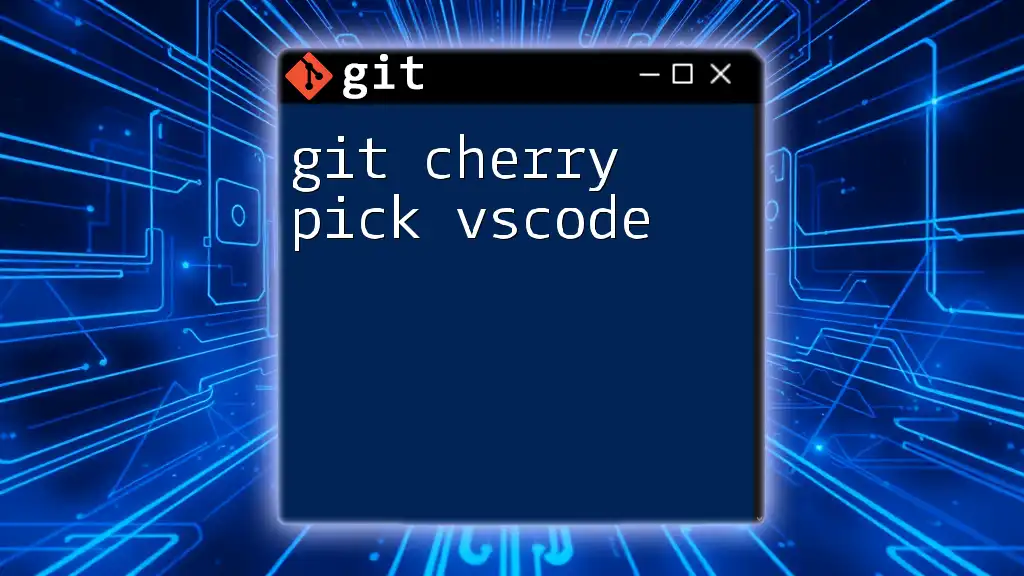
Conclusion
The `git cherry` command serves as an invaluable tool for developers, enhancing the efficiency of branch management and conflict resolution. By mastering this command, users can streamline their workflows, ensuring a cleaner integration of changes and a more organized project history. Regular practice with `git cherry` will empower developers to maintain control over their contributions, ultimately leading to more productive collaborations.
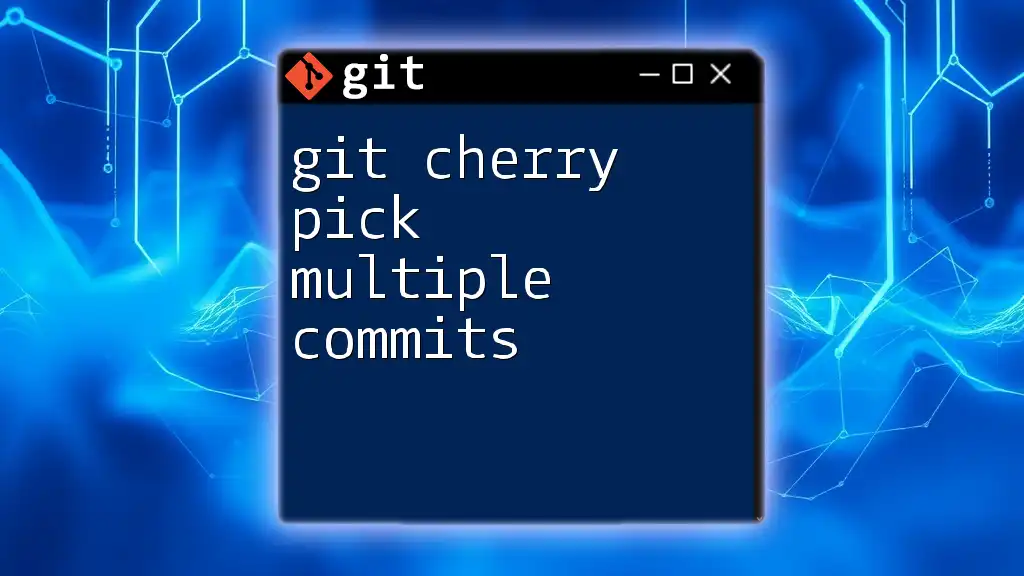
Additional Resources
Recommended Reading
Explore the official Git documentation to delve deeper into its functionalities. There are numerous online resources and tutorials available that can enhance your understanding of advanced Git techniques.
Community and Support
Engaging with Git communities, whether through forums, local meetups, or online platforms, can provide support and promote collaborative learning. Connect with fellow developers to exchange knowledge and experiences in version control practices.