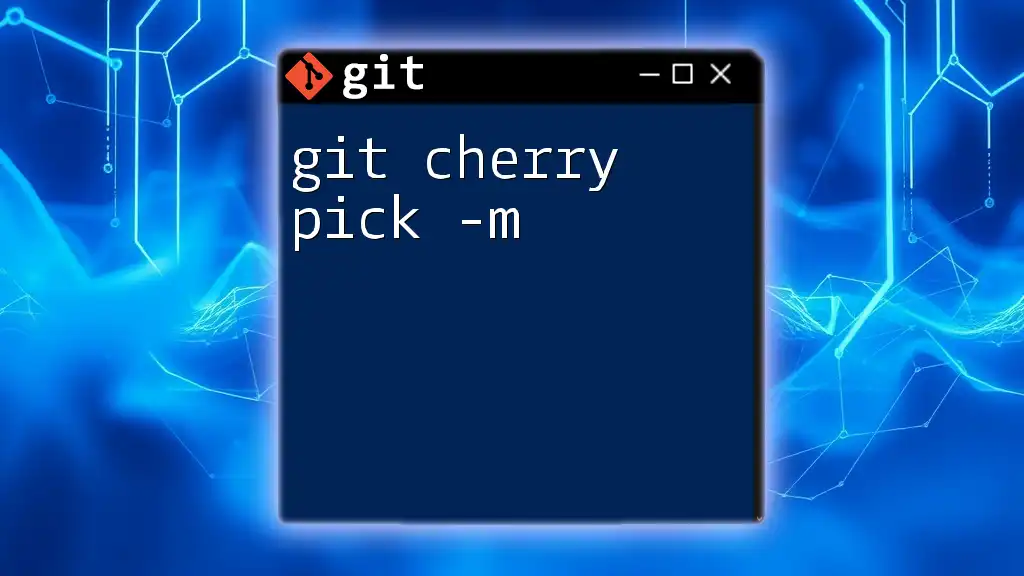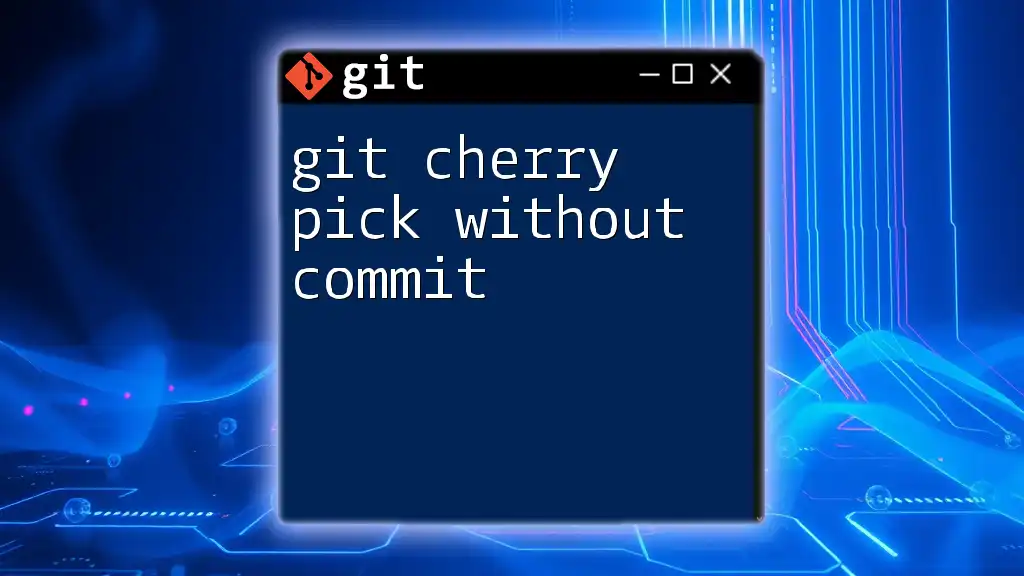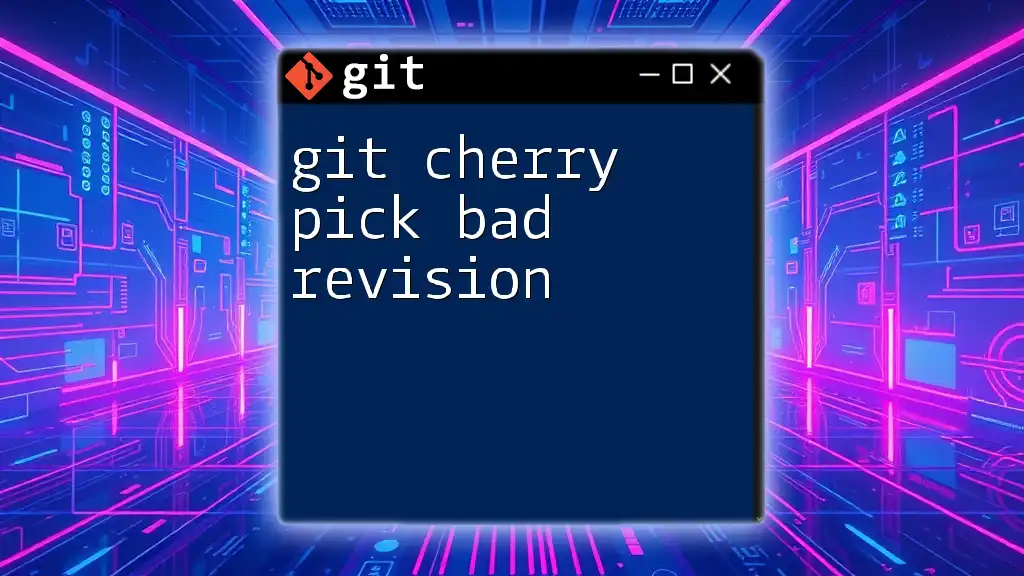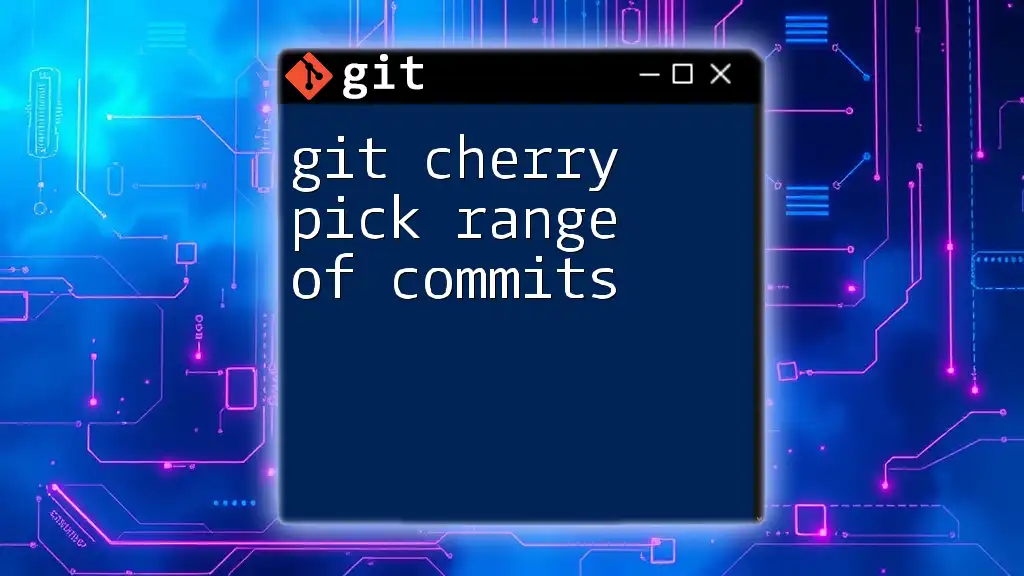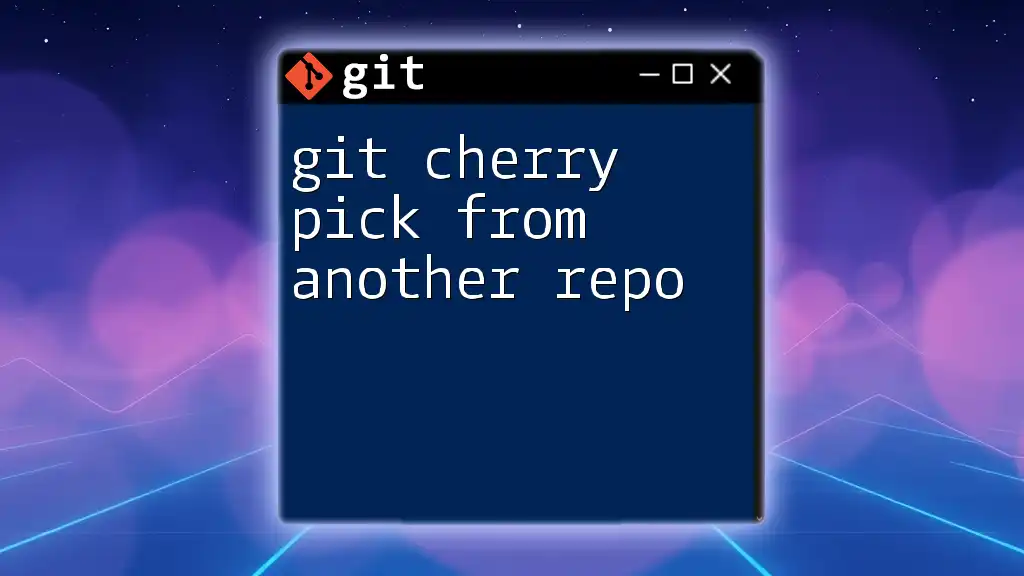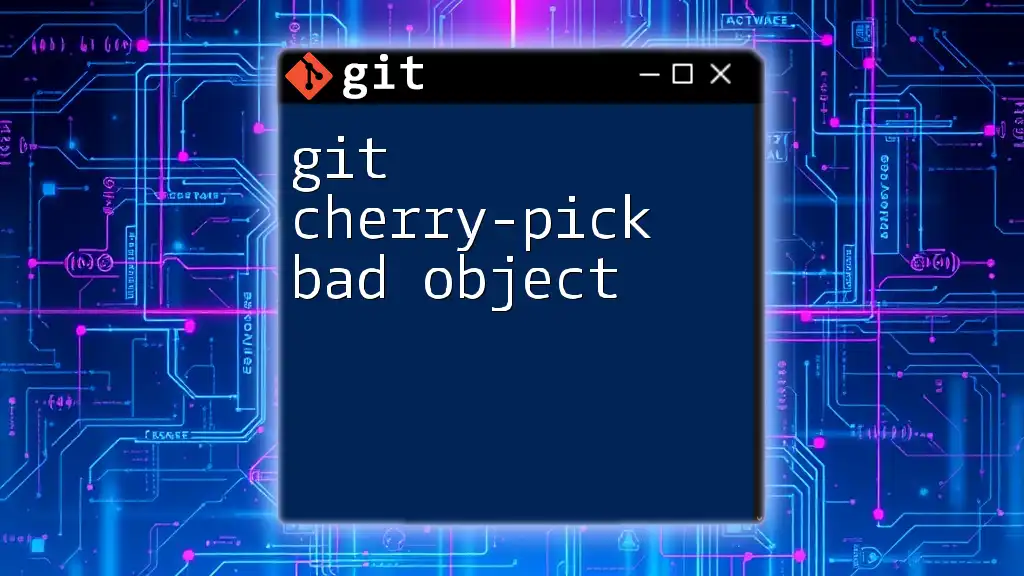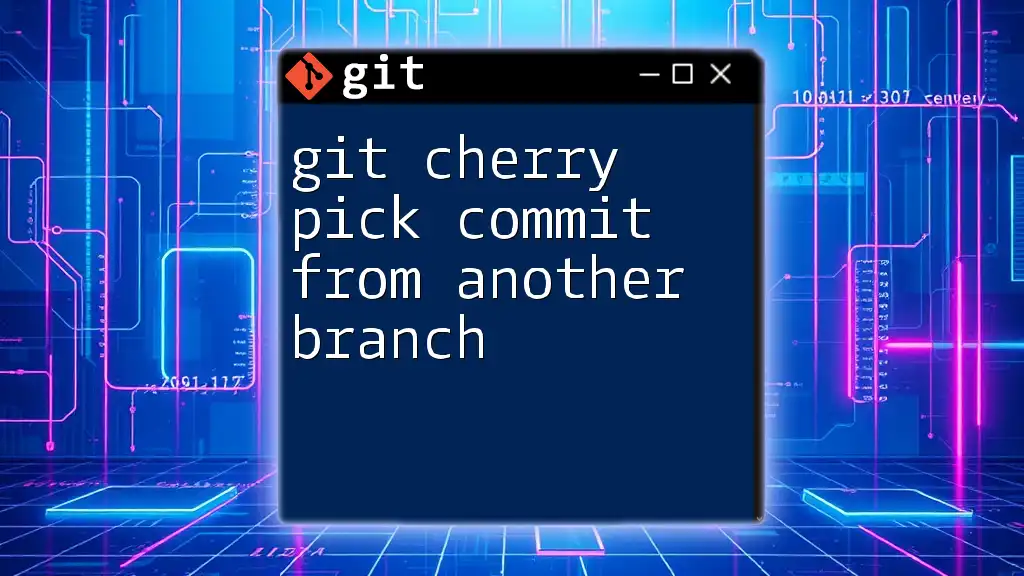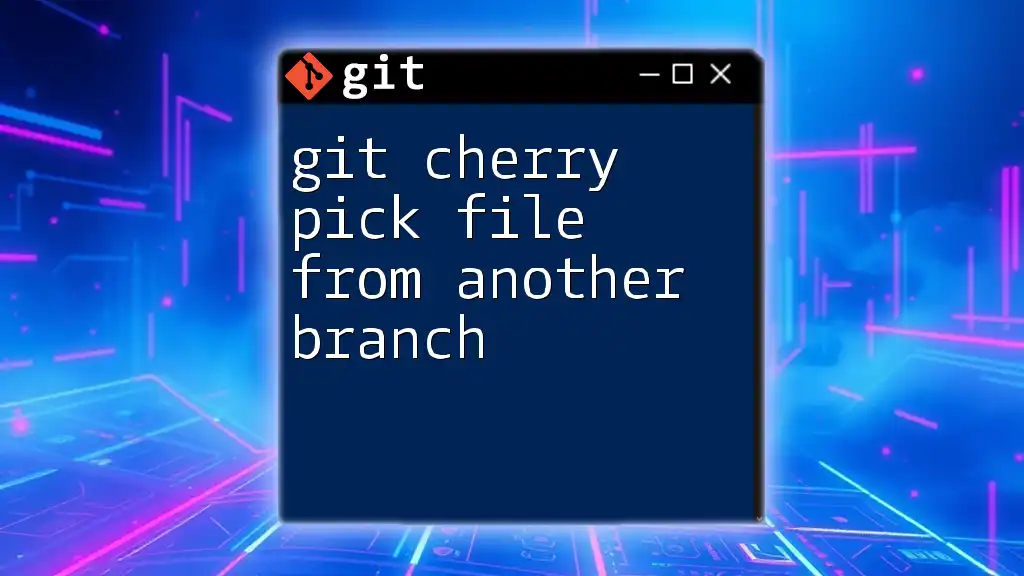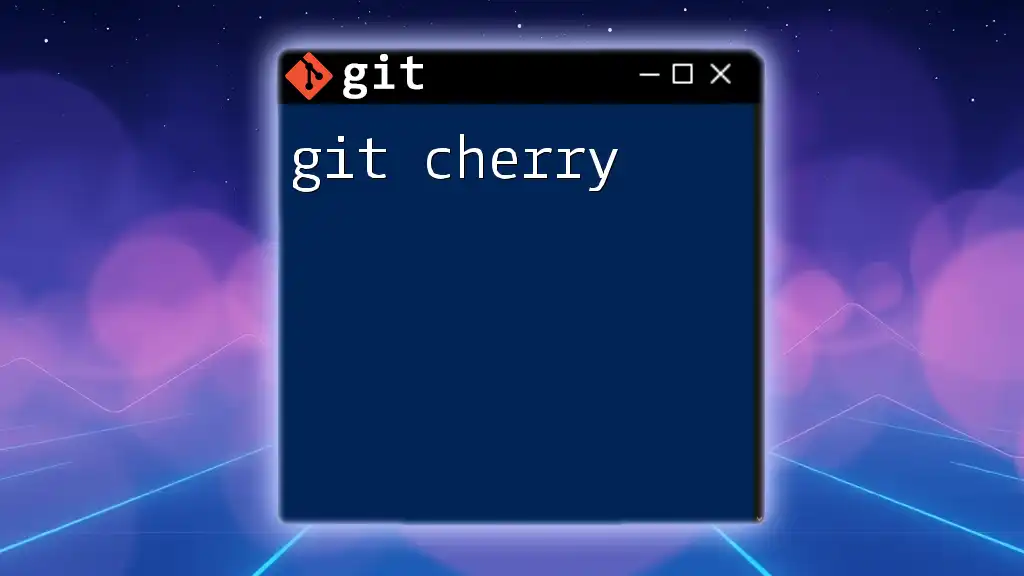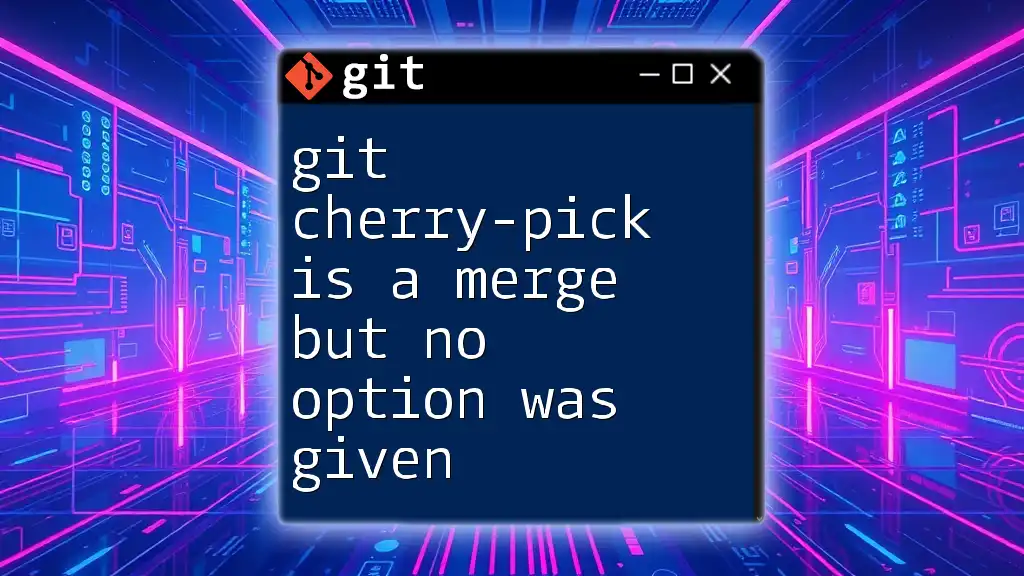The `git cherry-pick -m <parent-number> <commit>` command is used to apply changes from a specific commit in a merge commit while specifying which parent branch to take those changes from.
git cherry-pick -m 1 abc1234
Understanding Git Cherry-Pick
What is Cherry-Picking?
Cherry-picking in Git is a method used to select specific commits from one branch and apply them to another. This can be particularly useful in various scenarios, such as when you want to apply a bug fix or a feature enhancement from a development branch directly to your production branch without merging all the changes.
Importance of Cherry-Picking
Cherry-picking is a powerful tool when you need to manage isolated changes without affecting the rest of your codebase. It's particularly useful in situations where:
- You have made changes that are relevant only to a specific context.
- You want to selectively propagate changes from one branch to another, preventing unwanted changes from being included.
- It allows for better control of code integration into the main branches.
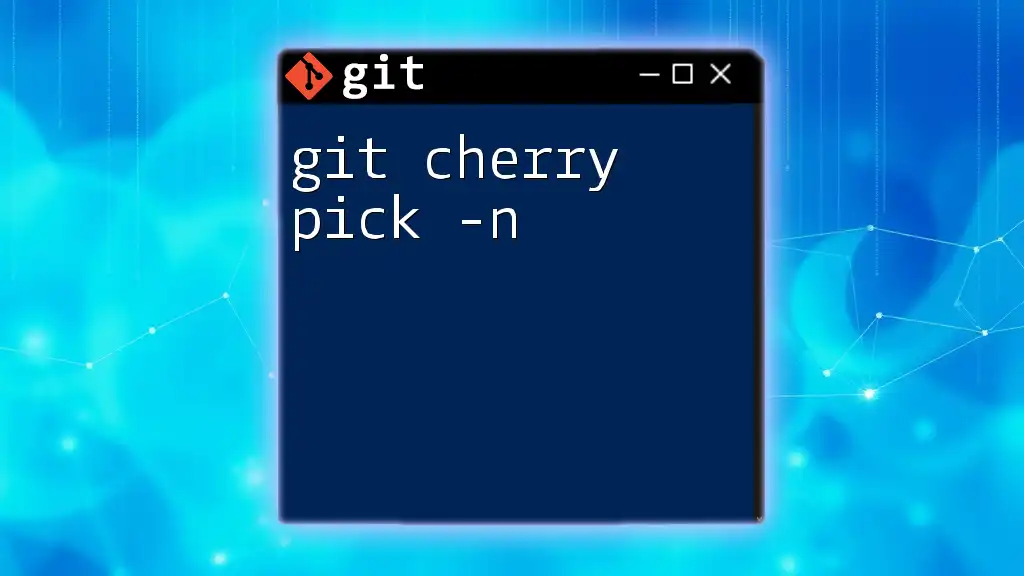
The `-m` Option in Git Cherry-Pick
What Does `-m` Stand For?
The `-m` option, which stands for "mainline", is used in cherry-picking to specify which parent commit should be considered as the baseline commit during the process. This is essential when you are working with merged commits, as they have multiple parent commits.
When to Use `-m`
The `-m` option is necessary when you are cherry-picking a merge commit. A merge commit contains the changes from multiple branches, and you need to tell Git which of the parent commits should be treated as the mainline for applying the cherry-pick. This is especially relevant in branching workflows where multiple features are being developed concurrently.
Basics of `git cherry-pick -m`
The syntax for using `git cherry-pick -m` is as follows:
git cherry-pick -m <parent-number> <commit>
Here, `<parent-number>` indicates whether you want to treat the first or second parent of the merge commit as the mainline. You can retrieve the commit SHA from your log to evaluate which parent to choose based on your requirements.
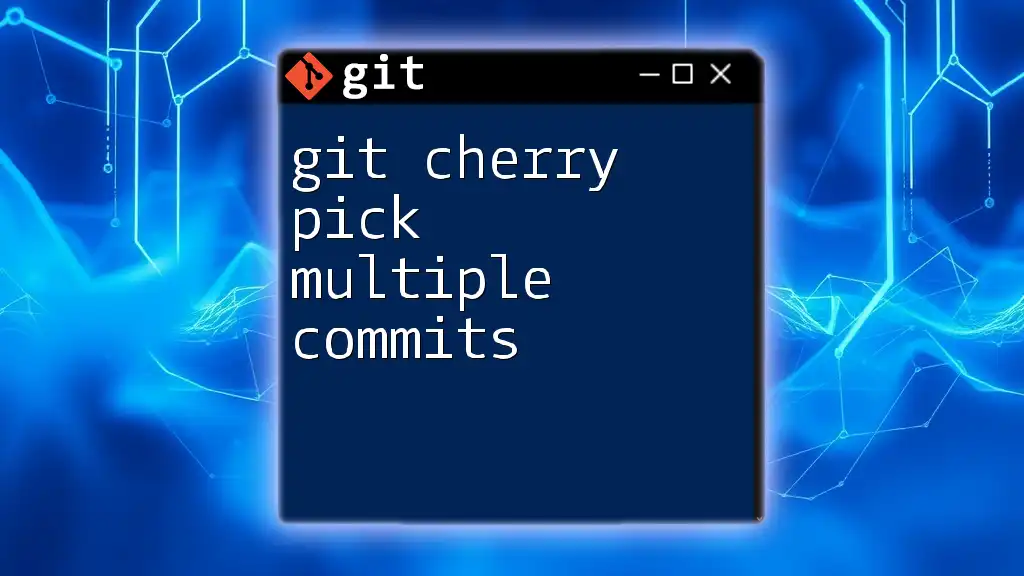
How to Use `git cherry-pick -m`
Setting Up Your Environment
Before diving into the cherry-pick command, it’s helpful to create a small sample repository where you can practice this functionality. Here’s how you can set up a simple Git repository:
git init my-repo
cd my-repo
Once inside your repository, create some branches and add commits to demonstrate the cherry-picking process.
Cherry-Picking with `-m` in Action
Step 1: Create Sample Commits
To illustrate how to use `git cherry-pick -m`, you will first create several commits and a merge:
git checkout -b feature-branch
echo "Feature A" > feature.js
git add feature.js
git commit -m "Add Feature A"
git checkout -b develop
echo "Feature B" > featureB.js
git add featureB.js
git commit -m "Add Feature B"
git checkout develop
git merge feature-branch -m "Merge Feature A into Develop"
Here, `feature-branch` contains a commit with changes made for "Feature A," while `develop` has its own set of changes. When you merge `feature-branch` into `develop`, a new merge commit is created.
Step 2: Identify Parent Commits
To find the commit hash of your merge and to see the parent commits, you can use `git log`:
git log --oneline --graph
This command will show you a simplified view of your commit history, displaying the relationships between commits. Identify the merge commit SHA and note down the parent commits.
Step 3: Execute `git cherry-pick -m`
Switch to the branch where you want to apply the commit and use the cherry-pick command with the `-m` option. For example:
git checkout another-branch
git cherry-pick -m 1 <merge_commit_sha>
In this command, replacing `<merge_commit_sha>` with the actual SHA of your merge commit indicates that you are cherry-picking changes based on the first parent.
Handling Conflicts During Cherry-Picking
Sometimes, cherry-picking can lead to merge conflicts, particularly when there are overlapping changes in the branch you're cherry-picking to. Should this occur, you will see indicators in your files showing where conflicts arise. You can review the conflicted files using:
git status
From there, manually resolve the conflicts by editing the files to remove conflict markers and keeping the desired changes. After resolving the conflicts, use the following commands to finalize the cherry-pick:
git add resolved_file.js
git cherry-pick --continue
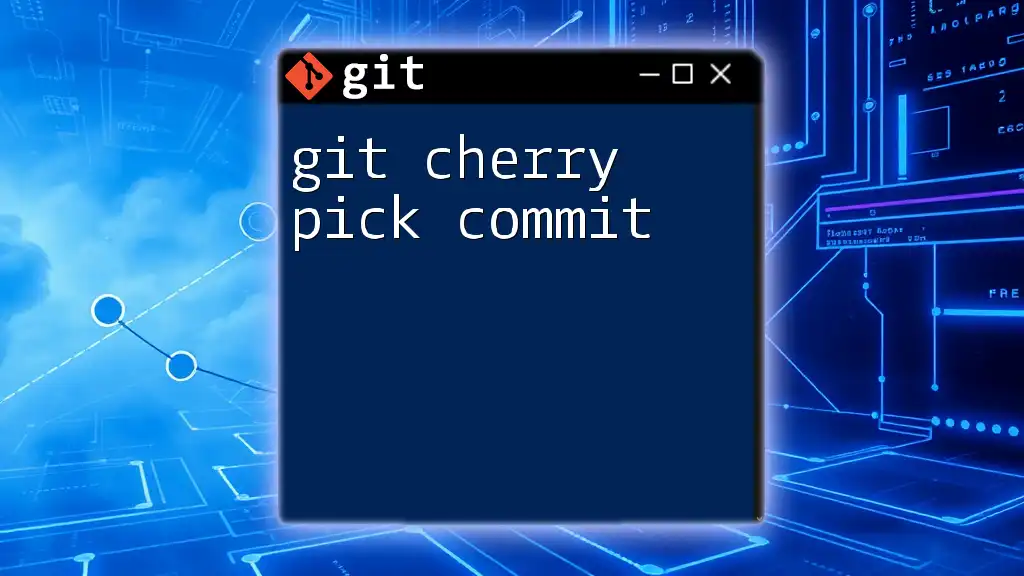
Practical Examples of `git cherry-pick -m`
Use Case 1: Backporting Bug Fixes
A common use case for `git cherry-pick -m` is backporting bug fixes from a development branch to a stable branch. For instance, if a critical issue was resolved in the development branch, developers can cherry-pick this specific fix into the production branch without merging unnecessary other changes.
Use Case 2: Splitting Merged Features
Imagine you have merged multiple features into a develop branch but later decide you want only one feature applied to the staging branch. Instead of redoing the work from scratch, you can cherry-pick the relevant merge commit's changes using the `-m` option to focus exclusively on the commits you require.
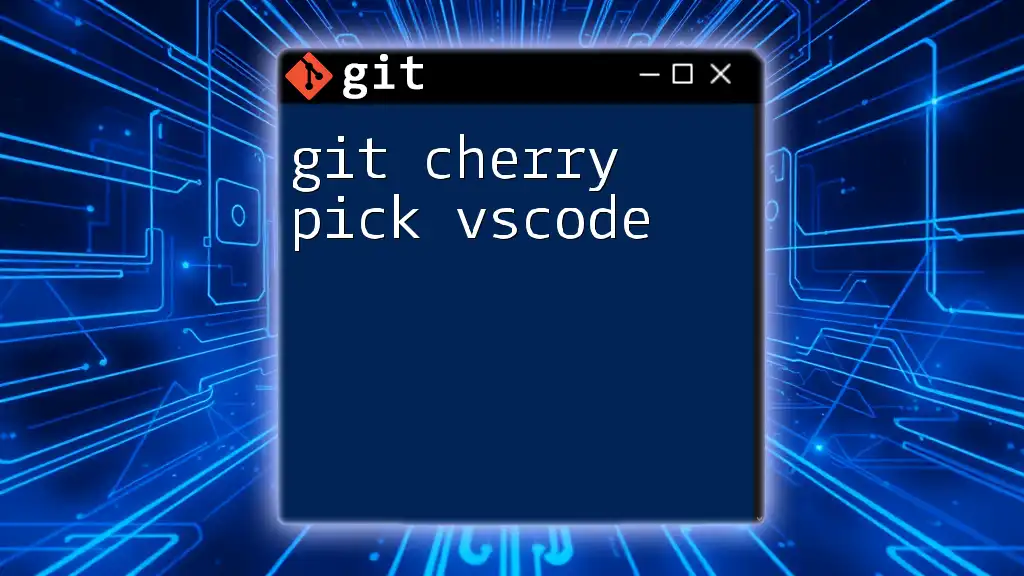
Best Practices for Cherry-Picking with -m
Avoiding Common Pitfalls
Cherry-picking should be used judiciously to maintain a clean Git history. Avoid using it excessively, as multiple cherry-picks can lead to a fragmented history:
- Evaluate Need: Consider whether a merge or rebase might be more appropriate before opting to cherry-pick.
- Document Changes: Always document your cherry-picking actions clearly to maintain clarity regarding the commit history.
Keeping Commit History Clean
Effective version control relies heavily on a coherent and understandable commit history. Here are a few strategies to achieve this:
- Group related changes into single commits instead of scattering them across multiple cherry-picks.
- Regularly use `git rebase` after cherry-picks to keep your branch structure tidy and avoid duplication of efforts.
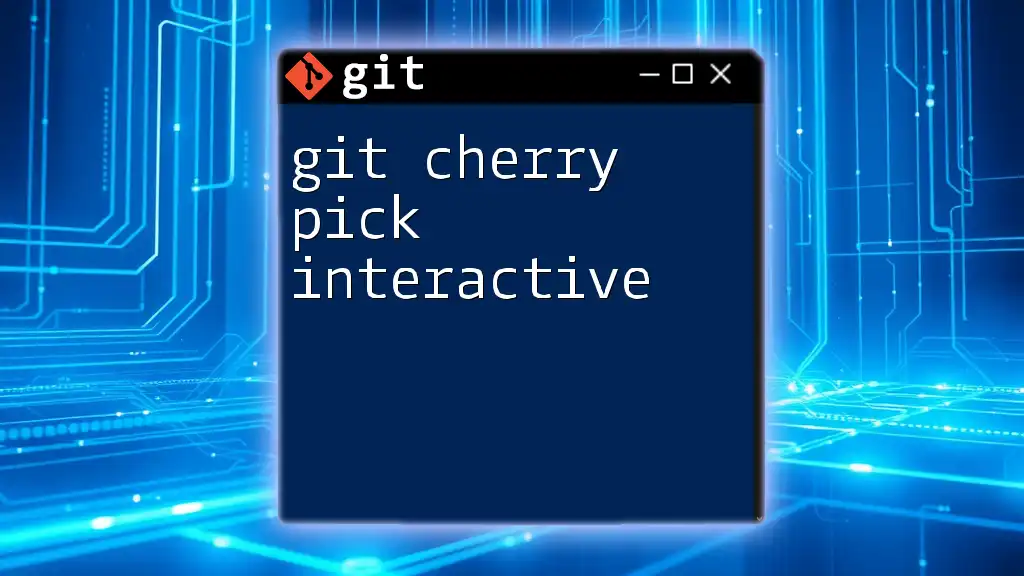
Conclusion
Summary of Key Takeaways
Understanding how to effectively use `git cherry-pick -m` can enhance your version control capabilities. By selectively applying changes while recognizing the complexities of merging, you can maintain a clean and manageable codebase.
Further Resources
To deepen your knowledge, consider exploring the official Git documentation and relevant tutorials focused on advanced Git techniques and commands.

Call to Action
Now that you have a comprehensive understanding of `git cherry-pick -m`, put your learning into practice! Experiment with cherry-picking in your own projects and feel free to reach out with any questions or discussions regarding its usage.