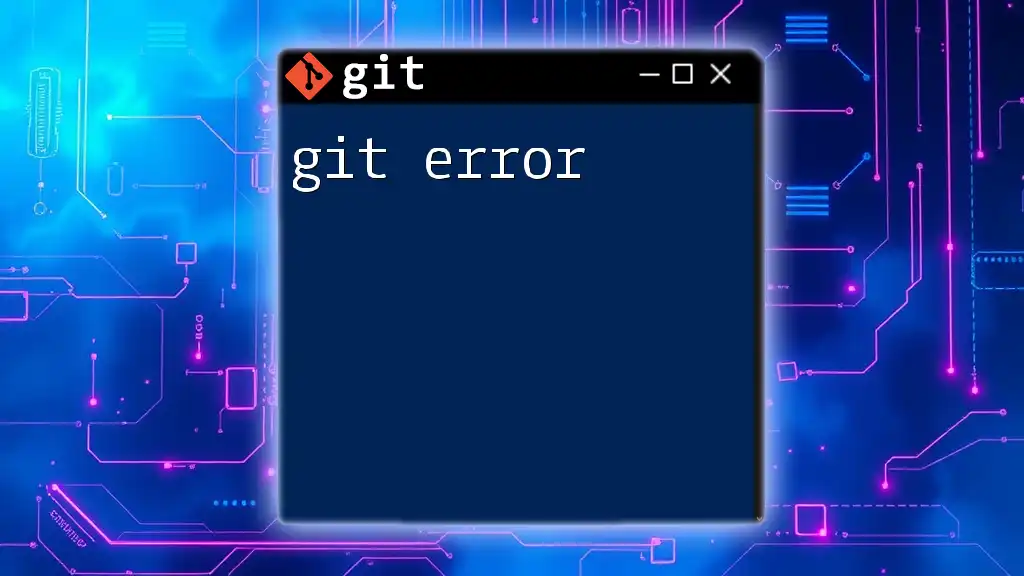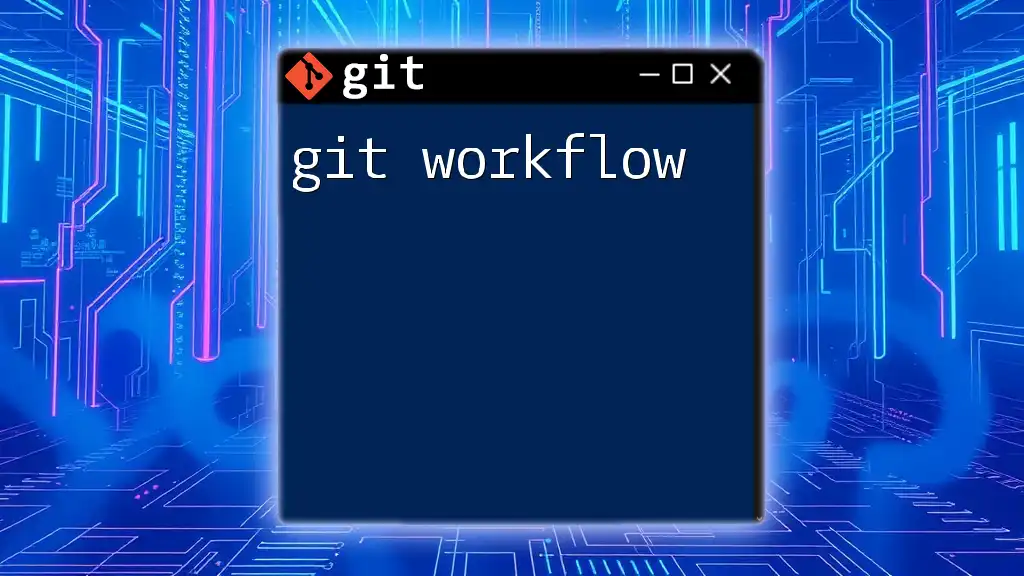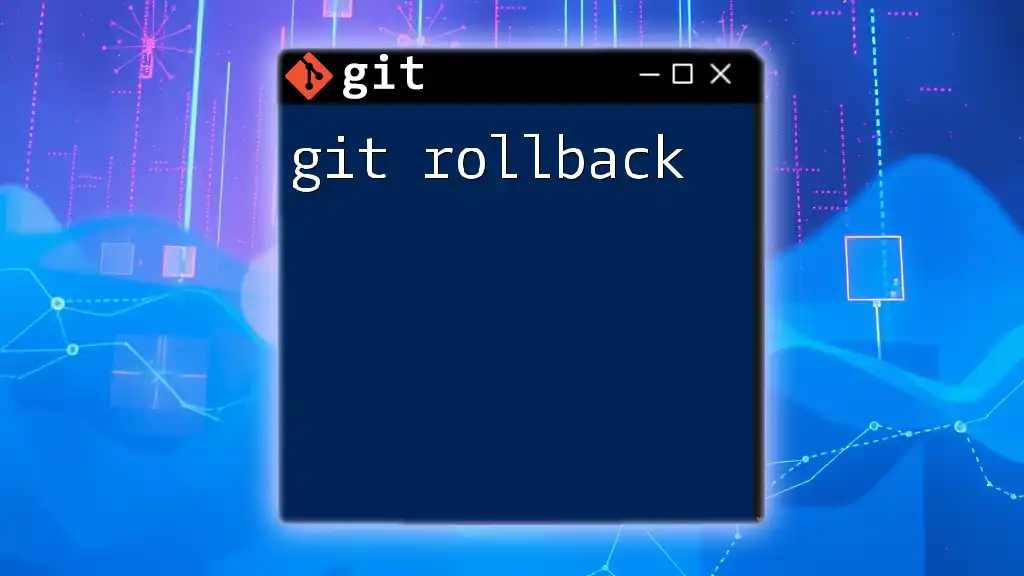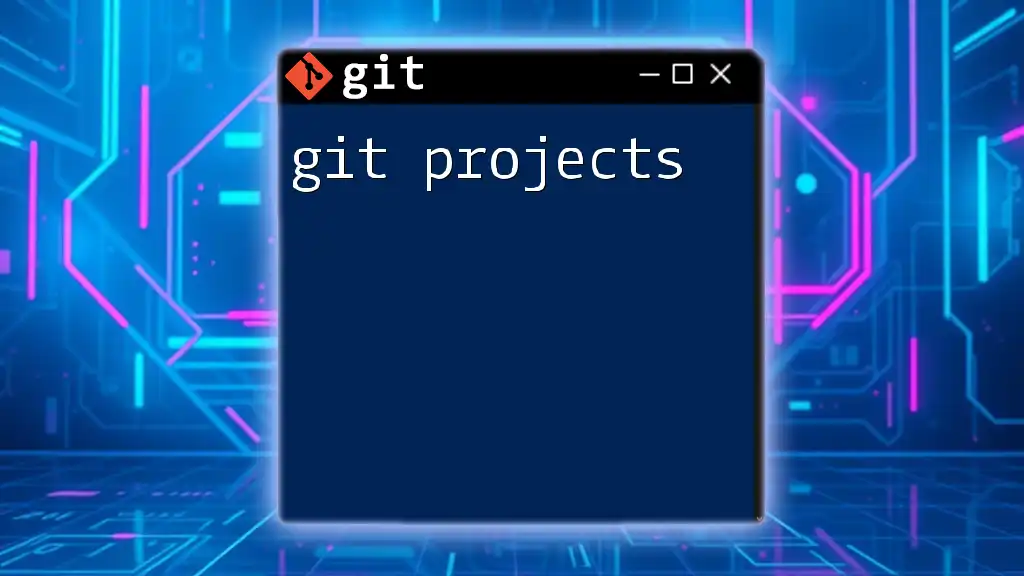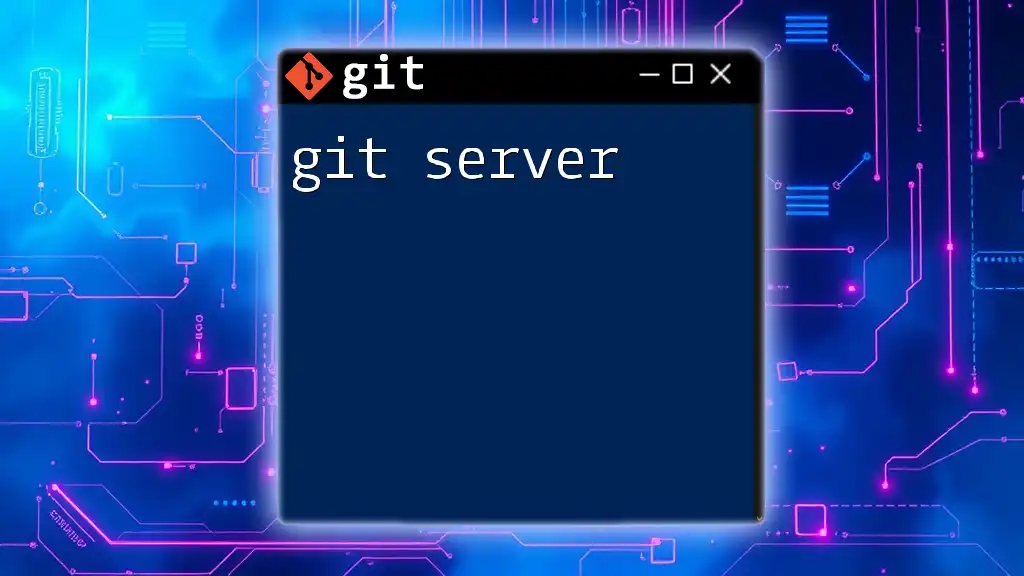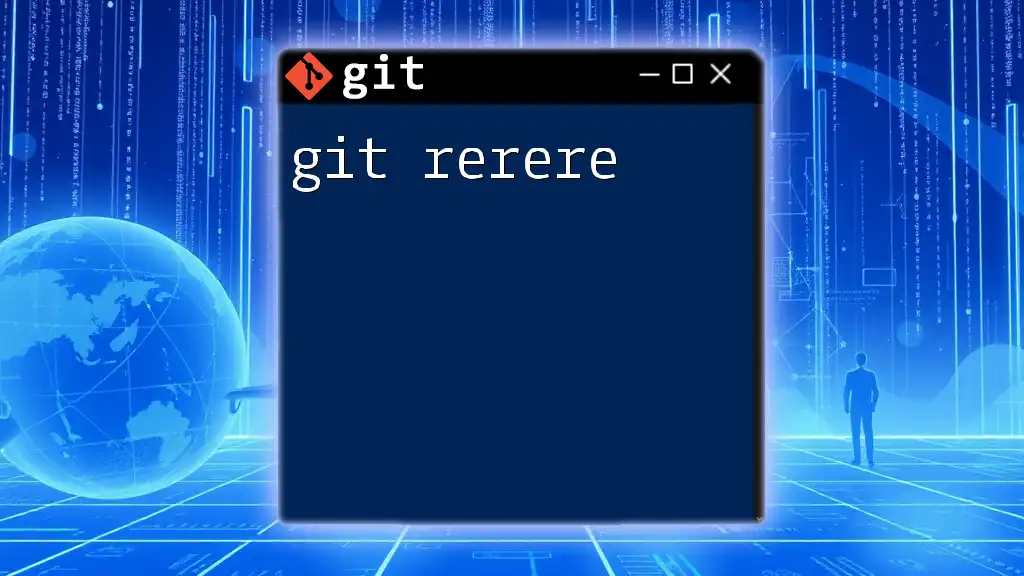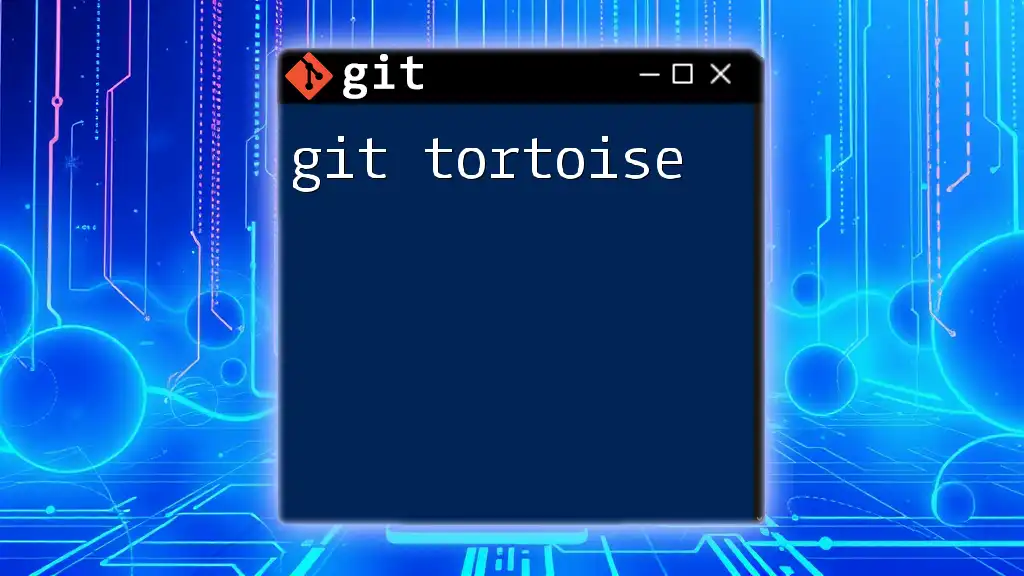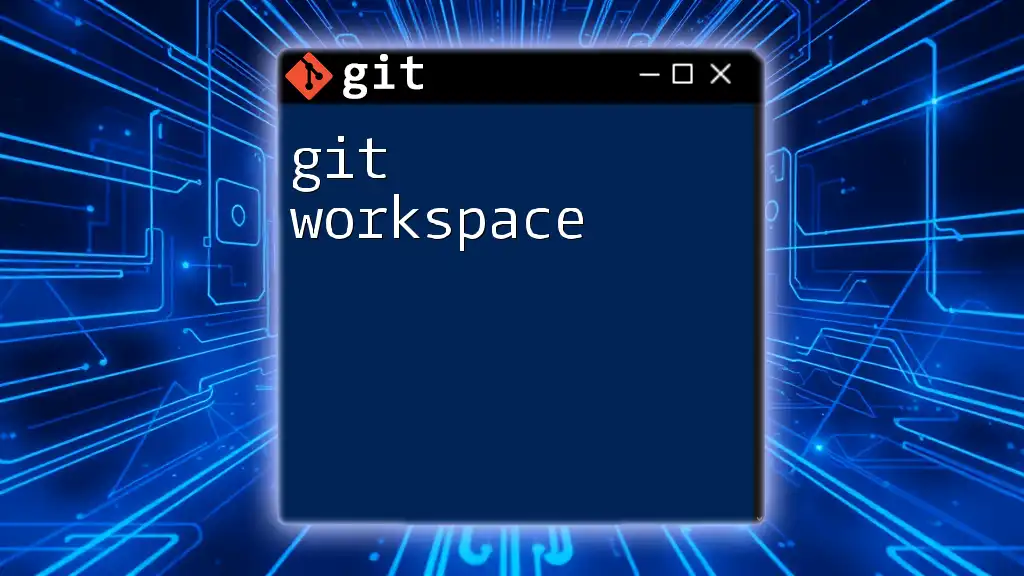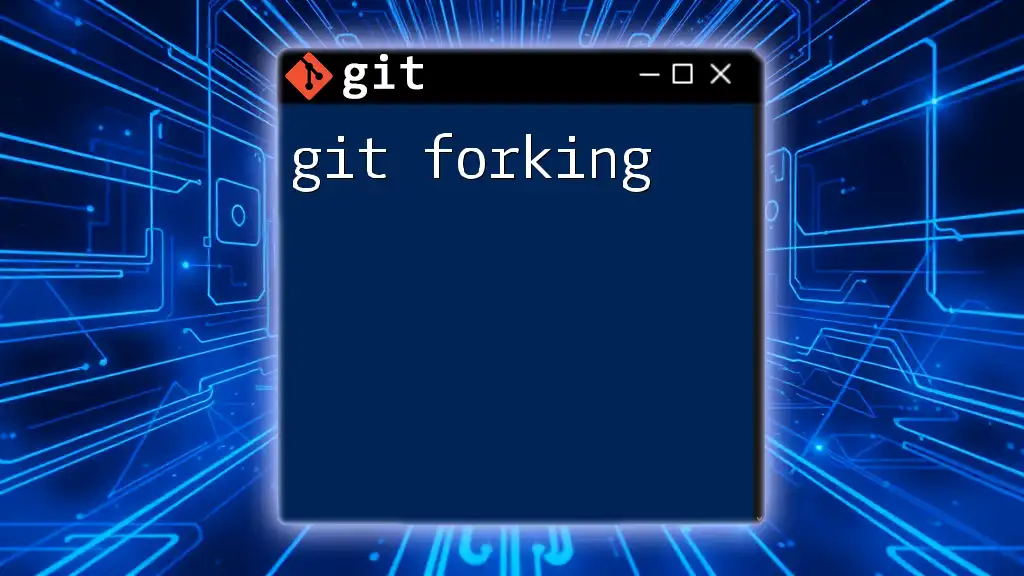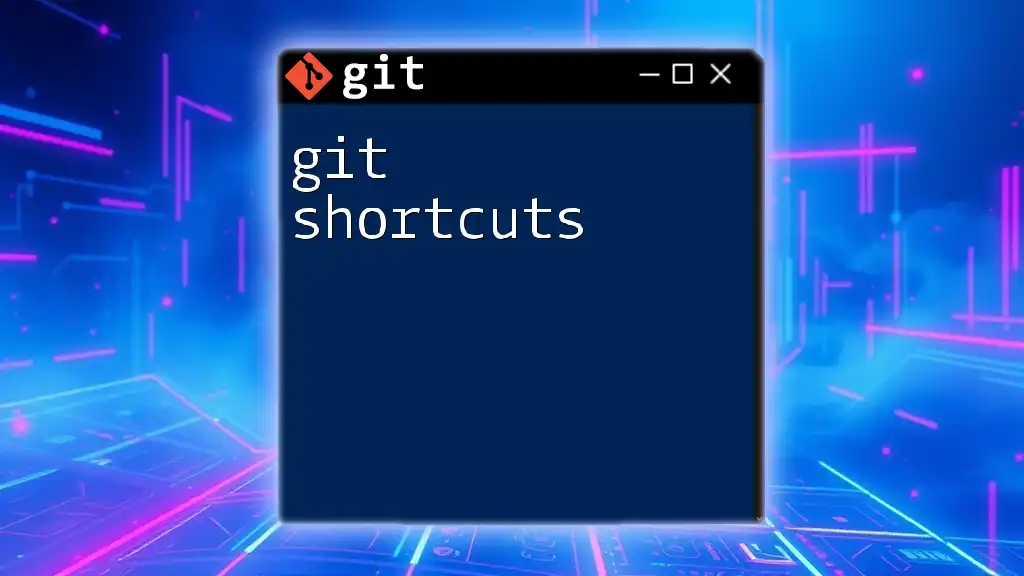A "git error" occurs when a command fails to execute successfully due to various reasons such as conflicts, incorrect syntax, or issues with the repository, which can often be resolved by reading the error message for guidance.
git pull origin master
Understanding Git Errors
What are Git Errors?
Git errors represent issues that occur when executing Git commands, and they could manifest as warnings or fatal errors. Understanding these errors is crucial for maintaining your workflow in version control.
Common Causes of Git Errors
Git errors can arise from various circumstances. Some common culprits include:
- Misconfigured repositories: This can happen if the repository was not initialized correctly.
- Merge conflicts: Occur when two branches modify the same part of a file differently.
- Incorrect command usage: Running a command that isn’t supported or contextually valid.
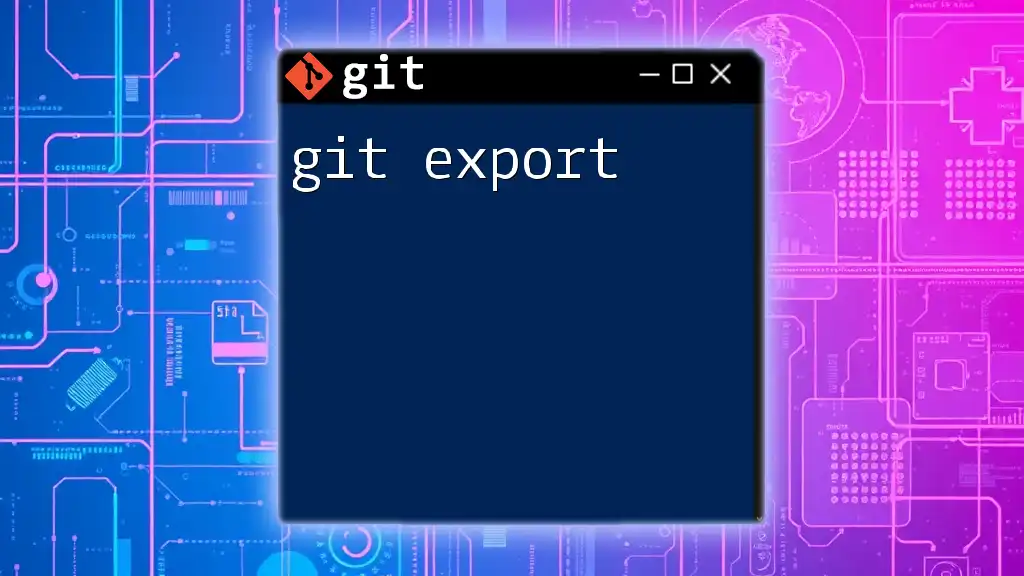
Types of Git Errors
Fatal Errors
Fatal errors in Git stop the operation entirely. Understanding these is vital:
- Example Error:
fatal: not a git repository (or any of the parent directories): .git
- Explanation: This indicates that the current directory is not part of a version-controlled repository. Ensure you are executing your commands inside a Git project directory.
Warning Messages
Warnings are less aggressive than fatal errors but often indicate potential future problems.
- Example Warning:
warning: LF will be replaced by CRLF in <file>.
- Explanation: This occurs when there’s a difference in line endings (Linux vs. Windows). Take note that while it's a warning, it can have implications on cross-platform file sharing.
Merge Conflicts
Merge conflicts happen when Git cannot automatically resolve differences between branches.
- Example Conflict: If you're merging two branches and both modified the same lines in `file_a.txt`, you’d encounter a merge conflict, indicated in the file with:
<<<<<<< HEAD
Your changes in the current branch
=======
Changes from the branch being merged
>>>>>>> feature-branch
Resolving these conflicts requires manual intervention to select or combine the needed changes.

Common Git Errors and Their Solutions
Resolving "Not a Git Repository"
- Error Message:
fatal: not a git repository (or any of the parent directories): .git
- Solution: Make sure you are in the correct directory by using:
cd /path/to/your/repository
If the repository was not initialized, you can create a new repository with:
git init
Fixing Authentication Errors
- Error Message:
remote: Invalid username or password.
- Solution: Check the credentials stored in your credential manager. To manage your credentials, execute:
git config --global credential.helper cache
This command caches your credentials to avoid repeated prompts.
Handling Merge Conflicts
Step-by-step Guide to Resolving Merge Conflicts:
- Start the merge process:
git merge feature-branch
- Identify conflicts by checking the output from Git.
- Open conflicted files and look for the conflict markers `<<<<<<<`, `=======`, and `>>>>>>>`.
- Manually edit the file to resolve the conflict, then stage the resolved file:
git add file_a.txt
- Finally, complete the merge with:
git commit
Staged vs. Unstaged Changes
Git distinguishes between staged changes (files marked for commit) and unstaged changes (modified files not yet marked for commit). Running a command with unstaged changes can result in:
- Error Message:
error: Your local changes to the following files would be overwritten by merge:
- Solution: To resolve this, make sure that all changes are either committed or stashed:
git add <file>
git commit -m "Your commit message"
Alternatively, if you want to save the changes temporarily, use:
git stash

Debugging Git Errors
Using Verbose Mode
When debugging, you can use verbose mode to get additional details about Git commands. For example:
git commit -v
This approach shows the changes being committed, making it easier to understand what you are committing and why.
Checking the Git Status
Regularly checking the Git status can help identify errors before they become problems. After running:
git status
You can clearly see your staged and unstaged changes, which helps in troubleshooting.

Best Practices to Avoid Git Errors
Regularly Update Your Repository
It’s essential to keep your local repository in sync with the remote. Doing so reduces the likelihood of conflicts and other errors. Use:
git fetch
git pull origin main
This ensures your local repository captures the latest changes from the remote repository.
Proper Branch Management
Maintain a clean branch structure by creating new branches for features or fixes. For example:
git checkout -b new-feature
This keeps your main branch stable while allowing you to work on new features.
Clear Commit Messages
Writing clear and descriptive commit messages is vital for easy understanding in the future. A well-structured message helps clarify changes and intentions during reviews.
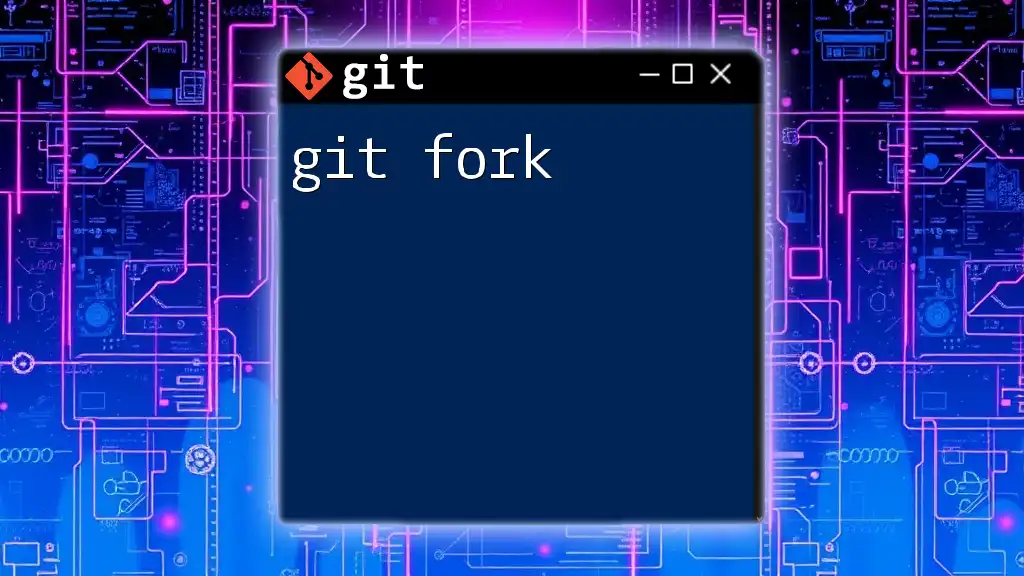
Conclusion
Understanding and resolving Git errors is essential to becoming proficient with Git. Familiarizing yourself with common errors and their solutions will enhance your ability to manage your codebase effectively and minimize disruptions in your workflow.
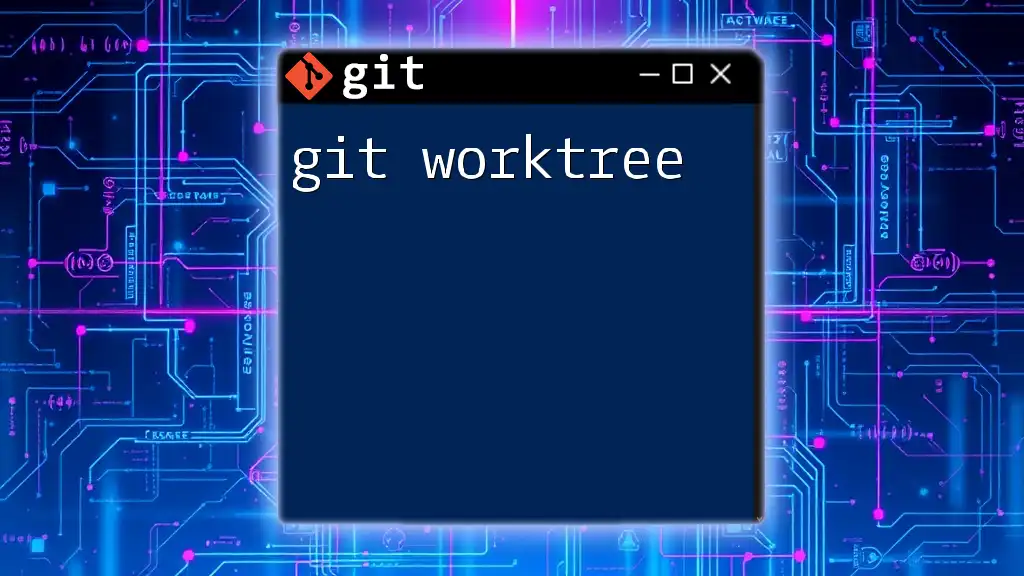
Additional Resources
For more advanced topics and troubleshooting techniques, refer to the official Git documentation and utilize recommended tools for managing your Git repositories efficiently.