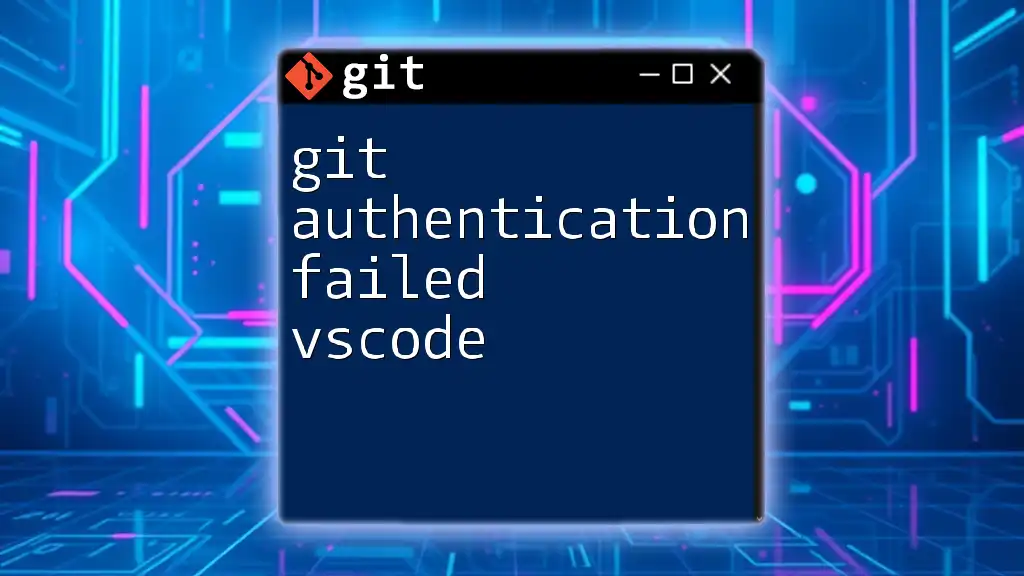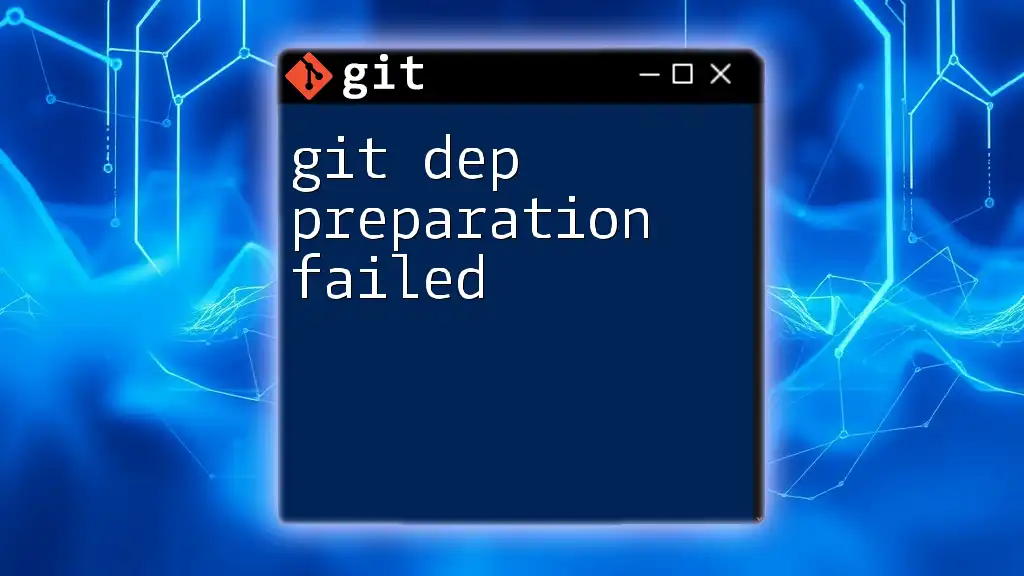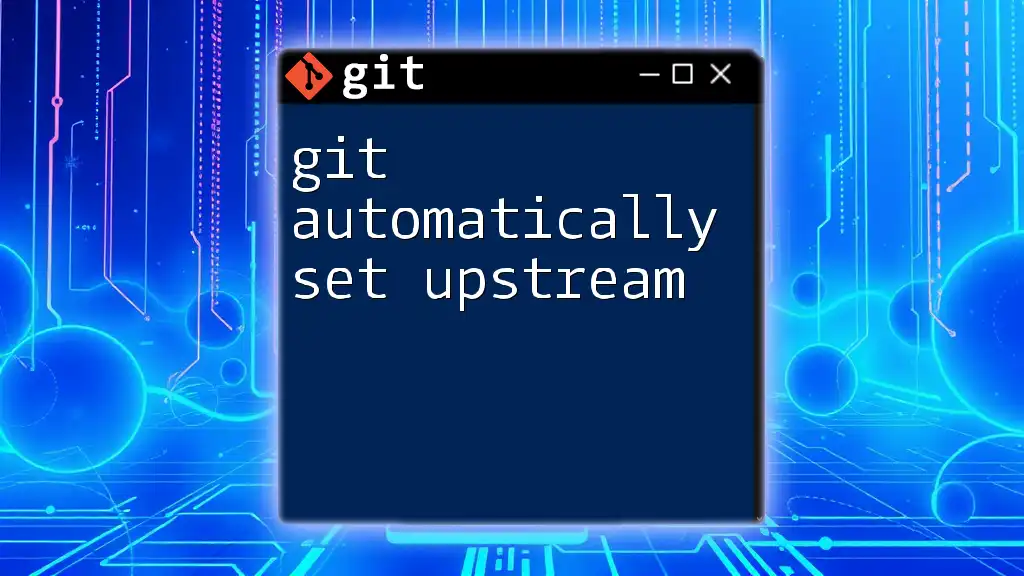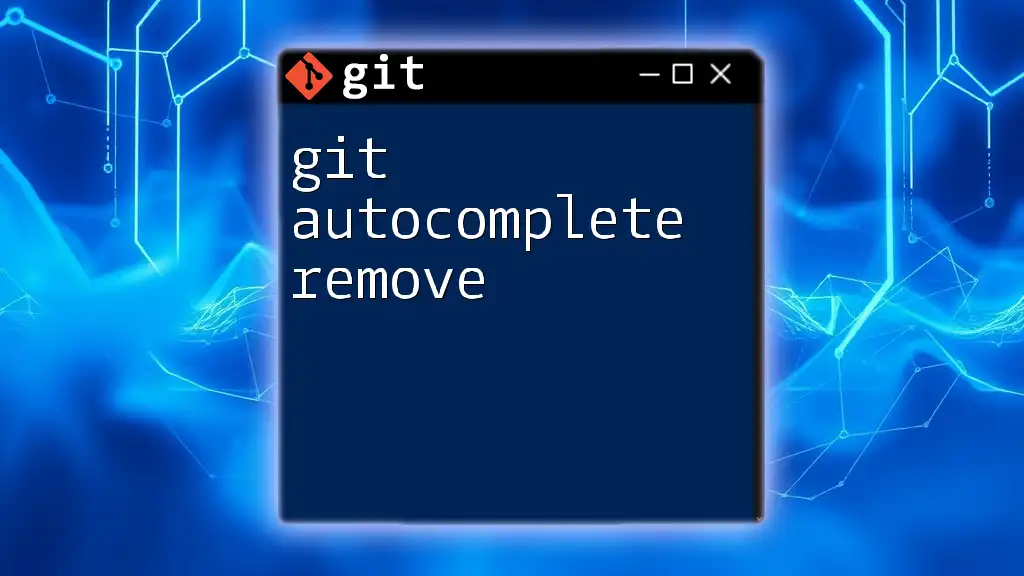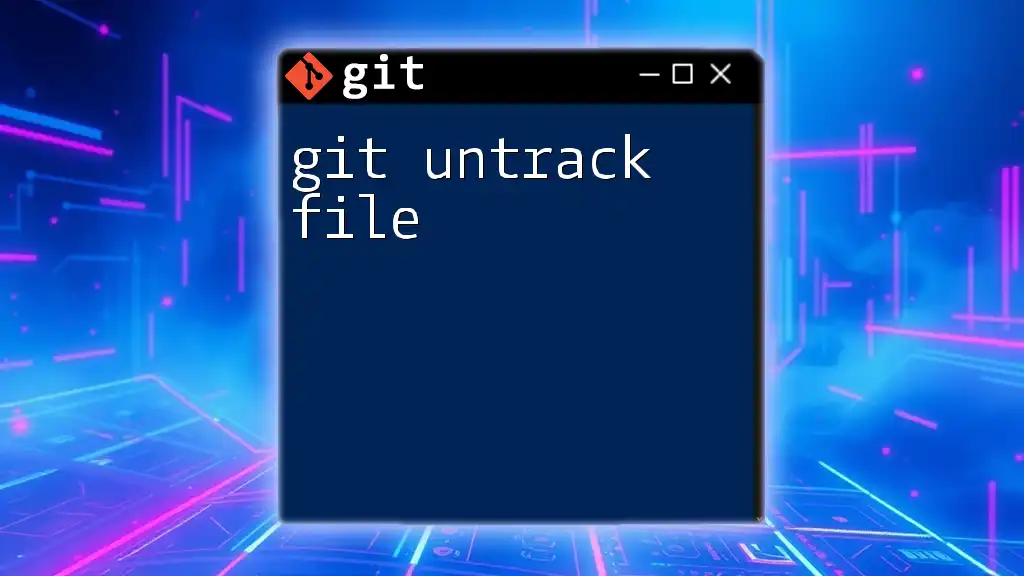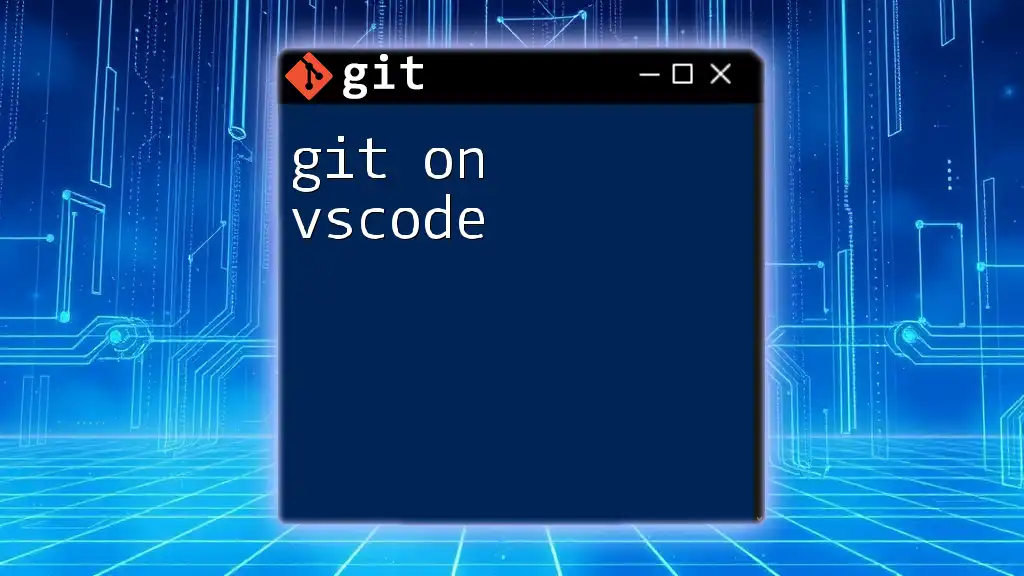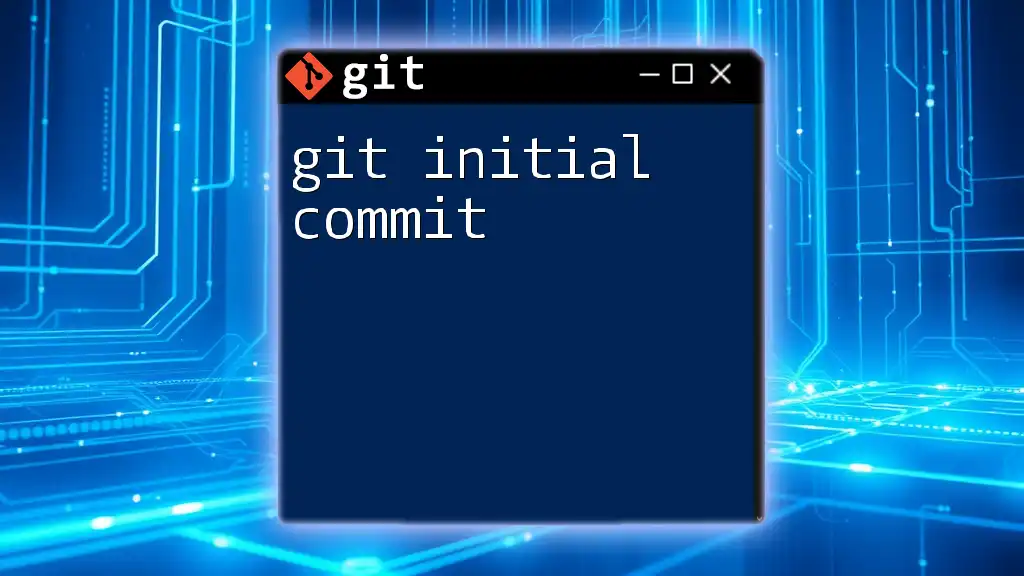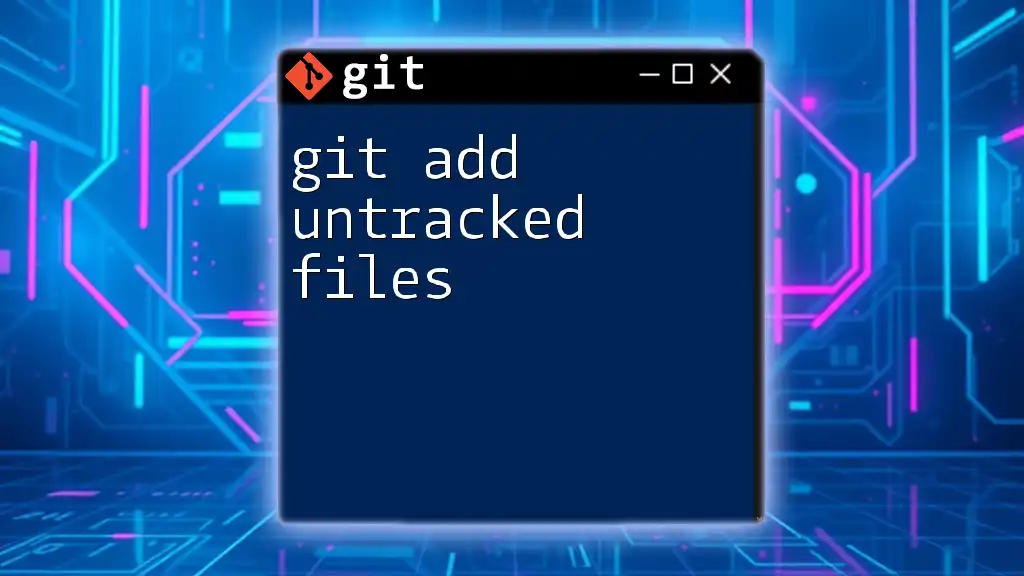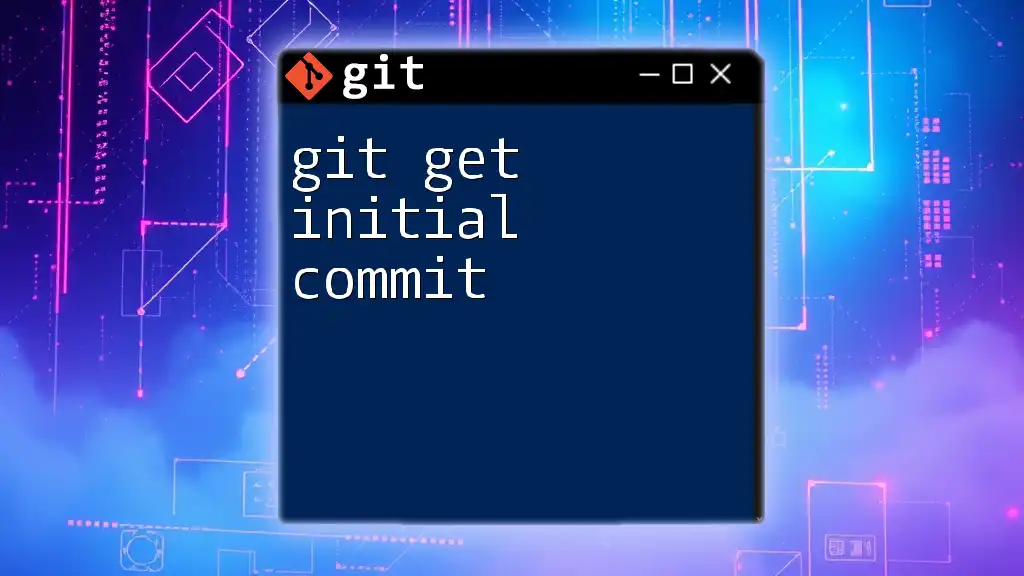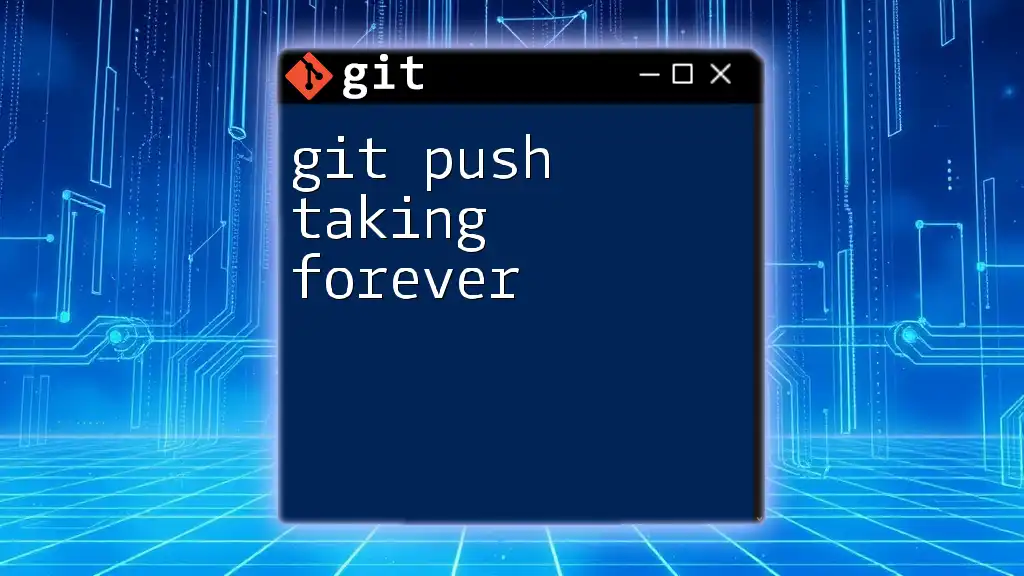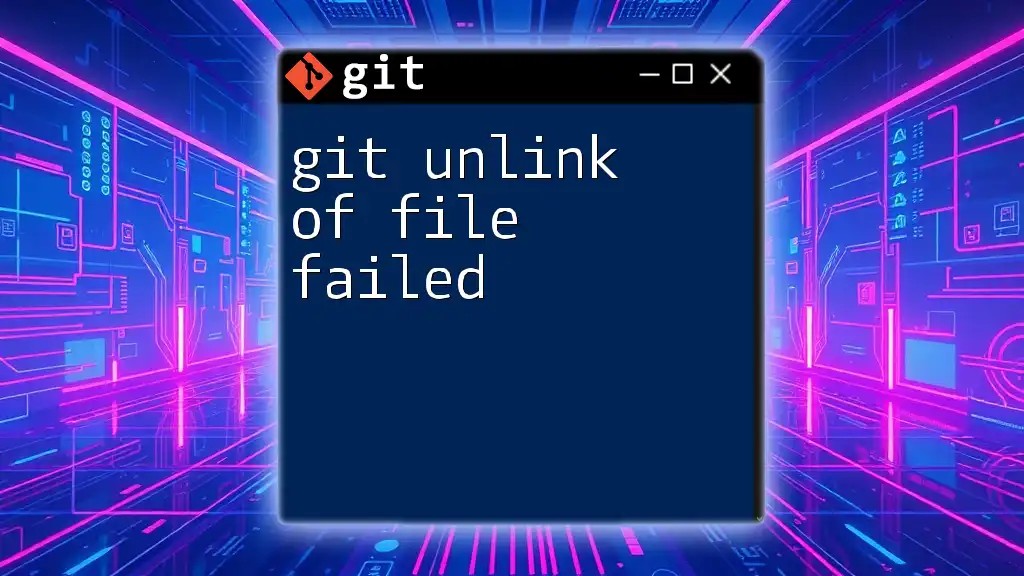When you encounter "git authentication failed" in Visual Studio Code, it often means that your Git credentials are incorrect or missing; you can resolve this issue by re-entering your credentials or configuring a credential helper.
git config --global credential.helper cache
What is Git Authentication?
Understanding the Concept
Git authentication is the process that ensures only authorized users can access and interact with repositories. Implementing secure authentication methods protects your code from unauthorized access and is critical for maintaining the integrity of your projects.
Common Authentication Methods
There are mainly two methods for Git authentication:
-
SSH Keys: A secure way to access repositories without needing to enter your username and password repeatedly. SSH keys consist of a private key (kept on your machine) and a public key (shared with the server).
-
HTTPS and Personal Access Tokens (PAT): With this method, you’ll use your Git hosting service credentials (username/password). As of recent security protocols, using a Personal Access Token instead of a traditional password is recommended for HTTPS authentication.
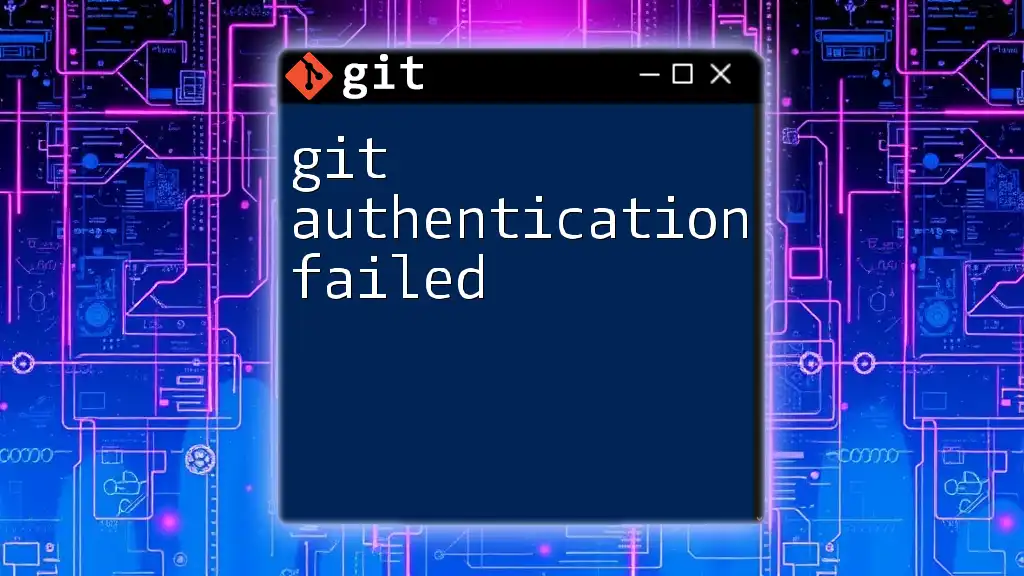
Reasons for 'Git Authentication Failed' in VSCode
Incorrect Credentials
One of the most common reasons for encountering the error "git authentication failed vscode" is inputting incorrect credentials. If your username or password is wrong, Git will reject your authentication attempt. This often occurs when switching accounts or updating credentials.
Expired or Revoked Tokens
If you're using a Personal Access Token for authentication, ensure it has not expired or been revoked. Tokens can have expiry settings in their configurations, and if they exceed this timeframe without a renewal, authentication will fail.
SSH Key Issues
SSH key-related issues are also a frequent cause of authentication errors. Common mistakes include:
- Not having an SSH key generated.
- The public key not being added to the Git hosting service (like GitHub or GitLab).
- Using the wrong SSH key when multiple keys exist on your machine.
Configuration Files
Your Git configuration files can also lead to issues. For example, if your `.gitconfig` settings are incorrect, Git may fail to authenticate with the expected username or email. Make sure your configuration matches your account.

Troubleshooting Steps
Check Your Credentials
To ensure you're using the correct credentials, run the following commands in your terminal:
git config --global --get user.name
git config --global --get user.email
Compare the output with the credentials you've used for authentication. Adjust any discrepancies using:
git config --global user.name "Your Name"
git config --global user.email "youremail@example.com"
Accessing Tokens
If you're relying on a Personal Access Token, you may need to generate a new one if your current one has expired. Here’s how to do it on GitHub:
- Log into your GitHub account.
- Go to Settings.
- Navigate to Developer settings > Personal access tokens.
- Click on Generate new token and set necessary scopes.
- Copy the token and store it securely; you won't be able to view it again.
When using your token for authentication in VSCode, incorporate it like this:
git remote set-url origin https://<username>:<token>@github.com/username/repo.git
Verifying SSH Keys
If you prefer SSH for authentication, you'll want to verify that your keys are set correctly. If you do not have SSH keys yet, you can generate them with the following command:
ssh-keygen -t rsa -b 4096 -C "your_email@example.com"
After generating your keys, you need to add the public key to your Git hosting service:
- Copy your public key using:
cat ~/.ssh/id_rsa.pub - Go to your Git hosting service, and follow their protocol for adding SSH keys under your account's settings.
Afterwards, you can test if your SSH key is functioning correctly via:
ssh -T git@github.com
Modifying VSCode Settings
In some cases, your VSCode settings may need modification to resolve authentication issues. Access VSCode's settings by navigating to File > Preferences > Settings, then search for "git". Ensure the appropriate configurations, like default credential helper or SSH agent settings, are correctly specified.
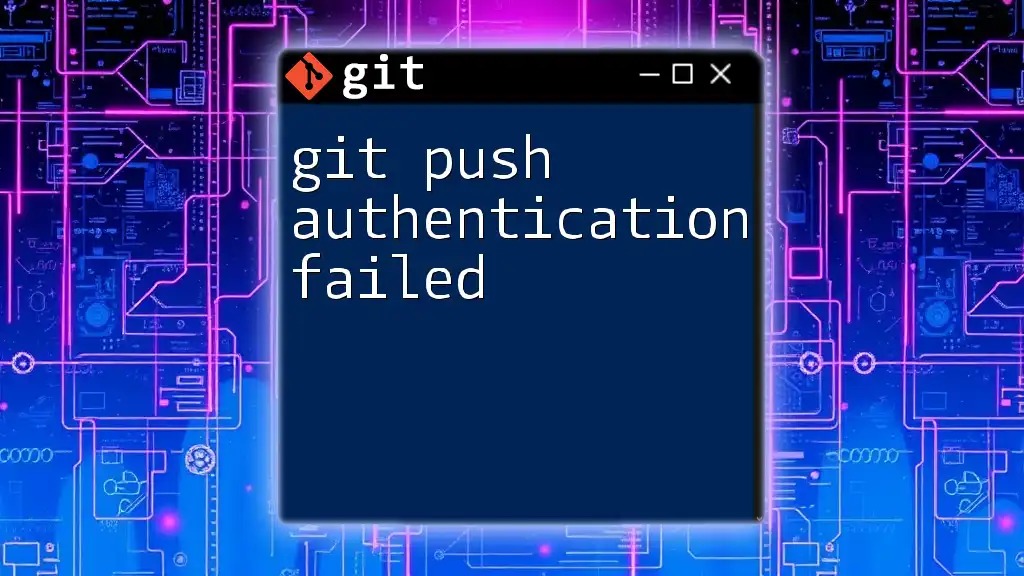
Practical Examples
Example 1: Fixing HTTPS Authentication Failure
When you face an HTTPS authentication failure, first check if your credentials have been saved incorrectly. You can modify the stored credentials using:
git remote set-url origin https://<username>:<token>@github.com/username/repo.git
Remember to replace `<username>` and `<token>` with your actual GitHub username and the generated token.
Example 2: Troubleshooting SSH Authentication
For SSH authentication problems, start by ensuring your SSH agent is running. You can use the following command to see if the correct SSH key is loaded:
ssh-add -l
If you see your key is not listed, add it using:
ssh-add ~/.ssh/id_rsa
Then retest your connection:
ssh -T git@github.com
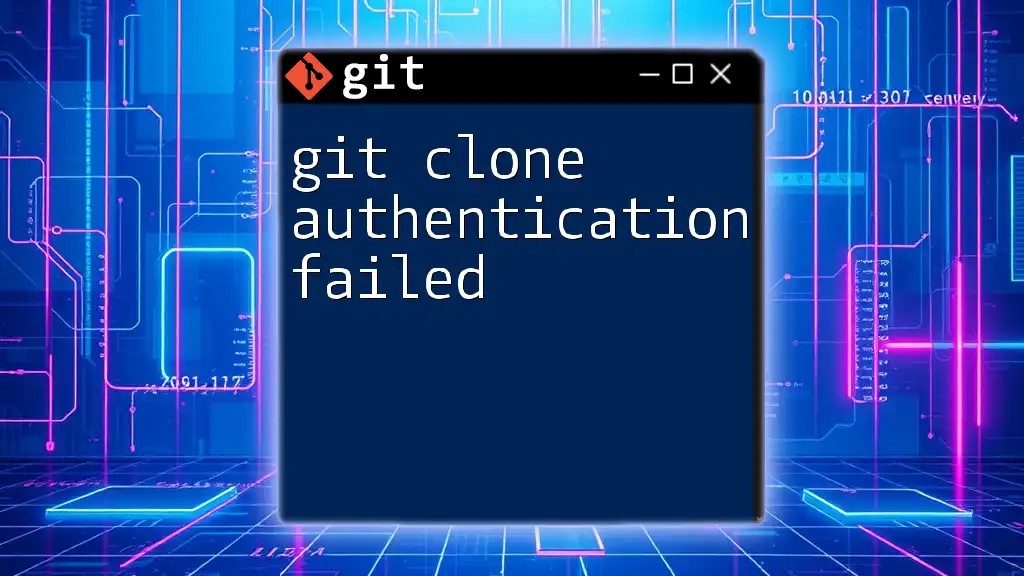
Best Practices for Git Authentication
Using SSH Keys
Utilizing SSH keys for Git is one of the most secure methods of authentication. To avoid future issues, always keep your private keys safe and set appropriate permissions on key files.
Regularly Updating Personal Access Tokens
Make it a habit to periodically check and refresh your Personal Access Tokens. Establishing a token rotation policy will not only enhance security but also prevent access issues.
Always Using Two-Factor Authentication (2FA)
Enabling Two-Factor Authentication (2FA) on your Git hosting accounts adds an extra layer of security, significantly mitigating the risk of unauthorized access. Always take advantage of this feature when available.
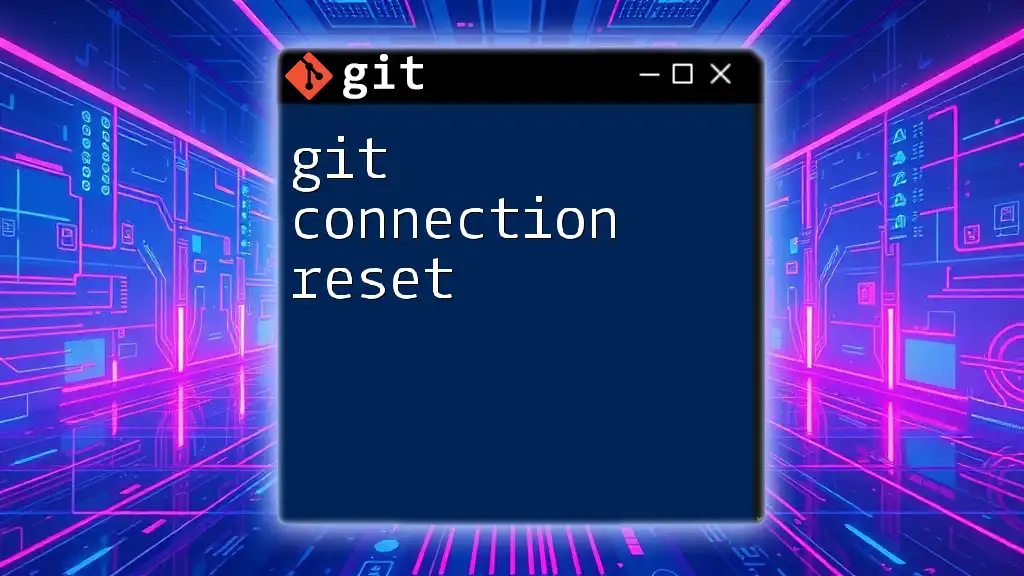
Additional Resources
Documentation Links
Refer to the following resources for in-depth guidance:
- [Git Documentation](https://git-scm.com/doc)
- [VSCode Git Extension Guide](https://code.visualstudio.com/docs/editor/versioncontrol)
Community Forums and Support
If you encounter persistent issues, consider visiting the following communities for support and advice:
- [GitHub Community Forum](https://github.community/)
- [Stack Overflow](https://stackoverflow.com/)
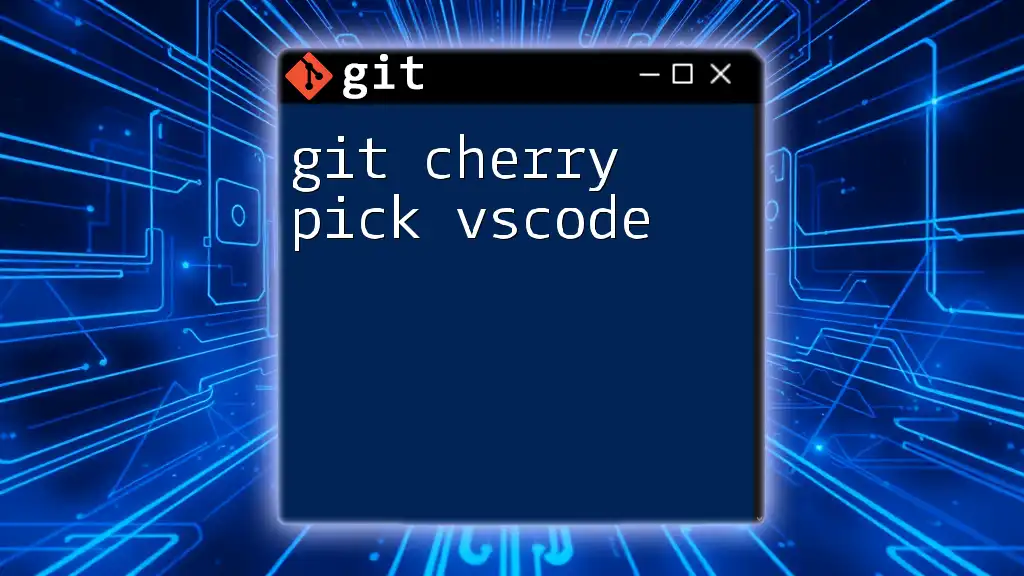
Conclusion
Understanding and resolving "git authentication failed vscode" errors is vital for maintaining your workflow and safeguarding your projects. By following the outlined troubleshooting steps and implementing best practices, you can enhance your Git authentication process and work with confidence. Don’t hesitate to reach out for further assistance or training to improve your Git skills!