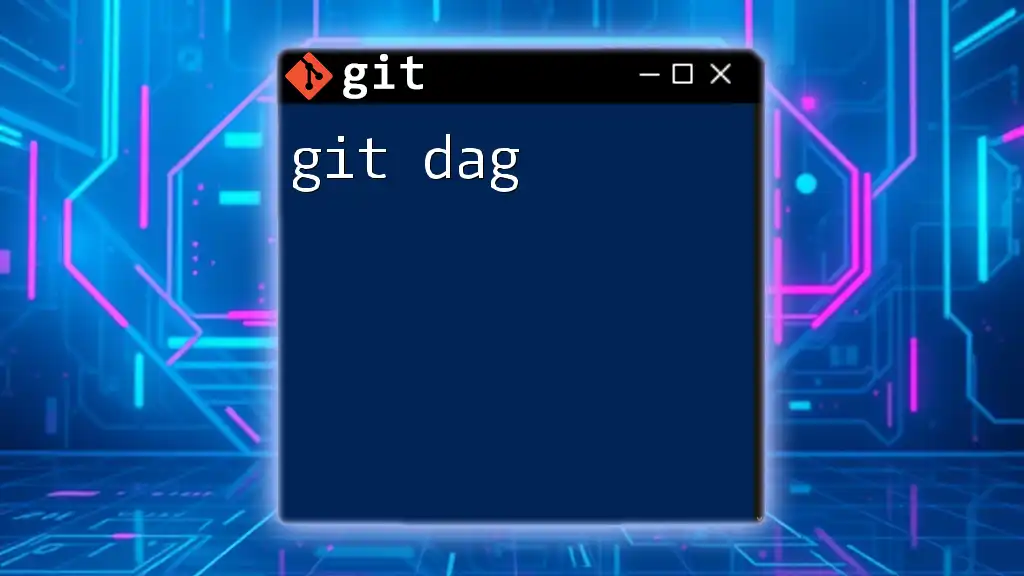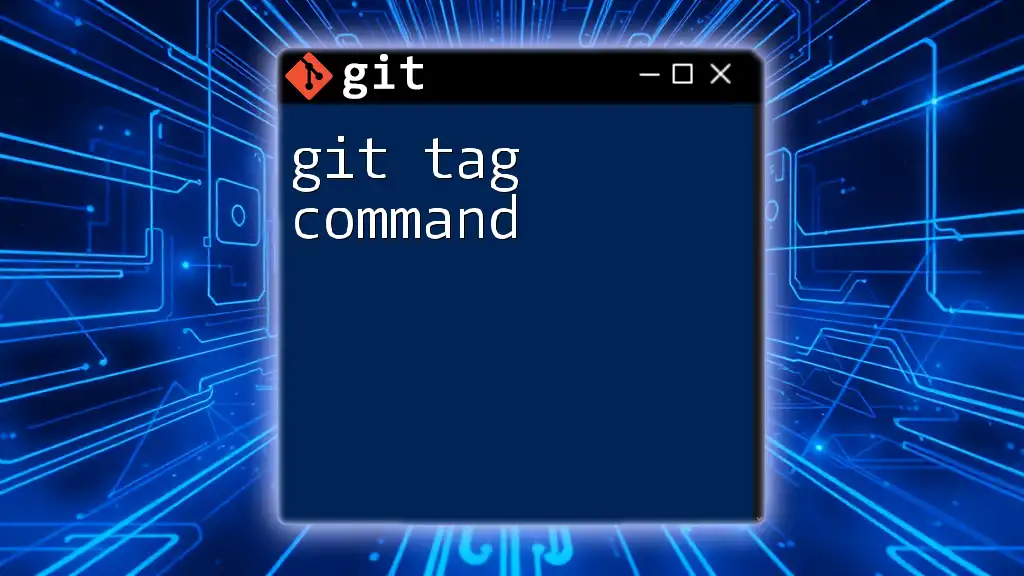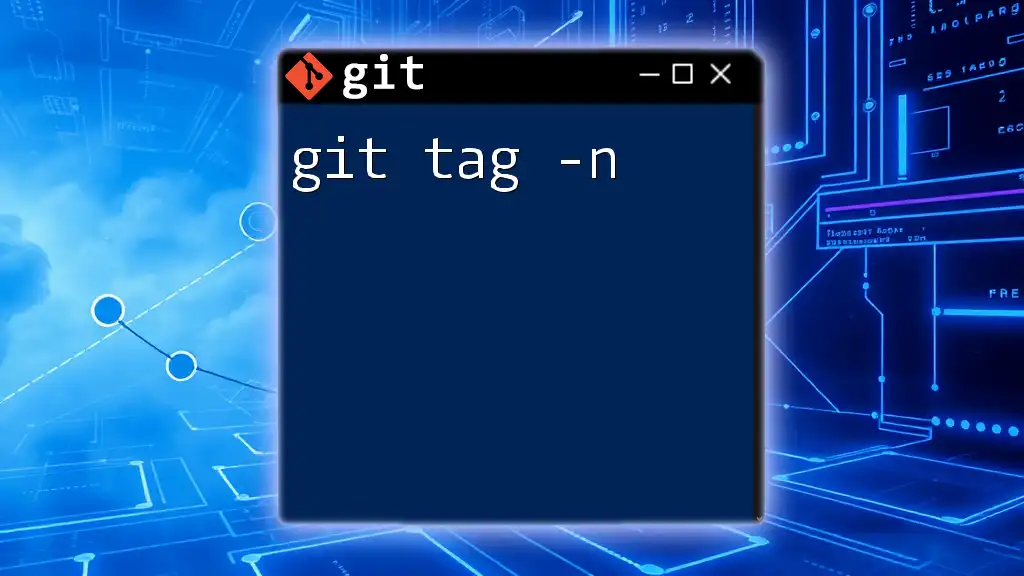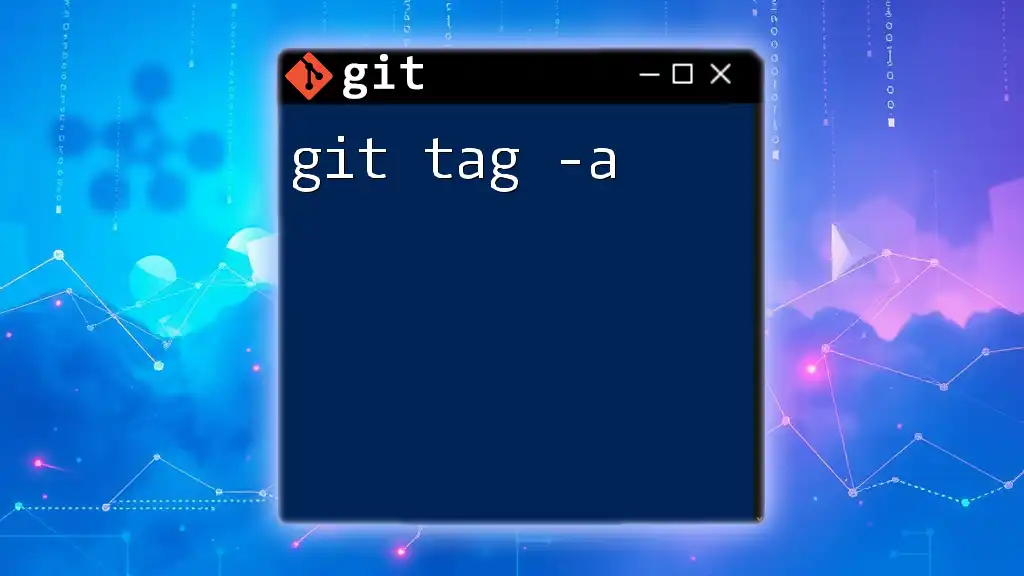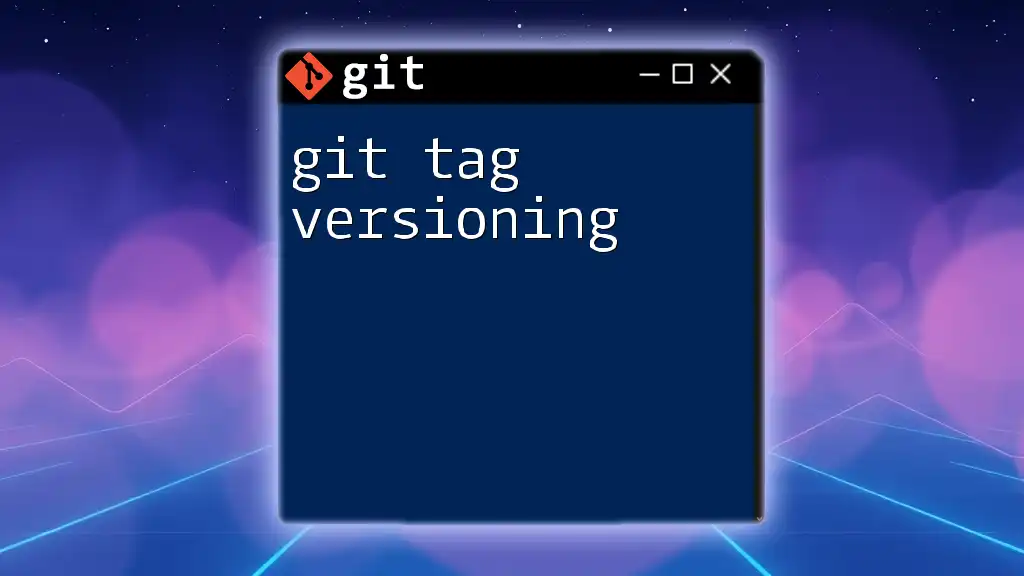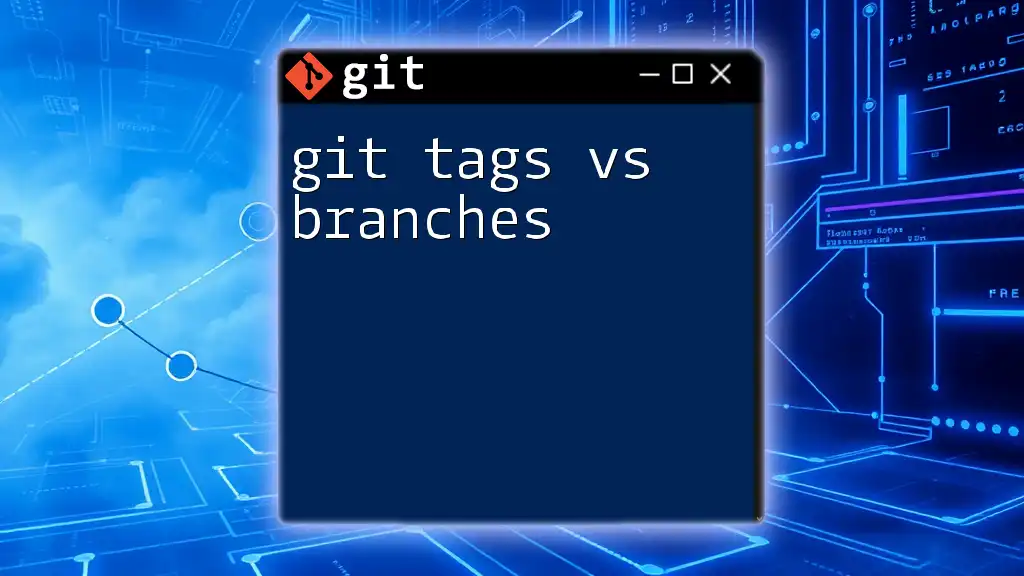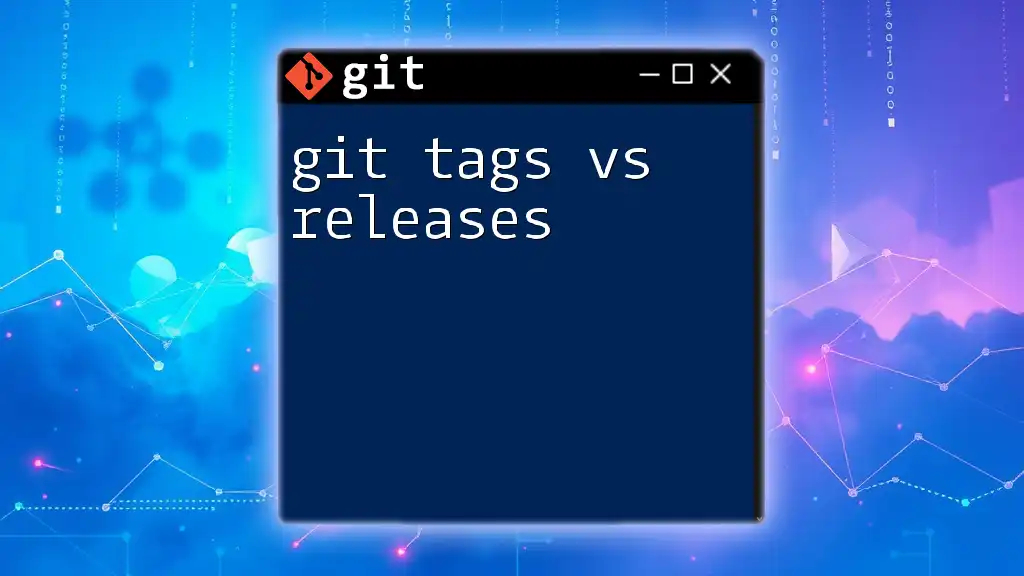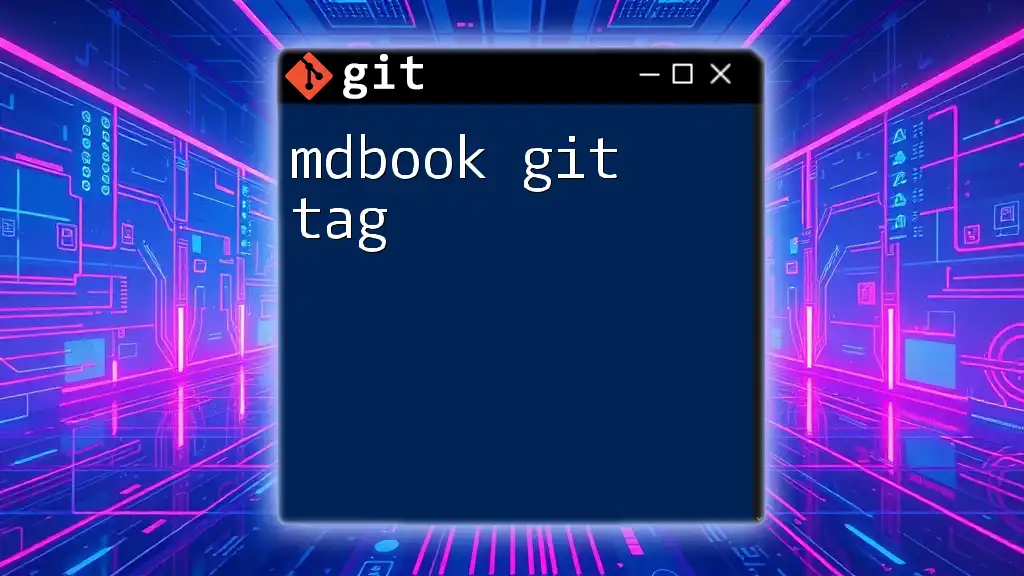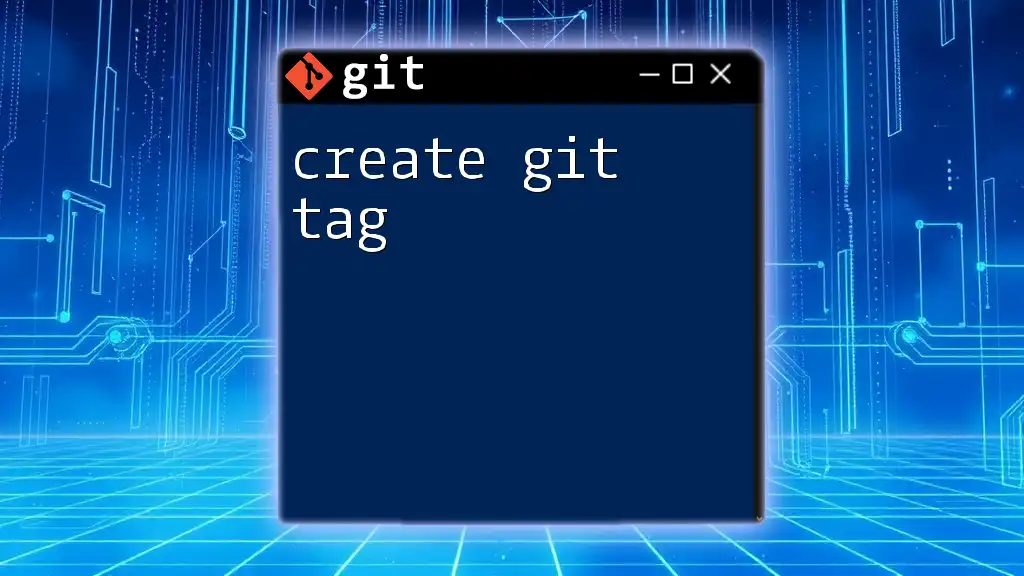The `git dag` command visualizes the commit history in a directed acyclic graph format, allowing you to see the branching structure of your repository.
git log --graph --oneline --all
What is a Git DAG?
A Git DAG, or Directed Acyclic Graph, represents the way Git organizes commits. In this structure, each commit is visualized as a node. The arrows between these nodes (commits) show the parent-child relationships, forming a clear, non-circular path that allows for the directional flow of history. This DAG structure is crucial in understanding Git's branching and merging capabilities, as it allows for robust version tracking without loops.
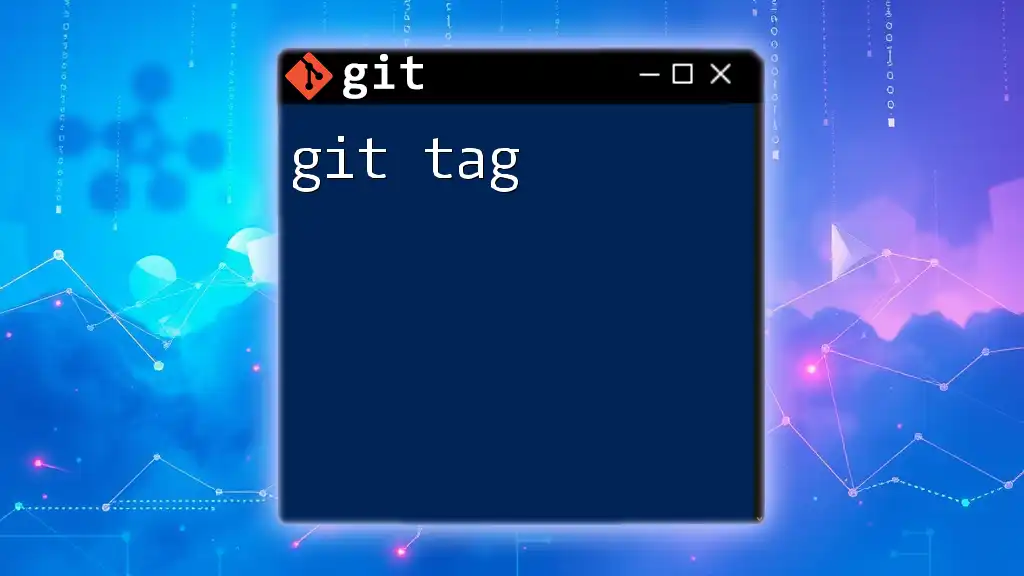
How Git Uses DAG
Git leverages the DAG structure to maintain the integrity and history of a project. Each commit points to its immediate predecessor, providing a clear lineage of changes. This makes it easy to traverse the commit history, revert to previous states, or identify the sequence of development. The distinction offered by the DAG also ensures that branches do not interfere confusingly, making collaboration on projects more manageable.
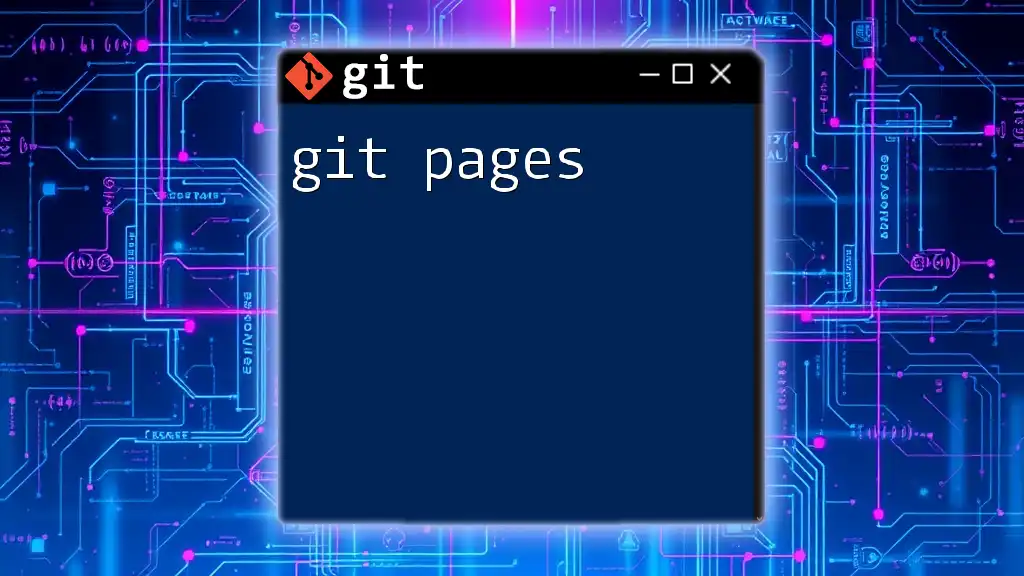
Understanding Commits and Labels
The Concept of a Commit
In Git, a commit serves as a snapshot of your repository at a specific point in time. Every commit has a unique identifier (hash), the author’s details, a timestamp, and a descriptive message that explains the changes made. Understanding commits is vital, as they are the building blocks of your DAG. Each commit uniquely connects to its predecessor, which enables Git to track changes seamlessly.
Labels and Pointers
In Git, labels refer to branches and tags. Branches represent development lines, allowing concurrent work on features or fixes, while tags are fixed markers for specific commits, often used for releases. Comprehending the difference between branches and tags is essential, as they help in organizing and navigating your project’s history effectively.
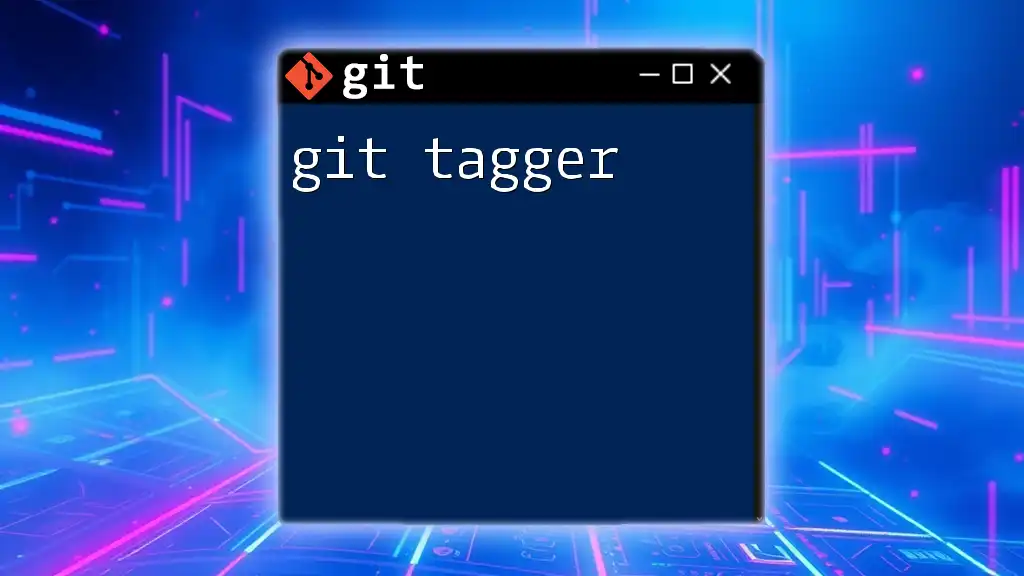
Analyzing a Git DAG
Visualizing a Git DAG
Visualizing your Git DAG can significantly enhance your understanding of the project's history. There are several tools to help create this visualization, including Git command-line options and graphical software.
To view a simple textual representation of your DAG, use the following command:
git log --graph --oneline
This command will create a compact view of your commit history, displaying the branching structure clearly.
Interpreting the DAG Structure
Reading a Git DAG involves recognizing the relationships between commits. Each commit connects to its parent commit with arrows, indicating the flow of changes. For instance:
- If Commit A leads to Commit B, one can deduce that B includes ALL changes from A.
- When branches diverge, it signifies that work was done in parallel and can be merged later.
A visual representation can help disentangle this complexity, making it easier to understand the overall structure of your project.
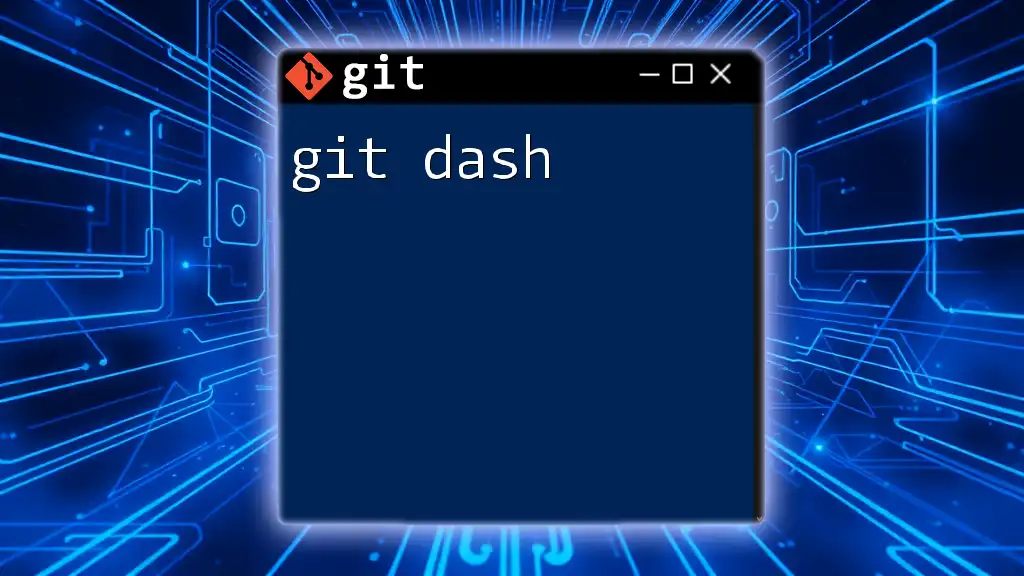
Common Commands Involving DAG
Basic Commands
One of the fundamental commands you'll use when working with the Git DAG is `git log`. This command allows you to explore the commit history in several formats. For instance, adding options provides further detail:
git log --oneline --graph --decorate
This command will show a concise version of your commit history, complete with decorators that indicate the branches and tags at each commit.
Another command of interest is `git reflog`, which tracks updates to the tips of branches and allows you to recover lost commits. The reflog is particularly useful if you want to inspect the DAG's history through the lens of branch movement:
git reflog
Advanced Commands
Commands such as rebasing and merging are crucial when manipulating the DAG. When you rebase, you essentially replay commits from one branch onto another, potentially altering commit history. Consider the following command for rebasing:
git rebase master
This command integrates changes from the `master` branch into your current branch while maintaining a cleaner history.
On the other hand, merging introduces a new commit that combines the histories of both branches:
git merge feature-branch
Understanding the implications of each command on the DAG is vital for both maintaining clean project history and resolving conflicts.
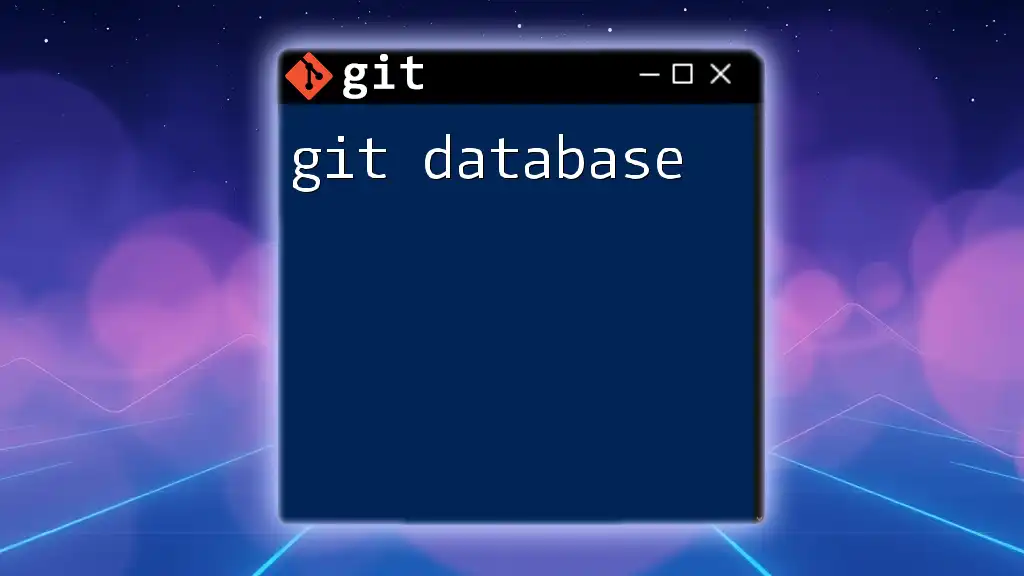
Exploring DAG in Collaborative Workflows
How DAG Facilitates Collaboration
The DAG structure plays an integral role in facilitating collaboration among team members. Branches allow multiple developers to work on separate features without affecting the main codebase. When combined with pull requests, teams can discuss and review changes before they become part of the main project.
Resolving Conflicts in a Git DAG
When multiple branches are merged, conflicts can arise if changes overlap. Resolving these conflicts requires careful attention to the DAG structure. Typically, after a merge attempt, Git will indicate the conflicts, appearing as follows:
Auto-merging example.txt
CONFLICT (content): Merge conflict in example.txt
To resolve this, you would need to edit the conflicted files to decide which changes to keep. After resolving, the steps to proceed would be:
- Stage your changes with `git add`.
- Commit the resolved changes.
The resulting history will now branch off as necessary but maintain clarity thanks to the underlying DAG.
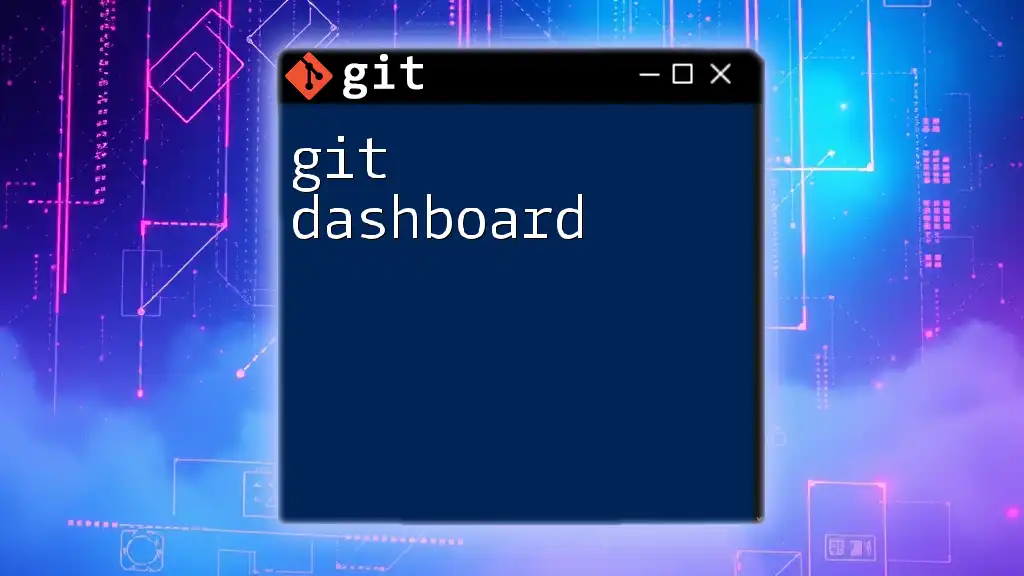
Tips for Effective Git DAG Management
Best Practices
To maintain a clear DAG, always strive for meaningful commit messages. This practice aids anyone reviewing the project history in understanding the reasoning behind each change, leading to better collaborative development. Furthermore, structuring your commits to represent atomic changes will help in isolating and identifying issues quickly.
Recommended Tools for DAG Management
Several tools can enhance your experience managing a Git DAG. GUI tools like GitKraken, SourceTree, and GitHub Desktop offer user-friendly interfaces for visualizing commits and branches. These tools complement the command-line experience and can streamline workflows, particularly for beginners.
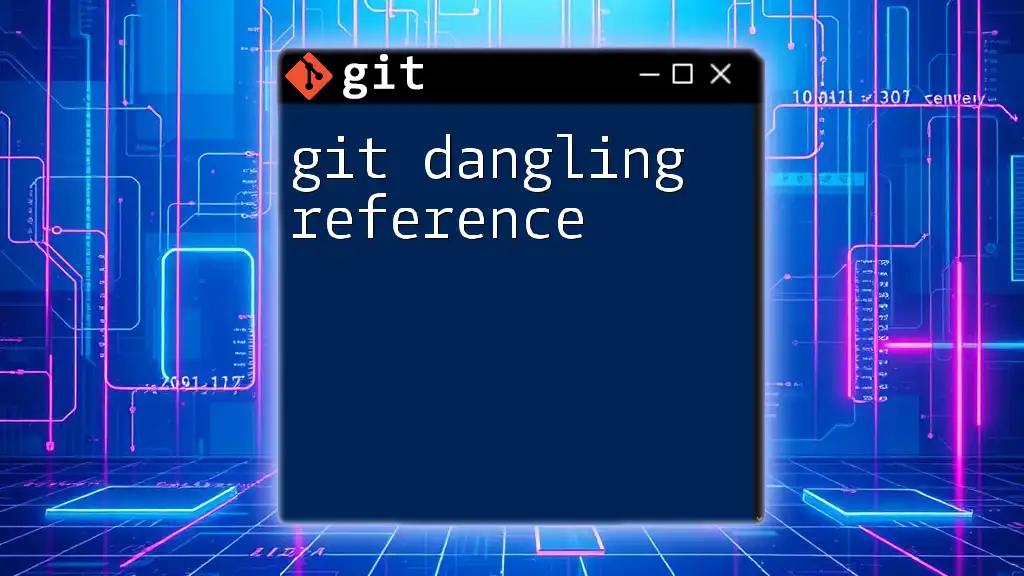
The Importance of Understanding Git DAG
Understanding the concept of a Git DAG is vital for any developer seeking to master version control. It not only helps in keeping track of changes but also contributes to effective collaboration within teams.
By enhancing your knowledge of how Git DAG works and employing it in your development workflows, you will significantly improve your efficiency and effectiveness in managing complex projects. Exploring the commands and practices discussed in this guide will only deepen your appreciation of the robustness that a structured DAG brings to version control.