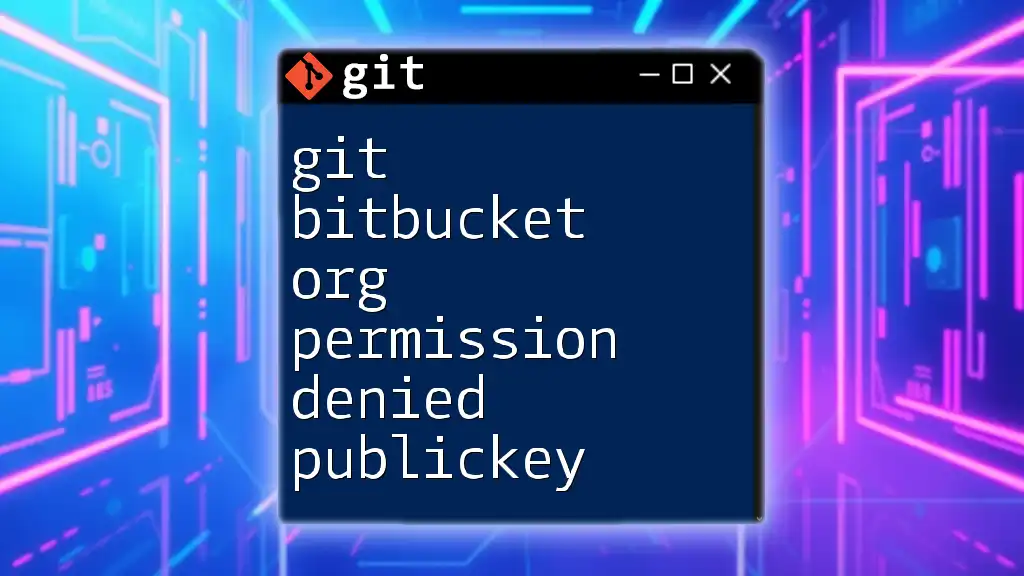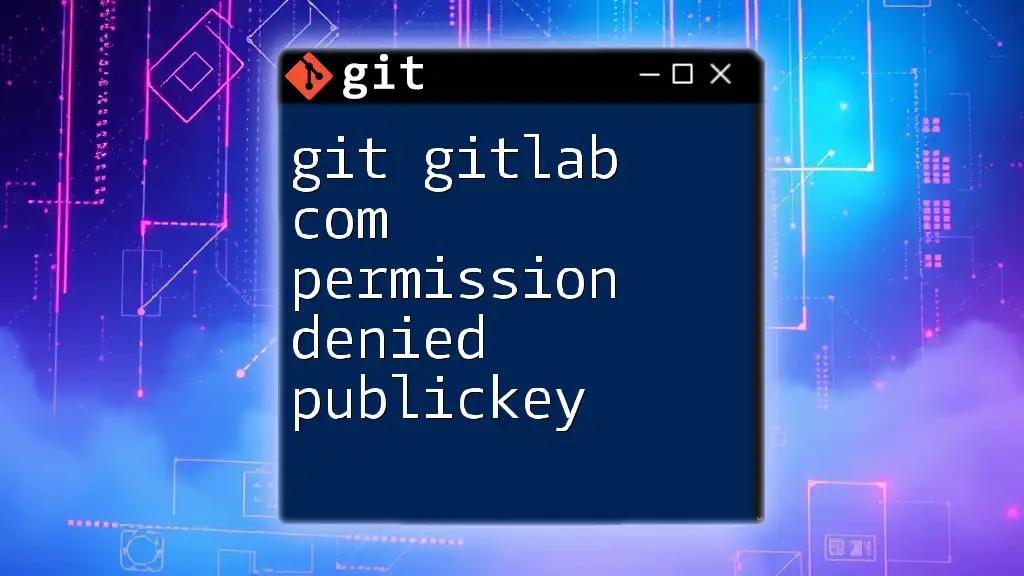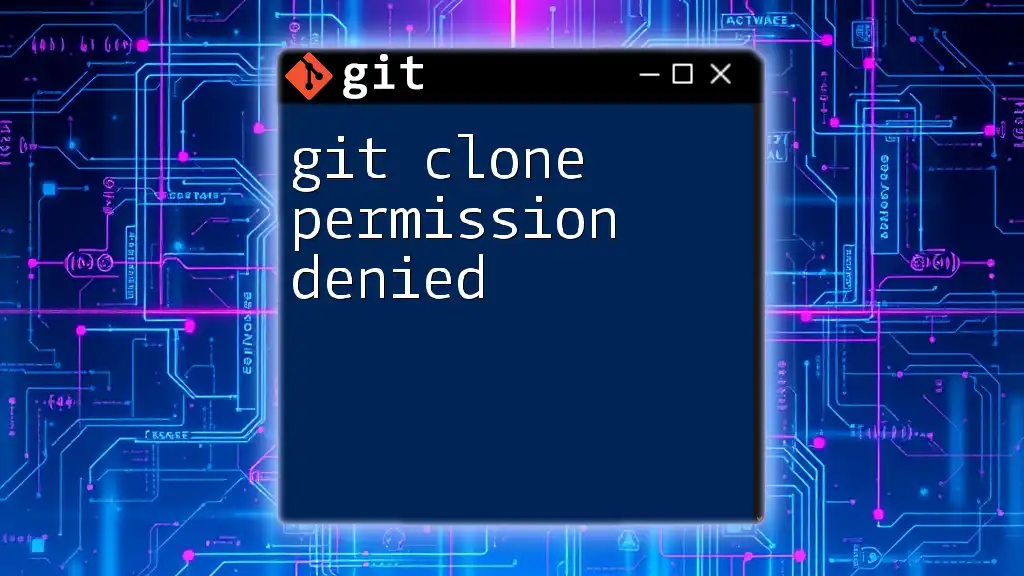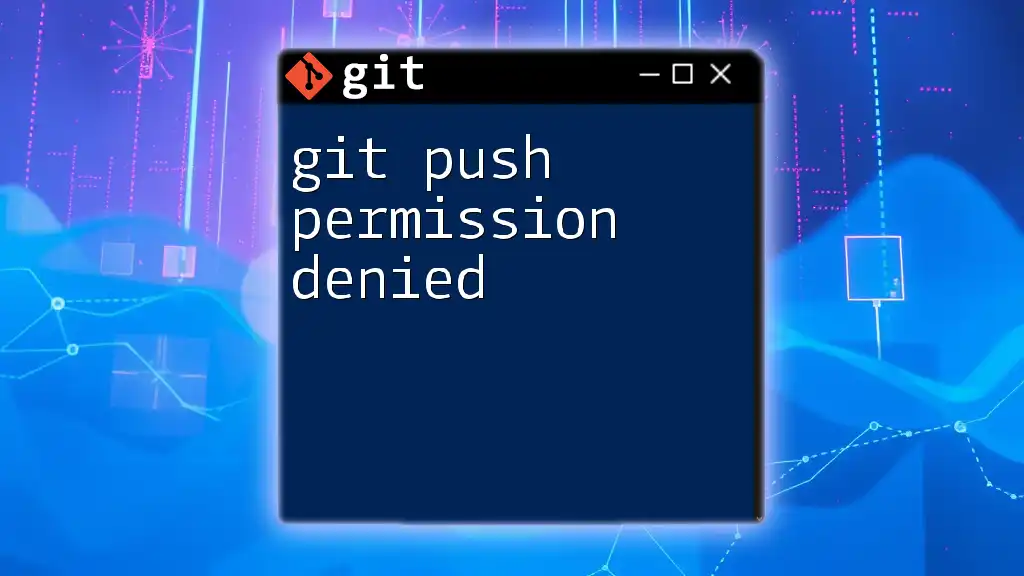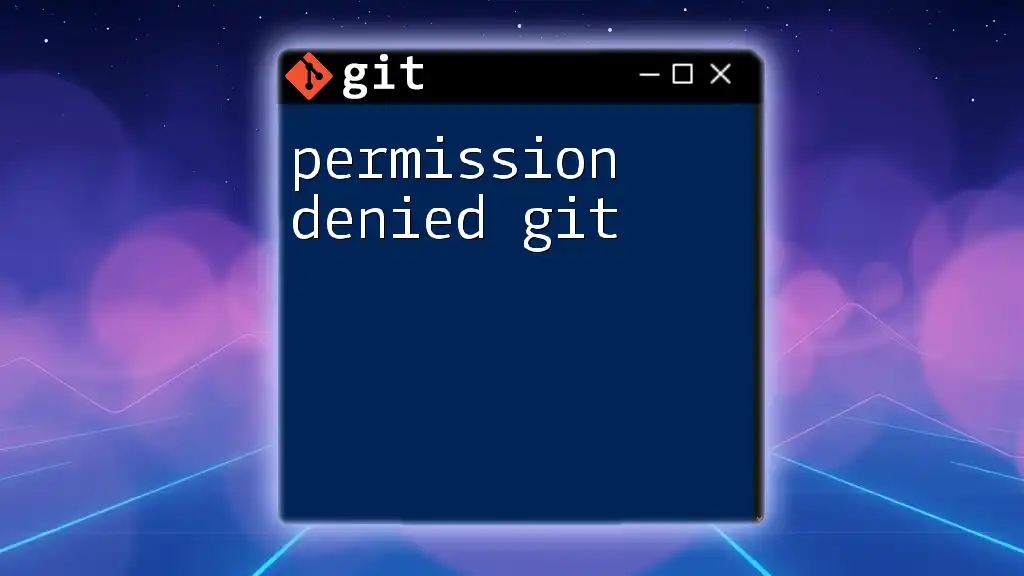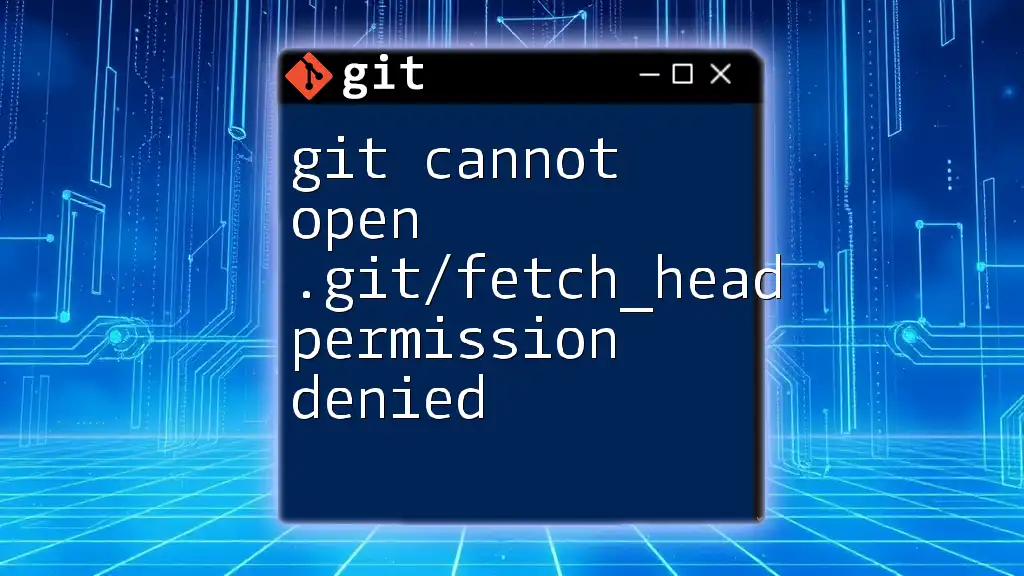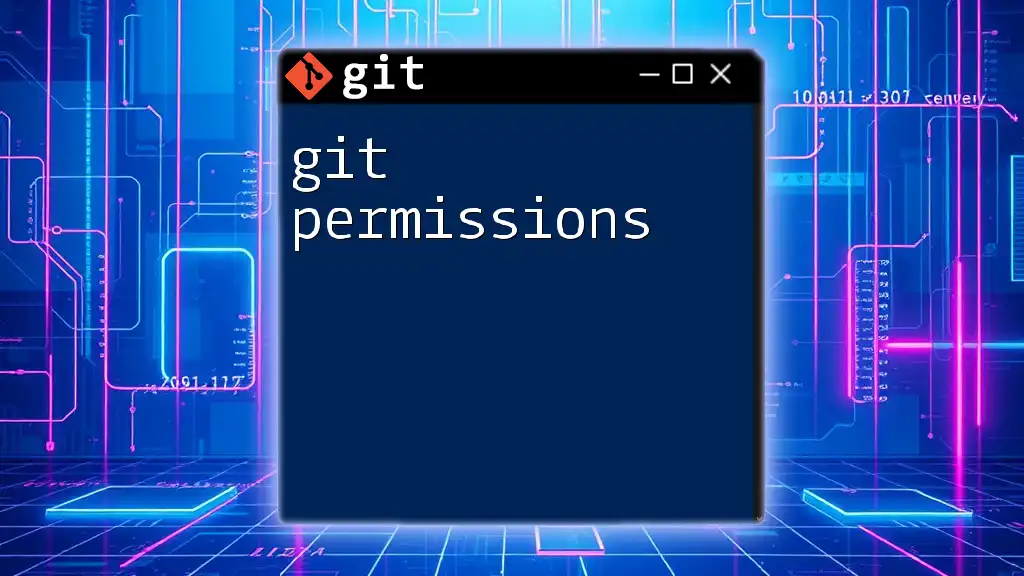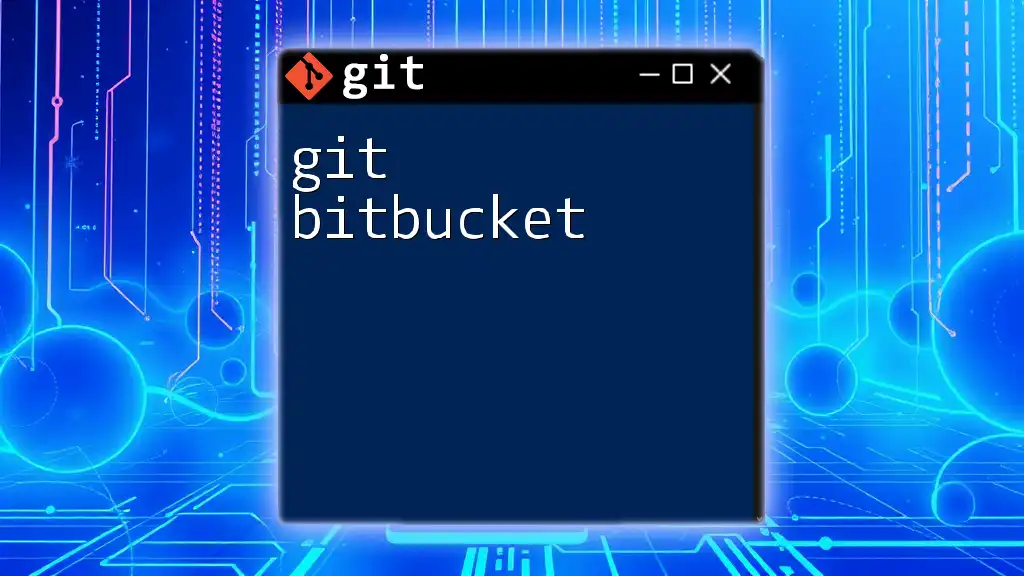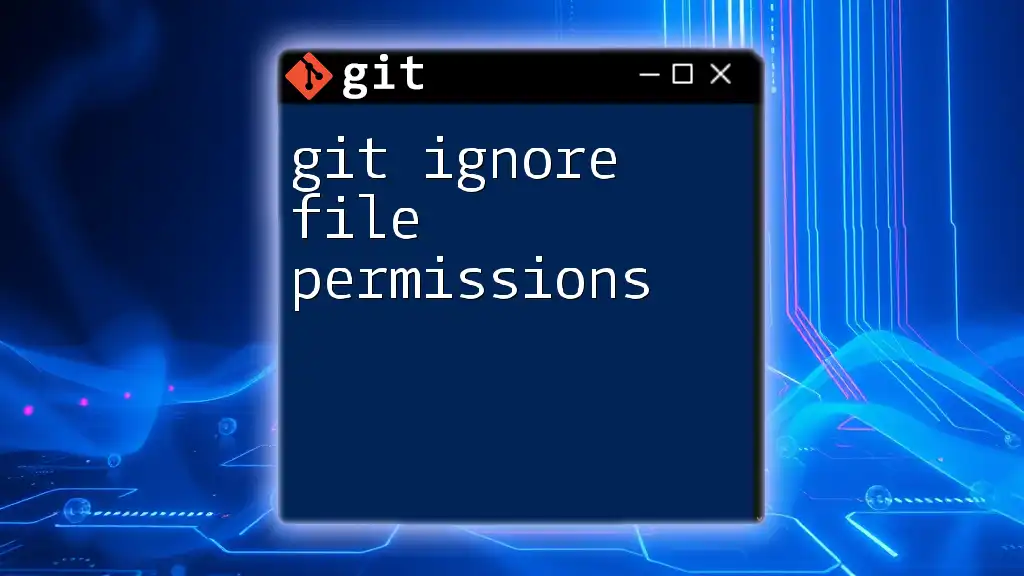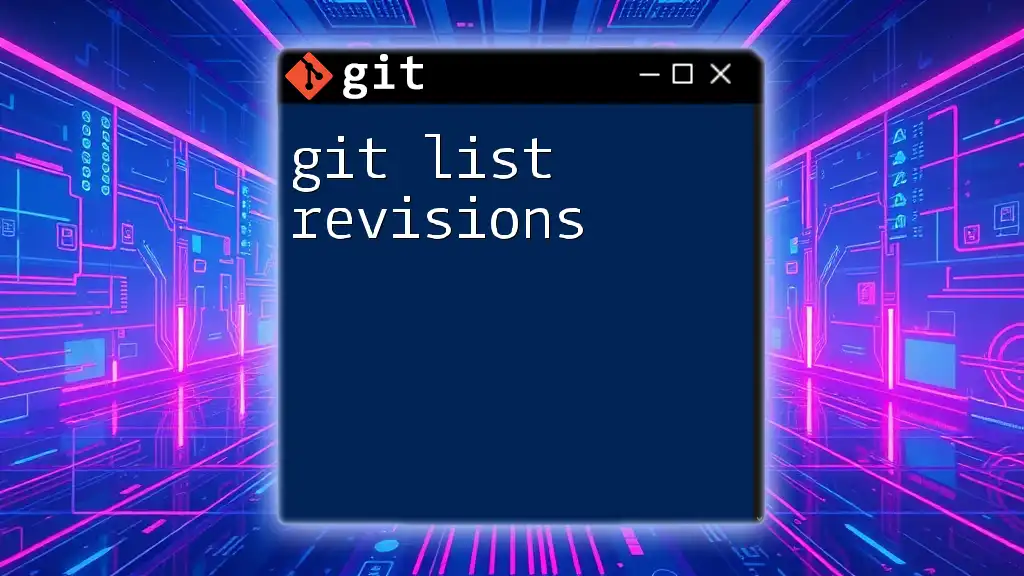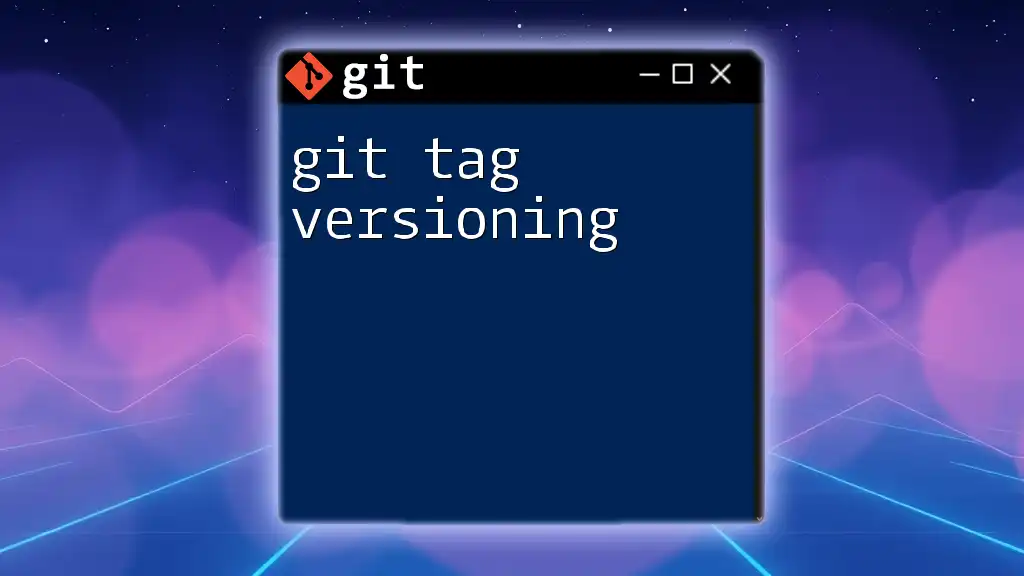When you encounter the "Permission denied (publickey)" error in Bitbucket while using Git, it typically means that your SSH key is not correctly set up or associated with your Bitbucket account.
Here's a snippet to help you troubleshoot your SSH connection:
ssh -T git@bitbucket.org
Understanding the "Permission Denied (publickey)" Error in Git with Bitbucket
What is Bitbucket?
Bitbucket is a powerful Git repository management solution that allows teams to collaborate, manage code, and streamline their development processes. It integrates well with tools like Jira and Trello, making it a favorite for developers and project managers alike. Proper management of permissions and access control is crucial in collaborative environments to ensure that the right individuals have access to the appropriate repositories.
What Causes the "Permission Denied (publickey)" Error?
The "Permission Denied (publickey)" error primarily arises due to issues with SSH keys. SSH keys are cryptographic keys used to authenticate a user to a server without the need for passwords. This security mechanism is essential for Git operations with services like Bitbucket.
There are two types of SSH keys:
- Public key: Shared with everyone (e.g., Bitbucket).
- Private key: Kept secret and secure on your local machine.
When attempting to connect to Bitbucket using SSH, if the authentication fails, you may encounter the "Permission Denied (publickey)" error, indicating that Bitbucket cannot recognize your identity based on the SSH keys configured on your local machine.
Setting up SSH Keys
Generating SSH Keys
To begin resolving this error, you must first ensure that you have an SSH key pair set up. If you haven't yet generated one, you can create it using the following command:
ssh-keygen -t rsa -b 4096 -C "your_email@example.com"
When you run this command, you will be prompted to specify a file name and passphrase. By default, it will create a file in the `~/.ssh` directory with names like `id_rsa` (private key) and `id_rsa.pub` (public key). Be sure to remember the location and passphrase for future use.
Adding Your SSH Key to the SSH Agent
Once your key pair is generated, you need to add your private key to the SSH agent, which handles authentication requests. Start the SSH agent and add your key with the following commands:
eval "$(ssh-agent -s)"
ssh-add ~/.ssh/id_rsa
The first command starts the SSH agent, while the second command tells the agent to use your private key. This step is crucial to facilitate seamless authentication when connecting to Bitbucket.
Adding Your SSH Key to Your Bitbucket Account
Locating Your Public Key
Next, you need to locate the public key that corresponds with the private key you just added to your SSH agent. You can display your public key content using:
cat ~/.ssh/id_rsa.pub
This command will show the contents of your public key in the terminal. Copy this key, as you will need it for the next step.
Uploading Your SSH Key to Bitbucket
Now that you have your public key copied, head over to your Bitbucket account:
- Navigate to your Account Settings.
- Select SSH keys from the menu.
- Click on Add key, and paste your public key in the designated area.
Once you've added the key, ensure that it's properly saved. A successful addition usually confirms with a message indicating that the SSH key has been stored.
Testing Your SSH Connection to Bitbucket
After setting up your SSH key, you should test your SSH connection to Bitbucket to ensure everything is working correctly. Run the following command:
ssh -T git@bitbucket.org
If your SSH key is recognized, you will see a message like "You can use git or hg to connect to Bitbucket. Shell access is disabled." If you still encounter the "Permission Denied (publickey)" error, further investigation is needed.
Common Solutions to "Permission Denied (publickey)" Issues
Verifying Key Permissions
One common cause of authentication issues can be incorrect permissions assigned to your SSH keys. To correct this, ensure the permissions are set as follows:
chmod 600 ~/.ssh/id_rsa
chmod 644 ~/.ssh/id_rsa.pub
These commands ensure that your private key is only accessible by you while allowing others to read the public key.
Checking Your Remote URL
Another frequent culprit of the "Permission Denied (publickey)" error is an incorrect remote URL associated with your Bitbucket repository. To verify your remote URL configuration, you can use:
git remote -v
Ensure that the remote URL begins with `git@bitbucket.org:` rather than `https://`. If it doesn’t, you can change it accordingly with:
git remote set-url origin git@bitbucket.org:username/repository.git
Advanced Troubleshooting
Multiple SSH Keys
If you happen to manage multiple SSH keys for different accounts, conflicts can arise. To manage this scenario more efficiently, you can define specific SSH key settings in your `~/.ssh/config` file. Here's an example of how this file might look:
Host bitbucket.org
HostName bitbucket.org
User git
IdentityFile ~/.ssh/id_rsa
This configuration tells SSH to use the specified identity file when connecting to Bitbucket, preventing confusion over which key to use.
Debugging SSH
If problems persist, it can be helpful to enable verbose logging in SSH to get detailed output about what’s happening during the connection attempt. Use the following command:
ssh -vvv git@bitbucket.org
The verbose output will provide insights into authentication processes, making it easier to pinpoint where things are going wrong.
Conclusion
Navigating through the "Permission Denied (publickey)" error with Git and Bitbucket primarily revolves around proper setup and management of SSH keys. By understanding each step in the authentication process, from generating keys to adding them to your Bitbucket account, you can resolve this issue effectively.
Regularly maintain and review your SSH keys and permissions to ensure a secure development environment. With the right knowledge and tools, you can avert access issues to your Bitbucket repositories and maintain a smooth workflow.
Additional Resources
For further reading, consider exploring Bitbucket's official documentation regarding [SSH keys](https://support.atlassian.com/bitbucket-cloud/docs/set-up-an-ssh-key/) and Git operations to deepen your understanding of these tools. You may also explore various applications designed to help manage SSH keys and Git repositories for improved efficiency and security.