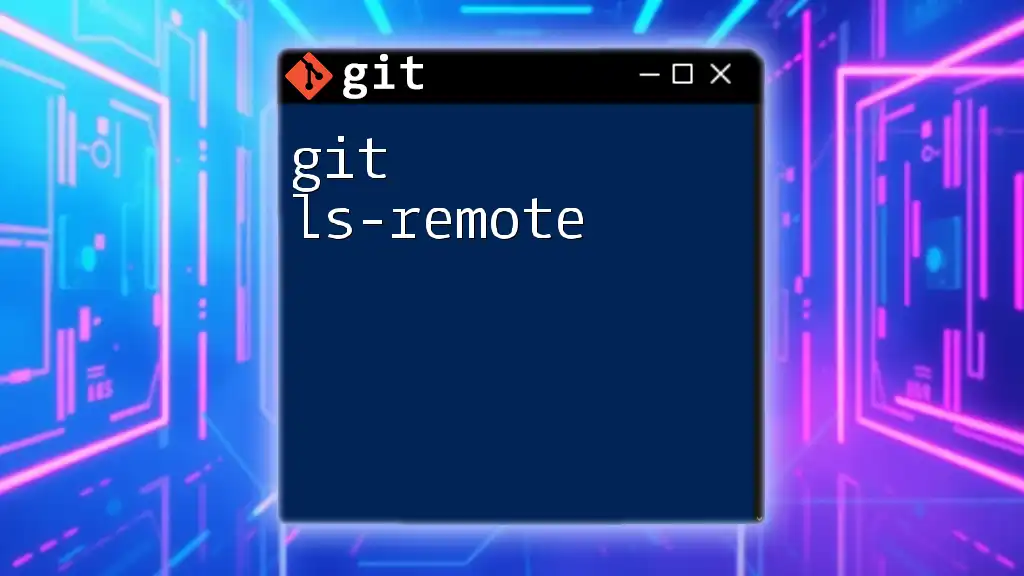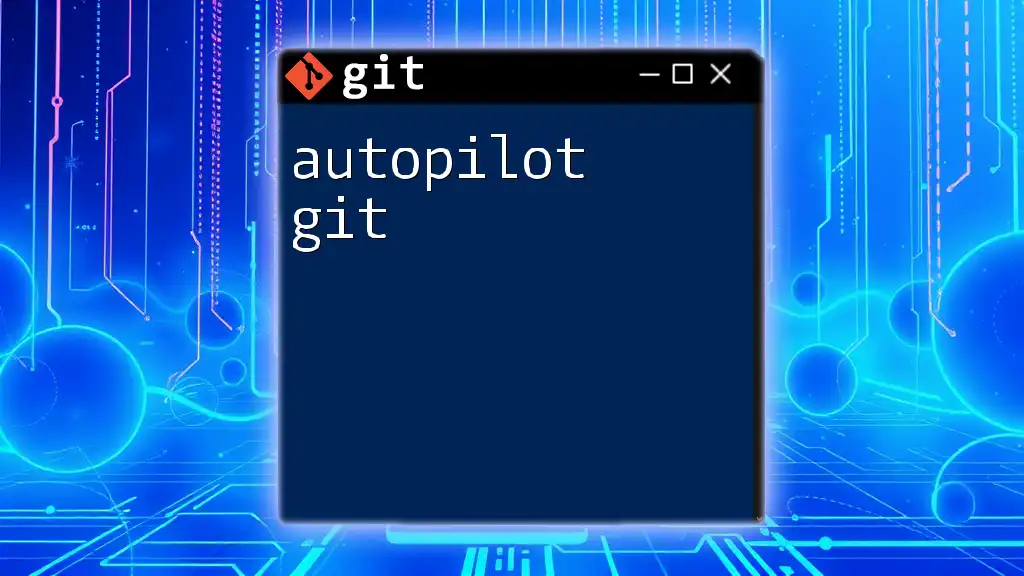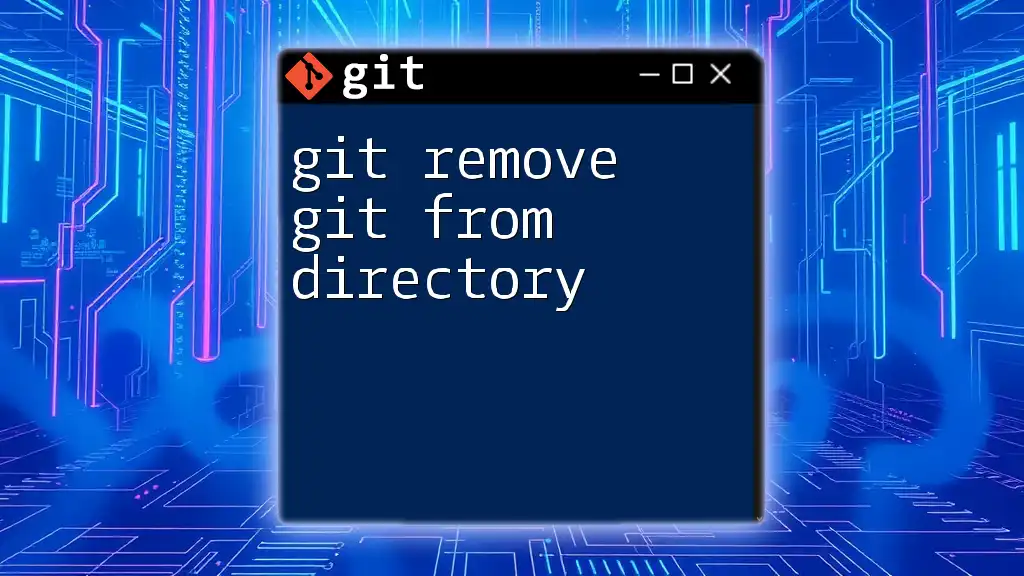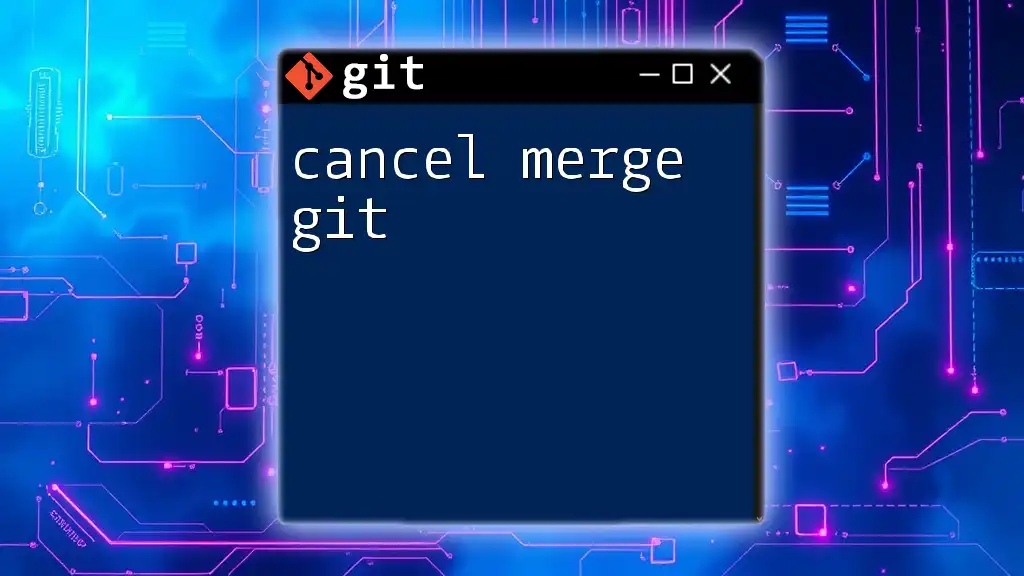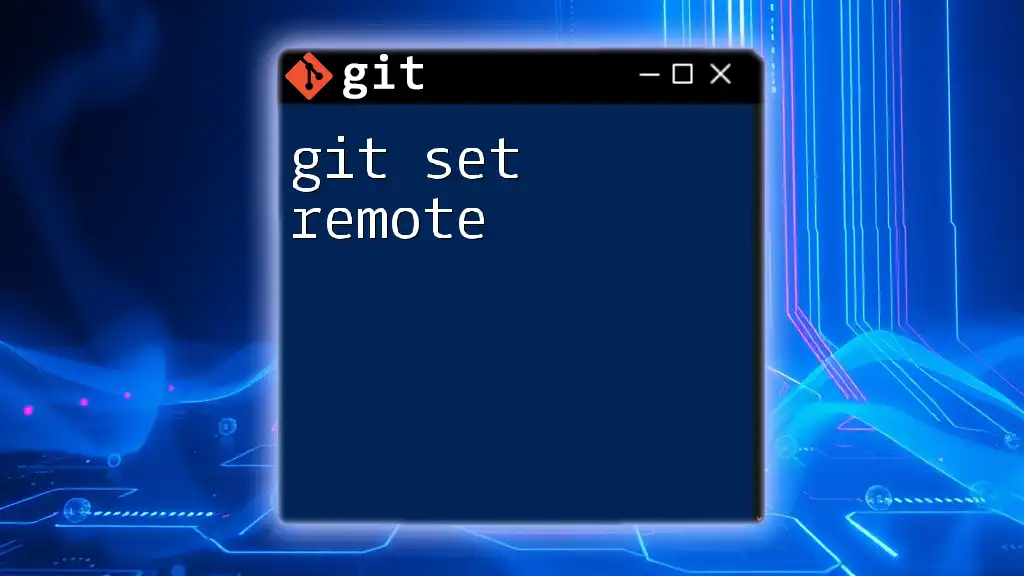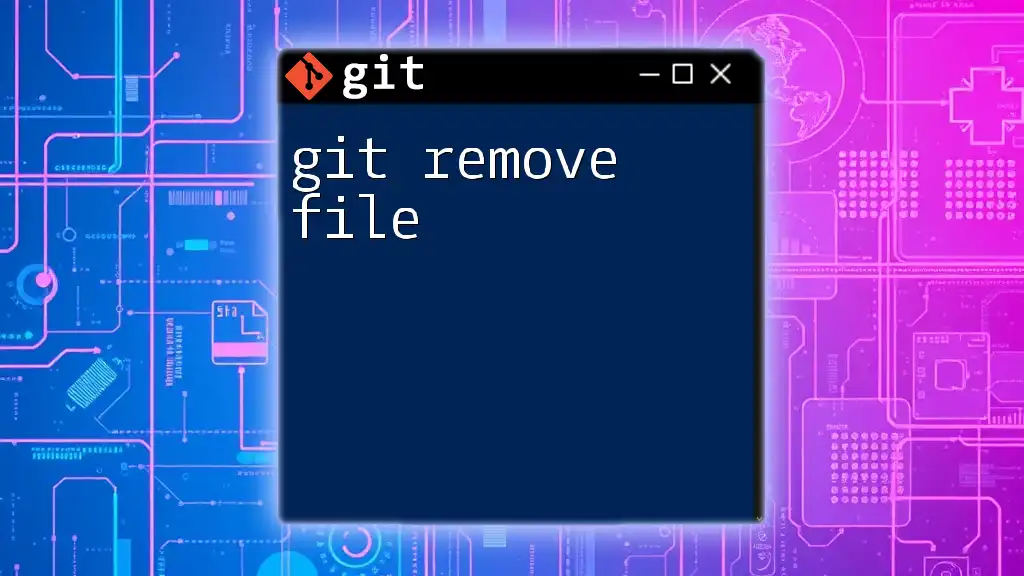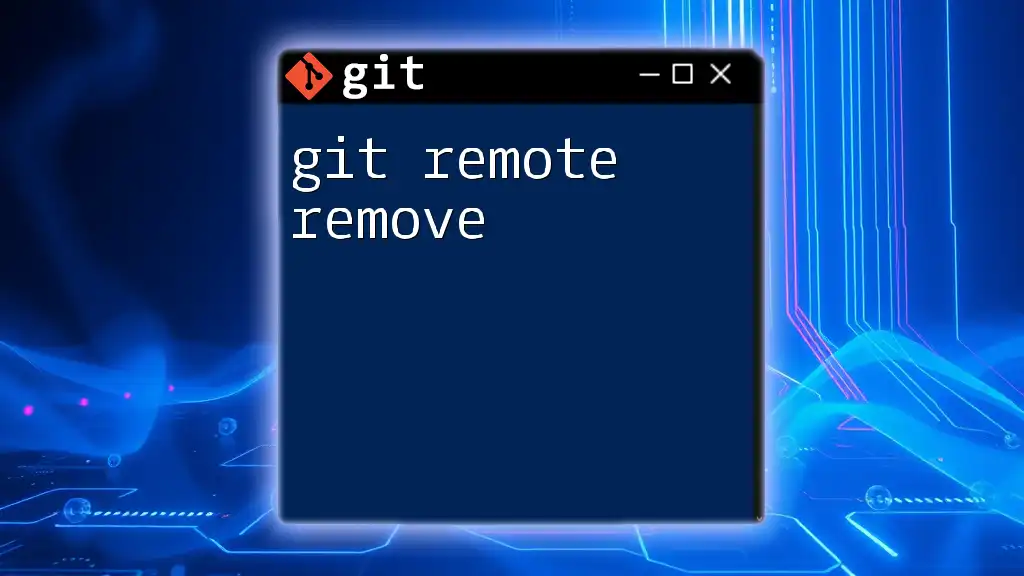To change the remote repository URL in Git, use the following command:
git remote set-url origin <new-repo-url>
What is a Remote Repository?
Definition of Remote Repository
A remote repository is a version of your project that is hosted on the internet or a network. It enables you and other collaborators to contribute to the same codebase from different locations. Most often, these repositories are found on platforms such as GitHub, GitLab, or Bitbucket.
For example, when you push your changes to GitHub, you upload them to a remote repository. This allows team members to pull the latest changes, facilitating collaborative software development.
Why Change the Remote URL?
There are several scenarios where you might need to execute a ganti url remote git. Common reasons include:
- Migrating to a new hosting service: If your project is moving from one platform to another, you’ll need to change the remote URL to point to the new host.
- Updating from HTTP to SSH: Switching to SSH for security purposes is a common practice as it encrypts the data transferred between your local repository and the remote.
- Changing project visibility: If your project's visibility switches (for example, public to private), the URL may also need to be updated to reflect these changes.
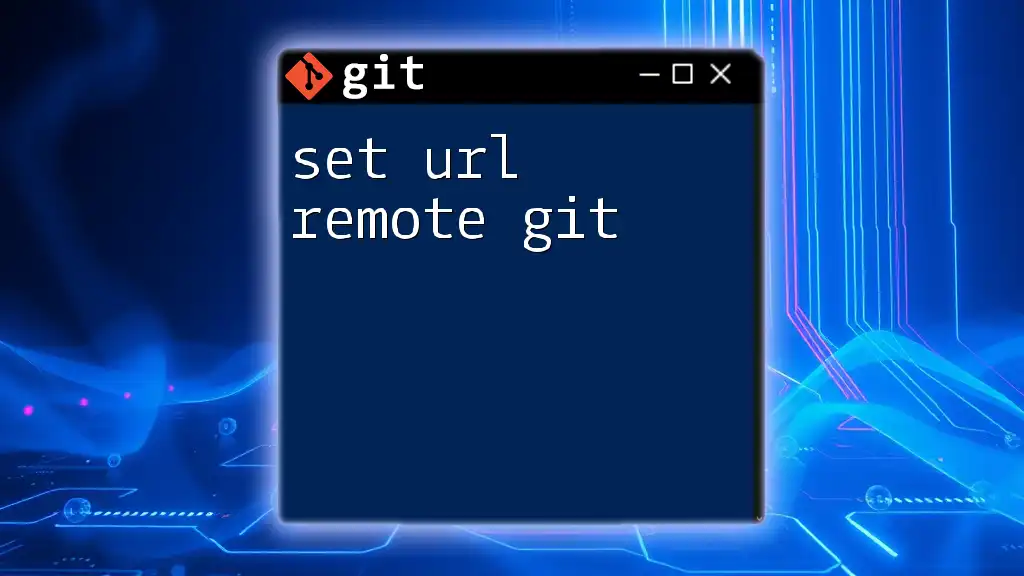
Understanding Remote URLs in Git
Types of Remote URLs
Git supports different formats for remote URLs, each with its own advantages and drawbacks:
- HTTPS: Generally easier to set up and works behind firewalls, but may require providing credentials frequently.
- SSH: More secure and doesn’t require credentials every time, but involves a more complicated setup process.
- Git Protocol: Lighter and faster, but less commonly supported and not encrypted.
Choosing the right format largely depends on your team's needs and the environment in which you're working.
Viewing Existing Remote URLs
To view the current URLs associated with your repository, you can use the following command:
git remote -v
This command outputs the names of remotes and their corresponding URLs, distinguishing between fetch and push URLs. The fetch URL is used for pulling changes, while the push URL serves for submitting local changes.
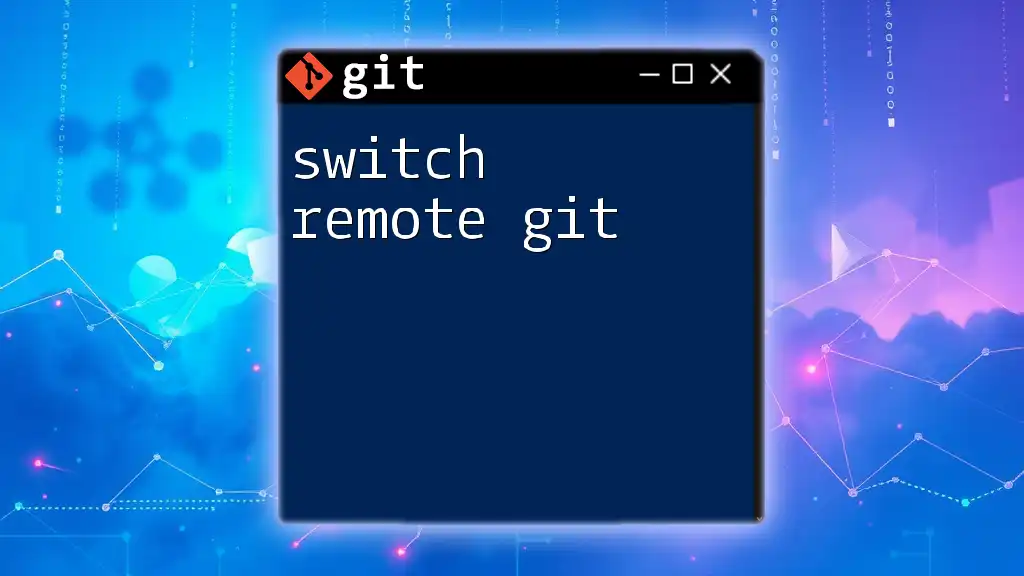
Changing the Remote URL
Syntax for Changing Remote URLs
To change a remote URL in Git, you’ll use the following syntax:
git remote set-url <remote_name> <new_url>
This command is straightforward; you just specify the name of the remote repository you want to change and the new URL.
Step-by-Step Instructions
Step 1: Identify the Remote Name
Before changing the URL, identify your remote name. By default, it is typically named `origin`. You can confirm this by running the `git remote -v` command to list the current remotes.
Step 2: Setting the New Remote URL
Now that you know the remote name, you can update it with a new URL.
Example 1: Changing to a new HTTPS URL
git remote set-url origin https://github.com/new_user/new_repo.git
Example 2: Changing to a new SSH URL
git remote set-url origin git@github.com:new_user/new_repo.git
By following this syntax, you're telling Git to point your local repository's 'origin' to the newly specified remote repository.
Step 3: Verify the Change
To ensure the change was successful, verify your remote URL again:
git remote -v
You should see the new URL listed, confirming that your local repository is now synchronized with the intended remote location.
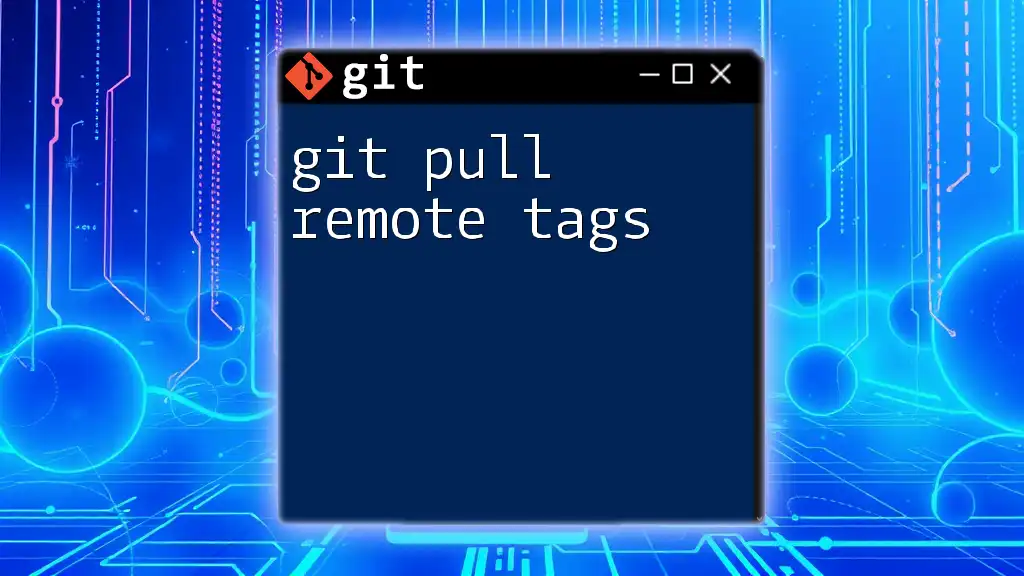
Troubleshooting Common Issues
Common Errors When Changing Remote URLs
Changing the remote URL can sometimes generate common errors. Here are a couple of examples:
Error: `fatal: 'origin' does not appear to be a git repository` This error usually indicates that the remote you're trying to modify does not exist. Double-check your remote names by running `git remote -v`.
Error: `failed to push some refs` This often occurs if the remote URL is incorrect, or if your local branch is out of sync with the remote. Take steps to resolve any merge conflicts and ensure the remote URL is correct.
Checking Remote Connectivity
To ensure you've successfully connected to the new remote repository, use:
git ls-remote <remote_url>
This command will list references in the remote repository. If you see the branches and tags, your remote connection is functioning properly.
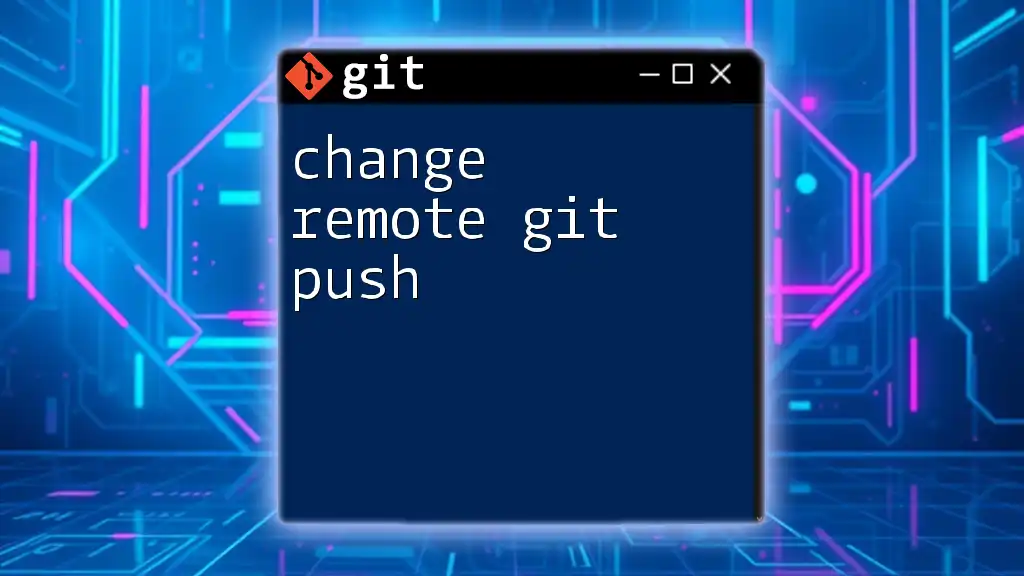
Best Practices for Managing Remotes
Regularly Review Your Remotes
It’s vital to regularly check which remotes are configured in your local repository. Keeping an updated list will help avoid confusion, especially on collaborative projects where multiple remotes might be in use.
Document Changes
Whenever you change a remote URL, be sure to document this change. Keeping track of why and when the change was made can provide context for other members of your team or future contributors.
Use Descriptive Remote Names
Using meaningful names for your remotes can greatly enhance clarity, especially when you manage multiple repositories. For example, using `upstream` for the main repository and `origin` for your fork can clarify the relationship between the remotes.
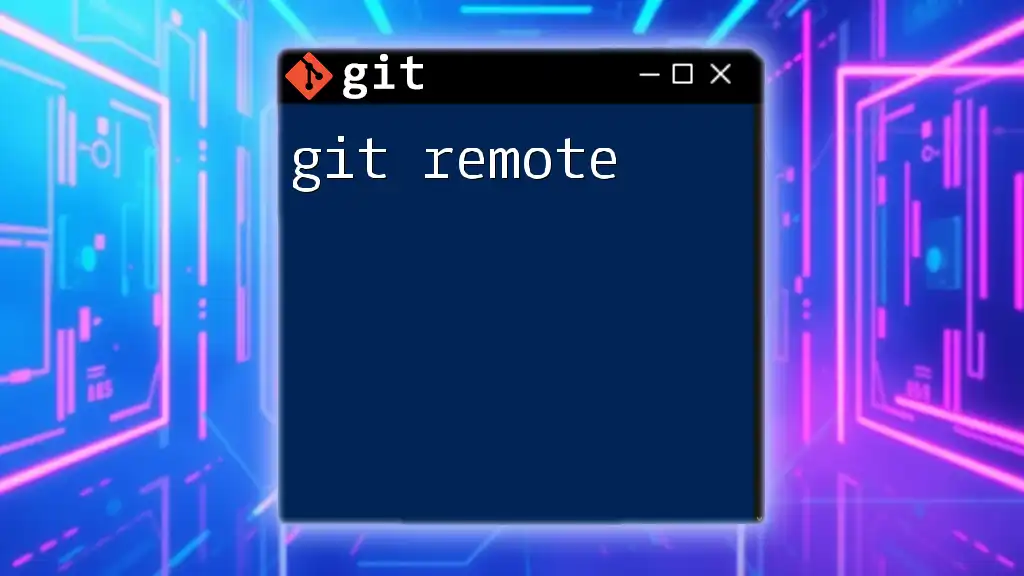
Conclusion
Changing the remote URL in Git is a straightforward yet crucial process that every Git user should be familiar with, especially those working in collaborative environments. Not only will it help maintain an efficient workflow, but it will also equip you with the knowledge to troubleshoot common issues effectively. Remember to practice changing remote URLs with sample projects to reinforce your learning.

Additional Resources
Recommended Reading
For deeper insights into using Git effectively, consider visiting Git's official documentation, which provides extensive information about their commands and best practices.
Contact Information
If you have questions or seek more personalized advice on Git commands, feel free to reach out for assistance!