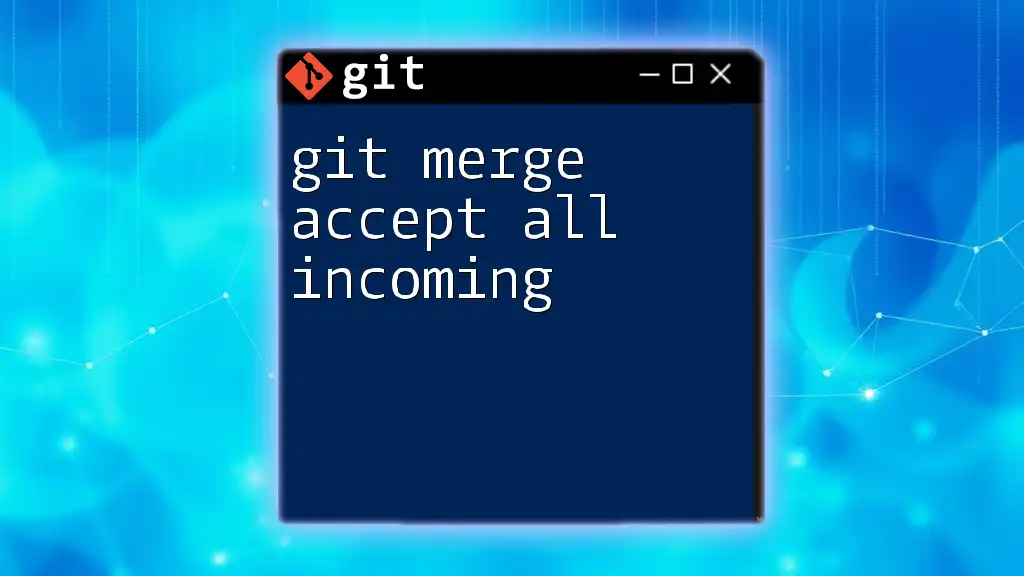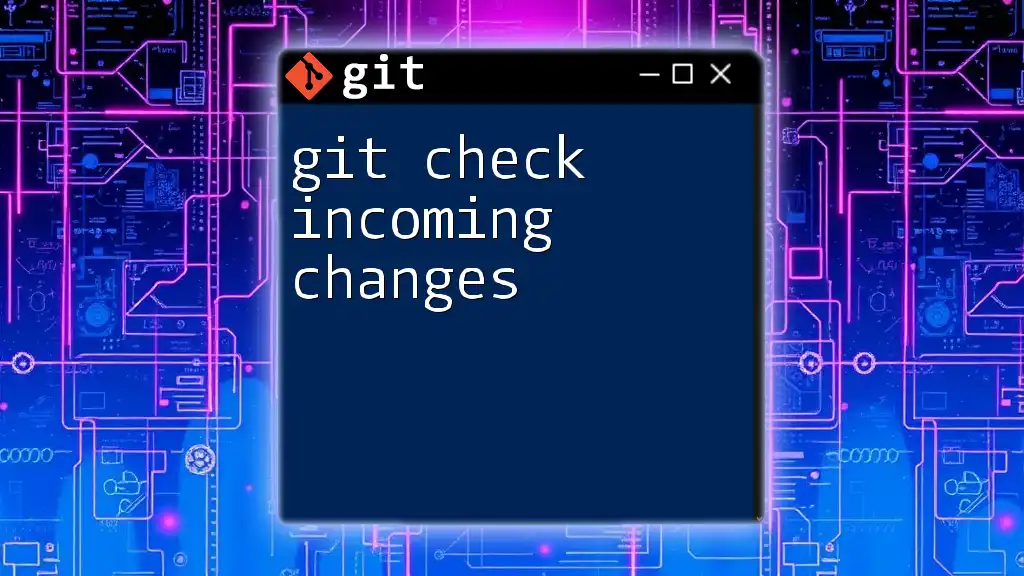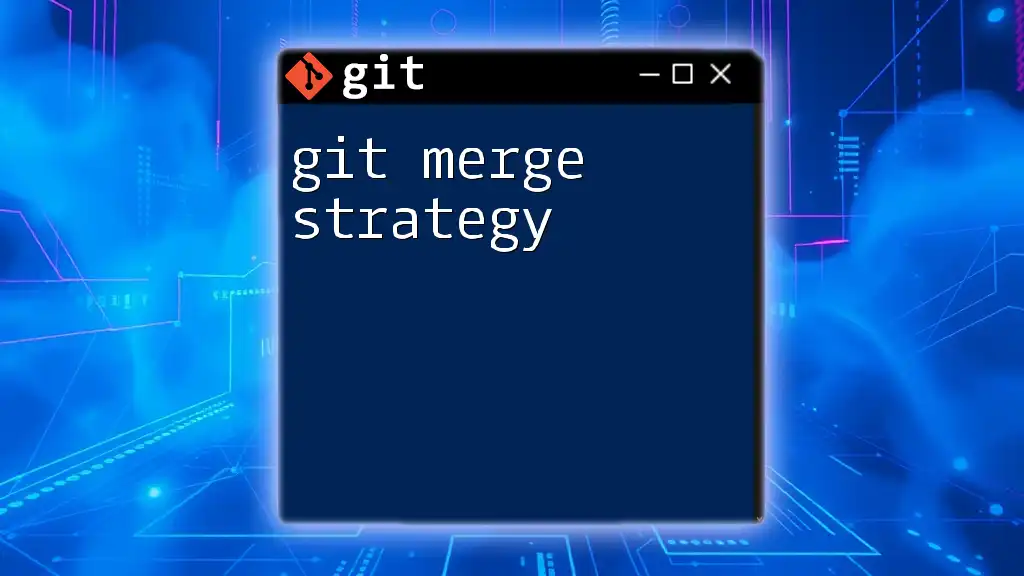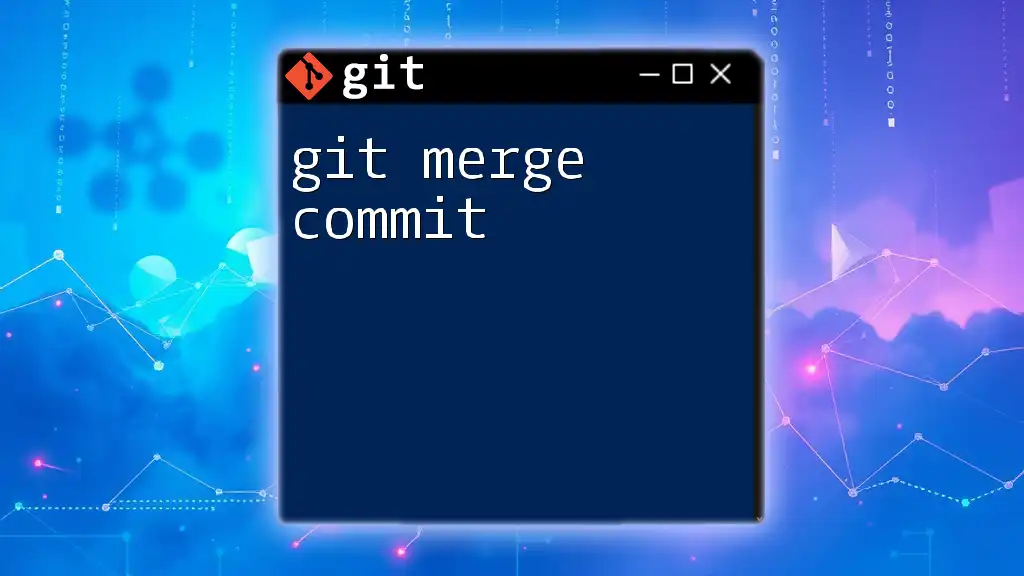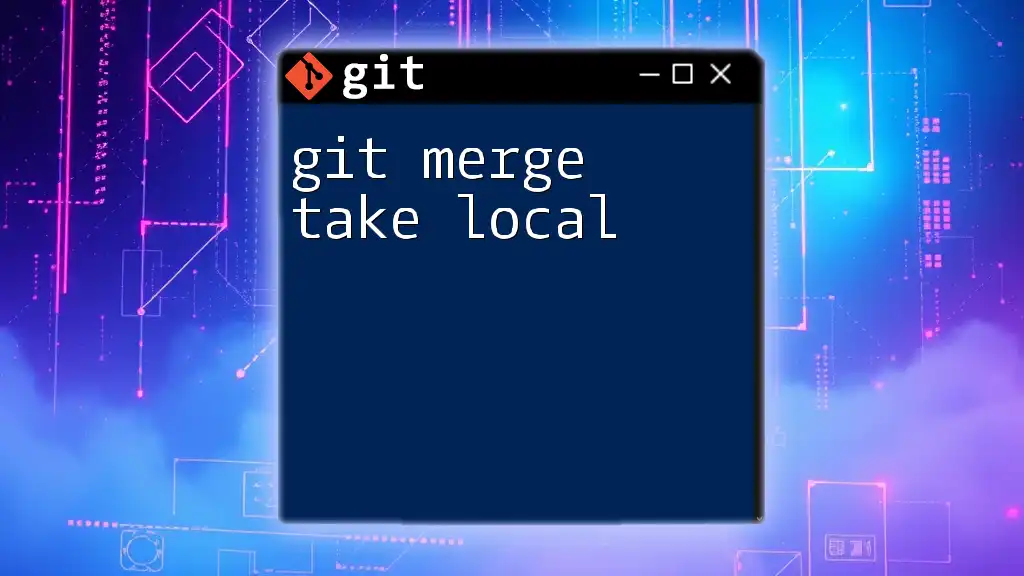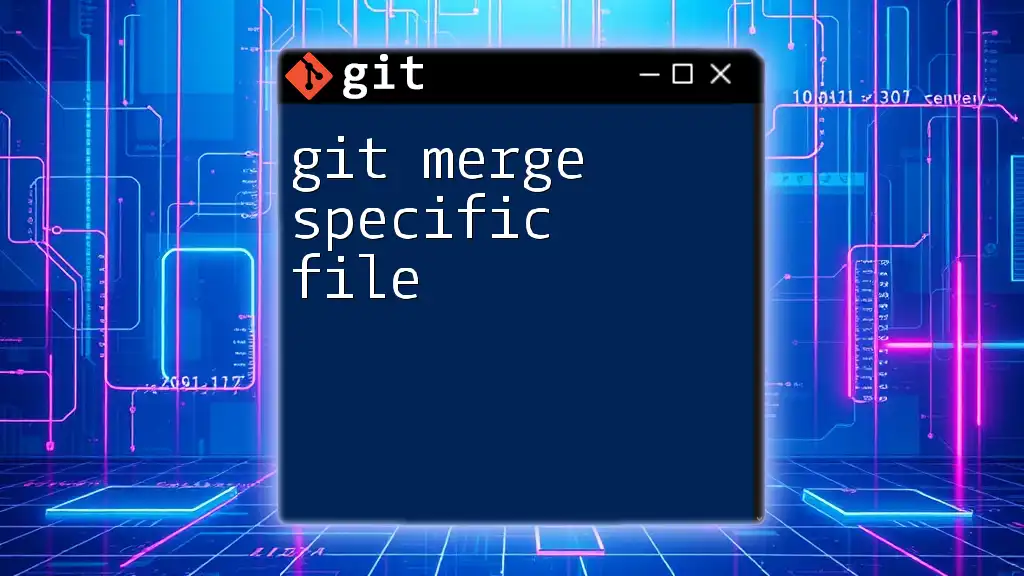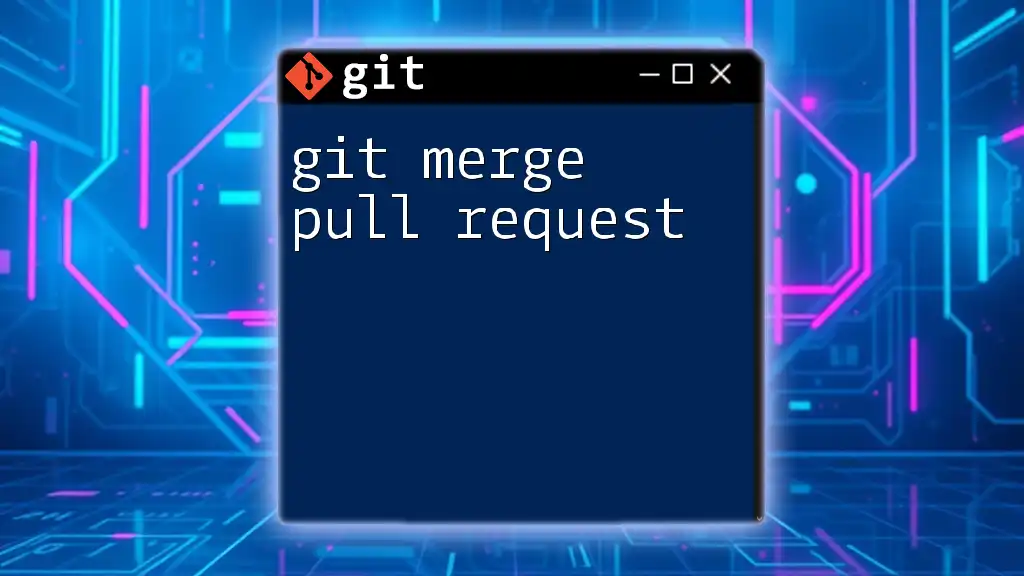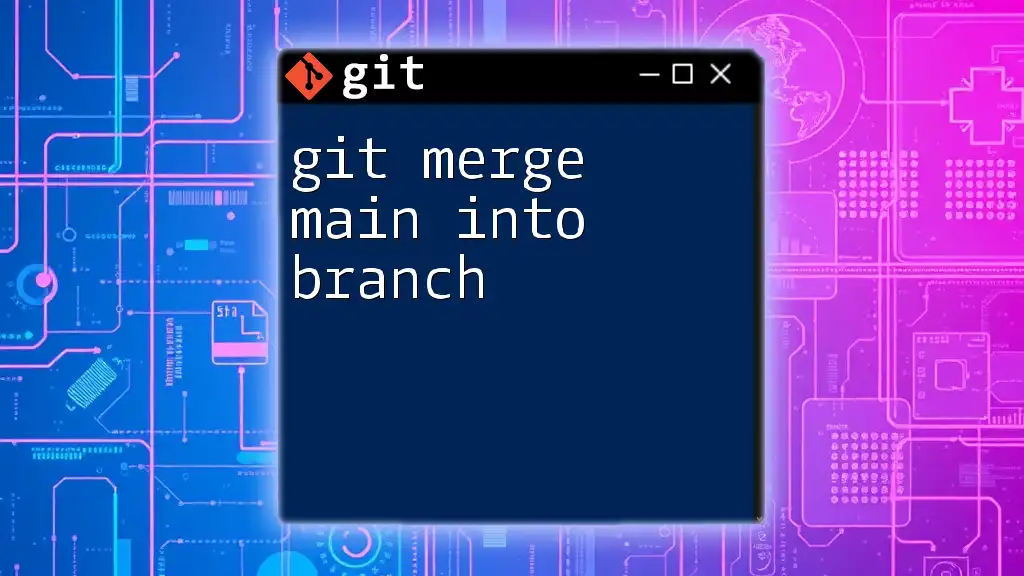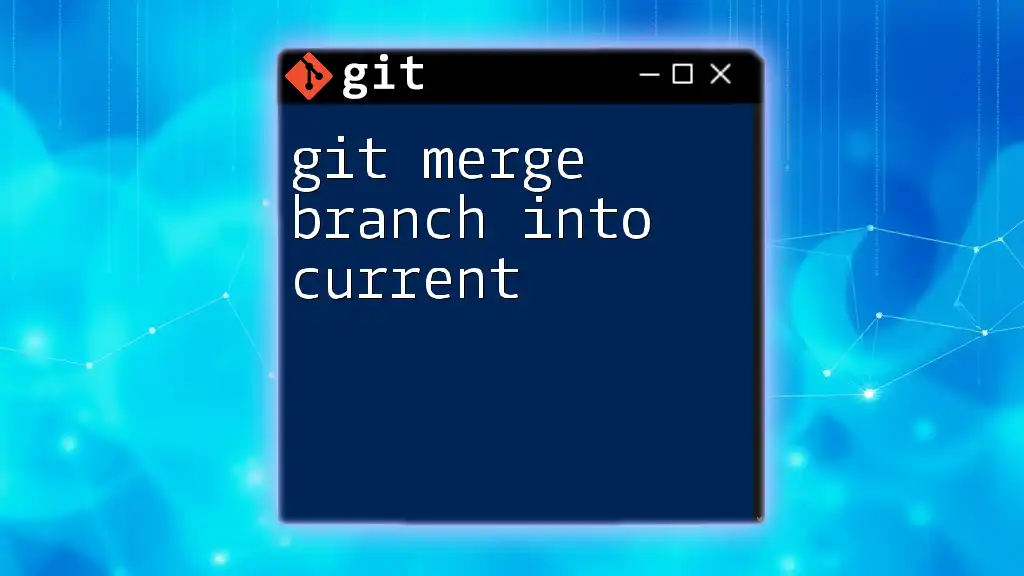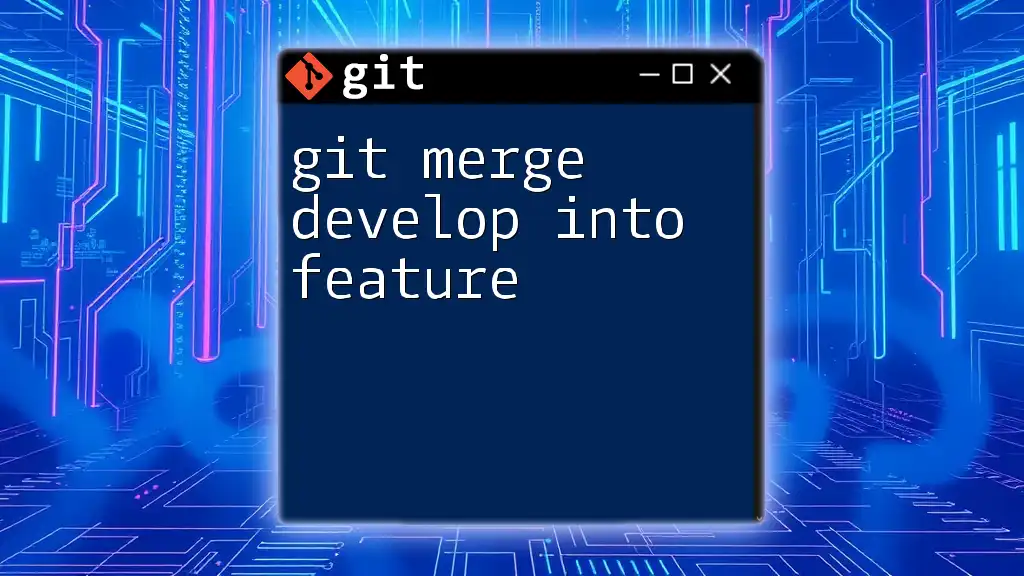In Git, the command to merge a branch while automatically accepting all incoming changes from the branch you're merging into your current branch can be accomplished using the `--strategy-option theirs` option with the merge command.
git merge -X theirs <branch-name>
Understanding Git Merge
What is a Git Merge?
A Git merge is an essential operation within version control that allows you to combine changes from different branches into a single branch. It integrates the histories of both branches and can occur in various forms depending on the state of your branches.
Merging is fundamentally different from rebasing, as rebasing re-applies commits on top of another base branch, while merging creates a new “merge commit” that ties together the branches’ histories.
Types of Merges
Git offers different types of merges depending on the situation:
-
Fast-forward Merge: This occurs when there are no divergent commits between the branches, allowing Git to simply "move" the pointer of the target branch to the latest commit of the source branch. You can perform a fast-forward merge using the following command:
git merge master -
Three-way Merge: When the branches have diverged, Git does a three-way merge. It considers the latest commits in both branches along with their common ancestor. You can initiate a three-way merge like this:
git merge feature-branch
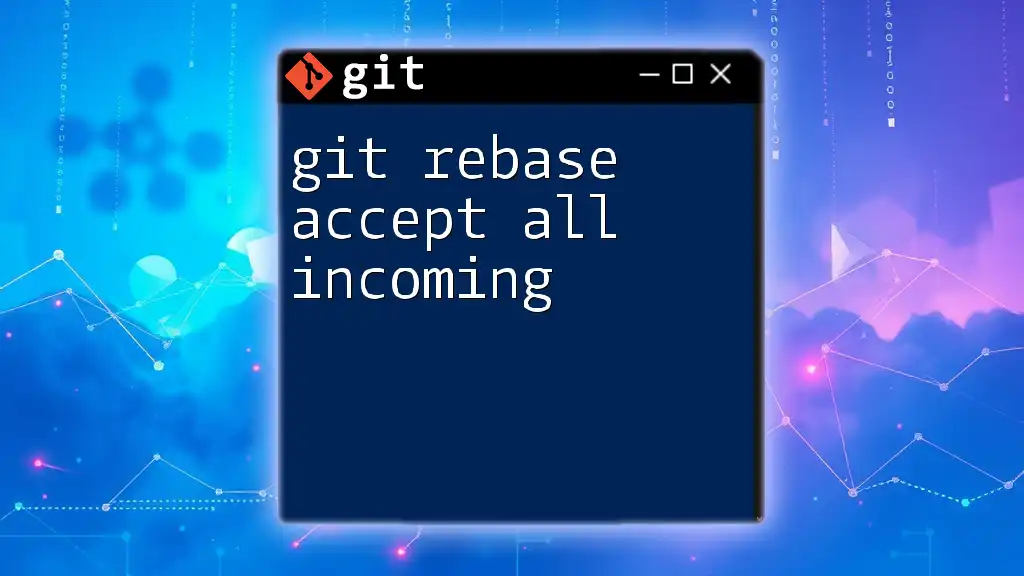
The Concept of "Accept All Incoming" in Merging
What Does "Accept All Incoming" Mean?
In the context of merging, the term "accept all incoming" refers to a strategy that prioritizes the changes made in the branch being merged (incoming changes) over those in your current working branch (target branch). This strategy is especially useful when default behavior would otherwise lead to conflicts.
When to Use "Accept All Incoming"?
You should consider using the "accept all incoming" approach during a merge when you are confident that the changes from the incoming branch should take precedence. This often happens in scenarios where the incoming branch includes extensive updates that you want to keep while disregarding conflicting changes in your current branch.
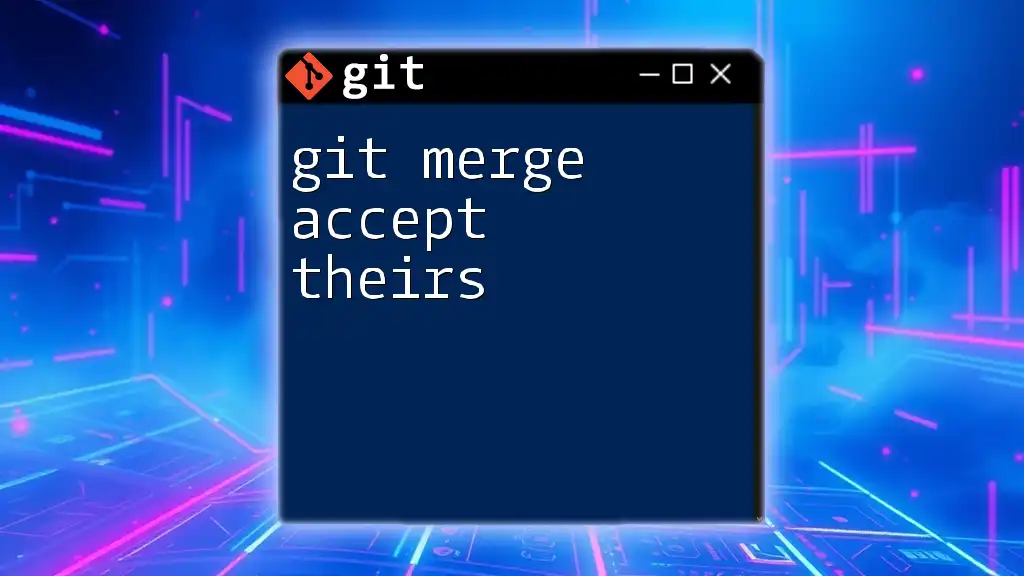
Performing a Merge with Acceptance of All Incoming Changes
Preparing for the Merge
Before merging, you need to ensure you are on the target branch—the one you want to merge into. This is typically your main branch, such as `main` or `develop`. Use the following command to switch to your target branch:
git checkout main
Executing the Merge
When you are ready to perform the merge, use the following command to accept all incoming changes from the specified branch. The `-X theirs` option indicates that, in the case of conflicts, the incoming changes should be favored:
git merge -X theirs feature-branch
Reviewing Changes
After executing the merge, it’s essential to check what changes have been accepted from the incoming branch. You can review the status of your repository using the following commands:
git status
git log --oneline --graph
These commands will help you visualize the history and ensure that the merge has occurred as expected.
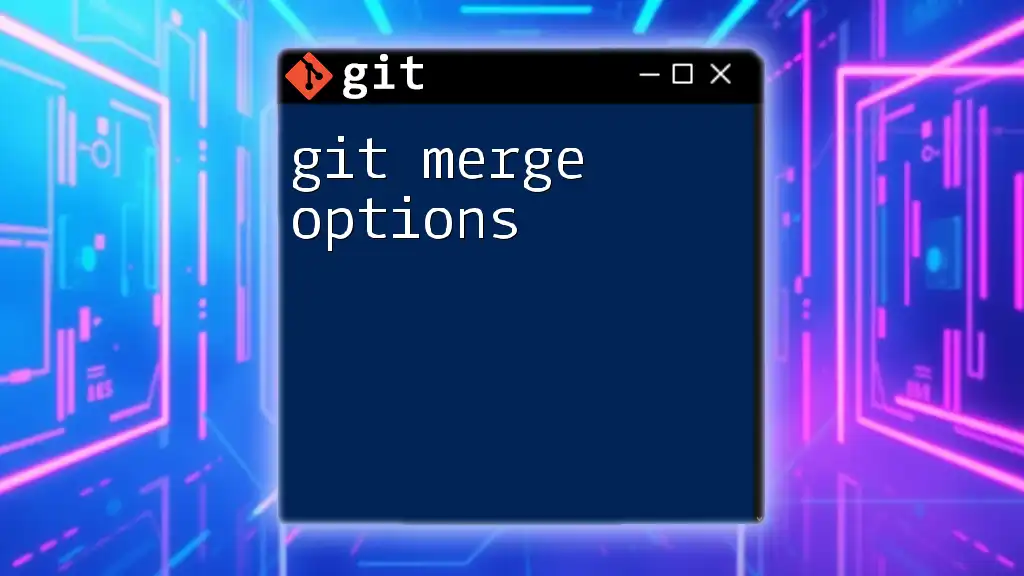
Handling Merge Conflicts
Understanding Merge Conflicts
A merge conflict arises when changes made in the two branches cannot be automatically reconciled. Git marks these conflicts for you to resolve—this is where understanding the "accept all incoming" strategy becomes critical.
Resolving Conflicts with Acceptance of Incoming Changes
If you encounter a conflict, you can resolve it by explicitly favoring the incoming changes. Here’s how to do it step-by-step:
-
First, identify the conflicts by checking the status:
git status -
For each conflicting file, you can directly choose the incoming version using:
git checkout --theirs <conflicted-file> -
After resolving all conflicts, remember to stage the changes:
git add <conflicted-file> -
Finally, complete the merge with a commit:
git commit
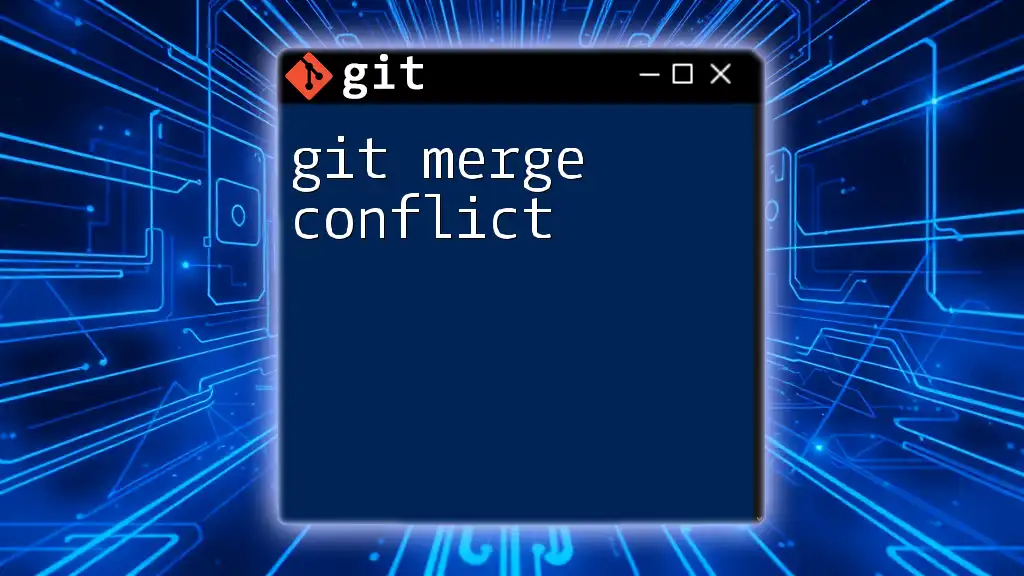
Best Practices for Merging with Incoming Changes
Documenting Merge Procedures
Documenting your merge strategy is crucial for maintaining consistency in collaborative environments. Keep detailed logs that explain the reasoning behind why certain merges were executed in a particular way.
Communication with Team Members
Implementing effective communication strategies within your team can prevent confusion and mismanaged merges. Always inform your teammates when you decide to prioritize incoming changes to ensure everyone is on the same page.
Testing Post-Merge
After merging, it’s imperative to run tests to confirm that everything functions as intended. If you're using Node.js, for example, you can execute the following command to run your tests:
npm test
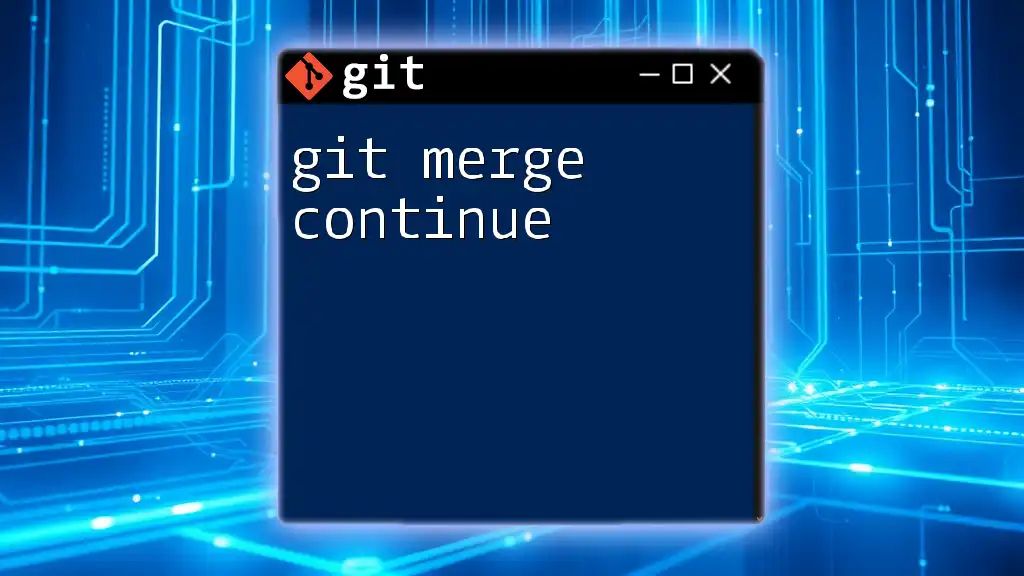
Troubleshooting Common Issues
Merge Not Working as Expected
If your merge does not produce the anticipated results, it may be due to untracked files, or staged changes might conflict with the incoming merge. Always check your working directory before initiating any merge.
How to Undo a Merge That Went Wrong
If you decide the merge was unsuccessful and want to revert to the previous state, you can use the following command to abort the merge process:
git merge --abort
This command will reset your branch to the state it was in before the merge started.
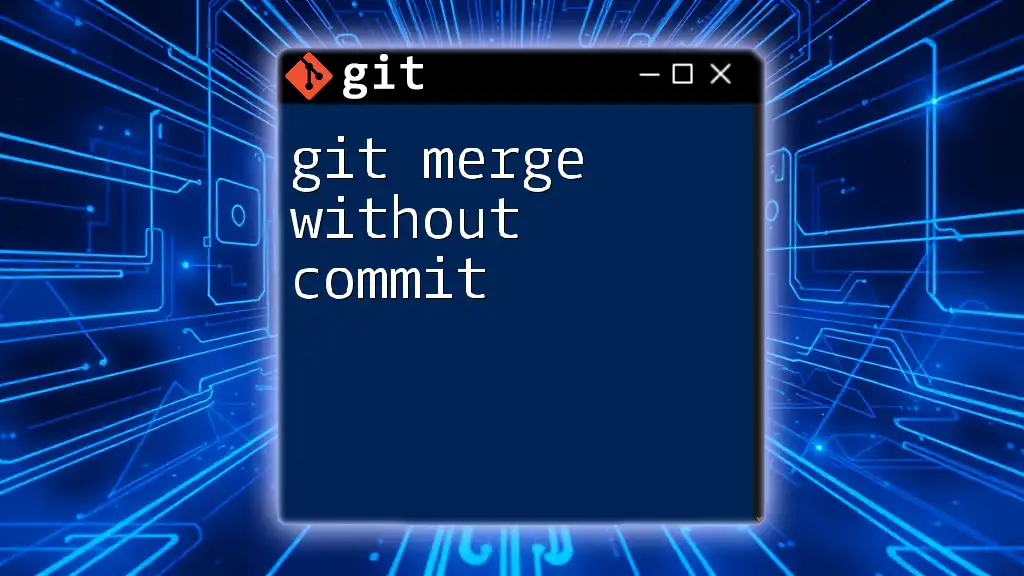
Conclusion
Understanding how to employ the "git merge accept all incoming" strategy is essential for smooth collaborative workflows and efficient version control. By carefully executing merges and maintaining communication within your team, you can significantly minimize conflicts and enhance productivity.
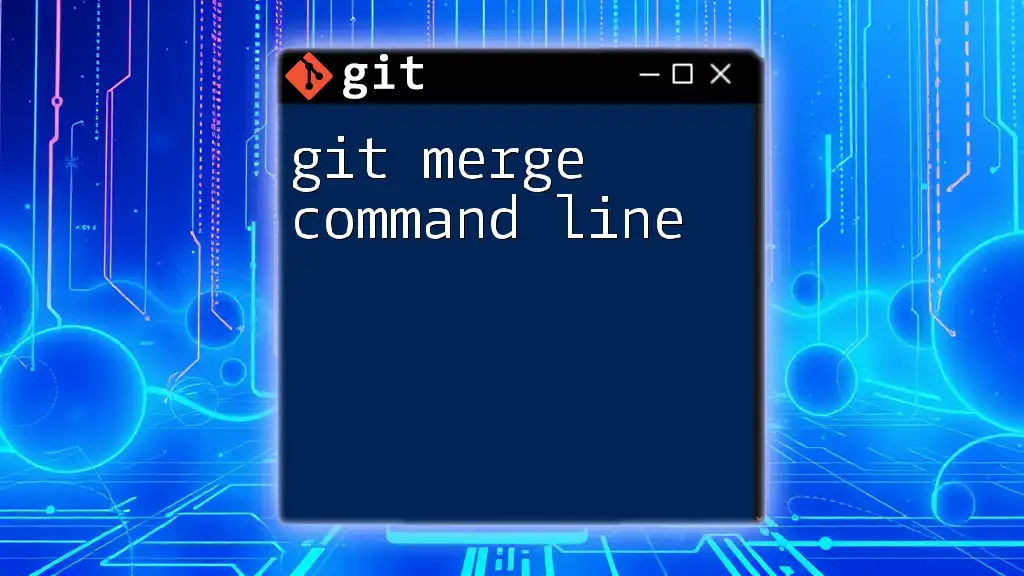
Additional Resources
For further details and a more in-depth understanding of Git merging, visit the official Git documentation or explore additional resources on version control.
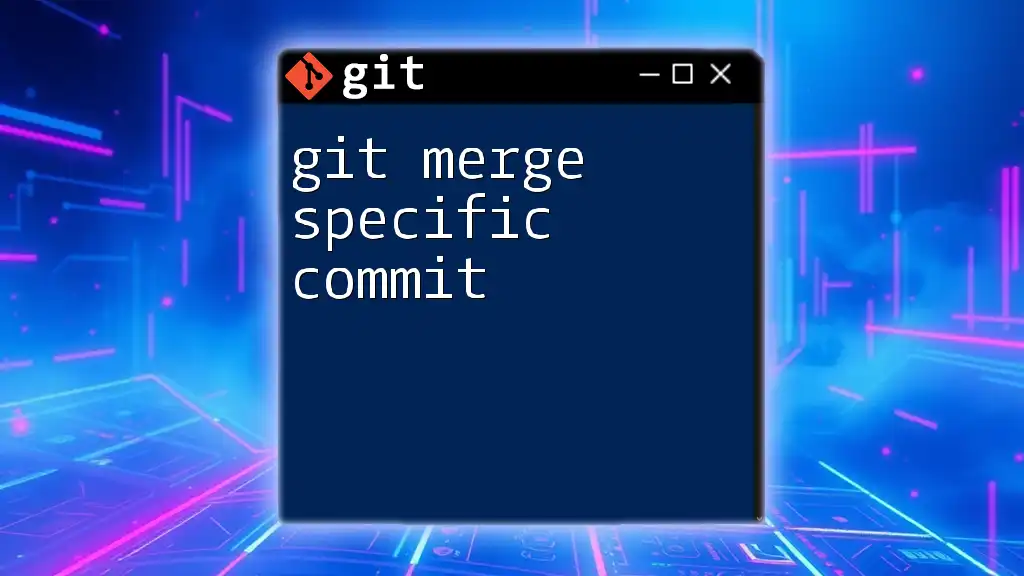
Call to Action
We encourage you to subscribe for more expert tips and tutorials on mastering Git and version control. If you have any questions or comments, feel free to share—let’s continue the conversation!