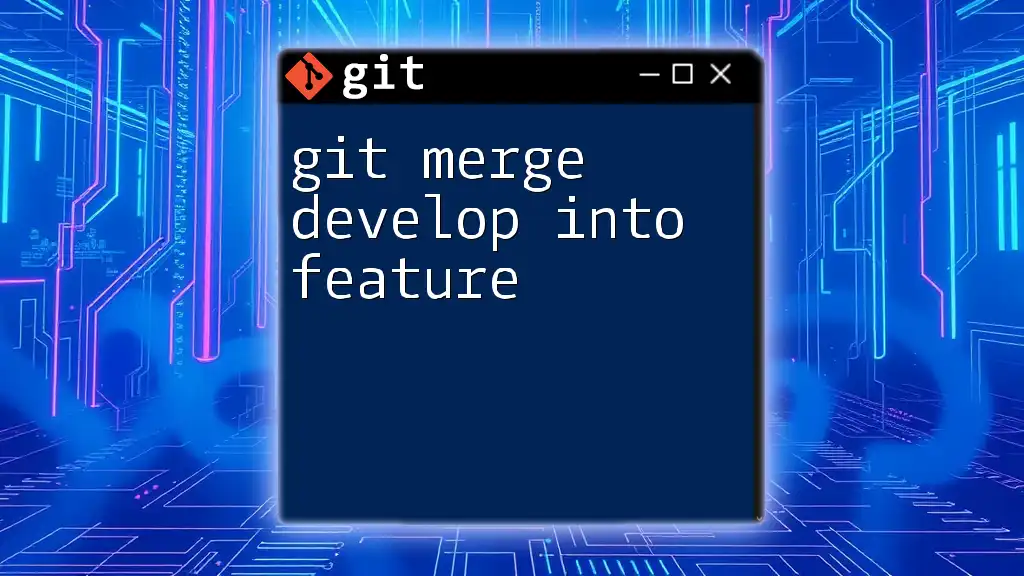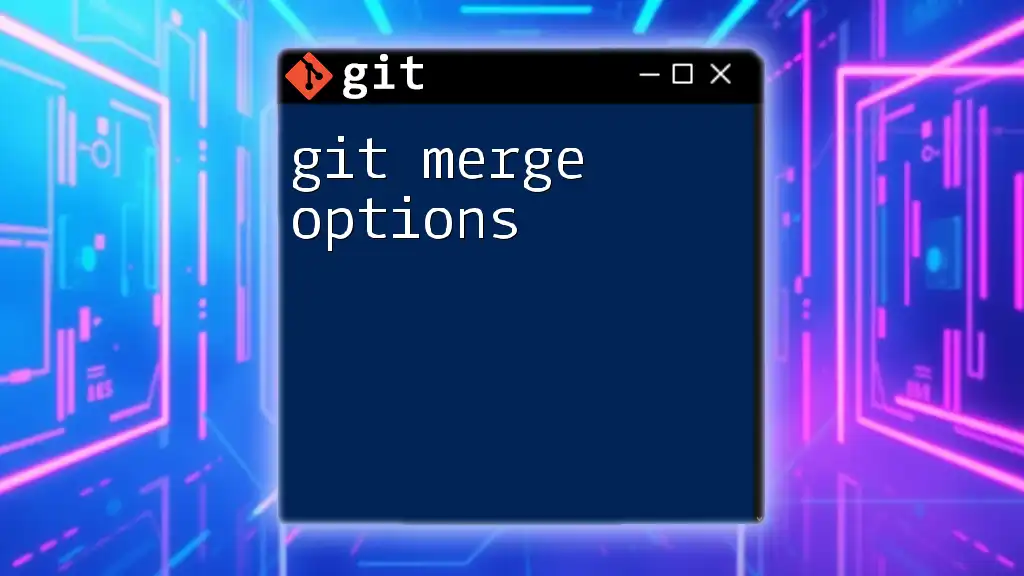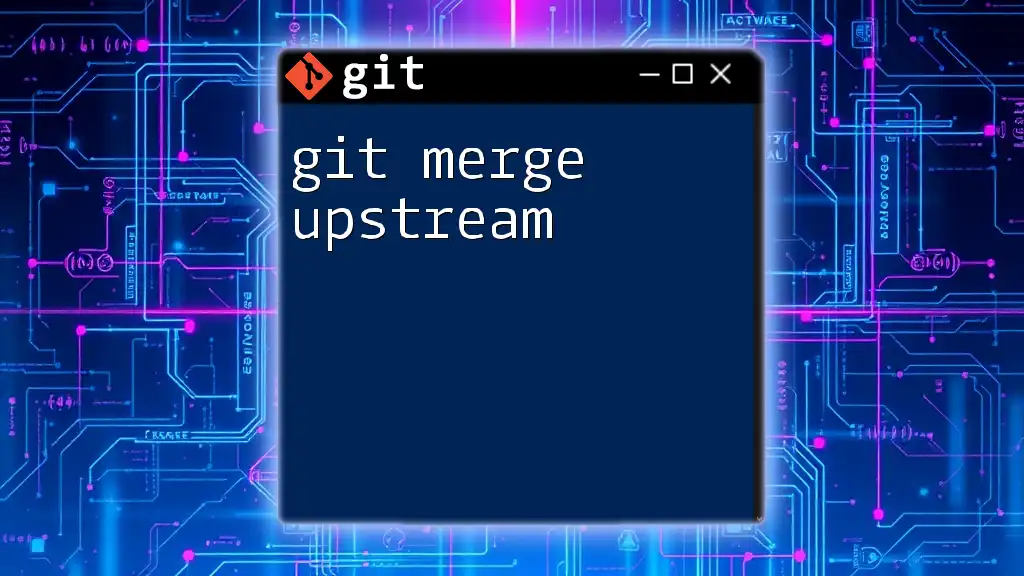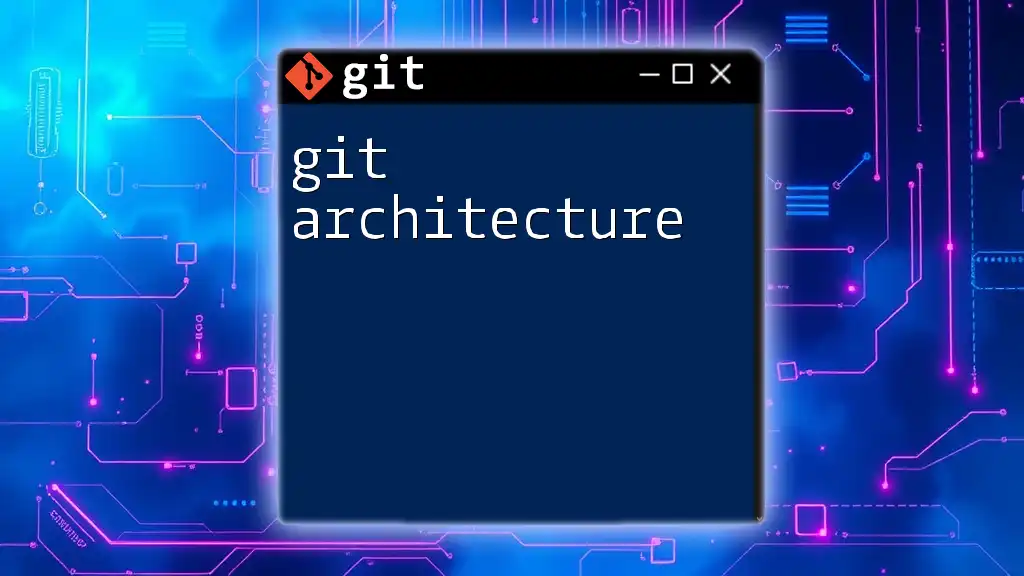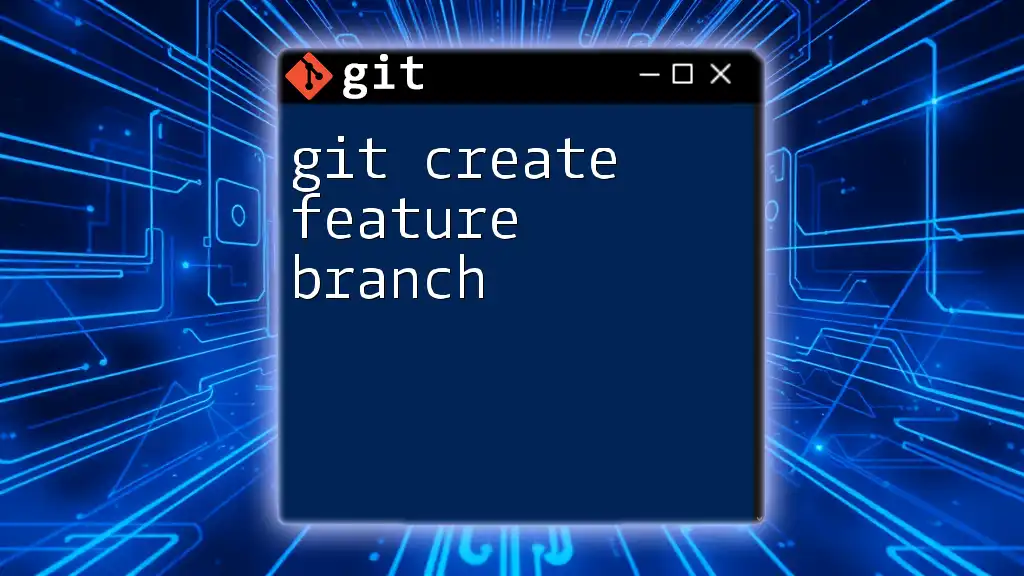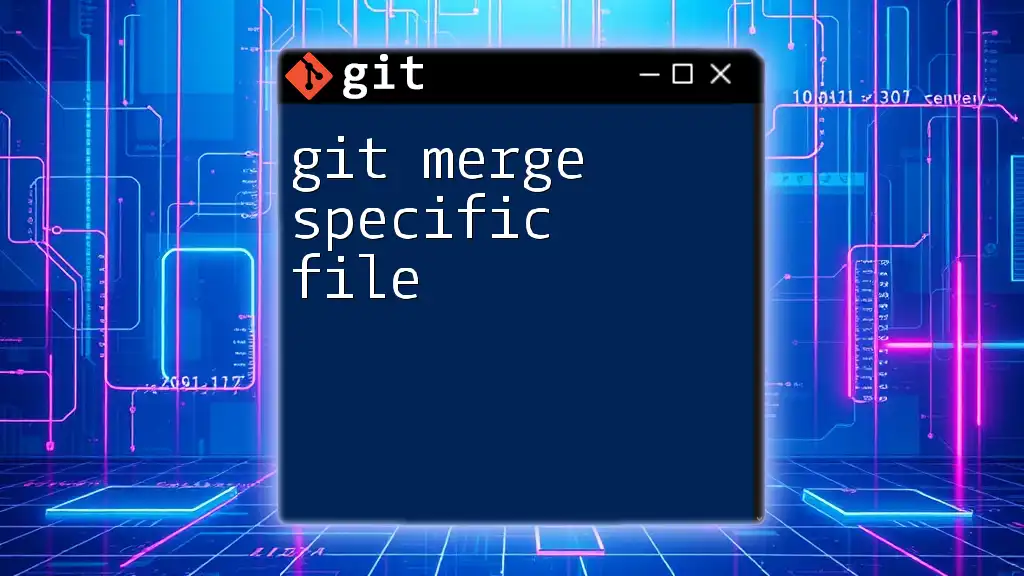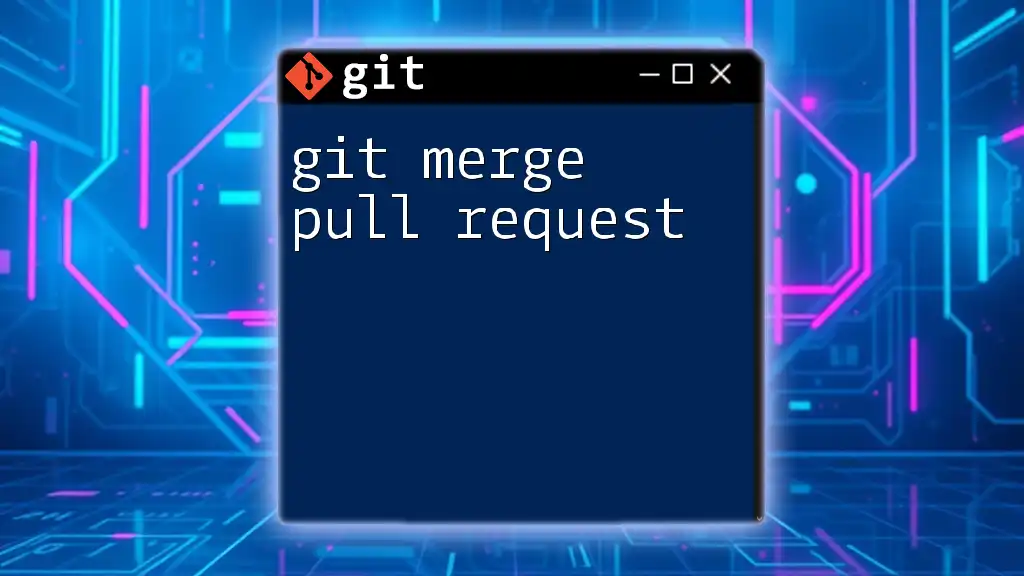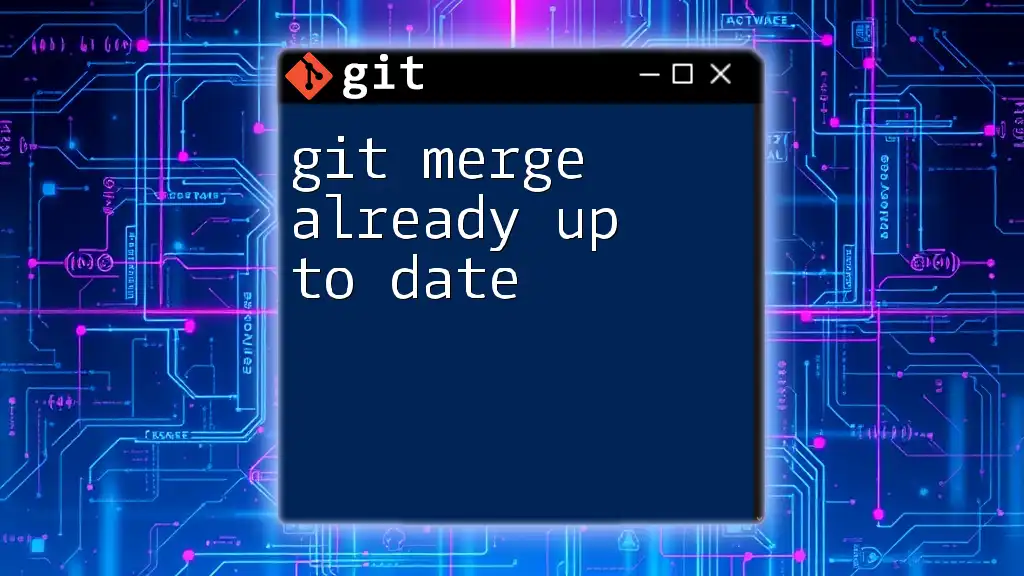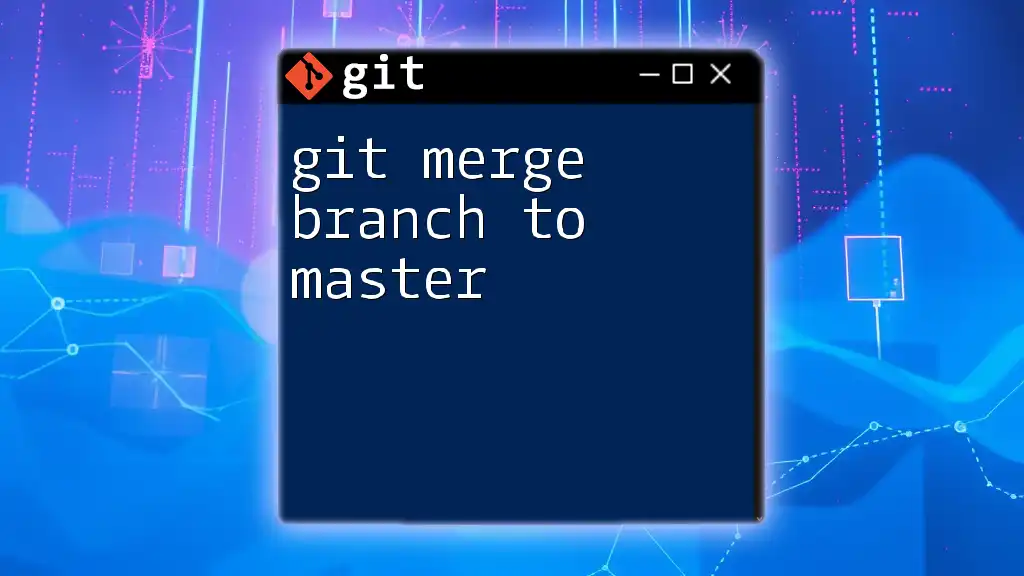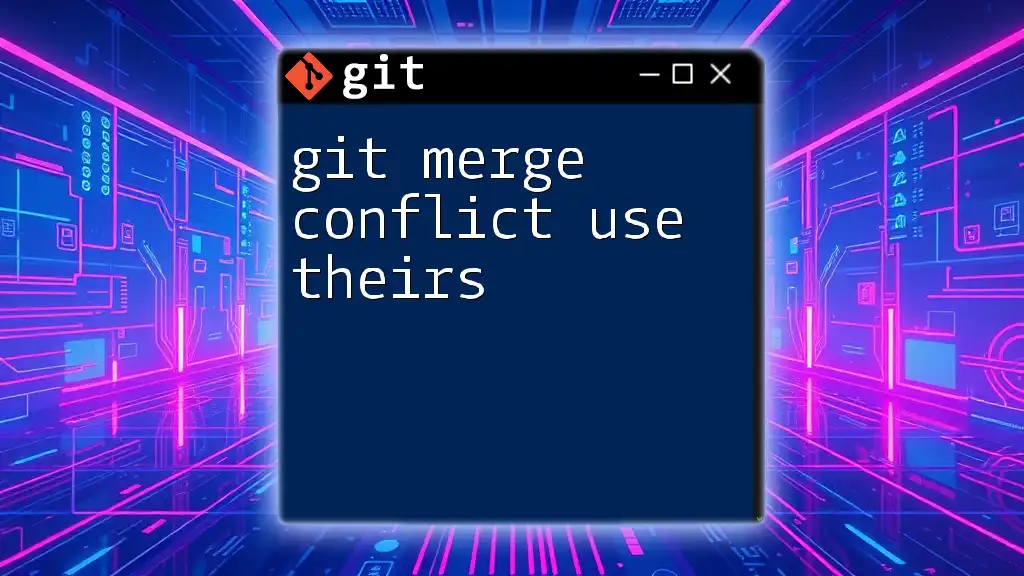To merge changes from the `develop` branch into your `feature` branch, first switch to the `feature` branch and then execute the merge command as shown below:
git checkout feature
git merge develop
Understanding the Basics of Git
What are Branches?
In Git, branches are fundamental concepts that allow you to diverge from the main line of development, enabling you to work independently without affecting the original codebase. This feature is crucial for collaborative environments where multiple developers may be working on different aspects of a project simultaneously. Branching facilitates experimentation, bug fixes, and feature development, ultimately allowing for a more robust and organized workflow.
Introduction to `develop` and `feature` Branches
Among the various branches you’ll encounter in Git, the `develop` branch typically serves as the main integration branch for feature developments. It acts as a stable environment where the latest changes from different features are aggregated before being deployed.
On the other hand, `feature` branches are temporary lines of development created for specific tasks or new functionalities. These branches allow developers to work on new features without affecting the ongoing work in the `develop` branch. By merging `develop` into a given `feature` branch, developers ensure that their work remains compatible with the latest changes.
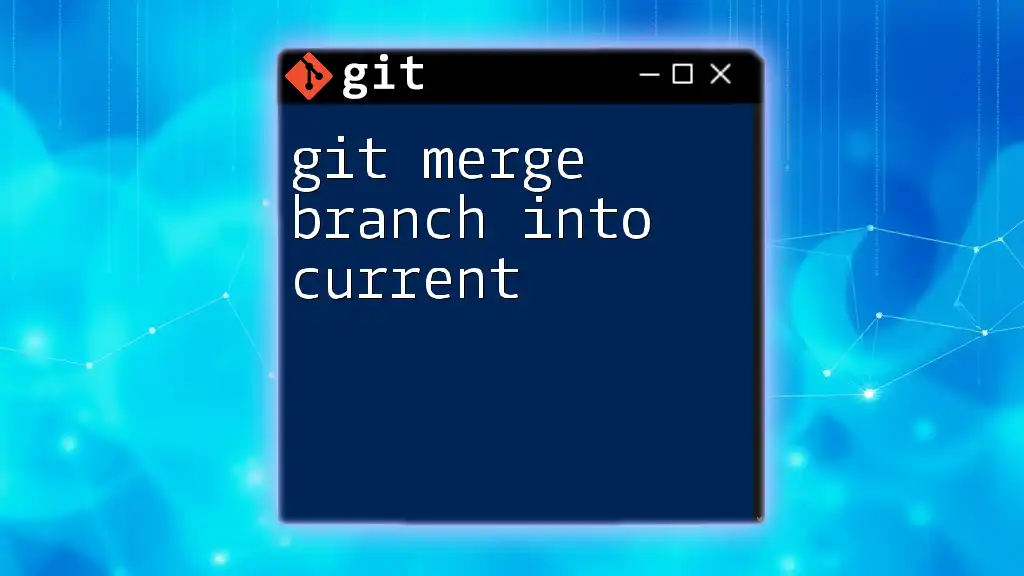
The Purpose of Merging
What is a Merge?
In Git, a merge is the process of integrating changes from one branch into another. When you merge branches, Git takes the contents of the specified branch and integrates them into the current branch. This process can be performed in several ways, utilizing strategies like fast-forward and three-way merging.
- Fast-forward: This occurs when the current branch has not diverged from the branch being merged. Essentially, Git simply moves the pointer forward to the latest commit.
- Three-way merge: This happens when both branches have diverged, requiring Git to create a new commit that combines the changes from both branches.
Why Merge `develop` into `feature`?
Merging `develop` into your `feature` branch offers several benefits:
- Maintaining Updated Features: Regularly merging ensures that your feature branch incorporates the latest changes, which helps to prevent your work from becoming outdated.
- Resolving Potential Conflicts Early: Addressing conflicts during the merge process keeps your development smooth and minimizes disruptions later on.
- Ensuring Compatibility with the Latest Codebase: By merging `develop` regularly, you confirm that your feature will work with the most recent updates from the main codebase, reducing integration issues upon completion.
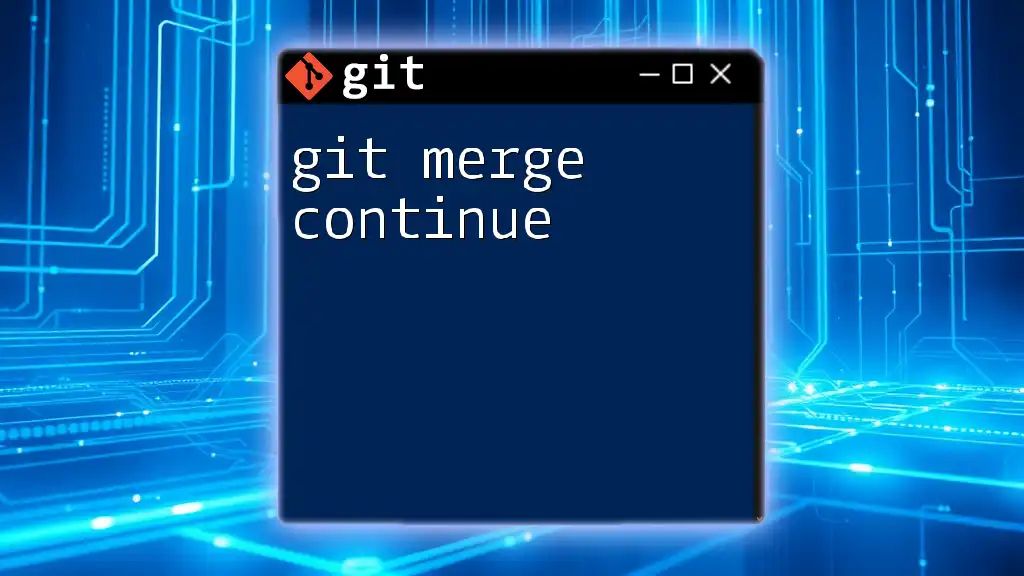
Preparing for the Merge
Ensuring a Clean Working Directory
Before executing a merge, it’s vital to ensure your working directory is clean. You can check the status using:
git status
This command provides details regarding any uncommitted changes. If there are changes you wish to keep, you should stage and commit them first:
git add .
git commit -m "Your commit message"
Fetching the Latest Changes
Fetching the latest changes from the remote repository is critical for an effective merging process. This step ensures your local repository is up-to-date with the latest commits from the `develop` branch. Use the following command:
git fetch origin
This command updates your local copy of the remote branches, preparing you for a smooth merge.
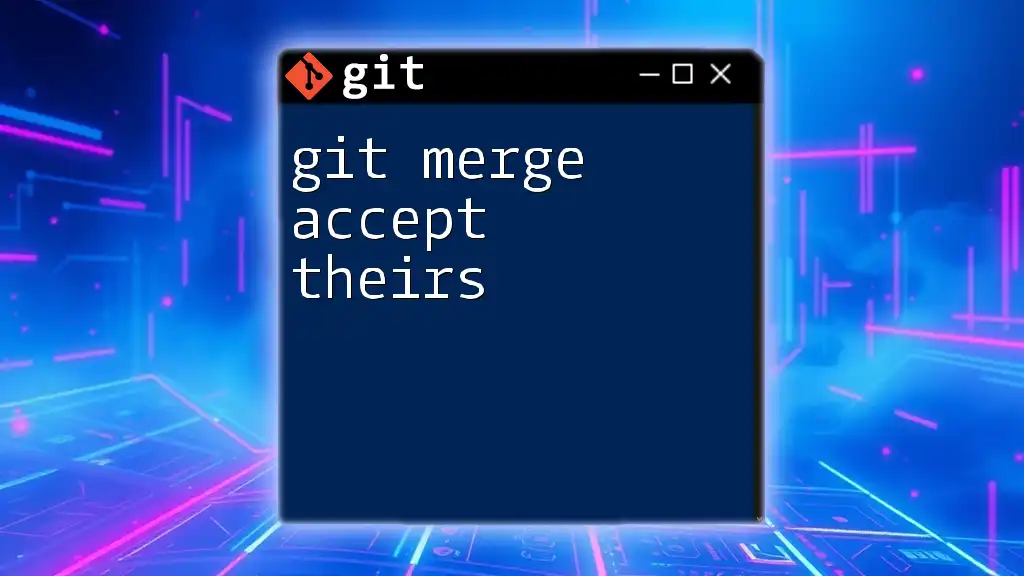
Executing the Merge
Switching to the Feature Branch
Before merging, you need to check out your specific `feature` branch. You can do this by running the command:
git checkout feature/my-feature
Merging Develop into Feature
To initiate the merge of `develop` into your `feature` branch, execute the following command:
git merge develop
Upon executing this command, Git will attempt to combine the changes from `develop` into your current working branch. If the merge is straightforward, a new merge commit will be created, and you’ll have successfully integrated the updates.
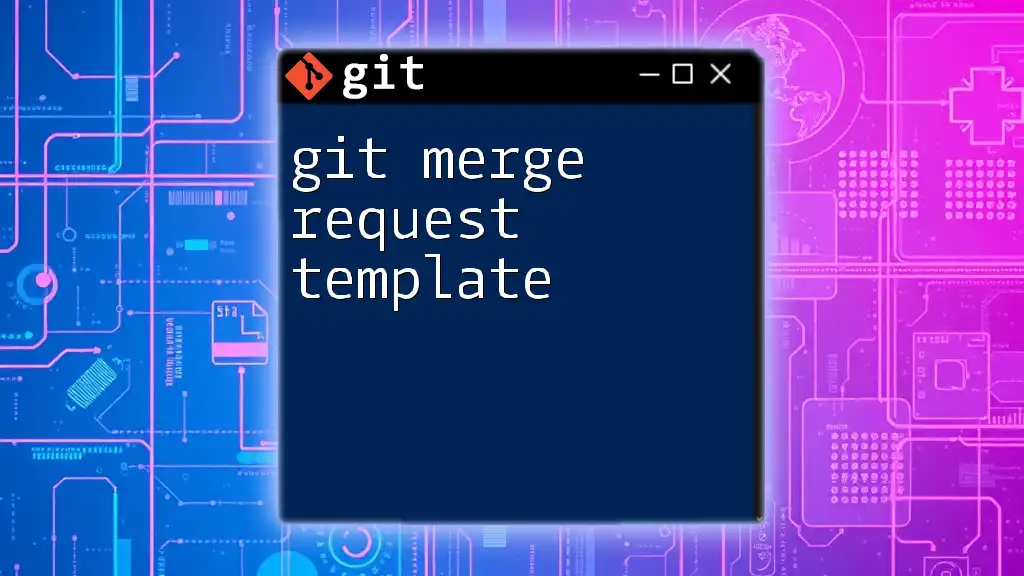
Handling Merge Conflicts
Understanding Merge Conflicts
Sometimes, merges can lead to merge conflicts, which occur when changes to the same lines of code are made in both branches. This situation requires your attention as Git cannot automatically reconcile the differences.
Steps to Resolve Merge Conflicts
When a merge conflict arises, Git will indicate which files are conflicting. You can identify these files by running:
git status
Next, open the conflicted files in your code editor. Git uses special markers to highlight the conflicting sections, allowing you to manually resolve the discrepancies. After editing, mark the conflicts as resolved with:
git add resolved-file.txt
Once all conflicts have been resolved, finalize the merge with a commit:
git commit
This commit will capture the changes from the merge, completing the process.
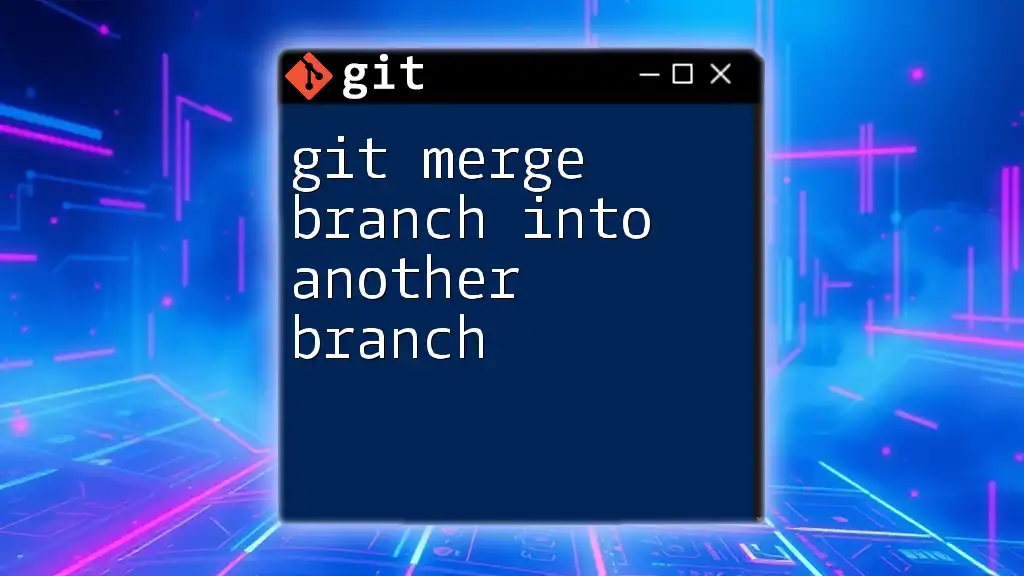
Best Practices for Merging
Regularly Update Your Feature Branch
To maintain continuity in your development process, it’s advisable to regularly merge `develop` into your `feature` branch. Doing this allows you to stay aligned with any ongoing project changes and simplifies the final integration once the feature is complete. Smaller, more frequent merges are easier to manage and less prone to conflicts.
Communicating with Your Team
Effective communication among team members is crucial during the merge process. Discussing which features or updates are being integrated can prevent overlaps and reduce conflicts. Utilizing collaboration tools like GitHub or Slack enhances teamwork and ensures everyone is on the same page regarding the development process.
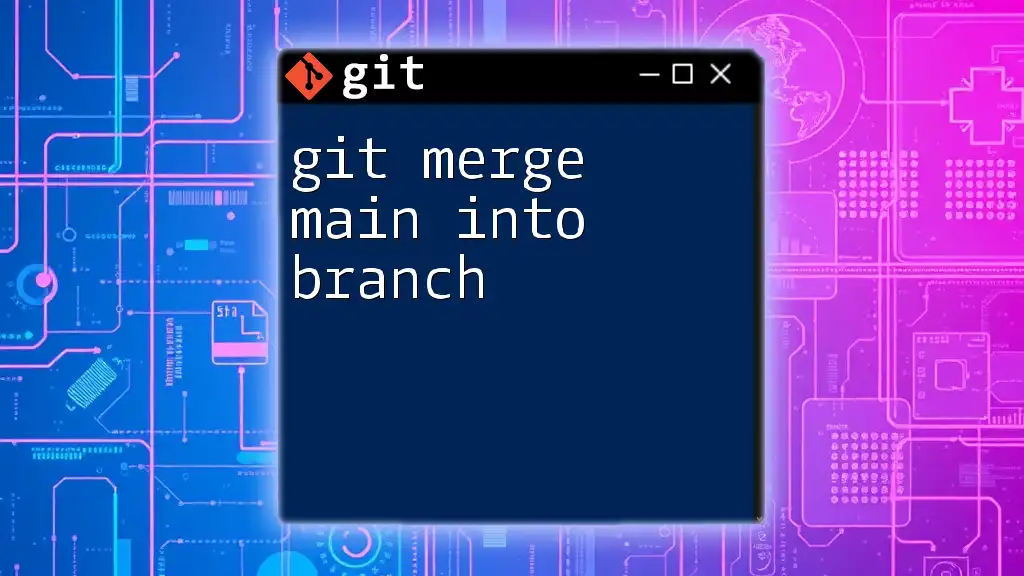
Conclusion
In summary, merging `develop` into your `feature` branch is a vital practice that keeps your work aligned with the latest updates in your project. By following the strategies outlined in this guide, you can seamlessly execute merges, handle conflicts, and maintain a productive workflow. Remember to continually explore Git commands and functionalities to enhance your expertise in version control.
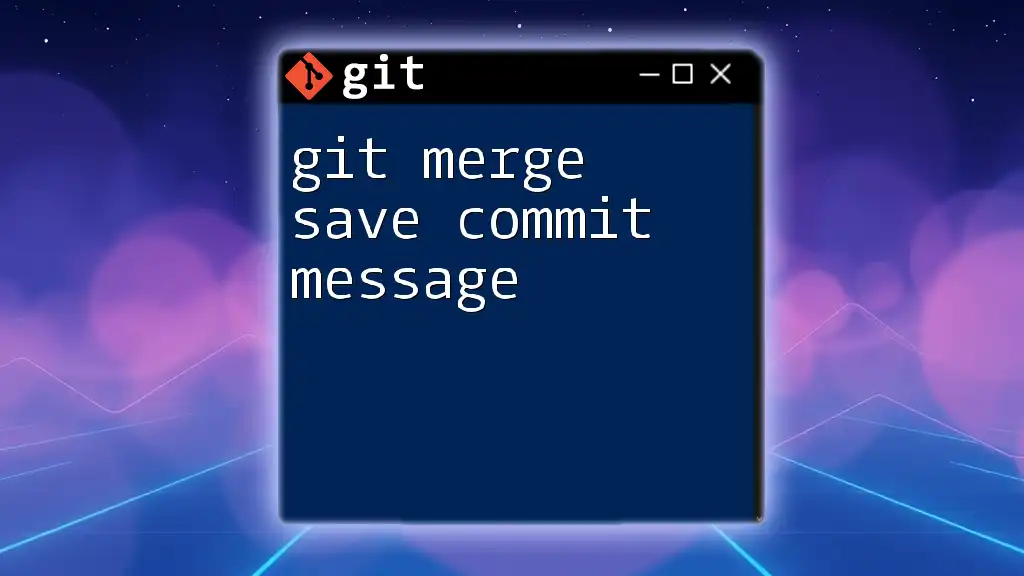
Additional Resources
For further learning, the official Git documentation offers extensive insights into advanced commands, strategies, and best practices. Engaging with the community through tutorials and articles will deepen your understanding and application of Git in collaborative environments.
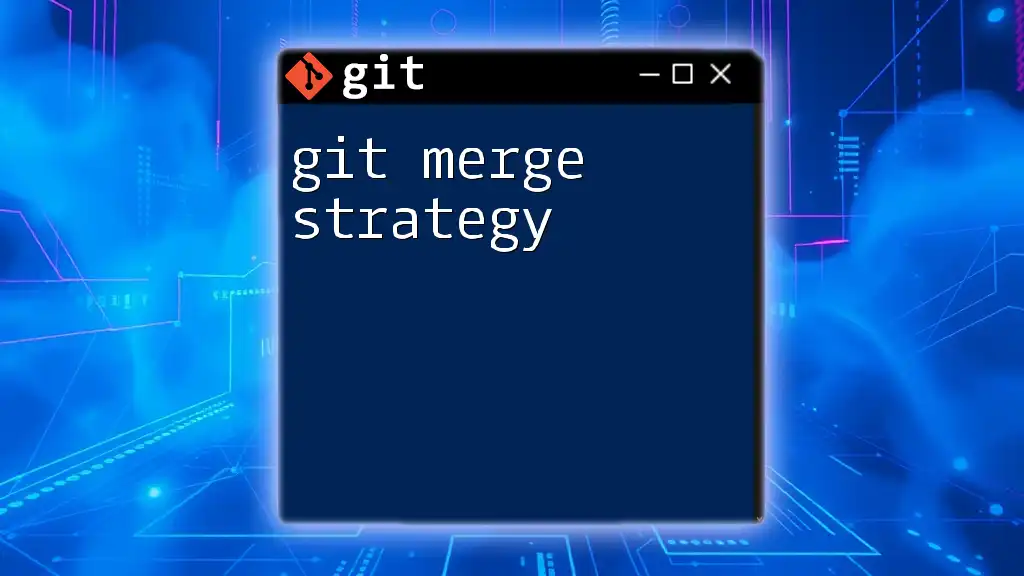
Call to Action
Don't hesitate to practice these merging commands in a controlled environment to build your confidence! Subscribe to our platform for more Git tutorials and resources designed to simplify your learning journey.