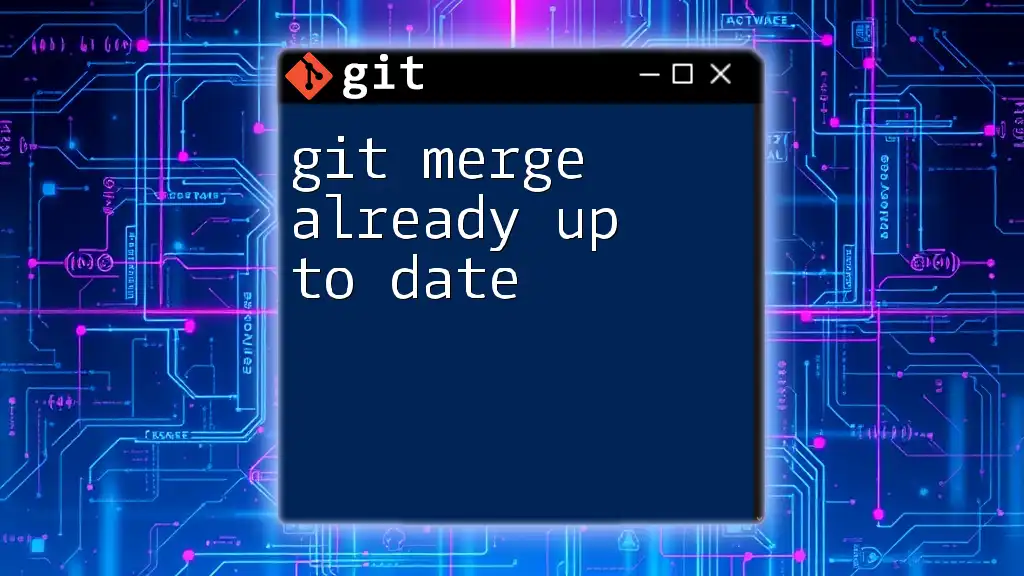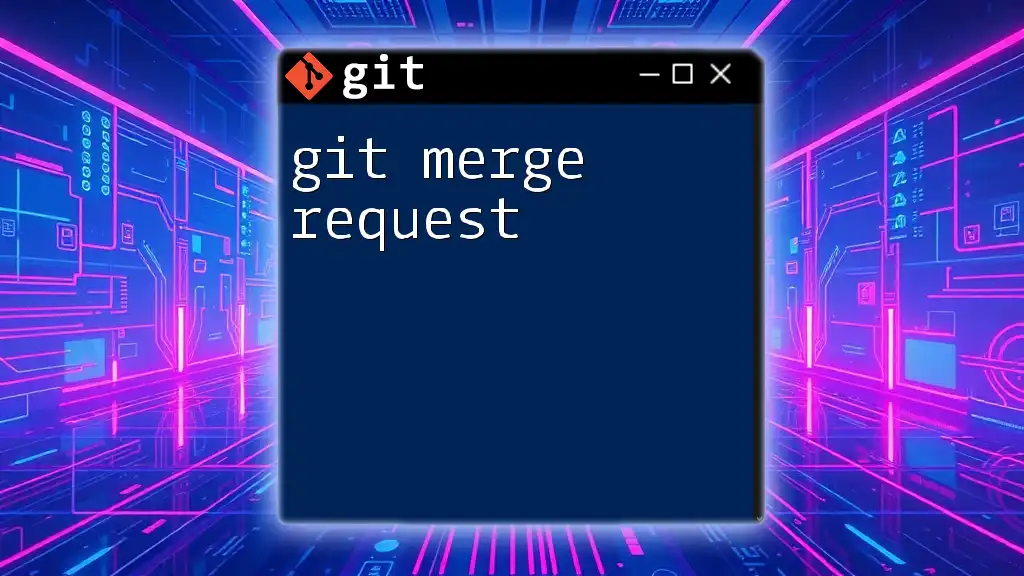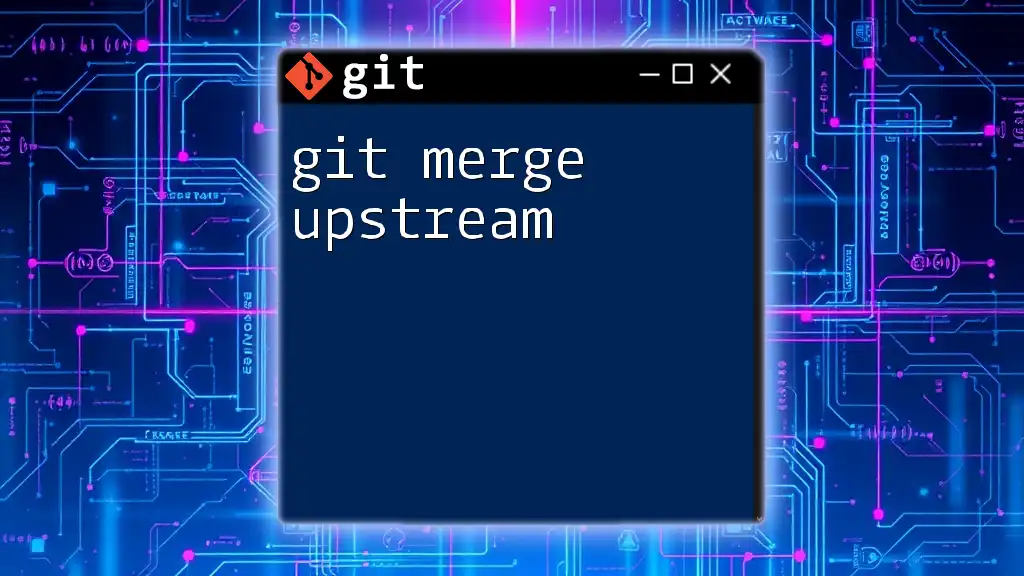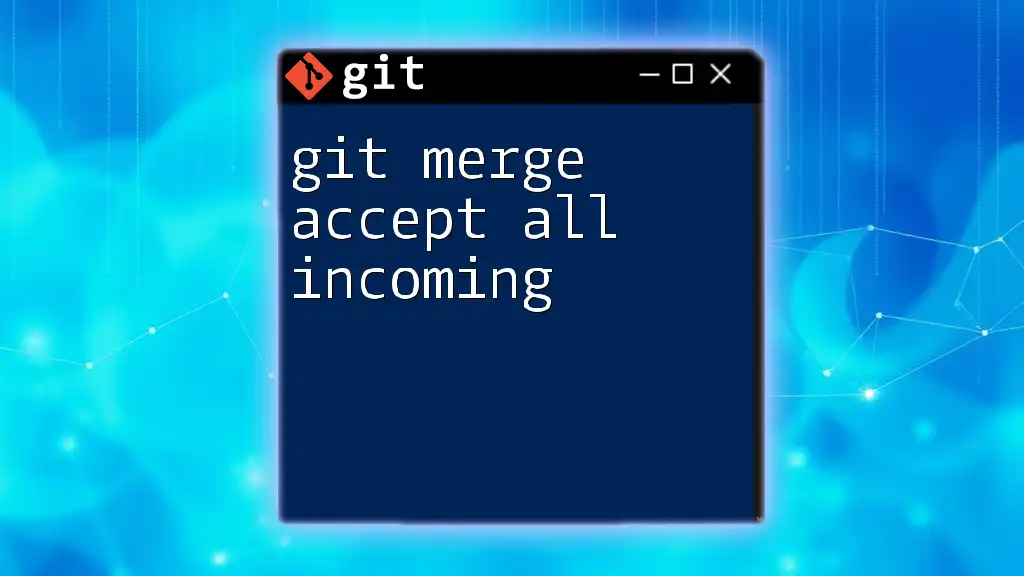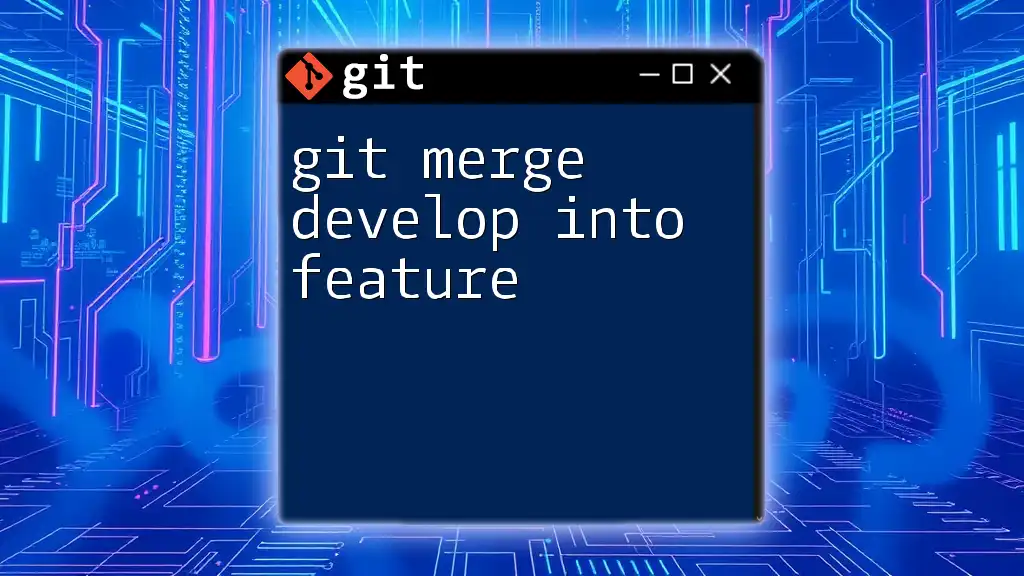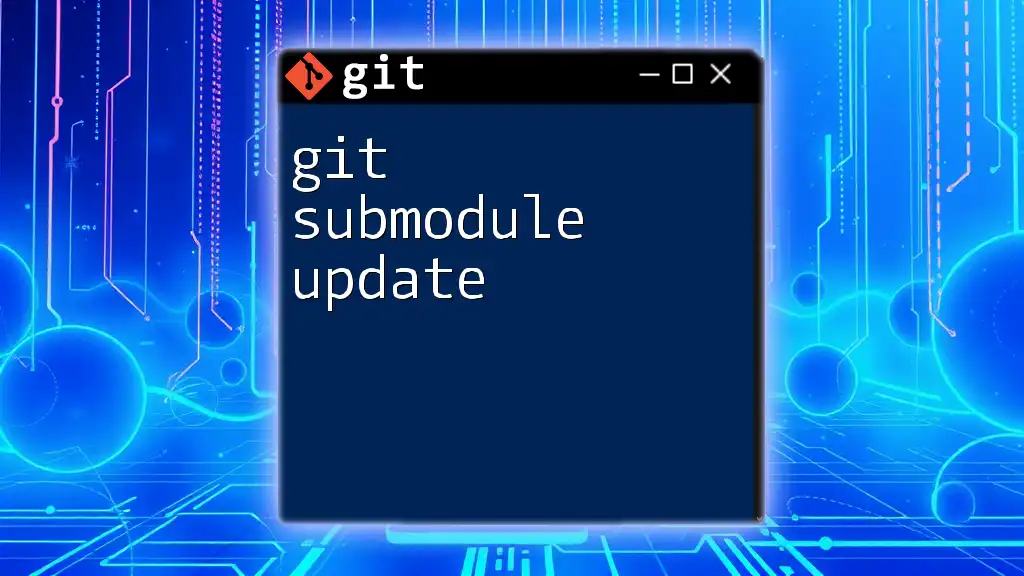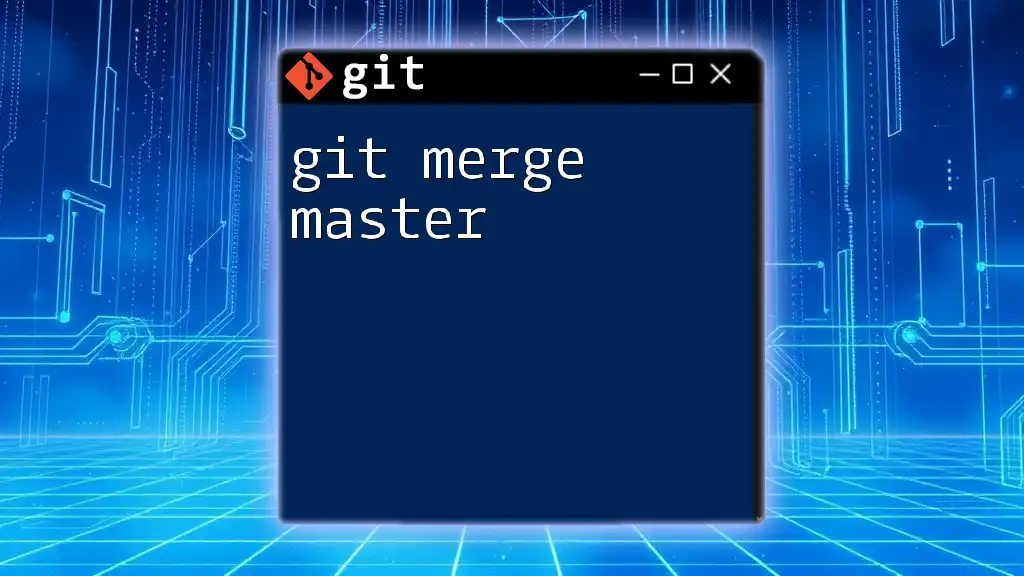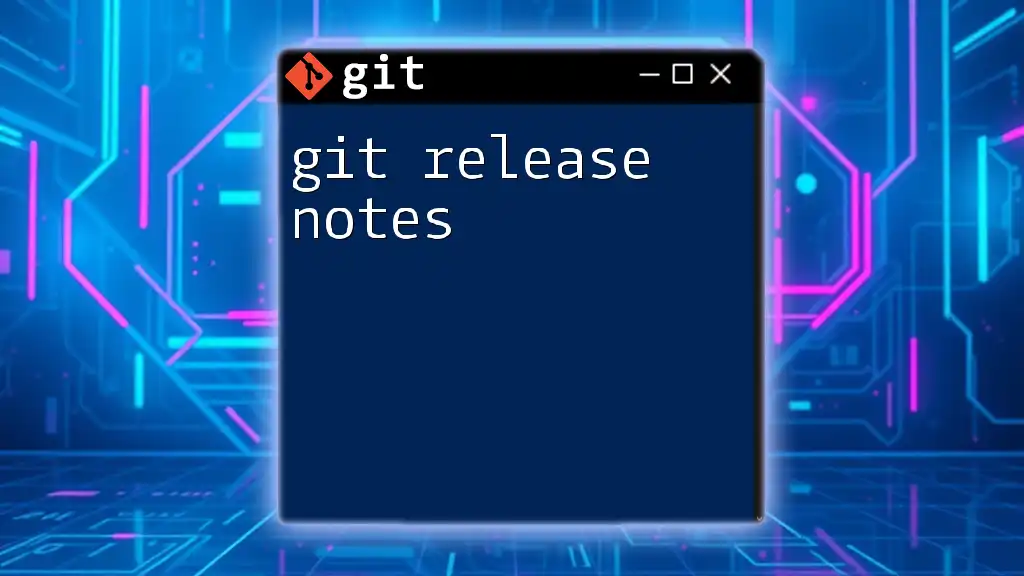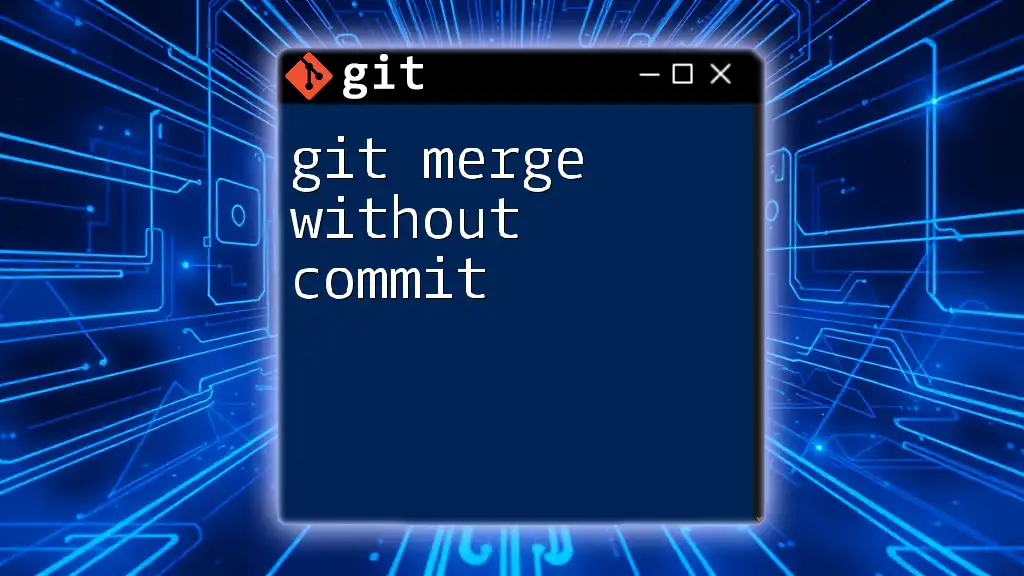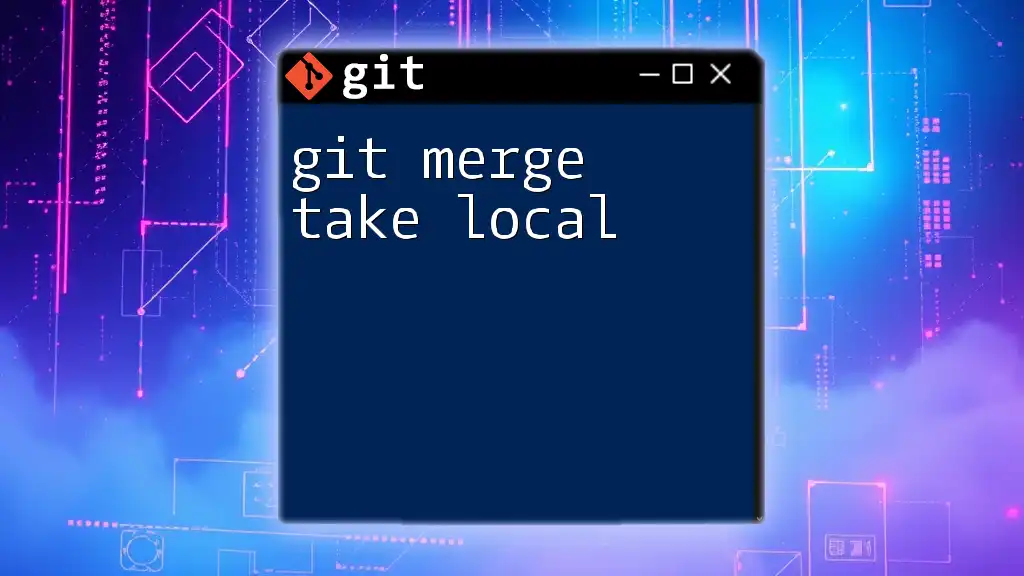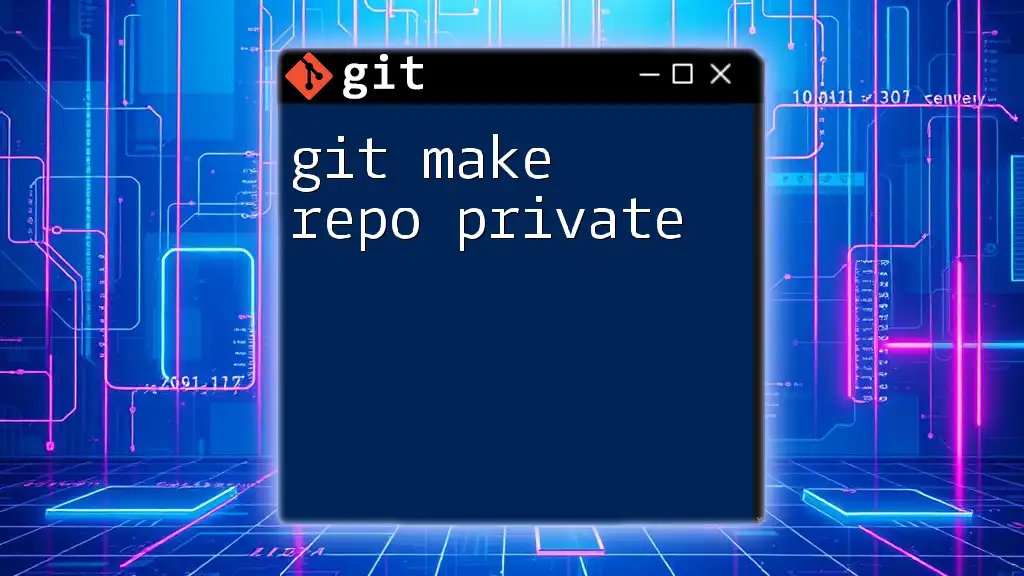Sure! The message "Already up to date" occurs when you attempt to merge a branch that has no new commits compared to the current branch.
git merge feature-branch
What is Git Merge?
Git merge is a fundamental command in version control that allows developers to integrate changes from different branches into a single branch. Merging is crucial for collaboration, especially in team settings, as it helps maintain project coherence and prevents conflicts between different team members' work.
How Merging Works in Git
When a merge is initiated, Git attempts to combine the changes from the specified branch into your current branch. If the branches have diverged, Git will attempt to create a new "merge commit" that reconciles the differences. If the histories do not diverge or if there are no new changes to incorporate, you’ll encounter the message “already up to date.”
Code Snippet: Basic merge command overview
git merge <branch-name>
Types of Merges
-
Fast-forward merges occur when the current branch has no new commits. In this case, Git simply moves the pointer of the current branch forward to the new commit.
-
Three-way merges involve the current branch and the branch being merged, both of which have new commits. A new commit is created to combine the changes of both branches.
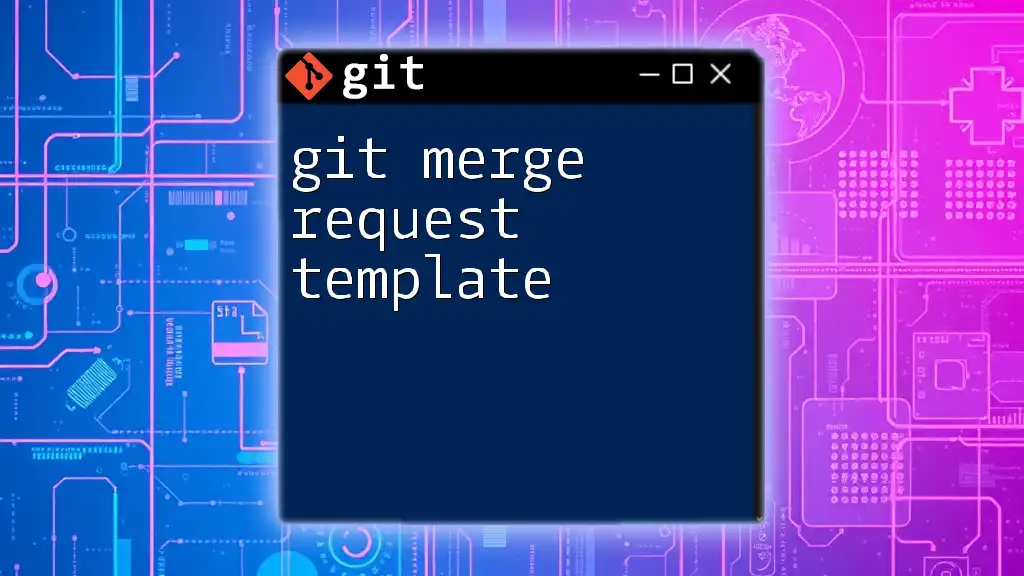
What Does "Already Up to Date" Mean?
When executing a merge command and Git returns the message "Already up to date," it indicates that there are no changes to merge from the specified branch into your current branch. This can happen in several scenarios:
Examples of "Already Up to Date"
-
Example 1: Merging with no new commits.
git checkout main git merge feature-branchIn this command, Git checks for changes in `feature-branch`. If no new commits have been made after the last merge, it will respond with "Already up to date."
-
Example 2: The current branch is already synced with the target branch.
git checkout feature-branch git merge mainHere, if `feature-branch` already reflects the state of `main`, the same message is shown.
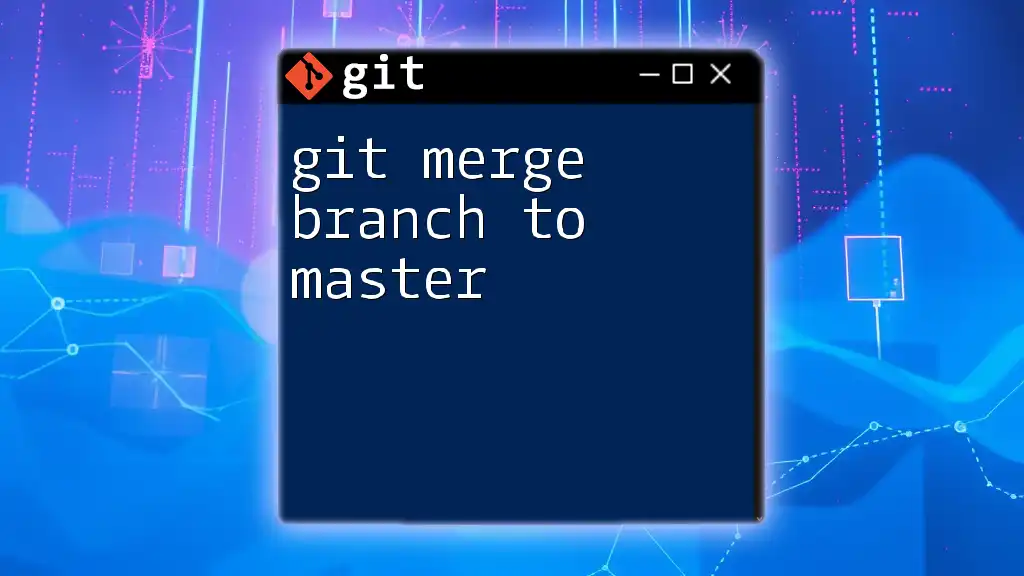
Common Causes of "Already Up to Date"
The message "Already up to date" typically arises from these common causes:
- Attempting to merge a branch that hasn’t diverged from the current branch.
- Pulling or fetching the changes from the remote repository, resulting in both branches being in sync.
Visual Representation
An illustrative diagram (which you will add later) could show branches pointing to the same commit, emphasizing that no new changes exist in either branch for Git to merge.
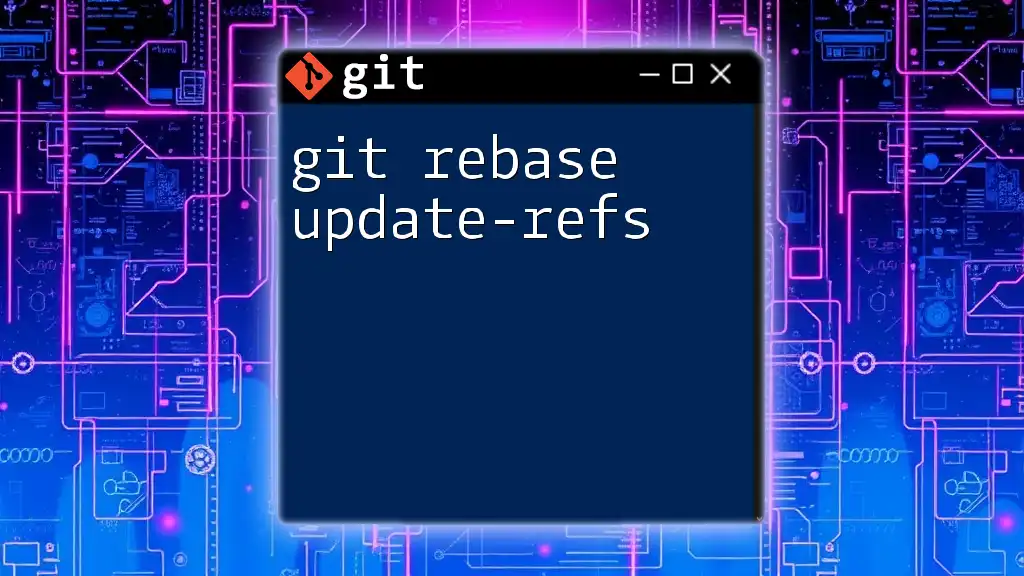
How to Resolve the Confusion Around “Already Up to Date”
When faced with the "Already up to date" message, it’s essential to understand your branch's state and ensure you're on the right track.
Verifying Your Branch State
Using `git status` can provide insights into the current branch's state, indicating whether you are ahead, behind, or in sync with the remote repository.
Code Snippet: Checking the state of your branches
git status
Checking the Commit History
To gain a clearer understanding of both branches' commit histories, you can utilize the following command:
Code Snippet: Viewing commit history
git log --oneline --graph --decorate --all
This command shows a visual representation of the commits, helping you discern whether any new changes exist in the branches.
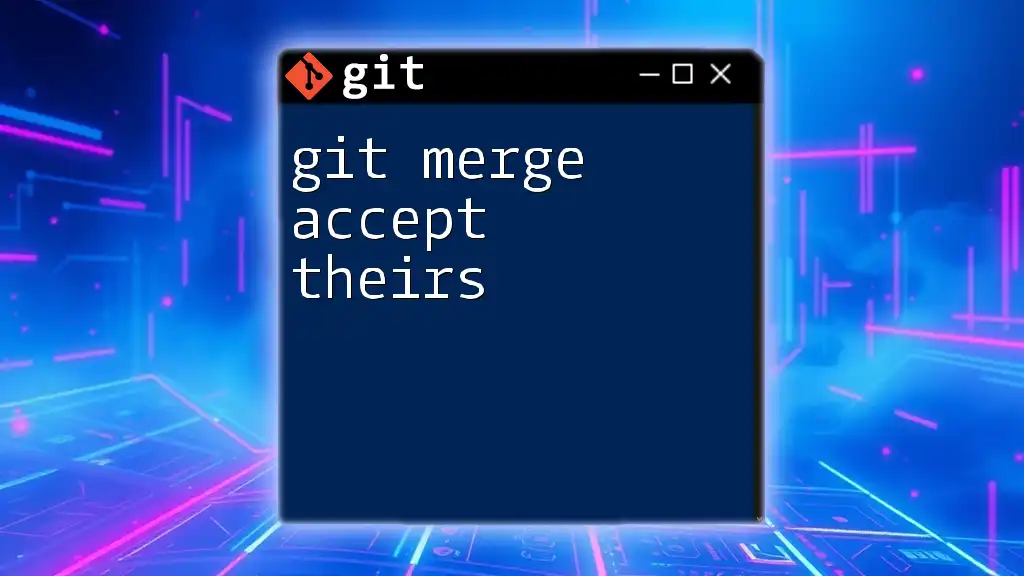
When "Already Up to Date" May Indicate a Problem
In some instances, encountering the "Already up to date" message can be misleading. It may suggest that you haven’t realized local commits on your current branch that haven’t been pushed to the remote repository.
Common Issues Leading to Confusion
- Underestimating the importance of making sure you’re on the correct branch before merging.
- Failing to check if there are unintended local commits that might prevent a successful merge.
How to Handle Local Commits
If you haven’t already pushed local commits to the remote repository, you can do so with:
git push
This helps synchronize the branches and ensures you have the latest version.
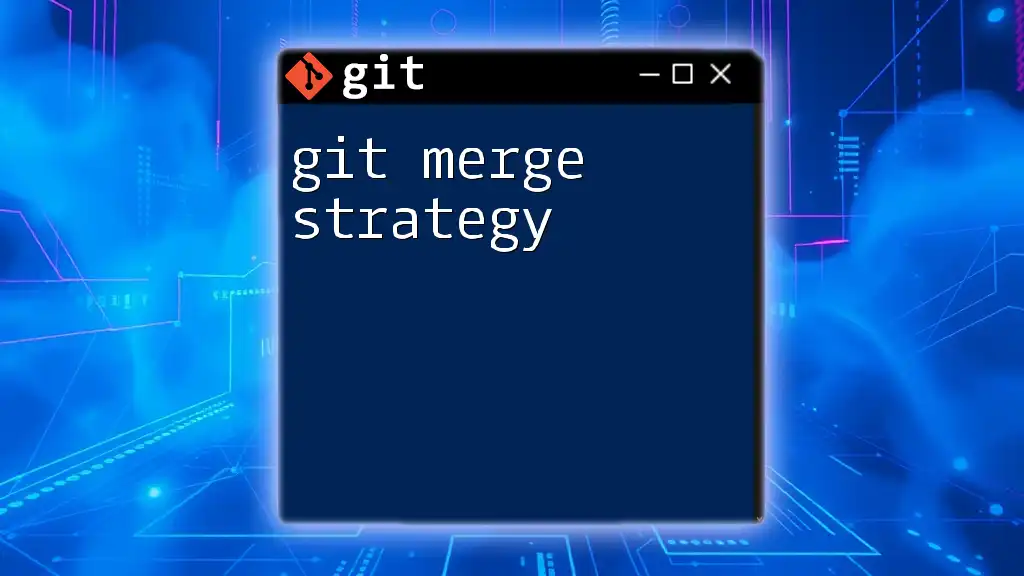
Best Practices for Avoiding Merge Issues
To prevent scenarios where you face the "Already up to date" message frequently, consider implementing these best practices:
- Regularly sync branches: Keep your branches up to date by frequently pulling changes from the remote repository.
- Maintain a clean commit history: Organize your commits in a way that simplifies the merging process.
Making Use of Branching Strategies
Employ established branching strategies such as Git Flow or Feature Branching to streamline your development and minimize complications during the merge process.
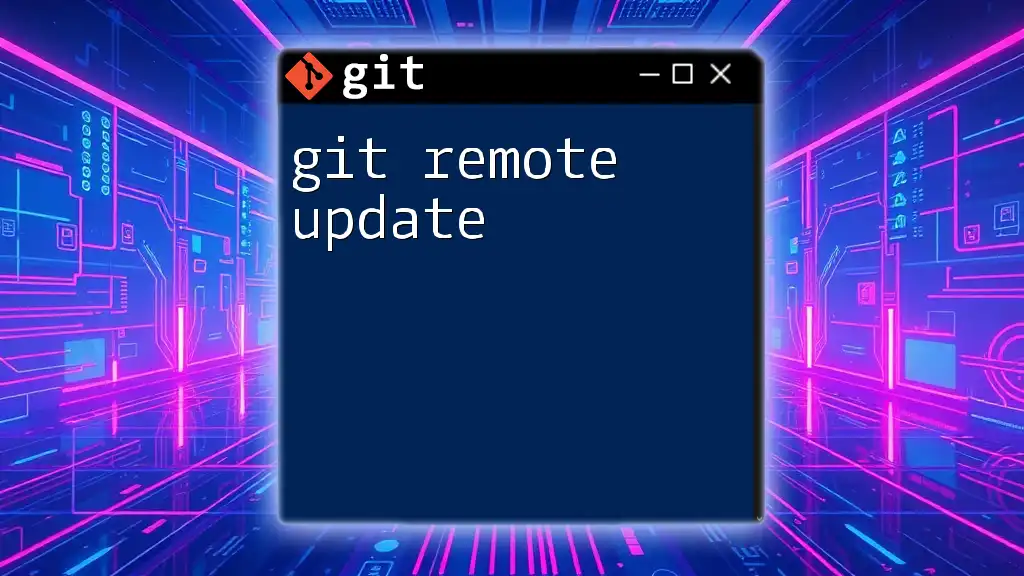
Conclusion
Understanding the meaning of "git merge already up to date" is critical for efficient use of Git. It's essential to regularly check your branch status, ensure you’re on the intended branch, and synchronize your work with the main project repository. Recognizing this message can help clarify your current branch's state and avoid confusion during collaborative development.
Explore more Git commands and practices to enhance your version control skills, and don’t miss our upcoming resources on mastering Git!