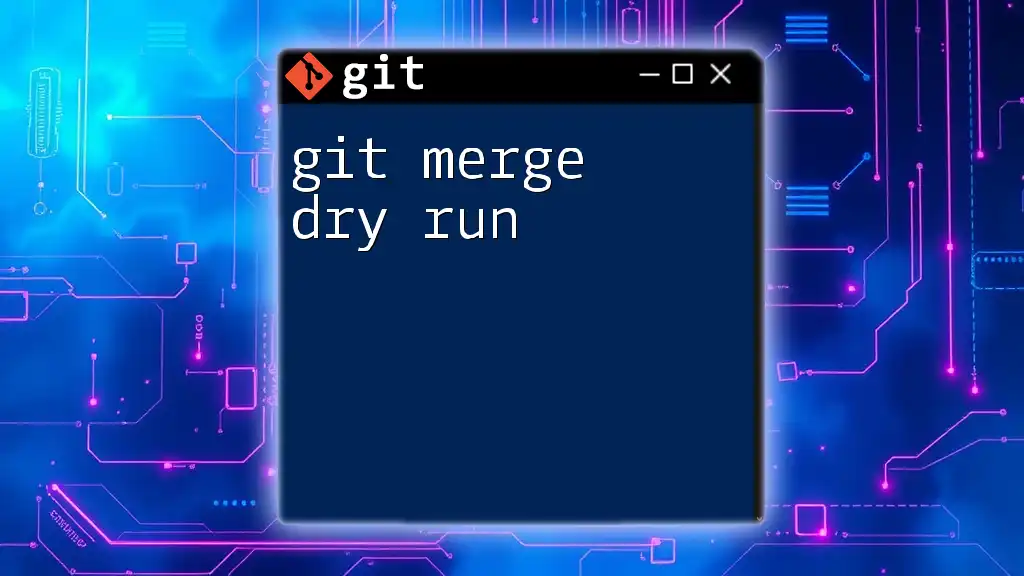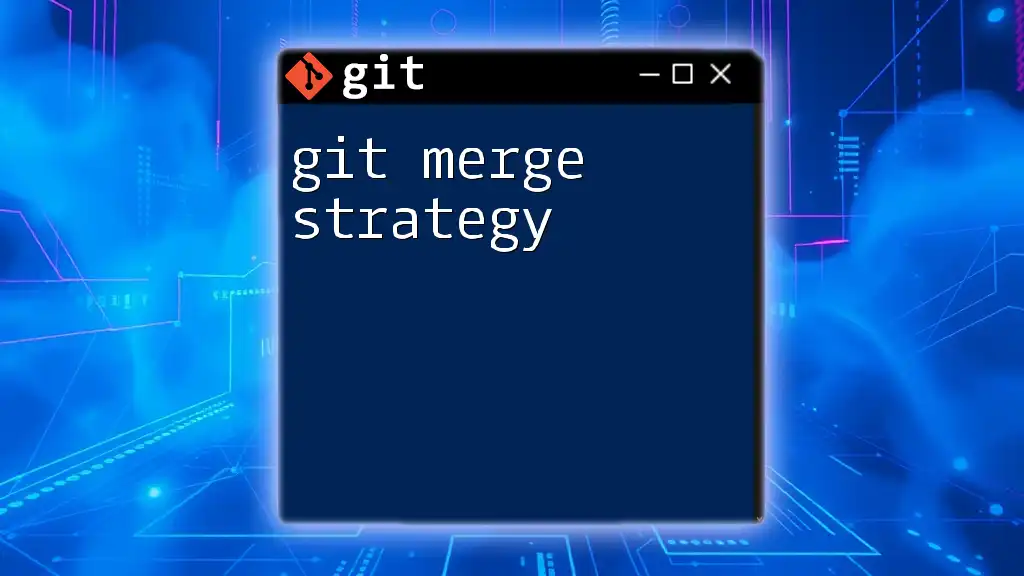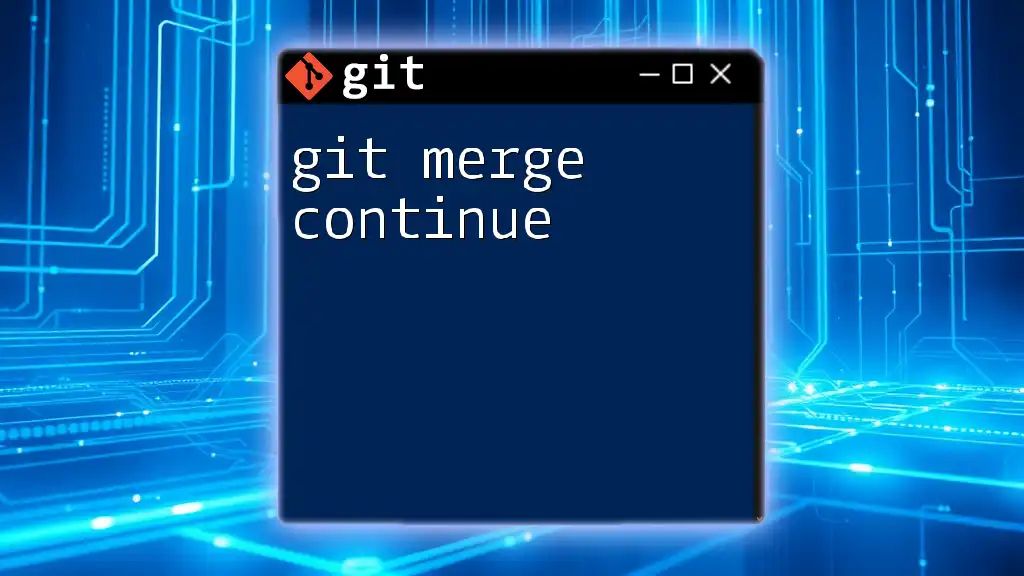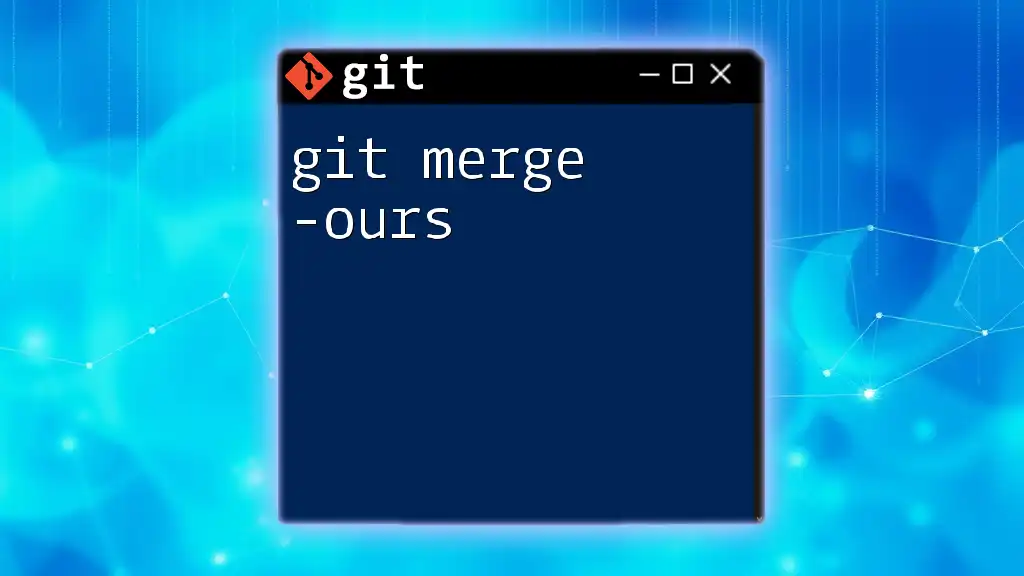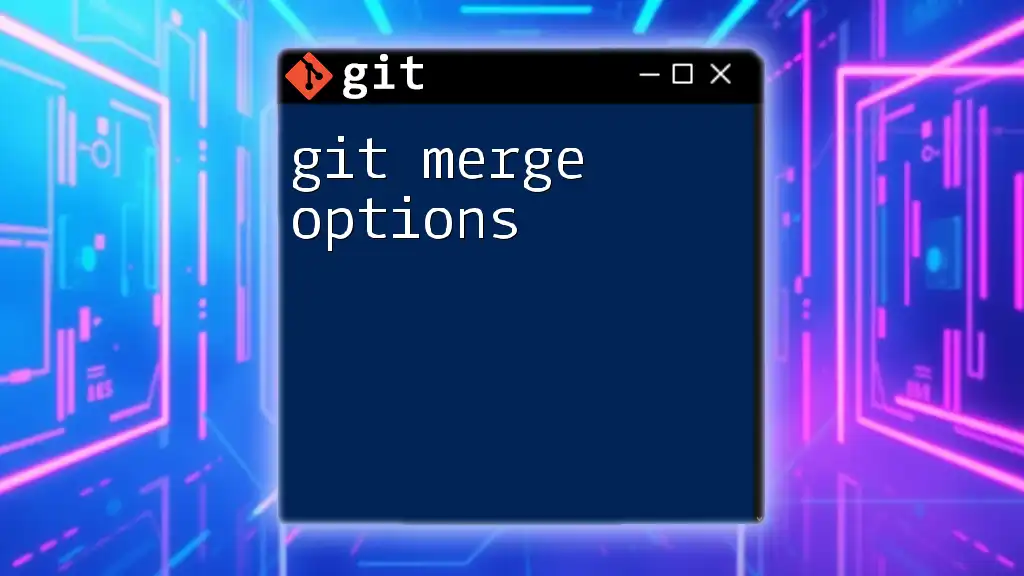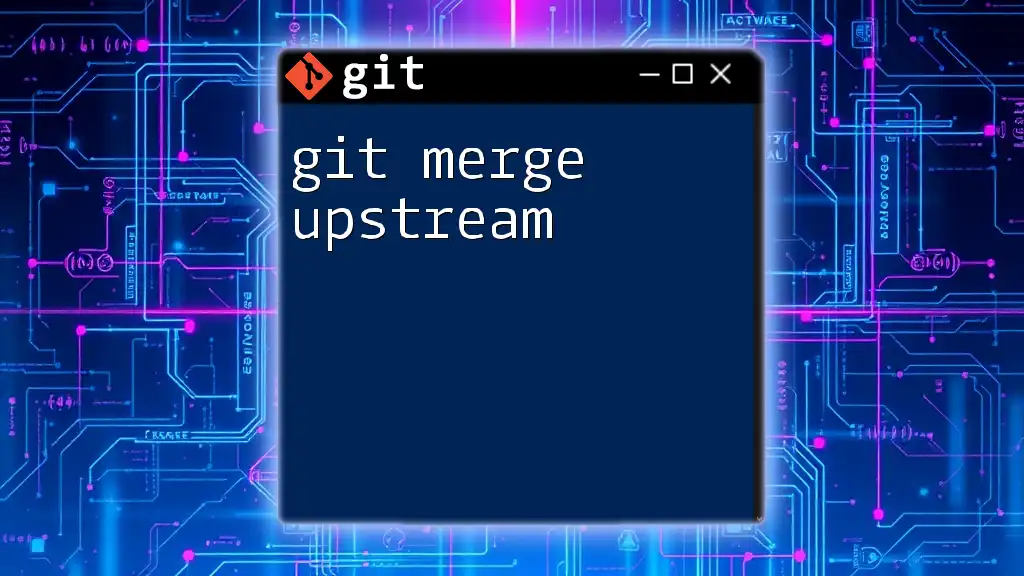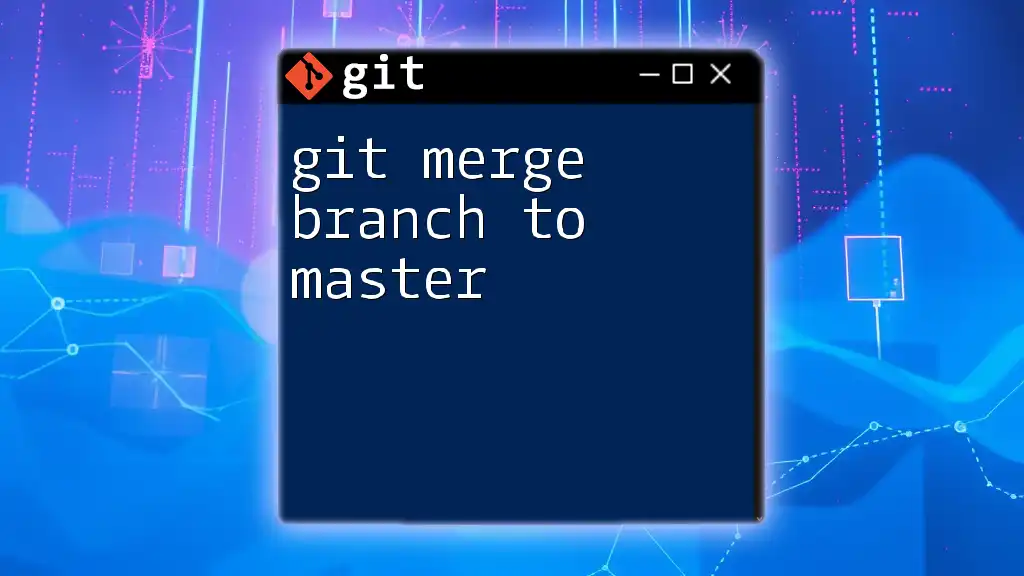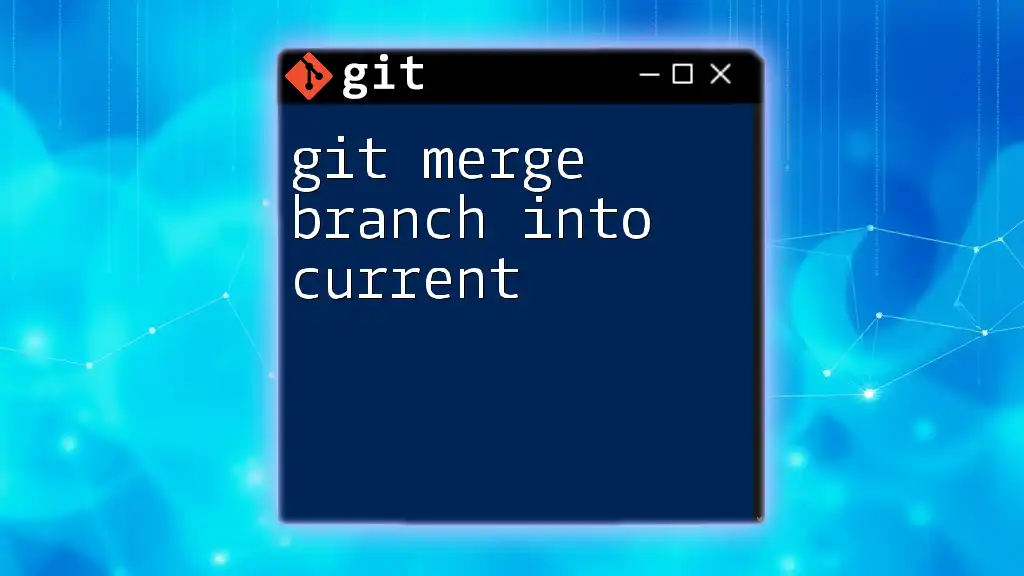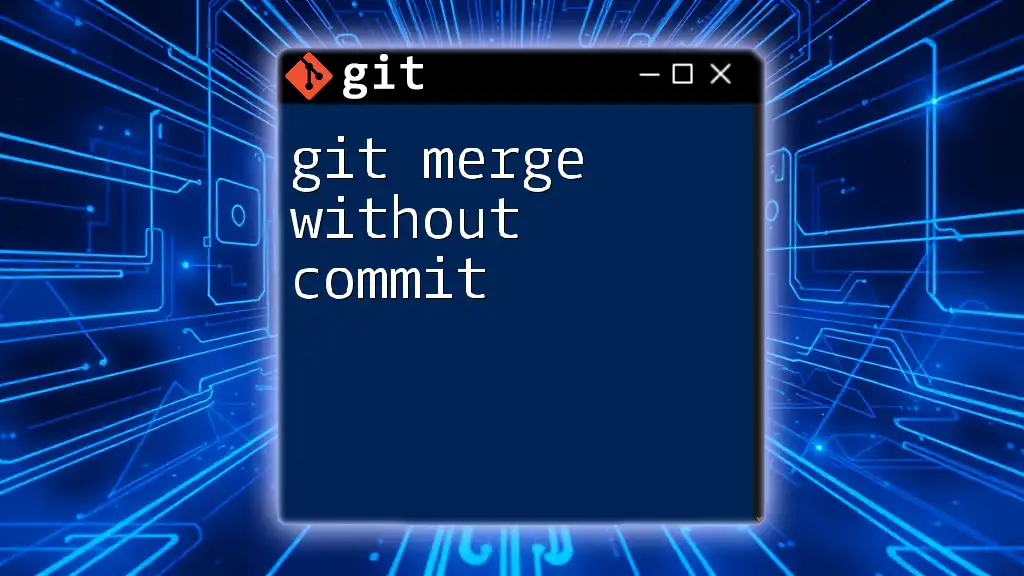A "git merge dry run" allows you to simulate a merge operation without actually making any changes to your branches, helping you to identify potential conflicts before performing the actual merge.
git merge --no-commit --no-ff <branch-name>
Understanding the Concept of Merge
In the context of Git, a merge refers to the process of combining changes from one branch into another. It’s one of the core operations that allows teams to collaborate effectively, but understanding it is crucial to maintaining a clean project history and resolving conflicts wisely.
When working with branches, it’s useful to know when to merge versus rebasing, as these two methods serve different purposes but can lead to similar results. Merging is generally the best choice when you want to combine the complete history of two branches, keeping the context of where changes originated.

What is a Git Merge Dry Run?
A Git merge dry run is an important preparatory step before executing a merge. Essentially, it allows you to assess what would happen if you merged without actually applying the changes. This is crucial for identifying potential issues in advance, such as conflicts and overlaps in code.
By performing a dry run, you reap several benefits:
- Prevention of conflicts: Understand potential conflicts before they become problematic.
- Reducing errors: Avoid unexpected changes in your codebase.
- Improving workflow: Make informed decisions about merging strategies.
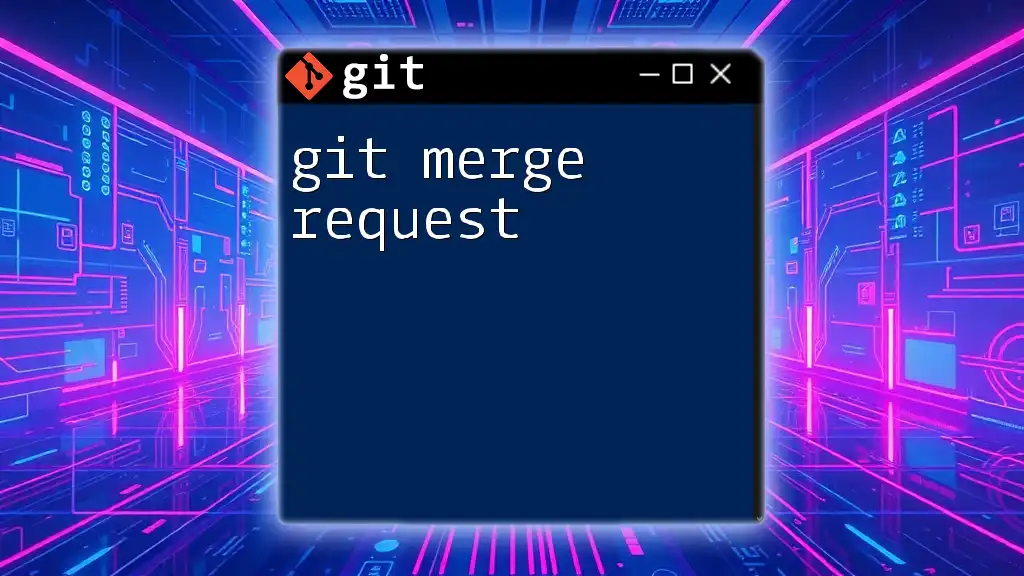
How to Perform a Git Merge Dry Run
Basic Syntax
To execute a dry run for a merge, you would use the following command:
git merge --no-commit --no-ff <branch>
- `--no-commit`: This flag prevents Git from committing the merge changes automatically.
- `--no-ff`: This option ensures a merge commit is created even if the merge could be completed with a fast-forward.
Step-by-Step Guide
Let’s break down how to effectively perform a merge dry run:
Step 1: Ensure Your Local Repository is Up to Date
Before performing any merge, check that your local repository reflects the latest changes from the remote repository. This can be achieved using:
git checkout main
git pull
This step ensures you are working on the most recent version of your main branch before merging any feature branches.
Step 2: Execute the Dry Run Command
Now you can run the dry run command. Assuming you want to merge a branch named `feature-branch`, the command would look like this:
git merge --no-commit --no-ff feature-branch
Output Interpretation: After executing the command, you’ll see output that describes what would happen during the merge.
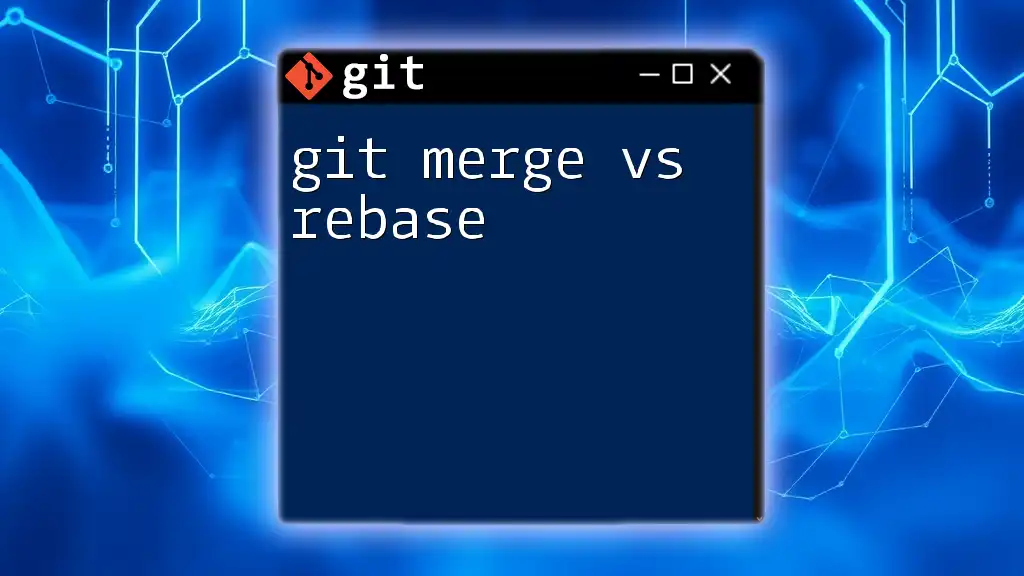
Analyzing the Results
Understanding the output is crucial:
- Git will alert you to any potential conflicts it anticipates based on the changes in the specified branch.
- It will also inform you about the files that will be modified or committed as part of the merge process.
If the output indicates conflicts, this is a clear signal that you'll need to address those issues before proceeding with a standard merge.
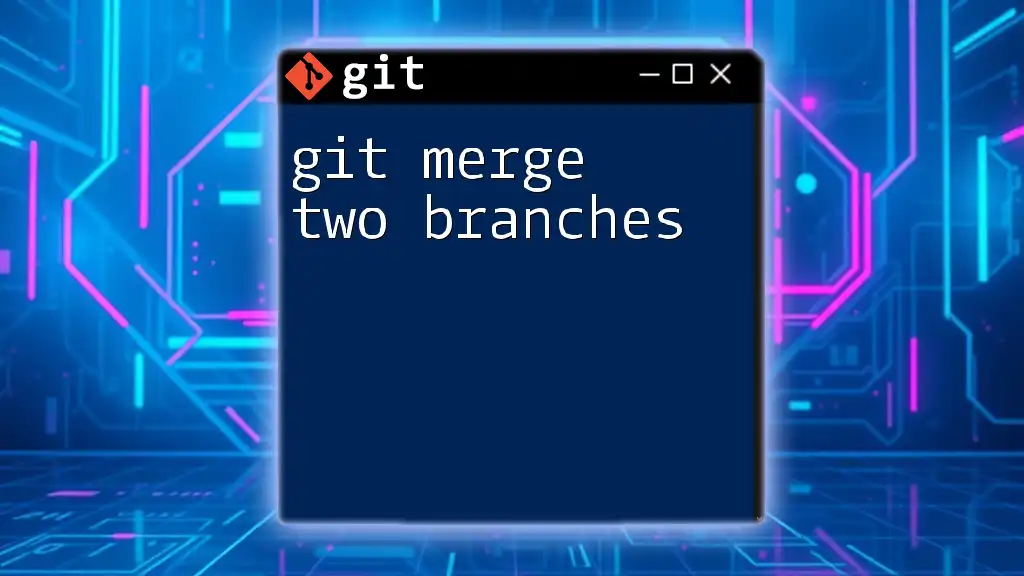
Handling Merge Conflicts
What Are Merge Conflicts?
A merge conflict arises when changes in the branches you want to merge cannot be automatically reconciled by Git. These conflicts can occur for various reasons, including simultaneous modifications to the same lines in a file.
How to Resolve Conflicts Identified in a Dry Run
Once a conflict is detected, you will need to resolve it manually. Here’s a simple approach to follow:
-
Open the conflicting files: Check the status of the repository using:
git statusThis will show you the files with conflicts.
-
Edit the conflicting files: Git will insert markers in the files to indicate conflicting sections. It usually looks something like this:
<<<<<<< HEAD Current change ======= Incoming change >>>>>>> feature-branch -
Resolve the conflicts manually: Modify the file by keeping, modifying, or removing the conflicting changes, ensuring that the final working version is correct.
-
Stage the resolved files:
git add <filename> -
Commit the changes: Finally, complete the merge by committing the resolved changes:
git commit -m "Resolved merge conflicts"
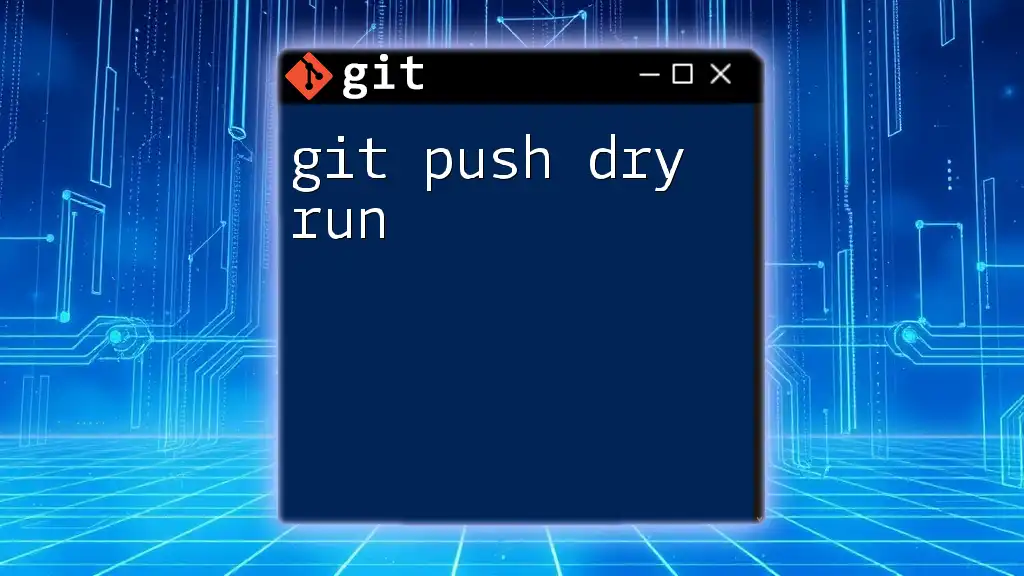
Alternative Approaches to Git Merge
Using Git Rebase Instead of Merge
While merging combines the histories of two branches, rebasing allows you to place your changes on top of another branch. It effectively allows a linear project history, which is often cleaner than a merged history. However, each method has its advantages and disadvantages; thus, the choice of one over the other should depend on team workflows and the complexity of the changes involved.
Comparison Chart of Git Merge and Rebase
| Git Merge | Git Rebase |
|---|---|
| Creates a merge commit | Rewrites commit history |
| Preserves all branch history | Flattens history for readability |
| Better for public branches | Preferred for local branches |
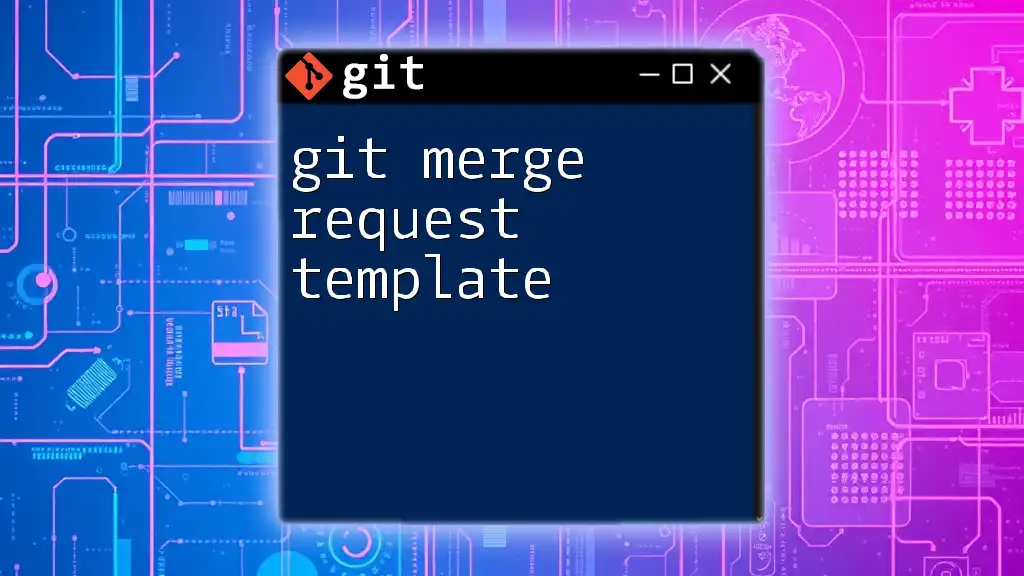
Best Practices for Merging in Git
Maintaining best practices in merging can significantly improve your team's development process. Here are a few tips:
- Consistent branch naming conventions: Clear and consistent naming helps everyone understand the purpose of each branch.
- Regularly sync branches: Frequent merges will decrease significant conflicts over time and help keep branches compatible.
- Integrate continuous integration (CI) practices: Automate your testing process so that every time code is merged, its correctness can be verified.
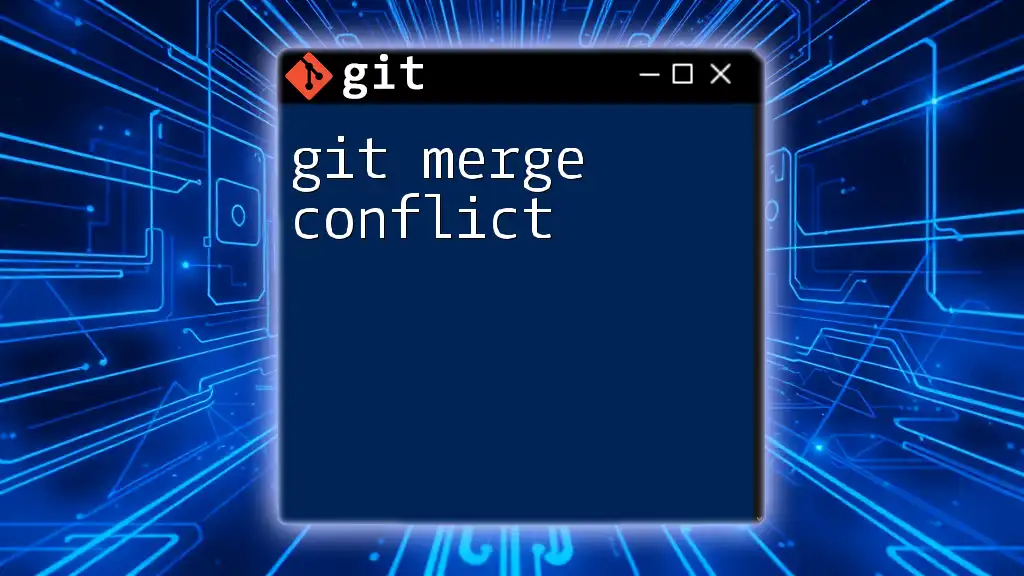
Conclusion
By understanding and utilizing a git merge dry run, you can significantly enhance your workflow. Not only does it help in identifying potential problems before they occur, but it also creates a more systematic and manageable process in version control. Practicing these commands is essential, and as you grow more accustomed to using them, your efficiency with Git will improve.
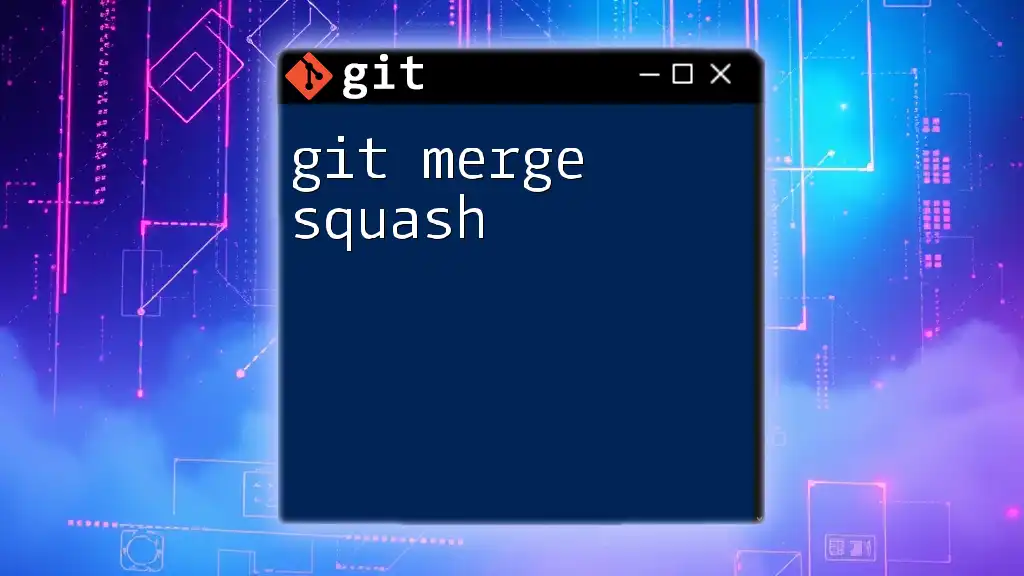
Additional Resources
For further learning, consult the official Git documentation for in-depth knowledge and examples. Additionally, we offer workshops focused on Git mastery—consider joining us for a more hands-on experience in learning these crucial skills.