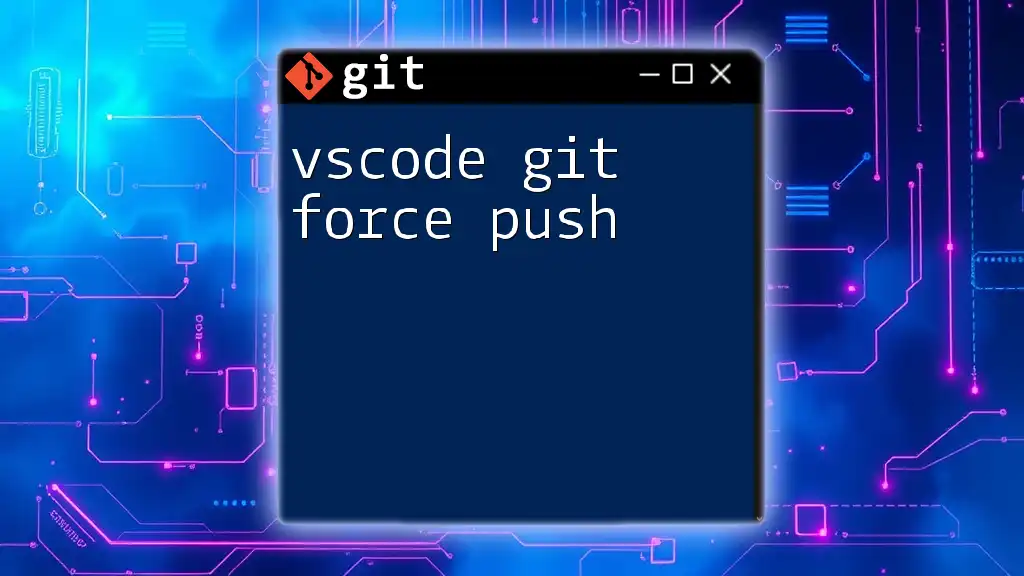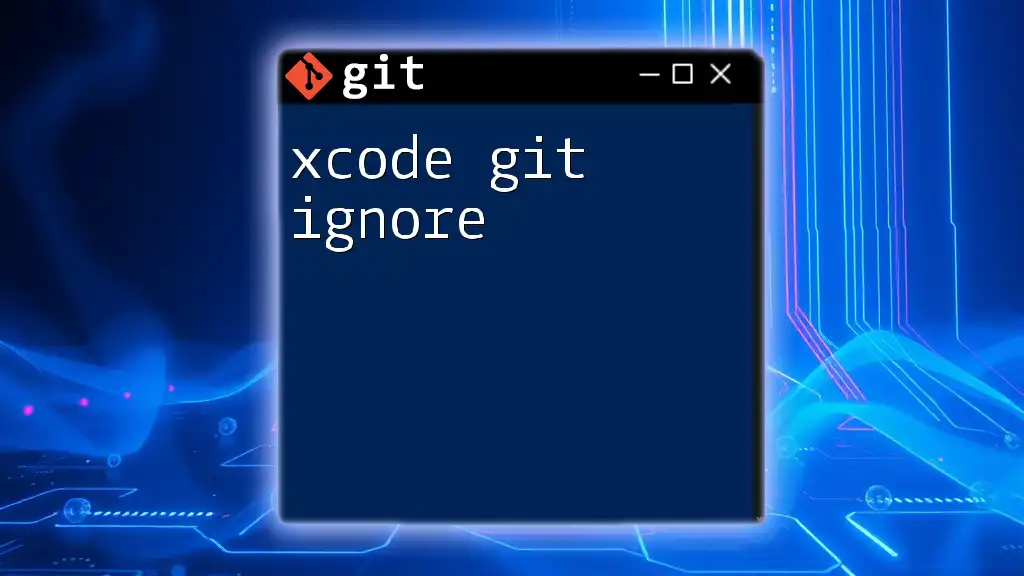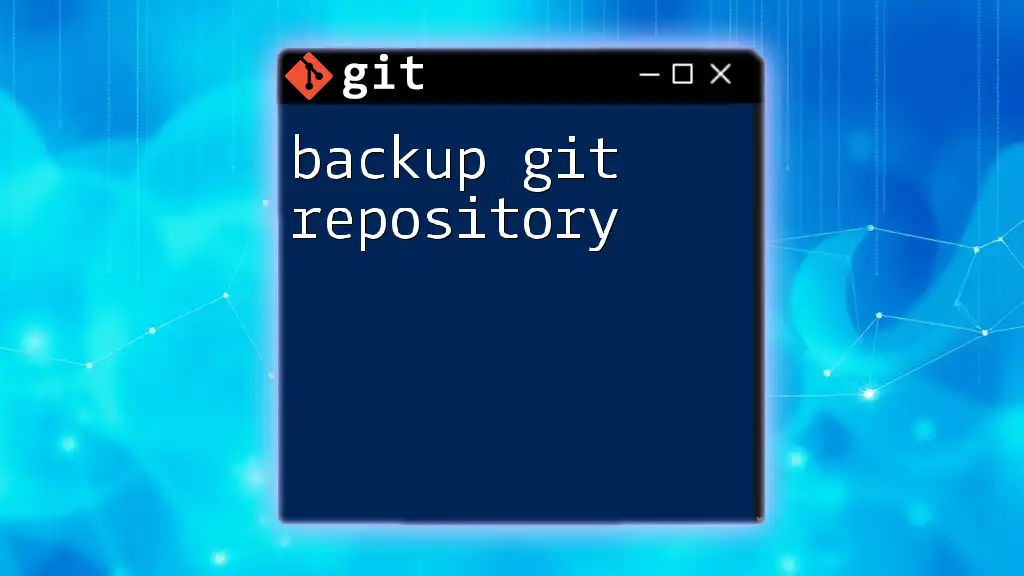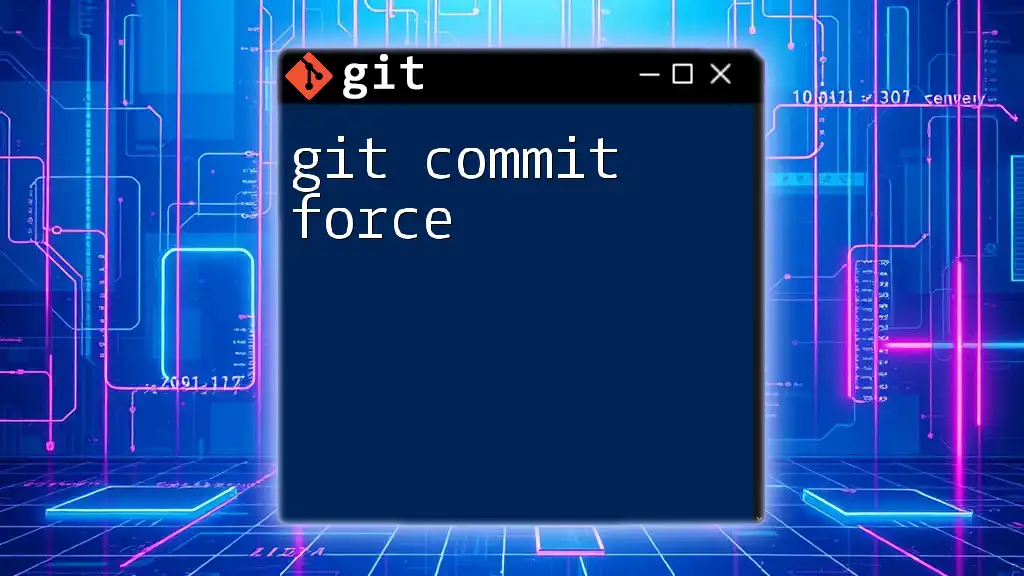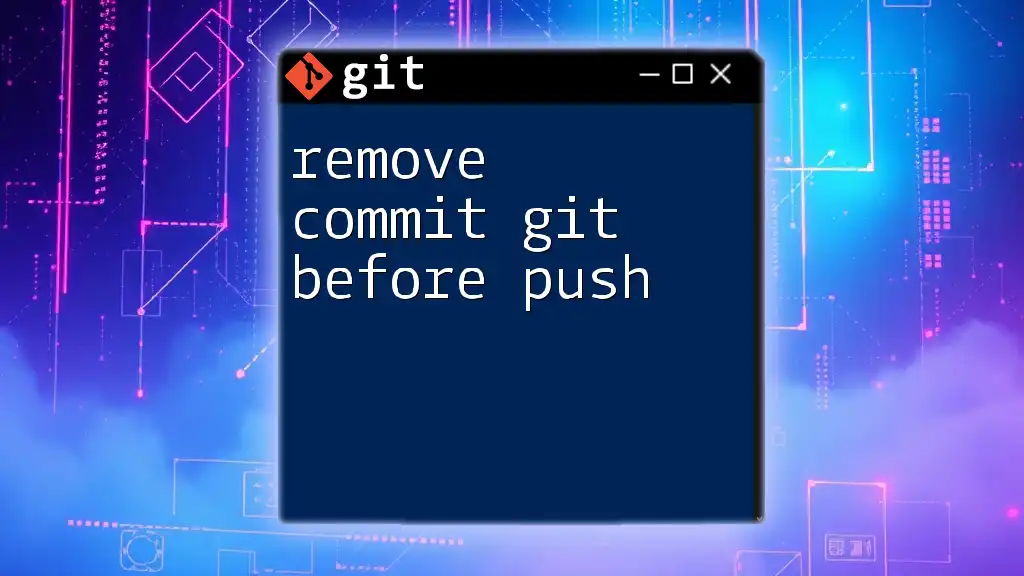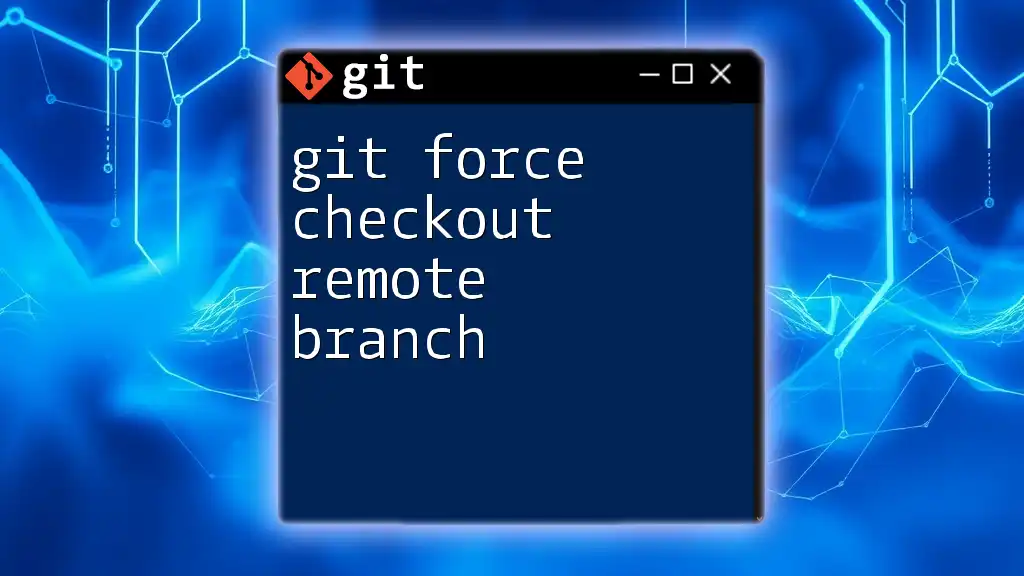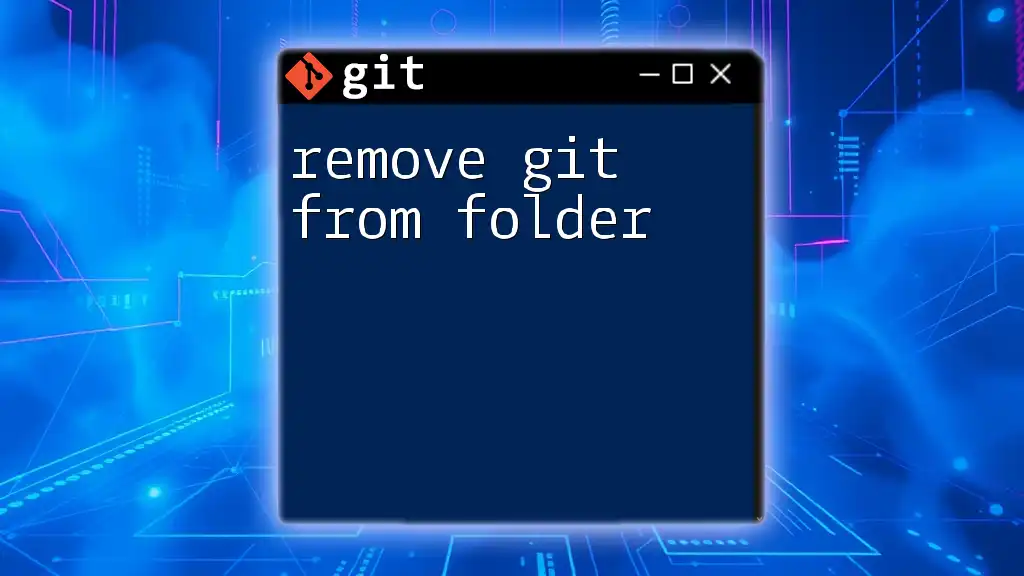To force push changes to a remote Git repository using VSCode's integrated terminal, you can use the following command, which overrides the remote branch with your local changes even if they would result in a non-fast-forward merge.
git push origin <branch-name> --force
What is Git and Why It's Important?
Git is a powerful version control system that allows developers to track changes in their codebase, collaborate with others, and manage multiple project versions seamlessly. It plays a crucial role in modern software development, providing a robust framework for both individual and team workflows. The ability to revert to previous code states and branch out features without disrupting the main codebase makes Git an indispensable tool.
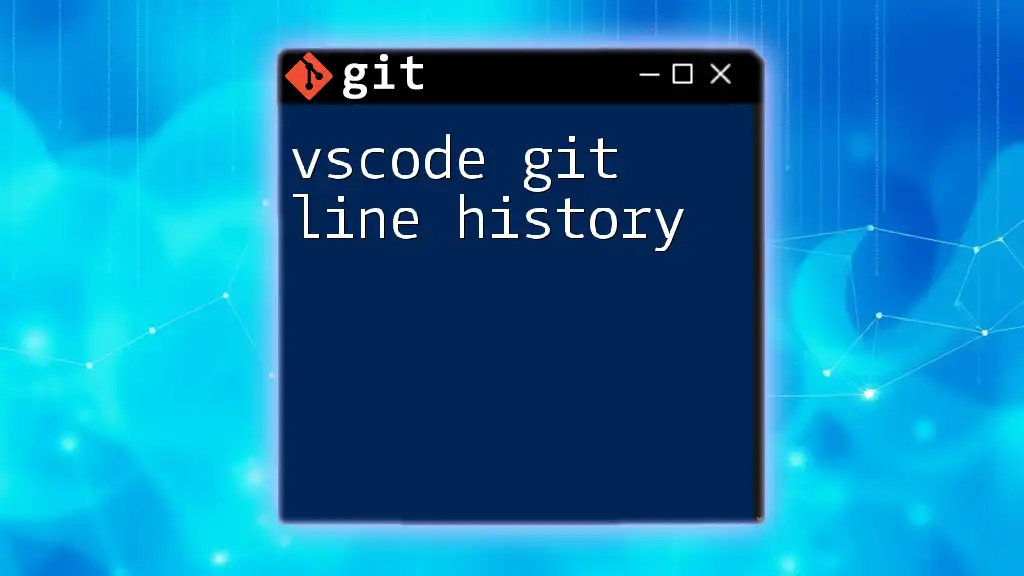
Understanding Force Push
Force push is a command that allows you to overwrite remote branch history with your local branch changes. It is executed using the `--force` option in the `git push` command. While this command can be incredibly useful in specific scenarios, it must be used with caution because it can lead to data loss for you and your collaborators if not handled properly.
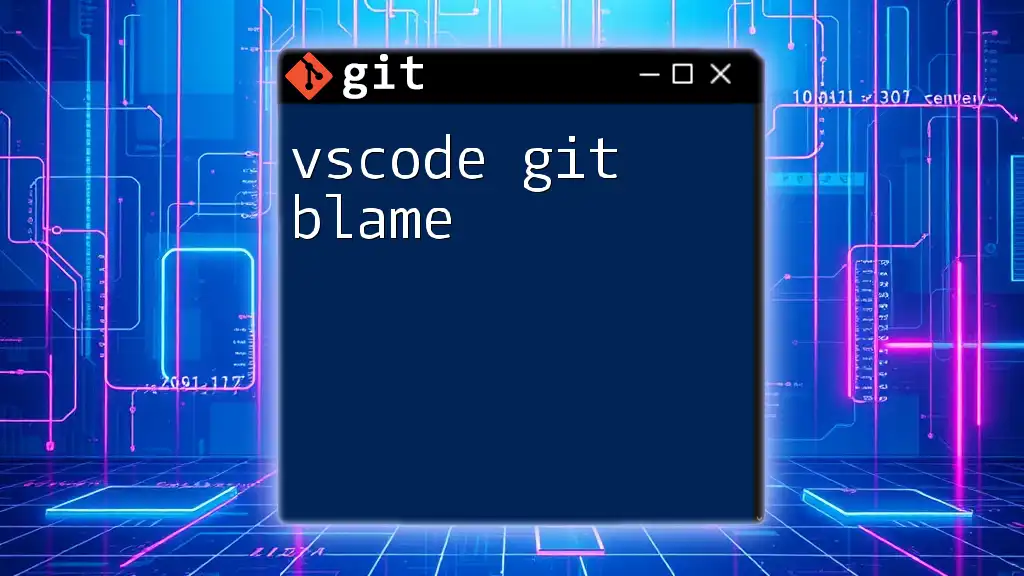
Setting Up Visual Studio Code for Git
Installing Git
To use Git effectively with Visual Studio Code (VSCode), you first need to ensure that Git is installed on your machine. Follow these steps:
- Download Git from the official [Git website](https://git-scm.com/downloads).
- Run the installer and follow the setup instructions. You may choose the default settings.
After installation, verify that Git is installed by opening a terminal and typing:
git --version
This command should return the installed Git version, confirming that the setup is successful.
Setting Up VSCode for Git Integration
With Git installed, you can configure VSCode to use Git features effectively:
- Open VSCode and navigate to the settings (`File > Preferences > Settings`).
- Search for "Git" and ensure that version control features are enabled.
- Consider installing popular Git extensions like GitLens, which enhances Git capabilities within VSCode.
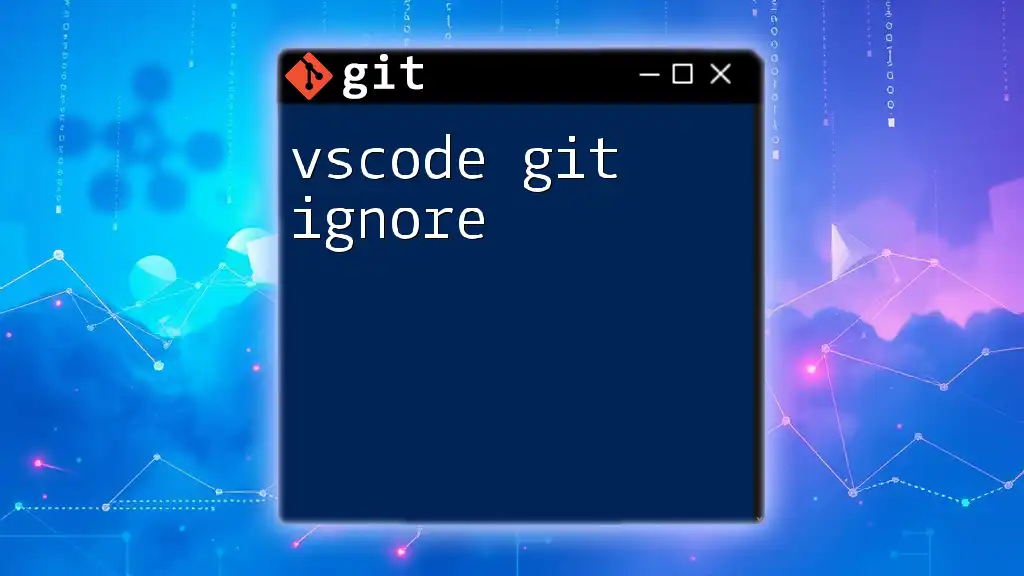
The Basics of Git Commands in VSCode
Navigating the Git Interface in VSCode
VSCode provides a user-friendly Source Control panel that visually represents the changes in your Git repository. This panel includes icons that indicate the status of your files, such as modified, staged, and untracked files. Familiarizing yourself with these icons will streamline your Git operations.
Common Git Commands Relevant to Force Push
Before diving into force push, it’s essential to understand several Git commands:
-
`git commit`: Saves your changes to the local repository.
git commit -m "Your commit message here" -
`git push`: Sends your commits to a remote repository.
git push origin branch-name
Each of these commands plays a vital role in the workflow leading up to a force push.
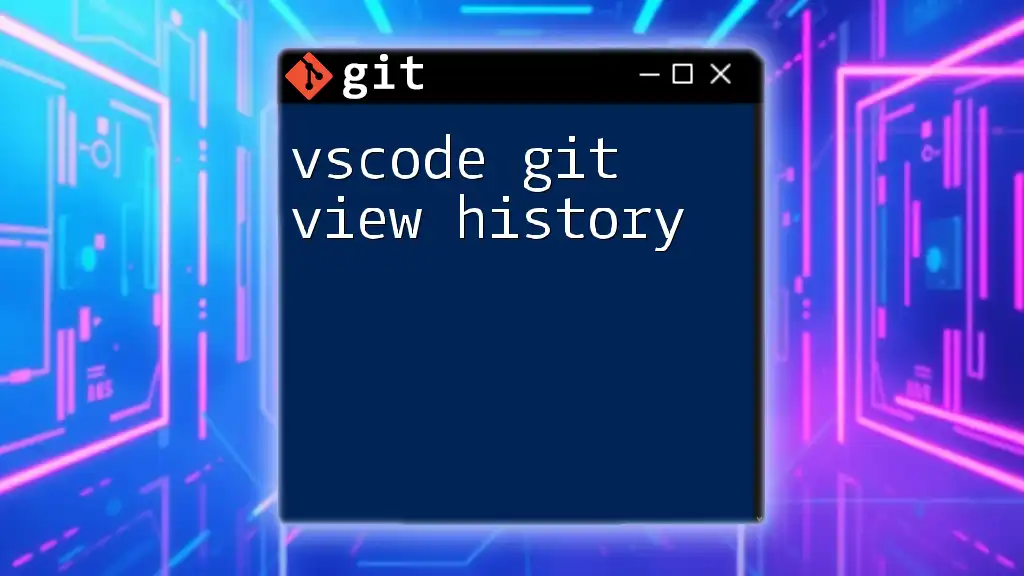
Understanding the Git Push Command
The Difference Between Push and Force Push
Using the `git push` command uploads your commits to a remote repository, assuming it is in sync with your local branch. In contrast, force push (`git push --force`) allows you to overwrite changes in the remote branch, regardless of any conflicts or unmerged changes.
How to Use Git Push in VSCode
To perform a standard push in VSCode:
-
Make changes and save them.
-
Stage your changes via the Source Control panel.
-
Open the integrated terminal in VSCode and type:
git push
This command uploads your changes to the default branch set in your remote repository.
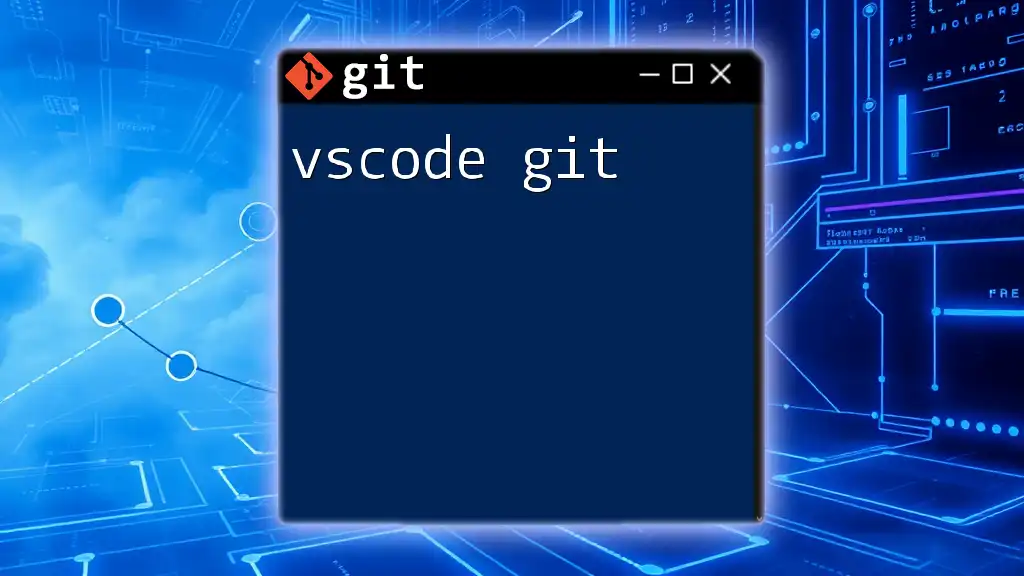
The Mechanics of Force Push
What Happens During a Force Push?
When you execute a force push, you are telling Git to overwrite the existing commits on the remote repository with your local commit history. This action can potentially get rid of unmerged changes and updates made by other collaborators if they are not reflected in your local history. Hence, force pushes should be reserved for specific situations where it’s clear that no important changes will be lost.
Best Practices for Using Force Push
Before resorting to force push:
- Communicate with your team: Ensure other team members are aware of the force push.
- Check if others are affected: Verify whether any unpushed commits exist on the remote repository that could be overwritten.
Being diligent in these practices can drastically reduce the risk of losing important data or disrupting collaborative efforts.
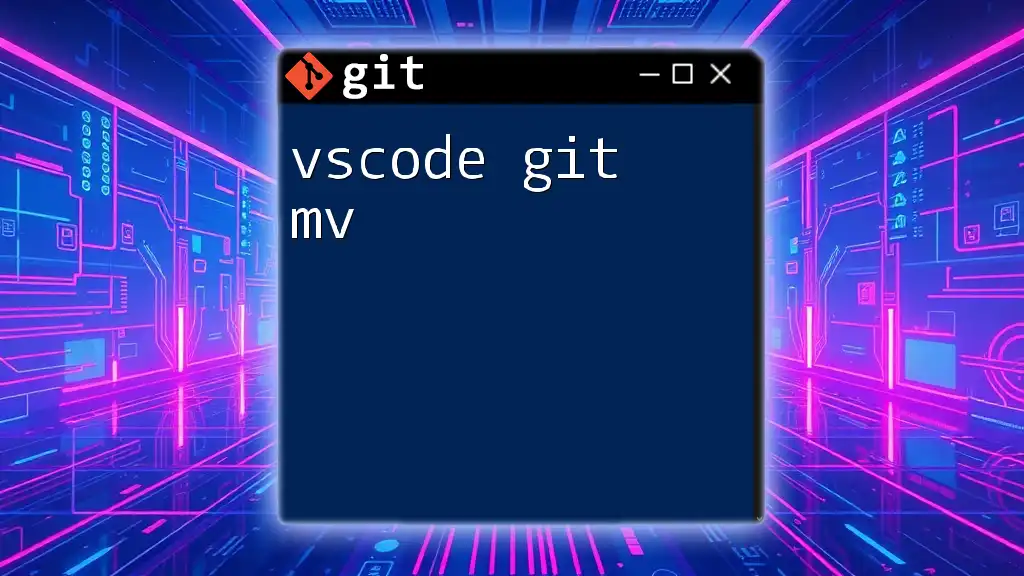
Executing a Force Push in VSCode
Step-by-Step Guide to Performing a Force Push
To perform a force push in VSCode:
-
Open the terminal within VSCode.
-
Execute the command to force push:
git push --force origin your-branch-name
This command will overwrite the remote branch with your current local branch. Ensure you double-check that this is your intended action to prevent any unwanted data loss.
Example Scenario
Imagine you are working on a feature branch, and while resolving merge conflicts, you realize that your local branch should replace the remote branch entirely. This scenario is where force push may come into play. After ensuring no essential work is lost, you can perform a force push to update the remote repository.
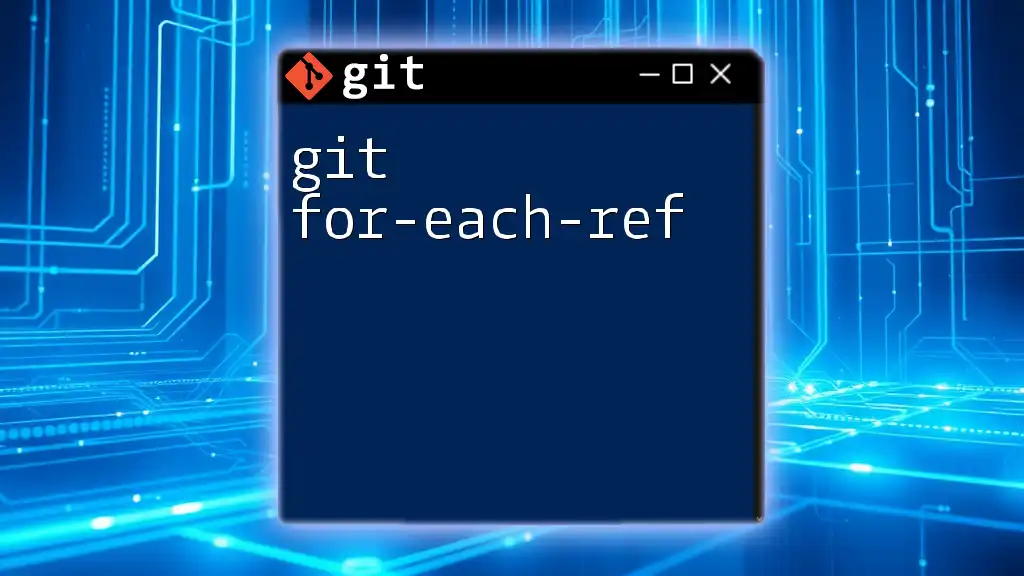
Troubleshooting Common Issues with Force Push
Common Errors Encountered
When you perform a force push, you may come across error messages such as “rejected” if your push is blocked due to diverged branches. This typically occurs when there's a mismatch between your local and remote branch histories.
Recovering from a Wrong Force Push
In case of an unwanted force push, you can recover old commits from the remote branch if others have pushed recent changes. Utilizing `git reflog` allows you to see the history of your commits. You can roll back to a safe state or restore the lost commits.
git reflog
git checkout HEAD@{n} # Replace n with the appropriate number from reflog
It is always advisable to back up branches or work in a separate branch to avoid complications.
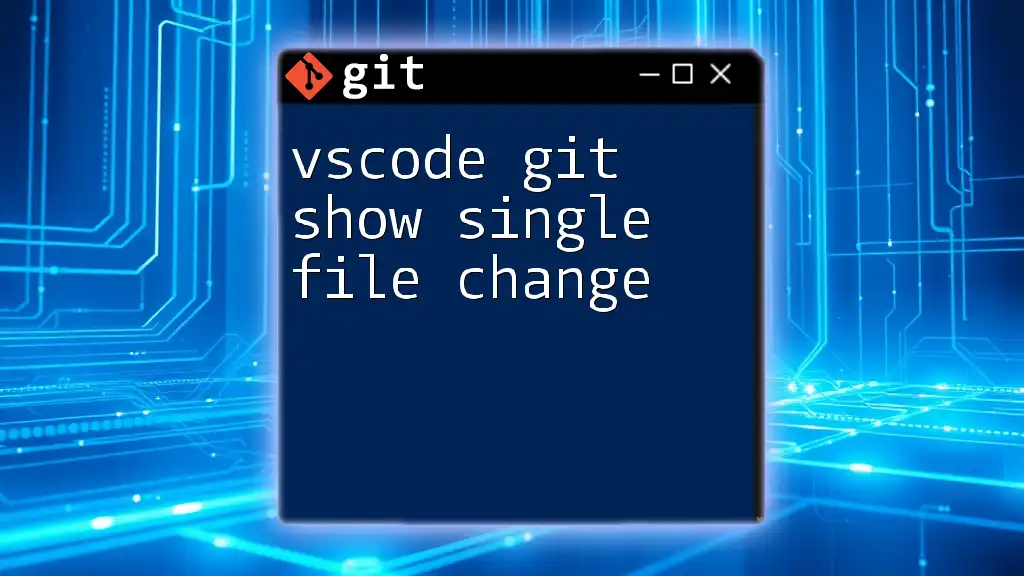
Conclusion
In this guide, we’ve journeyed through the intricacies of VSCode Git Force Push. We explored the importance of understanding both the benefits and risks associated with force pushing. Proper execution relies on both technical knowledge and team communication skills, making it critical for a smooth development workflow.
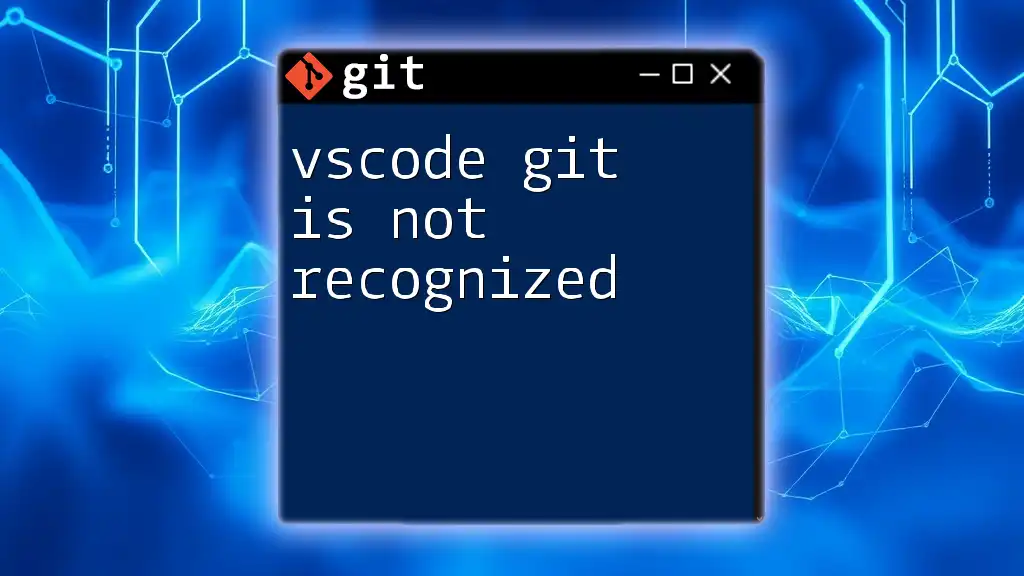
Additional Resources
To further deepen your understanding, consider checking out additional articles, documentation, and tutorials on Git and VSCode. Encourage interaction by asking readers to share their experiences and questions regarding force pushes in the comments.