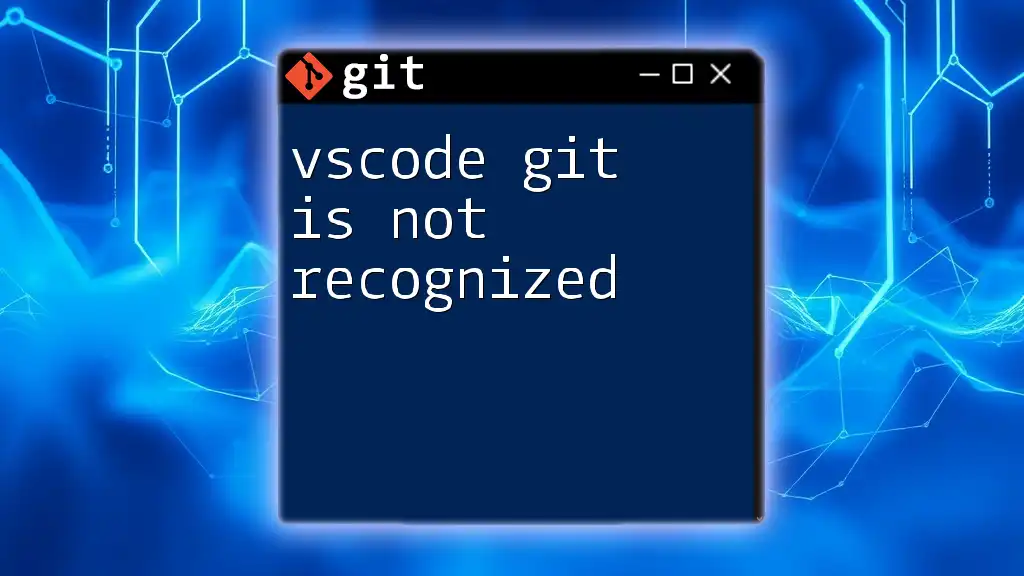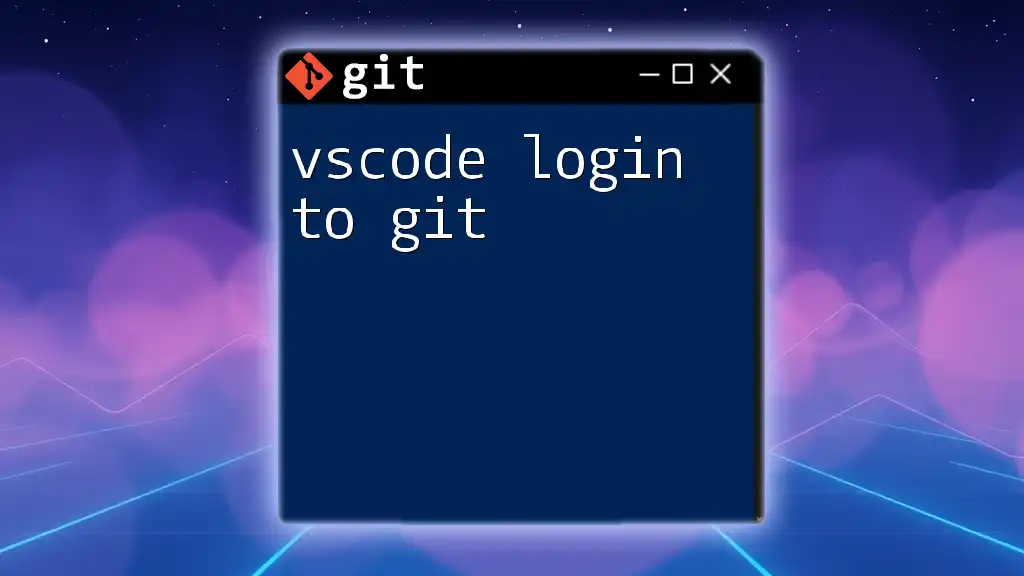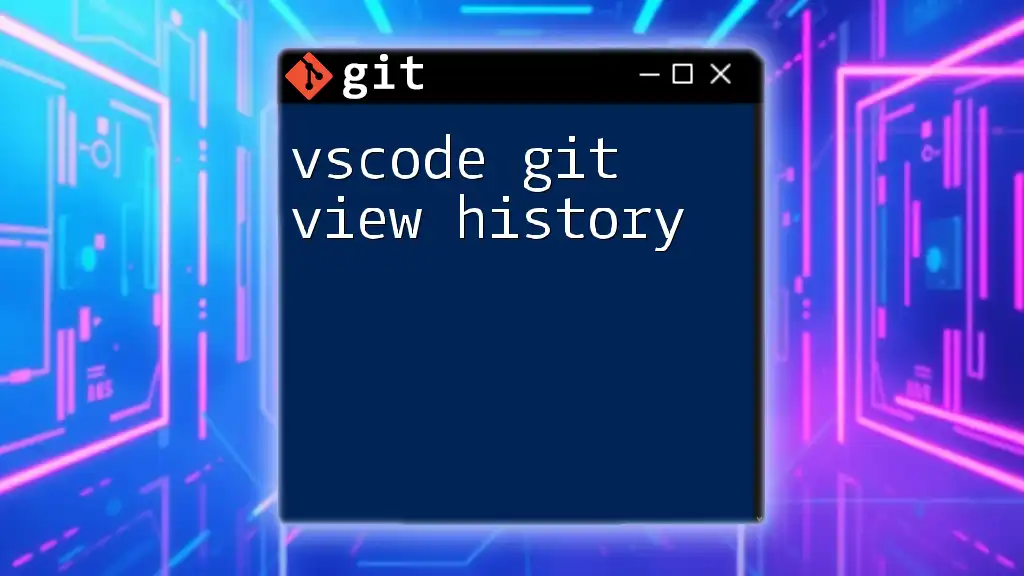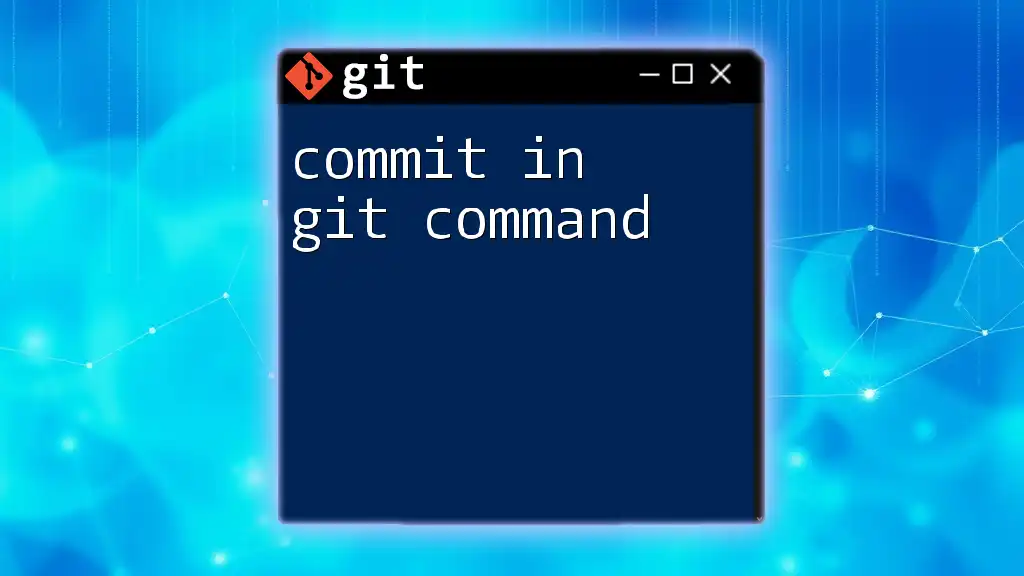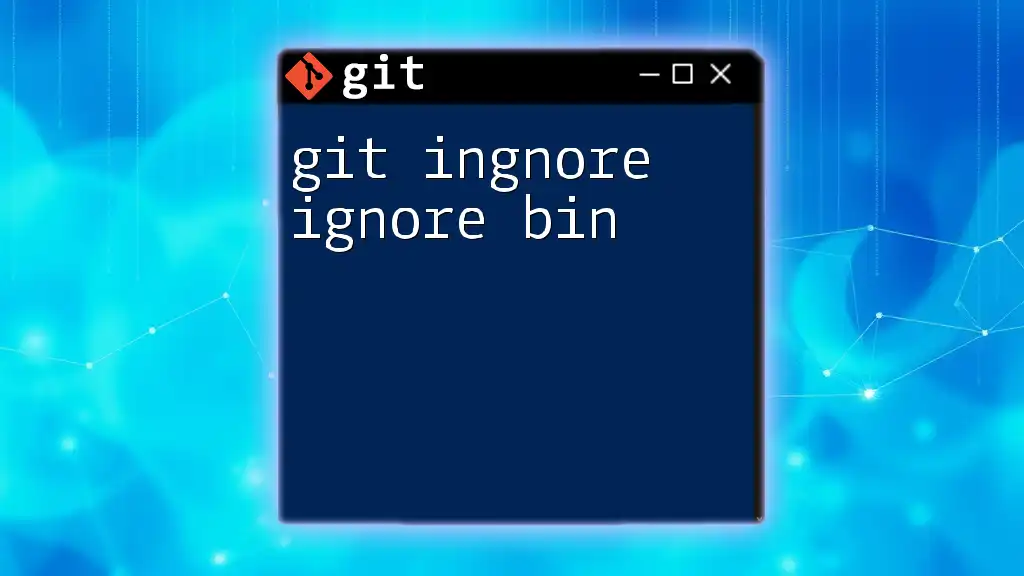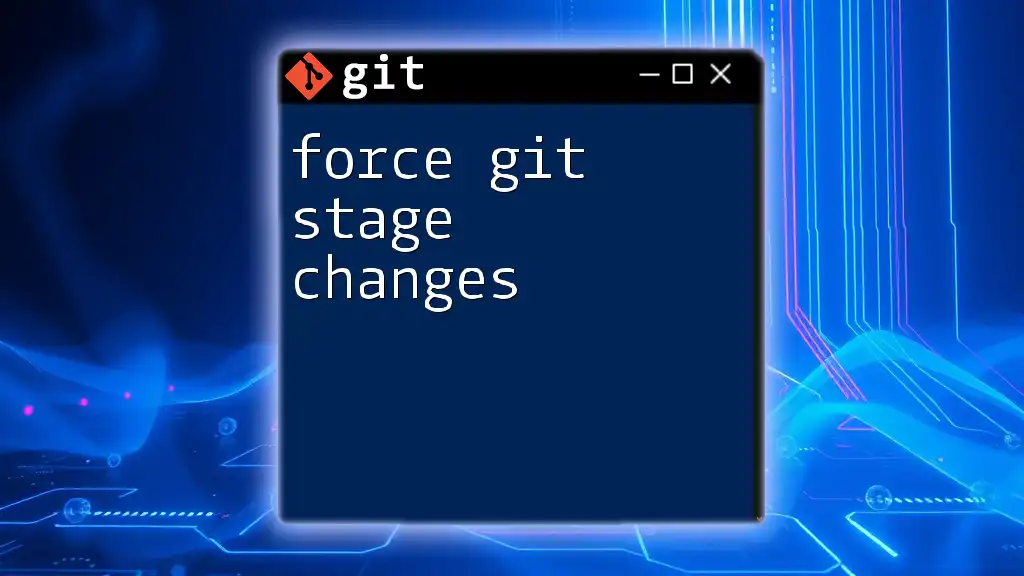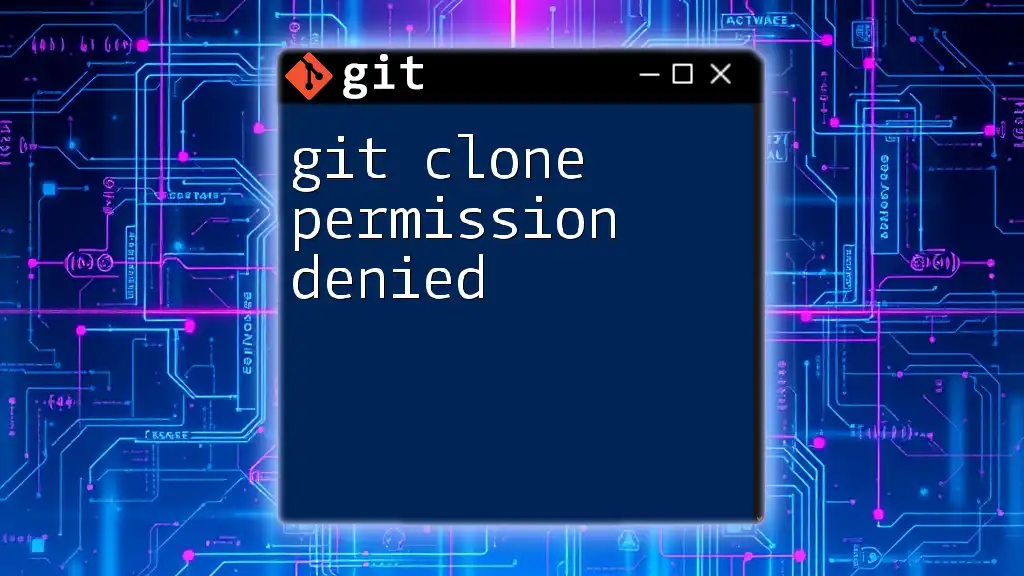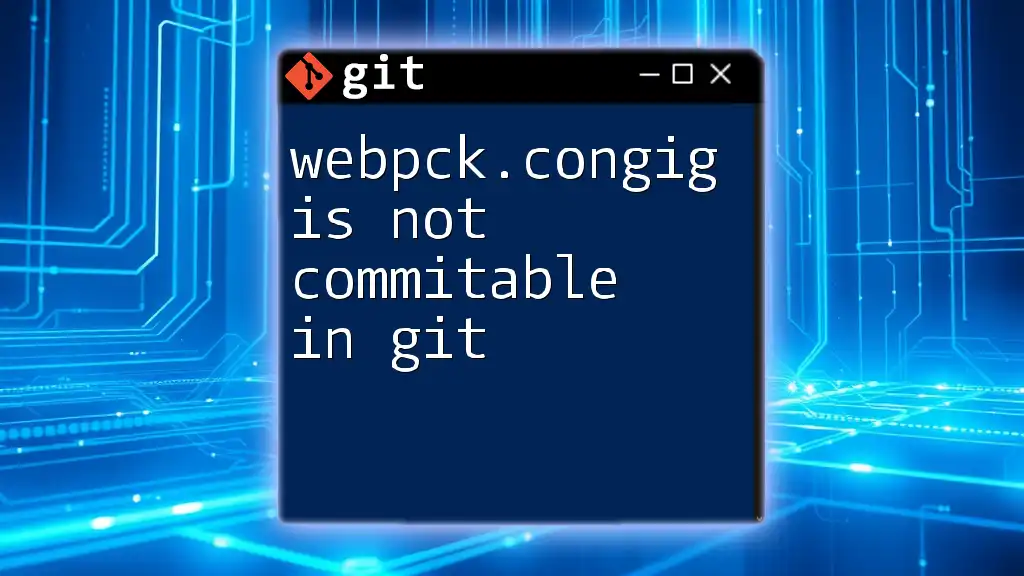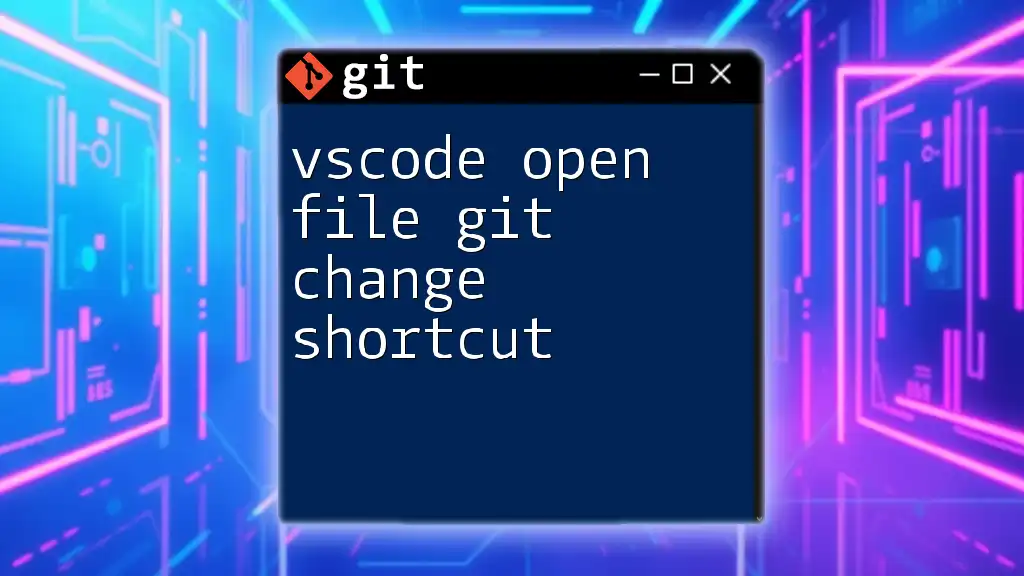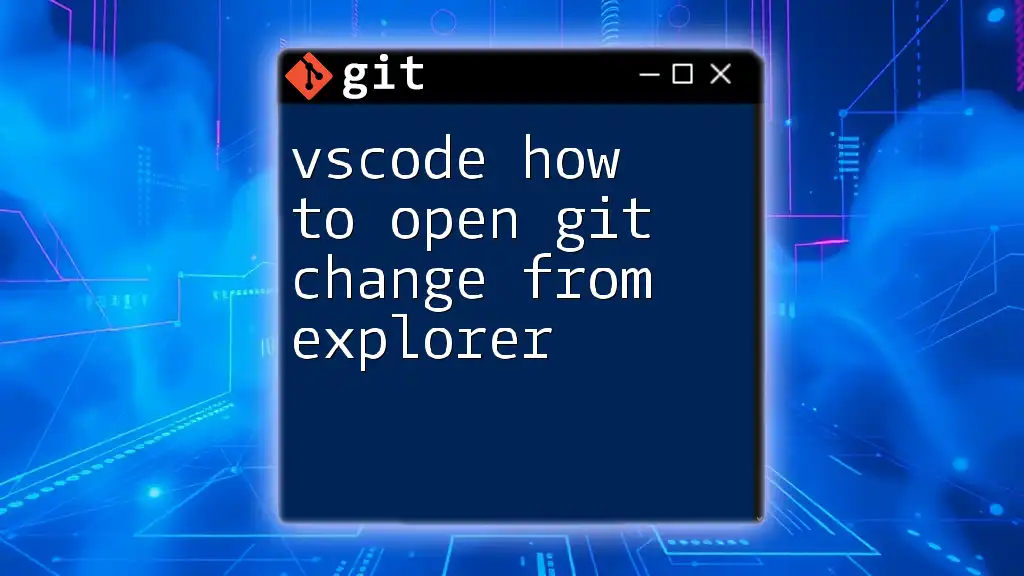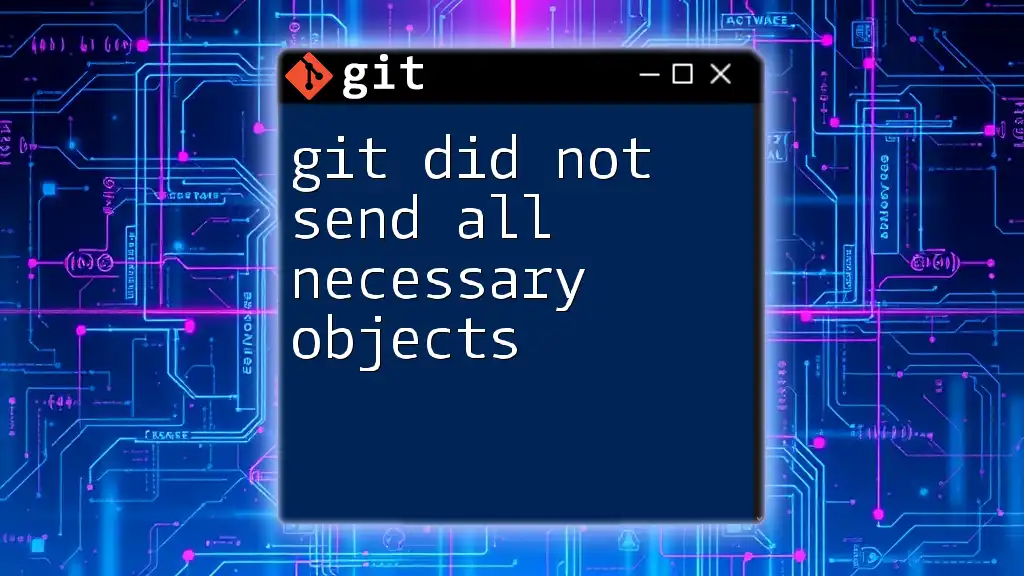If you're encountering the issue where "vscode git is not recognized," it typically means that Visual Studio Code can't find the Git executable, often due to Git not being installed or not added to your system's PATH variable.
Here's a quick command to check your Git installation in the terminal:
git --version
If you see an error, you may need to install Git or adjust your PATH settings.
Understanding the "Git is Not Recognized" Error
What Does the Error Mean?
The error message "vscode git is not recognized" typically indicates that VSCode's integrated terminal or command palette cannot find the Git executable. This usually occurs when Git is not installed on your system, or the installation path isn't included in your system’s environment variables.
Why It Happens
- Git Not Installed: The most common reason is that Git has not been installed on your machine.
- Environment Variables Issue: Even if Git is installed, it might not be properly added to your system's PATH, meaning VSCode can't locate it.
- VSCode Configuration: Sometimes, the settings in VSCode might not be pointing to the right Git executable.
- Extensions Conflict: Certain VSCode extensions may interfere with Git operations and cause the error.

Checking Git Installation
Verify Git Installation
To check if Git is already installed, you can run the following command in your terminal:
git --version
If Git is installed, you'll see the version number. If you see an error message instead, Git is not installed or not reconciling with your system.
Installing Git
If you confirm that Git is not installed, follow these steps for your operating system.
-
Windows:
- Download the Git installer from the official [Git website](https://git-scm.com/downloads).
- Run the installer and follow the prompts. Make sure to include "Git from the command line and also from 3rd-party software" during installation.
-
macOS:
- Open your terminal and run the following command:
xcode-select --install - This will prompt you to install the Command Line Tools, which include Git.
- Open your terminal and run the following command:
-
Linux:
- You can install Git using your package manager. For example, on Ubuntu, run:
sudo apt-get install git
- You can install Git using your package manager. For example, on Ubuntu, run:
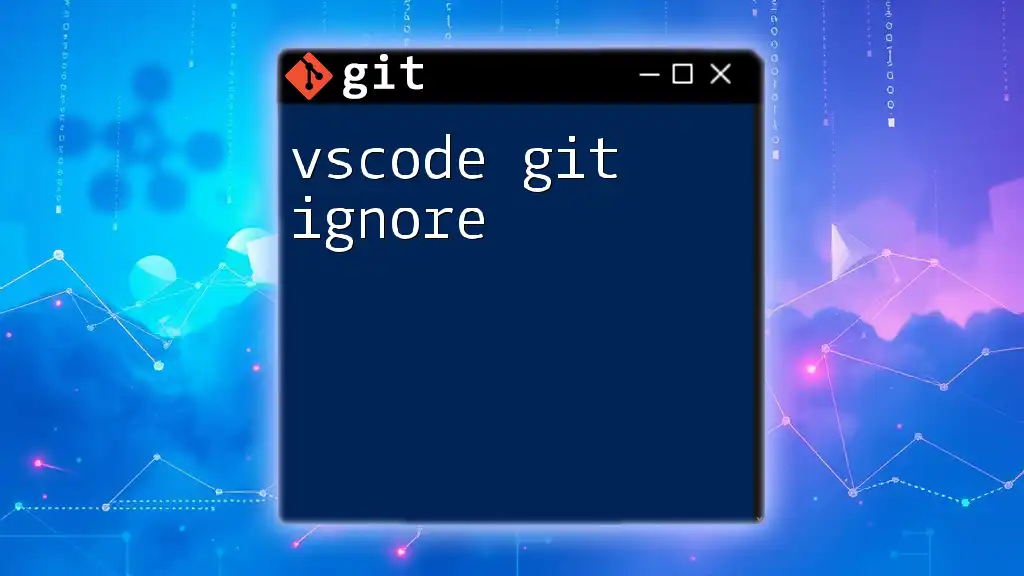
Configuring Git in VSCode
Accessing VSCode Settings
To configure Git in VSCode, open the application and go to `File -> Preferences -> Settings` (or press `Ctrl + ,`). Here, you'll find various settings related to version control.
Adding Git to the PATH Variable
If VSCode still cannot recognize Git, you may need to add Git to your system's PATH variable.
- Windows:
- Right-click on 'This PC' or 'Computer' and select 'Properties'.
- Click on 'Advanced system settings', then 'Environment Variables'.
- Find the 'Path' variable in the 'System variables' section and select 'Edit'.
- Click 'New' and add the path to Git’s `bin` directory (commonly `C:\Program Files\Git\bin`).
setx PATH "%PATH%;C:\Program Files\Git\bin"
- macOS/Linux:
- Open a terminal and edit your `.bash_profile` or `.bashrc` file:
nano ~/.bash_profile - Add the following line to the end of the file:
export PATH=$PATH:/usr/local/git/bin - Save and exit the file, then run:
source ~/.bash_profile
- Open a terminal and edit your `.bash_profile` or `.bashrc` file:
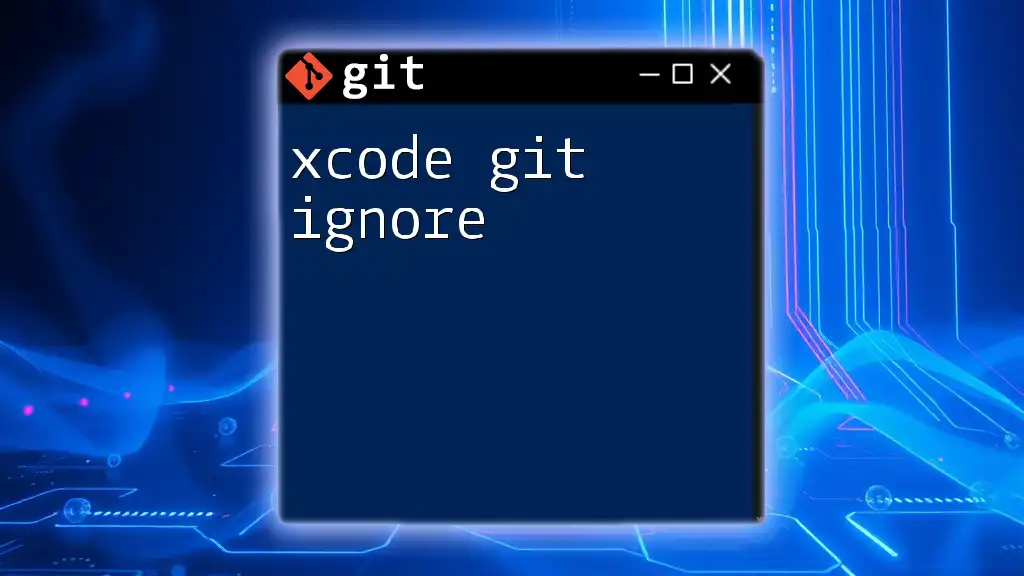
Troubleshooting the Issue
Checking Git Path in VSCode
In VSCode, you can check if it recognizes the Git path by entering the following in the integrated terminal:
which git
This command should return the path where Git is installed. If it doesn’t return any output, you will need to further troubleshoot your Git installation or PATH settings.
Fixing Extension Conflicts
Sometimes, installed extensions in VSCode may conflict with Git functionality. If you've added new extensions recently, try disabling them one by one to see if that resolves the issue.
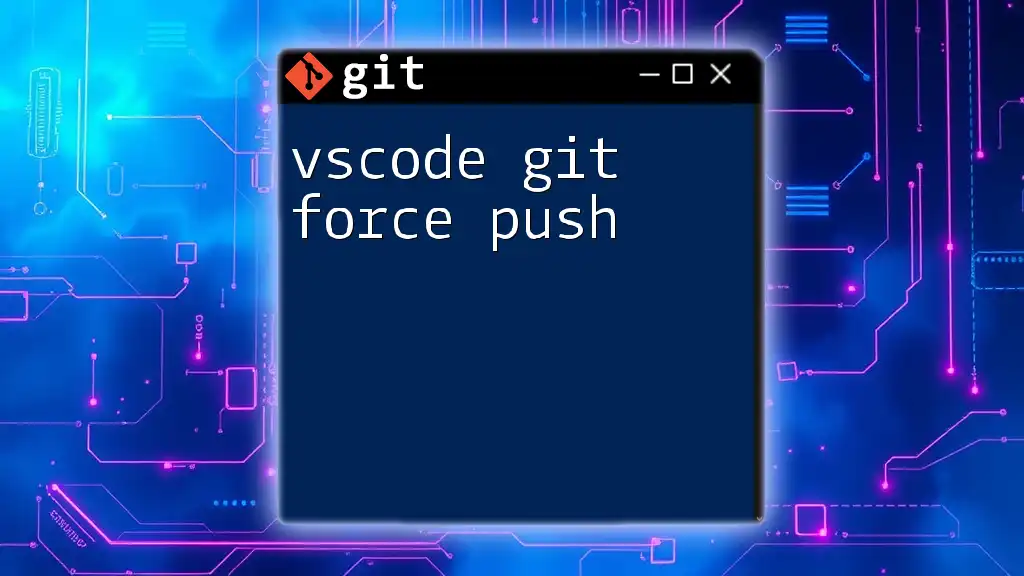
Using the Integrated Terminal in VSCode
Accessing the Integrated Terminal
To open the integrated terminal, you can go to `View -> Terminal` or press `` Ctrl + ` ``. This allows you to run Git commands directly within VSCode without switching to an external terminal.
Example Git Commands
Cloning a Repository
To clone a Git repository, use the following command:
git clone https://github.com/username/repo.git
This command will create a local copy of the repository in your working directory.
Making a Commit
To stage files and commit changes, use the commands:
git add .
git commit -m "Commit message"
The first command stages all the changes, while the second commits those changes with a message describing the updates.
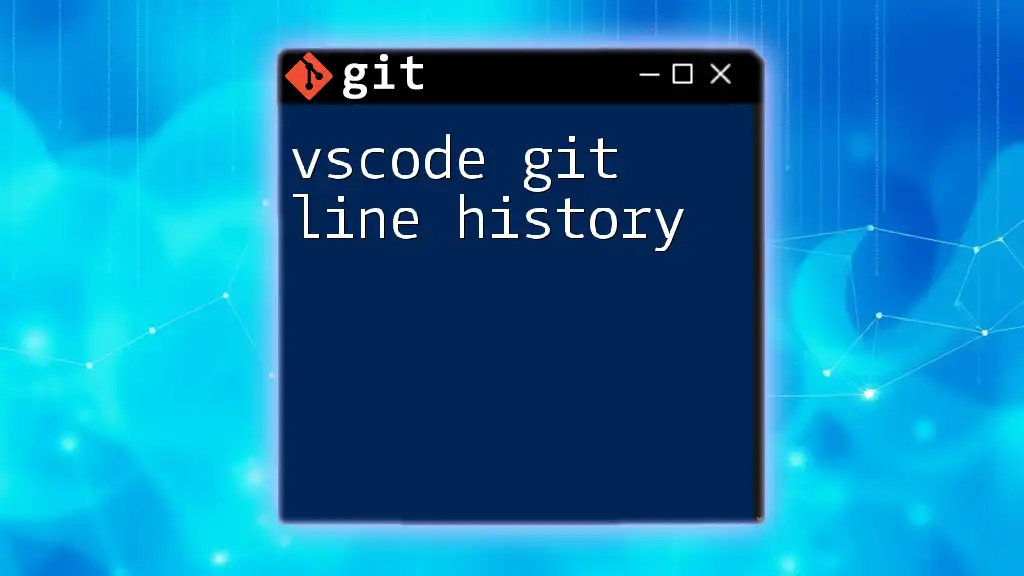
Additional Resources
Official Documentation Links
- Git Documentation: Visit the official [Git documentation](https://git-scm.com/doc) for detailed insights on commands and usage.
- VSCode Documentation: For specific Git integration tips, refer to the [VSCode documentation](https://code.visualstudio.com/docs/editor/versioncontrol).
Community Forums and Support
Engaging with communities can be beneficial. Consider joining forums like Stack Overflow or Reddit to ask questions and share knowledge on Git and VSCode.
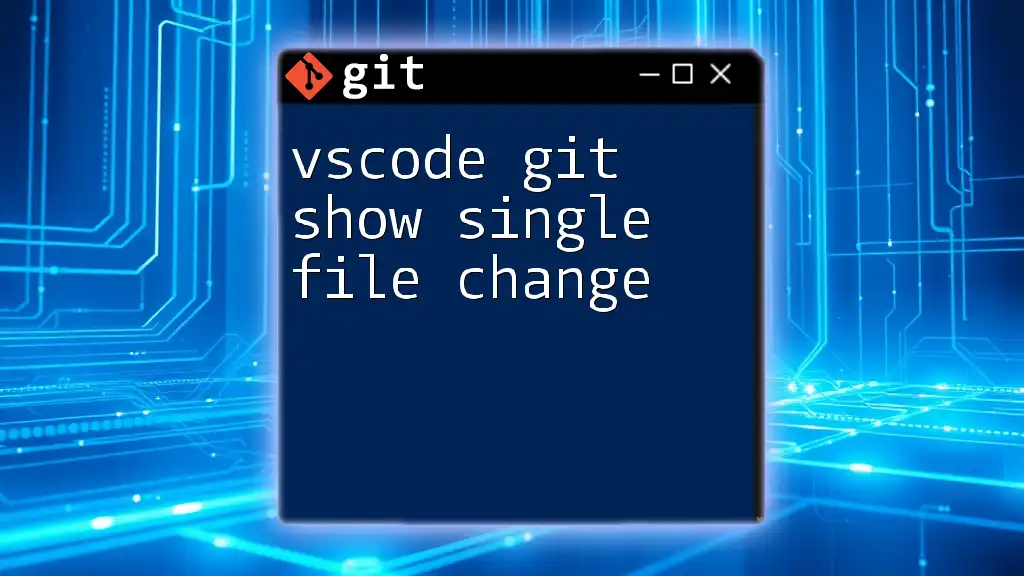
Conclusion
In summary, resolving the "vscode git is not recognized" issue typically involves checking your Git installation, ensuring the PATH variable is correctly configured, and verifying VSCode settings. By following these steps, you can get back to using Git efficiently within VSCode. Don’t hesitate to reach out in the comments with your experiences or any additional questions you may have!
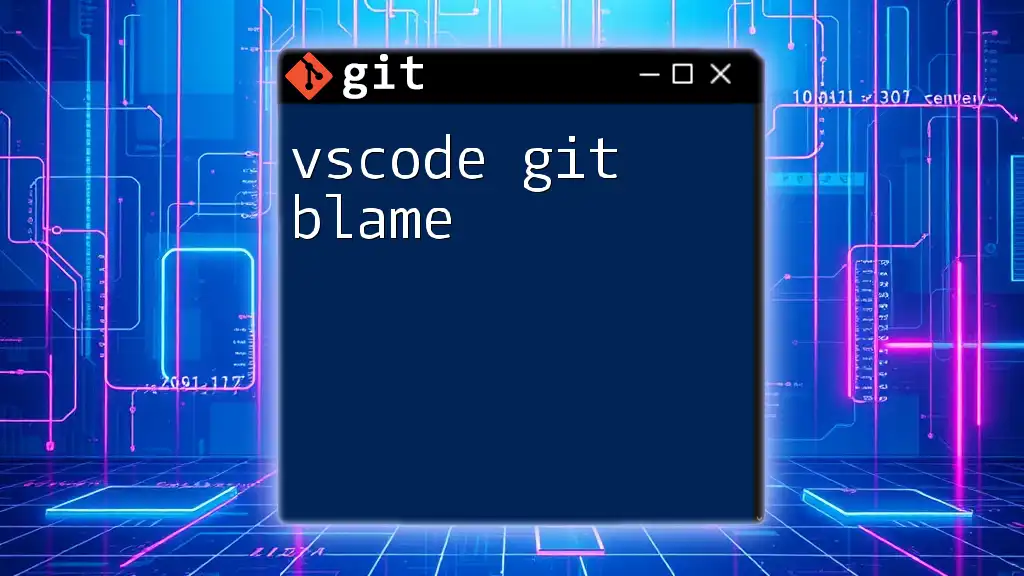
FAQs
Common Questions About Git and VSCode
Why does my terminal show "git not found"?
This error message often means Git is not installed or not found in your system PATH. Follow the guide above to resolve this issue.
How do I update Git to the latest version?
Updating Git can generally be done through the same method you used to install it. If you installed via a package manager, you could run the update command specific to that manager.
Can VSCode work with other version control systems?
Yes, VSCode supports other version control systems like Mercurial and Subversion through appropriate extensions. However, Git remains the most commonly integrated and widely used.