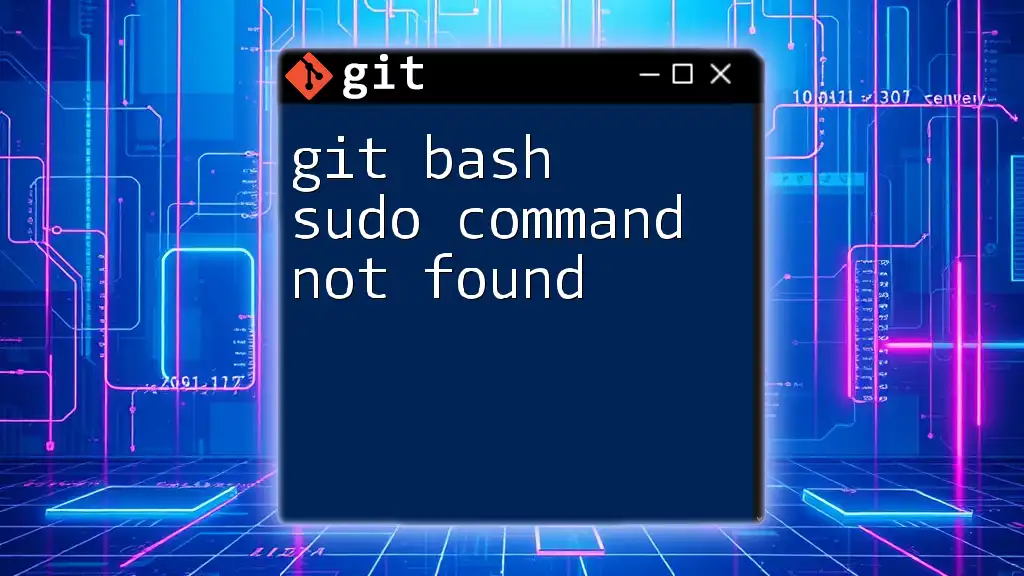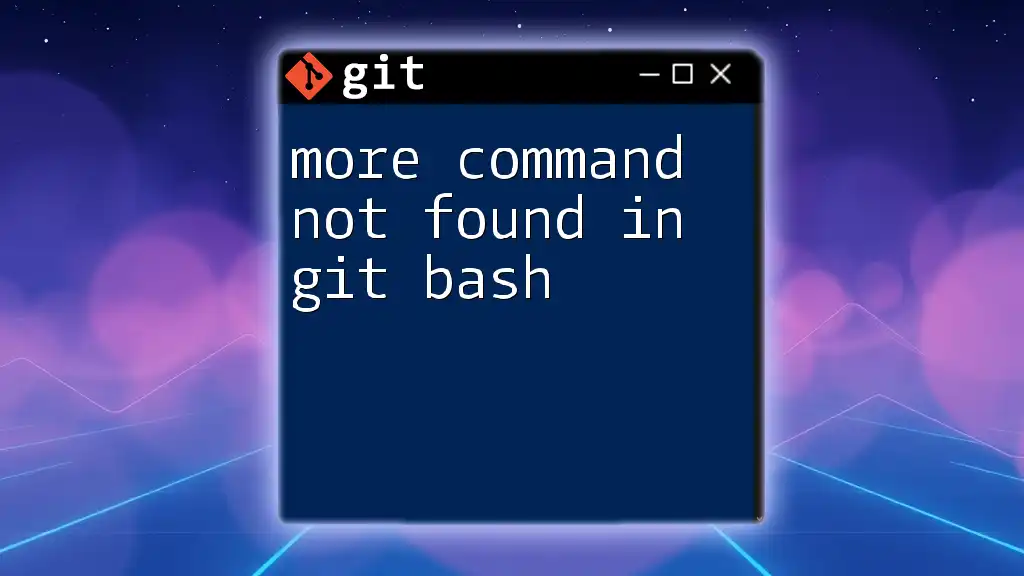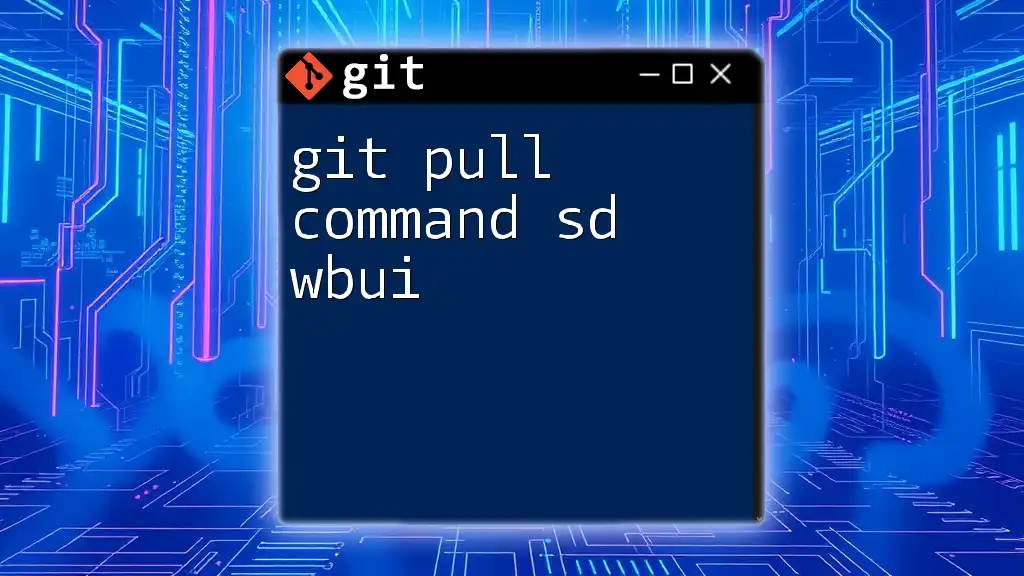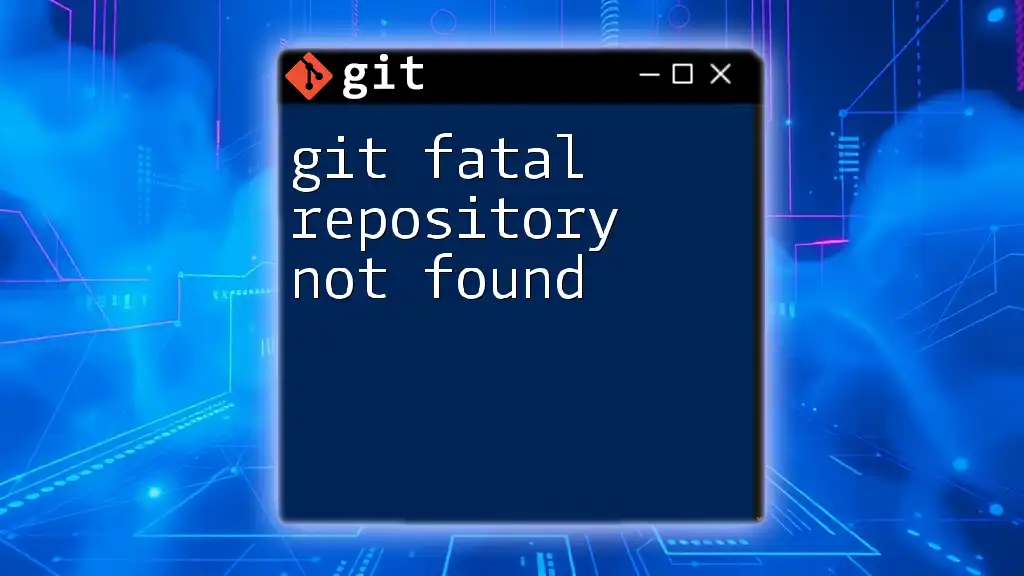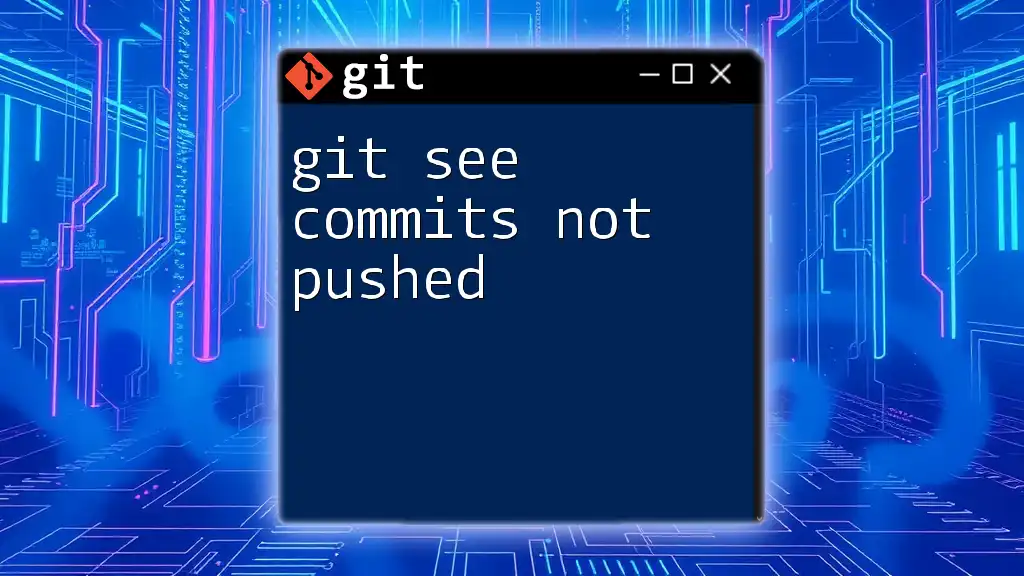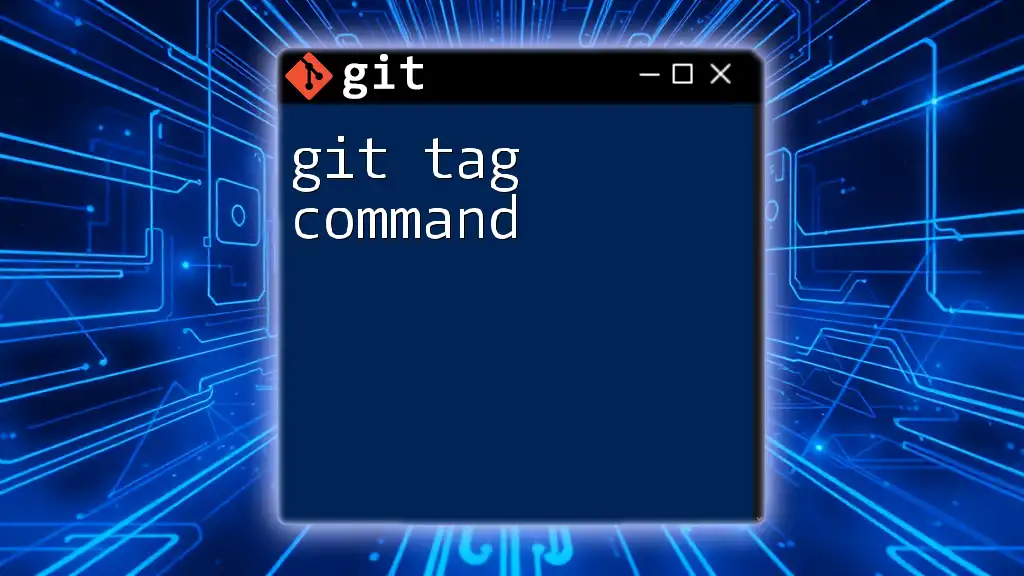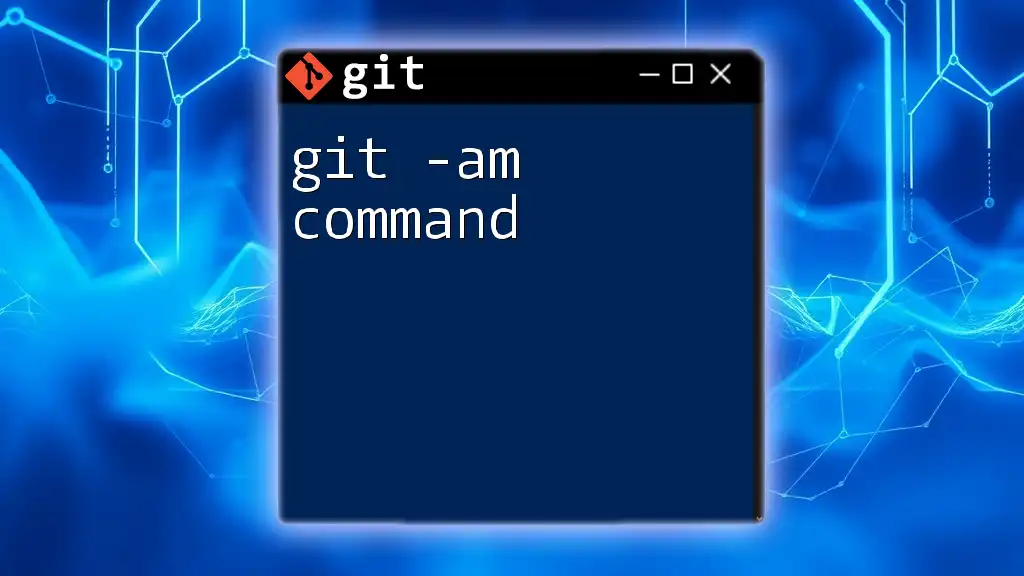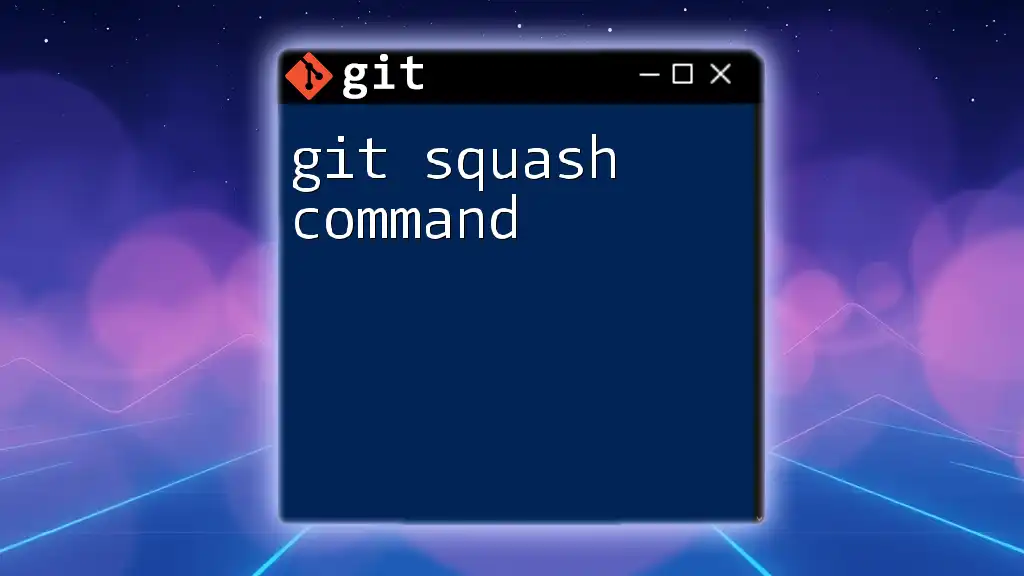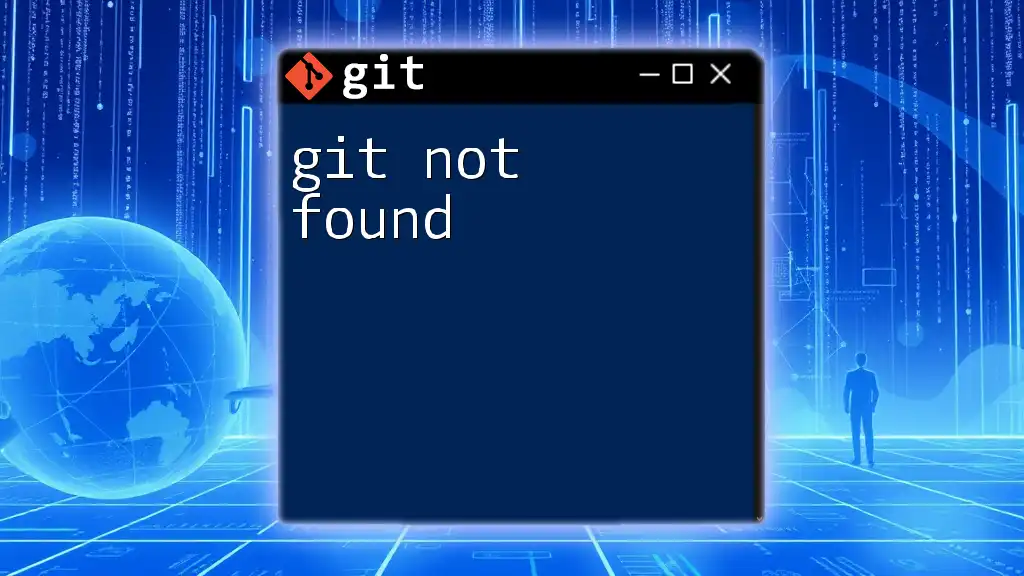The error "git bash sudo command not found" occurs because the `sudo` command, which is used to execute commands with elevated privileges on Unix-like systems, is not available in the Git Bash environment on Windows; instead, you can run Git Bash as an administrator directly.
# Run Git Bash as an administrator for elevated privileges
Understanding Git Bash and Sudo Command
What is Git Bash?
Git Bash is a command-line interface that provides a user-friendly environment for executing Git commands. It combines the features of Git with a Unix-like shell, allowing users to interact with their files and repositories seamlessly. Its key features include:
- Cross-platform compatibility: Git Bash is available on Windows, making it easier for users to leverage Unix commands in a Windows environment.
- Powerful scripting capabilities: Users can create scripts to automate routine tasks, enhancing workflow efficiency.
- Integration with Git: Git Bash offers a full suite of Git commands, enabling users to perform version control directly through the terminal.
What is the Sudo Command?
The Sudo command stands for "SuperUser DO" and is primarily used in Unix and Linux systems to execute commands with elevated privileges. This capability is essential when performing operations that require administrative rights, such as:
- Installing software
- Modifying system files
- Changing configurations that affect all users
Understanding when and why to use Sudo is crucial for maintaining system security and functionality.
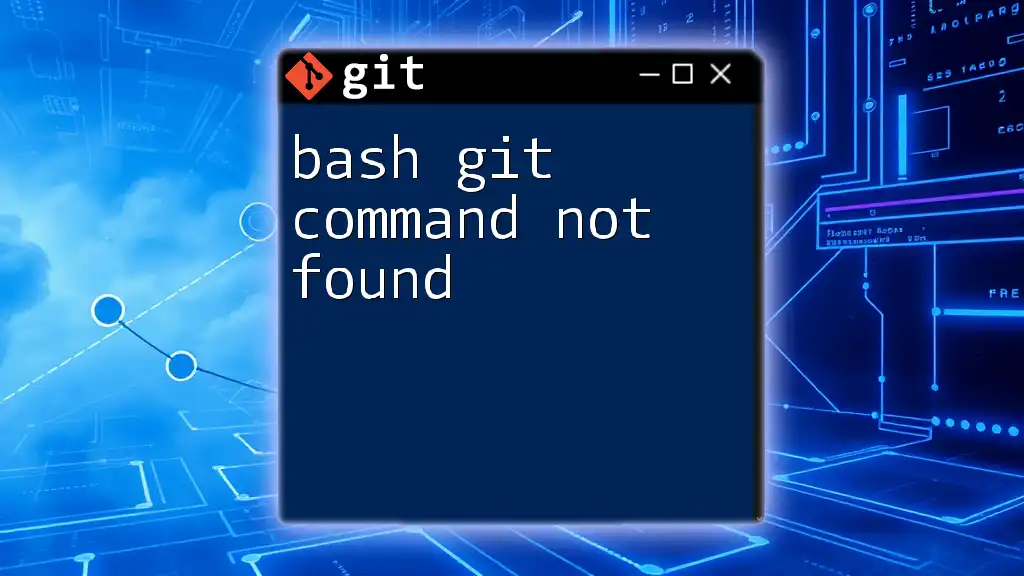
Common Causes for "Sudo Command Not Found" Error
Git Bash vs. Unix/Linux Systems
One of the primary reasons users encounter the "git bash sudo command not found" error is due to the inherent differences between Git Bash and traditional Unix/Linux environments. In Unix/Linux, Sudo is a built-in command that allows users to run other commands with elevated privileges. However, Git Bash operates differently:
- Limited command set: Git Bash is primarily designed to provide Git functionality and does not include traditional Unix commands, such as Sudo.
- User context: Git Bash executes commands under the current user context, which typically does not require Sudo privileges for Git operations.
Installation Misconfigurations
Another common cause for the "Sudo command not found" error could be installation issues:
- PATH environment variable: If your Git Bash installation is misconfigured, it may lead to command not found errors. Ensure the PATH variable is correctly set to include the directory containing your Git executables.
- Incorrect installation: A faulty installation of Git Bash might not include all necessary components, leading to missing commands.
Syntax Errors
Errors in command syntax may also trigger the "command not found" response:
- Common mistakes include typos and incorrect command structures.
- For instance, executing a command like this would result in an error:
git sudu commit -m "My message"
This mistake stems from misspelling "suduo" as "sudu". Clear attention to detail is paramount.
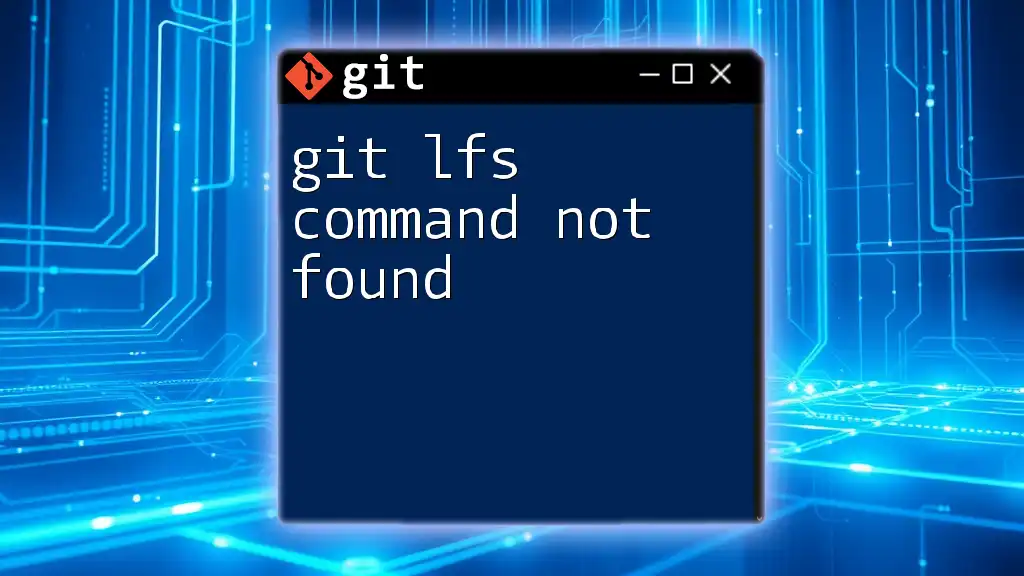
Solutions to the "Sudo Command Not Found" Error
Using Git Bash Alternatives
Run Commands without Sudo
It's essential to know that many Git operations do not require Sudo privileges. For example, configuring Git settings can be done directly, without elevated privileges:
git config --global user.name "Your Name"
This command can be executed as a regular user, demonstrating that Sudo is not necessary for most Git-related tasks.
Use Windows Commands When Applicable
If you're accustomed to using Sudo for administrative tasks, you can utilize Windows command-line tools in its place. When you need to run commands with admin rights in Windows, you can use PowerShell:
- Open PowerShell as Administrator
- Execute your commands in this elevated environment. For example:
Install-Package SomePackage
This is an example of how to install software using PowerShell instead of a Unix-like command.
Installing Windows Subsystem for Linux (WSL)
For users looking to incorporate full Linux command capabilities, installing the Windows Subsystem for Linux (WSL) is a valuable option:
- Enable WSL: Follow the instructions provided by Microsoft to enable WSL in your system settings.
- Choose a Linux distribution: Download your preferred Linux distro from the Microsoft Store (e.g., Ubuntu, Debian).
- Open the Linux terminal: Once installed, you can run commands, including Sudo. For example, to update your package list, you can use:
sudo apt-get update
This will give you access to the full capacity of Linux commands within your Windows environment.
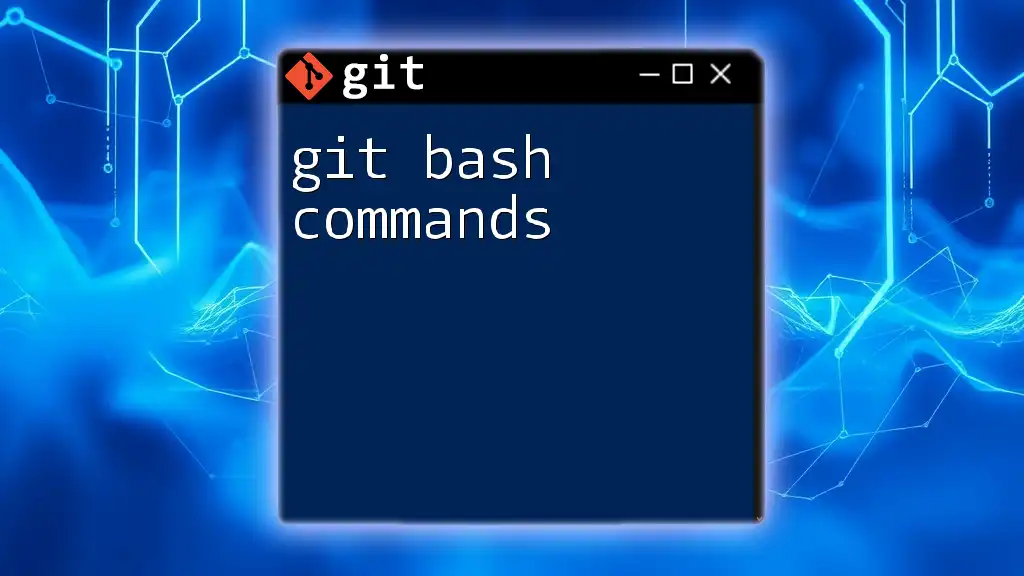
Best Practices for Using Git Bash
Familiarizing with Git Bash Commands
Understanding the essential commands within Git Bash is critical for effective usage. Here are some fundamental commands every user should familiarize themselves with:
- `git init`: Initializes a new Git repository.
- `git clone <repository>`: Clones an existing repository into a new directory.
- `git add <file>`: Stages changes for the next commit.
Familiarity with these commands will pave the way for a smoother experience in version control.
Efficient Workflow Tips
To maximize productivity while using Git Bash, consider adopting some best practices:
- Organize projects: Ensure that your directories are well-structured to simplify navigation.
- Keep the environment clean: Regularly check and clean up your repositories to avoid clutter.
Troubleshooting Common Git Bash Issues
When you encounter the "git bash sudo command not found" error, it's crucial to troubleshoot effectively:
- Check for updates: Ensure you are running the latest version of Git Bash.
- Seek help online: Utilize forums, Git documentation, or Stack Overflow to find solutions to similar issues experienced by others.

Conclusion
Recap of Key Takeaways
In conclusion, understanding the limitations of Git Bash regarding the Sudo command is essential for users transitioning to this powerful tool. While Sudo is commonly used in Unix/Linux environments, it’s not required for everyday Git operations in Git Bash.
Encouragement to Explore Git Beyond Sudo
As a Git user, focusing on mastering Git commands can significantly enhance your capabilities and streamline your workflow. We encourage you to join our workshops and explore the depth and versatility of Git beyond the Sudo command.

Additional Resources
Recommended Reading
For further insights, visit the official [Git documentation](https://git-scm.com/doc) and explore additional learning materials to broaden your understanding.
Further Learning Opportunities
Stay tuned for upcoming webinars and workshops, where we delve deeper into advanced Git topics. We also invite you to read testimonials from new users who've successfully navigated their Git learning journeys with our guidance.