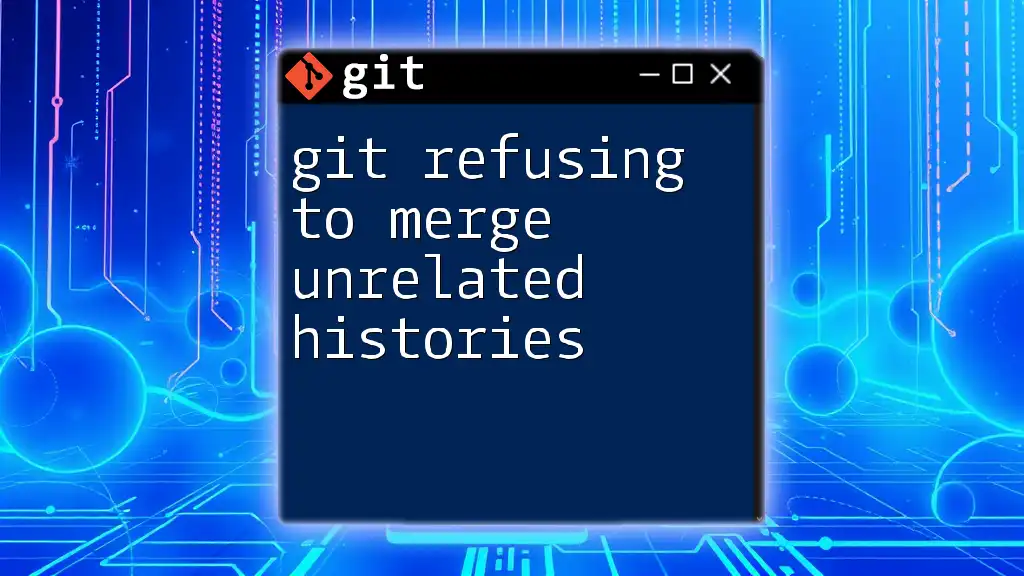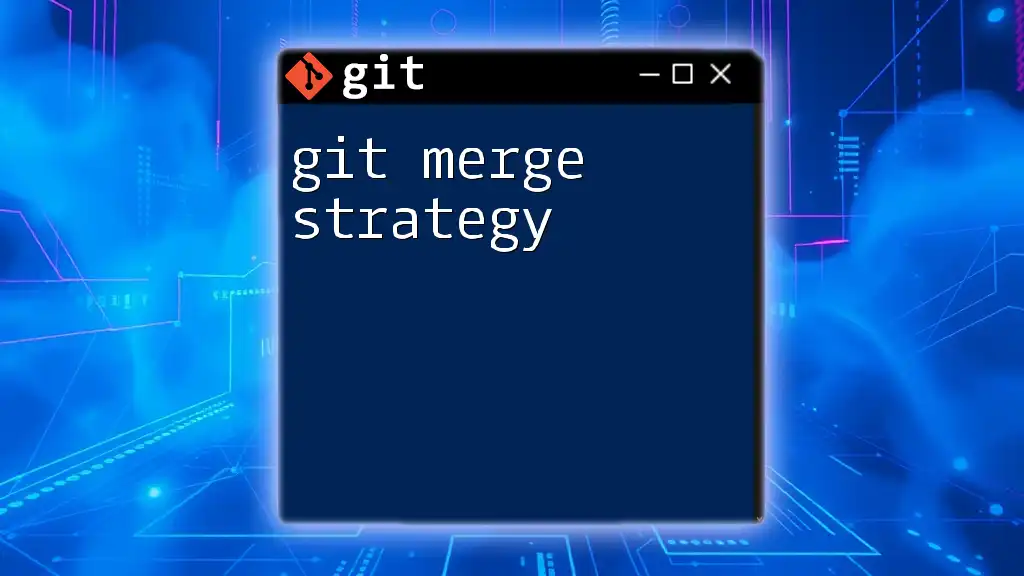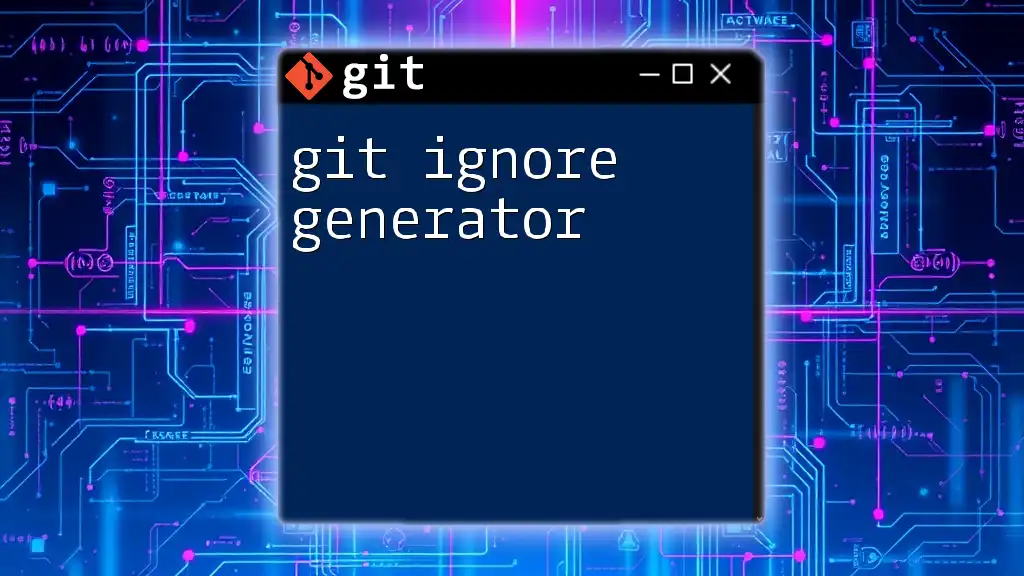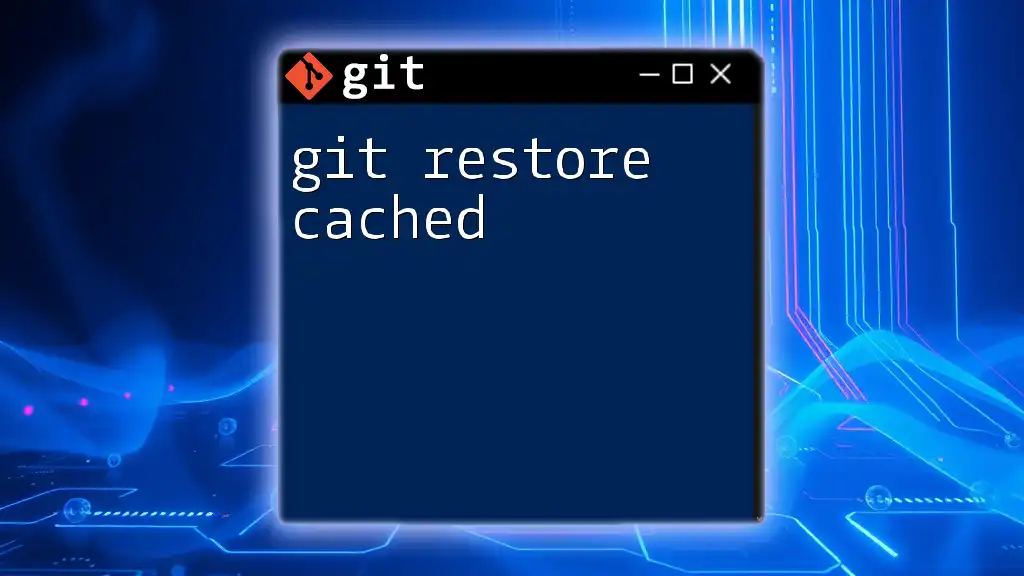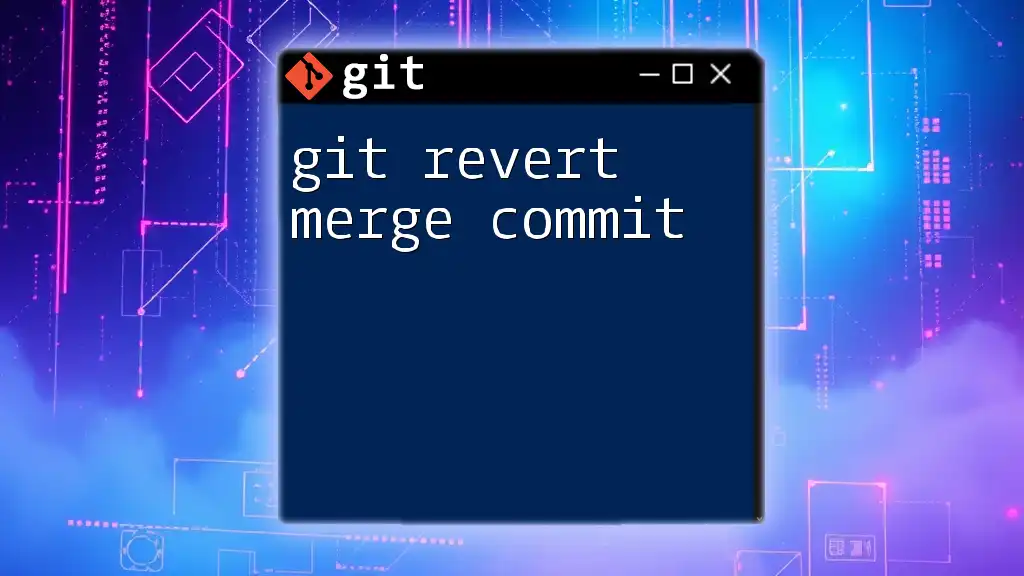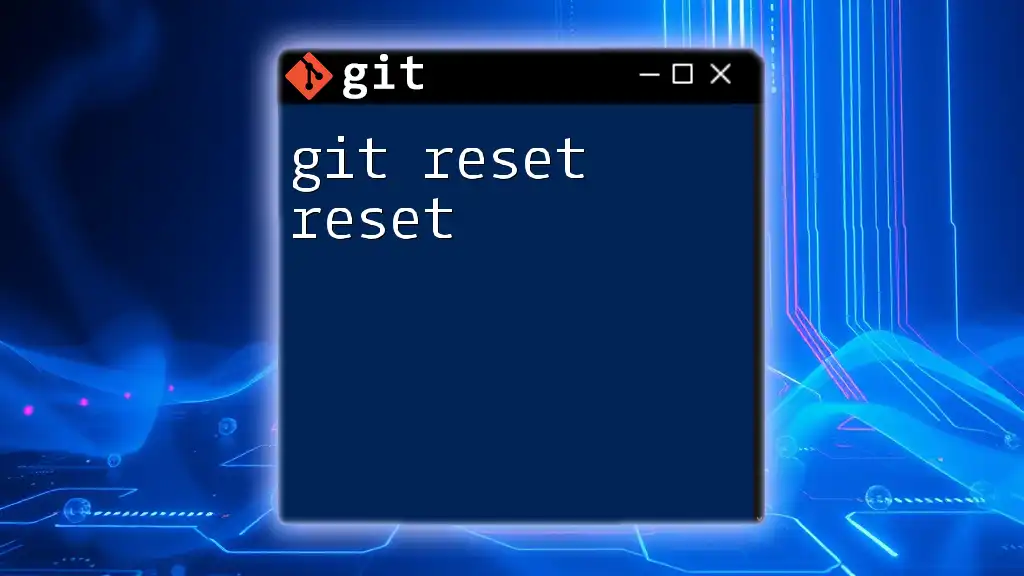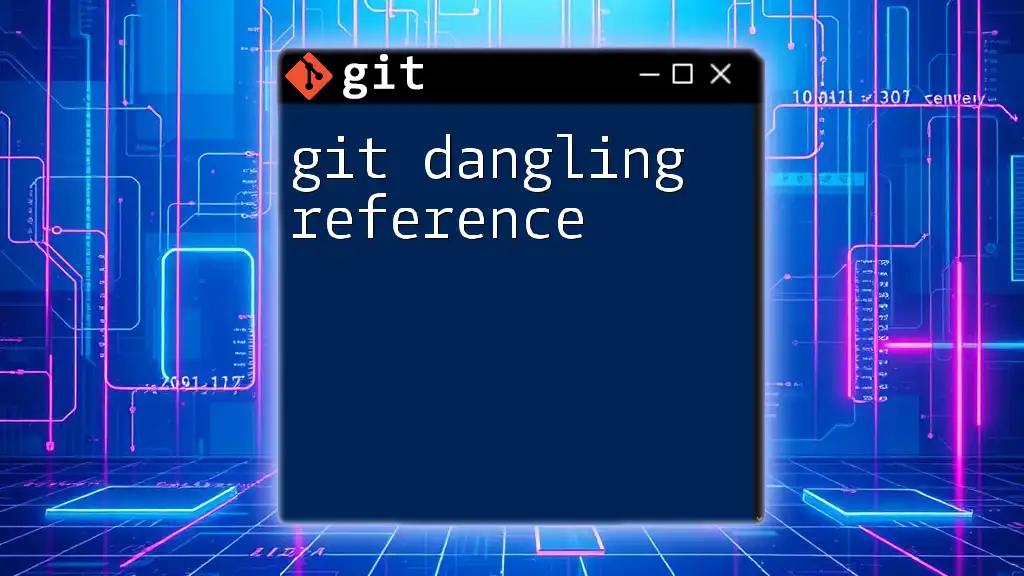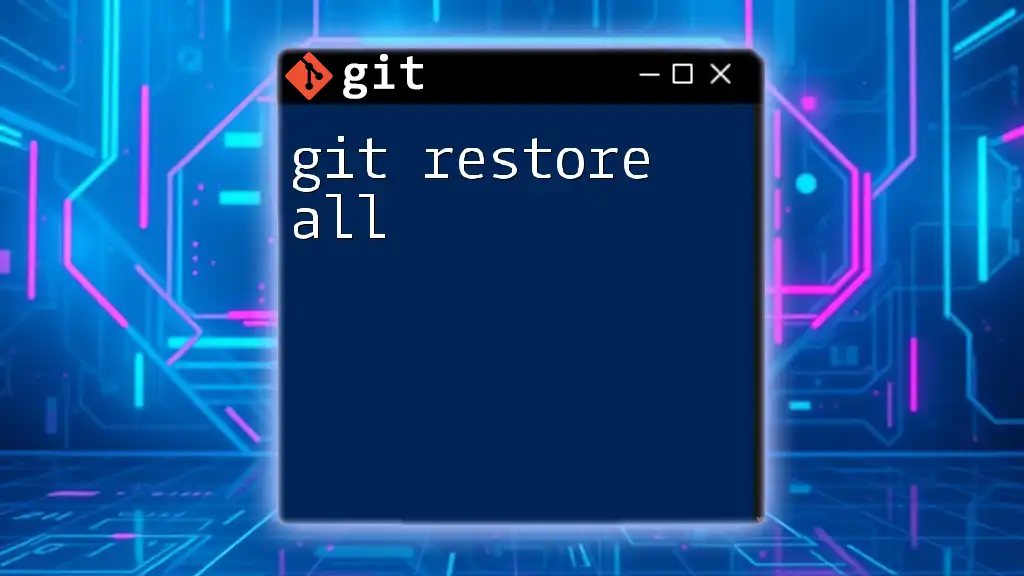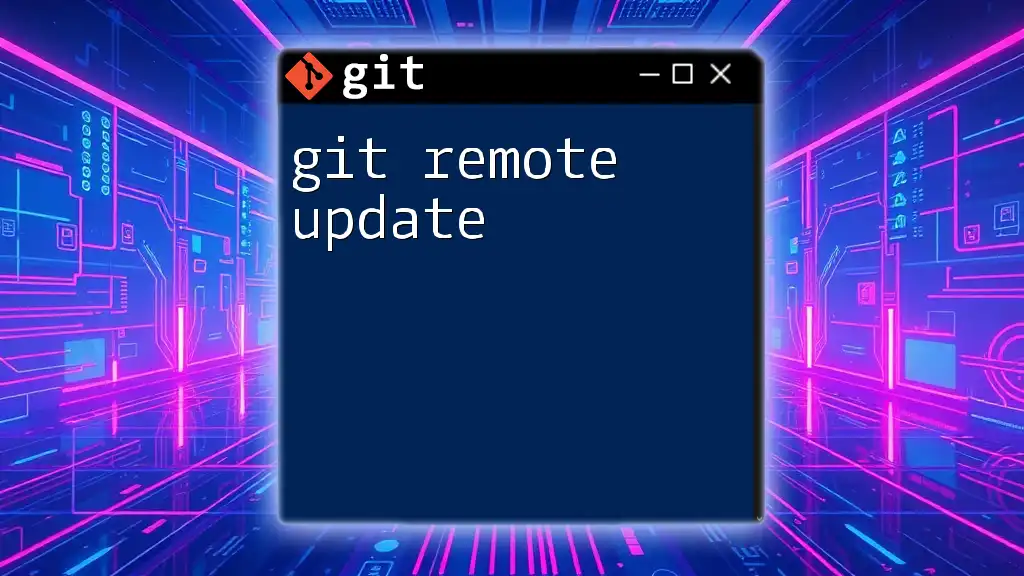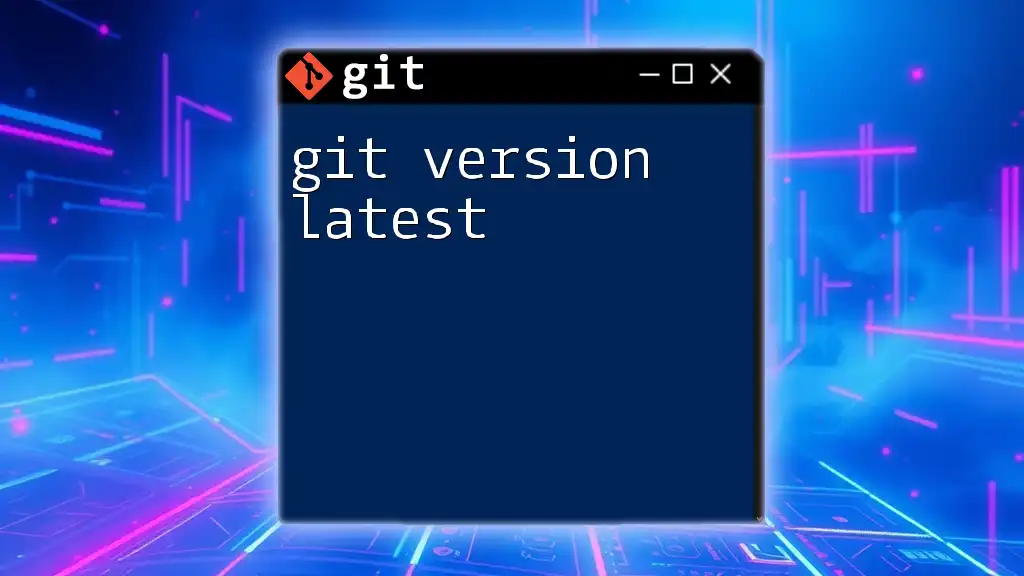Git refuses to merge unrelated histories when attempting to combine branches that do not share a common ancestor, which can be overridden using the `--allow-unrelated-histories` option.
git merge <branch-name> --allow-unrelated-histories
Understanding Git History
What is Git History?
Git history is the recorded timeline of all changes made to a repository, tracking every edit, addition, and deletion through commits. Each commit serves as a snapshot of the project at a specific moment in time, allowing users to revert to previous states, review changes, and understand the evolution of the codebase. Maintaining a clean and coherent commit history is essential for effective collaboration and project management.
How Git Tracks Changes
Git operates by creating a graph of commits, which represent changes in the repository. Each commit points to its parent commit(s), establishing a relationship that forms a Directed Acyclic Graph (DAG).
Understanding how branches and merging work is fundamental. When developers create branches for features or bug fixes, they can isolate work until it's ready to be merged back into the main project. When merging branches, Git reconciles the differences between them, preserving the history of all changes.
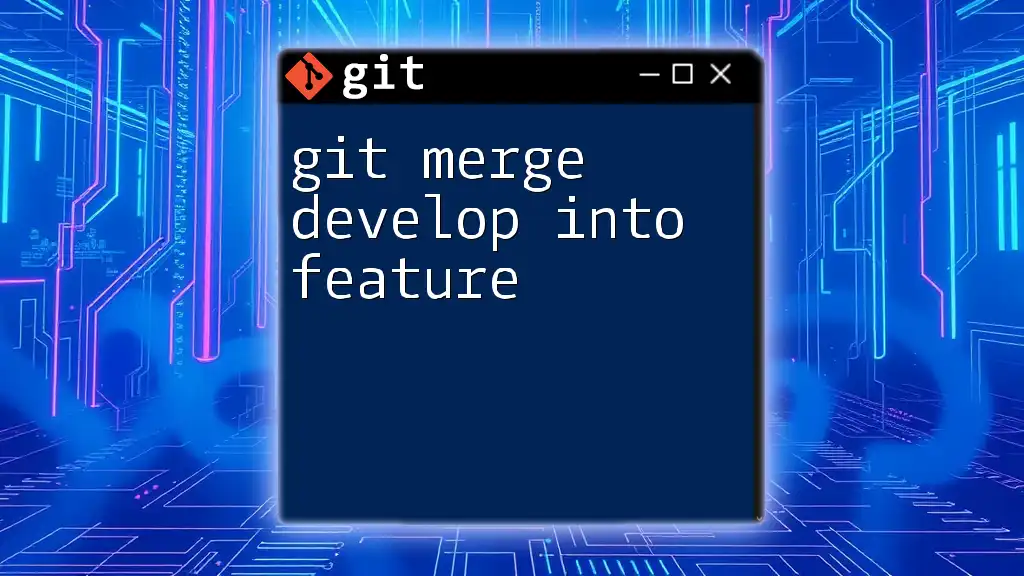
The Concept of Unrelated Histories
What Are Unrelated Histories?
Unrelated histories occur when Git identifies two separate commit histories that do not share a common ancestor. This situation is often seen when two repositories are created independently or when one repository is reinitialized. For example, if a user creates a new repository without any connection to an existing project and later attempts to combine the two, they may encounter issues because the histories do not align.
Example Scenario
Consider the following scenario: You start a new repository on your local machine with the command:
git init my-repo
Separately, a colleague had created another repository on GitHub. If you try to pull changes from that GitHub repository into your local one without a shared history, you will encounter the git refusing to merge unrelated histories error.
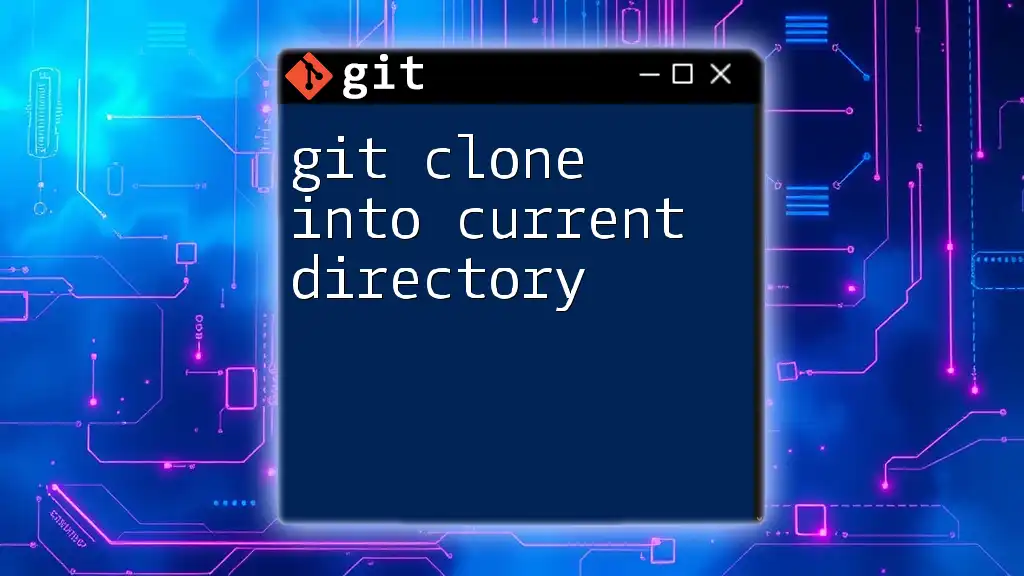
The Error Message Explained
What does “fatal: refusing to merge unrelated histories” mean?
This error occurs when you attempt to merge or pull changes from a branch that has no shared history with your current branch. Essentially, Git is protecting you from combining completely disparate project histories, which could lead to a disorganized commit structure.
Context for the Message
You might see this error appear when executing commands such as:
git pull origin main
When you execute this command, Git recognizes that the two branches—or commits—do not share any common ancestry and refuses to complete the operation without explicit instructions to do so.
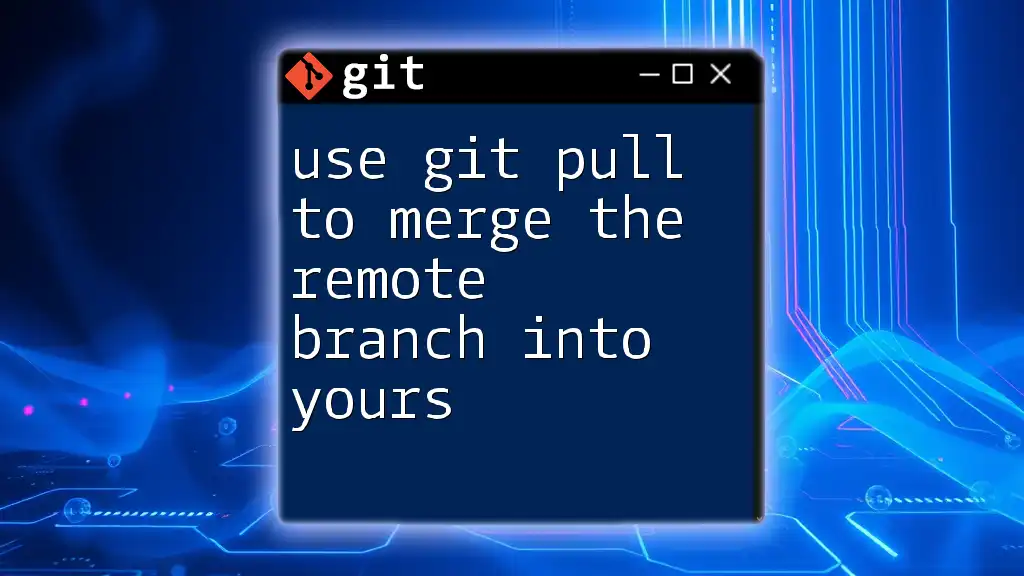
Overcoming the Error
Solutions to Merge Unrelated Histories
Using the `--allow-unrelated-histories` Flag
To resolve this issue, you can explicitly tell Git to allow the merging of unrelated histories by using the `--allow-unrelated-histories` flag. This option instructs Git that you are aware of the separate histories and choose to forcibly merge them.
For example, you would run:
git merge origin/main --allow-unrelated-histories
However, proceed with caution: this approach has the potential to create a confusing commit history and should be used only when you know what you’re doing.
Rebase Alternative
Another method to handle unrelated histories is by rebasing instead of merging. Rebasing allows you to integrate changes from one branch into another without creating a merge commit. This can yield a cleaner history. Here's how to do it:
git rebase --onto <new-base> <upstream>
This command requires a good understanding of Git’s branching and history concepts. Unlike merging, which can create complex commit graphs, rebasing rewrites the commit history, integrating changes more seamlessly.
Best Practices to Avoid Future Issues
Maintaining Repository Consistency
To prevent encountering unrelated histories in the first place, keep your repositories well-structured. Consistent branch naming and organization will help maintain clarity. Always communicate with your team regarding branch changes, especially when merging changes from different sources.
Educating Your Team
Invest time in educating your team about Git basics. Understanding the foundational concepts—not just commands—can empower your team to avoid pitfalls like this one. Encourage everyone to familiarize themselves with the implications of creating new repositories, cloning, and pushing code.
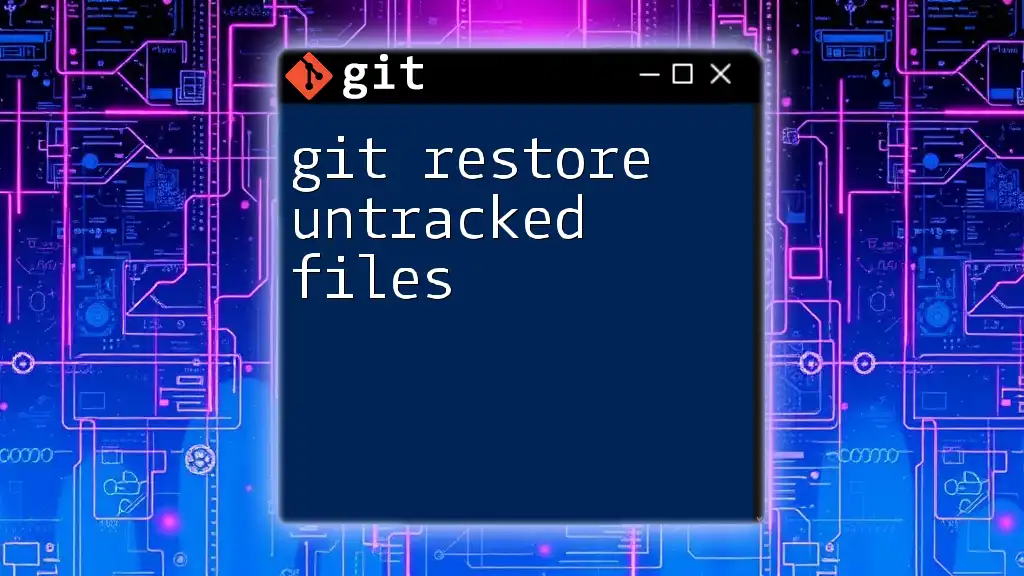
Analyzing The Results
What to Expect After Merging Unrelated Histories
After successfully merging unrelated histories, you can examine the result in your commit log. You might notice a merge commit that reflects both sets of changes.
Checking the Commit Log
To inspect your commit history, run:
git log --oneline
Focus on the newly added commits from the unrelated history. This is crucial for verifying that the merge was successful and for understanding the current state of your project’s history.
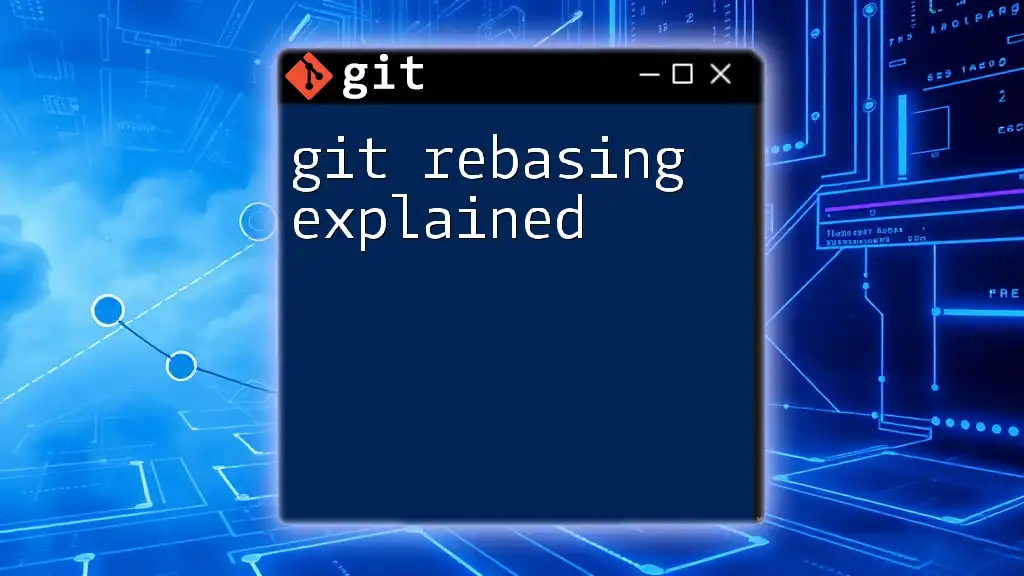
Conclusion
In summary, understanding why git refusing to merge unrelated histories occurs is vital for smooth version control. The key takeaway is to know how to use the appropriate commands followed by best practices in repository management. With careful handling and good communication among team members, you can mitigate the risks of encountering unrelated histories in the future.
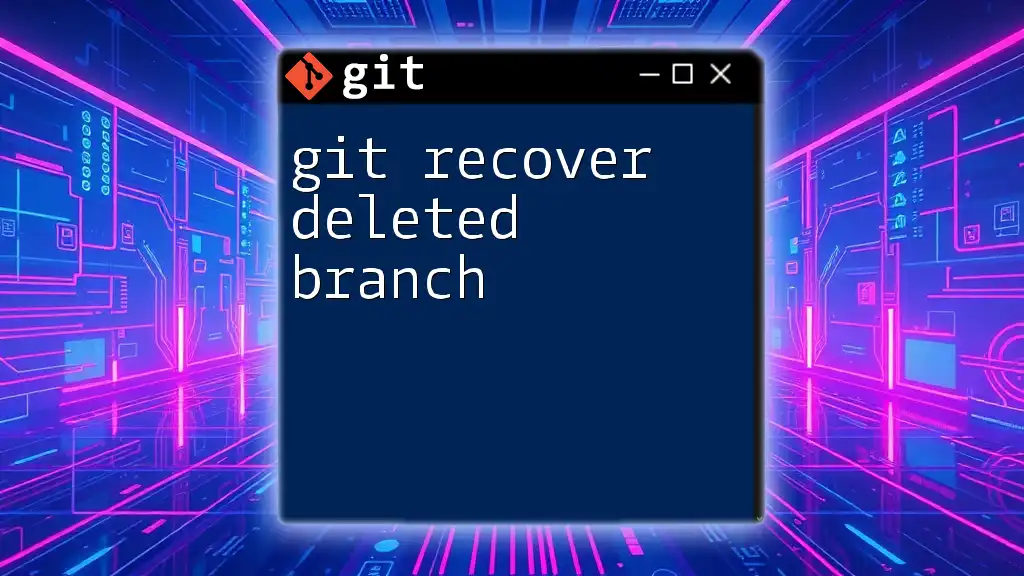
Additional Resources
For further reading and advanced Git topics, check out the official Git documentation and explore popular tutorials on Git commands. Engage with community forums for support, insights, and the latest Git best practices.