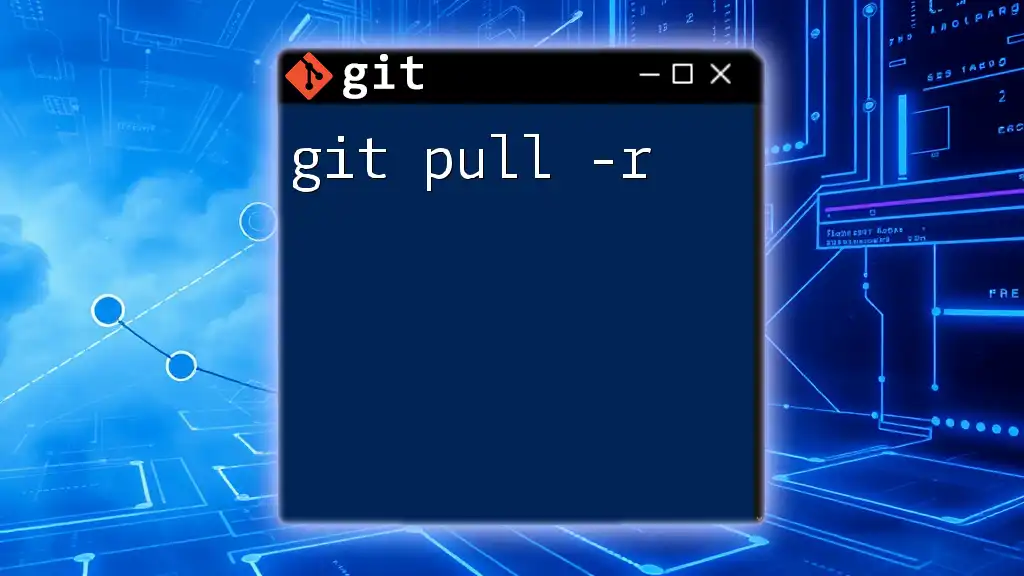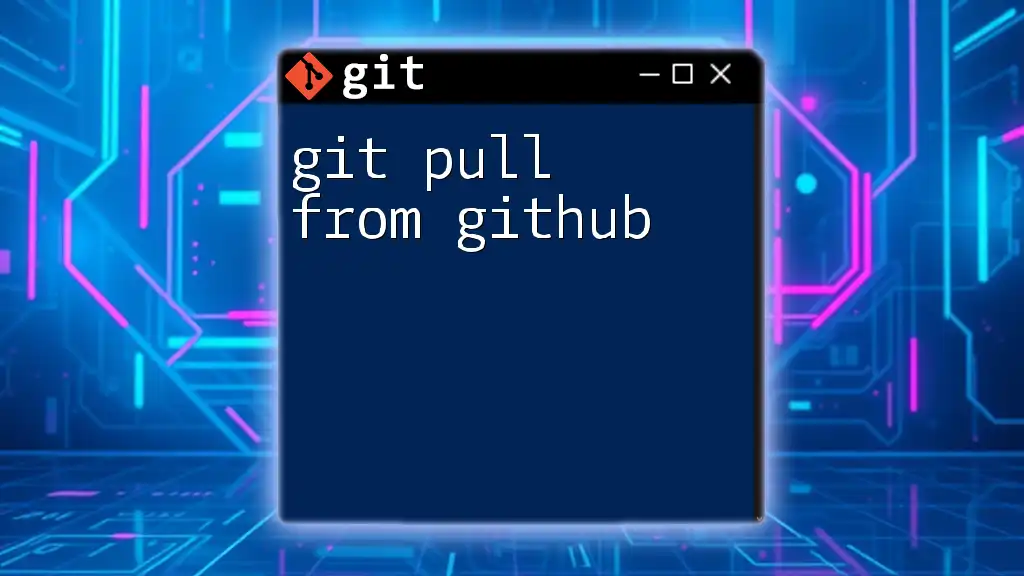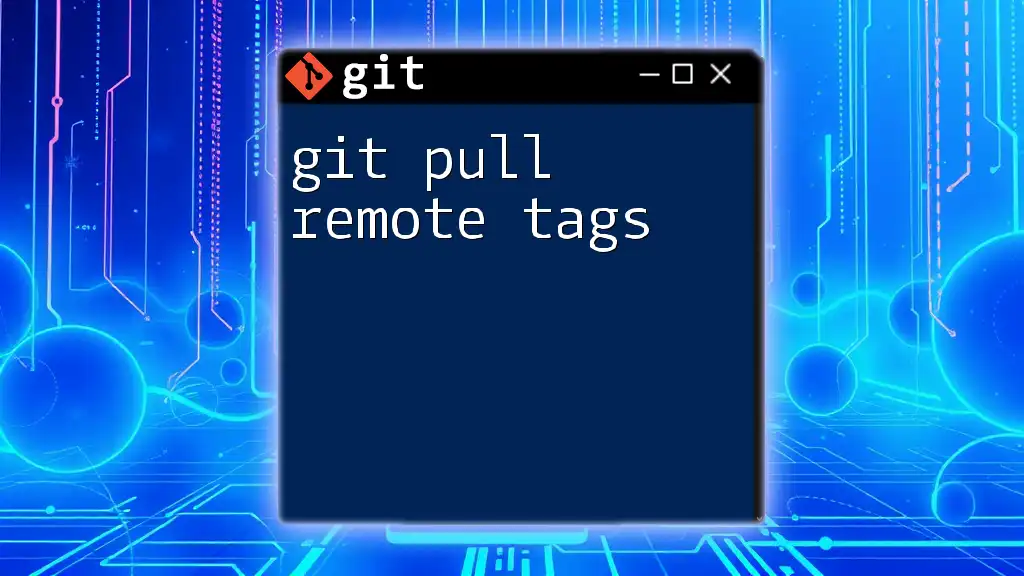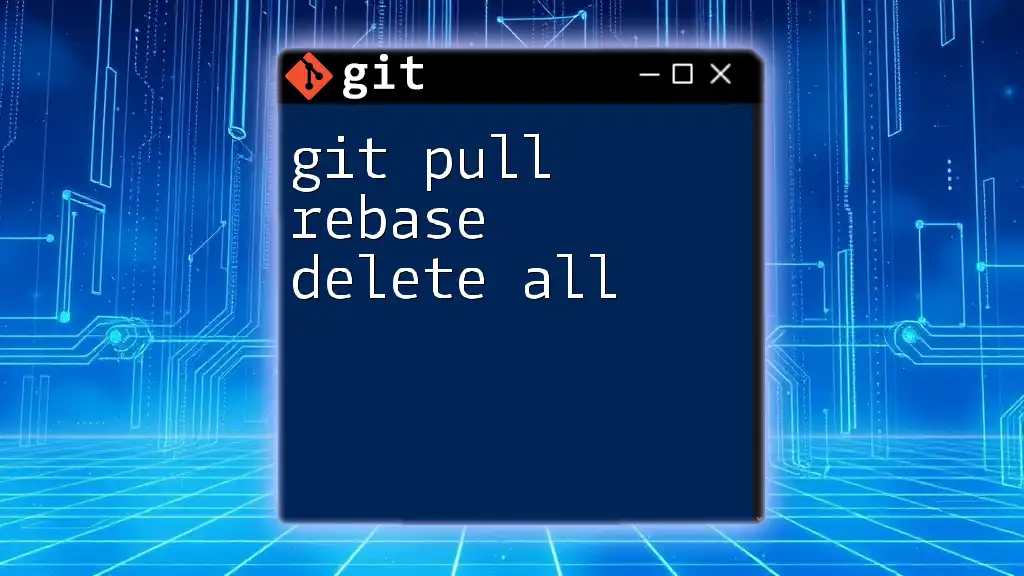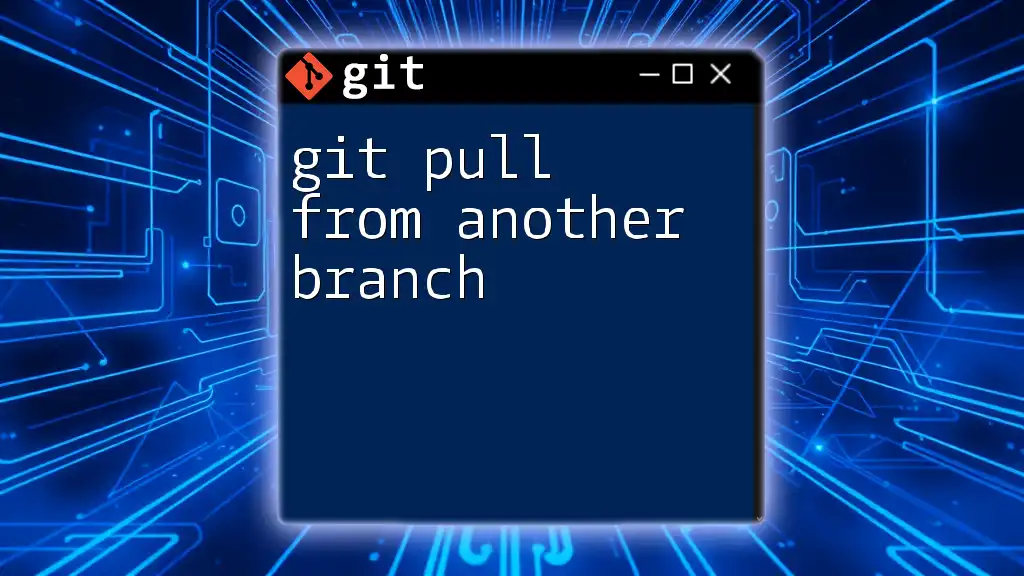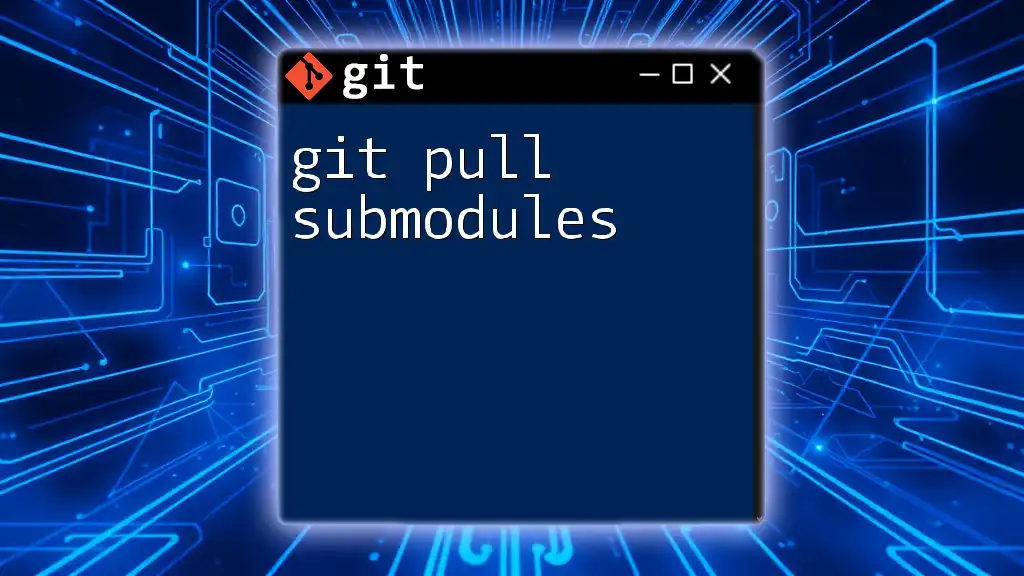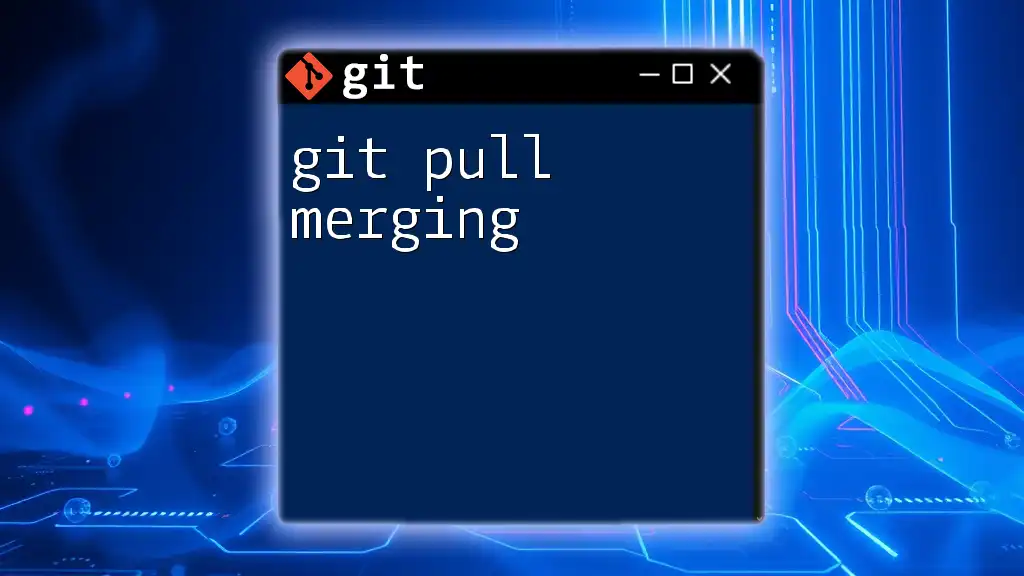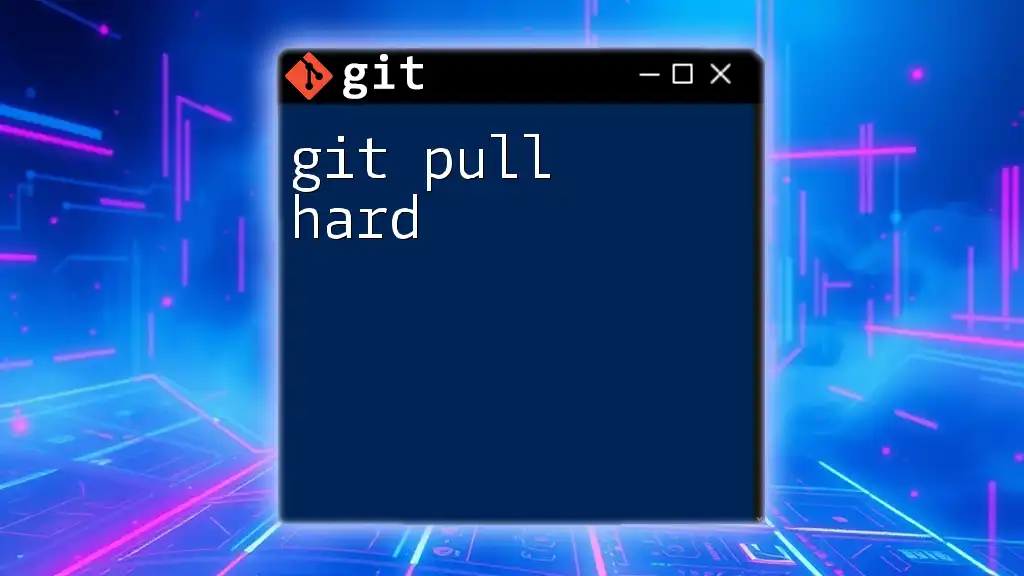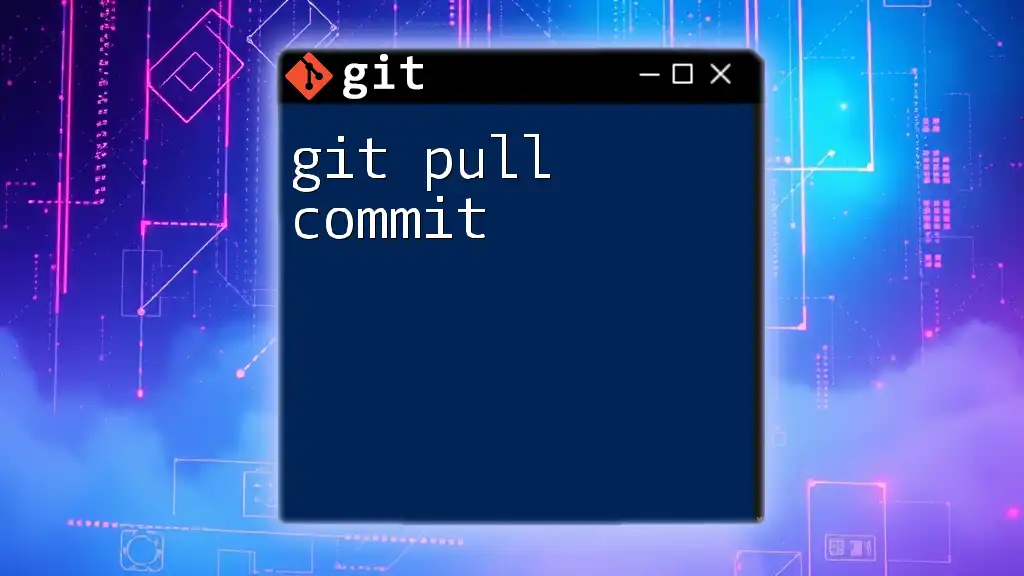The `git pull -r` command fetches changes from a remote repository and integrates them into the current branch by performing a rebase instead of a merge, ensuring a cleaner project history.
git pull -r origin main
Understanding Git Pull
What is Git Pull?
Git pull is a command that allows you to fetch and merge changes from a remote repository into your local branch. When you are collaborating on a project, frequent updates are essential; hence, git pull acts as a bridge between the remote and local versions of your code.
The Importance of Keeping Your Local Repository Updated
Maintaining an up-to-date local repository is crucial for smooth collaboration. Regular updates help to avoid conflicts that can arise from divergent file versions. If you regularly fetch the latest changes, you ensure that your development continues seamlessly alongside your team's work.

Introduction to the `-r` Option
What Does `-r` Stand For?
The `-r` option in the git pull command stands for "rebase." By using git pull -r, you instruct Git to reapply your local changes on top of the fetched changes, rather than merging them into a single commit. This can result in a more linear and cleaner project history.
Advantages of Using `git pull -r`
The primary advantage of using git pull -r is that it keeps your commit history clean. Instead of merging commits that can complicate the history, you're effectively creating a chain of commits, which makes it easier to follow the evolution of the project. Additionally, this option eliminates unnecessary merge commits, providing a clearer timeline of changes.
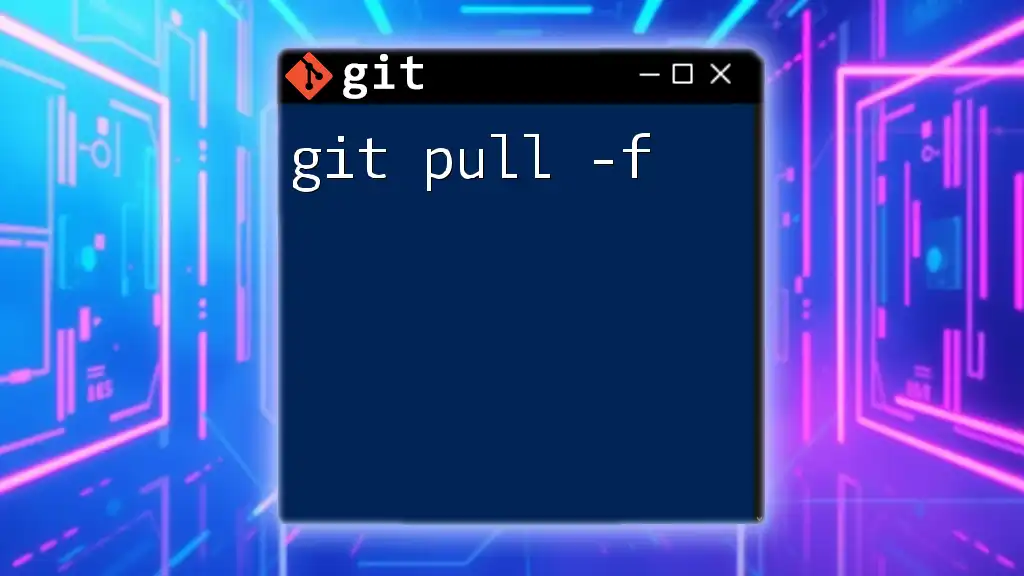
How to Use `git pull -r`
Basic Syntax of the Command
The syntax for the command is as follows:
git pull -r [remote] [branch]
- `[remote]`: This indicates the name of the remote repository, typically `origin`.
- `[branch]`: This specifies the branch you want to update from the remote repository.
Common Use Cases
Updating a Branch
To use git pull -r effectively, follow these steps to update a specific branch:
git checkout feature-branch
git pull -r origin main
In this example:
- You switch to `feature-branch`.
- The command fetches updates from the `main` branch on the `origin` remote and rebases your changes on top.
Resolving Conflicts with Rebase
During a rebase, you might encounter conflicts. When this happens, Git will halt the rebase process and prompt you to resolve these conflicts before proceeding.
Example of a Typical Workflow
A typical workflow using git pull -r is as follows:
-
Check out your main branch:
git checkout main -
Execute the git pull -r command to fetch and rebase:
git pull -r
This sequence ensures your local `main` branch is updated while preserving your commits, leading to a streamlined history.
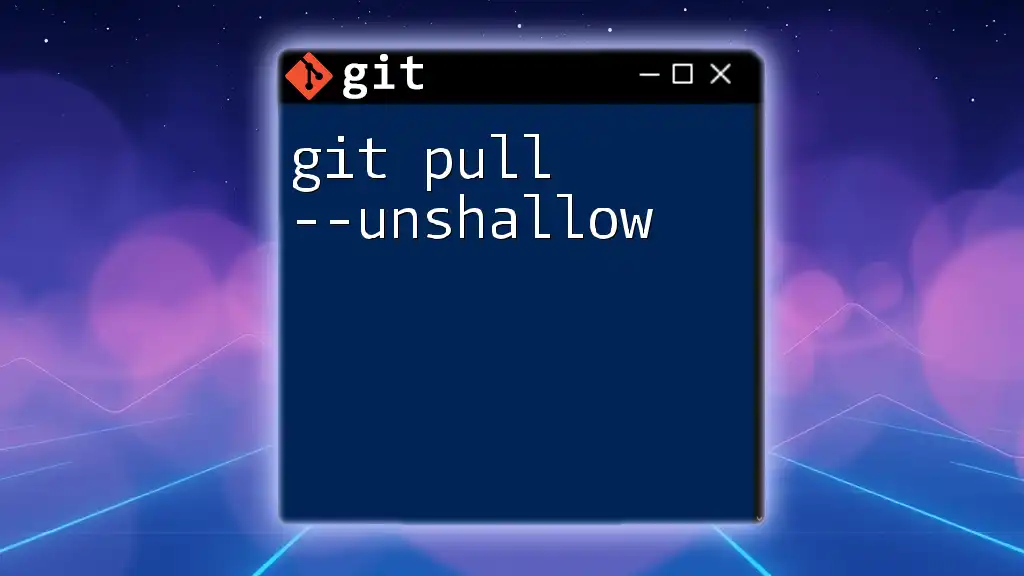
Handling Conflicts in `git pull -r`
What Happens During a Conflict?
When there are conflicting changes between your local repository and the remote, Git will indicate the files involved in the conflict. Rather than merging the changes automatically, Git pauses and allows you to manually resolve the discrepancies.
Step-by-Step Conflict Resolution
-
Identify conflict markers: Open the file with conflicts to see the sections marked with `<<<<<<<`, `=======`, and `>>>>>>>`.
-
Manually resolve conflicts: Edit the file to merge the wanted changes and remove the conflict markers.
-
After resolving the conflicts, you need to stage the changes:
git add conflicted_file.txt -
To continue the rebase after resolving the conflicts, execute:
git rebase --continue
Following these steps ensures that you handle conflicts properly while maintaining the benefits of rebasing.
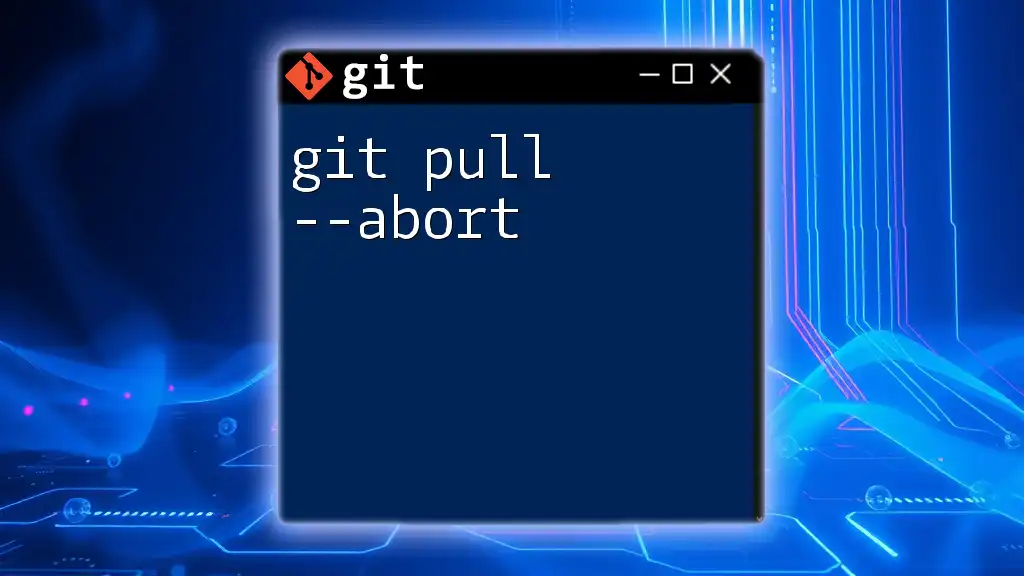
Best Practices for Using `git pull -r`
When to Use `git pull -r`
Use git pull -r during collaborative projects, especially when you are continuously making changes and pulling updates from teammates. It works exceptionally well in scenarios where you want to maintain a clean and linear project history, making tracking changes easier.
Knowing When to Avoid It
While git pull -r is powerful, there are cases where you might want to avoid this command. For instance, if you're working on multiple large changes that aren't ready to be committed or shared, a standard git pull that merges might be simpler. Merging can open up an opportunity for less experienced users to familiarize themselves with the effects of merge commits before delving into rebasing.
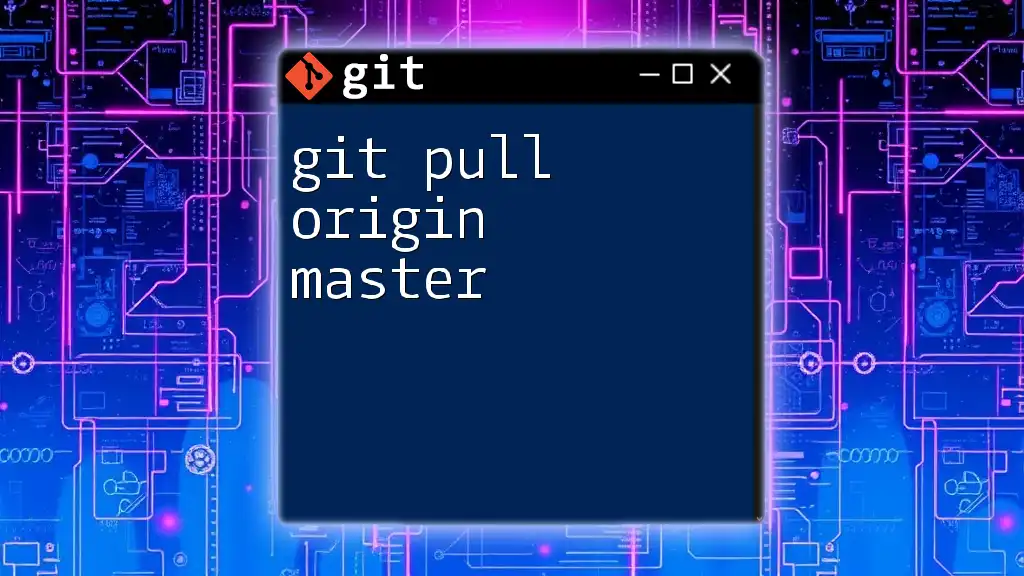
Conclusion
The use of git pull -r offers significant advantages when working with Git, specifically in terms of maintaining a clean commit history. By employing this command wisely, you can ensure that your project stays organized and up to date with collaborative work. Regular practice with git pull -r will enhance your Git skills and make you a more efficient developer.
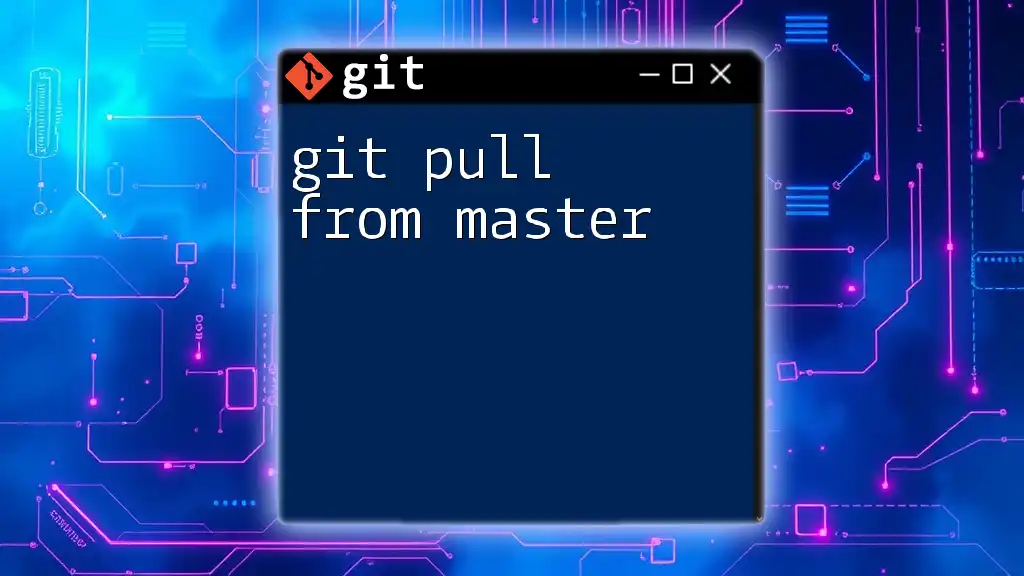
Further Resources
For more information, refer to the [official Git documentation](https://git-scm.com/docs/git-pull), which offers comprehensive details on the pull command and additional options. Additionally, explore online tutorials and interactive resources to solidify your understanding of Git and its commands.