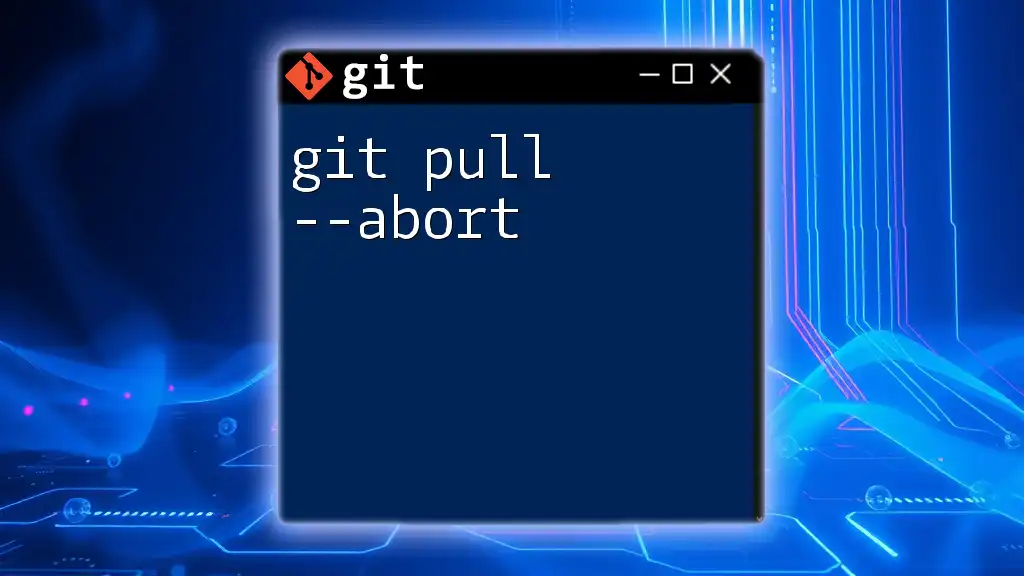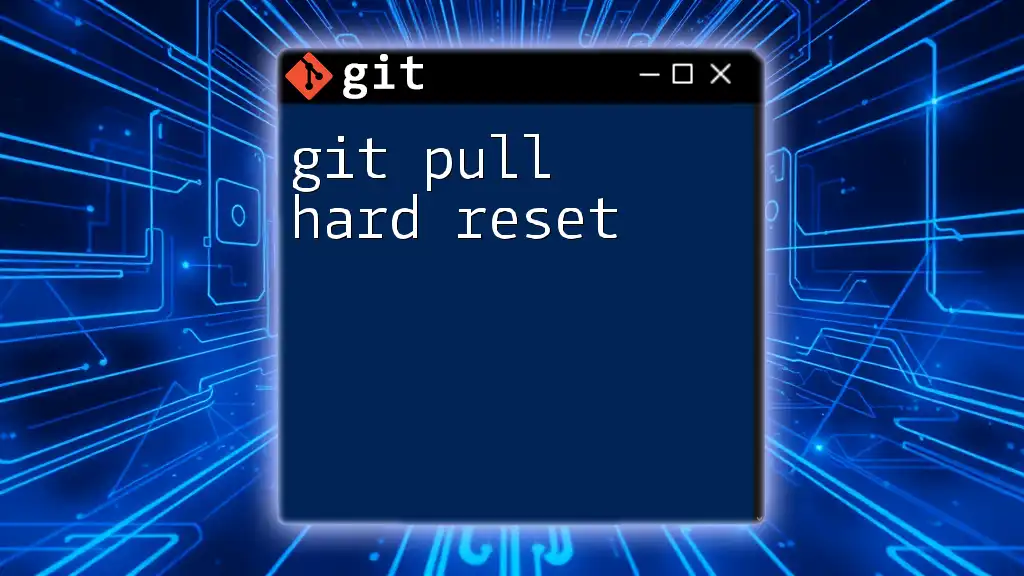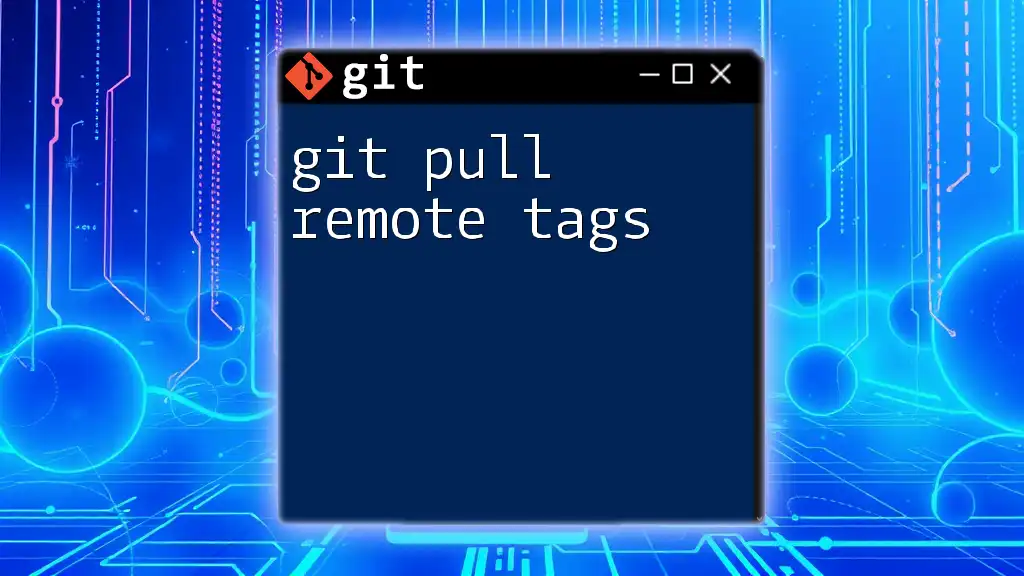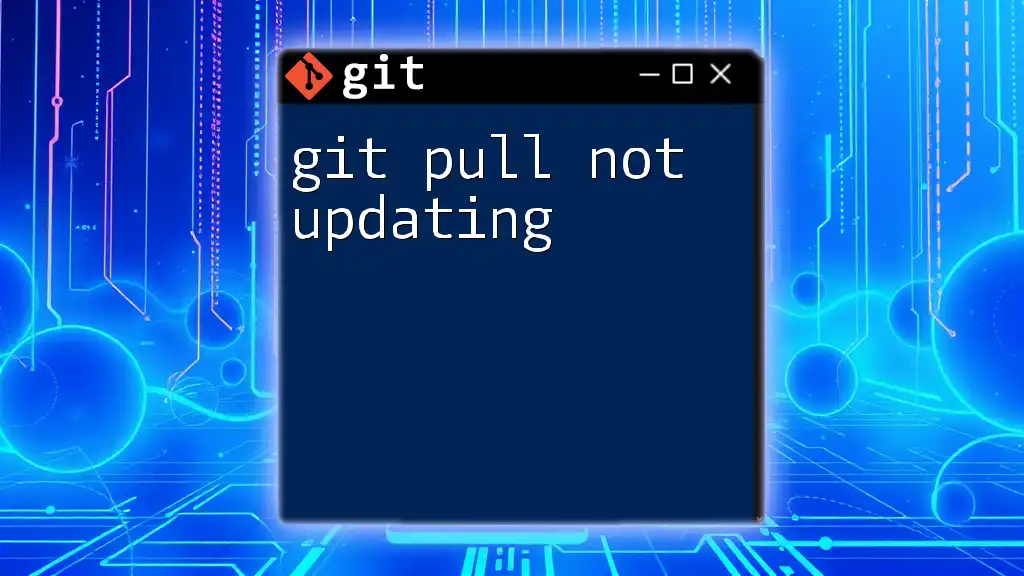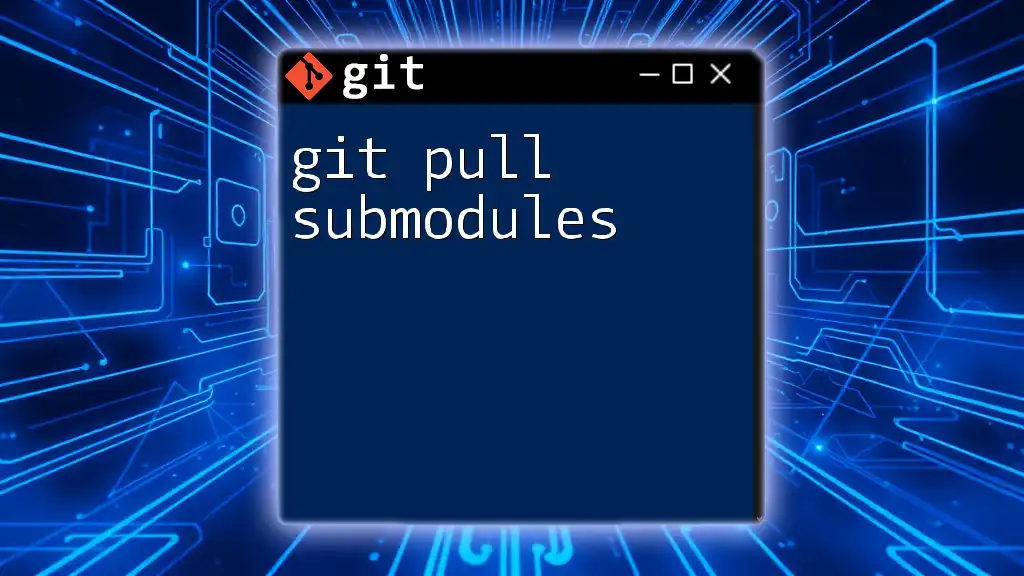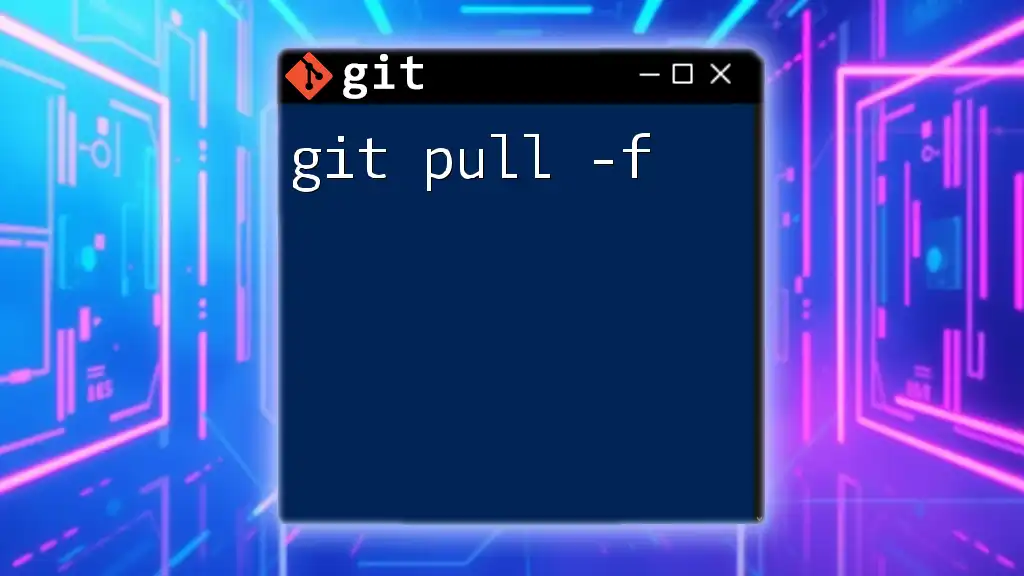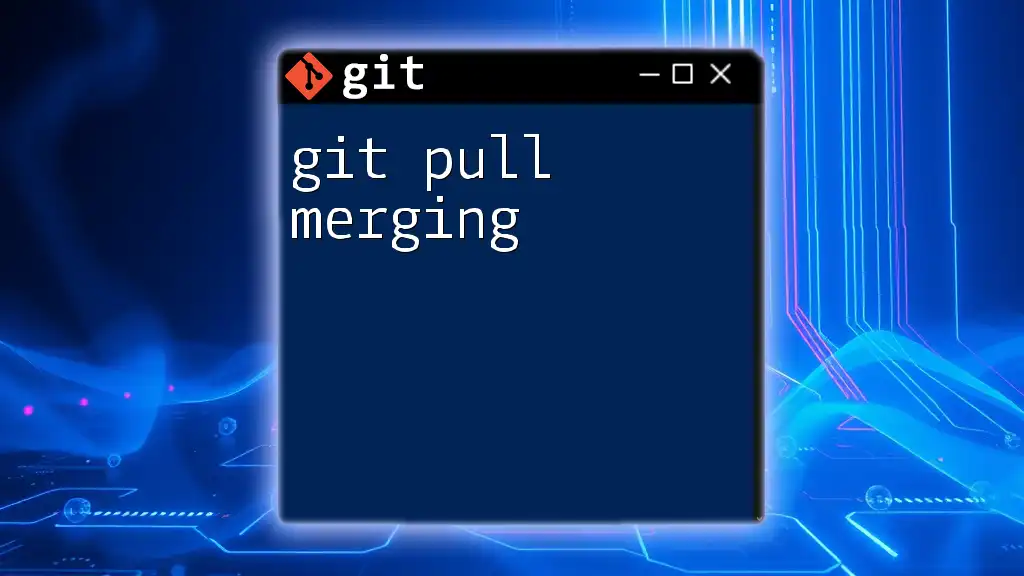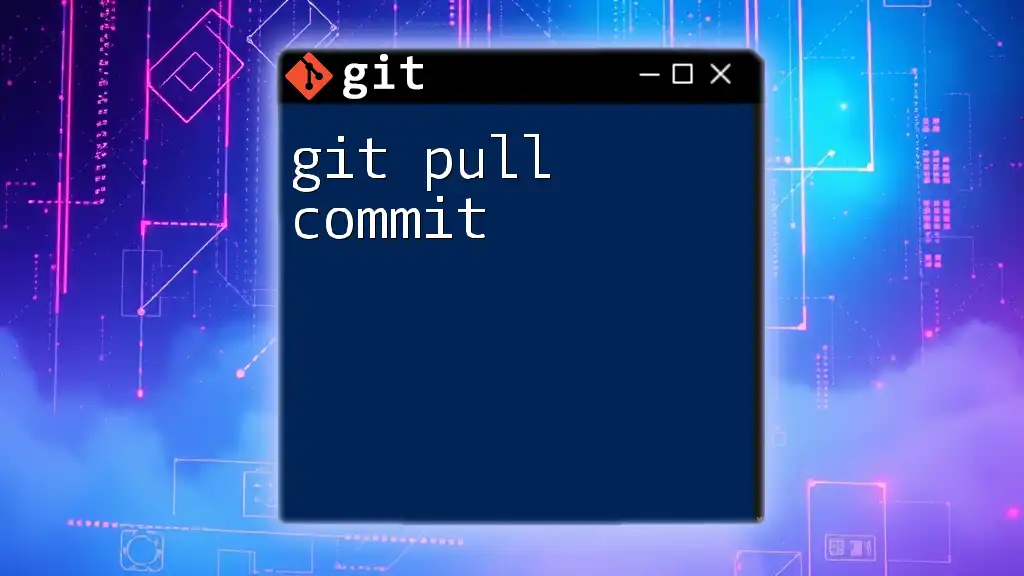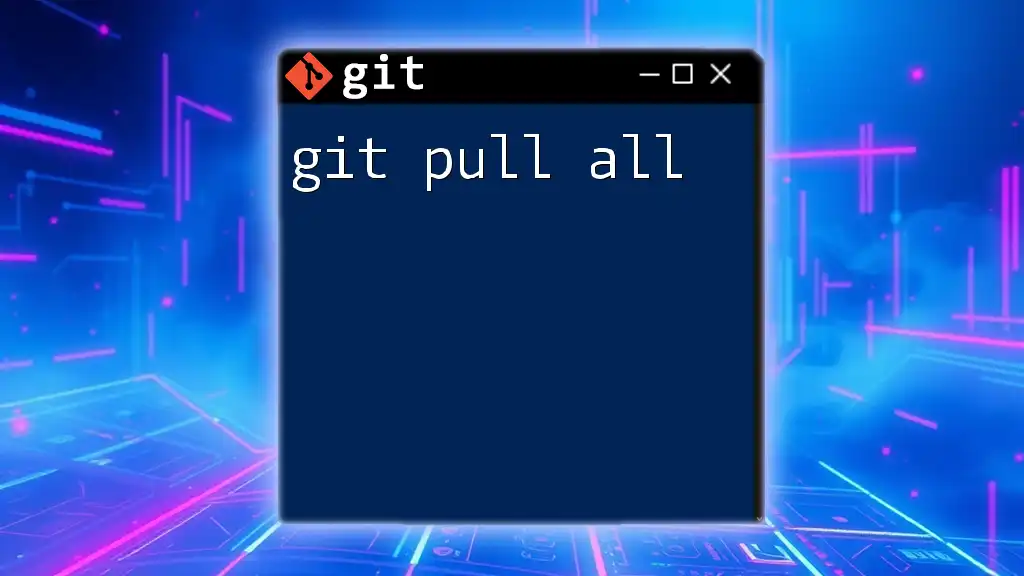The `git pull --abort` command is used to cancel an ongoing merge or pull operation if conflicts arise, restoring the working directory to its previous state before the pull attempt.
git pull --abort
What is `git pull`?
The `git pull` command is an essential tool in Git for updating your local repository with changes from a remote repository. It serves a dual purpose: it fetches changes from the remote and then merges those changes into your current working branch. This command saves you time by combining two critical steps into one simple command, allowing a seamless update of your codebase.
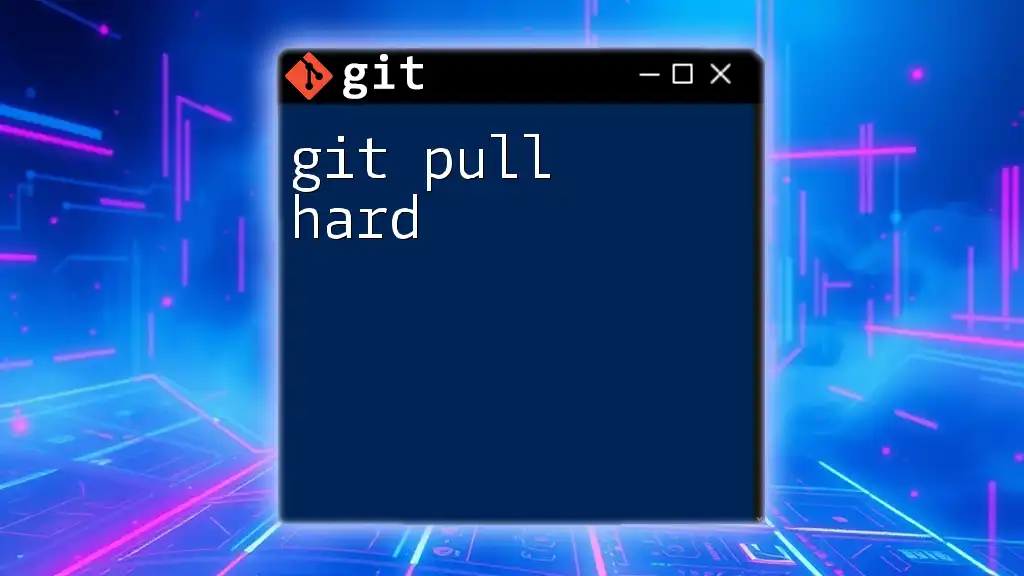
Situations Where `git pull` Can Cause Issues
Despite its convenience, using `git pull` can lead to problems, especially when merging changes that conflict with your local modifications. Common scenarios leading to such conflicts include:
- Unresolved merge conflicts: If another team member has modified the same lines of code you have, Git won’t know how to combine those changes and will prompt a conflict.
- Impact on local changes: If you have uncommitted changes in your working directory, they can complicate the merging process.
Understanding the current state of your working directory is crucial before executing `git pull`.
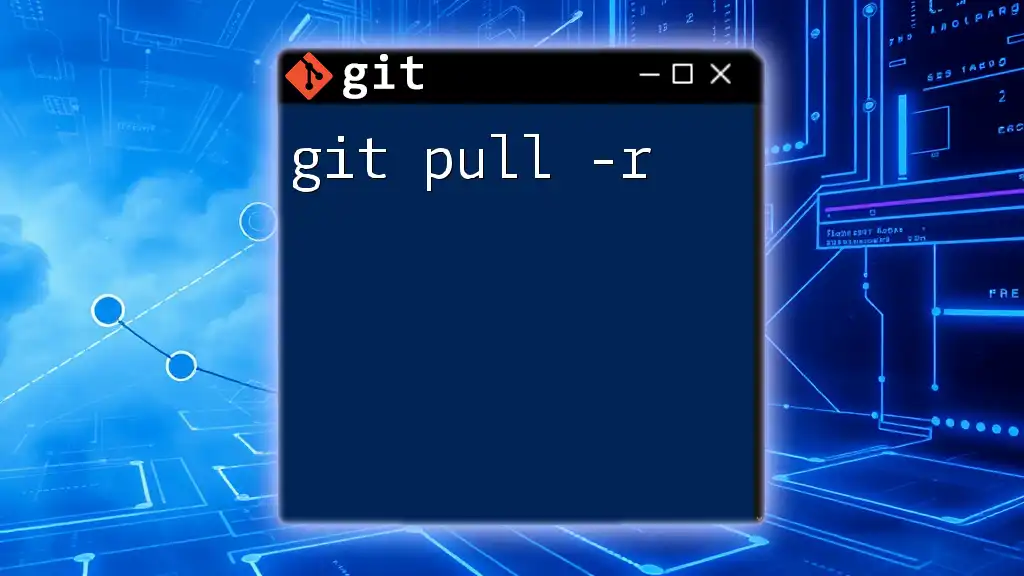
Understanding `git pull --abort`
`git pull --abort` is a command that allows you to exit or abort a merge process that was initiated by `git pull` when conflicts arise. In essence, if you find yourself in a situation where a merge leads to conflicts and you decide that proceeding isn’t the best course of action, this command becomes your tool for salvaging your current work state.
You would typically use `git pull --abort` in circumstances where you encounter:
- Merge conflicts: This means some changes cannot be automatically integrated.
- A realization that the incoming changes from the remote repository are too complex or problematic to merge with your current work.
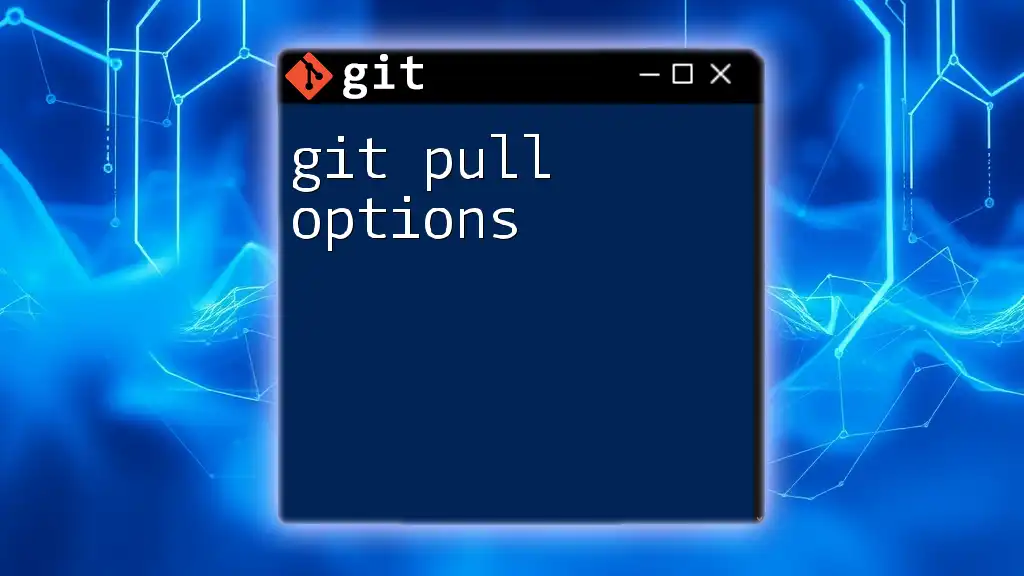
How to Use `git pull --abort`
Using `git pull --abort` is straightforward and typically involves the following steps:
- Initiate a git pull. If the `git pull` results in conflicts, you will see a message indicating that issues need to be resolved.
git pull origin main
- Abort the pull once it is clear that you cannot resolve the conflicts or that proceeding with the merge would be inappropriate. Simply use the command:
git pull --abort
- Understanding the outcome: Upon executing this command, Git will revert your repository to its previous state before the pull attempt. This means any merged changes will be discarded and your working directory will return to its last clean state.
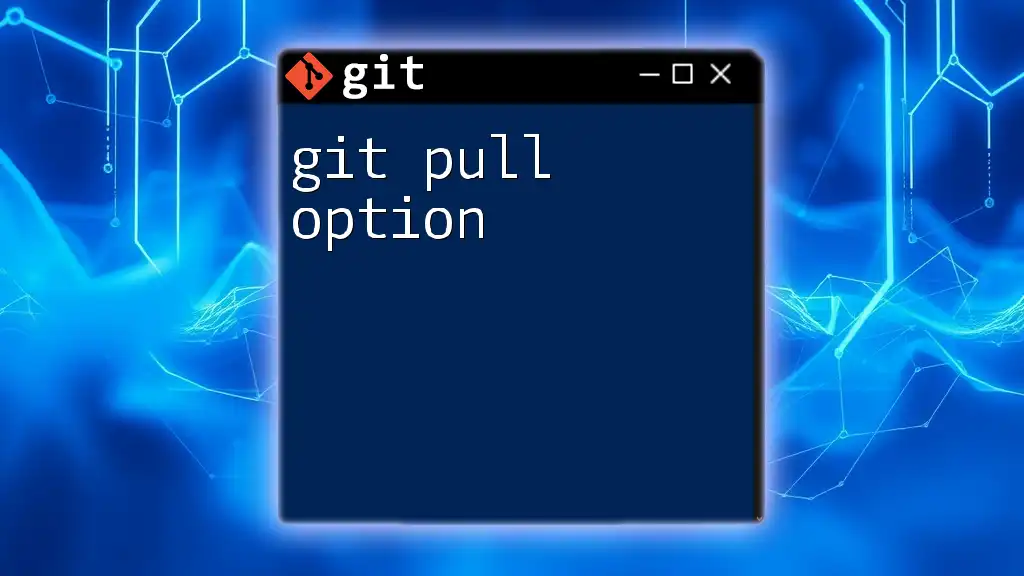
Handling Common Issues
After aborting a pull, there might still be some issues to navigate:
- Check the status of your Git repository. An essential step to take following an abort is to run `git status` to assess how your working directory stands post-abort:
git status
This command shows any uncommitted changes or files and helps clarify the state of your repository.
- Resolving unresolved changes: If there are still local modifications that you need to deal with before you can attempt `git pull` again, you may want to either commit them or revert them. For example, if you want to discard local changes to a specific file:
git checkout -- <file>
This command resets the file to match the staged version in your repository.
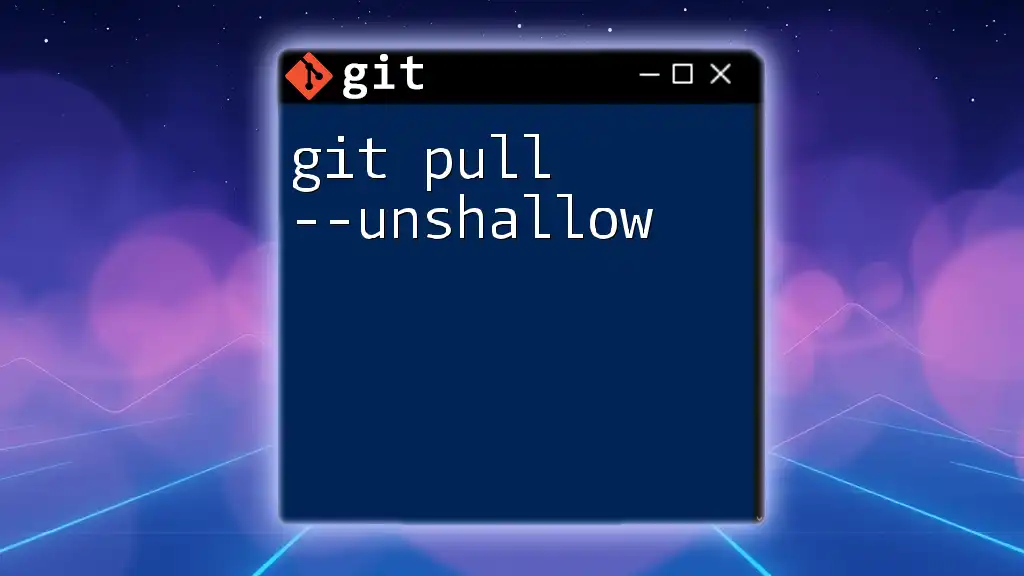
Best Practices for Using `git pull`
To minimize issues related to `git pull`, consider implementing these best practices:
- Regular synchronization: Frequently synchronize your local repository with the remote one. This reduces the likelihood of large, conflicting pulls.
- Keep local changes minimal: Before pulling, ensure that you have committed or stashed any local changes. This helps in avoiding conflict scenarios as much as possible.
By adopting these practices, you create a smoother workflow that avoids the conflicts that could lead you to use `git pull --abort`.
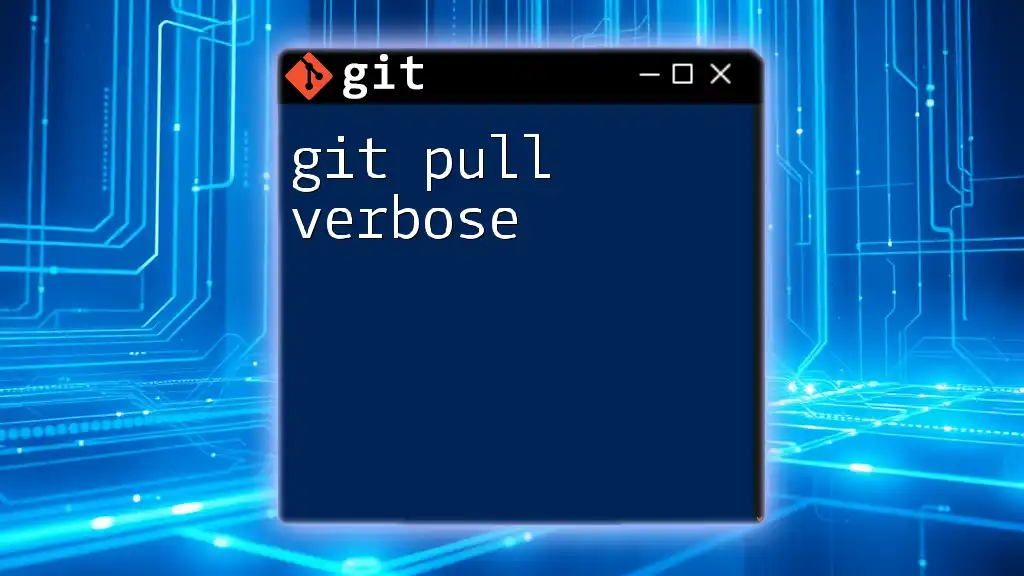
Conclusion
Understanding the `git pull --abort` command is vital for anyone using Git. It serves as a safety net, allowing you to backtrack when faced with merge conflicts. As you navigate your projects, remember to experiment with Git commands within a safe environment, and always check your repository's status before attempting pulls or merges.
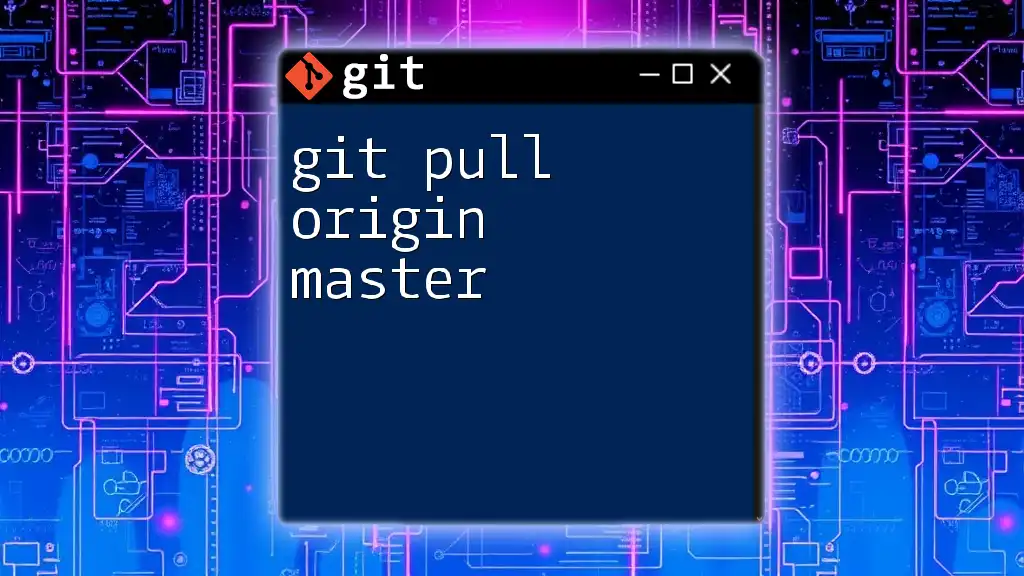
Frequently Asked Questions (FAQ)
-
What happens if I forget to do `git pull --abort`?
If you neglect to run `git pull --abort`, your repository may remain in a conflicted state, preventing you from making further changes until the conflicts are resolved. -
How does `git pull --abort` differ from `git reset`?
While `git pull --abort` specifically focuses on undoing an ongoing merge, `git reset` alters the commit history and can affect staged and unstaged changes. Use `git reset` with more caution, especially in collaborative environments. -
Can I recover lost changes after an aborted pull?
Changes that were discarded during the abort process can often be recovered if they were committed before the pull attempt. However, untracked changes that were not committed will be lost.

Additional Resources
For further exploration of Git concepts, consider referring to recommended books, online courses, and community forums dedicated to Git. Engaging with the official Git documentation can also provide deeper insights into advanced features and commands.
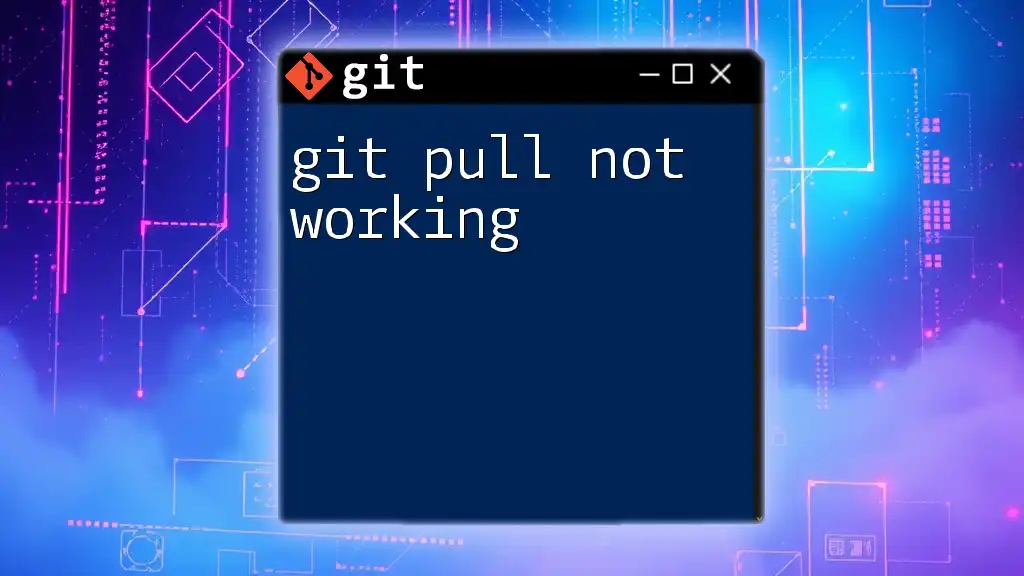
Call to Action
Elevate your Git skills and streamline your workflow by signing up for our specialized courses. Subscribe for more articles filled with tips and tricks on mastering Git!