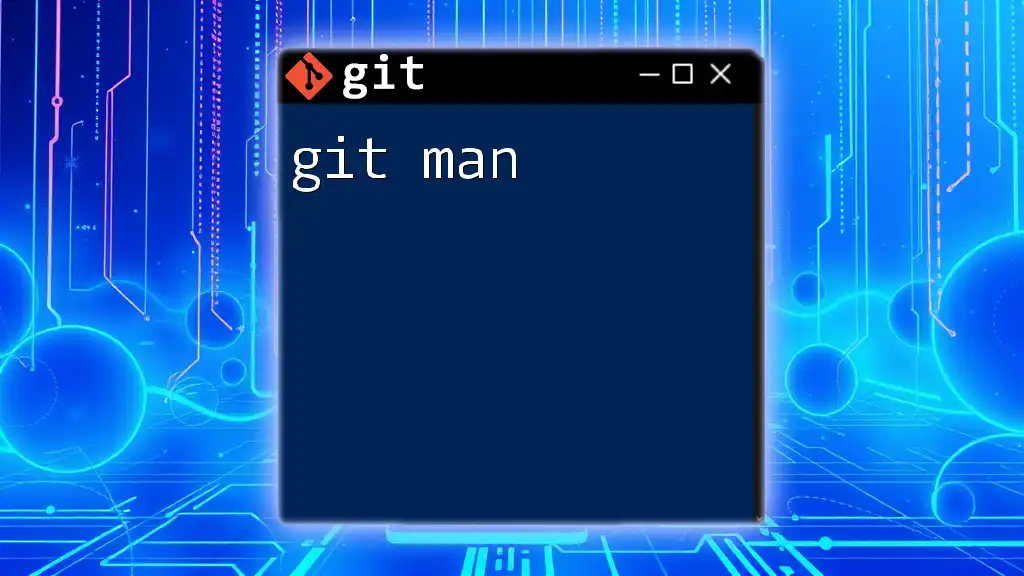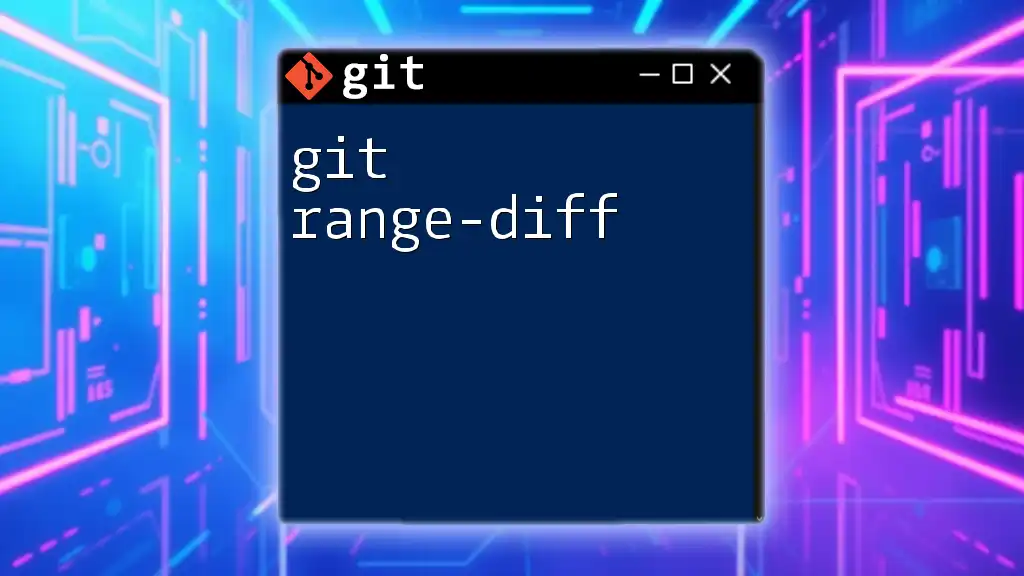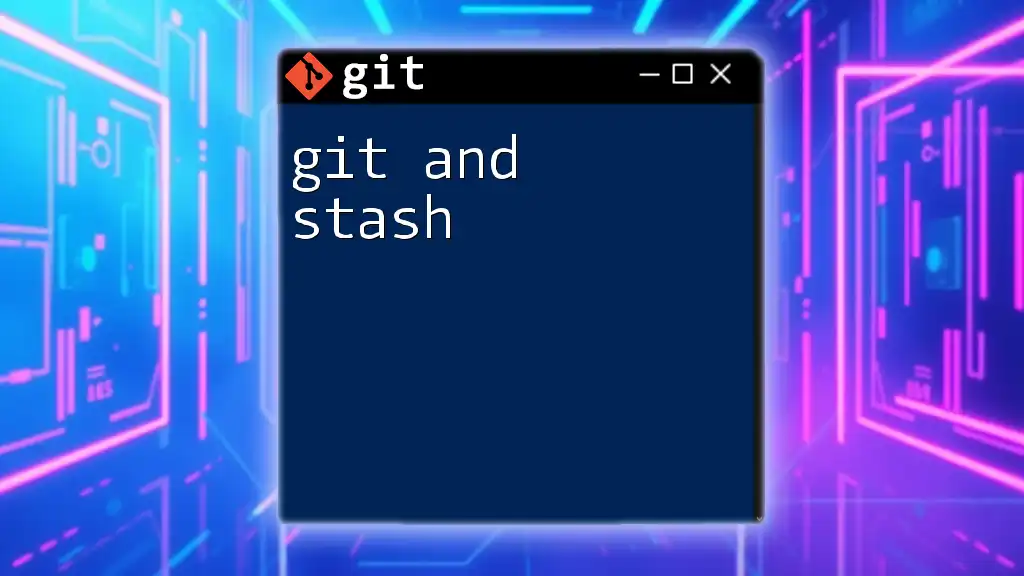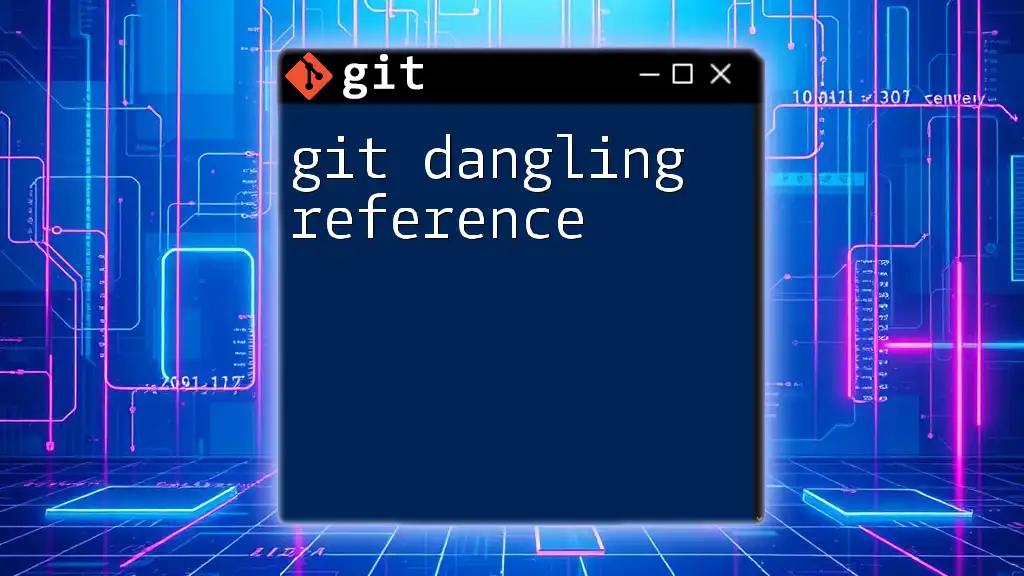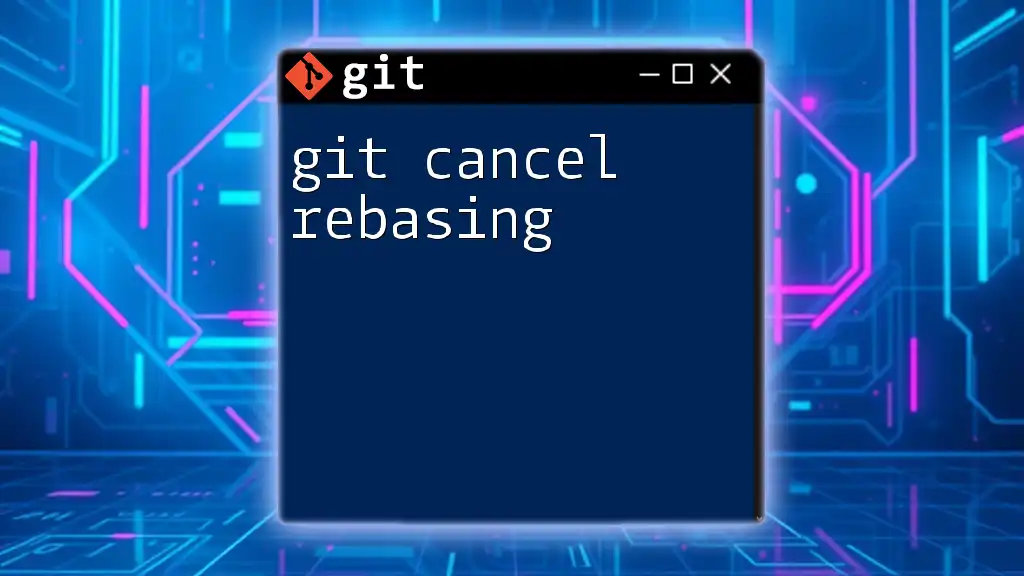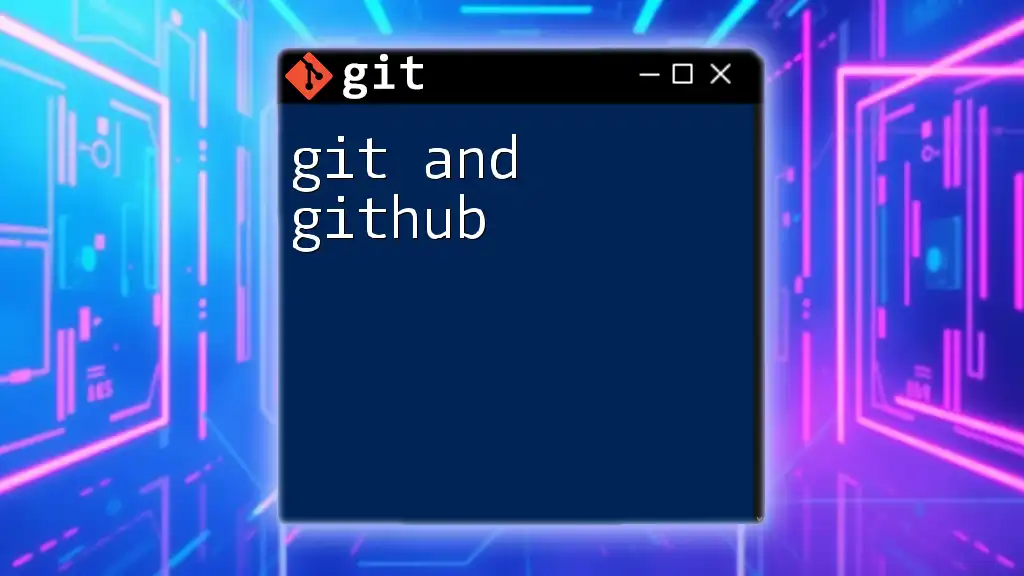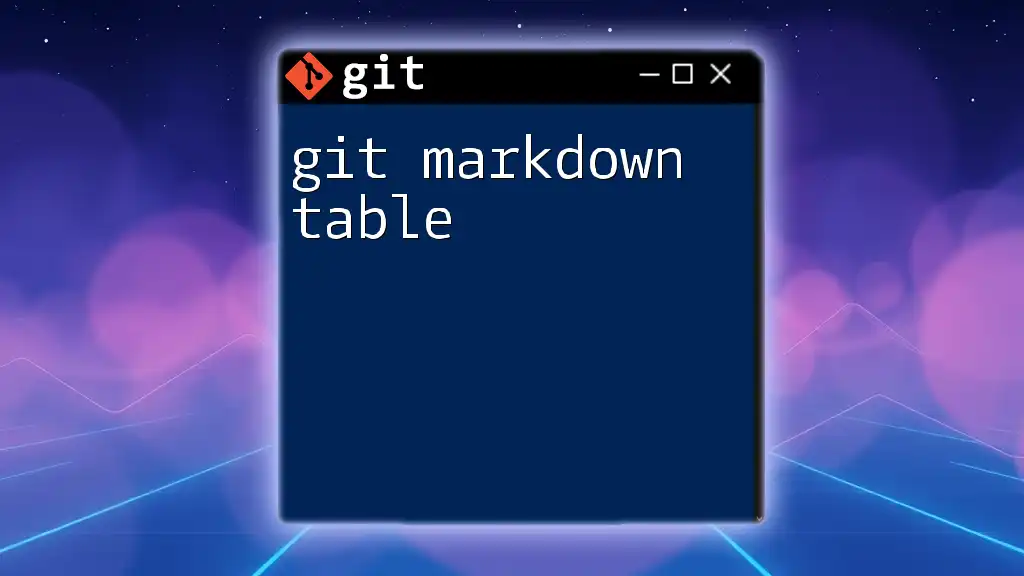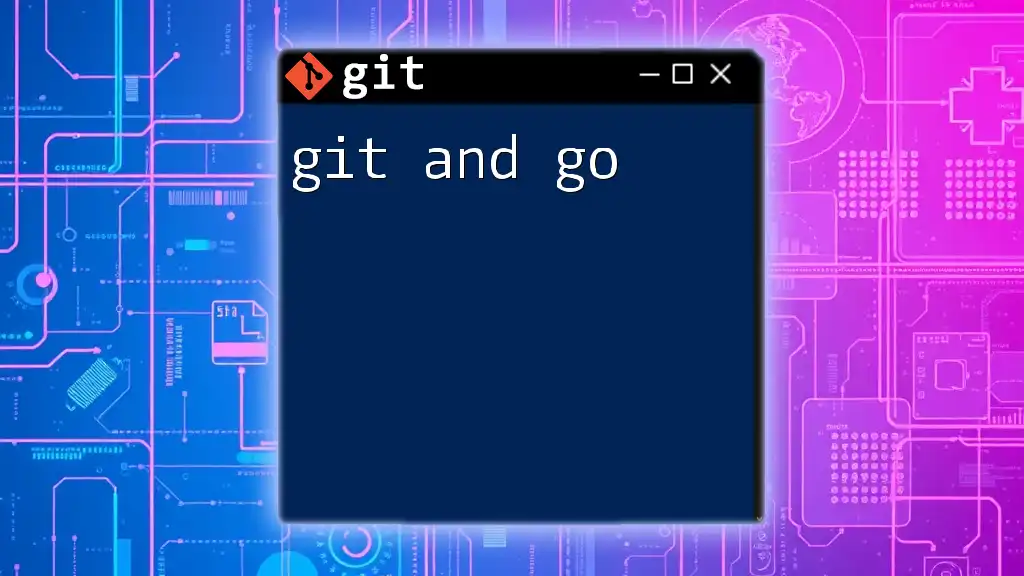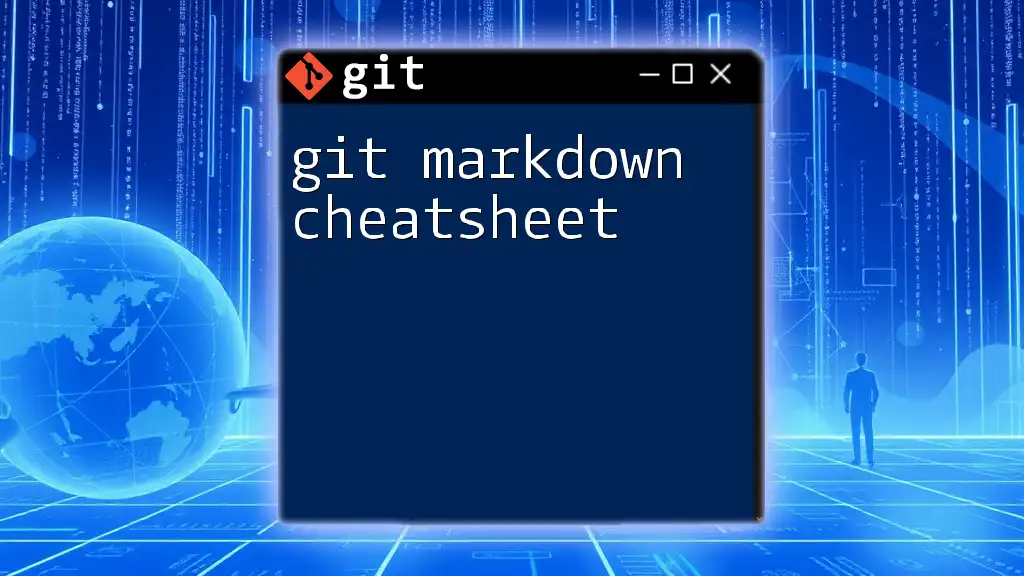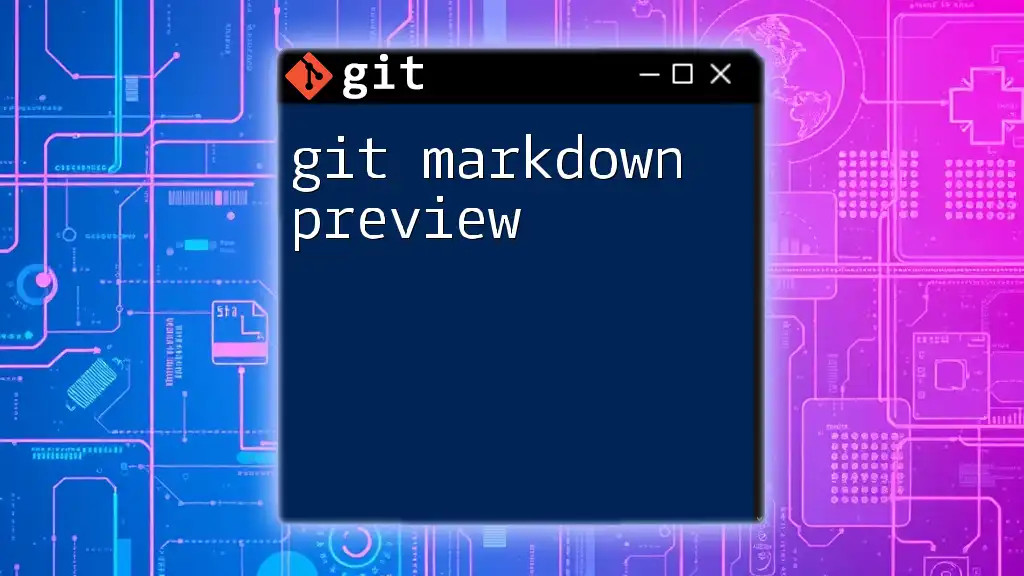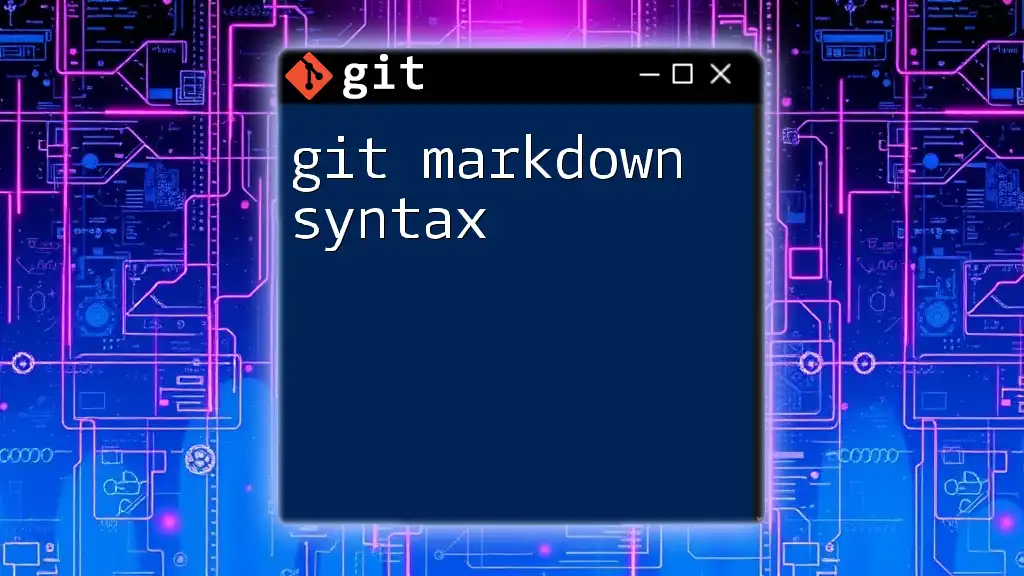The `git man` command refers to using the manual pages to access detailed documentation about Git commands and their options.
Here's how you can invoke it:
man git
What is `git man`?
The `git man` command primarily refers to the use of the `man` (manual) command in a Unix/Linux environment to access documentation specific to Git commands. This built-in help system is invaluable, offering concise information about the usage, options, and intricacies of various Git commands, making it easier for developers to navigate the tools without constantly needing to refer to external resources.
Why is `git man` important for developers?
The significance of `git man` lies in its ability to provide instant access to the command syntax and documentation right from the terminal. This immediacy can drastically reduce the time spent hunting for command usages and explanations. Furthermore, when working in remote or offline environments, `git man` remains a reliable source of information.
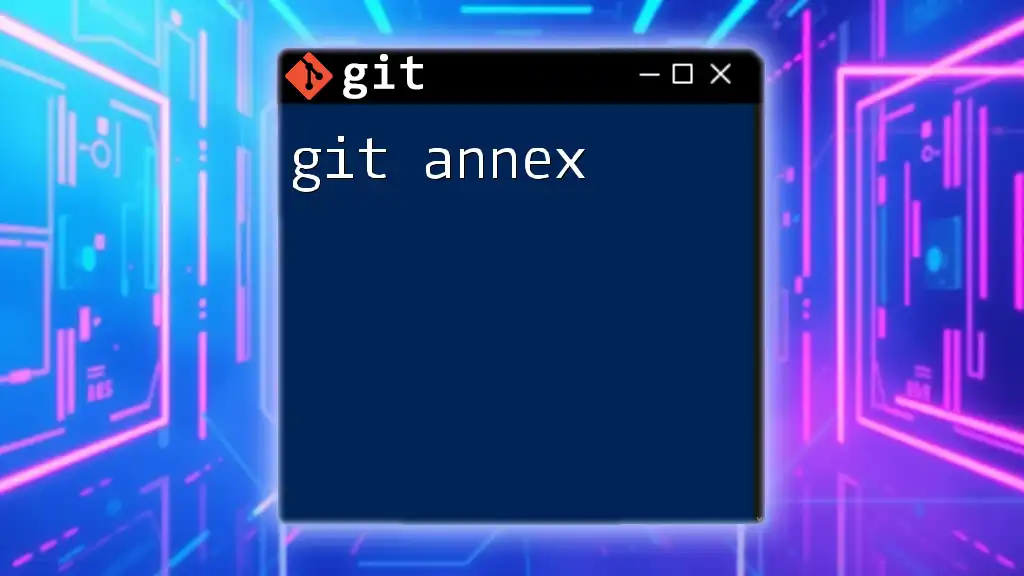
Understanding Man Pages
What are Man Pages?
Man pages, short for manual pages, are user manuals for commands available on Unix/Linux systems. They feature a structured format, typically including the following sections:
- NAME: The command's name and a brief description.
- SYNOPSIS: A general overview of how the command is used, including available options.
- DESCRIPTION: A detailed explanation of what the command does and its functionalities.
How to Access Man Pages
Accessing man pages for Git commands involves the use of the `man` command followed by the specific command you wish to check. The basic syntax looks like this:
man <command>
For example, to access the manual for Git, use:
man git
To find information on making commits, you would type:
man git-commit
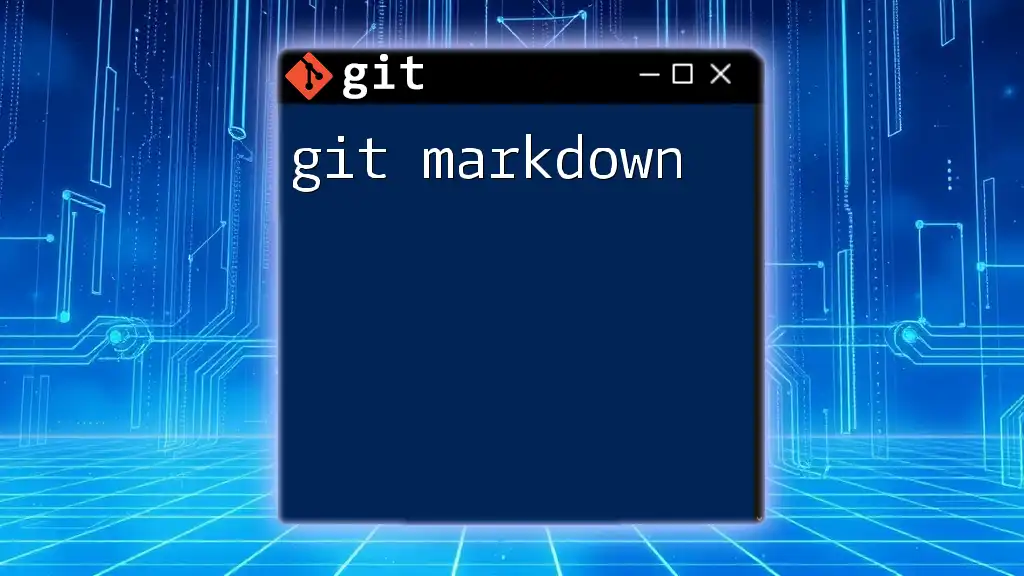
Navigating Man Pages
Basic Navigation Commands
Once inside a man page, navigation is intuitive. You can use the arrow keys to scroll through the text. Additionally, you can employ these shortcuts:
- Up/Down: Scroll up/down through the document.
- Left/Right: Move left/right between pages.
- Space: Advance to the next page.
- b: Go back one page.
Search within Man Pages
To search for specific keywords within a man page, utilize the forward slash `/`, followed by the term you wish to find. For instance, typing `/options` will highlight all instances of the word "options" in the document.
Using the `q` Command
To exit a man page, simply press `q`. This closes the manual and returns you to your command prompt. Knowing how to exit is essential for a smooth experience.
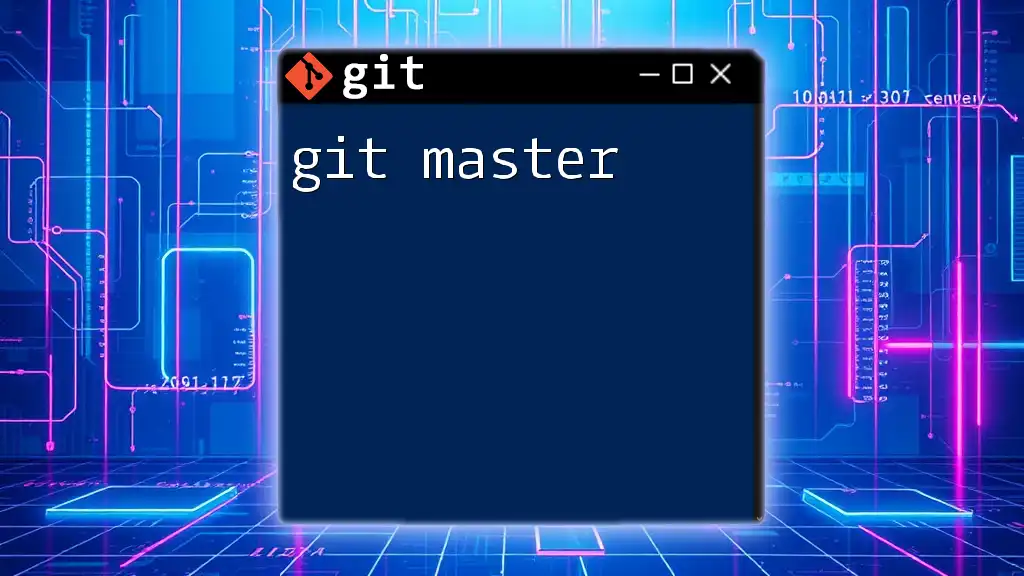
Understanding Command Syntax
Breaking Down Command Structure
Each man page follows a predictable structure, which helps users quickly locate the information they need.
- NAME: Here, you’ll find the command name and a succinct description of its purpose.
- SYNOPSIS: This section outlines the command structure, typically showing required and optional arguments.
- DESCRIPTION: This is the most detailed part, elaborating on what the command does and its various options.
Learning Through Examples
To illustrate the above, let’s look at the `git commit` man page structure.
NAME
git-commit - Record changes to the repository
SYNOPSIS
git commit [<options>] [--] [<pathspec>...]
DESCRIPTION
This command records changes to the repository.
...
In this structure:
- NAME tells you its function.
- SYNOPSIS shows you how to use it.
- DESCRIPTION provides an in-depth explanation of recording changes.
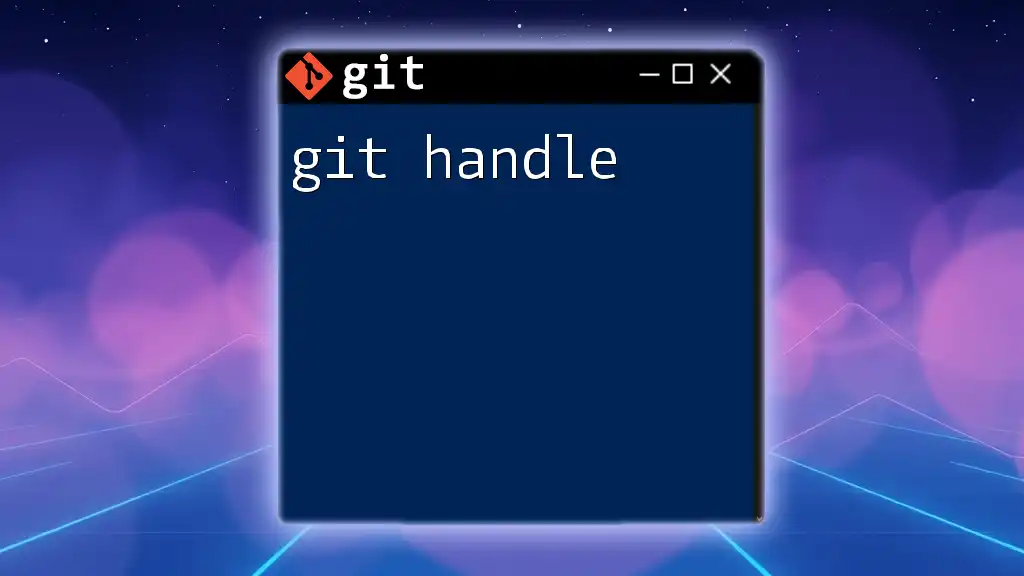
Commonly Used Git Commands in Man Pages
Key Git Commands
Understanding commonly used Git commands is crucial for efficient version control:
- `git init`: Initializes a new Git repository.
- `git add`: Stages changes for commit, crucial for tracking file modifications.
- `git diff`: Shows differences between changes in your working directory and staged changes.
Detailed Examples
Using `git add` to stage files would look like this:
git add <file>
This command informs Git to track changes made to the specified file, which is essential before executing a commit.
Using `git commit` to save changes into your version history could be executed as follows:
git commit -m "Your commit message"
Writing clear and descriptive commit messages is vital as they offer context and clarity in your project's version history.
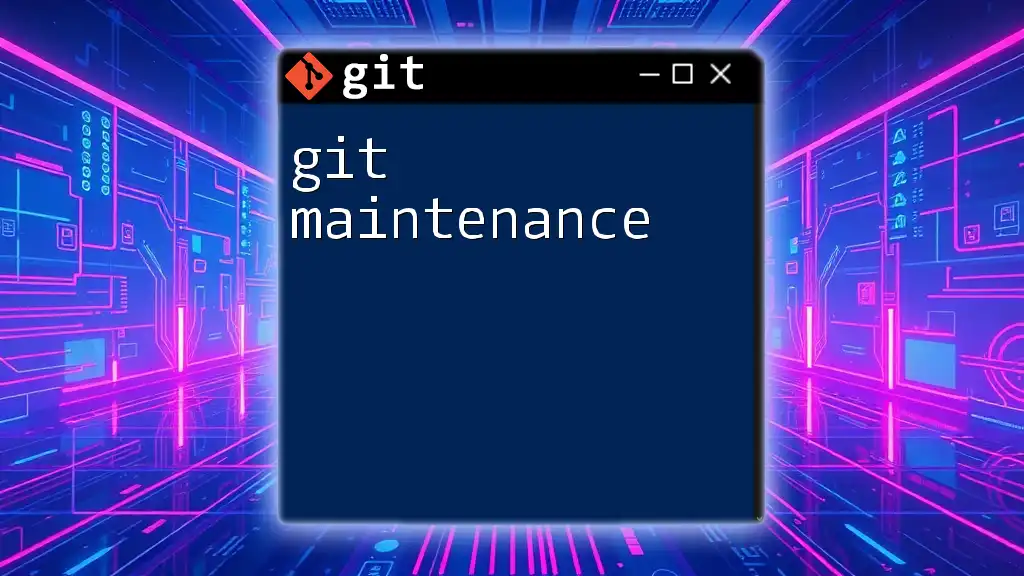
The Benefits of Using `git man`
Quick Reference
Having built-in documentation at your fingertips drastically enhances productivity. When lost in command syntax or options, a quick `git man` lookup can save time compared to searching online.
Staying Up-to-Date
As different versions of Git roll out, the `git man` pages are updated to reflect any changes in command syntax or functionality. This means you can trust you’re learning the most current commands without having to sift through outdated resources.
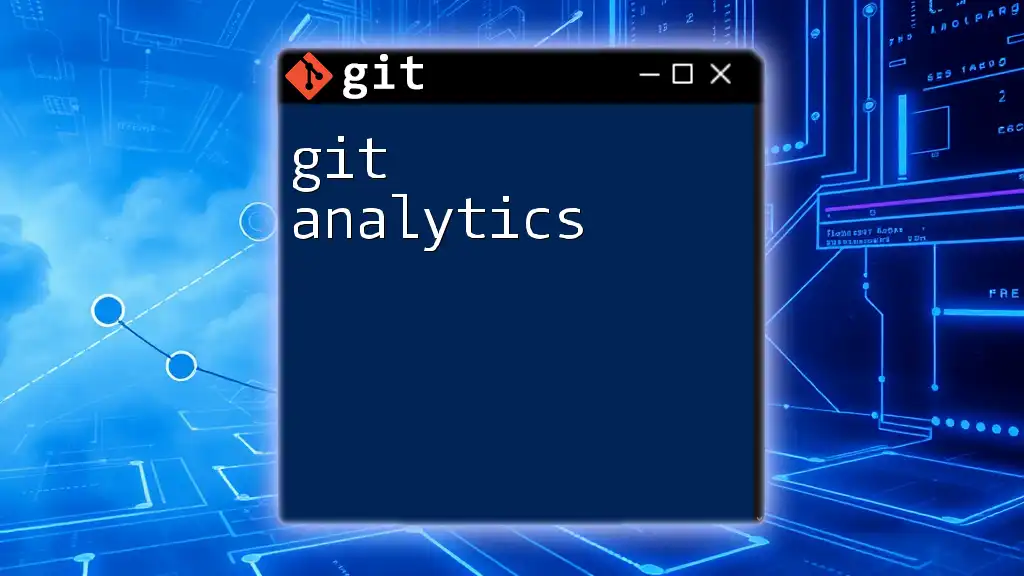
Advanced `git man` Techniques
Customizing Man Page Display
Advanced users may leverage options to customize their man page experience. For example, using:
man -k <keyword>
This command allows you to search the man pages for commands related to a specific keyword, serving as an efficient way to discover relevant commands.
Offline Man Page Browsing
One of the benefits of man pages is that they are accessible offline. When working in environments with limited internet access, being able to rely on `git man` ensures you can still reference documentation without connectivity.
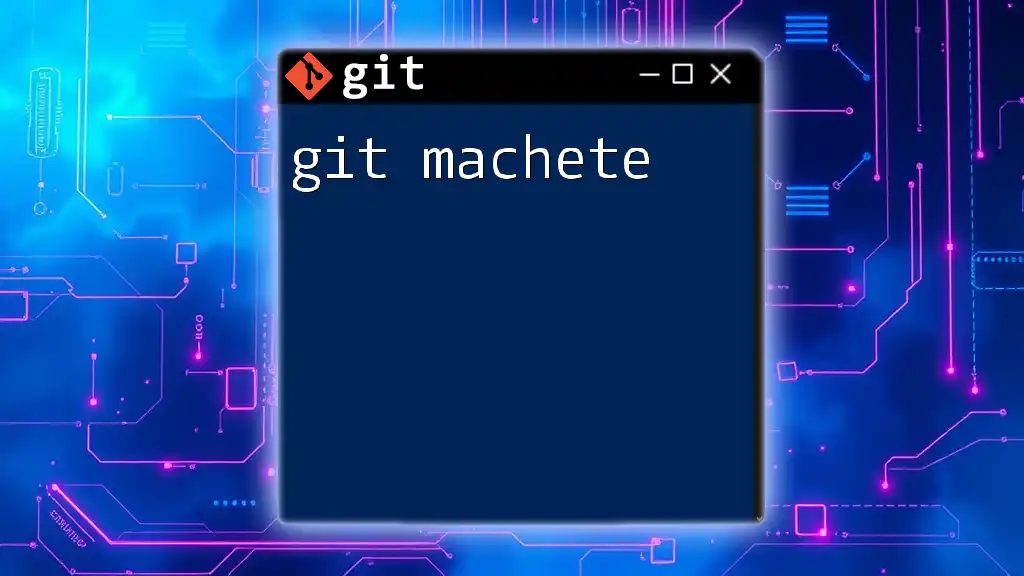
Best Practices for Using `git man`
Consistency in Learning
To truly master Git, regularly referencing man pages while you practice will reinforce your learning. As you write commands and see them executed, consult the man page to grasp what each option does thoroughly.
Leveraging Explanation for Problem-Solving
Even seasoned developers find man pages invaluable for troubleshooting. When faced with unexpected behavior in a command, checking the man page can often illuminate the root cause or provide clarity on correct usage.
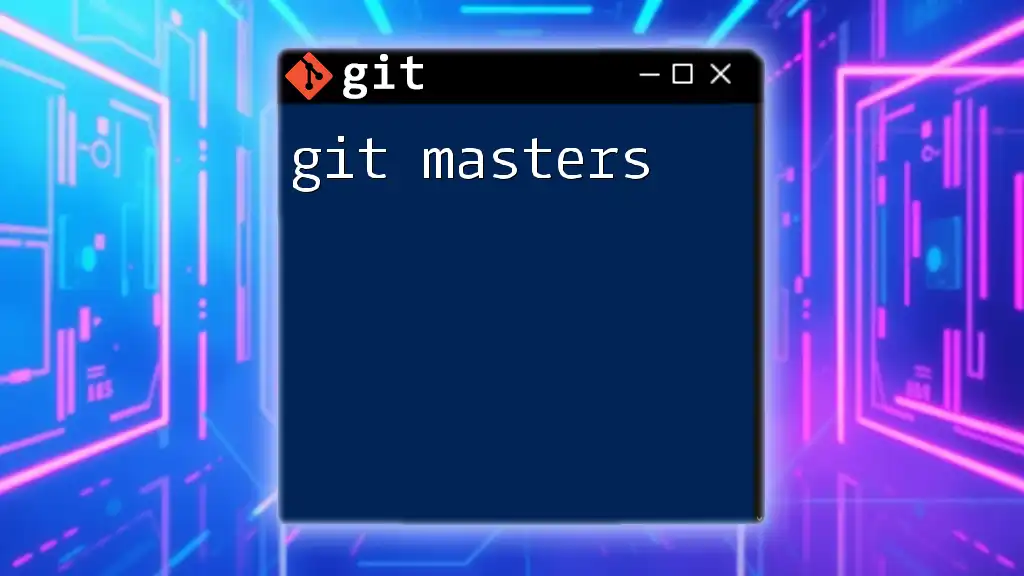
Conclusion
In conclusion, mastering `git man` can immensely boost your productivity and confidence when working with Git. This built-in resource not only provides quick access to command syntax and options but also serves as a comprehensive guide to understanding Git's features. Don’t hesitate to dive into man pages and let them facilitate your journey in mastering Git. Remember, the more you explore, the more proficient you become.
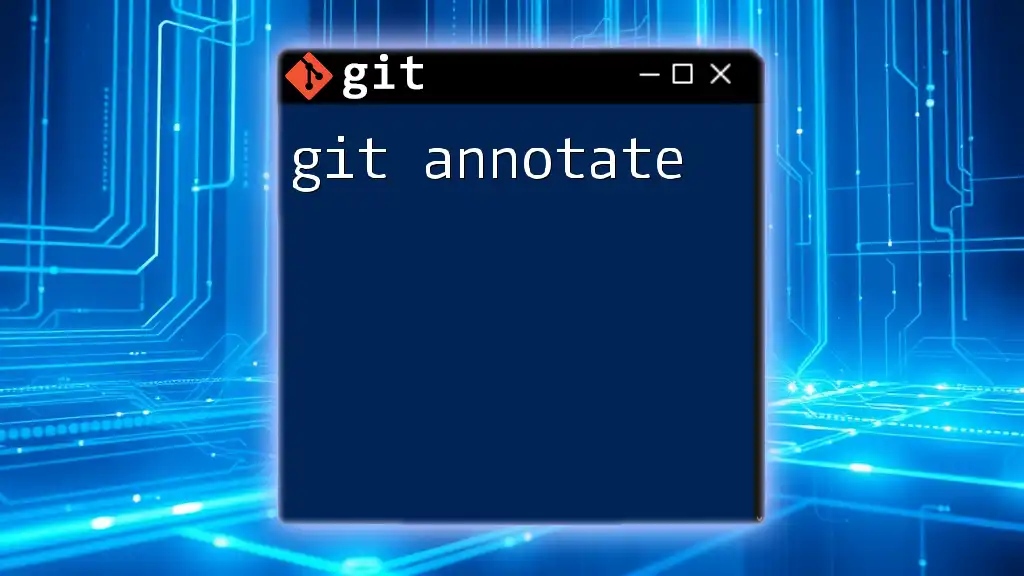
Additional Resources
To further enhance your Git skills, consider exploring additional reading materials such as “Pro Git” by Scott Chacon and Ben Straub, or take advantage of online platforms where exercises and tutorials on Git commands are abundant. Practicing with these resources will solidify your understanding and enable smoother version control as you progress in your development journey.