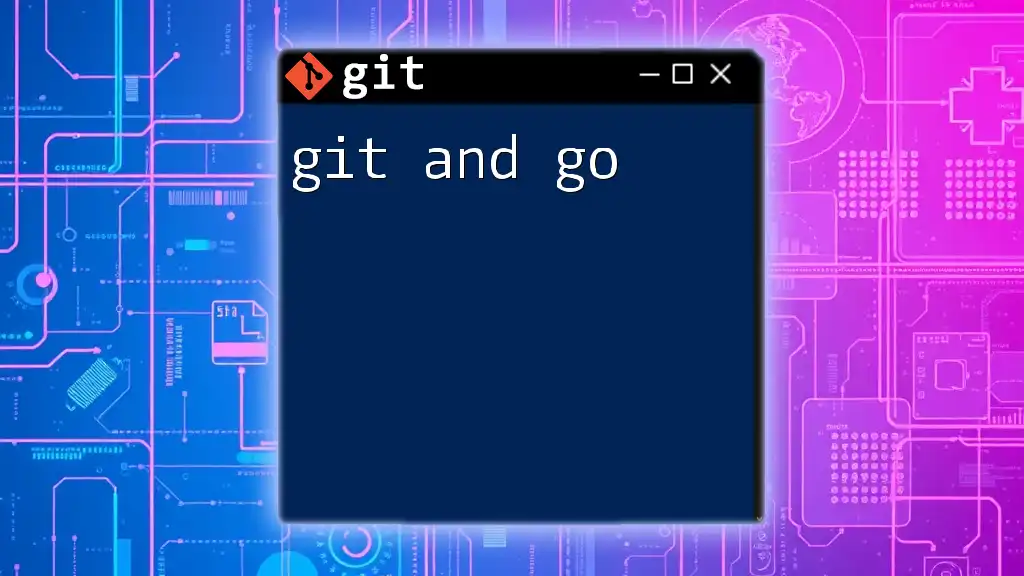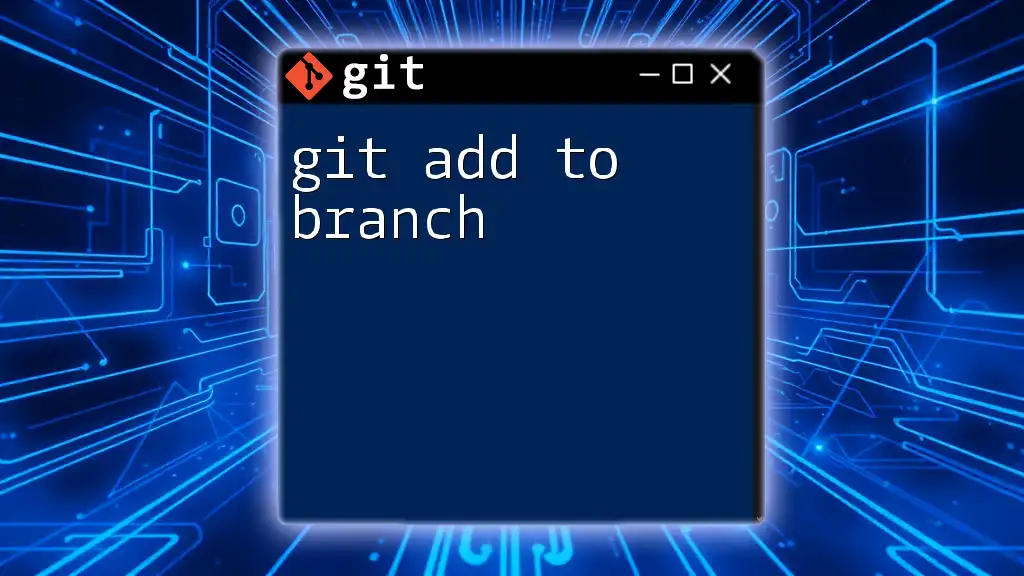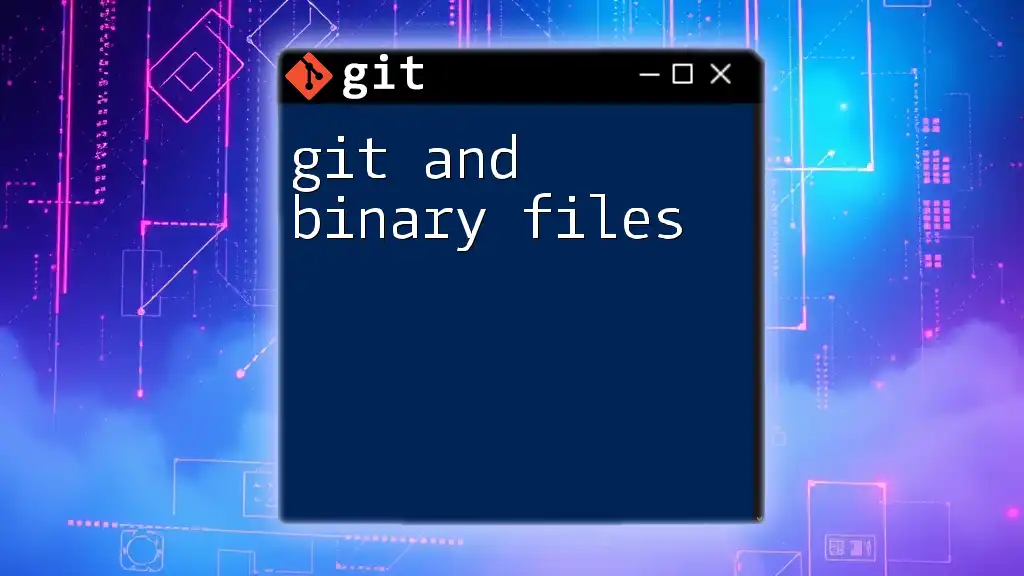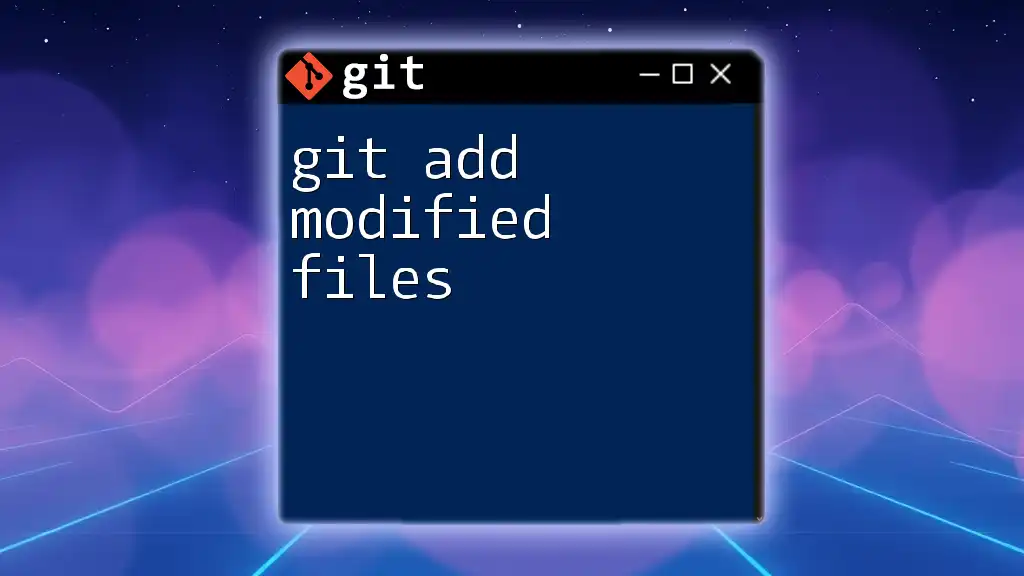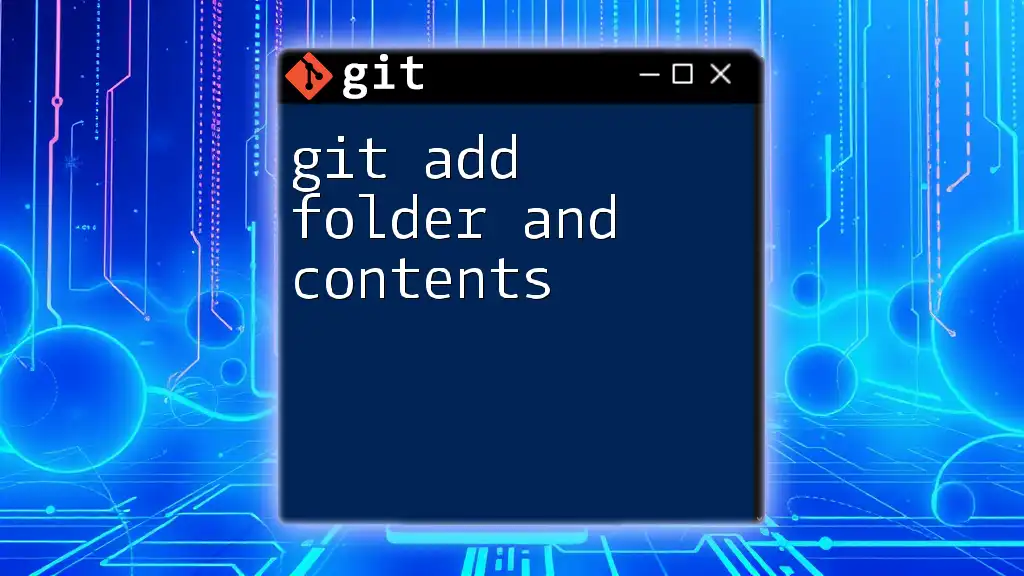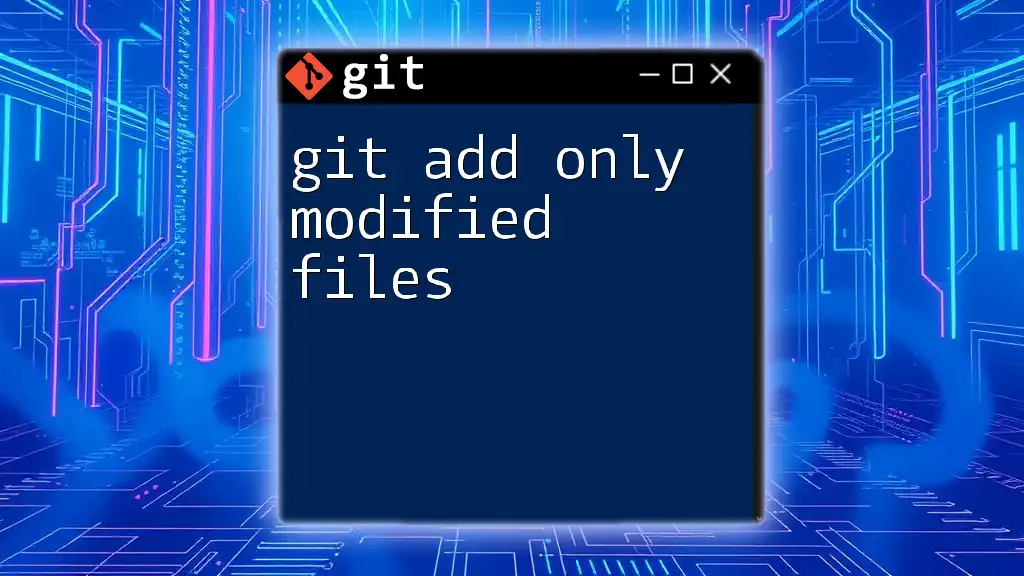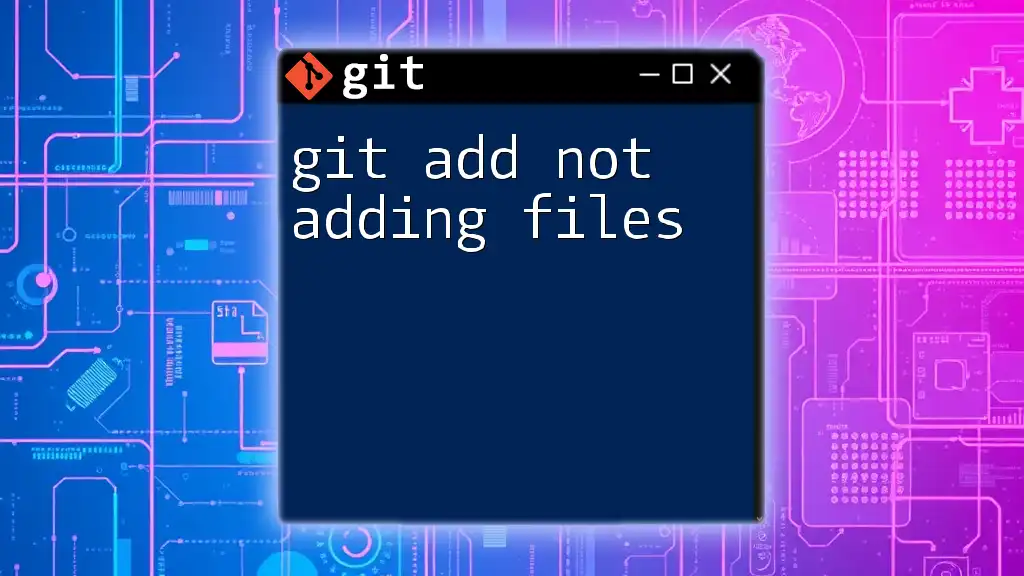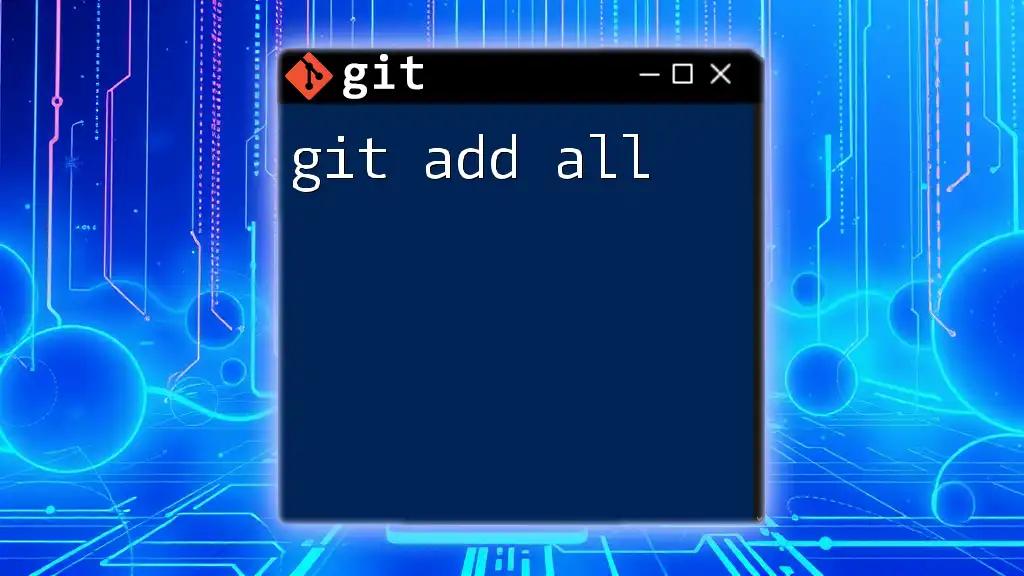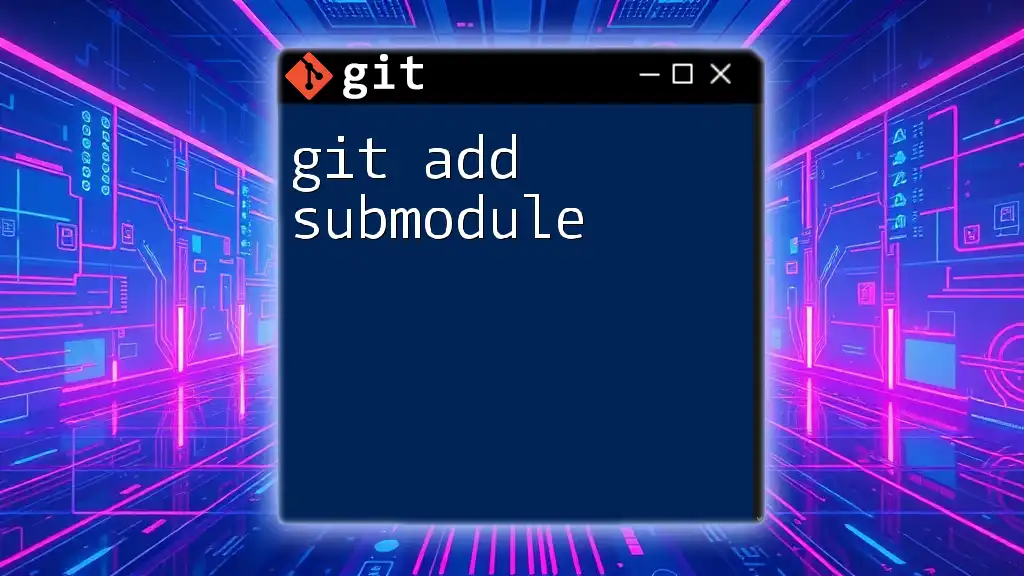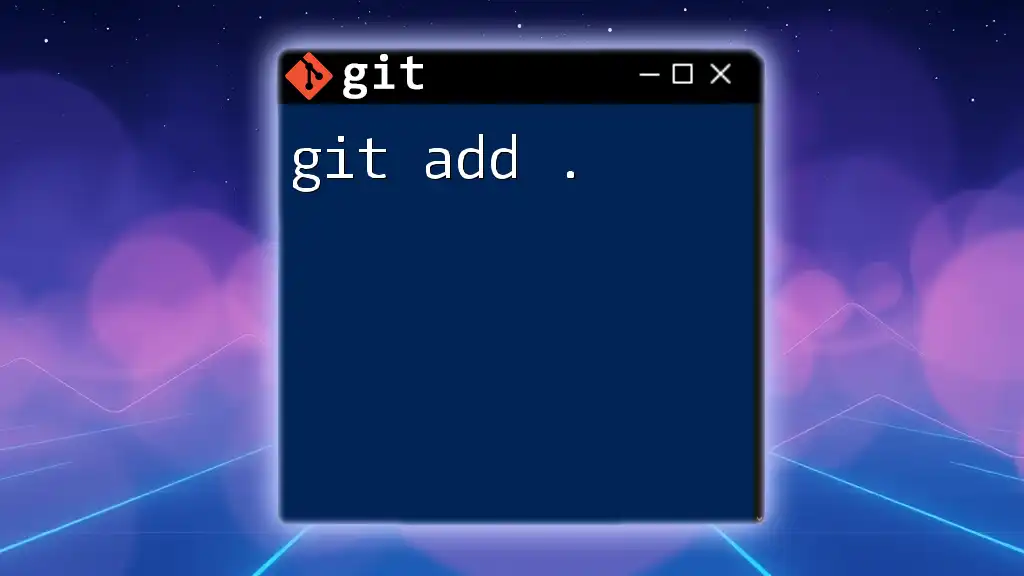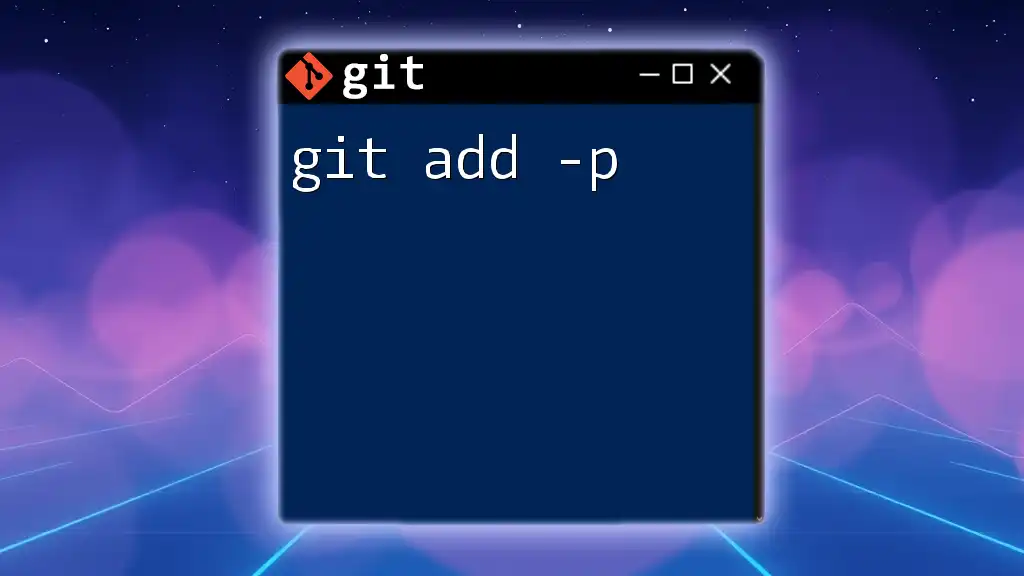"Git and Go" encapsulates the idea of efficiently mastering essential Git commands to enhance your productivity as a developer. Here's a quick example of how to clone a repository using Git:
git clone https://github.com/username/repo.git
Setting Up Your Environment
Installing Git
To start using Git, the first step is to install it on your machine. Installation guides are available for different operating systems:
-
Windows: Download the installer from the [official Git website](https://git-scm.com/download/win). Once downloaded, run the installer and follow the prompts.
-
macOS: Git can be installed via Homebrew. Simply open your terminal and type:
brew install git -
Linux: Most distributions include Git in their package managers. For example, on Ubuntu, you can install it using:
sudo apt-get install git
After installation, it's crucial to configure Git to tailor it to your needs. Use the following commands to set your username and email:
git config --global user.name "Your Name"
git config --global user.email "your.email@example.com"
These configurations are important, as they associate your commits with your identity.
Installing Go
Once Git is ready, the next step is to install Go. The process varies by operating system:
-
Windows: Download the installer from the [official Go website](https://golang.org/dl/), run it, and follow the instructions.
-
macOS and Linux: The recommended way is to download the tarball from the [Go downloads page](https://golang.org/dl/) and extract it:
tar -C /usr/local -xzf go1.xx.linux-amd64.tar.gz
After installation, set your Go workspace. Understanding GOPATH and GOROOT is crucial for a smooth development experience. The GOROOT is where Go is installed, while the GOPATH is where your Go workspaces reside. A common setup is:
export GOROOT=/usr/local/go
export GOPATH=$HOME/go
export PATH=$PATH:$GOROOT/bin:$GOPATH/bin
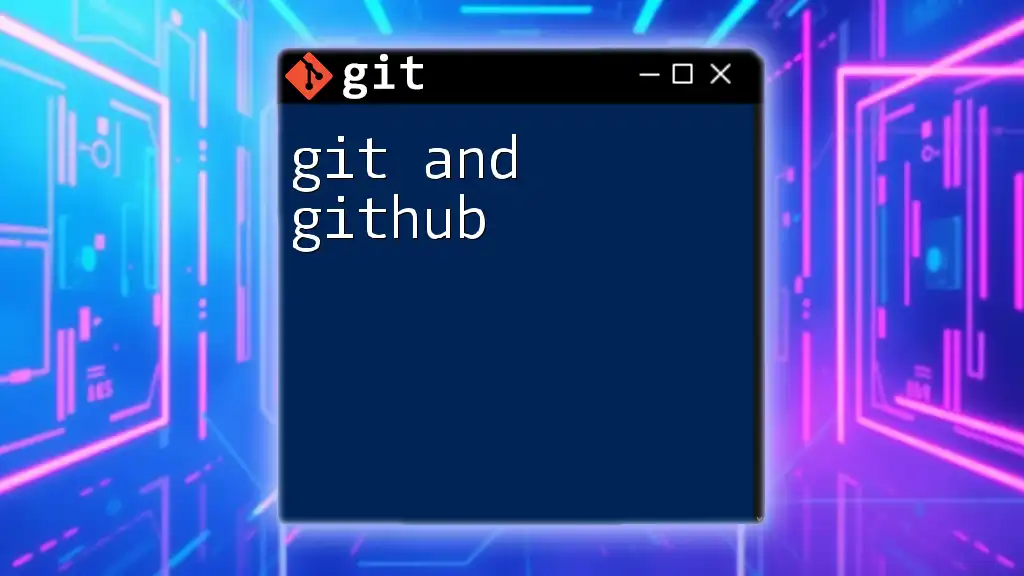
Basic Git Commands for Go Developers
Initializing a Repository
When starting a new Go project, the first command you’ll run is to initialize a Git repository:
git init new-project
This command creates a new directory containing a `.git` sub-directory, which houses all the files and configurations Git uses to track changes in your project.
Adding and Committing Changes
As you develop your Go application, you will need to stage and commit your changes.
To stage your changes, you can use:
git add .
This command adds all modified files in your directory to the staging area, preparing them for commit.
Once your changes are staged, commit them with a message:
git commit -m "Initial commit"
Your commit message should be concise yet descriptive, especially in Go projects where clarity is vital for future reference.
Viewing Commit History
To keep track of your progress, you can view your project's history using:
git log
This command displays a list of all commits, helping you understand the evolution of your software over time.
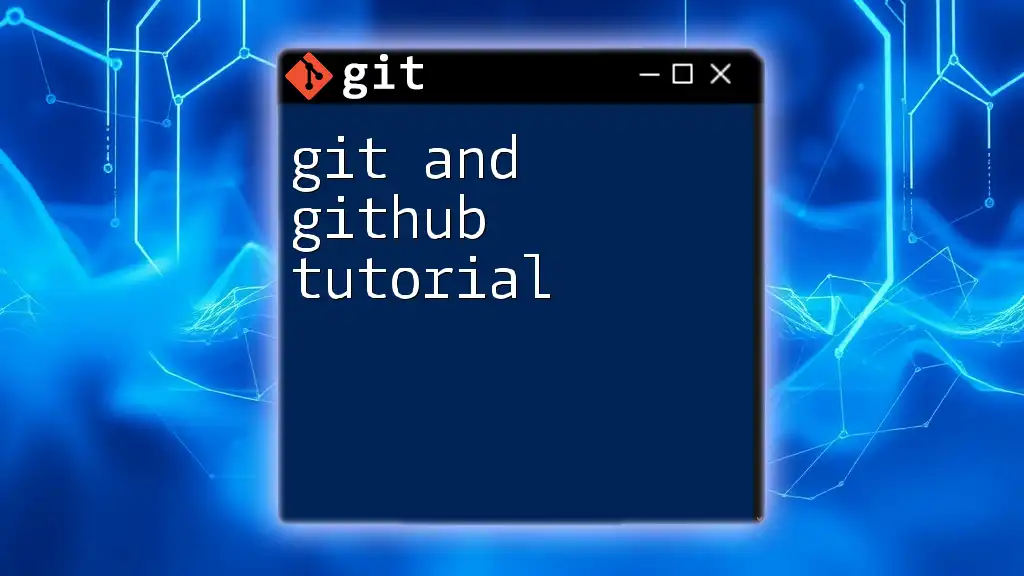
Branching and Merging in Git
Introduction to Branches
Branches are indispensable in Git, especially when working on parallel features or bug fixes without disrupting the main code. Branches allow you to isolate changes, making it simpler to maintain stable code.
Creating and Switching Branches
Creating a new branch can be done as follows:
git branch new-feature
git checkout new-feature
Alternatively, you can combine both commands:
git checkout -b new-feature
This command creates and switches to a new branch in one go. It’s an efficient way to structure your workflows in Go development.
Merging Branches
Once the features are complete, you’ll often merge your changes back into the main branch. Switch back to the main branch and run:
git checkout main
git merge new-feature
During the merge, you might encounter conflicts if changes in the branches overlap. Resolving these conflicts is crucial before completing the merge.
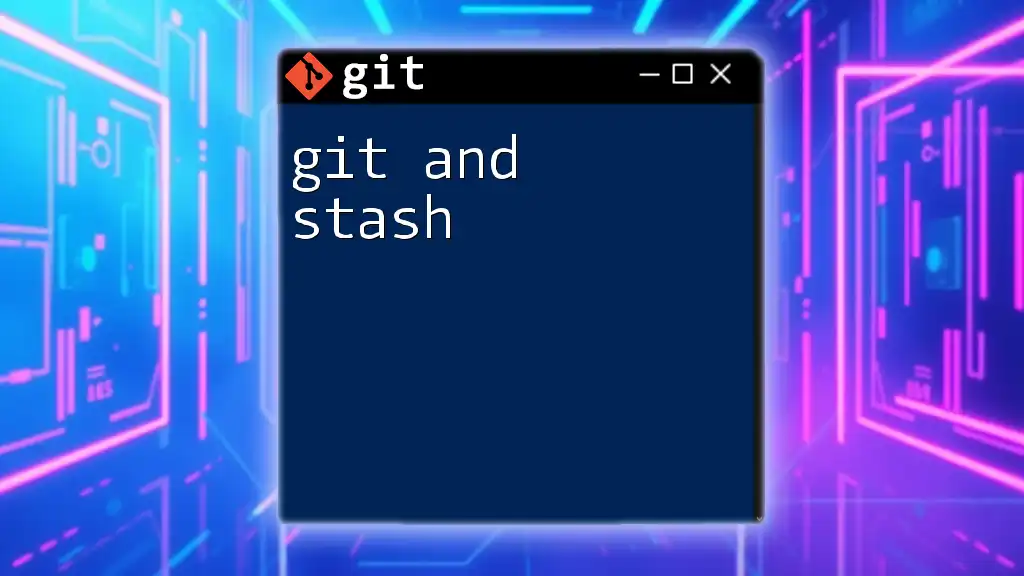
Working with Remote Repositories
Connecting to a Remote Repository
Most collaborative Go projects rely on remote repositories. To connect your local Git repository to a remote one (like GitHub), use:
git remote add origin https://github.com/username/repo.git
Pushing and Pulling Changes
To share your commits with the remote repository, you push your changes using:
git push origin main
Conversely, if there are updates on the remote that need to be synchronized, you can pull those changes:
git pull origin main
Regularly pushing and pulling helps maintain consistency across your local and remote workspaces.
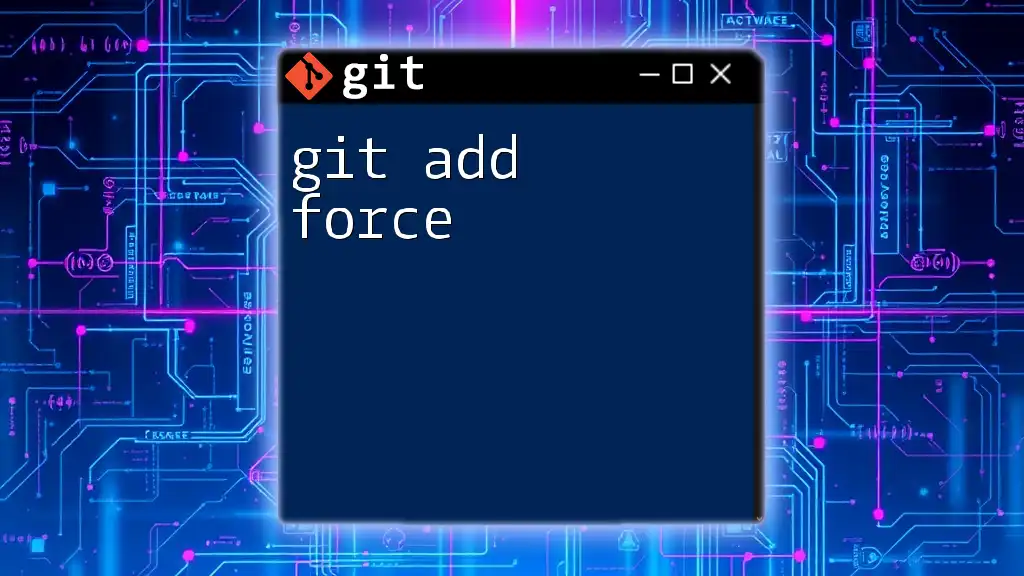
Best Practices for Git and Go Development
Commit Often, Push Regularly
One of the best practices in Git is to commit changes frequently. This habit helps maintain a detailed history of your project and makes it easier to roll back changes if something goes wrong. Frequent pushes also keep your remote repository updated.
Writing Meaningful Commit Messages
A well-structured commit message enhances your project's clarity. Follow this format for effective messages:
- Subject Line: A brief summary of changes.
- Body (optional): Detailed explanation of the changes—useful for complex updates.
- Footer (optional): References to related issues or pull requests.
Ignoring Files with `.gitignore`
In Go projects, there are certain files you might want to exclude from version control, such as binaries or dependencies. To achieve this, create a `.gitignore` file in your project root and add patterns like:
*.exe
*.test
vendor/
This prevents unnecessary files from cluttering your repository.
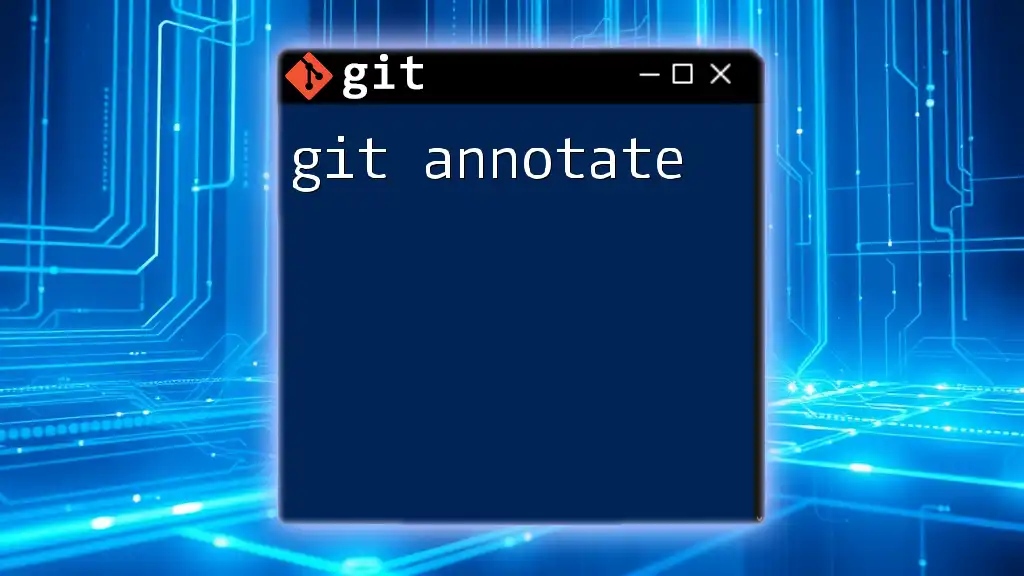
Resources for Learning Git and Go
Online Tutorials and Documentation
- Git: The [official documentation](https://git-scm.com/doc) is an excellent place to deepen your understanding of Git commands and workflows.
- Go: The [official Go documentation](https://golang.org/doc/) provides comprehensive resources and guides for developers at all levels.
Collaborative Learning Platforms
Consider exploring platforms like Udemy, Coursera, or freeCodeCamp that offer courses specifically designed for mastering Git and Go. Engaging with a community of learners can be highly beneficial in your development journey.
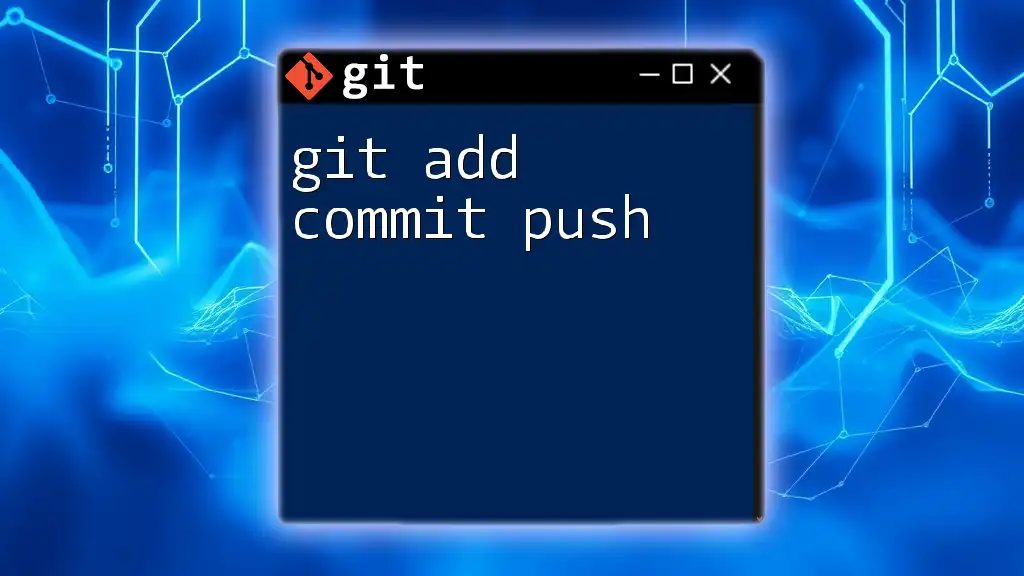
Conclusion
By mastering Git alongside Go, you enhance not only your coding capabilities but also your ability to manage and collaborate on projects effectively. The combination of these tools equips you with the skills necessary to maintain a clean, organized, and efficient workflow in software development.
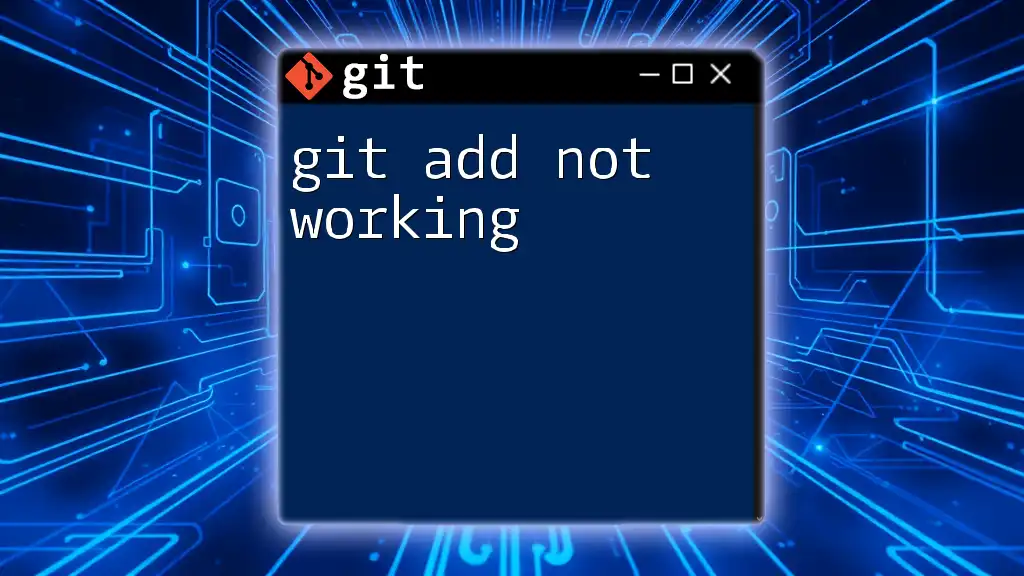
Call to Action
As you continue your journey with Git and Go, make it a point to practice regularly and engage with the community. Don’t forget to follow us for more insightful posts and tutorials that will support your development skills!