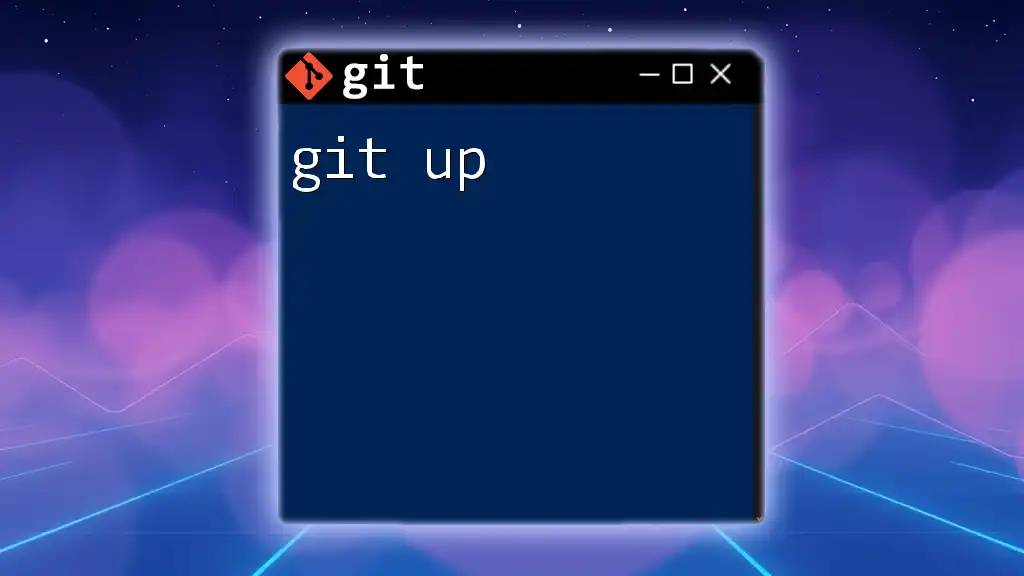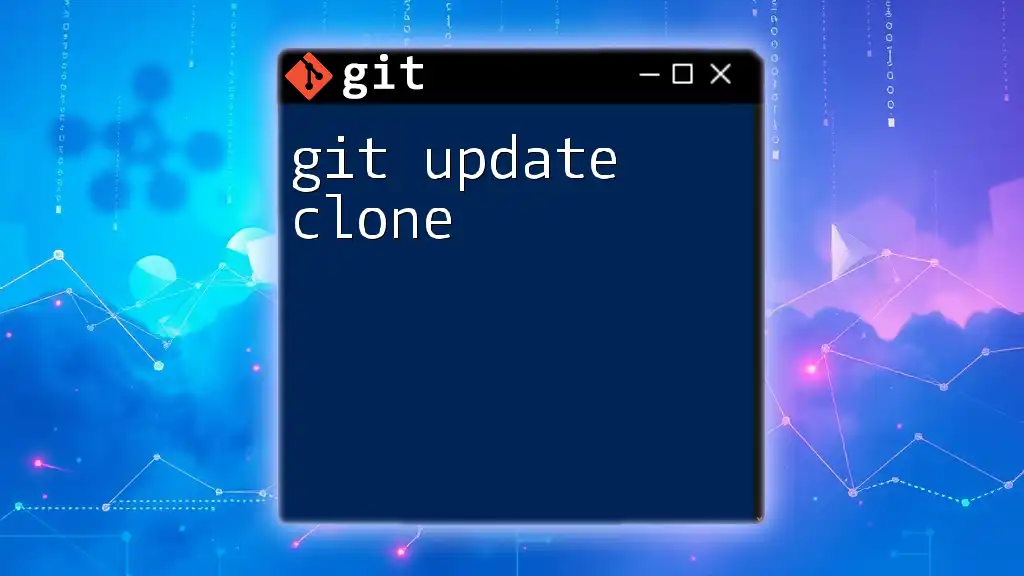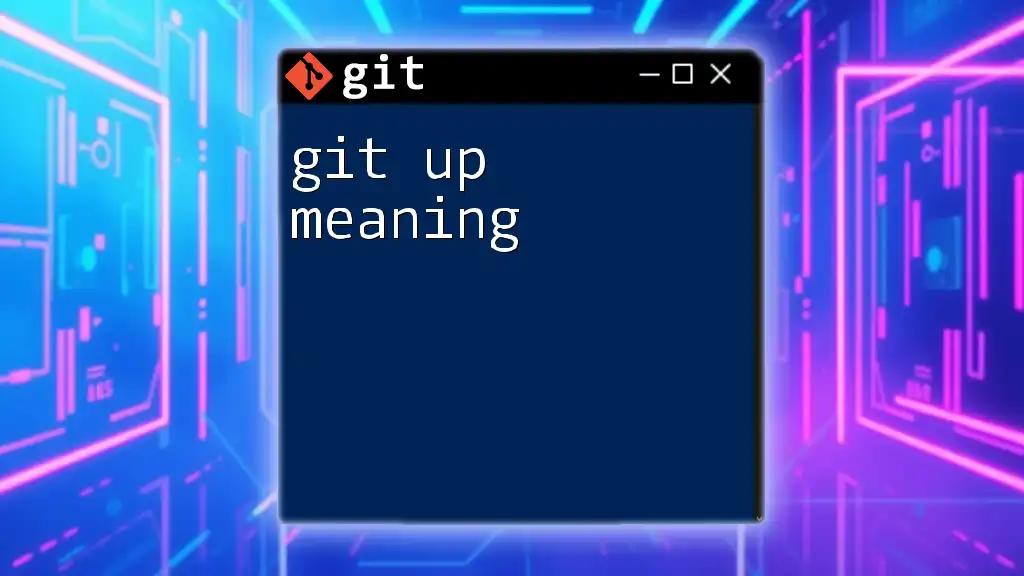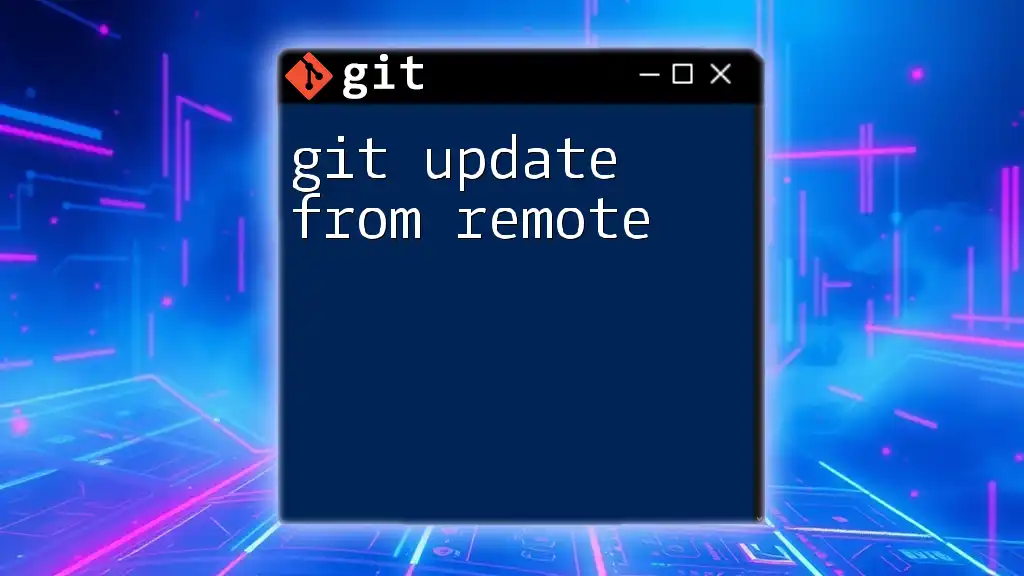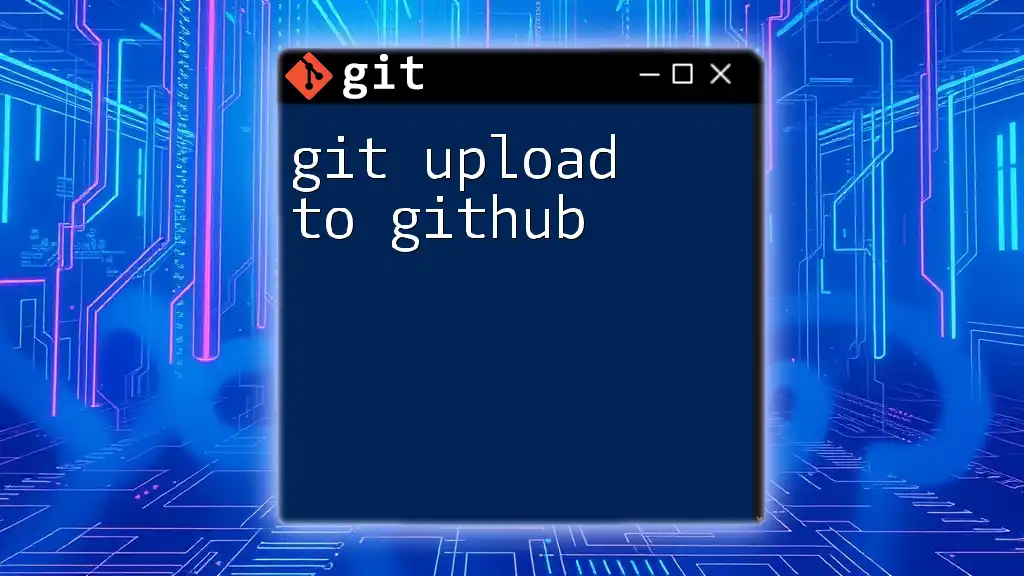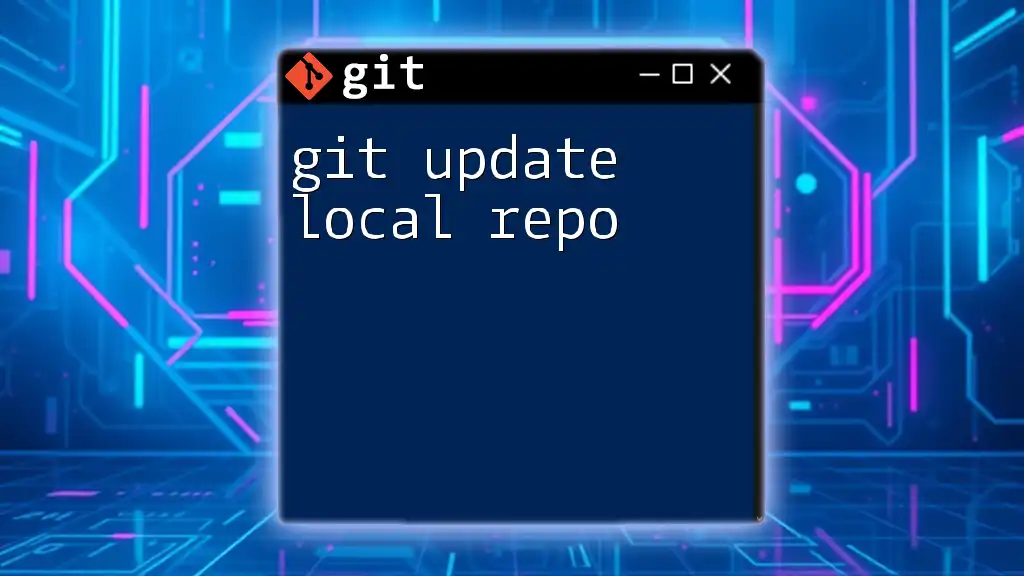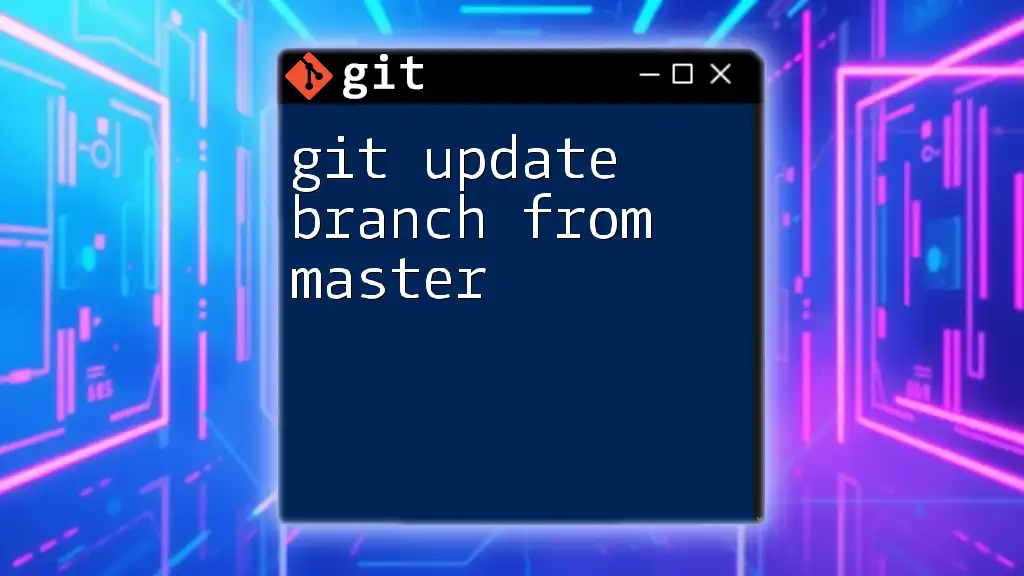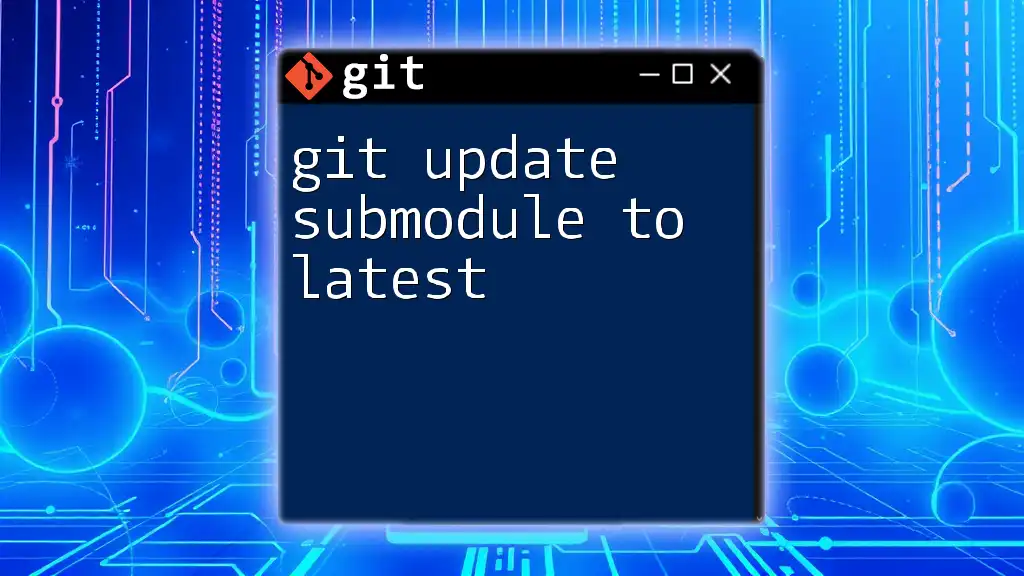The `git up` command is a simple way to update your local repository by fetching changes from the remote repository and merging them into your current branch.
Here’s a common way to achieve this using standard Git commands:
git fetch origin && git merge origin/$(git rev-parse --abbrev-ref HEAD)
What is `git up`?
The `git up` command is a powerful tool designed to streamline the process of updating your local Git repository. It is a user-friendly command that combines the functionality of several other commands, such as `git fetch`, `git merge`, and `git pull`, into a single, easy-to-remember command. By using `git up`, developers can quickly grab the latest changes from the specified remote repository and merge them into their current branch, enhancing productivity and collaboration.

Setting Up Your Git Environment
Installing Git
Before using `git up`, ensure you have Git installed. Installation instructions vary depending on your operating system:
-
Windows: Download the Git installer from the [official Git website](https://git-scm.com/download/win) and follow the prompts.
-
Mac: Use Homebrew with the command:
brew install git -
Linux: Install Git using your package manager. For example, on Debian-based systems:
sudo apt-get install git
Initializing a Git Repository
Once Git is installed, you can create a new repository. To initialize a Git repository, navigate to your project directory and run:
git init my-repo
This command creates a new directory called `my-repo` containing a new Git repository, setting up the foundational structures needed.
Configuring Git
Proper configuration is essential for using Git effectively. Set your user name and email to ensure your commits are properly attributed. Use the following commands:
git config --global user.name "Your Name"
git config --global user.email "your.email@example.com"
This configuration ensures that all your commits are tagged with the correct author information.
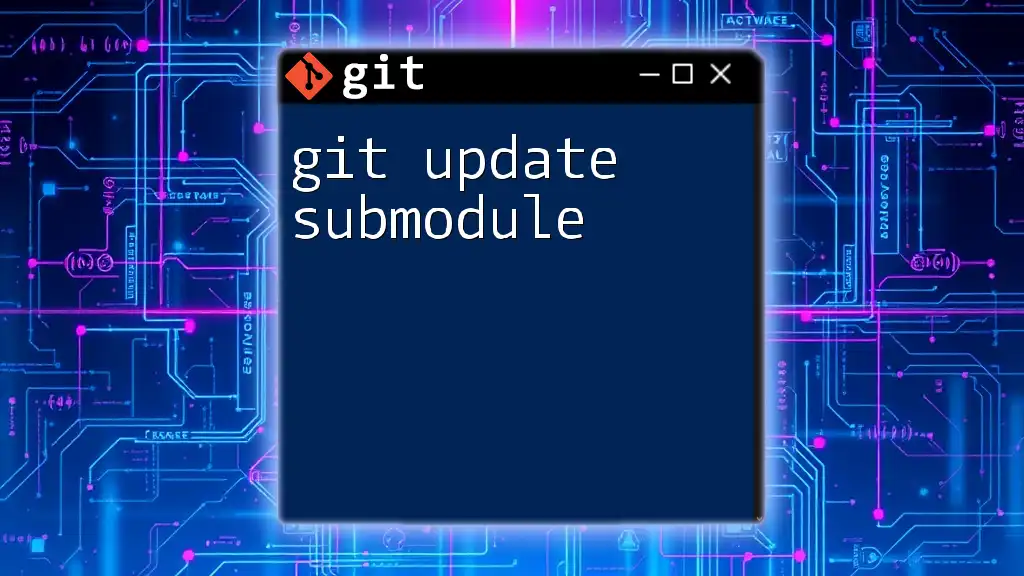
Understanding the Purpose of `git up`
The primary role of `git up` is to keep your local repositories synchronized with their remote counterparts. It is crucial to remain informed about changes made by collaborators, as working on outdated code can lead to discrepancies and conflicts. In contrast to other commands like `git fetch` and `git pull`, which may require multiple steps to achieve the same result, `git up` simplifies this process into one command.
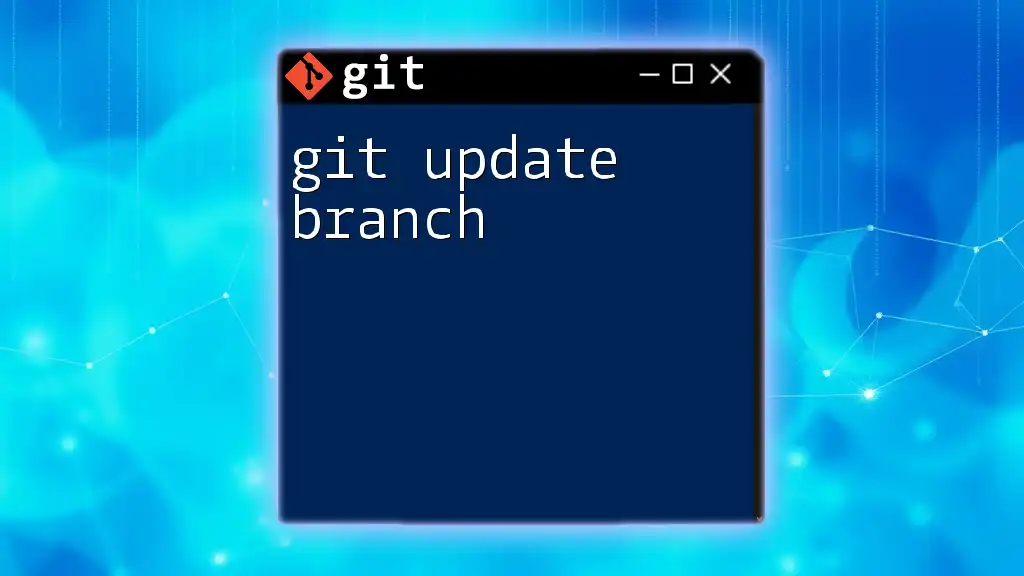
Usage of `git up`
Basic Syntax
The basic syntax of the `git up` command can take two forms:
- Default usage: `git up`
- Specifying remote and branch: `git up <remote> <branch>`
This flexibility allows users to tailor their usage based on their current needs, offering both convenience and precision.
Practical Examples
Example 1: Updating the current branch
Imagine you’re on the `main` branch of your local repository and want to update it with the latest changes from the remote repository. Simply run:
git up
This command fetches the latest updates and merges them into your current branch, keeping your local code in sync with the updates from collaborators.
Example 2: Specifying a remote and branch
Suppose you're working on a team project and want to pull the latest changes from the `development` branch on the `origin` remote. You would run:
git up origin development
This command specifically fetches and merges changes from the `development` branch on the `origin` remote, ensuring you receive the most relevant updates for your ongoing work.
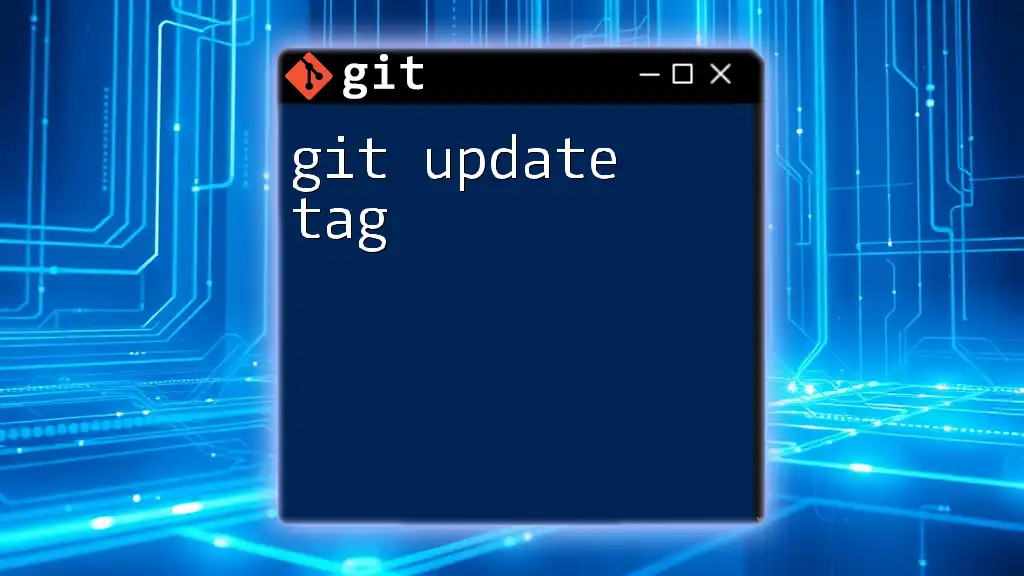
Advantages of `git up`
Efficiency in Workflow
Using `git up` drastically improves your workflow efficiency. Instead of typing out multiple commands such as `git fetch` followed by `git merge`, you can accomplish the same result with just one command. This reduction in command complexity not only saves time but also minimizes the potential for human error.
Streamlining Collaboration
Keeping your local repository up to date is essential for successful teamwork. By regularly using `git up`, you ensure that you are aligned with your team's latest changes, reducing the likelihood of conflicts and miscommunications. Stories abound in the development community about how regularly syncing with `git up` can prevent long and tedious merge conflicts.
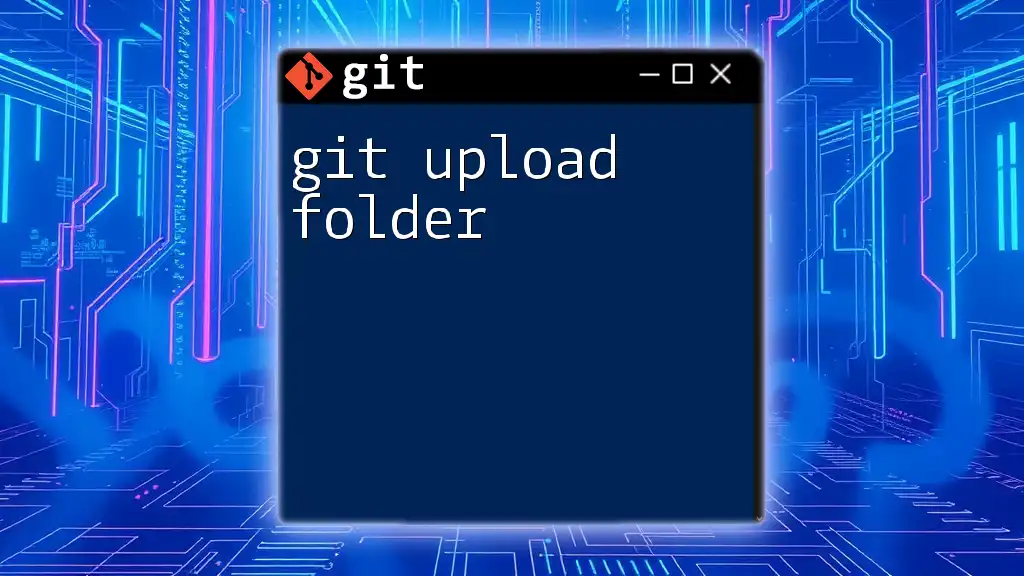
Possible Errors and Troubleshooting
Common Errors
Despite its simplicity, errors can occur while using `git up`. Here are a couple of common issues you might encounter:
-
Error 1: "Your branch is behind 'origin/main' by X commits."
If you see this message, it indicates that your local branch is out of sync. Running `git up` should resolve this issue by merging the latest changes automatically. -
Error 2: "Merge conflicts."
This error occurs when changes made by you and others collide. Git will prompt you to resolve conflicts before you can complete the merge. Open the conflicting files, manually address the discrepancies, and then commit your changes.
Best Practices to Avoid Errors
To minimize errors while using `git up`, consider the following best practices:
-
Regularly use `git up` before starting new work sessions. This habit ensures that you are always working with the latest updates, reducing the likelihood of conflicts.
-
Keep your branches clean by merging or deleting unnecessary branches after they've served their purpose. This practice helps maintain focus and organization within your project.
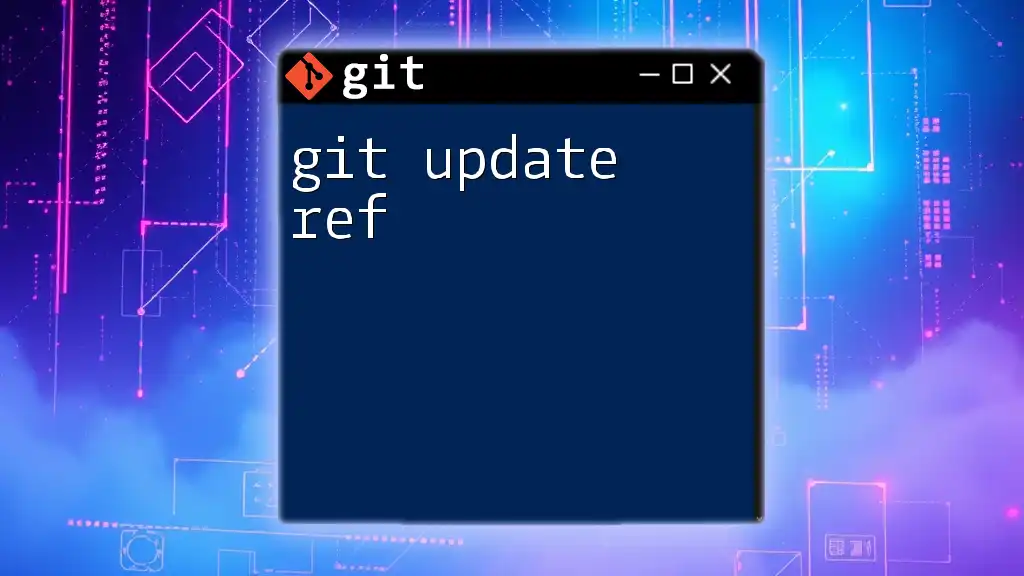
Conclusion
The `git up` command is a powerful addition to your Git toolkit, designed to enhance productivity by simplifying the update process for local repositories. As you integrate `git up` into your regular workflow, its benefits will become evident, allowing for a more efficient and collaborative development experience.
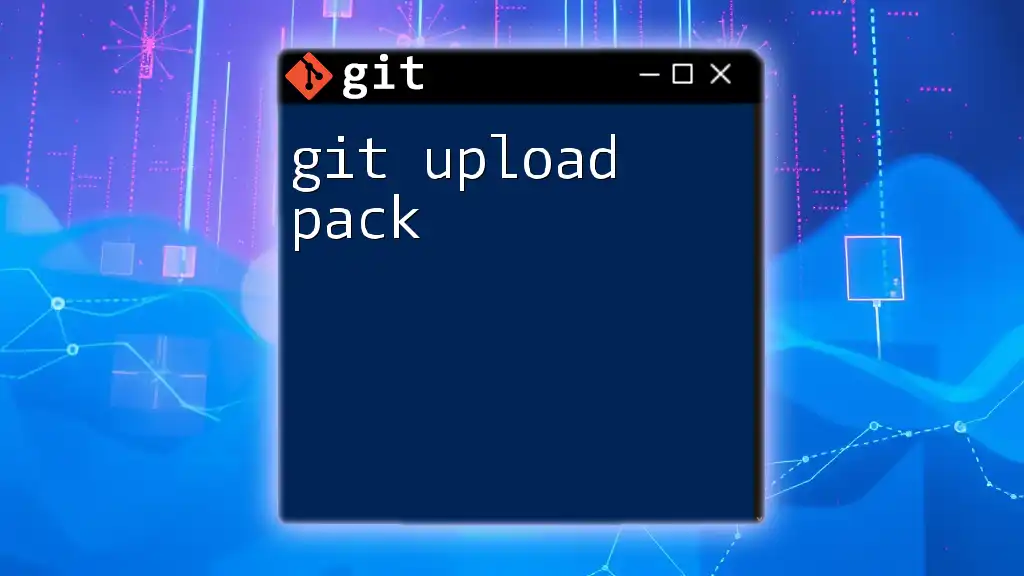
Call to Action
Stay informed and enhance your Git skills! Subscribe to our newsletter for more tips and tricks about efficient Git commands, and explore our extensive guides and tutorials to become a Git expert in no time.
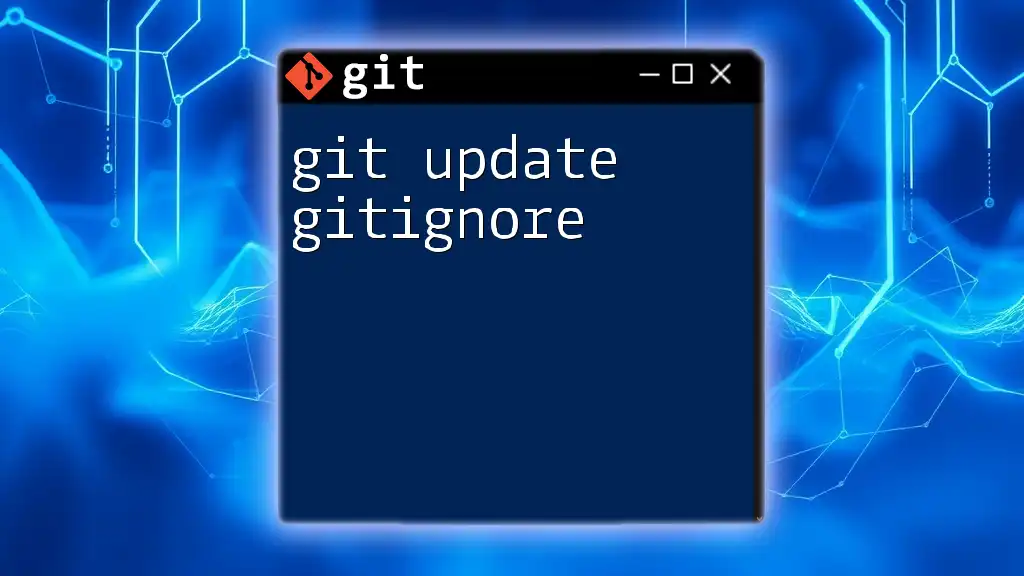
Additional Resources
For further learning, check out the following resources:
- Git Official Documentation: A comprehensive source of all things Git.
- Online Forums: Join communities such as Stack Overflow or GitHub's forums for peer support and advice.
- Tutorial Videos: Explore video tutorials on platforms like YouTube to see `git up` and other commands in action.