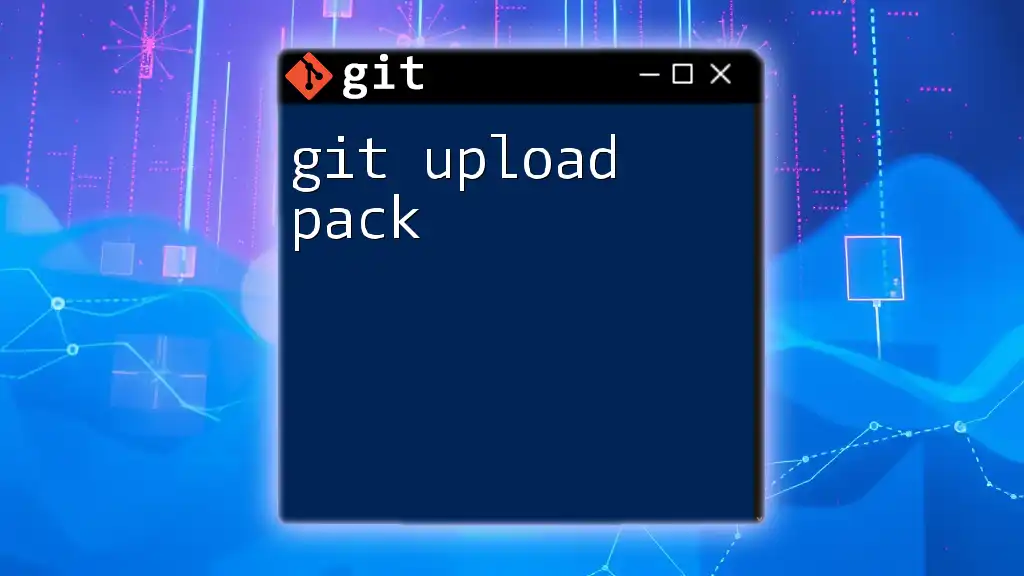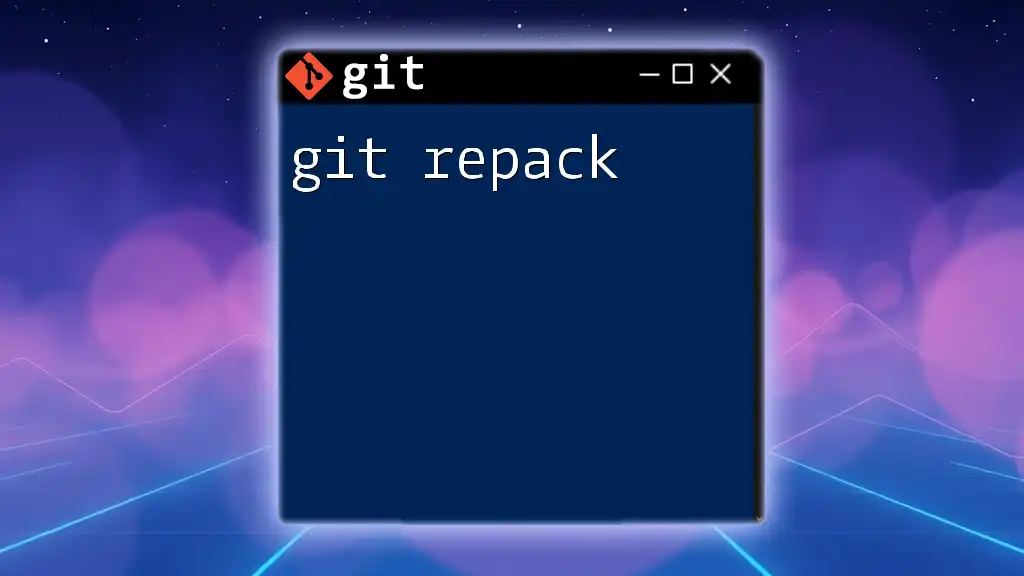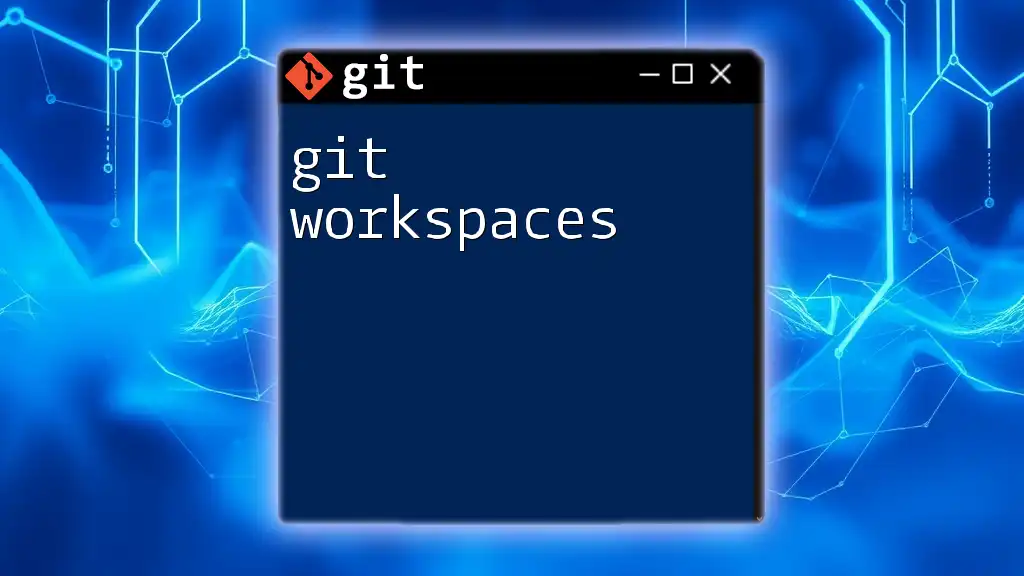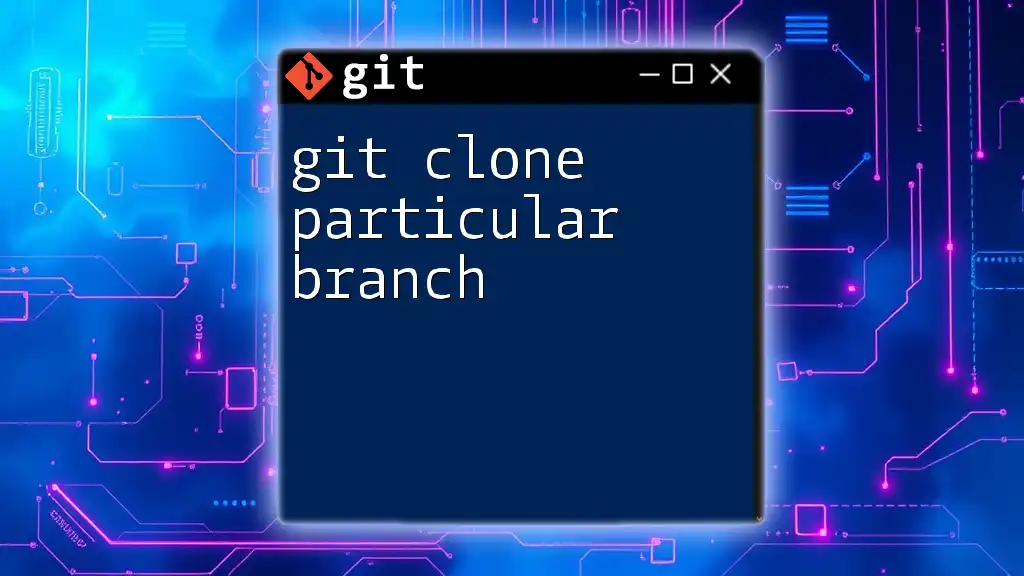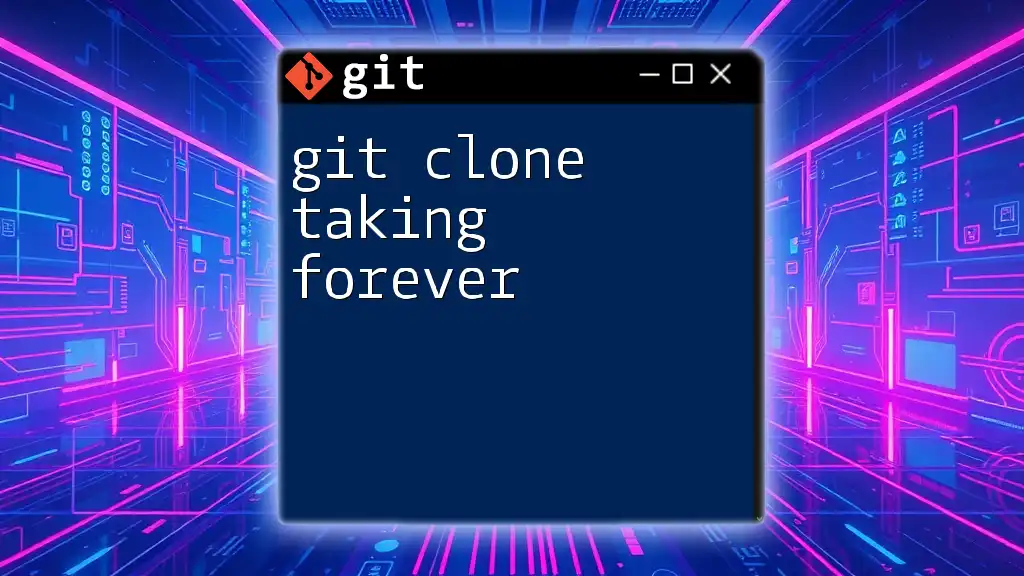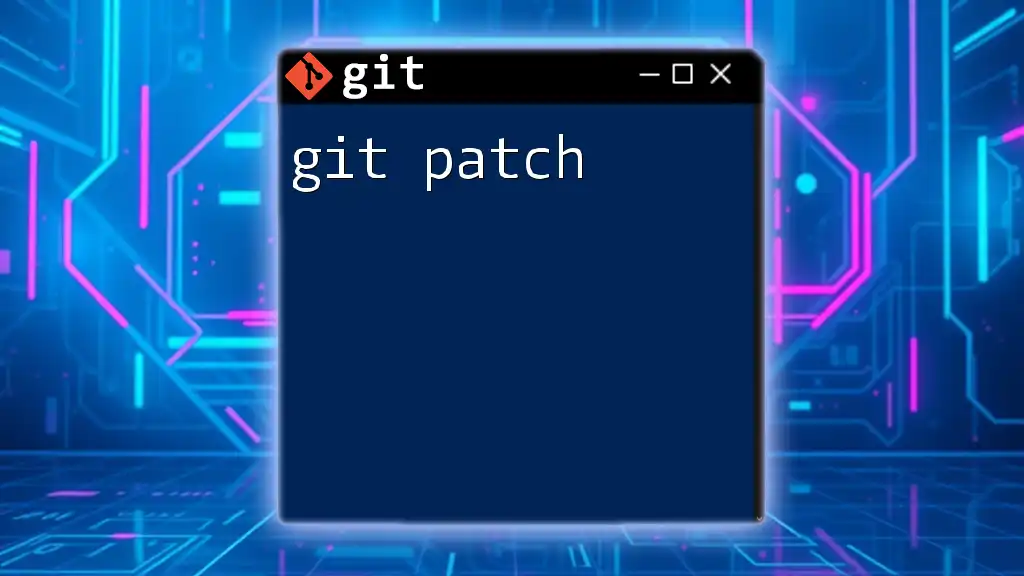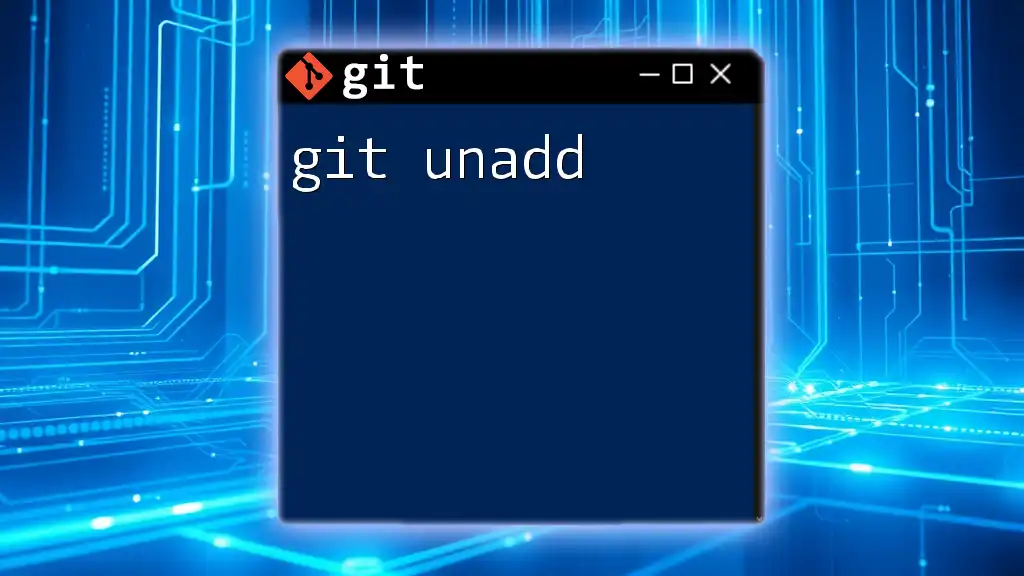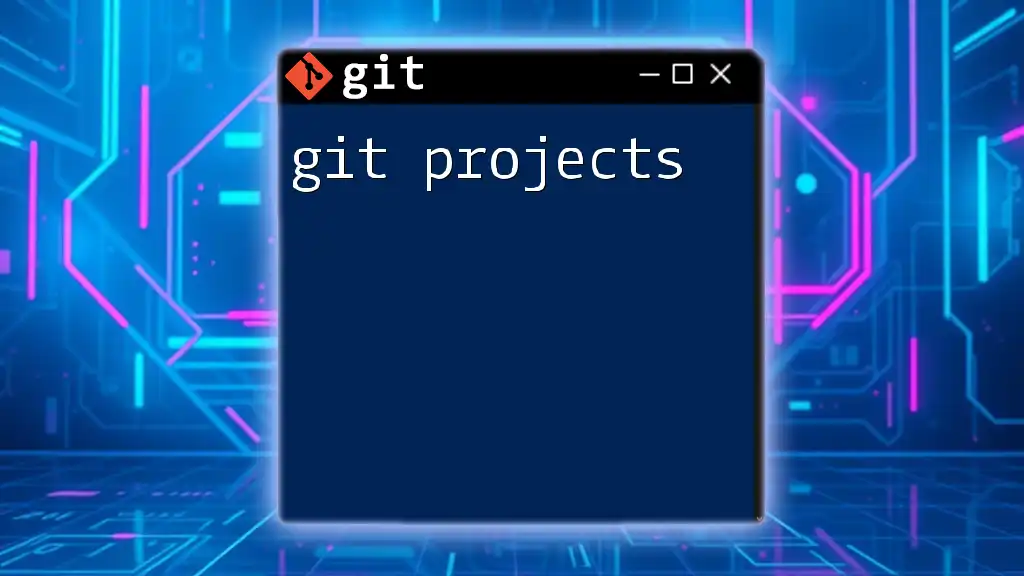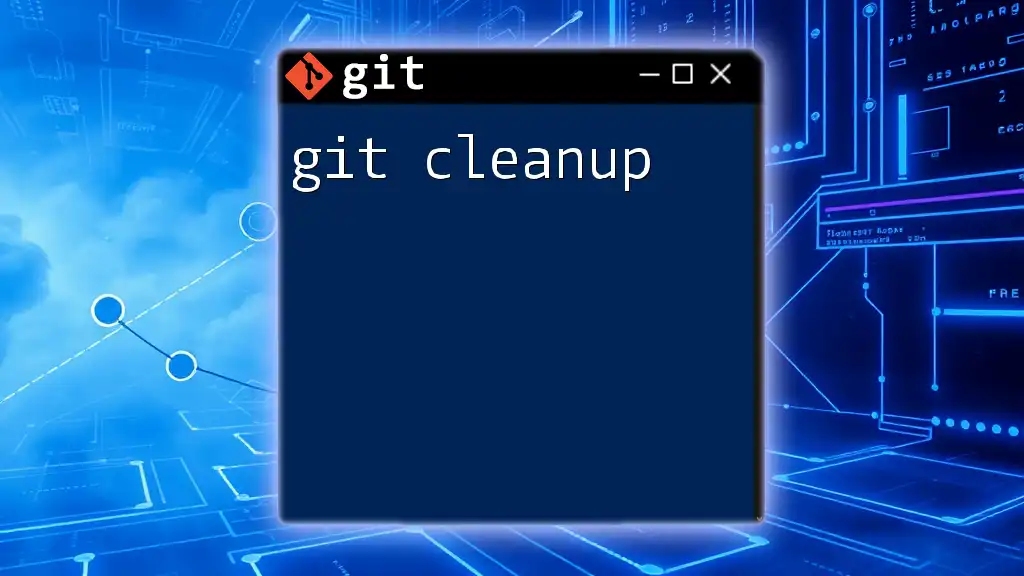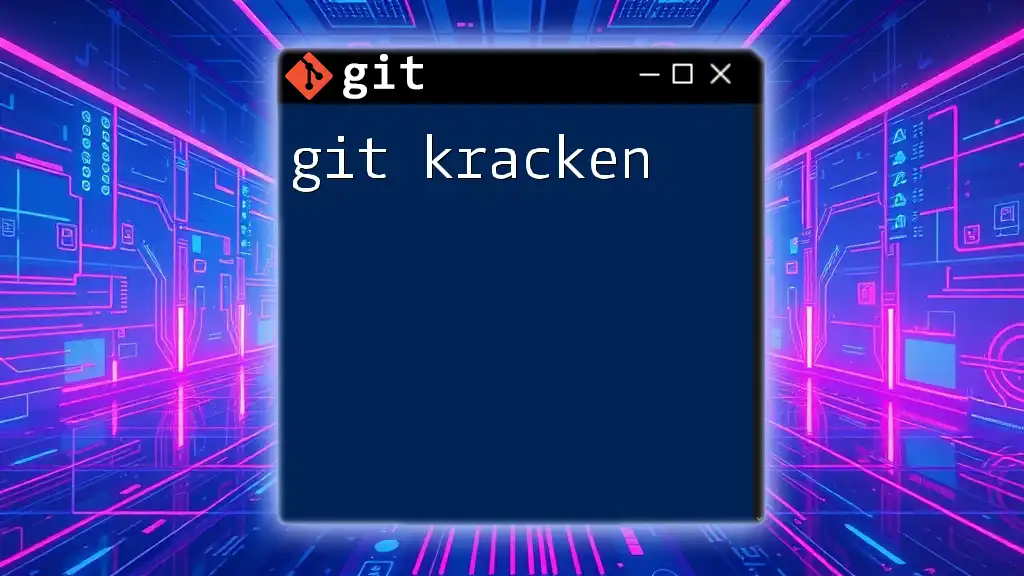The `git upload-pack` command is used on the server side to handle requests for a repository's objects from clients during a fetch operation.
Here's a markdown code snippet illustrating how to use it in a typical scenario:
git upload-pack <repository-path>
What is Git Upload Pack?
Git upload pack is a command that plays a crucial role in enabling a local repository to share data with a remote repository. Specifically, it is used in the process of fetching and pushing changes between repositories.
When you push changes to a remote repository or fetch changes from one, the underlying operations are facilitated through mechanisms like `git upload-pack`. Understanding this command will empower you to work more effectively within Git environments.
How it Works
The upload pack operates by communicating between your local Git repository and the remote repository. When you perform a push operation, the local repository bundles up the changes and sends them to the remote repository using `git upload-pack`. This command handles the connections and data transfers, ensuring that your updates are successfully propagated to the desired location.
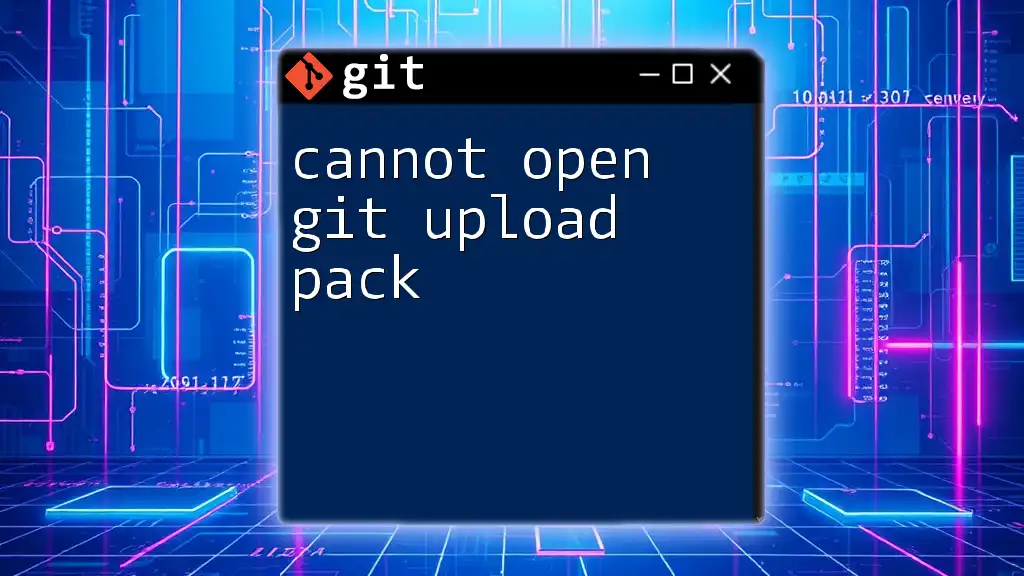
When to Use Git Upload Pack
Scenarios
The scenarios in which `git upload-pack` is most beneficial typically involve collaborative environments. Here are a few examples:
- Collaborating with team members: When working as part of a software development team, sharing updates and changes is essential. Using `git upload-pack` allows team members to easily send their local changes to a shared remote repository.
- Contributing to open-source projects: If you're interested in contributing to open-source software, understanding how `git upload-pack` works can help you navigate updates to the project efficiently.
Use Cases
For practical implementation, consider these use cases:
- Sending changes from a local branch to a remote branch. You are likely working on a feature and want to share it with your team.
- Fetching new changes from a remote repository can also benefit from understanding how `git upload-pack` operates, as it is part of the process in ensuring your local branch is up-to-date.
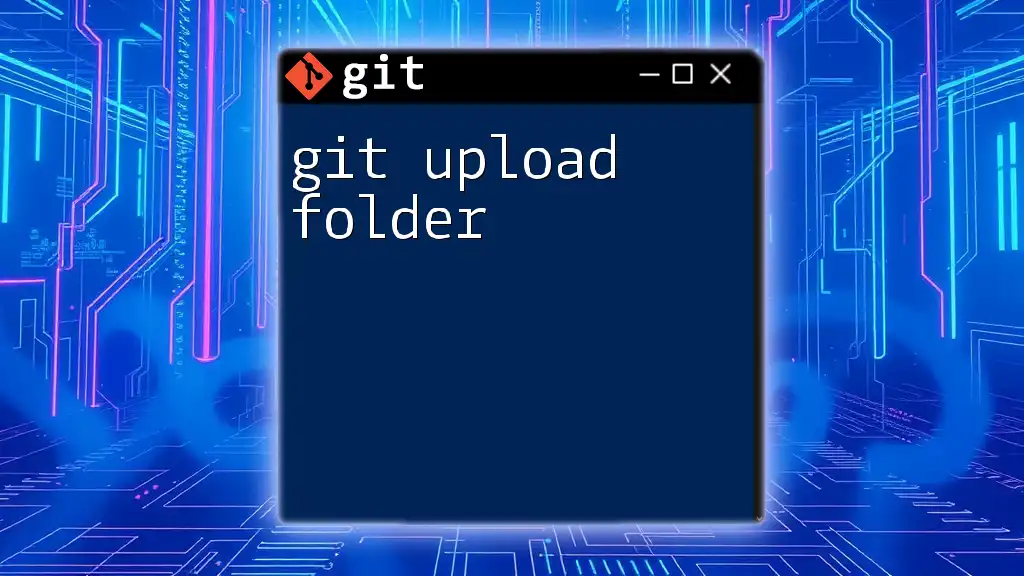
Understanding the Command Structure
Basic Syntax
The basic syntax of the `git upload-pack` command is as follows:
git upload-pack [options] <repository>
This command allows you to specify various options that tailor its behavior to fit your needs when interacting with the repository.
Key Options and Their Applications
Several options can enhance the functionality of `git upload-pack`:
-h / --help
Using the `-h` or `--help` option provides a comprehensive help output about the command. This can be useful if you're unfamiliar with what the command can do.
--stdin
The `--stdin` option allows you to pass commands and arguments via standard input rather than as command line parameters. This is particularly useful for scripting or automating your Git workflows.
--verbose
Using the `--verbose` flag can significantly enhance your debugging process by providing a detailed log of what the command is executing. This can help diagnose issues if the `upload-pack` command is not functioning as expected.
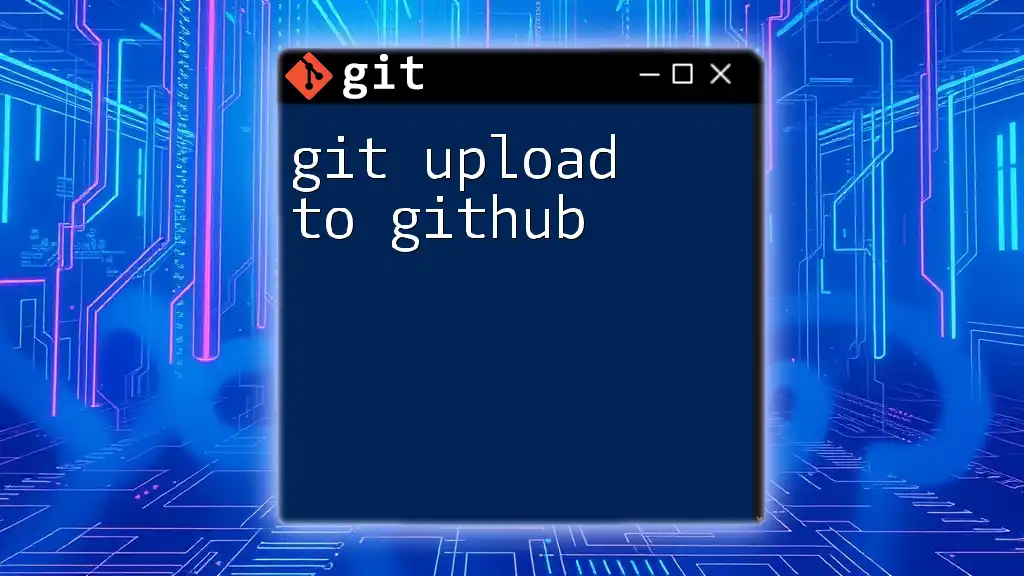
Practical Example of Git Upload Pack
Setting Up Repositories
To make the functionality of `git upload-pack` clearer, let’s set up both a local and a remote repository. Begin by creating a new repository:
git init my-repo
cd my-repo
git remote add origin <remote-url>
With these steps completed, you now have a local repository connected to a remote repository, setting the stage for using `git upload-pack`.
Running Git Upload Pack
Executing the `git upload-pack` command occurs predominantly on the server-side repository and can be done manually like this:
# Run this on the server-side repository
git upload-pack /path/to/repo
Analyzing Output
When you run the command, you will see output detailing the objects that are communicated during the process. It's important to understand what this output indicates—typically, it includes data about the packs sent, objects transferred, and their corresponding references.
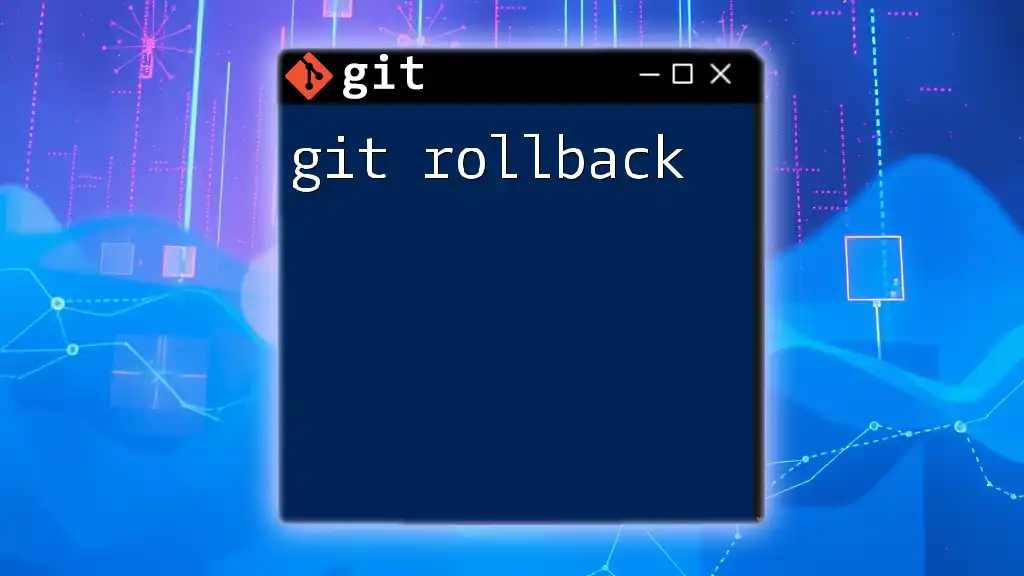
Common Issues and Troubleshooting
Despite its effectiveness, users may encounter a few common issues with `git upload-pack`. Here are some you might experience:
Potential Errors
- Permissions issues: If you lack the necessary permissions to push or fetch from a remote repository, you could run into problems.
- Repository not found: This error indicates either a typo in the URL or a misconfigured remote repository.
Solutions
To tackle these issues, consider the following solutions:
- Check remote repository URLs: Ensure that the URLs are correct and accessible.
- Ensure correct permissions: Verify that you have the right access to the remote repository, potentially by reaching out to your team or reviewing the repository settings.
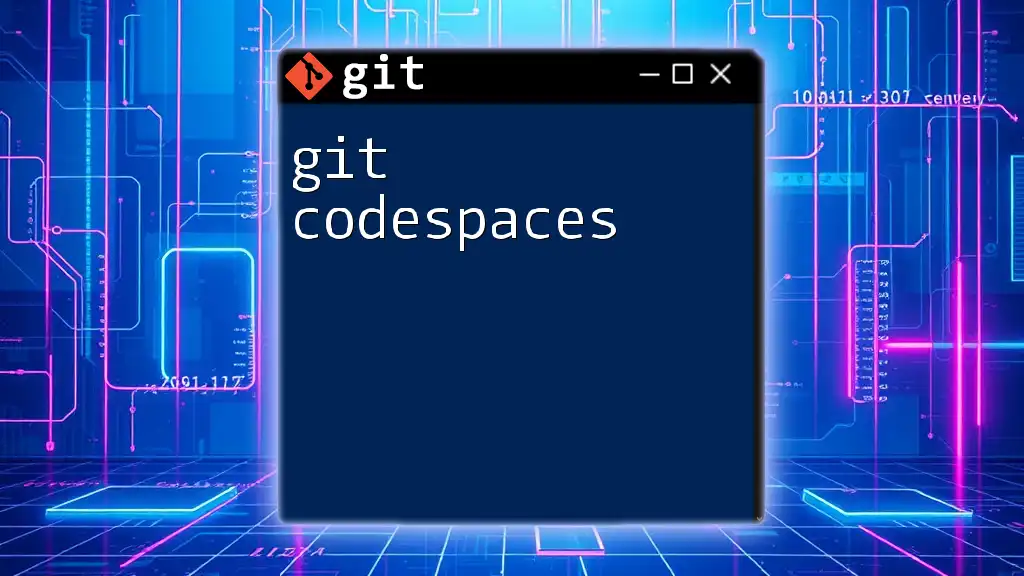
Best Practices for Using Git Upload Pack
Version Control Hygiene
Maintaining clear commits and messages is essential when collaborating in a versioned environment. Each commit should be descriptive enough to inform your team about changes.
Utilizing branches properly is equally important. Keep different features or fixes in separate branches to maintain a clean project history.
Regular Synchronization
Frequent pushes and pulls help you keep your local repository synced with the remote. This practice reduces the chances of merge conflicts and keeps everyone on the same page.
Security Considerations
Finally, consider your data transmission security. When connecting to remote repositories, utilizing secure protocols (like SSH or HTTPS) ensures that your data remains confidential and secure during transmission.
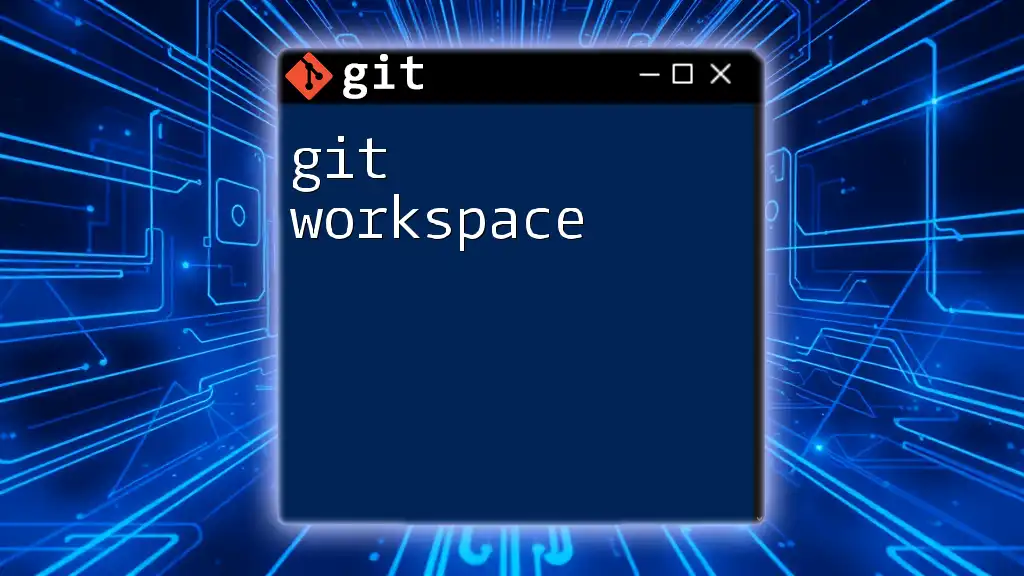
Conclusion
Understanding git upload pack enhances your capabilities as a developer and enables smoother collaboration with teammates and contributors. By practicing these commands and integrating them into your daily workflow, you'll be more prepared to handle various Git operations effectively.
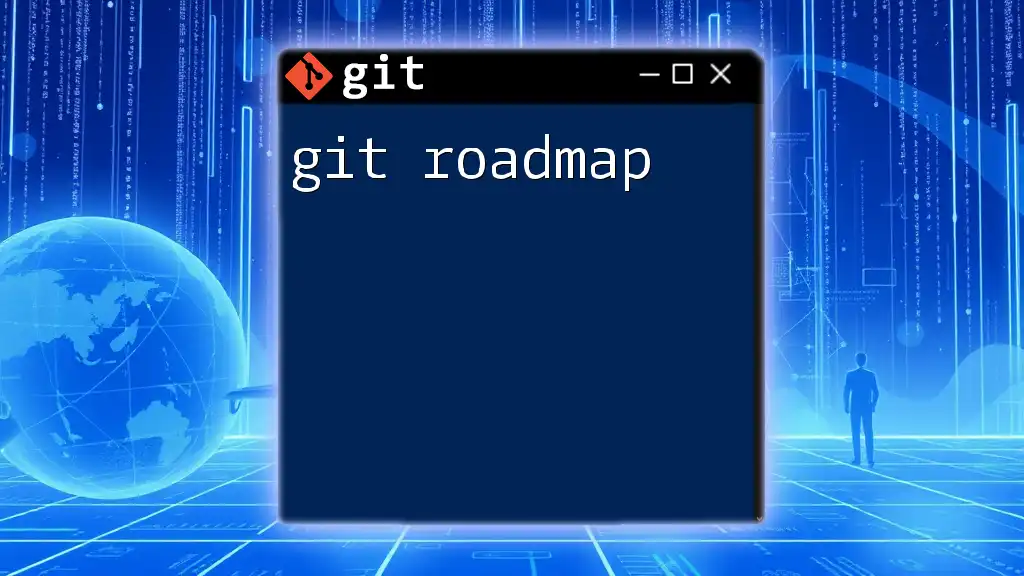
Additional Resources
To further bolster your knowledge about Git and `git upload-pack`, refer to the official Git documentation. Additionally, consider exploring recommended books and online courses that provide in-depth contexts and advanced scenarios. Engaging with community forums and user groups can also be beneficial for ongoing learning and support.