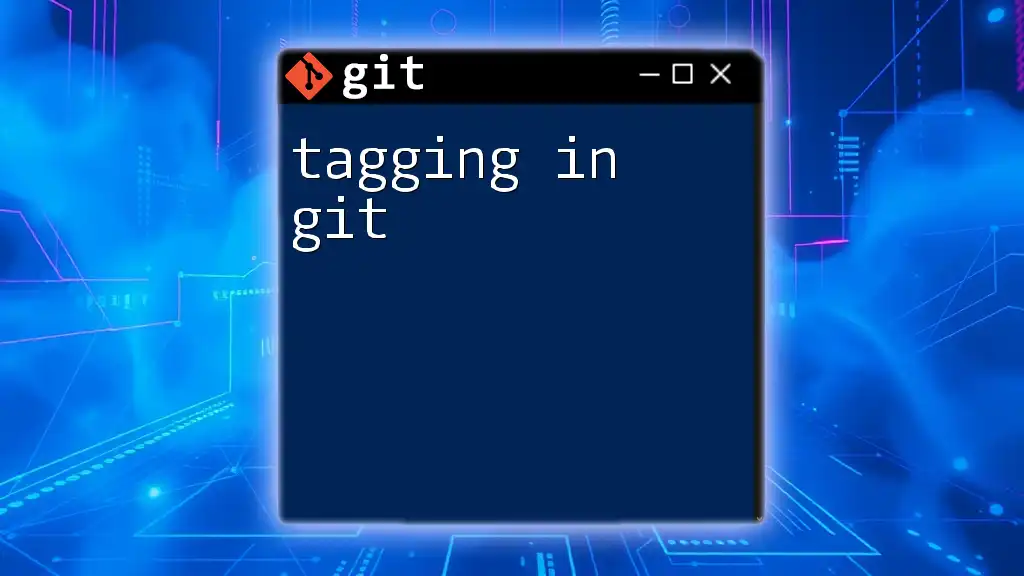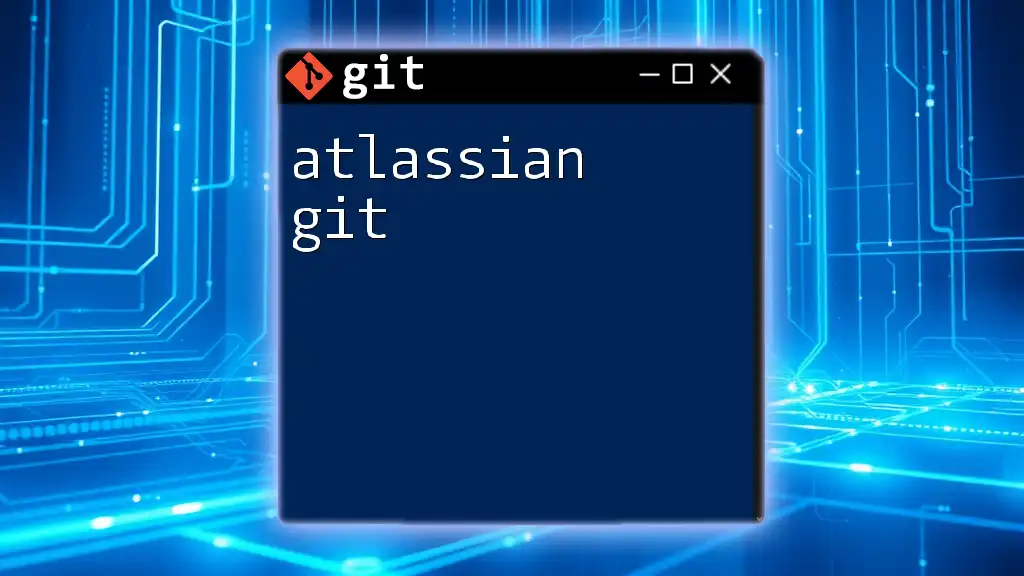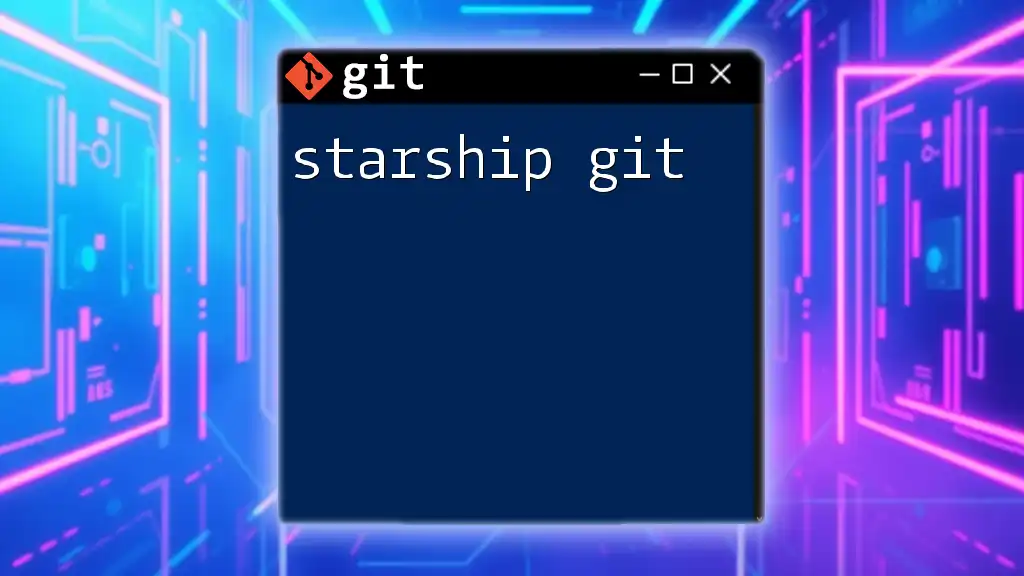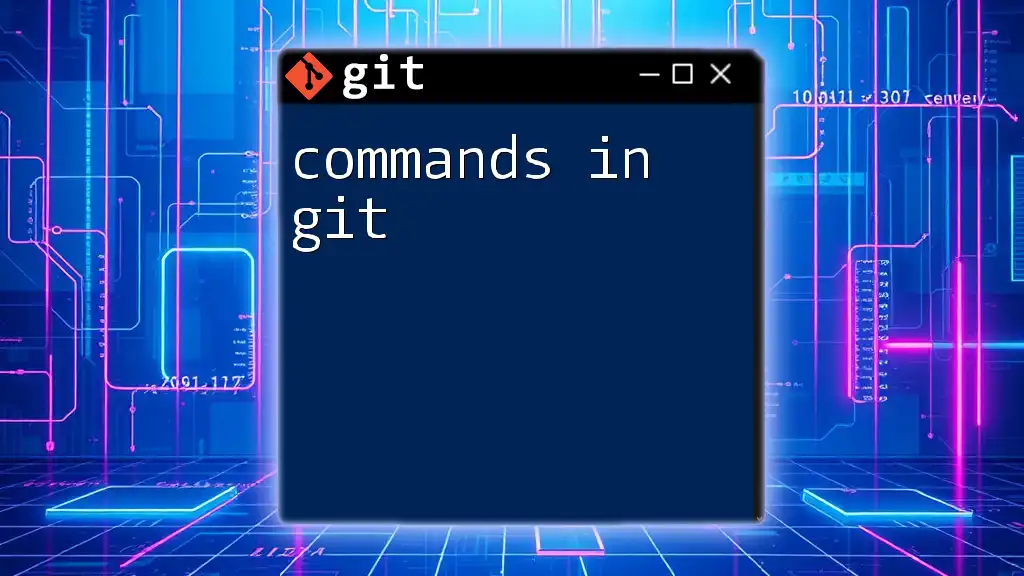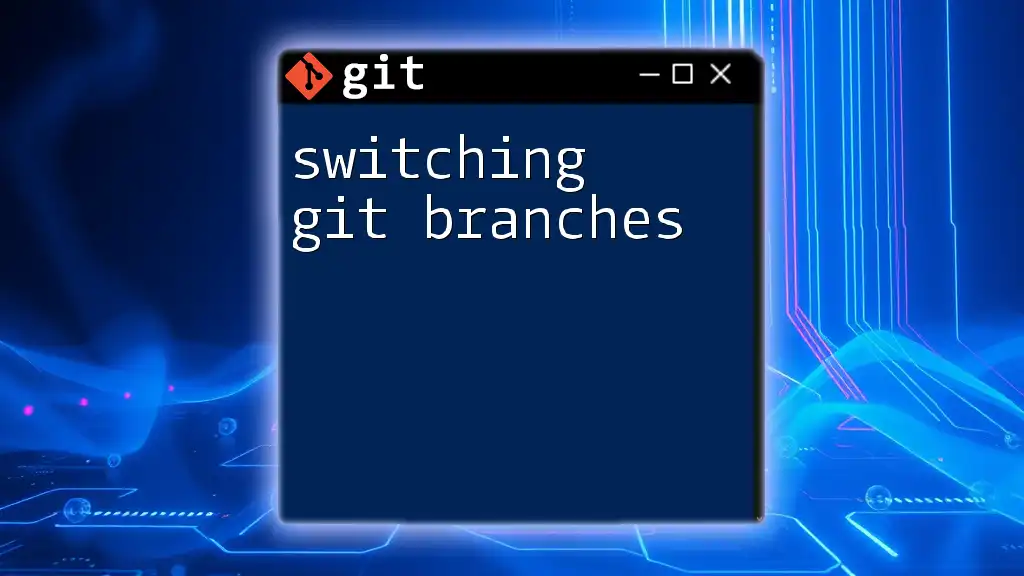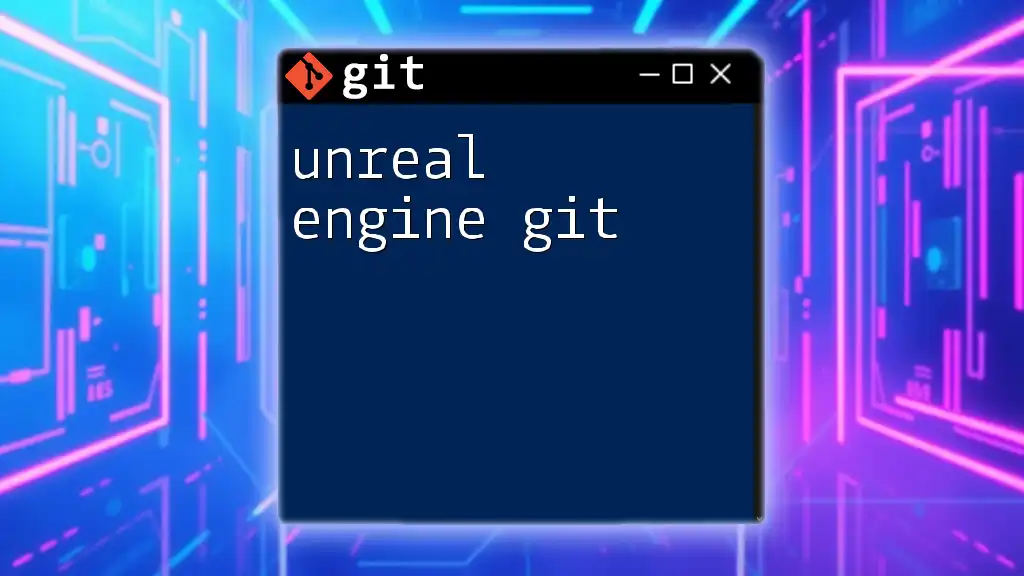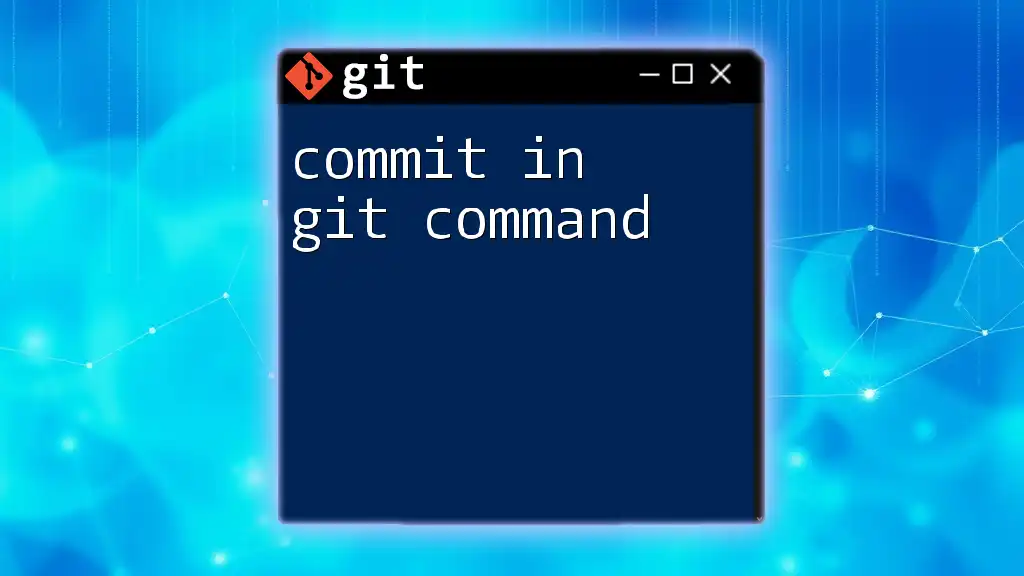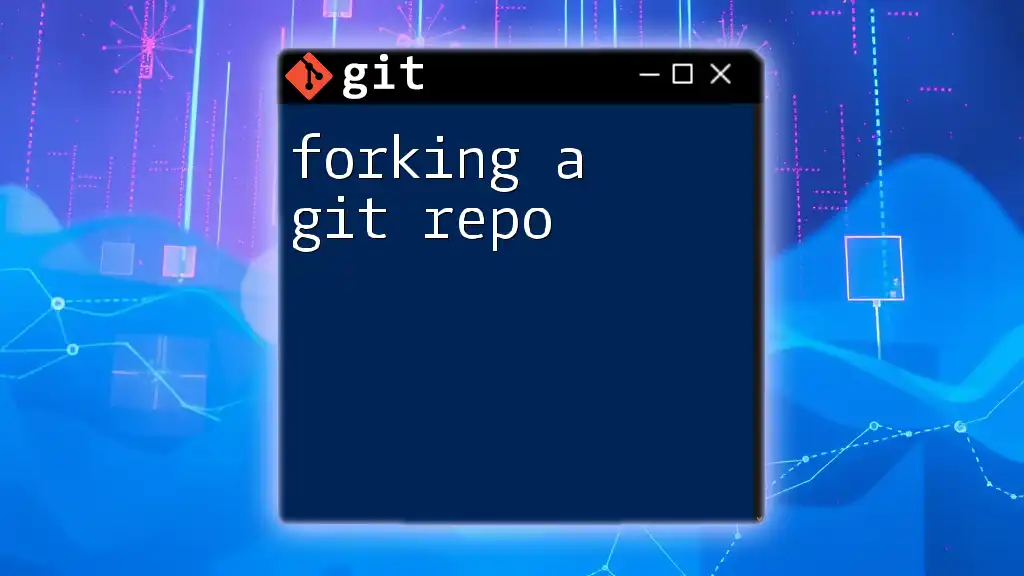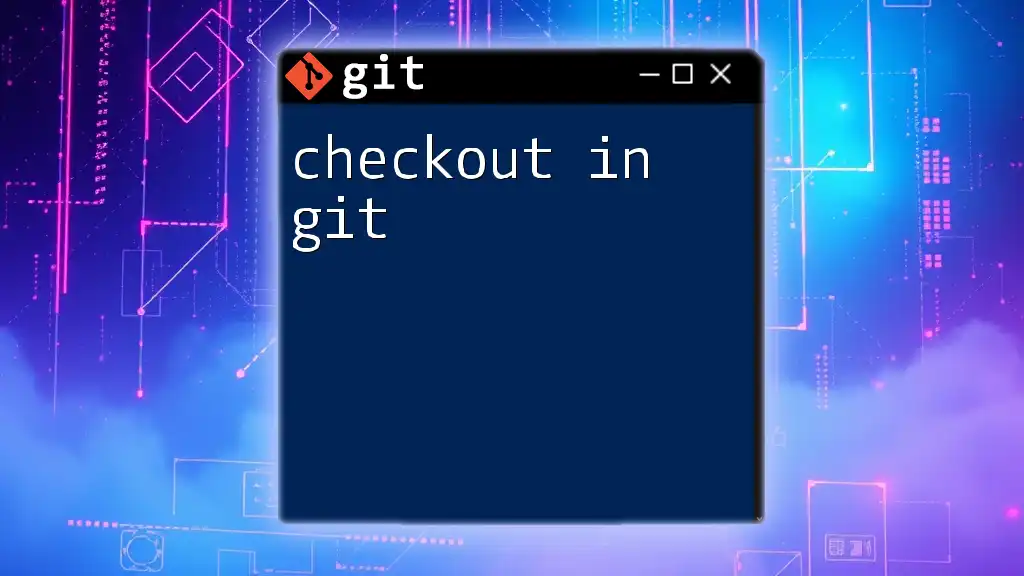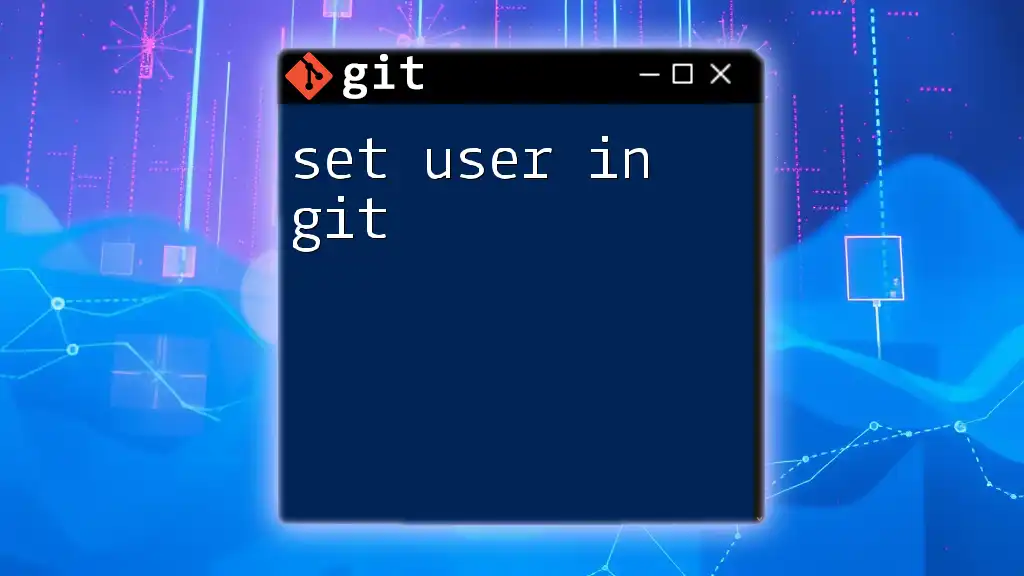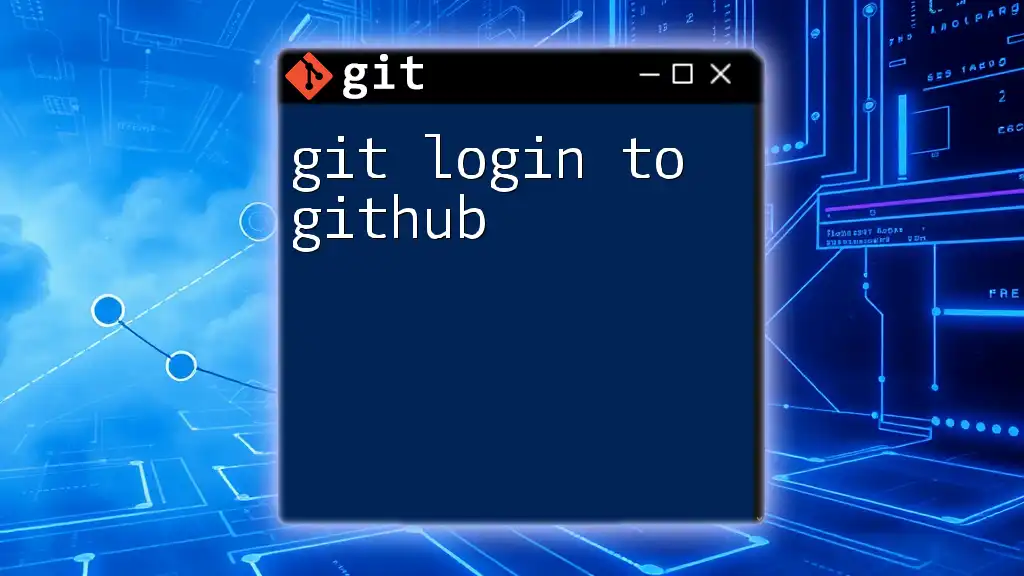Tagging in Git allows you to create a reference to a specific commit, making it easier to mark release points in your project's history.
Here's how you create a tag in Git:
git tag -a v1.0 -m "Version 1.0 release"
What is Git Tagging?
Tagging in Git is a powerful feature that allows developers to mark specific points in their project's history as important. This is akin to creating a snapshot of your codebase at a certain moment, making it easy to revert back or reference later.
Tags serve as useful indicators of releases or milestones within a project. By assigning tags, you can discern major versions and their respective features, allowing for smoother updates and better project management.
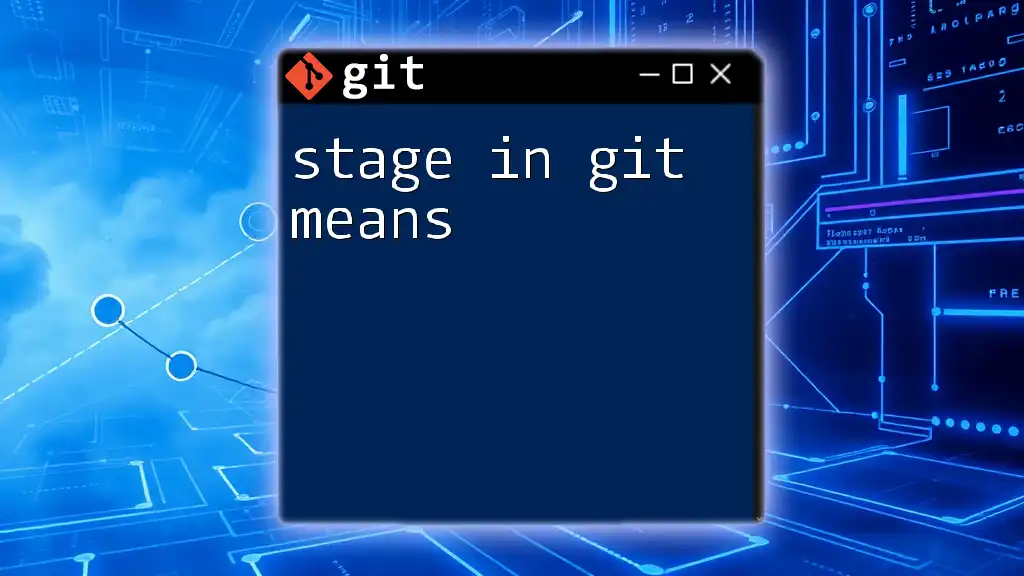
Why Use Tags?
Using tags offers numerous advantages in software development. Here are a few:
- Versioning: Tags help to keep track of different versions of your software, making it simple to roll back to stable releases.
- Release Markers: Use tags to signify key releases (like v1.0, v2.0, etc.), allowing team members and users to know which features and fixes are included.
- Collaboration: Tags provide a clear reference point for teams, facilitating better communication about which version they are working on or referring to.
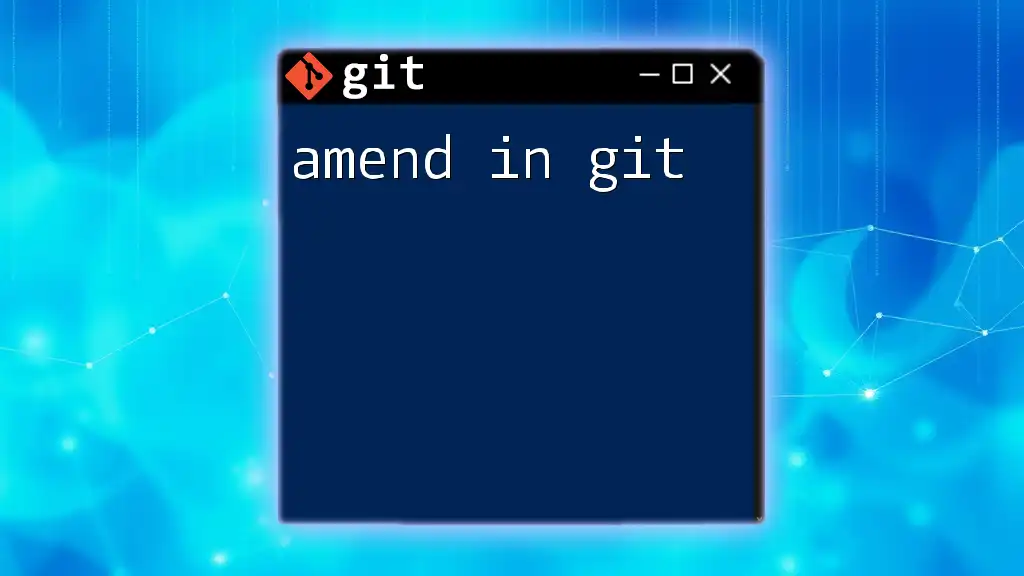
Understanding Git Tags
Types of Git Tags
There are primarily two types of tags in Git: lightweight and annotated.
Lightweight Tags
A lightweight tag is essentially a bookmark for a specific commit. It only contains the commit's SHA-1 hash but lacks additional information. You can quickly create a lightweight tag with the command:
git tag v1.0
This command tags the latest commit in your current branch with the name "v1.0".
Annotated Tags
Annotated tags are more comprehensive and are recommended for marking releases. They contain extra information such as the tagger's name, email, date, and an optional message. This data makes annotated tags more informative. You can create one using:
git tag -a v1.0 -m "Version 1.0 Release"
When you decide to create a tag, consider using annotated tags for official releases to ensure all necessary metadata is stored with the tag.
When to Use Tags
Best practices suggest creating tags for significant events in your development cycle. This could include:
- Releases: Tagging your final version before public release helps track product history.
- Milestones: Important points in your development cycle can be tagged to signify phases of completion, such as 'beta' and 'stable'.
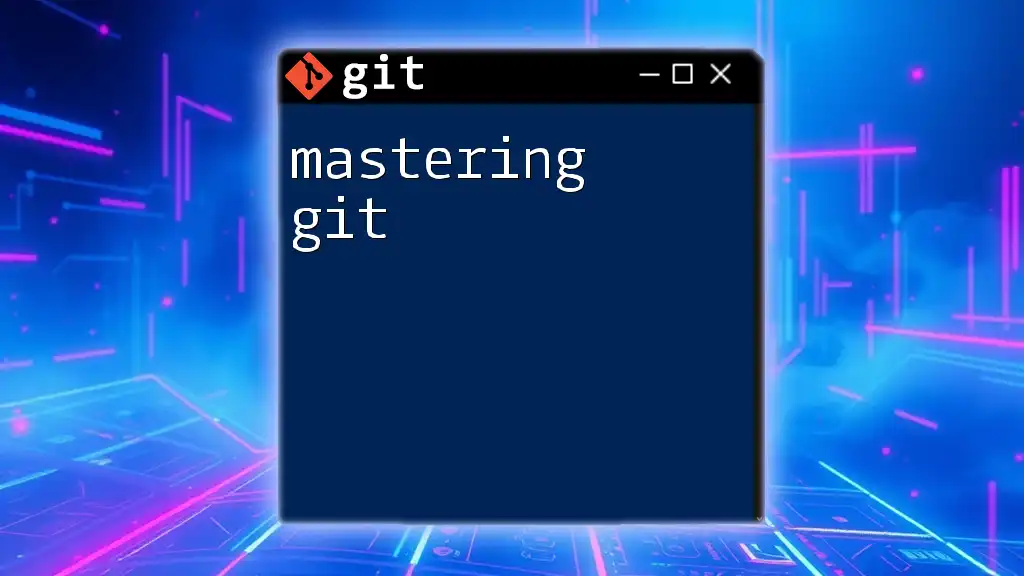
Creating Tags
Creating a Lightweight Tag
To create a lightweight tag, navigate to your repository, ensure you are on the correct branch, and execute the command:
git tag v1.1
This command will assign the tag "v1.1" to your latest commit. You can verify the tag was created with:
git tag
Creating an Annotated Tag
Annotated tags require more information but provide significant advantages. To create one, execute:
git tag -a v1.1 -m "First stable release with enhanced features"
After creating the tag, you can confirm its existence by listing all tags:
git tag
This will display all the tags, including the newly created "v1.1".
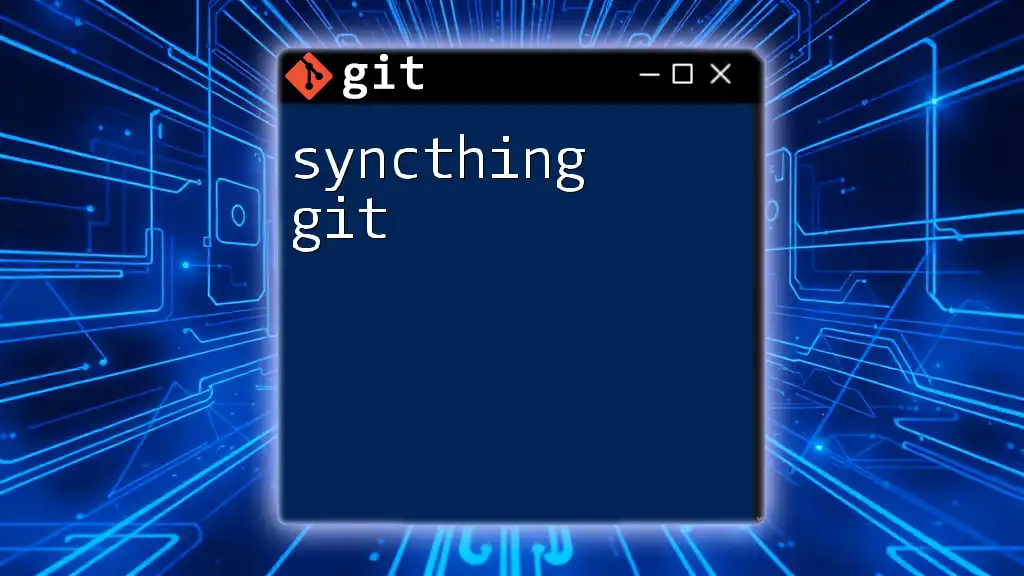
Listing Tags
To view all existing tags in your repository, simply use the command:
git tag
If you want to filter tags based on patterns, you can do so using:
git tag -l "v*"
This will list all tags that start with "v", making it easy to quickly find versioned tags.
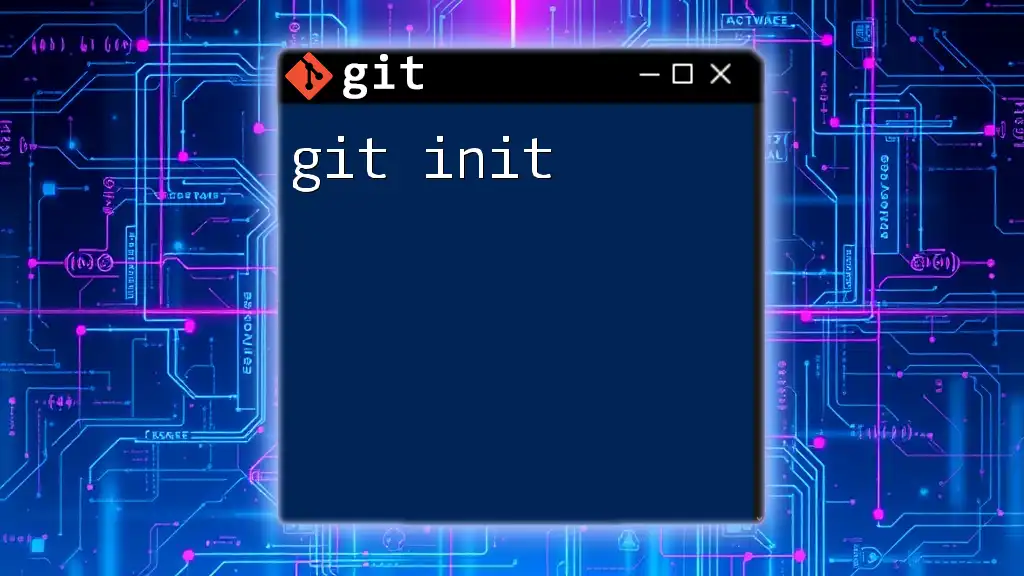
Tagging with Git Push
Pushing Tags to Remote Repository
Once you create tags, it is essential to push them to your remote repository to share them with your team. You can push a single tag using:
git push origin v1.1
Should you wish to push all local tags at once, simply use:
git push --tags
This command ensures that all the newly created tags are available on the remote repository, allowing all collaborators to access the tagged versions.

Managing Tags
Deleting Tags
Sometimes you may need to delete a tag. To remove a local tag, use:
git tag -d v1.1
To delete a tag from the remote repository, execute:
git push --delete origin v1.1
This ensures that both local and remote versions of the tag are removed.
Re-tagging a Commit
If you have tagged a commit and find that you need to point the tag to a different commit, you first need to delete the old tag:
git tag -d v1.1
Then you can create the tag again, pointing to the desired commit:
git tag -a v1.1 -m "Updated release for better performance" <new_commit_sha>
This flexibility allows you to manage your releases effectively.
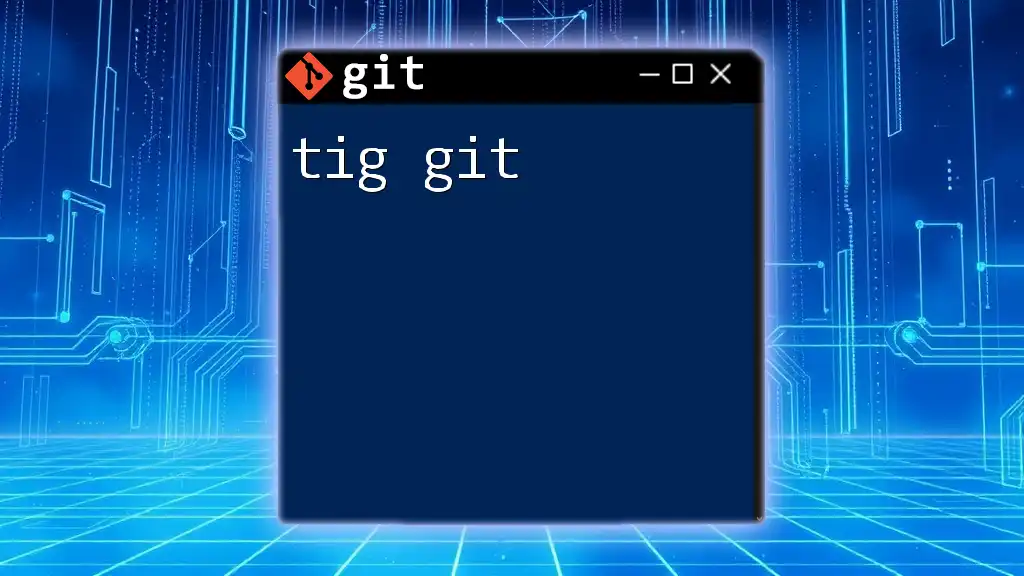
Best Practices for Tagging
Consistent Tag Naming Conventions
Creating a standardized naming convention for your tags helps maintain clarity. Adopting semantic versioning (e.g., v1.0.0 for major releases) clarifies the significance of each version increment.
Documenting Tags for Team Clarity
Maintaining a CHANGELOG or release notes that document what each tag represents aids team communication. By linking tags to detailed descriptions of changes, you ensure that everyone is aware of project history.
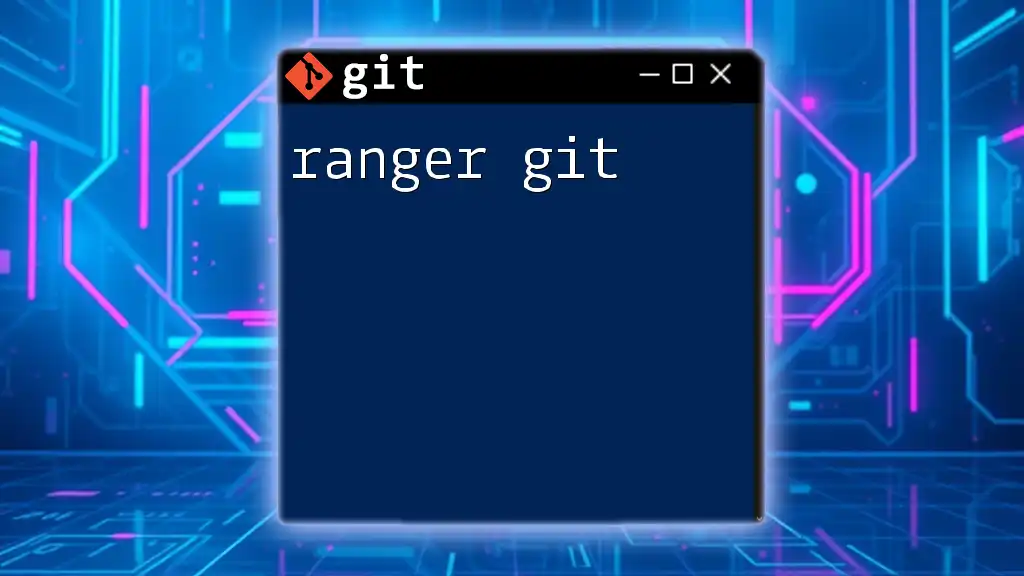
Troubleshooting Common Tagging Issues
Common Errors and Solutions
One frequent issue is being unable to push tags due to conflicts. This can occur if the tag already exists in the remote repository. To resolve this, either rename your tag or delete the existing remote tag before pushing your new one.
If you encounter a "tag already exists" error, you can check the remote tags using:
git ls-remote --tags origin
This command will display the currently existing remote tags and help you manage or rename your tags accordingly.
Finding Help
Should you need further assistance, the [official Git documentation](https://git-scm.com/doc) is a valuable resource. Forums and community discussions also offer in-depth problem-solving for more complex issues.
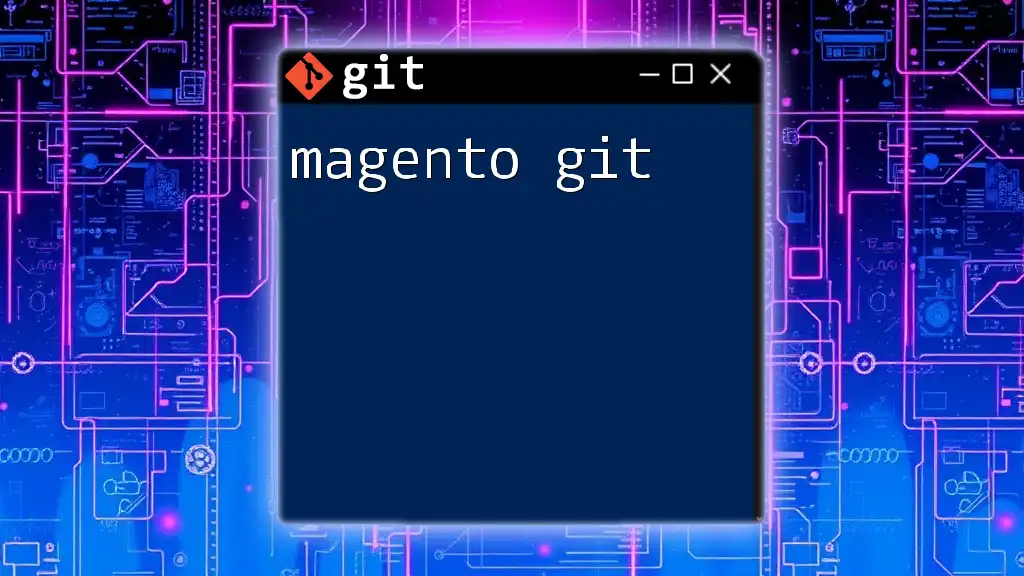
Recap of Key Points
In summary, tagging in Git is an invaluable aspect of version control. It allows developers to create clear markers in their project's history, making project collaboration and version management streamlined and effective.
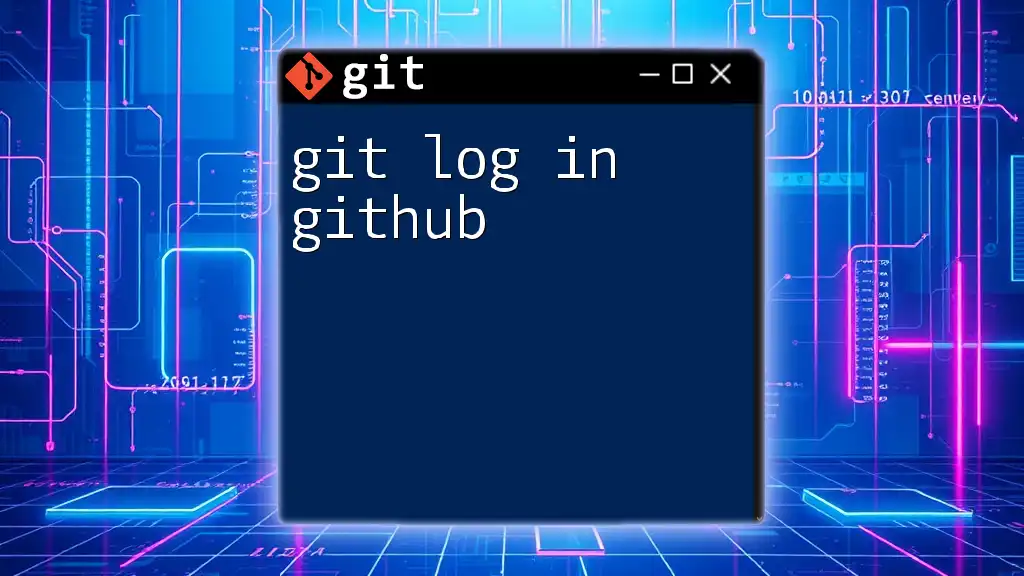
Encouragement to Practice
To enhance your Git skills, practice creating and deleting tags in your local repositories. Experiment with different conventions and strategies to best suit your development workflow. By doing so, you'll gain confidence in using this essential feature.
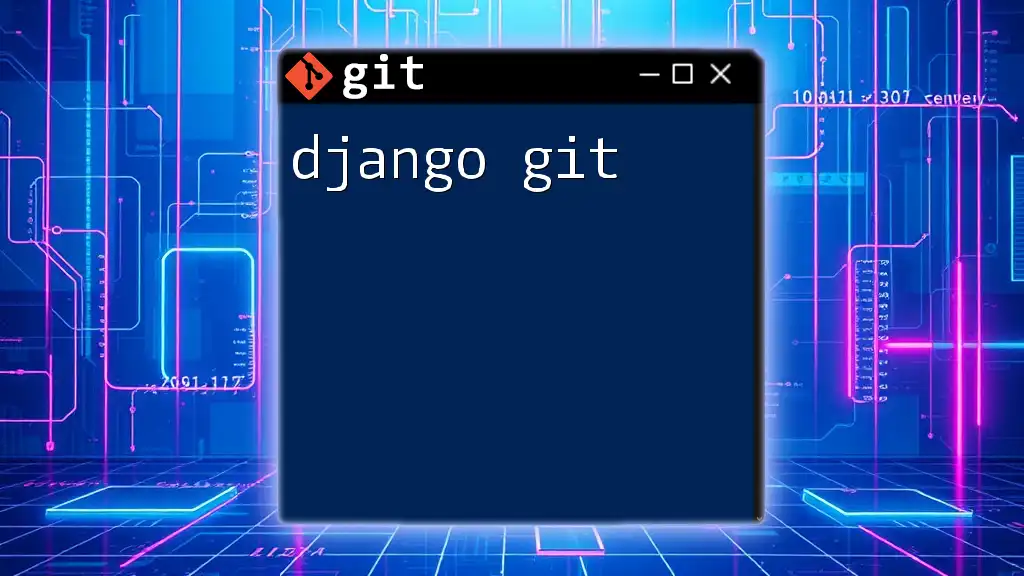
Subscribe for More Git Tips
If you found this guide helpful, consider subscribing for more Git tips and practices to help elevate your knowledge of Git commands!