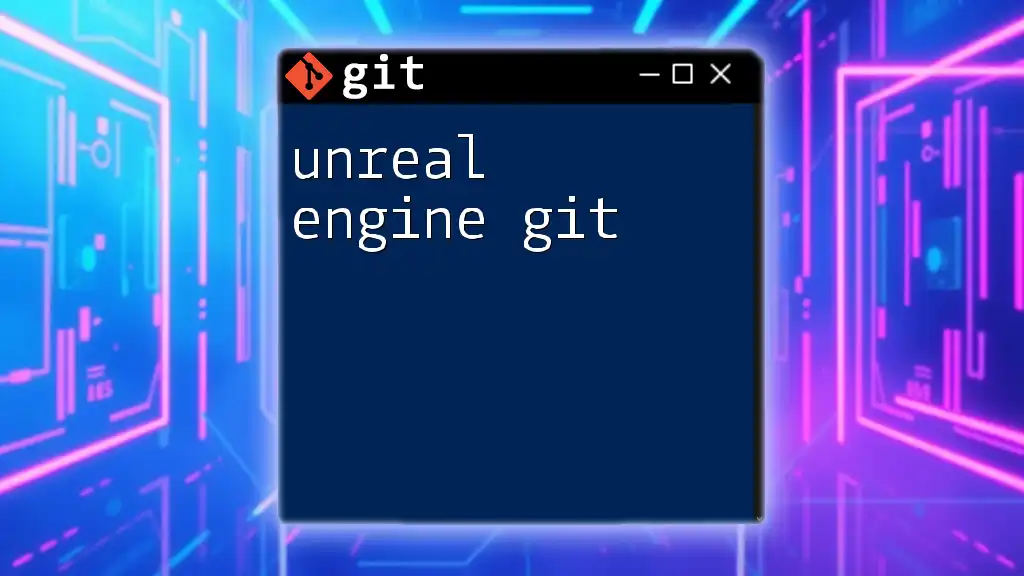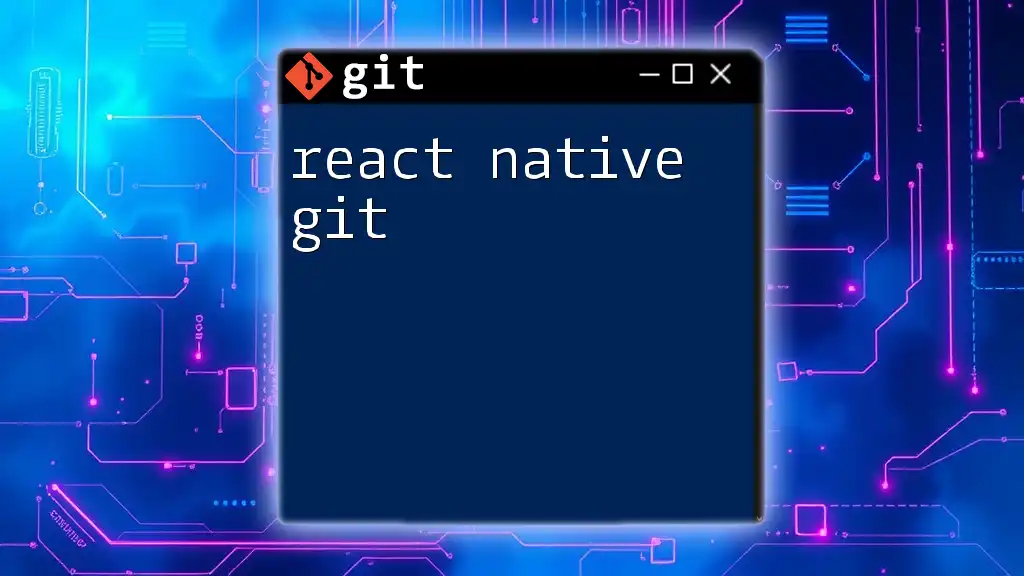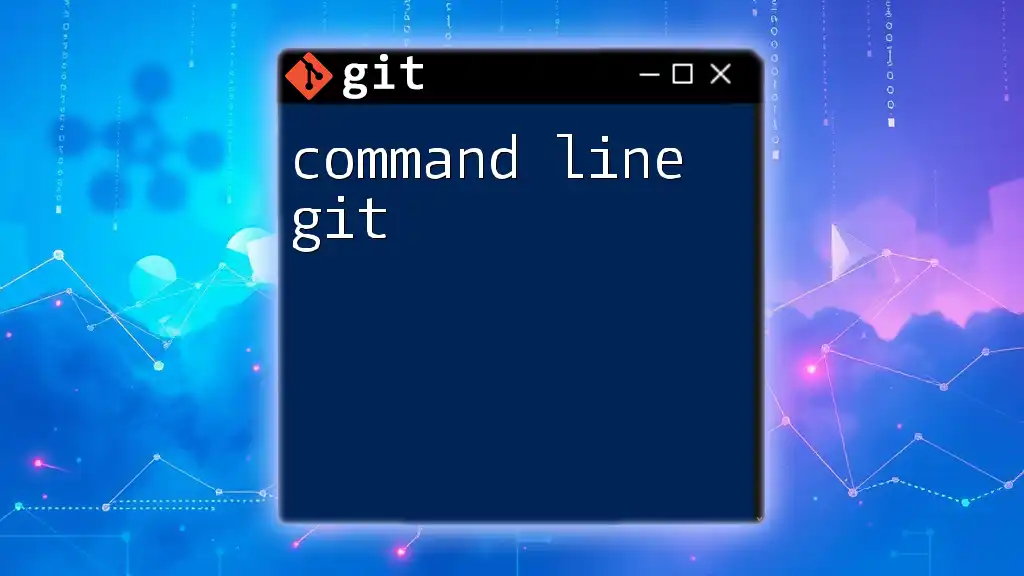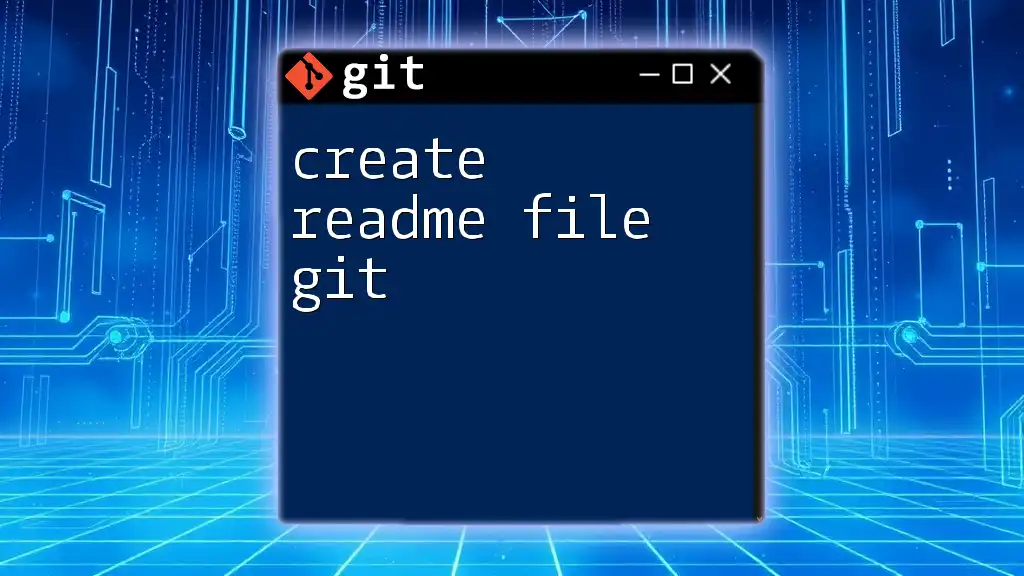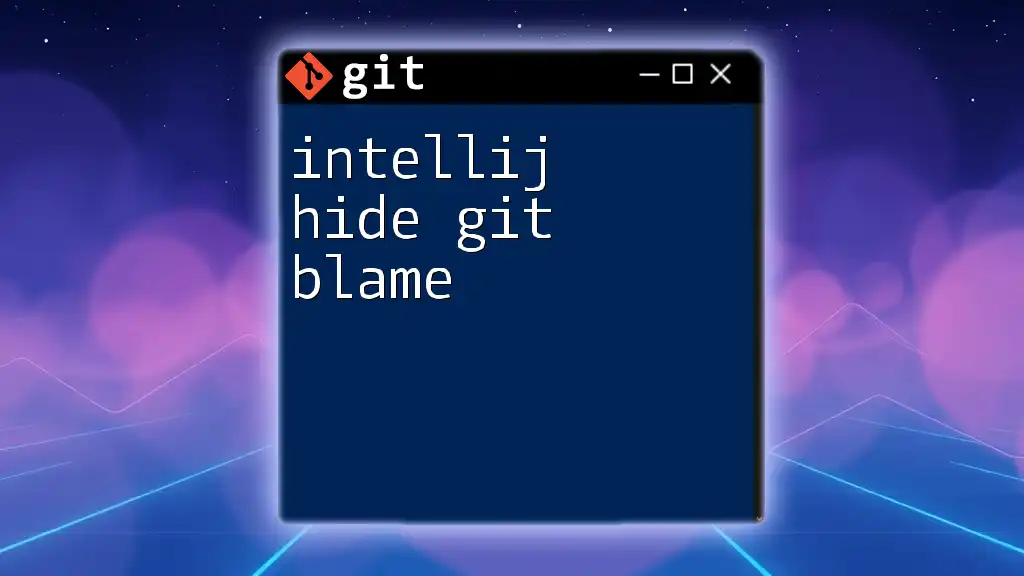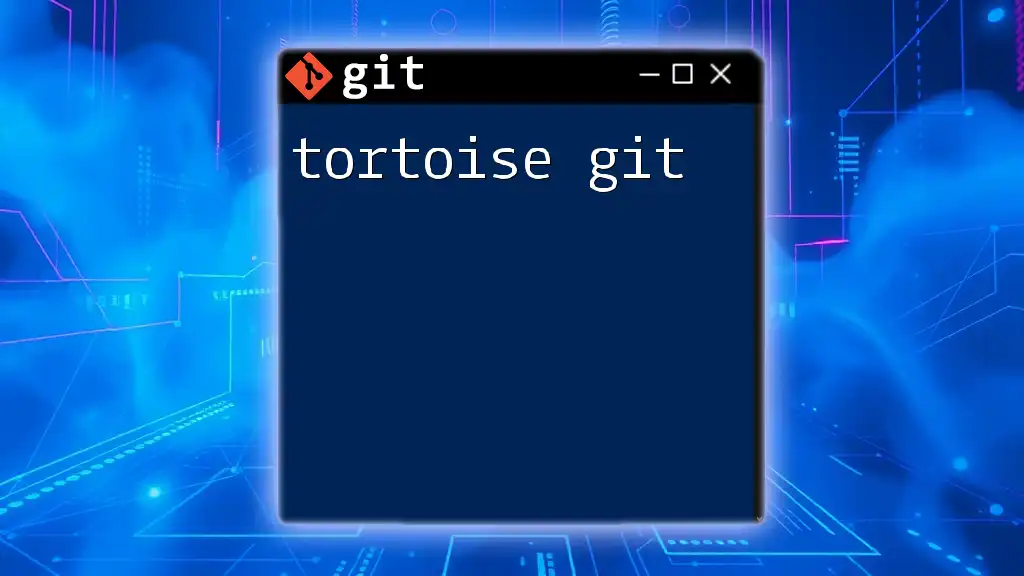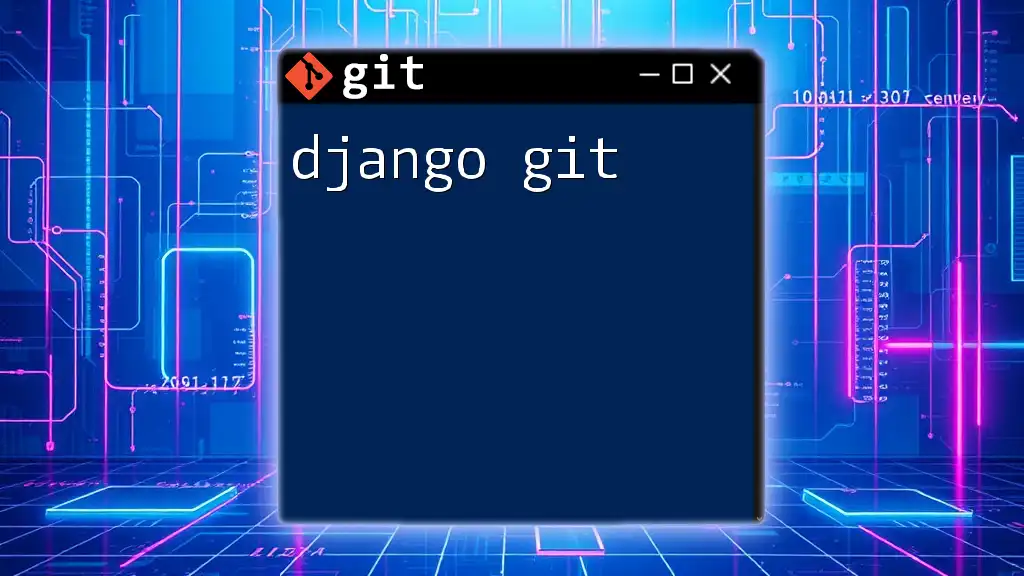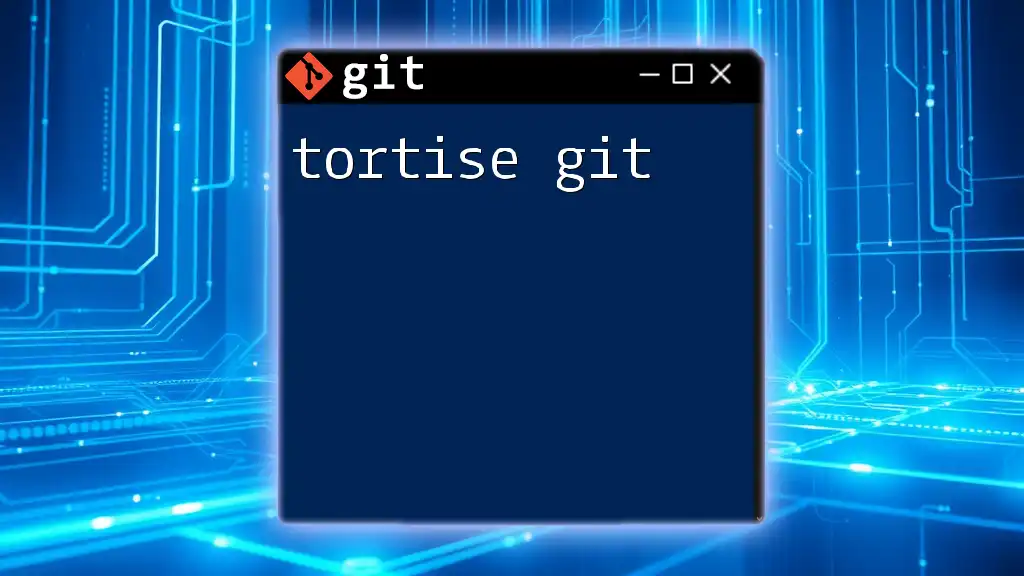Unreal Engine uses Git for version control to manage project files efficiently, enabling developers to collaborate seamlessly on game development while tracking changes.
Here's a quick command to initialize a new Git repository in an Unreal Engine project:
git init
What is Unreal Engine?
Unreal Engine is a powerful and widely-used game engine developed by Epic Games. It supports high-fidelity graphics and advanced animation capabilities, making it a popular choice for both indie developers and large studios. The engine allows developers to create immersive experiences, from simple 2D games to complex 3D worlds.
Understanding the project structure in Unreal Engine is crucial for efficient development. An Unreal project typically consists of several folders, including:
- Content: Where all assets such as models, textures, and audio files are stored.
- Source: Contains C++ source code files.
- Config: Houses configuration files for the project.
Maintaining organization within this structure is essential; it ensures that you and your team can find and manage assets easily, which ultimately contributes to a smoother development process.
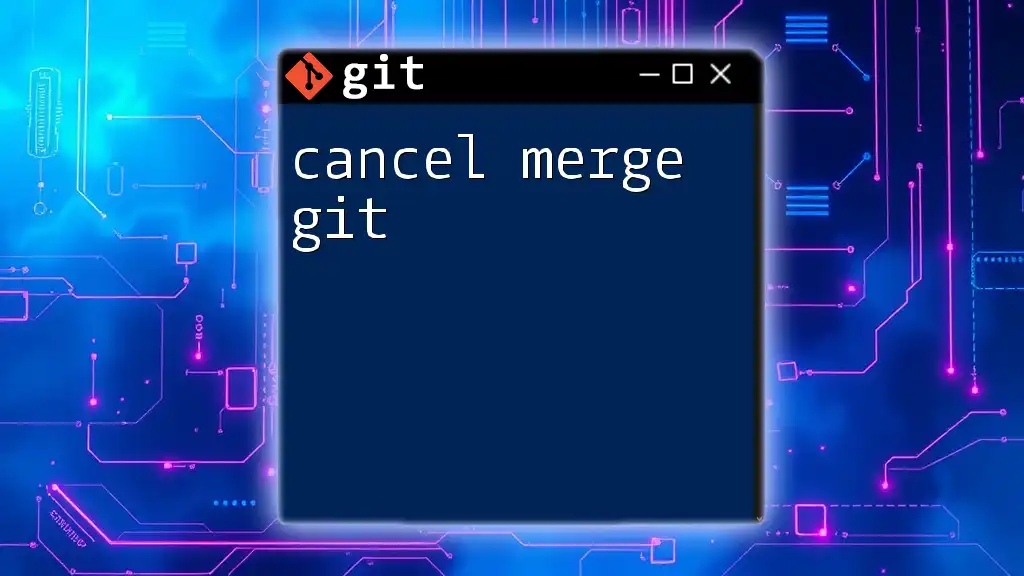
Why Use Git with Unreal Engine?
Using Git as a version control system in your Unreal Engine projects provides numerous benefits:
-
Collaboration: Git allows multiple developers to work on the same project simultaneously, merging their changes in an orderly manner.
-
Asset Management: Git efficiently manages changes to both source code and binary assets, crucial for game development where assets can change frequently.
-
Data Loss Prevention: With Git, you prevent the loss of work through versioned backups that enable you to revert to previous versions.
-
Project Versioning: You can manage different project versions, making it easier to handle releases and patches.
These strong advantages make the integration of Git an indispensable part of any Unreal Engine project workflow.
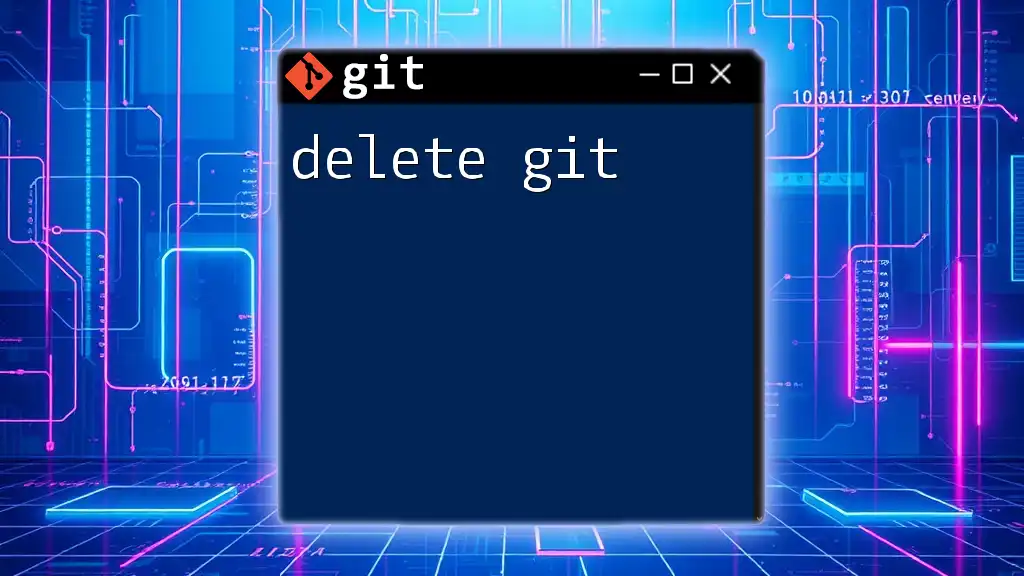
Setting Up Git for Unreal Engine
Installing Git
To begin using Git with Unreal Engine, you must first install it on your development machine. The installation process varies depending on your operating system:
-
For Windows, download the installer from the [official Git website](https://git-scm.com/download/win) and follow the setup instructions.
-
MacOS users can install Git through Homebrew by running:
brew install git -
On Linux, you can usually install Git through your package manager:
sudo apt-get install git
Once installed, configure Git with your user information for easier collaboration:
git config --global user.name "Your Name"
git config --global user.email "you@example.com"
Initializing a Git Repository
Now that Git is set up, initialize a Git repository for your Unreal Engine project. Navigate to your project’s root directory and execute:
git init
This command will create a `.git` folder, establishing the directory as a Git repository where your version history will be stored.
Setting Up .gitignore
A .gitignore file is essential to avoid committing unnecessary files, especially generated binaries and temporary files. For Unreal Engine projects, a recommended .gitignore would include:
# User-specific files
*.sublime-workspace
*.sublime-project
# Build products
Binaries/*
Intermediate/*
Saved/*
This ensures that your repository remains clean and does not track files that can be automatically regenerated or are user-specific.
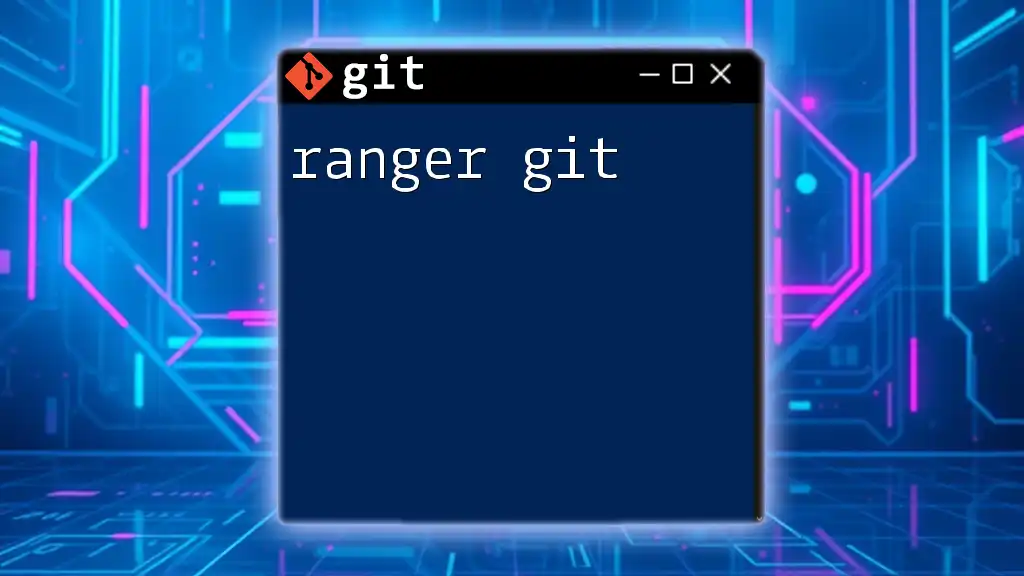
Basic Git Commands for Unreal Engine
Cloning Repositories
When collaborating on a project, you may need to clone an existing repository. Use:
git clone [repository-url]
This command creates a local copy of the repository on your machine, allowing you to access the latest versions of all project files.
Adding and Committing Changes
As you work on your project, you will want to save your progress. Begin by staging your changes. To stage all modified files, use:
git add .
Once staged, commit your changes with a clear and concise message, which helps track the history of the project effectively:
git commit -m "Descriptive commit message"
This creates a snapshot of your project at that point in time, allowing you to revert back if needed.
Pushing Changes to Remote
After committing your changes locally, share them with your remote repository by pushing:
git push origin main
This command updates the remote repository, allowing your collaborators to access the latest changes.
Pulling Changes from Remote
In collaborative environments, it’s crucial to regularly synchronize your local repository with the remote. Use:
git pull origin main
This command fetches the latest changes made by others and merges them into your local copy, keeping your work up to date.
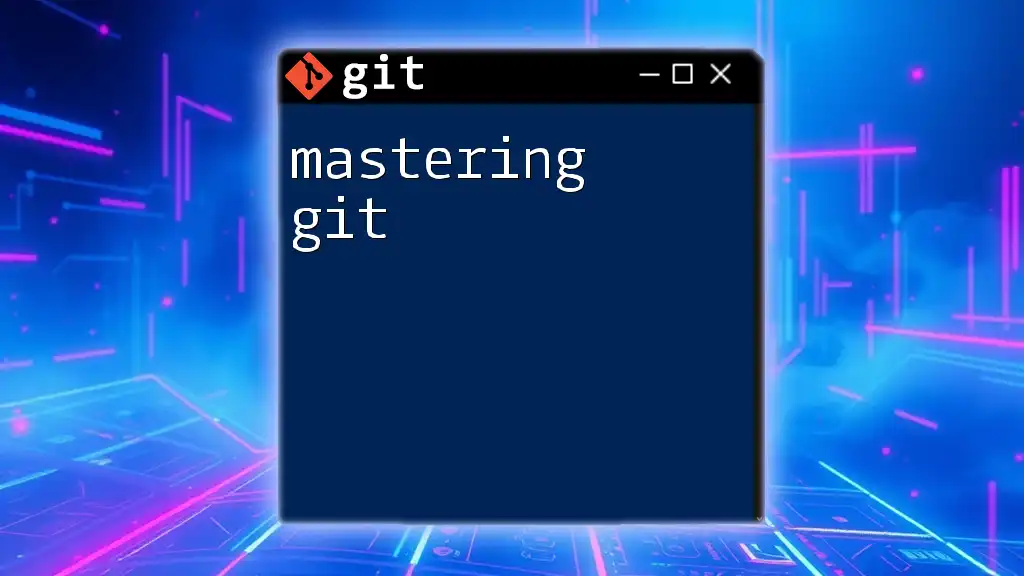
Advanced Git Commands for Unreal Engine
Branching and Merging
Branches are a powerful feature in Git that allow you to diverge from the main line of development. Creating a new branch enables you to work on features or bug fixes in isolation. To create and switch to a new branch:
git checkout -b new-feature
Once your work is complete, you can merge the changes back into the main branch:
git merge new-feature
If there are any conflicts, Git will alert you to resolve them before completing the merge.
Stashing Changes
Sometimes, you may need to switch branches but want to keep your current changes. Git's stash feature allows you to temporarily save your changes:
git stash
Later, you can retrieve them with:
git stash pop
Rebasing
Rebasing is an advanced operation that allows you to integrate changes from one branch into another in a cleaner way compared to merging. To rebase your current work onto the latest changes in the main branch:
git rebase main
This moves your entire branch to start on the tip of the main branch, maintaining a cleaner project history.
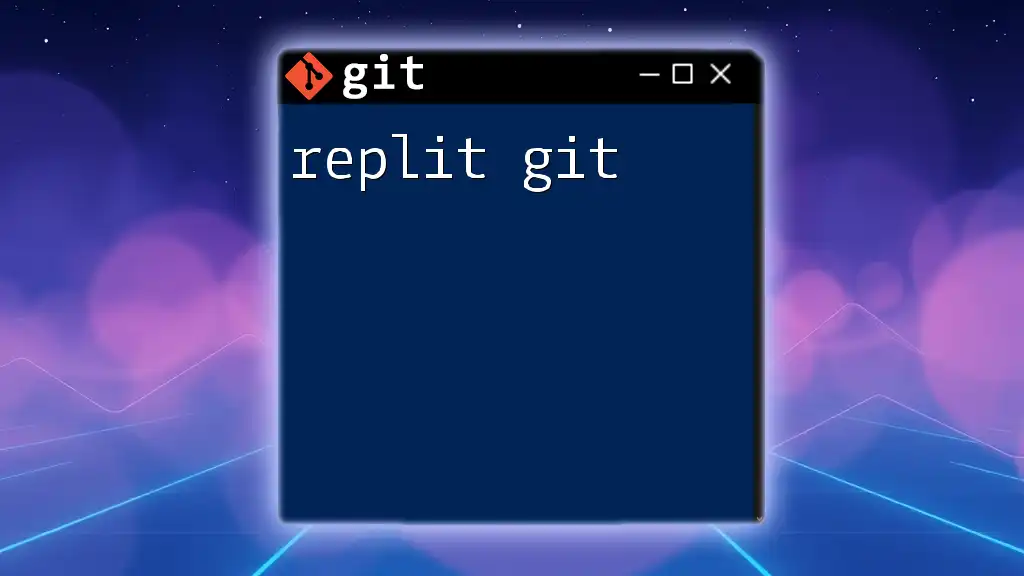
Best Practices for Using Git with Unreal Engine
Commit Often with Meaningful Descriptions
Make it a habit to commit your changes often. Frequent commits not only help in tracking progress but also provide clarity in reviewing changes. Use meaningful descriptions for commit messages to provide context for team members.
Organizing Branches
Adopt a consistent branching strategy to avoid confusion. For example, use:
- Feature branches for new features.
- Bugfix branches for critical fixes.
- Release branches for stable version releases.
Well-organized branches help maintain a cleaner and more manageable project history.
Documenting Changes
Maintaining documentation of significant changes and decisions in a changelog is crucial for team transparency. This practice can serve as a point of reference for new team members and ensure that the project remains aligned with its goals and vision.
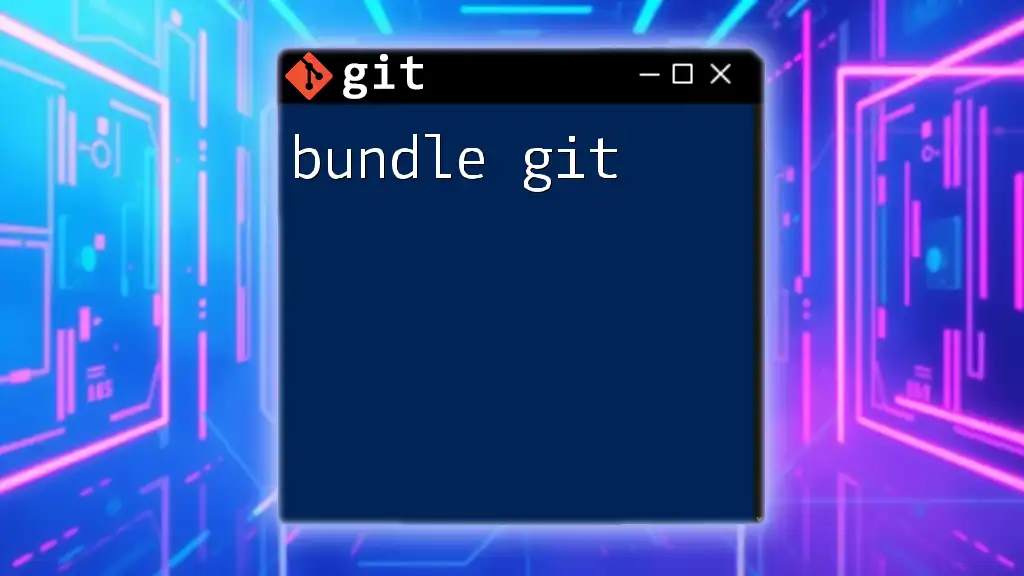
Troubleshooting Common Issues
Dealing with Large Assets
Unreal Engine projects often contain large binary files, which can cause issues with Git. To manage large files efficiently, you can use Git LFS (Large File Storage). Install Git LFS and track large files with:
git lfs install
This approach allows you to keep your repository lightweight while still managing large files effectively.
Resolving Merge Conflicts
Merge conflicts are a common occurrence in collaborative environments. When two branches modify the same line in a file, Git will not automatically merge them and require you to resolve the conflict manually. Use tools like Beyond Compare or P4Merge for a simplified conflict resolution process, enabling easier identification of changes that need to be merged.
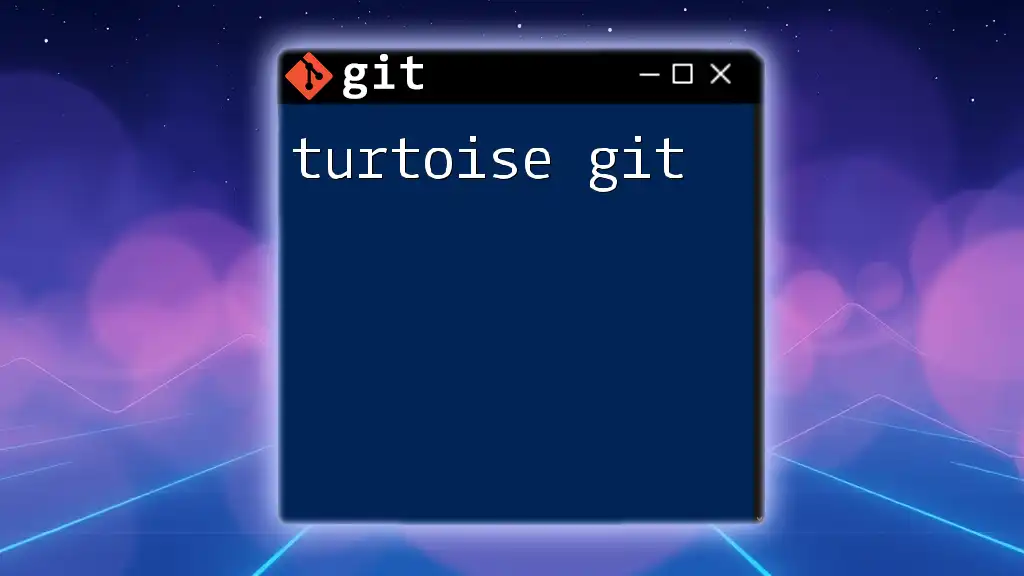
Conclusion
Utilizing Git with Unreal Engine enhances collaboration and data management, making it an essential practice in game development. By following the practices outlined above, you'll be well-equipped to manage your project effectively. As you grow more familiar with Git commands, you will undoubtedly find a workflow that suits your development style, leading to a more structured and efficient project management experience. For further learning, explore Git documentation and community resources to deepen your understanding of version control within your Unreal Engine projects.
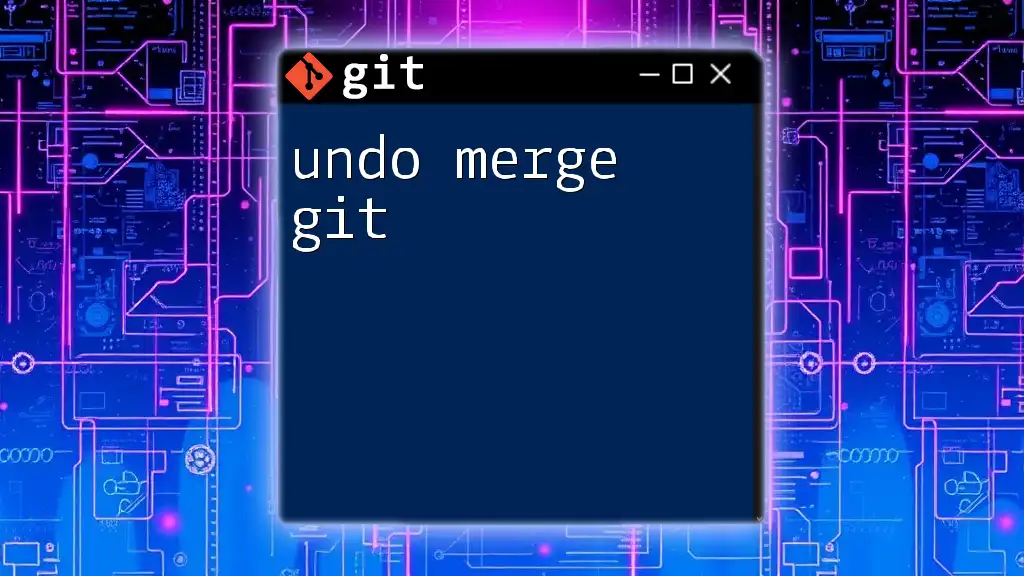
FAQs
How can I collaborate with others using Git in Unreal Engine?
Use branching to work on features independently, and regularly push your changes to a shared repository. Regular communication with your team is also key, ensuring everyone's work stays coordinated.
What should I do if I accidentally delete a file in my repository?
You can recover deleted files from the Git history using the command:
git checkout HEAD^ -- path/to/deleted/file
This retrieves the last committed version of the file, allowing you to recover it quickly.
Can I use Git with Unreal Engine's Blueprints?
Absolutely! Git works just as well with Unreal Engine's visual scripting language, Blueprints. Just ensure your .gitignore is properly set up to exclude unnecessary files to keep the repository clean.