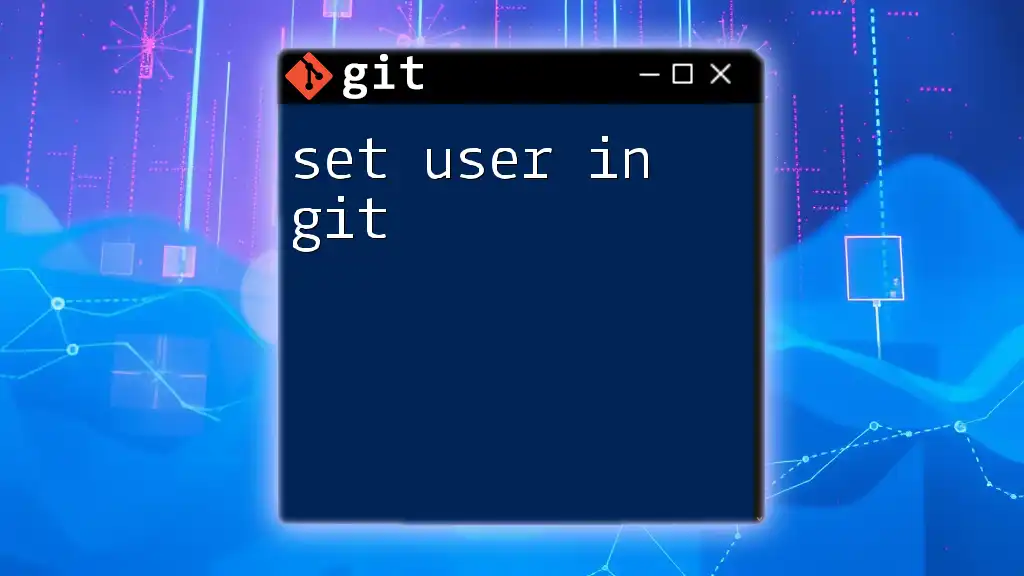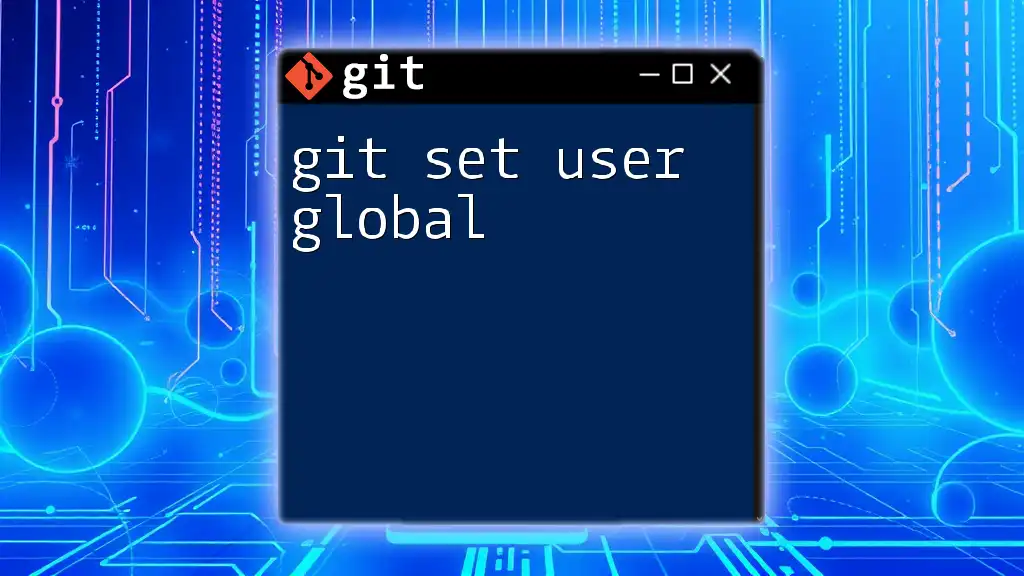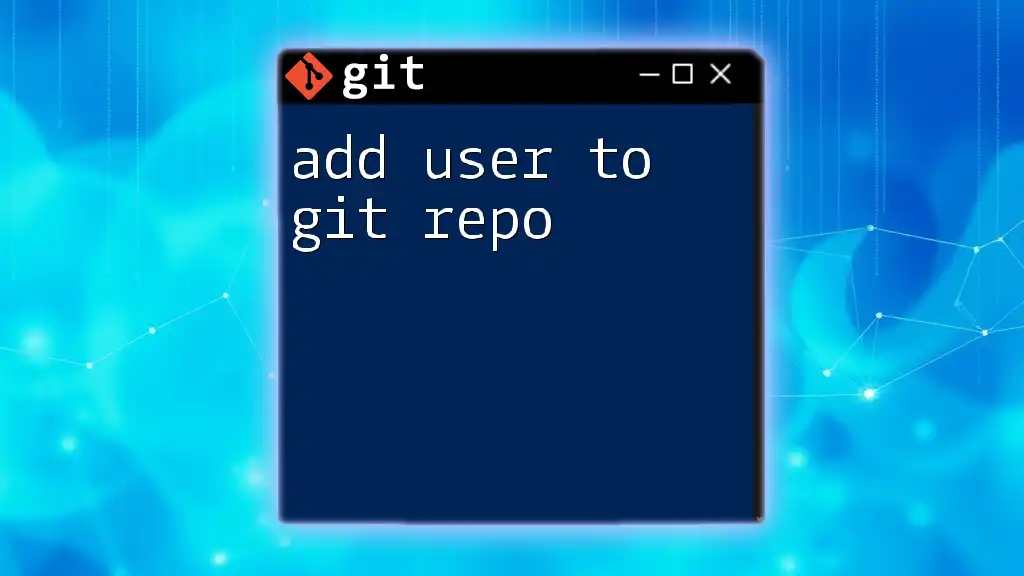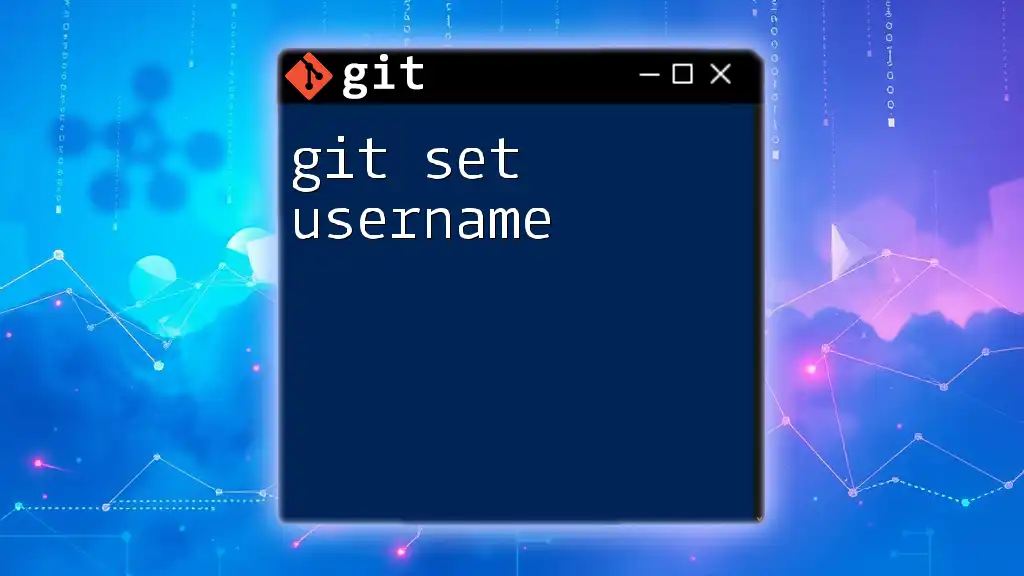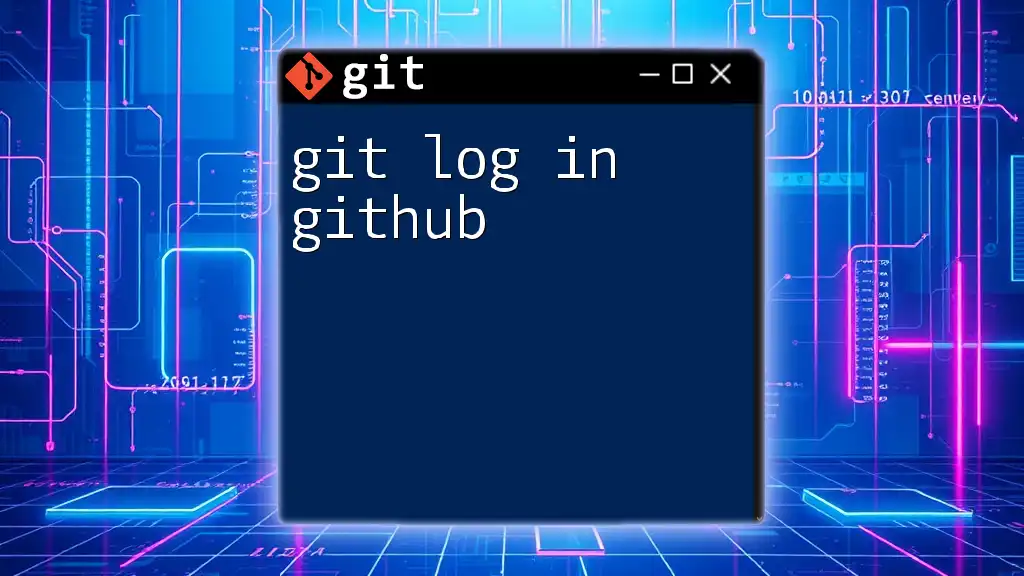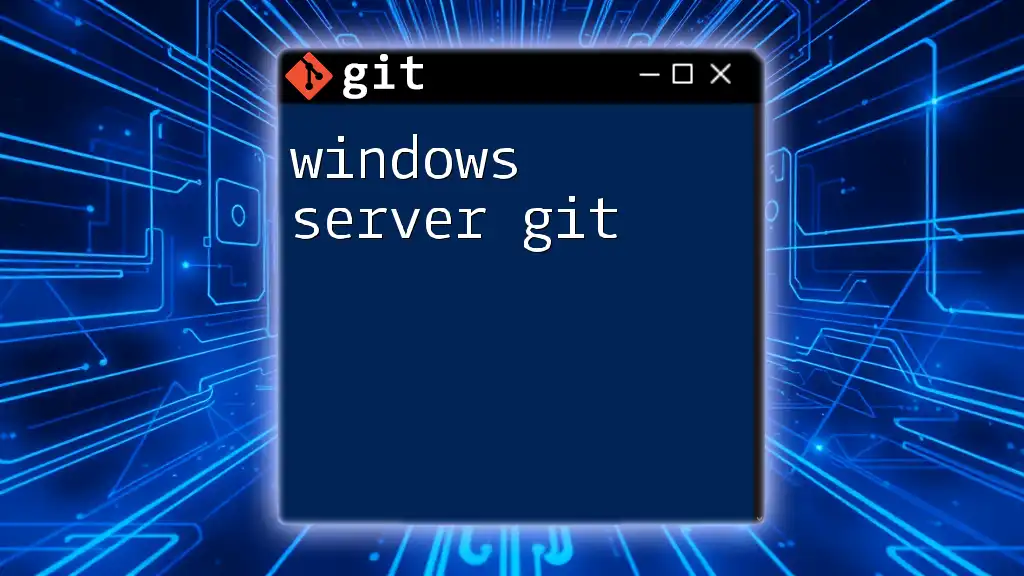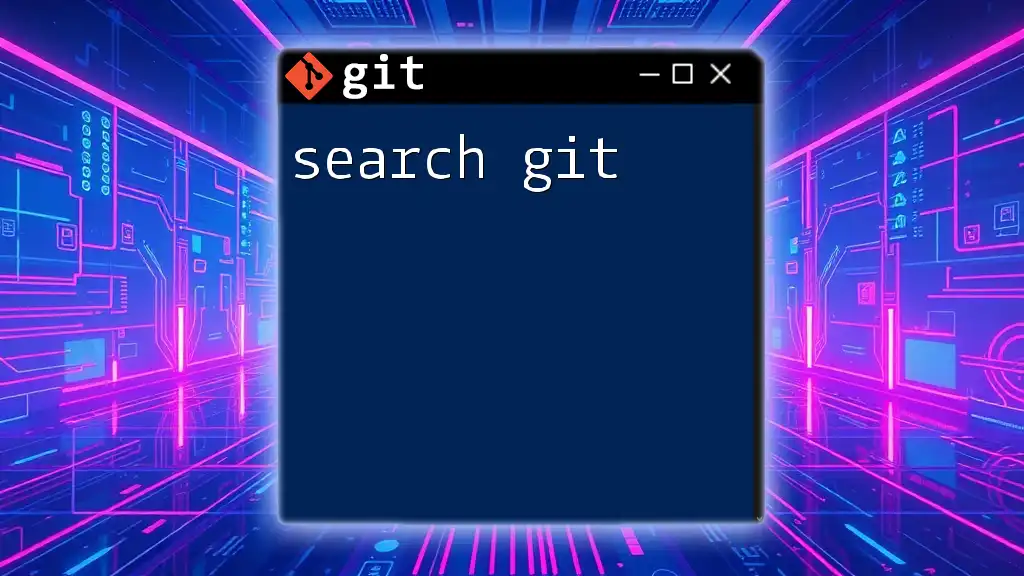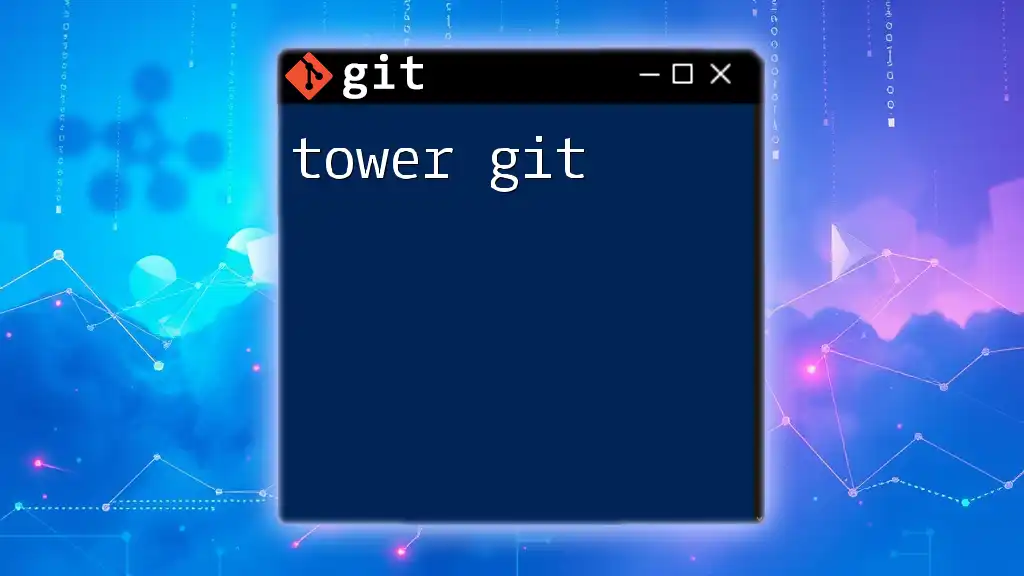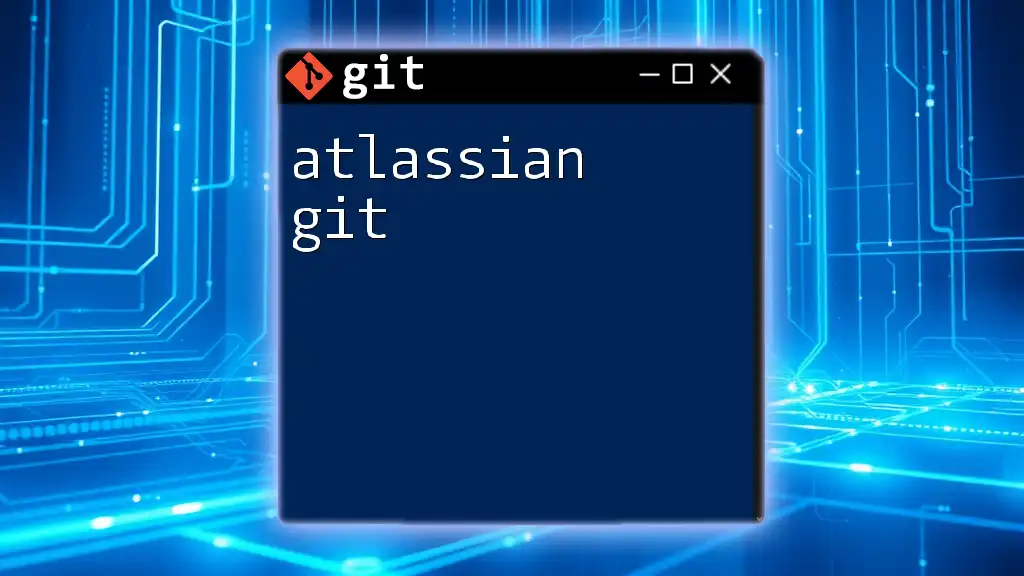To set your user name and email in Git, which is essential for identifying the author of commits, you can use the following commands:
git config --global user.name "Your Name"
git config --global user.email "your.email@example.com"
Understanding Git User Configuration
What is User Configuration?
User configuration in Git refers to the information associated with your commits, specifically your name and email address. This configuration is crucial for establishing authorship over the changes you make in a repository. By setting up your user details, you ensure that each commit is correctly attributed to you, allowing both you and others to track changes effectively.
Why Set User Information?
Setting user information in Git serves several vital purposes:
-
Traceability of Changes: When you view project history, it’s important to see who made specific changes. This not only promotes accountability but also makes it easier to communicate with contributors about particular commits.
-
Collaboration with Teams: In collaborative environments, knowing who is making changes can help in understanding project dynamics and resolving conflicts more efficiently.
-
Maintaining a Professional Identity: When you push your commits to shared repositories (like GitHub, GitLab, etc.), your commits display the name and email you've configured. This visibility is essential for establishing your identity within the open-source community and among collaborators.
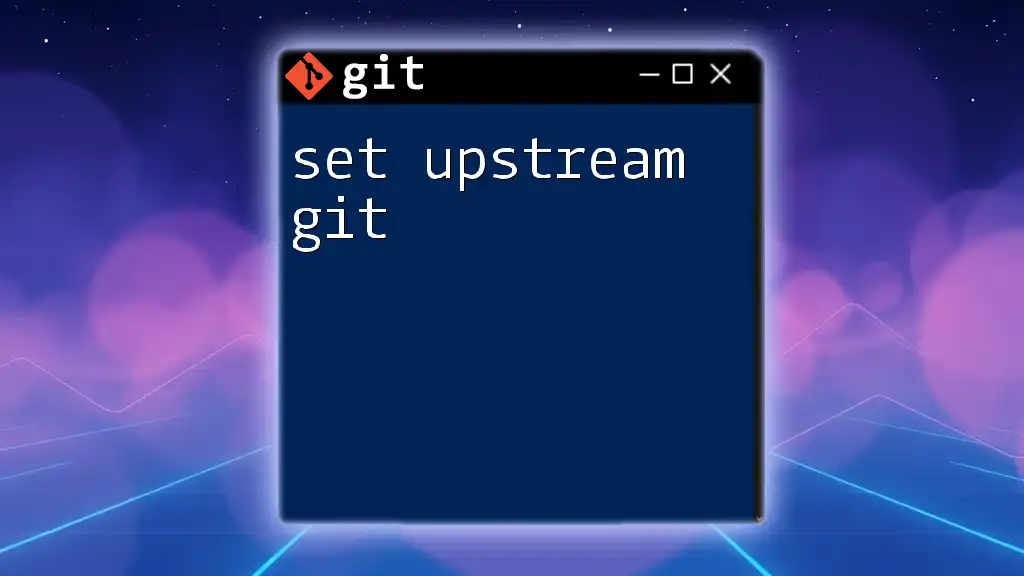
Setting User Information in Git: The Basics
The Global Configuration
The global configuration in Git is used to set user information that applies to every repository on your system. Once set, you won’t need to define your user name and email for each individual project.
To set your global user information, use the following commands:
git config --global user.name "Your Name"
git config --global user.email "your.email@example.com"
Here, `--global` means the settings will be applied across all repositories.
- `user.name`: This is where you specify your actual name or username.
- `user.email`: This is where you enter your email address.
The Local Configuration
In some instances, you might want to set user details that differ between projects, possibly for professional versus personal repositories. This is where local configuration comes into play.
To set local user information, navigate to your project directory and use:
git config user.name "Your Local Name"
git config user.email "your.local.email@example.com"
The absence of `--global` means that this configuration is specific to the repository you’re currently in.
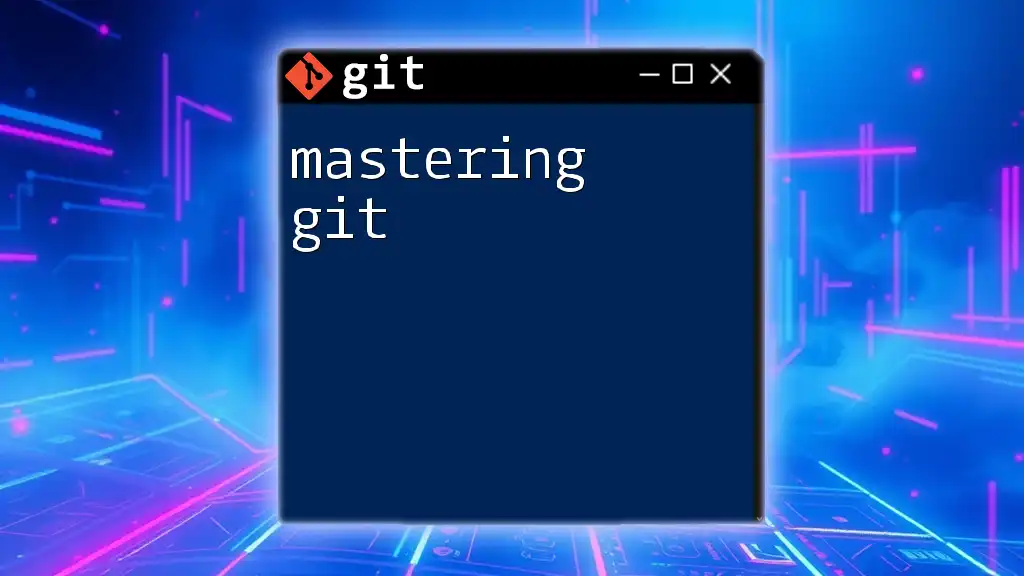
Checking Your Git User Configuration
Viewing Global User Settings
To confirm your global configuration, the following command will display your settings:
git config --global --list
This output shows both your user name and email address, allowing you to verify that the information is accurate. If your settings are not displayed as expected, it may indicate that they haven’t been configured yet.
Viewing Local User Settings
To see your local configuration for a specific project, execute:
git config --list
This command will list all configurations relevant to the current repository. If a local configuration is present, it will override global settings.
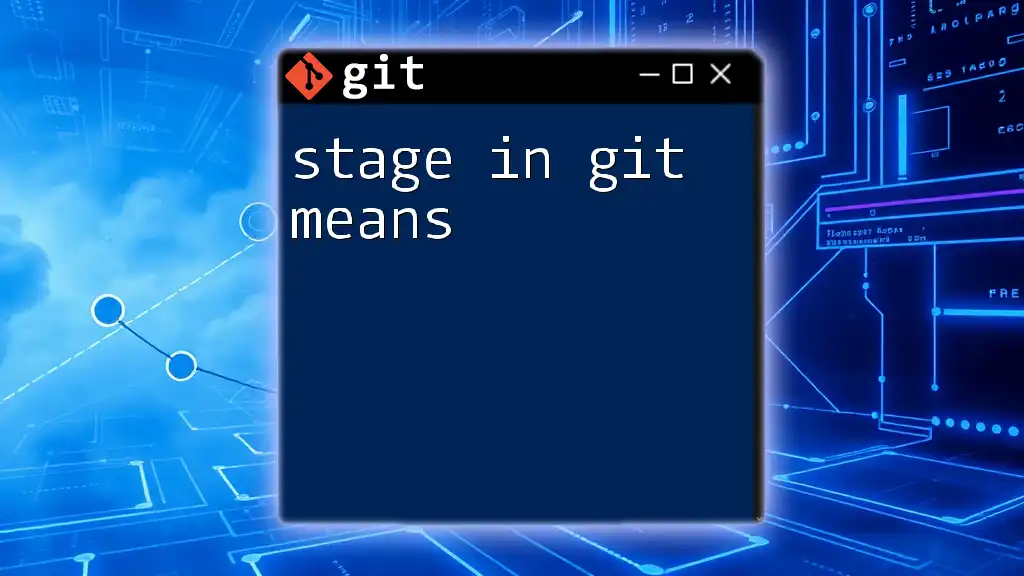
Modifying Existing User Settings
Changing Global User Information
If you need to update your global user settings, you can easily do so with similar commands. To change your global name or email:
git config --global user.name "New Name"
and
git config --global user.email "new.email@example.com"
Changing Local User Information
To modify the user information for a specific project, ensure you are in the project directory and run:
git config user.name "New Local Name"
or
git config user.email "new.local.email@example.com"
These commands will replace the existing local user details with new ones, enabling you to maintain clarity in your commits.
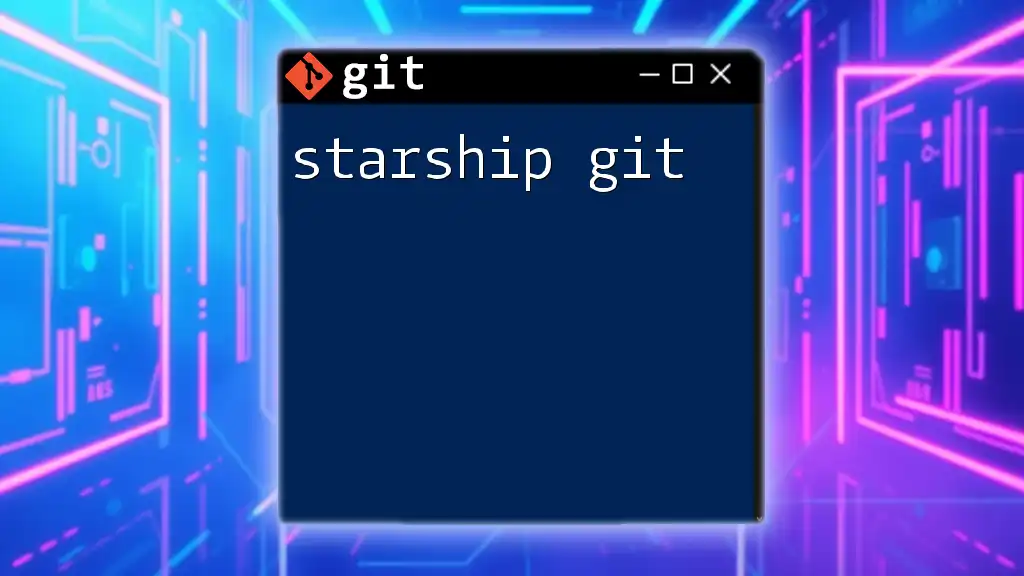
Troubleshooting User Configuration Issues
Common Problems
Missing User Information
One common issue is failing to configure user information, which can result in Git attributing commits to “Unknown”. You can diagnose this by running the commands mentioned above to check both global and local configurations.
Incorrect User Information
If the information shown in commits is not what you expected, you likely have incorrect settings. This misconfiguration can be identified through checks from the previous sections. Correcting it is a straightforward process—simply use the commands to update either globally or locally as required.
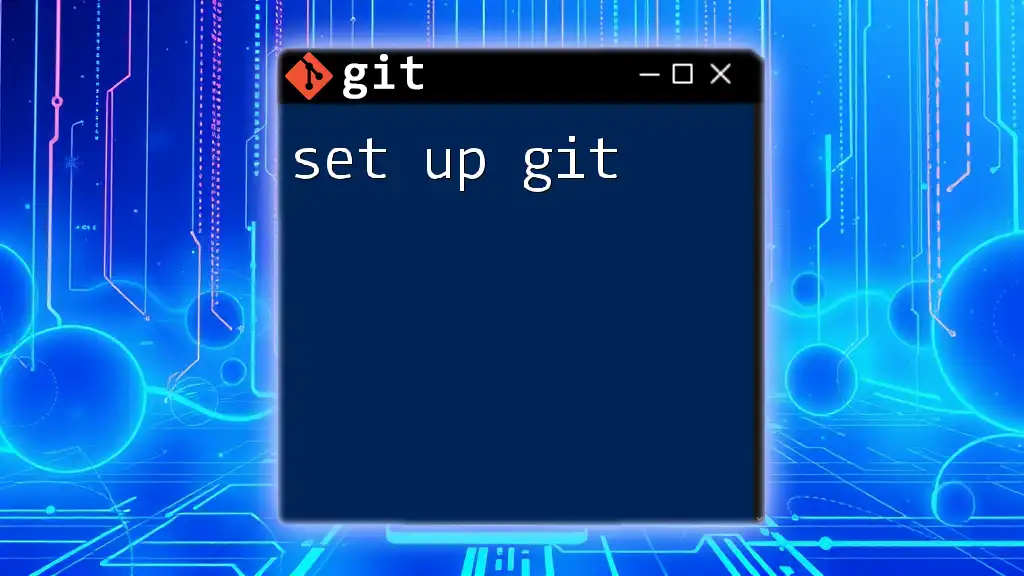
Conclusion
Setting user information in Git is a foundational practice that enhances traceability, accountability, and professionalism in your projects. Regularly checking and updating your configurations ensures that your commits reflect accurate authorship and maintain clarity within collaborative environments.
By following this guide, you can confidently set user in Git and ensure your contributions are properly attributed, facilitating effective communication within your team and among your peers in the broader developer community.
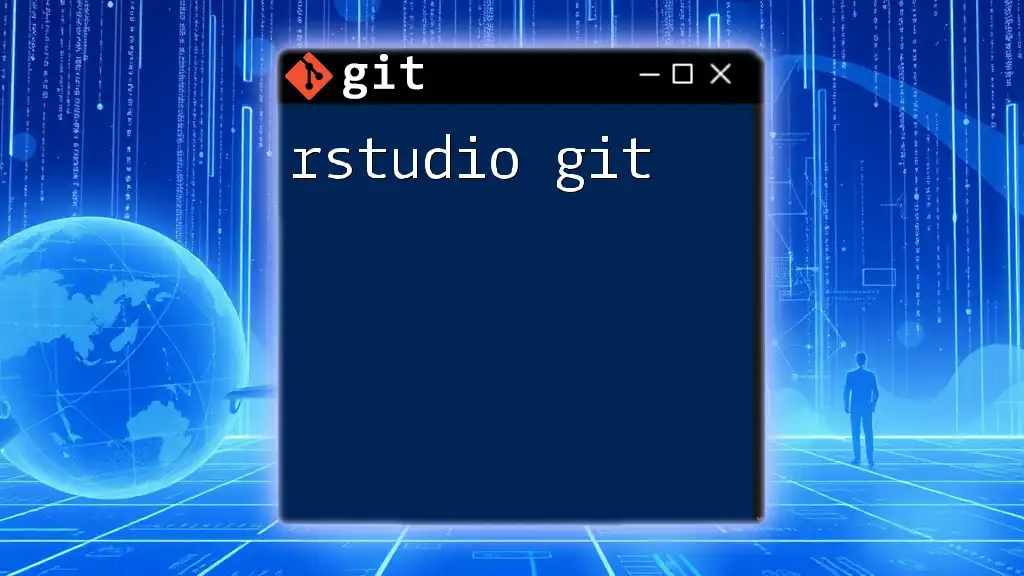
Additional Resources
Recommended Reading
- Official Git documentation for further learning and in-depth exploration of Git commands.
FAQs
- What happens if I don’t set user information in Git?
- How can I set different user information for different projects?
- What should I do if I forget my email or name used in previous commits?
With this comprehensive approach, you’ll be well on your way to mastering user configuration in Git.