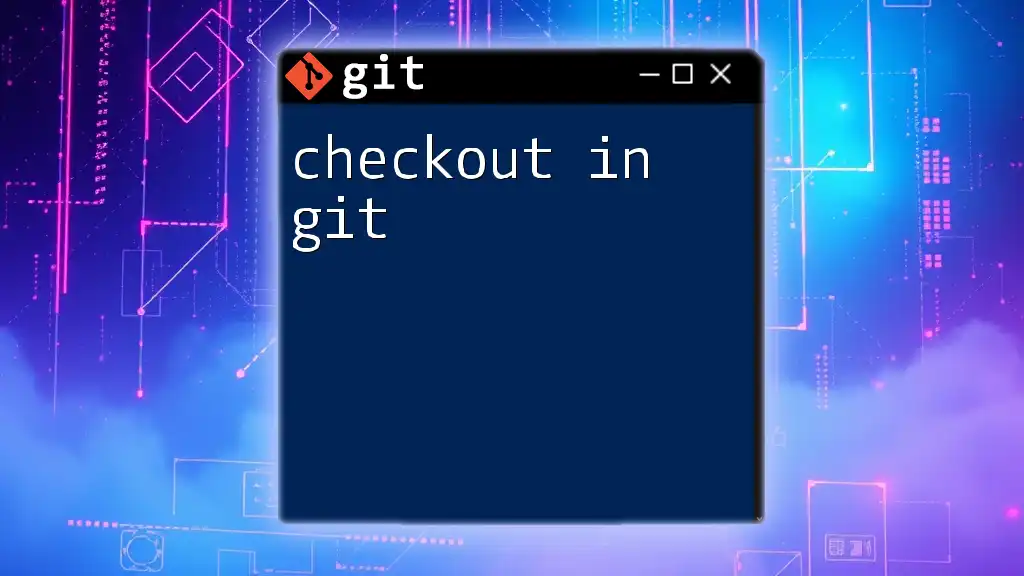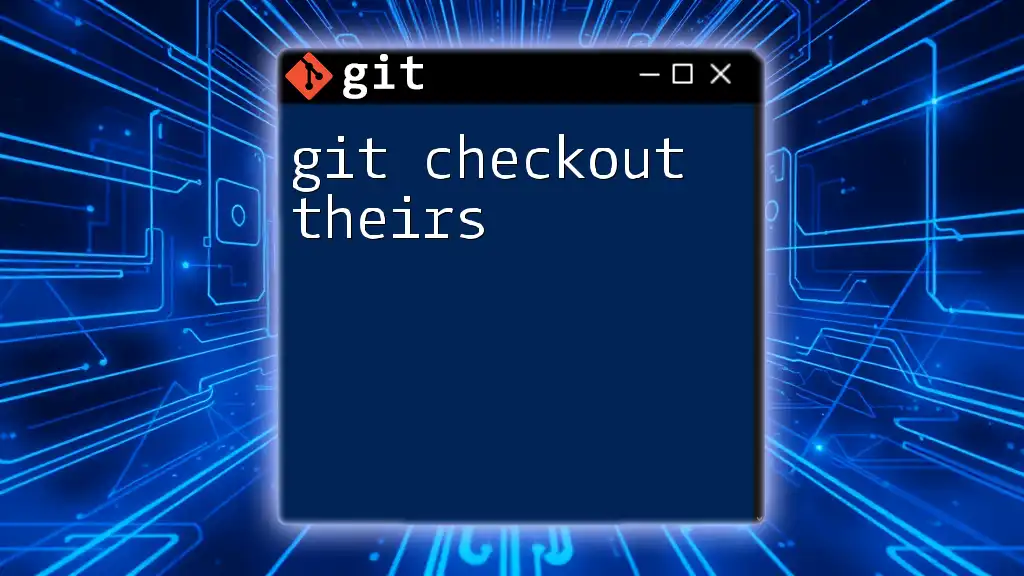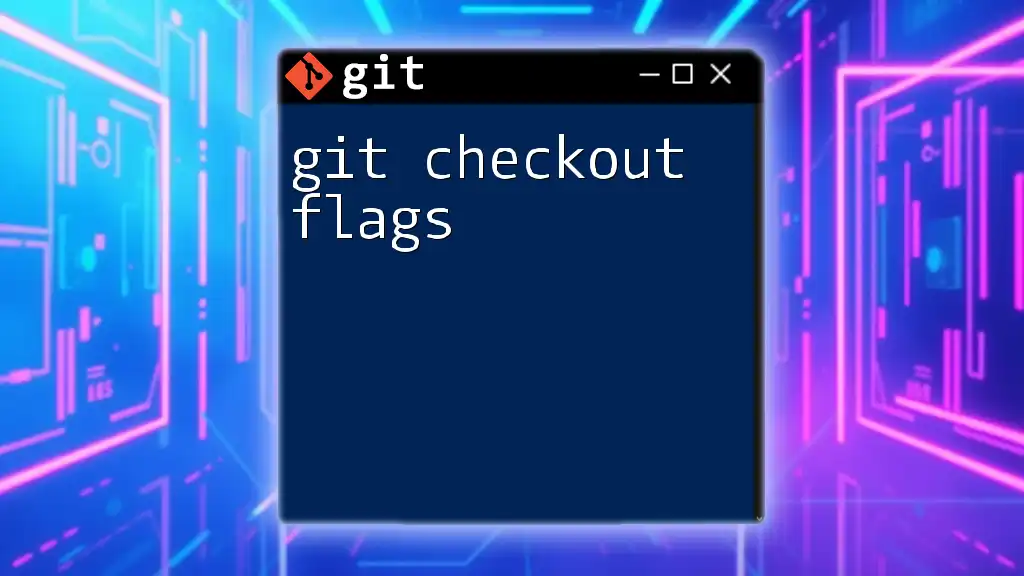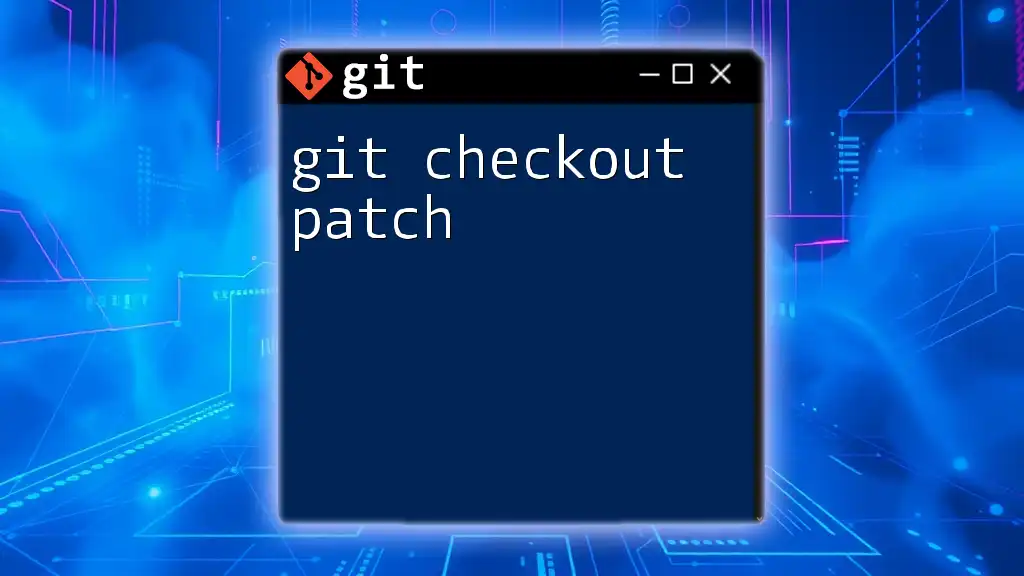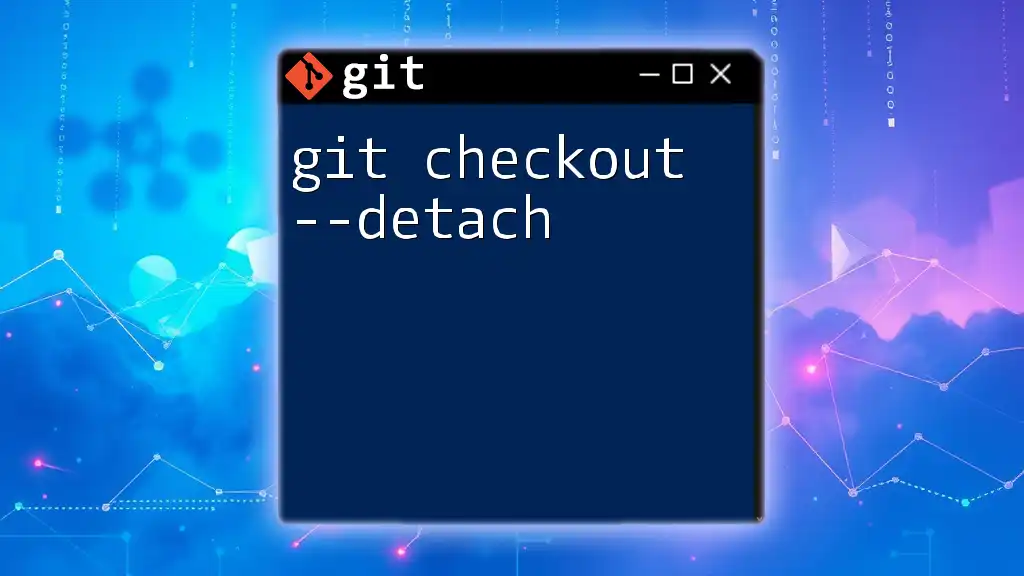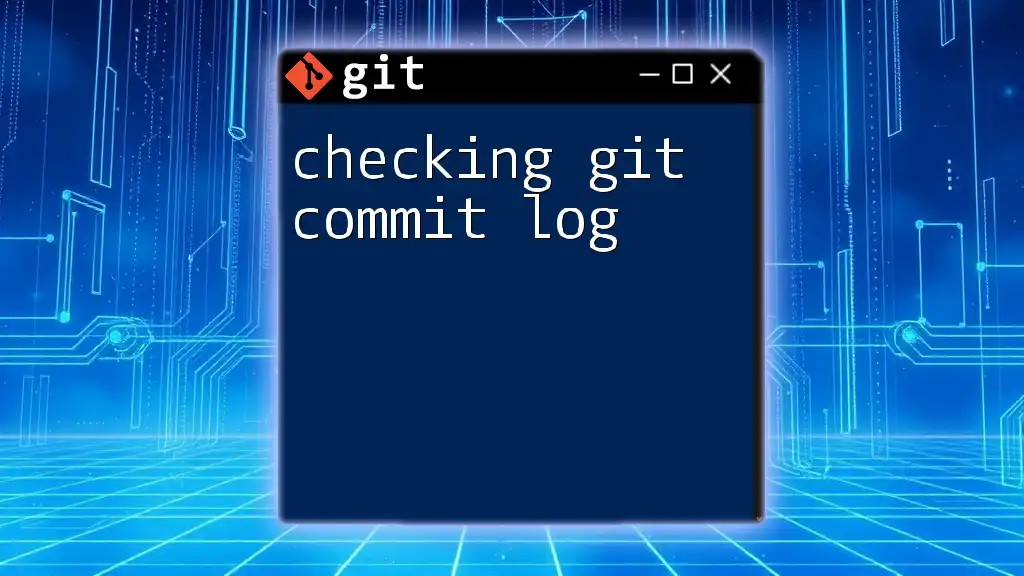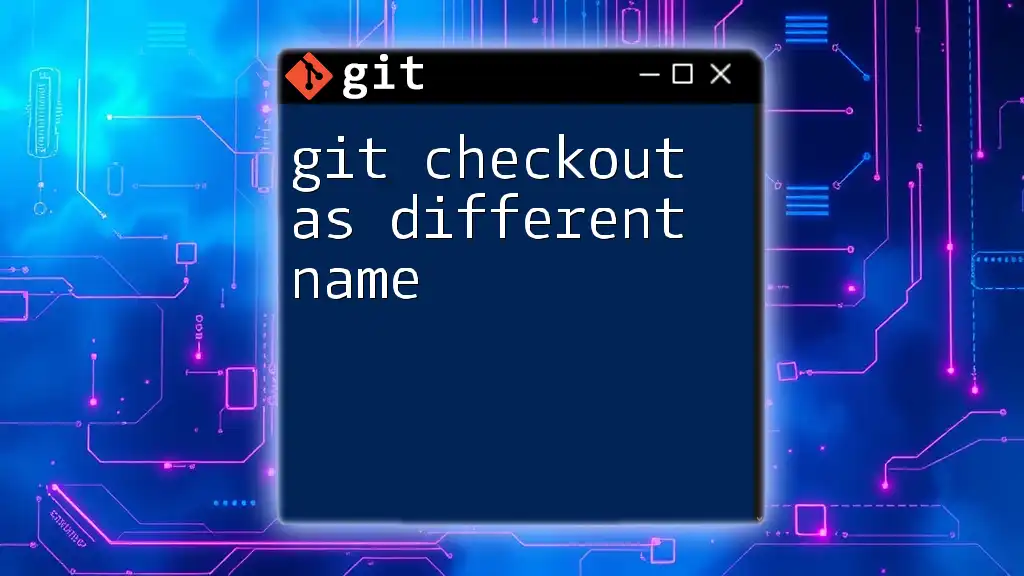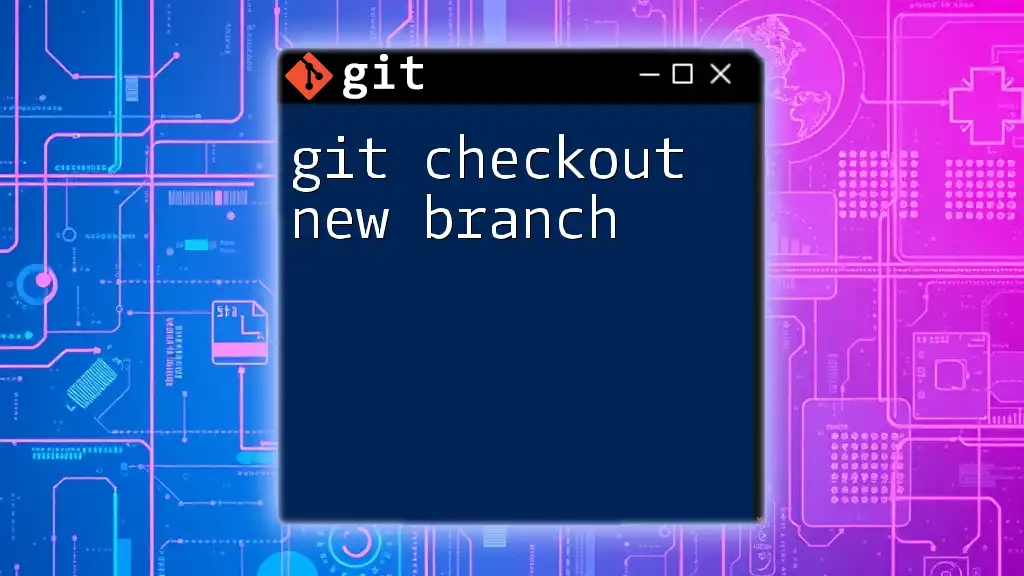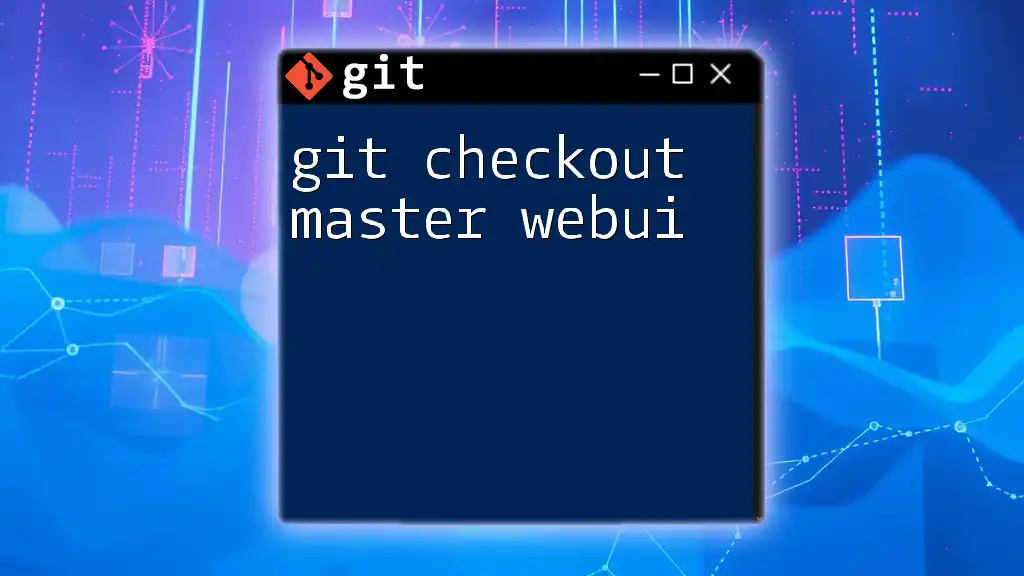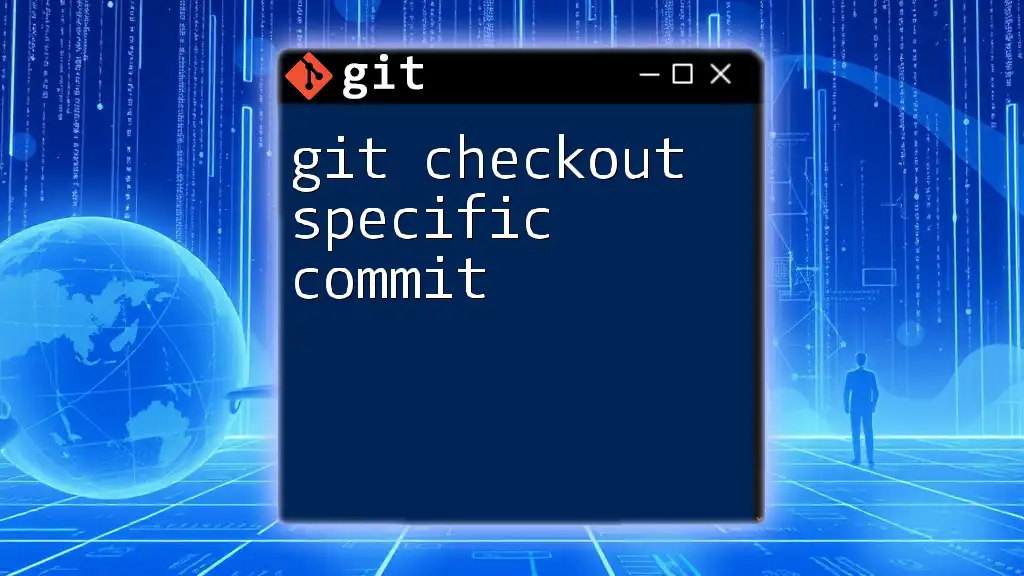The `git checkout` command is used to switch between branches or restore working tree files in a Git repository. Here’s a quick example to switch to a branch named "feature-branch":
git checkout feature-branch
Understanding the Basics of `checkout`
Definition of `checkout`
The `checkout` command in Git is primarily used to switch between branches or restore working tree files. It acts as a navigation tool allowing developers to move back and forth between the project states, whether by switching branches, accessing previous commits, or reverting changes. The significance of the `checkout` command is profound, as it ensures a seamless workflow when managing different features or versions of a project.
Key Concepts Related to `checkout`
To fully grasp the functionality of `checkout`, it’s important to understand two key concepts:
-
Branches: In Git, branches represent parallel lines of development in your project. They allow you to work on different features or fixes without disrupting the main codebase.
-
Commits: A commit is a snapshot of your project at a specific point in time. Each commit has a unique identifier and serves as a historical record of changes made in the repository.

Types of `checkout` Operations
Switching Branches
To switch from one branch to another, use the command:
git checkout branch-name
This command lets you navigate easily through your branches. For example, if you’re working on the `feature/login` branch and need to switch to the `main` branch to incorporate recent changes, simply run the command. This functionality is essential for maintaining a smooth flow in project development, especially in collaborative environments where multiple branches are in play.
Creating a New Branch and Switching to It
If you need to create a new branch and switch to it in a single command, you can utilize:
git checkout -b new-branch-name
This command combines the creation of a new branch with an immediate checkout to that branch. For instance, if you want to start working on a new feature without disturbing the main project, this is an efficient way to set up your workspace. This versatility in the `checkout` command saves time and helps keep your workflow organized.
Checking Out a Specific Commit
To view or revert to a past state of your project, you can check out a specific commit using:
git checkout commit-hash
Replace `commit-hash` with the unique identifier of the commit you wish to access. This is particularly useful in scenarios like bug fixing or investigating changes over time. By enabling you to view the project as it appeared at a past point, this functionality supports thorough review and debugging processes.
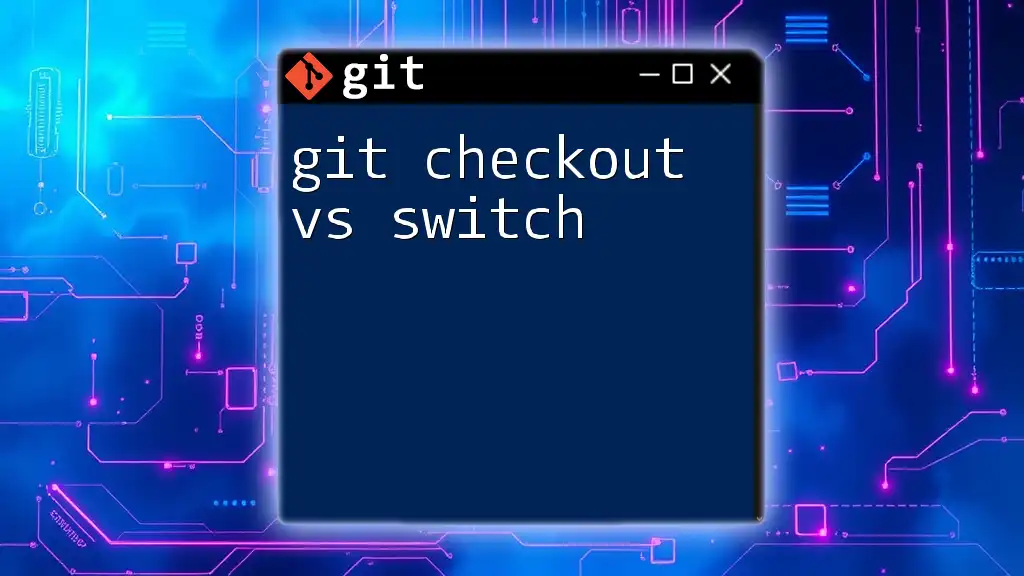
Undoing Changes with `checkout`
Discarding Changes in Working Directory
If you might have uncommitted changes that you want to discard, you can use the command:
git checkout -- file-name
This command effectively restores the specified file to its last committed state. For instance, if you made some edits that you no longer want, running this command will erase those changes and revert the file back to how it was during the last commit. This feature is vital for maintaining a stable working environment when you've made mistakes or changes that do not fit into your intended direction.
Reverting to a Previous State
Sometimes, you may need to revert not just individual files but also entire snapshots of your project. Utilizing the `checkout` command allows you to navigate your project’s history effectively, giving you the autonomy to return to previous states as needed for reviews or audits.
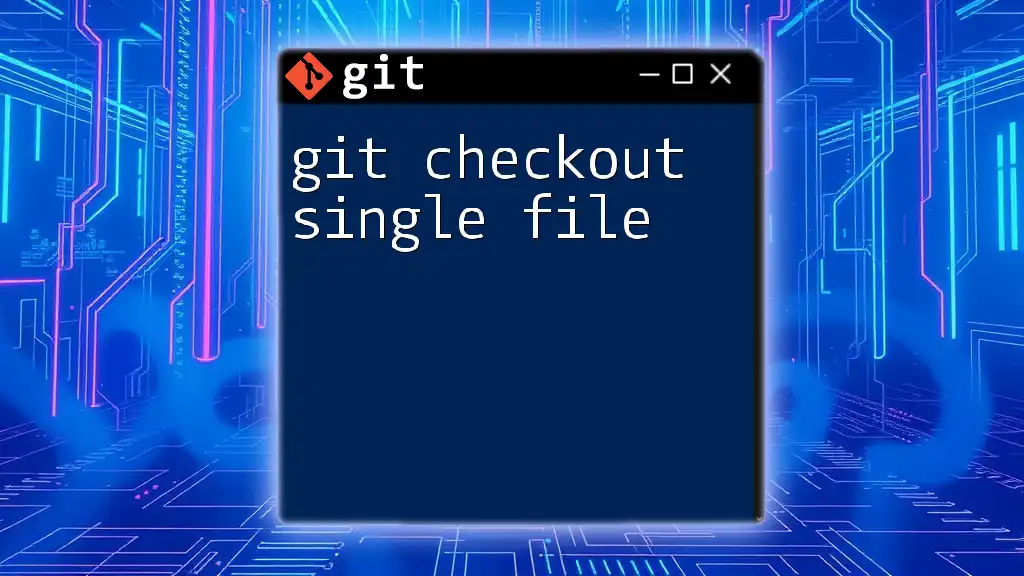
Best Practices for Using `checkout`
Understanding the Impact of Checkouts
Before executing any `checkout` command, it’s crucial to consider the implications of such operations. Always commit or stash your changes before switching branches or making other adjustments to avoid potential data loss. Developing a habit of protecting your changes is essential for effective Git management.
Workflow Recommendations
To optimize your Git experience, follow these recommendations:
- Check the Status: Prior to checkout operations, always use `git status` to ensure you are fully informed about your current branch and changes. This helps to avoid unexpected conflicts.
- Meaningful Branch Names: Adopt a naming convention for your branches that clearly describes their purpose. This practice reduces confusion and enhances collaboration among team members.
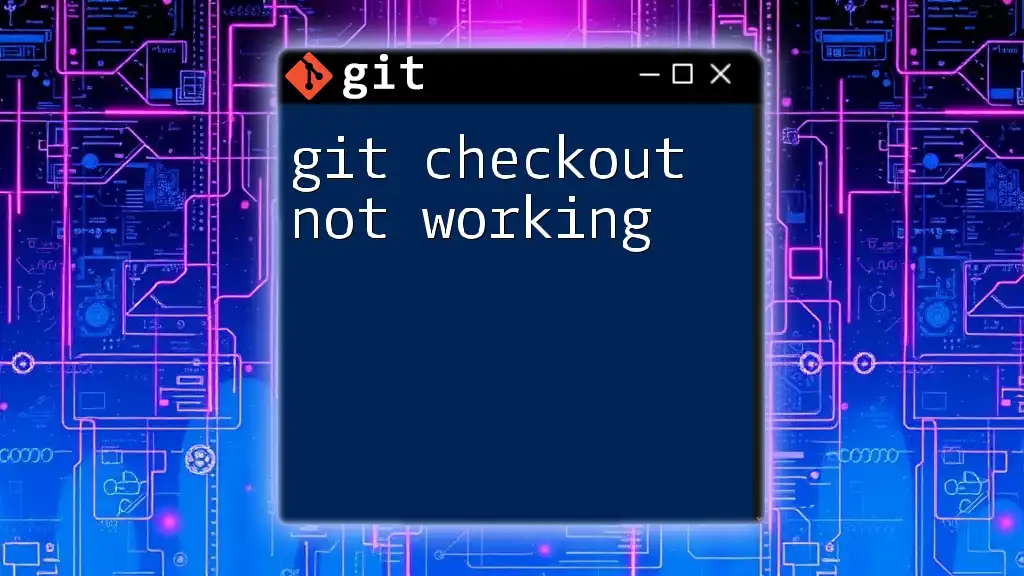
Advanced Features of `checkout`
Check Out a Remote Branch
When working with remote repositories, you can check out a remote branch using:
git checkout origin/branch-name
This command allows you to access branches that exist on a remote repository. When collaborating with others, this function is invaluable for pulling in updates and aligning your local environment with your team’s latest changes.
Using `checkout` with the `-b` Flag for Remote Branches
If you wish to create a local branch that tracks a remote branch, use:
git checkout -b new-local-branch origin/remote-branch
This command helps you bring a remote feature branch into your local workspace. It sets up tracking, facilitating easy synchronization with the team as you make contributions to the project.
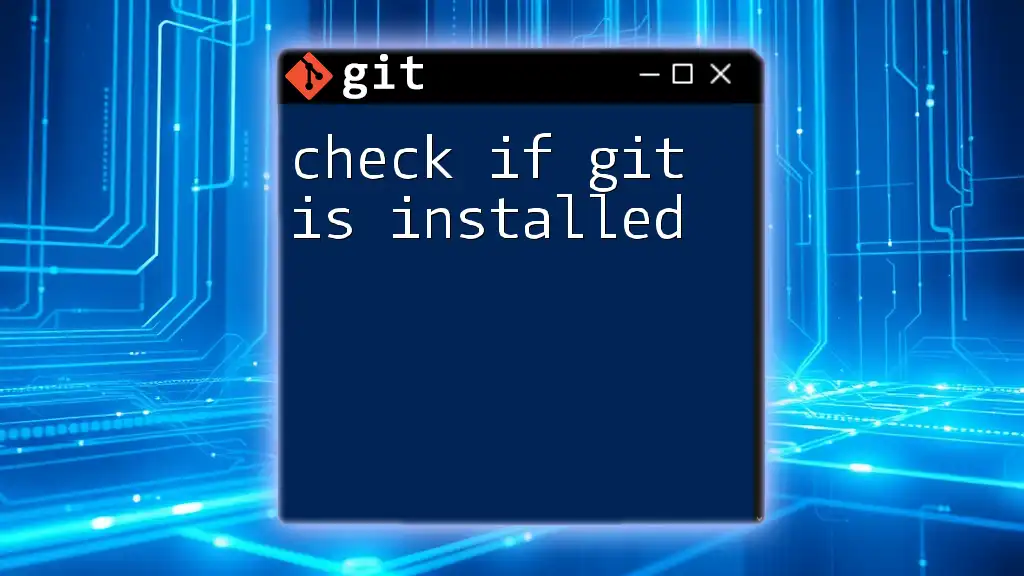
Troubleshooting Common Issues
Common Errors with `checkout`
While the `checkout` command is powerful, missteps can lead to errors, such as:
- "pathspec 'xxx' did not match any file(s) known to git": This often occurs when you attempt to check out a nonexistent branch or file. The solution is to double-check the spelling and ensure the branch exists in your repository.
Git Clean-up Commands
To mitigate issues caused by checkout attempts, utilize `git status` to assess your current workspace state. Understanding your environment helps avoid interruptions in your workflow and maintains project integrity.
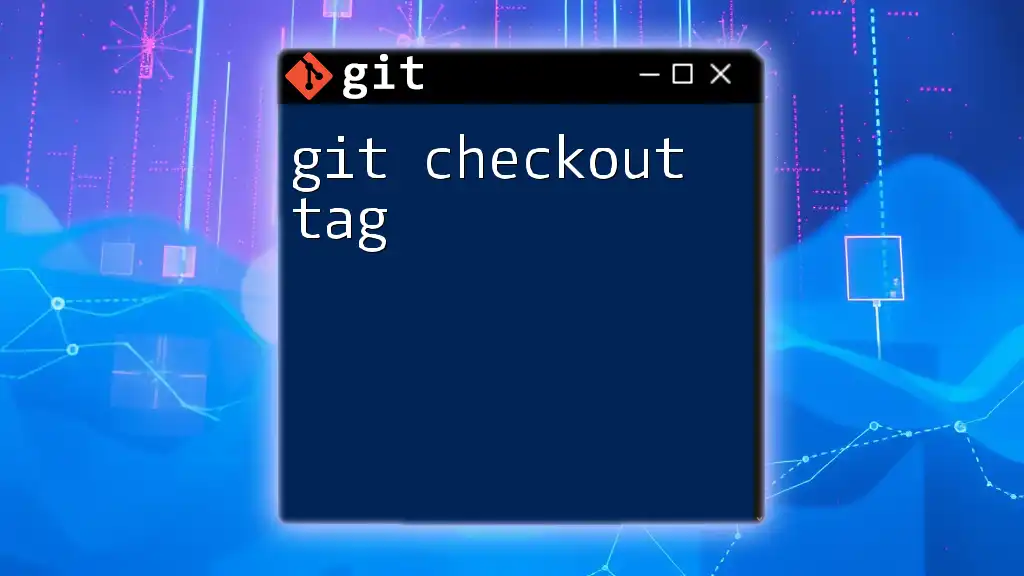
Conclusion
Mastering `checkout in git` is vital for developers looking to manage their project’s branches, commits, and overall progress effectively. Through both basic and advanced operations, understanding how to utilize `checkout` can significantly enhance your productivity and confidence in navigating the complexities of version control. It’s essential to practice these commands in real-time projects to develop a fluent command of Git’s capabilities. By doing so, you'll ensure that you can handle any situation that arises while working with Git.
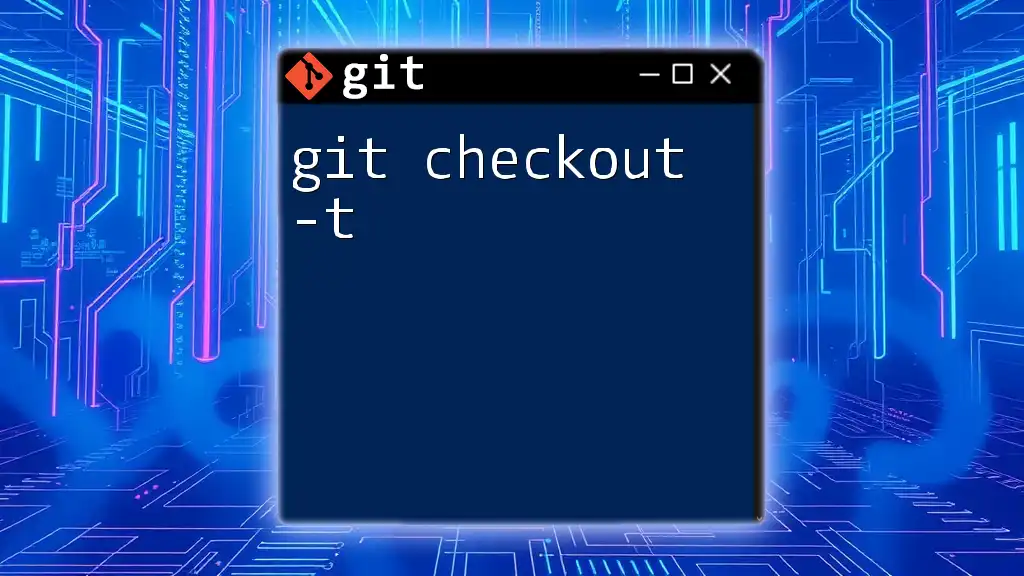
Additional Resources
For further learning and to supplement your understanding of `checkout`, consider exploring:
- The [official Git documentation](https://git-scm.com/doc)
- Recommended tutorials that deepen your acquaintance with Git.
- Community forums for discussions and insights on Git-related queries and experiences.