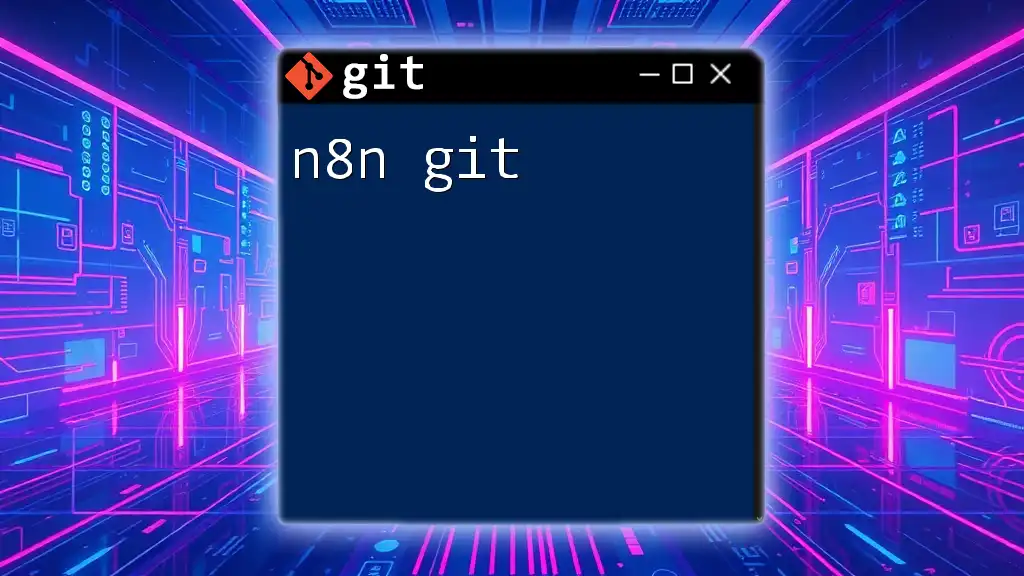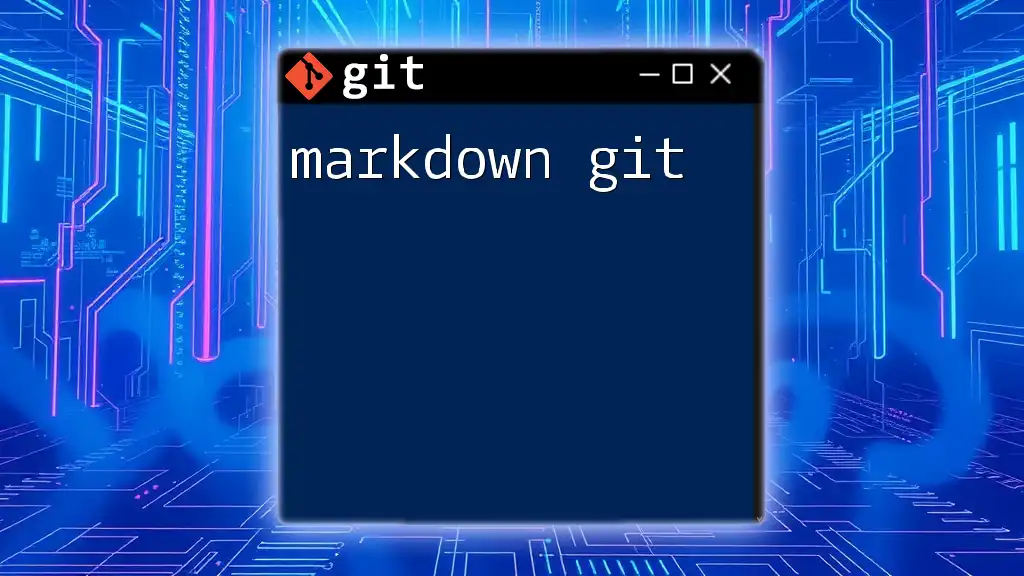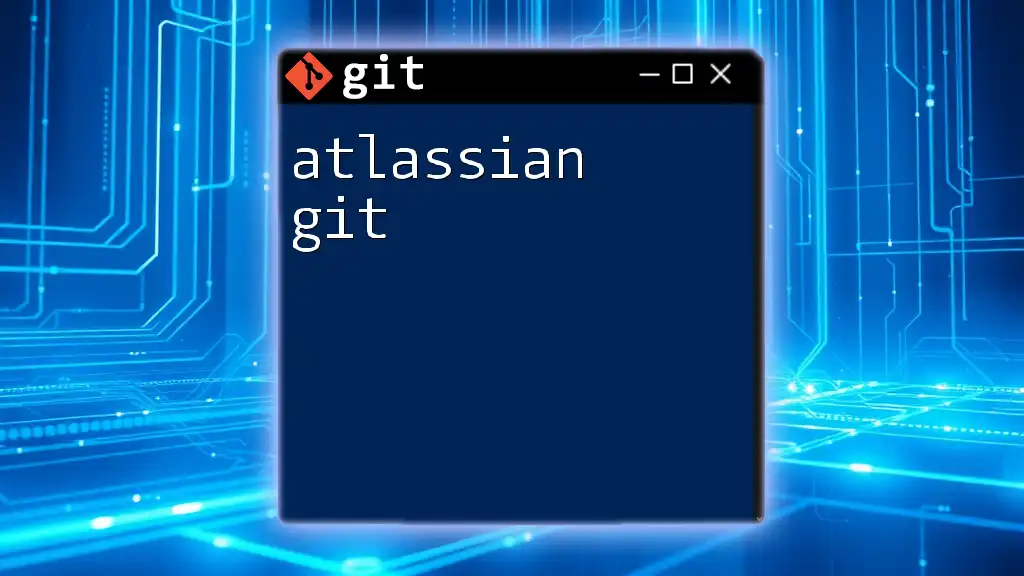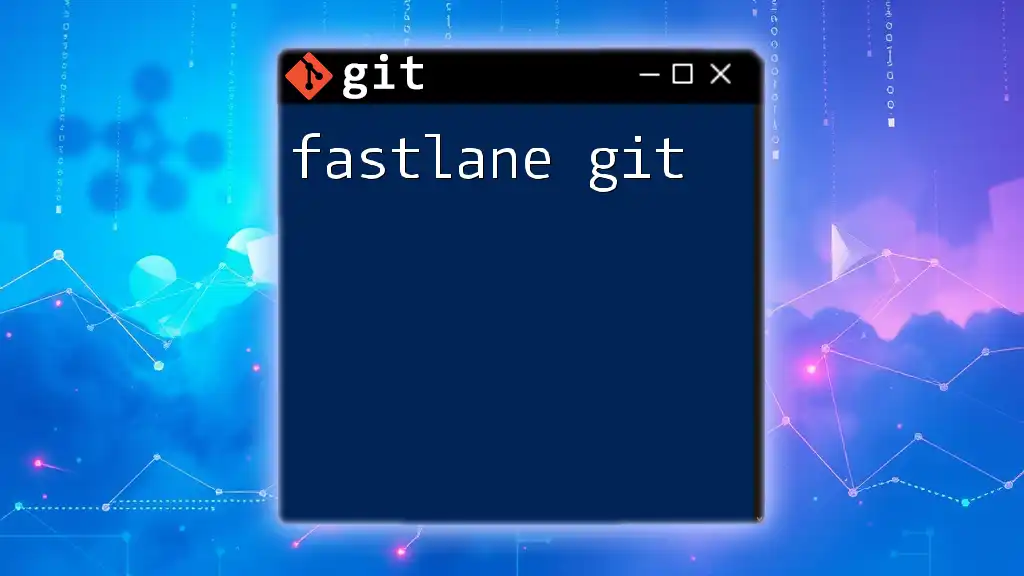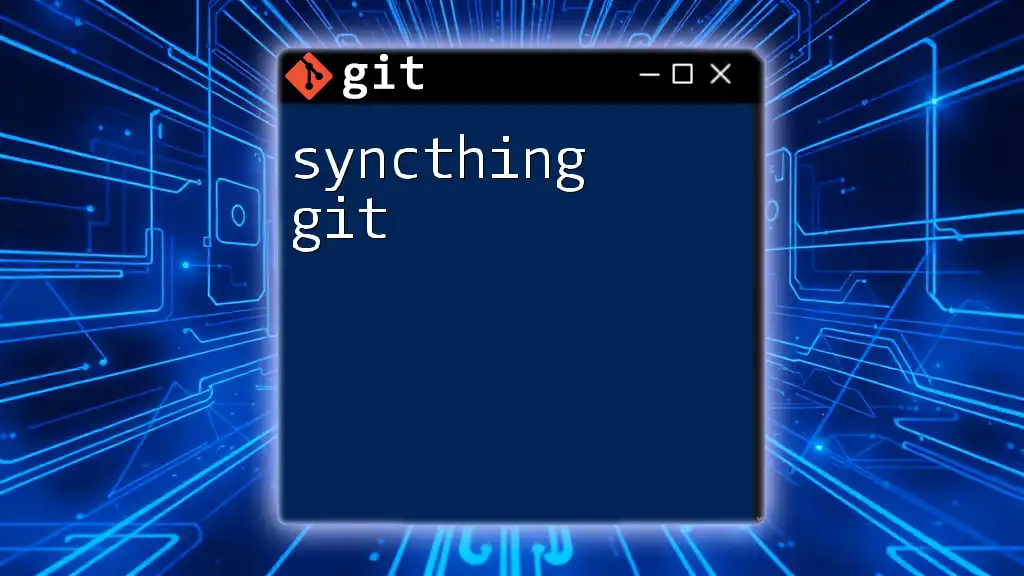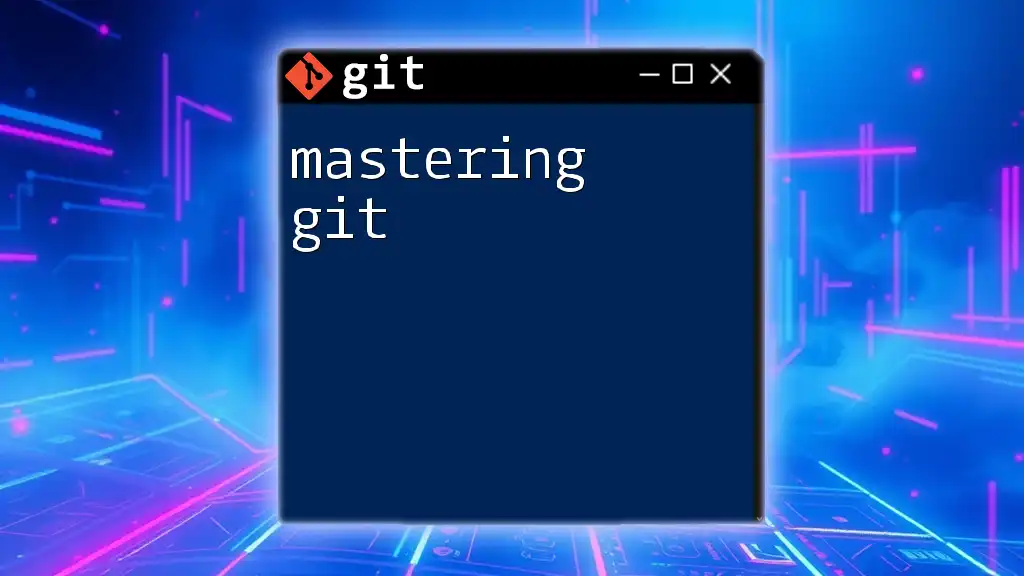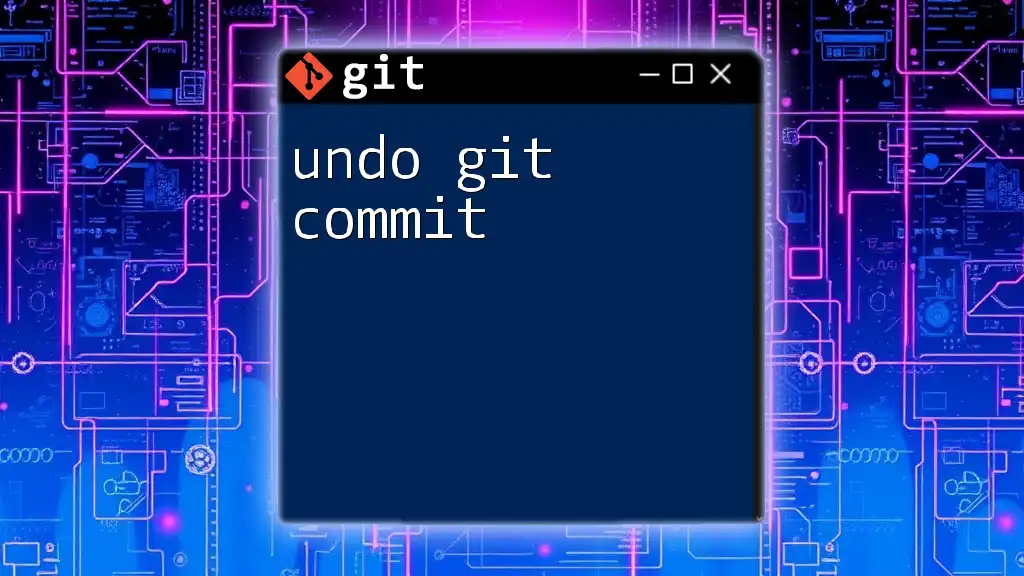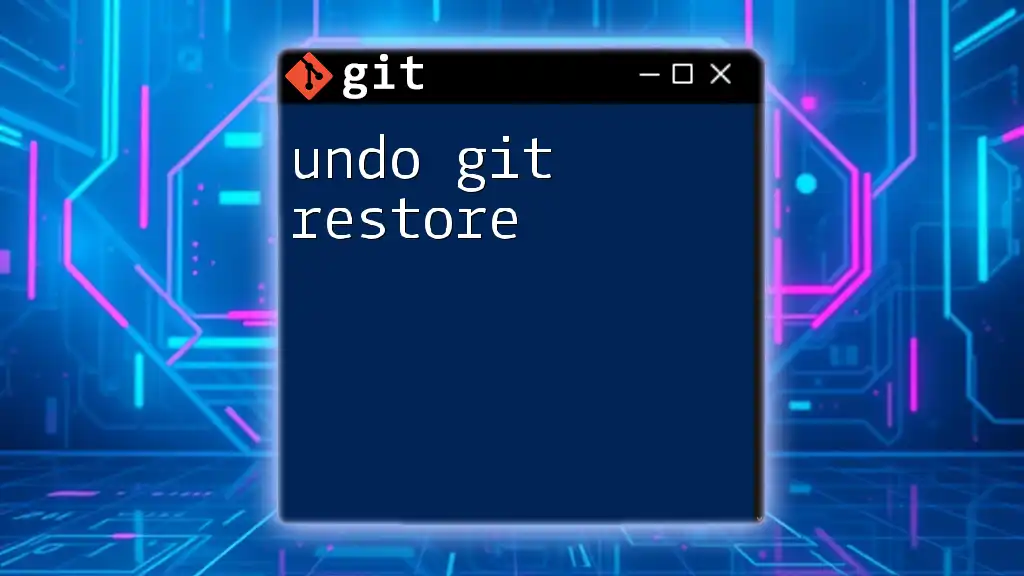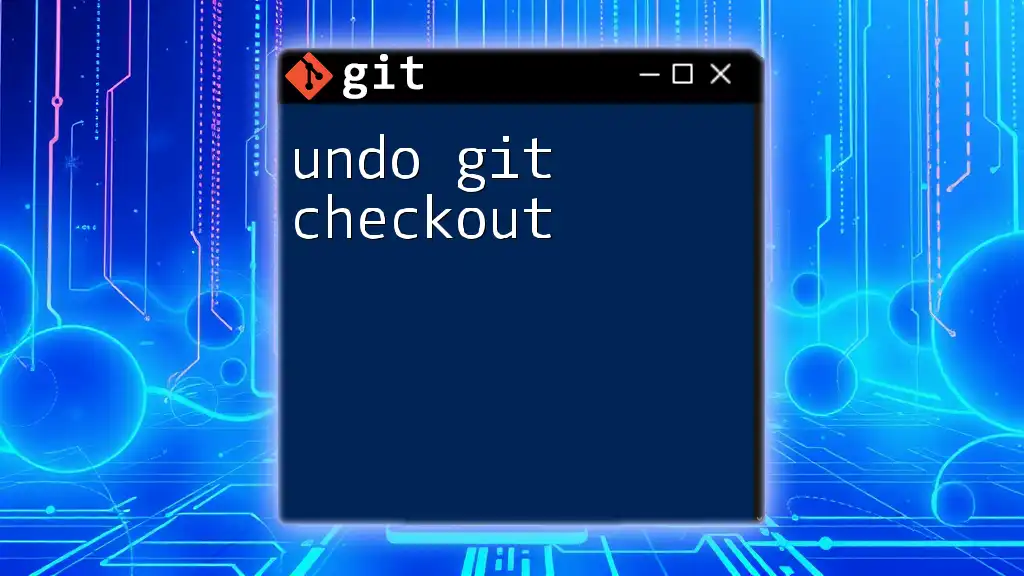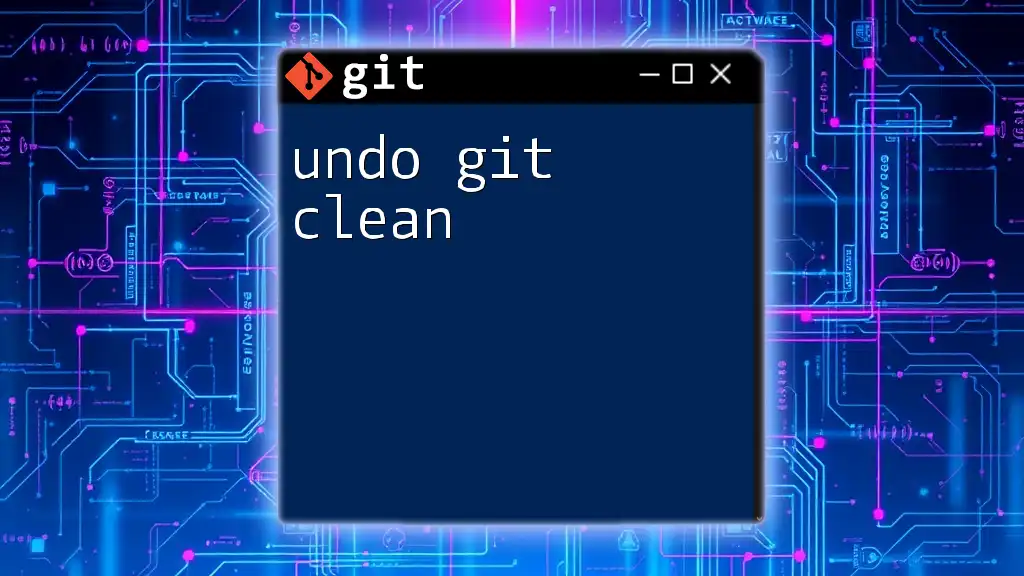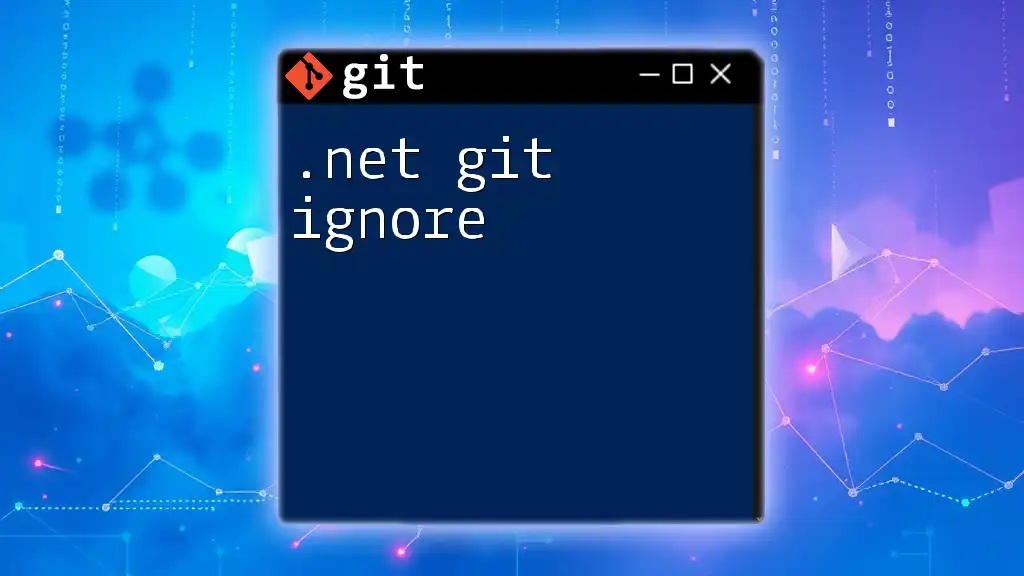"n8n git" refers to the process of integrating version control into your n8n workflows using Git, allowing you to easily manage, track, and collaborate on your automation scripts.
Here’s a basic example of how to initialize a git repository for your n8n project:
git init
git add .
git commit -m "Initial commit of n8n workflows"
Overview of n8n
n8n is a powerful open-source workflow automation tool that empowers users to connect various applications, APIs, and services to automate tasks without the need for complex coding. One significant advantage of n8n is its flexibility; it allows for both simple and complex workflows, enabling users to save time and streamline their operations. By incorporating Git into your n8n projects, you can effectively manage versions of your workflows, collaborate with team members, and ensure a consistent development process.
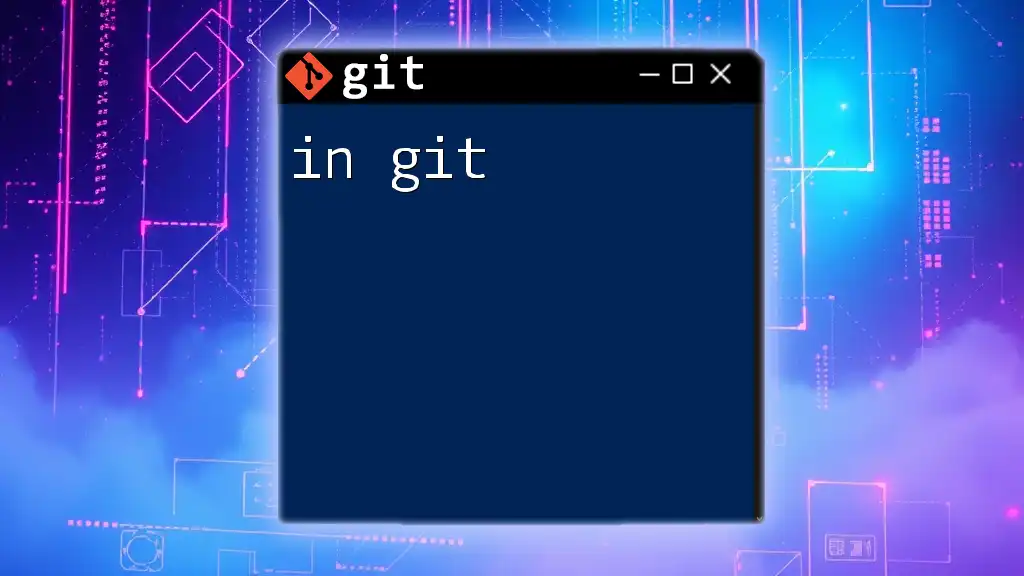
Importance of Git in Development
Git is a widely used version control system that facilitates the management of code changes and collaboration among developers. It allows teams to keep track of modifications, branch out for new features or fixes, and easily revert to previous versions if necessary. Understanding Git is essential for developers looking to maintain a clean and efficient workflow, particularly when working with tools like n8n.
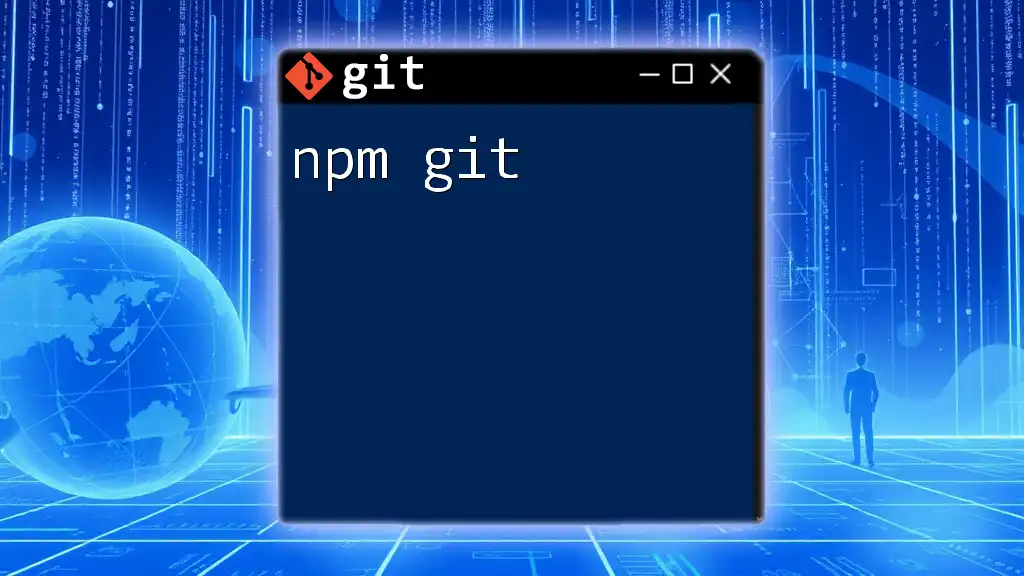
Setting Up n8n
Installation Requirements
Before diving into n8n, you need to ensure that your system meets its installation requirements. n8n operates smoothly on most modern operating systems that support Node.js and Docker. Make sure your environment has the necessary capacity and that Node.js is installed if you're opting for a direct installation rather than using Docker.
Installing n8n Locally
One of the simplest methods to install n8n is through Docker. Docker containers ensure that you have a self-contained environment for running n8n. To install n8n using Docker, you can execute the following command:
docker run -it --rm \
-v ~/.n8n:/home/node/.n8n \
n8n n8n start
Alternatively, you can install n8n through npm if you prefer running it on Node.js. Using npm allows for more flexibility in deployment but requires additional setup.
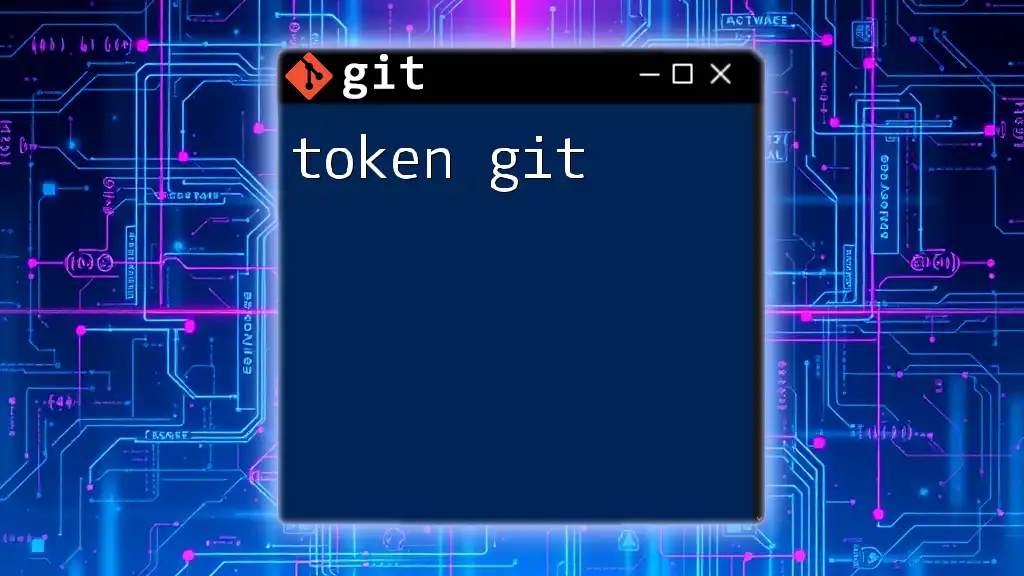
Introduction to Git Commands
Basic Git Commands Overview
To effectively use Git, familiarizing yourself with basic commands is essential. Here are some of the primary commands you'll use often:
- `git init`: Initializes a new Git repository in your current directory.
- `git clone`: Creates a copy of an existing repository, which is useful for working on projects collaboratively.
- `git add`: Stages changes for the next commit, crucial for managing what you include in your version history.
- `git commit`: Saves the staged changes with a descriptive message, capturing the current state of your workflow.
- `git push`: Uploads local repository changes to a remote repository, allowing others to access your updates.
Common Git Terminology
Understanding Git terminology is equally important. Here are some fundamental concepts:
- Repository (Repo): A storage space for your project, which can be local (on your computer) or remote (hosted online).
- Branch: A separate line of development within a repository that allows for the experimentation of features without affecting the main codebase.
- Commit: A snapshot of your changes at a certain point in time.
- Merge: The process of combining two branches into one.
- Pull Request (PR): A way to propose changes and request the review from other collaborators before merging them into the main branch.
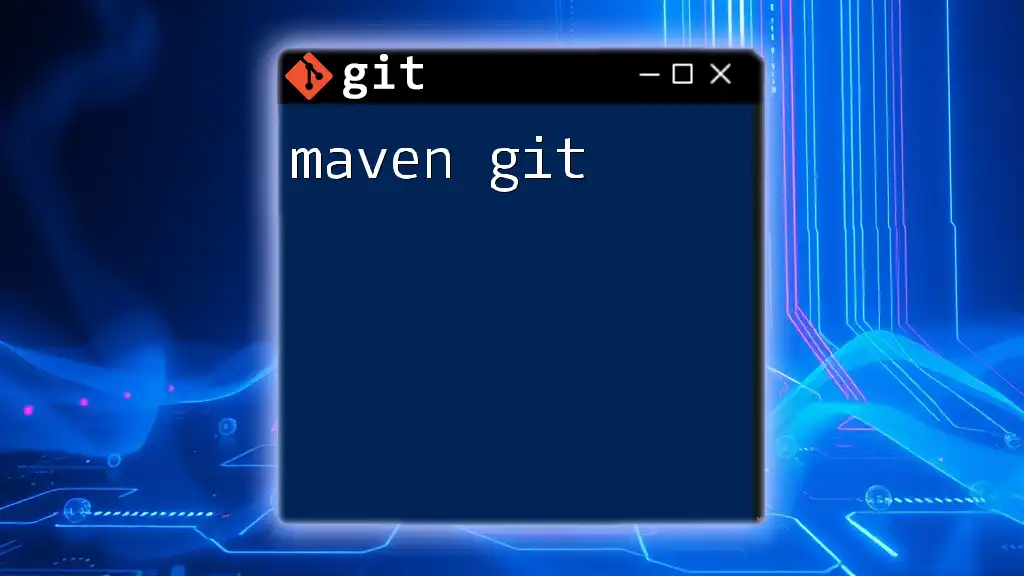
Integrating Git with n8n
Setting Up a Repository for n8n Workflows
Once you have n8n up and running, the next step is to create a Git repository for your workflows. This allows you to version your automation processes effectively. To initialize a new Git repository, navigate to your project directory and run:
git init my-n8n-workflows
This command will set up a new Git repository where you can store your n8n workflows and any related files.
Creating and Managing Branches
Using branches is crucial for version control in n8n. When developing a new feature or modifying an existing workflow, creating a separate branch can help keep the main workflow stable. To create a new branch, you can use:
git checkout -b feature/my-custom-workflow
This command not only creates the branch but also switches you to it, allowing you to work without impacting the main workflow.
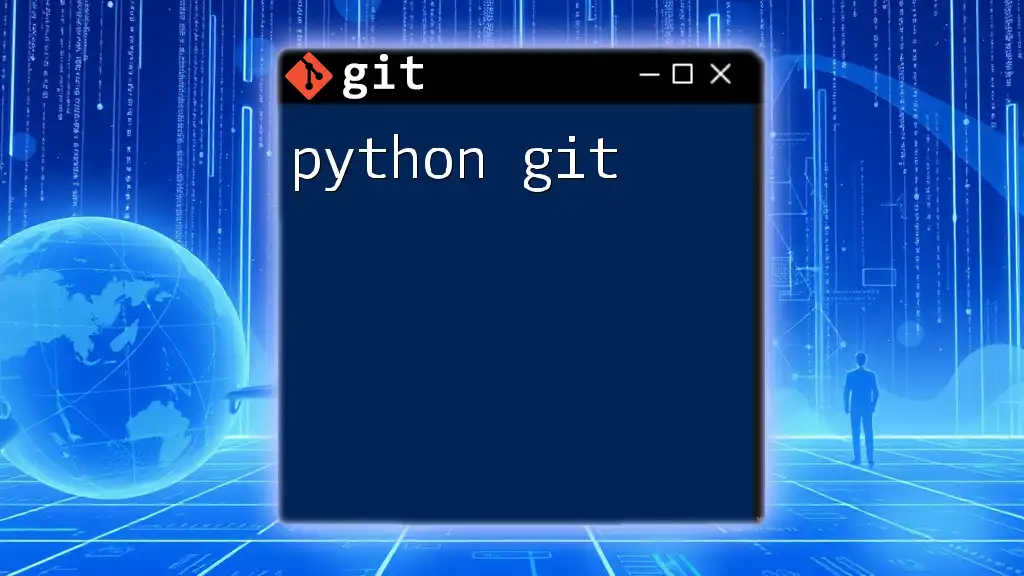
Versioning Your n8n Workflows
Exporting Workflows
To manage versions effectively, you need to export your workflows periodically. n8n offers a simple way to export workflows. You can do this by navigating to the Workflow Settings and selecting the “Export” option. This will generate a JSON file containing all the necessary information about your workflow.
Committing Changes to Git
After exporting your workflows, the next step is to commit these changes to your Git repository. This way, you can keep track of all modifications and restore previous versions if needed. To stage and commit your exported workflows, use the following commands:
git add .
git commit -m "Added new workflow for data processing"
This ensures that your changes are recorded with a meaningful message, making it easier to track the purpose of each commit.
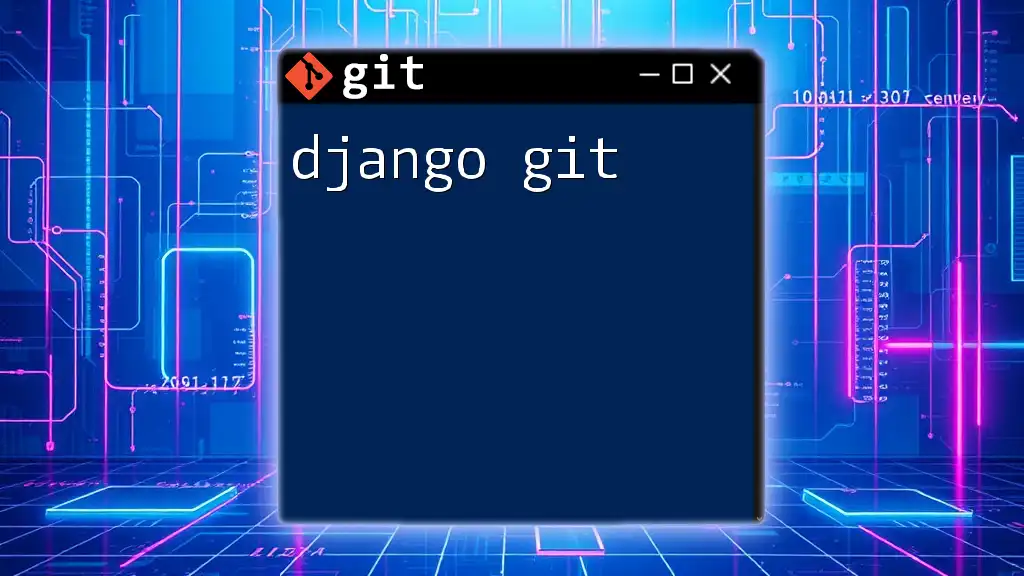
Collaborating with Teams using Git
Using Pull Requests for Collaboration
When working in a team, a good practice is to create Pull Requests to propose changes to the main repository. This allows other team members to review work before it is merged, ensuring code quality and consistency. When you create a Pull Request, make sure to write a detailed description explaining what changes were made and why.
Resolving Merge Conflicts
Sometimes, merging branches can result in conflicts, especially if multiple people are working on similar areas of a workflow. A merge conflict occurs when Git cannot automatically resolve differences between two branches. To resolve a conflict, you will need to manually edit the conflicting sections of the workflow file. After resolving the conflicts, make sure to stage the resolved files and complete the merge:
git add <conflicted-file.json>
git commit -m "Resolved merge conflict in workflow"
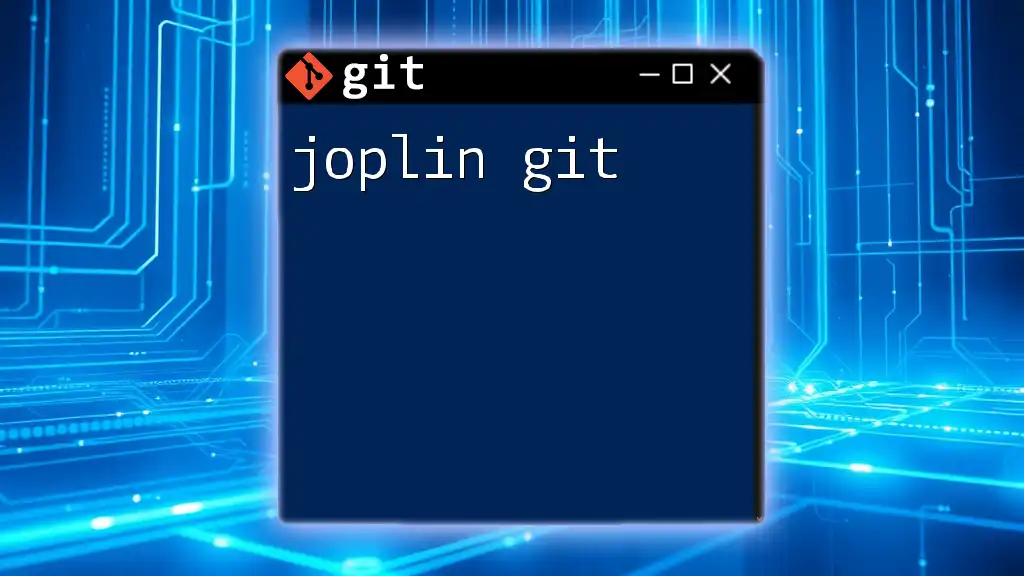
Best Practices for Managing n8n with Git
Regular Commits and Descriptive Messages
Regularly committing your changes is essential for tracking progress and avoiding loss of work. Each commit should be accompanied by a clear, descriptive message to make it easier for you and your team to understand the purpose of each change. For instance, instead of a vague message like “updated workflow,” consider something more detailed, such as “Improved error handling in data extraction workflow.”
Maintaining Workflow Documentation
It's vital to maintain documentation for your workflows, including a README file that outlines the purpose of the workflow, how to set it up, and how to use it. Keeping documentation up-to-date ensures that anyone looking at your project can quickly understand its structure and functionality.
Utilizing Tags for Releases
Using tags in Git allows you to mark significant points in your project’s history, such as releases or major updates. To create a tag for a stable version of your workflow, you can execute:
git tag -a v1.0 -m "Initial release of workflow"
This allows you to easily reference specific versions and roll back to them if necessary.
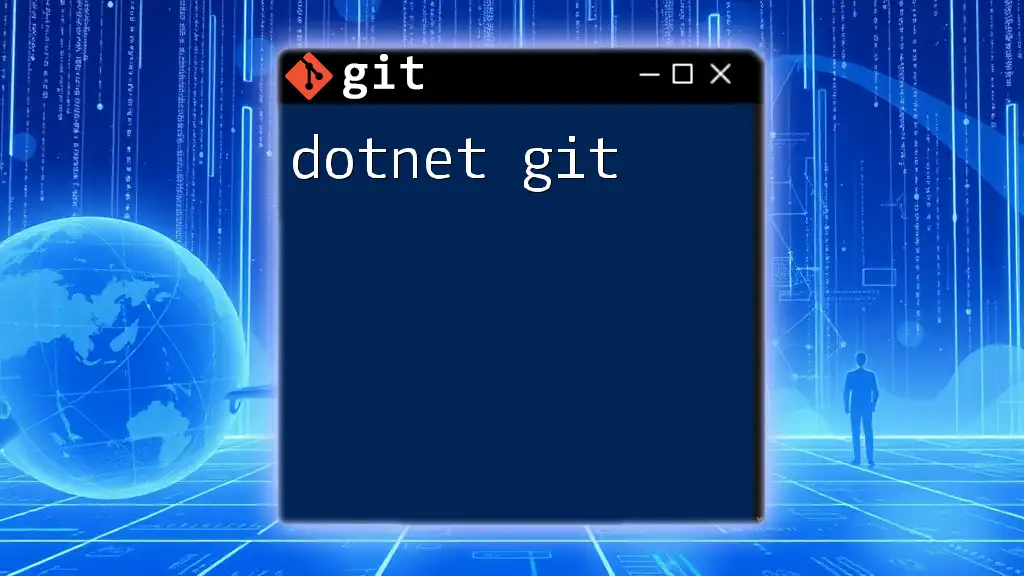
Troubleshooting Common Issues
Common Git Errors
As you work with Git, you may encounter common errors. For instance, if you see the message `fatal: not a git repository`, it likely means that you need to initialize Git in your current directory. Always ensure you are in the correct folder containing your `.git` directory when working with Git commands.
n8n Workflow Issues
If you face any issues with your workflows, n8n offers debugging tools and logs that can help track down problems. Always check the execution logs for errors or warnings, and feel free to refer to the official n8n documentation or community forums for advice on resolving specific workflow issues.
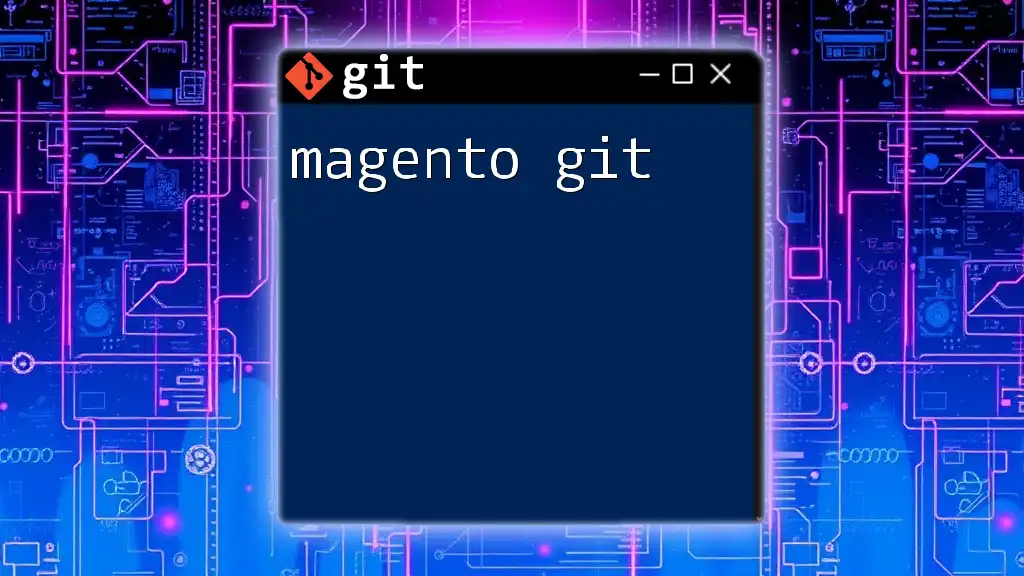
Conclusion
Utilizing Git with n8n significantly enhances your ability to manage workflows, collaborate effectively, and maintain version control over your projects. With a solid understanding of both n8n and Git, you can automate your processes while ensuring reliability and consistency in your work.
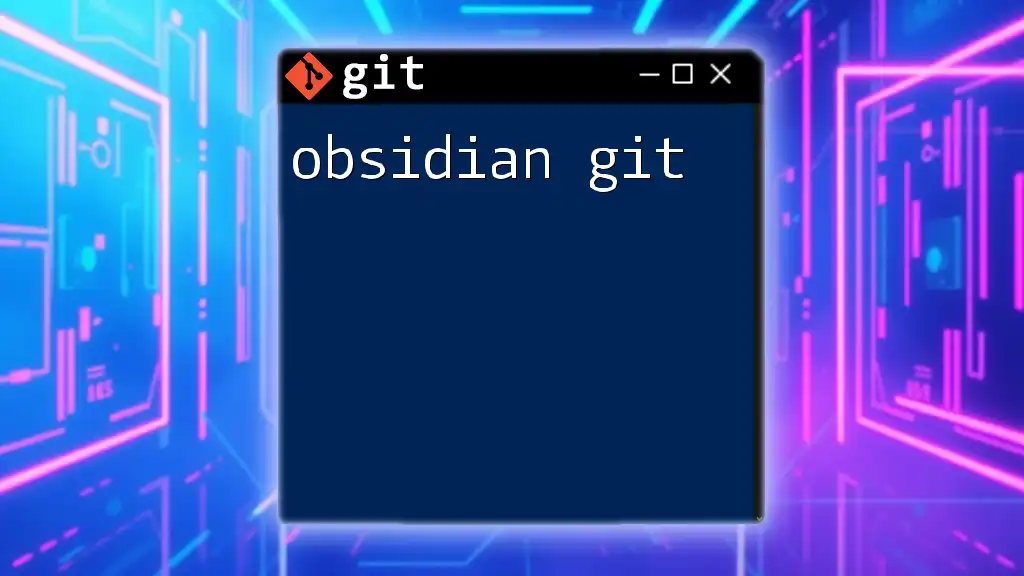
Additional Resources
For further exploration, you can access comprehensive materials from the official n8n documentation and various Git resources available online. Engaging with the n8n and Git communities can also provide support and inspiration as you enhance your automation capabilities.