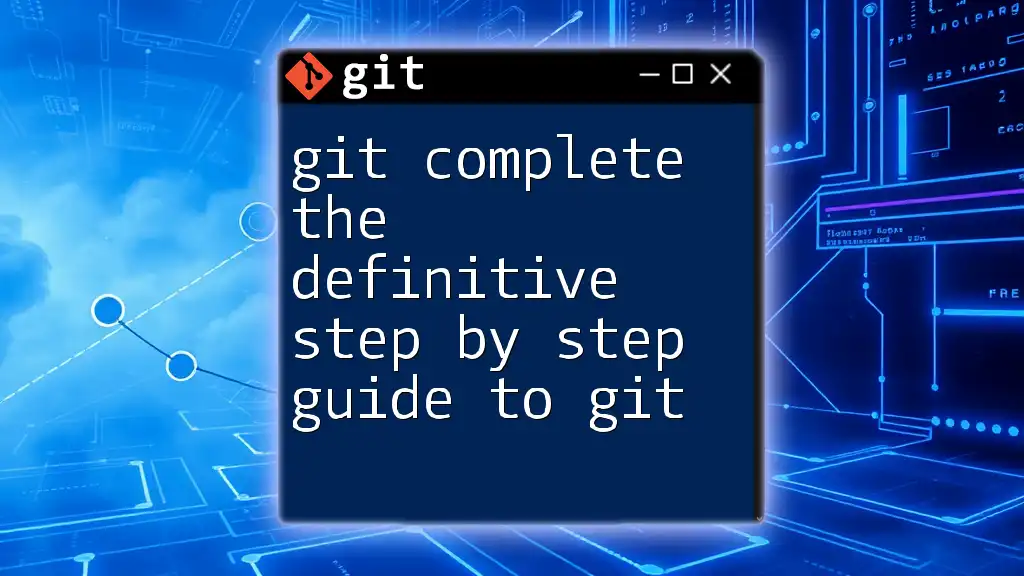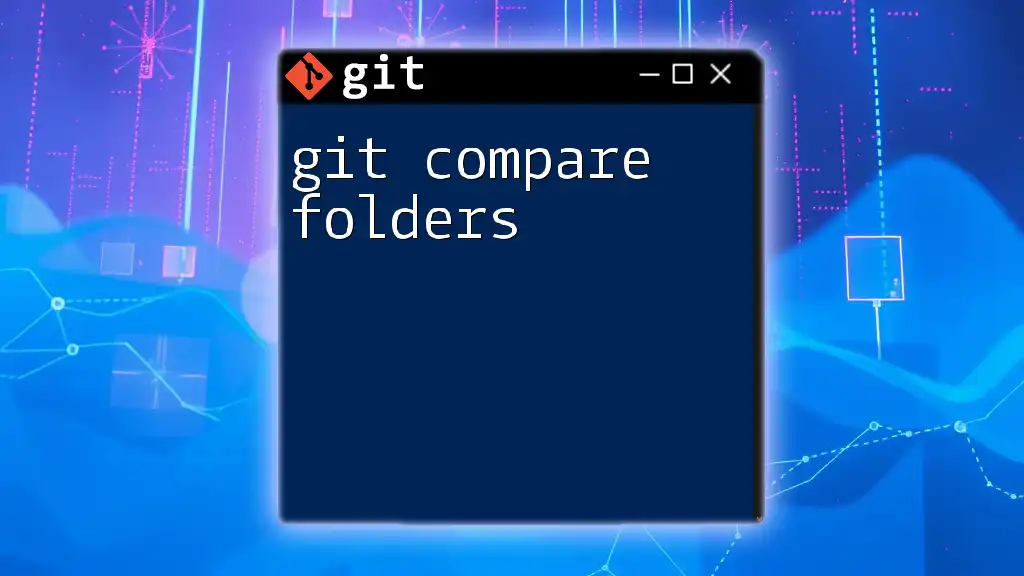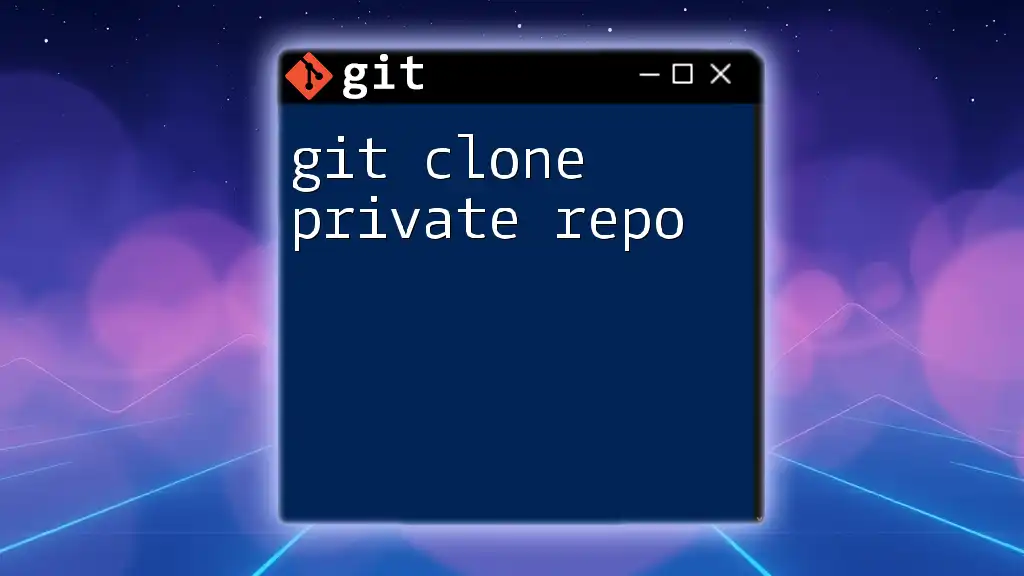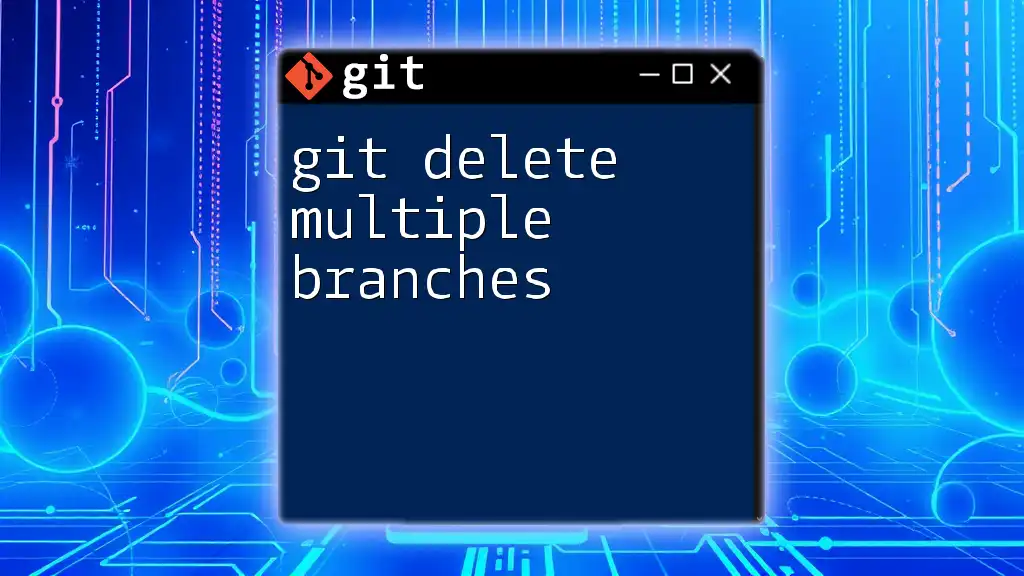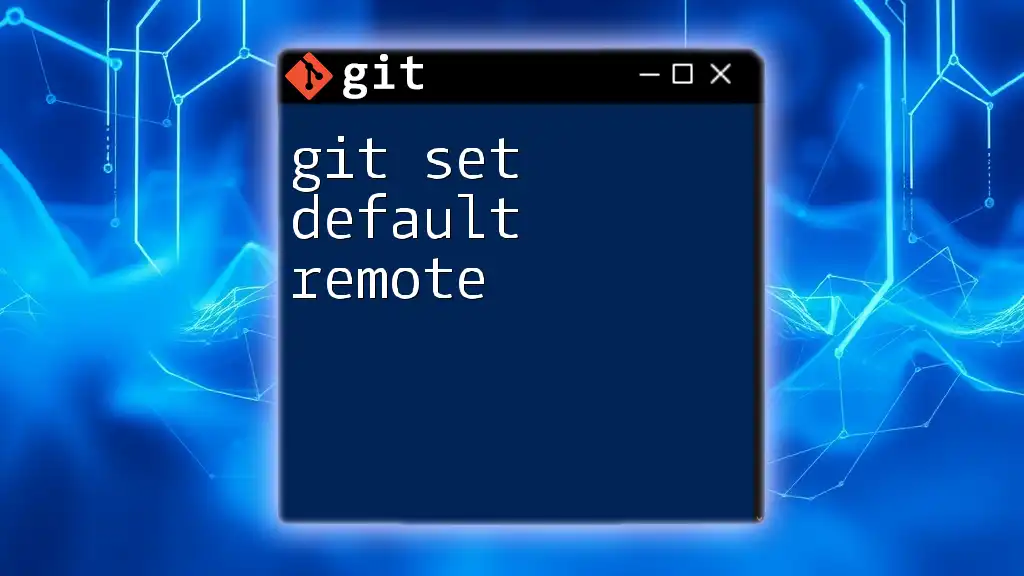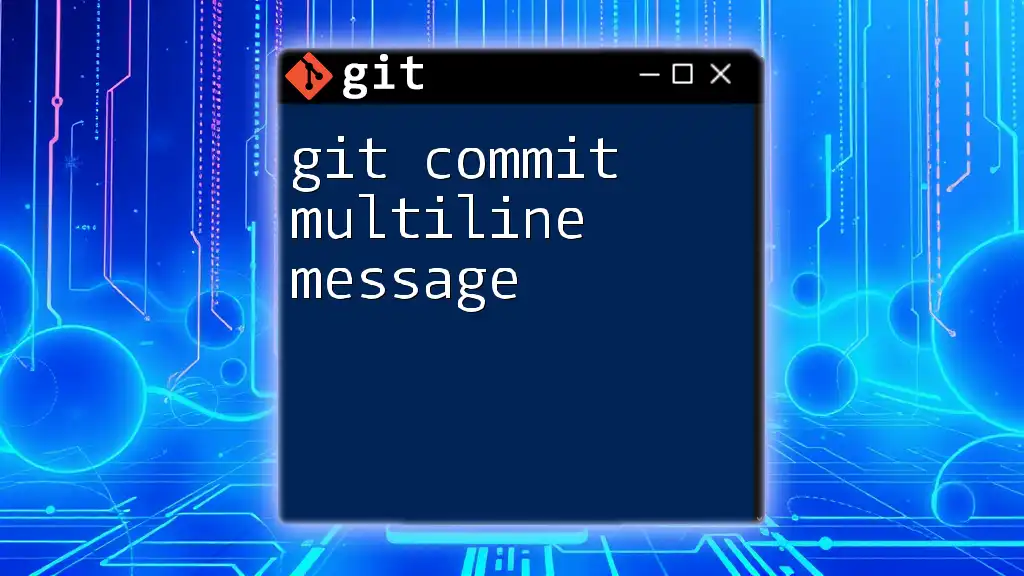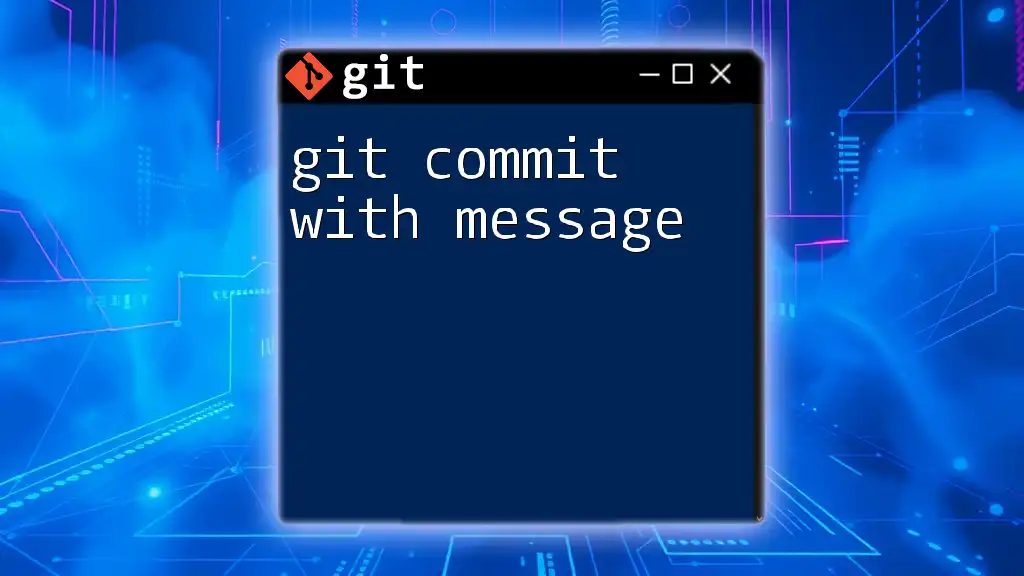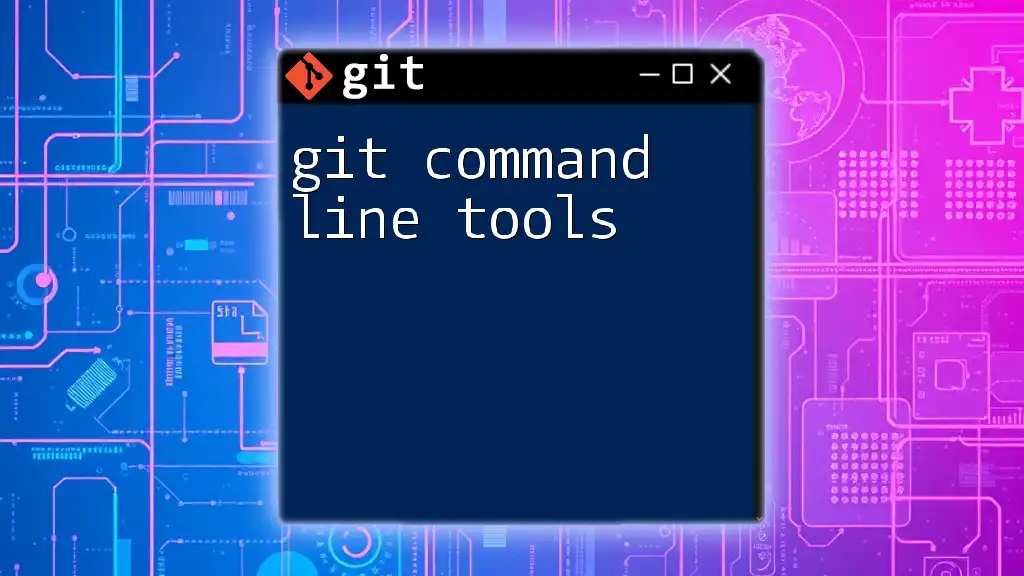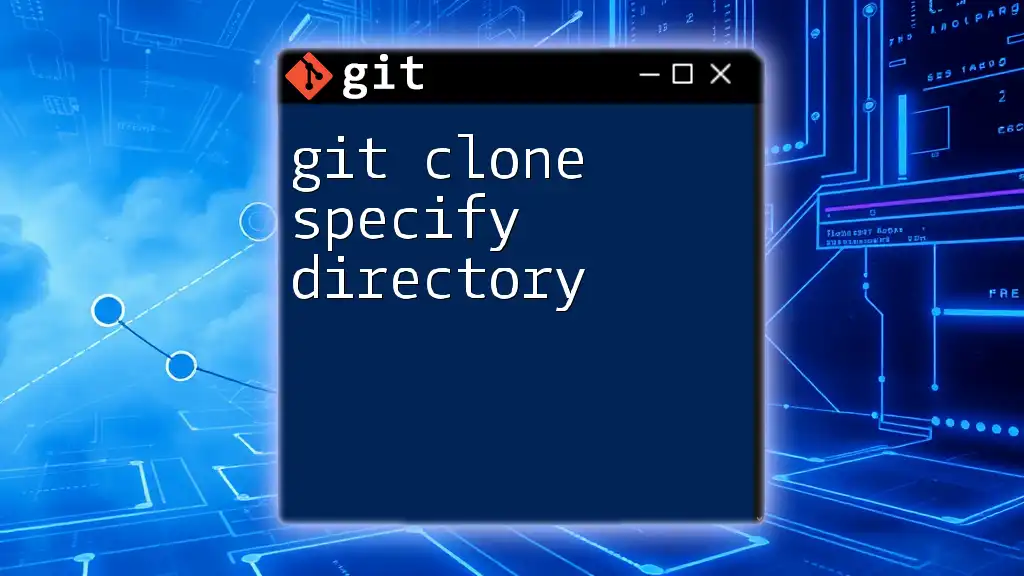"Git Complete: The Definitive Step-by-Step Guide to Git provides a comprehensive yet concise learning path for mastering Git commands essential for version control."
Here’s an example of a basic Git command to get started:
git init
This command initializes a new Git repository in your current directory.
What is Git?
Git is a distributed version control system that allows developers to track changes in their files, collaborate with others, and manage multiple versions of their code. By enabling you to maintain a history of your development progress, Git ensures that your work is secure and organized, which is essential for software development projects of any scale.
Benefits of Using Git
Using Git provides numerous benefits that enhance both individual and team productivity:
-
Collaboration: Git allows multiple developers to work on a project at the same time without disrupting each other's workflow. Changes made in separate branches can be merged smoothly, facilitating team efforts.
-
Version History: Every change made to files is recorded in Git's version history. If issues arise, you can easily revert back to previous versions, making recovery from mistakes straightforward and risk-free.
-
Branching and Merging: Git's robust branching capabilities enable developers to experiment freely without affecting the main codebase. Once features are ready, they can easily be integrated back through the merging process.

Setting Up Git
Installing Git
To start using Git, you need to install it on your system. Here's how:
-
For Windows: Download the Git installer from the official Git website and follow the installation instructions. Make sure to select the option to include Git Bash, a command line interface that allows you to interact with Git.
-
For macOS: If you have Homebrew installed, you can run:
brew install gitAlternatively, download the Git installer directly from the website.
-
For Linux: Use the package manager for your distribution, for example:
sudo apt-get install git # For Debian/Ubuntu systems
Configuring Git
Once Git is installed, you need to configure it with your personal information, which is crucial for identifying authorship of your commits. Run the following commands:
git config --global user.name "Your Name"
git config --global user.email "you@example.com"
After setting your configuration, verify it by running:
git config --list
This displays all your configurations, ensuring you're set up correctly.
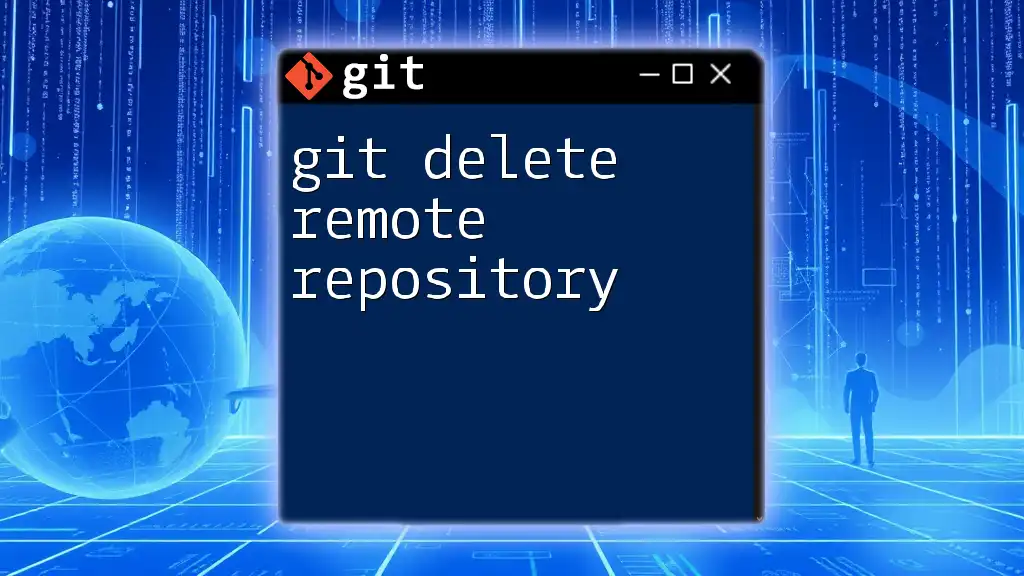
Basic Git Commands
Creating a New Repository
Start by creating a new Git repository. This can be done using:
git init my-repo
This command initializes a new directory named `my-repo` where you will store your project files under version control.
Checking Status
As you work, regularly check the status of your repository using:
git status
This command provides information about untracked files, changes that have not yet been staged, and what is ready for commit. This will help you keep track of your progress.
Adding Files
To prepare files for commit, you must add them to the staging area. Use:
git add filename
or to add all changes:
git add . # Adds all changes in the current directory
This allows you to selectively choose which changes to include in your next commit.
Committing Changes
Once your files are staged, commit the changes with a descriptive message:
git commit -m "Commit message"
Meaningful commit messages are crucial. They provide context about what changes were made and why, making it easier to understand project history later on.
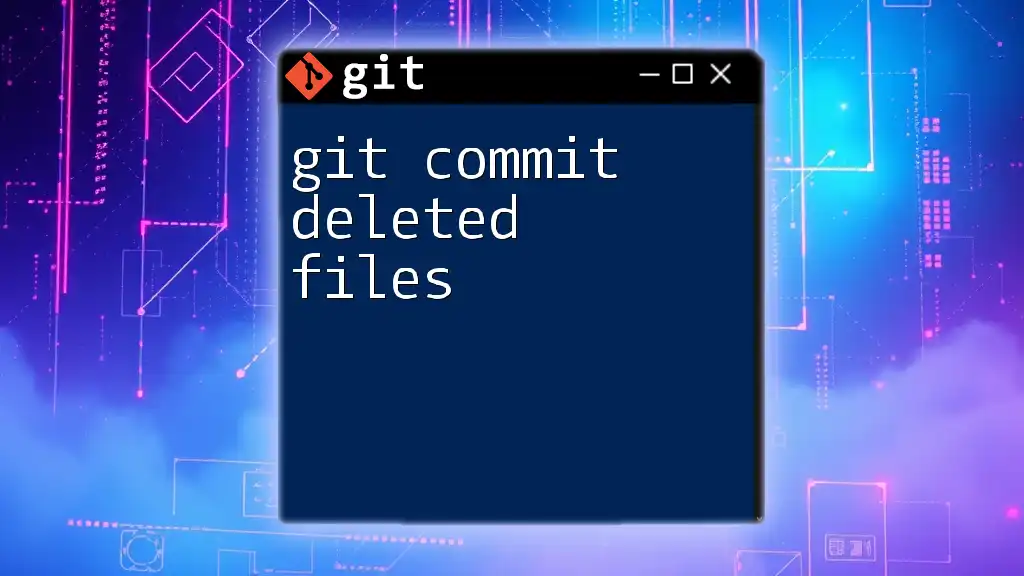
Branching in Git
What are Branches?
Branches are an essential concept in Git. They enable you to create an isolated environment to develop features or fix bugs without affecting the main codebase. This allows for parallel development, which is especially useful in team settings.
Creating and Switching Branches
To create a new branch, use:
git branch new-feature
Switch to this branch with:
git checkout new-feature
Alternatively, you can combine both commands:
git checkout -b new-feature
This command creates and immediately switches to the new branch.
Merging Branches
Once your feature is complete and tested, you can merge it back into the main branch. First, switch to the main branch:
git checkout main
Then merge:
git merge new-feature
Merging combines the changes from the `new-feature` branch into the `main` branch.
Resolving Merge Conflicts
Sometimes conflicts arise when merging changes from different branches. Git will mark the conflicting areas in the files. You will need to manually resolve these conflicts by editing the files, then stage and commit the resolved changes.
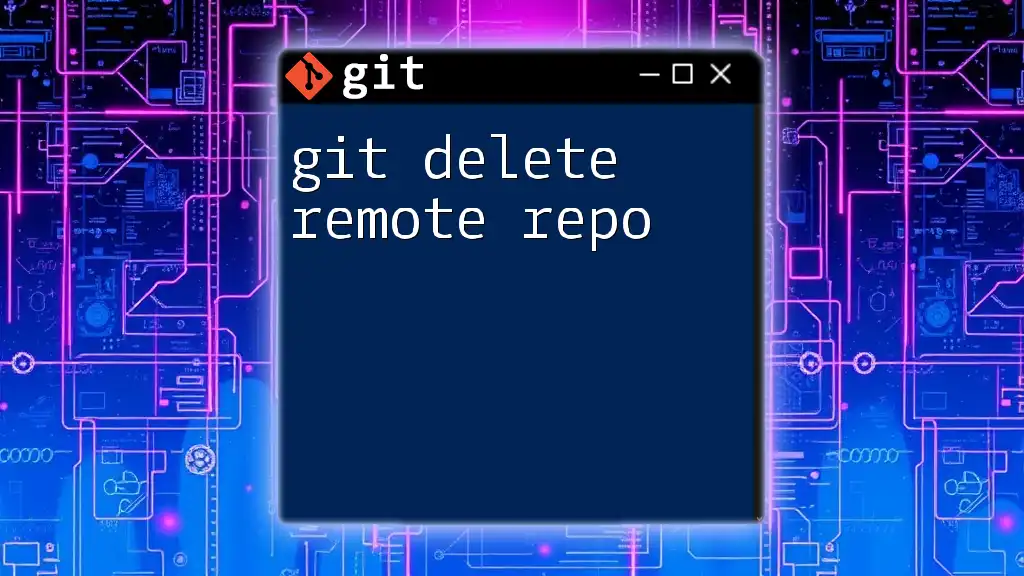
Remote Repositories
Understanding Remote Repositories
Remote repositories allow developers to collaborate from different locations. Common platforms for hosting remote repositories include GitHub, GitLab, and Bitbucket.
Cloning a Repository
To create a local copy of a remote repository, use:
git clone https://github.com/user/repo.git
This command downloads the repository and sets up tracking to the remote version.
Pushing Changes
After committed changes in your local repository, you can share them with others by pushing them to the remote:
git push origin main
This command pushes your updates to the remote repository associated with the `main` branch.
Pulling Changes
To synchronize your local repository with the remote and pull in updates from others, use:
git pull origin main
This command fetches changes from the remote and merges them into your local branch.
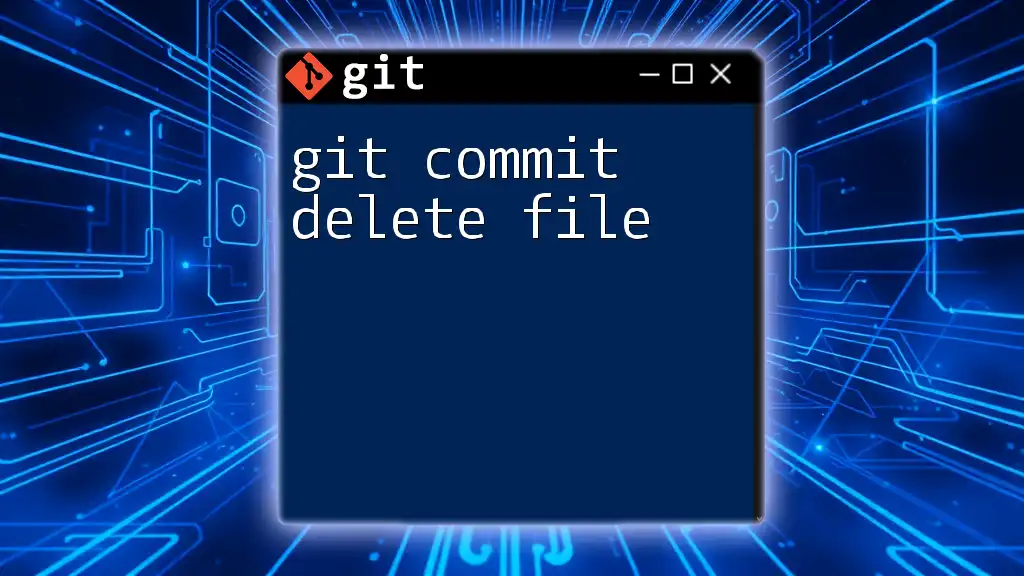
Advanced Git Commands
Rebasing Changes
Rebasing is a way to integrate changes from one branch into another. It can create a cleaner project history. Use:
git rebase main
This command applies your changes on top of the latest `main` branch changes.
Stashing Changes
To temporarily save uncommitted changes so you can work on something else, use:
git stash
You can later apply the stashed changes with:
git stash apply
Stashing is useful for keeping the working directory clean while switching contexts.
Tagging Releases
When you reach a stable version of your project, you can create a tag to mark this release:
git tag -a v1.0 -m "Version 1.0"
Tags facilitate easy retrieval of significant points in your project history.
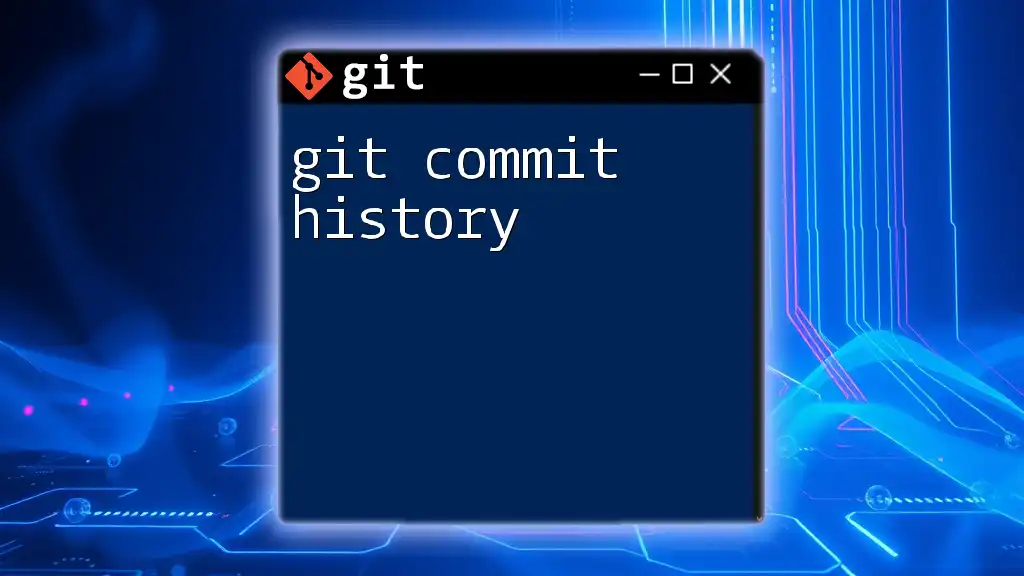
Best Practices for Using Git
Commit Often
Make commits regularly while developing. Smaller, frequent commits are easier to manage and review than a few large commits.
Write Meaningful Commit Messages
Your commit messages should be clear and descriptive. A well-crafted message makes it easier for you and your team to understand what has changed and why.
Organize Branches Intelligently
Develop a branch naming convention that suits your team’s workflow. Consider using prefixes like `feature/`, `bugfix/`, or `hotfix/` for clarity.
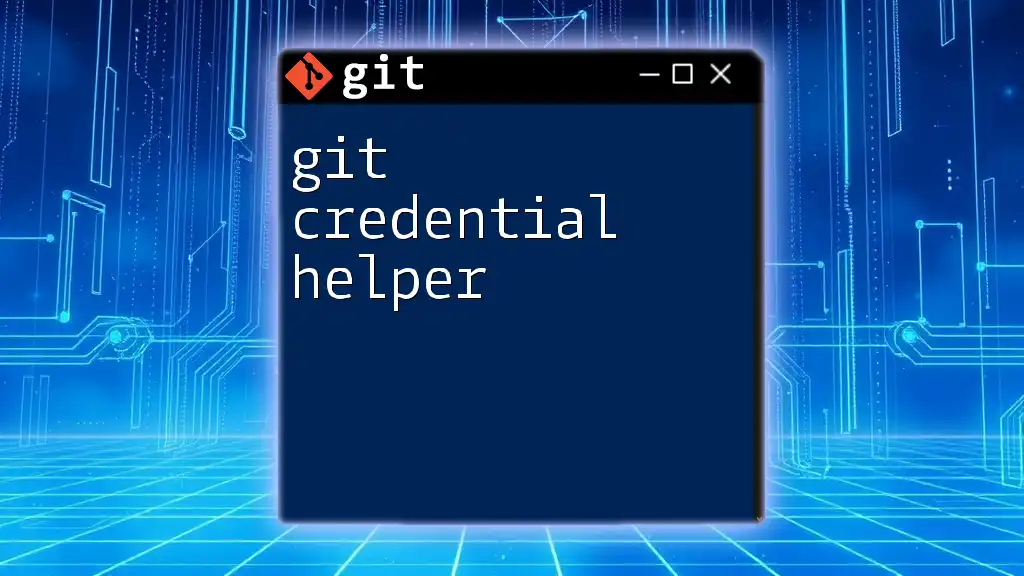
Conclusion
Learning Git is an invaluable skill for any developer, as it not only enhances individual productivity but also improves team collaboration. By mastering the commands and workflows outlined in this guide, you will be better prepared to navigate the complexities of version control.
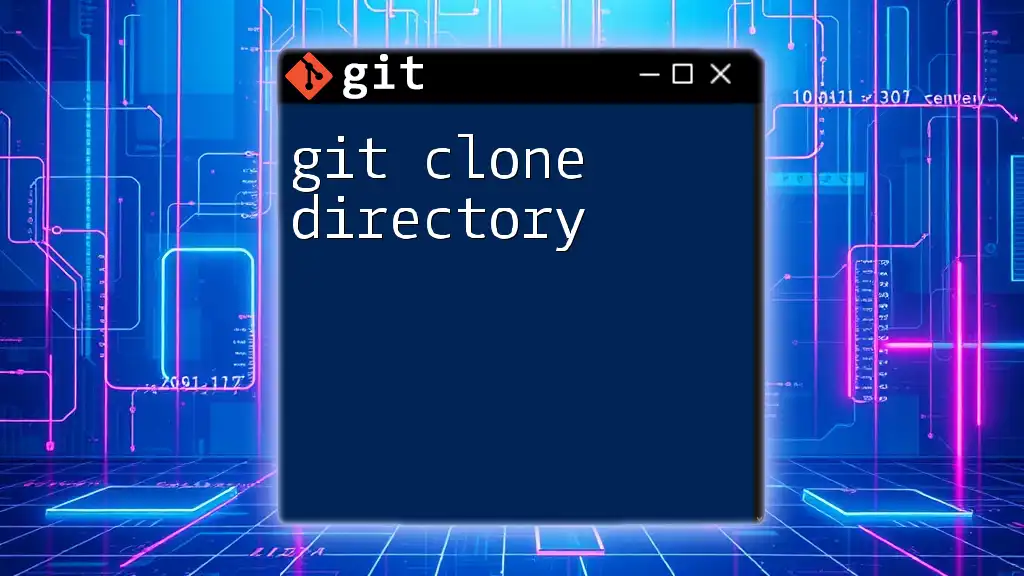
Call to Action
Take the next step in your Git journey! Subscribe for more Git tutorials or enroll in our comprehensive training program designed to deepen your understanding and enhance your skills.
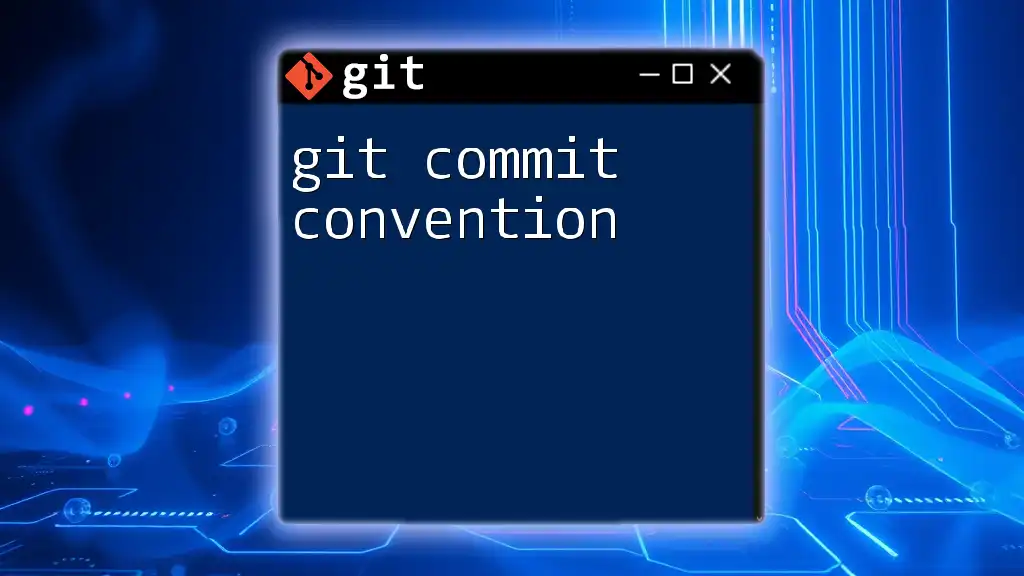
Additional Resources
For further learning, explore the official Git documentation and consider recommended books or online courses to expand your knowledge of Git's features and workflows.