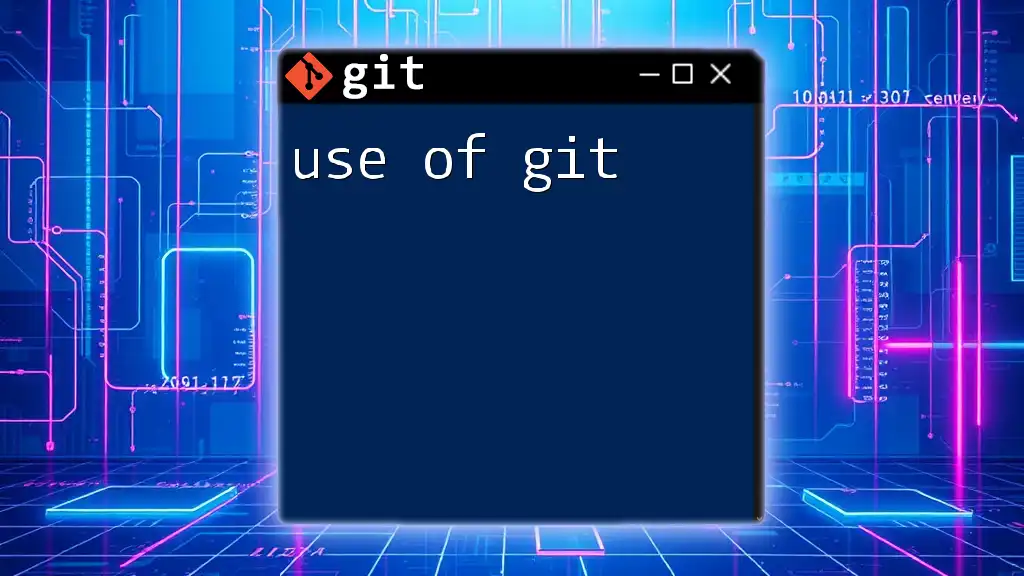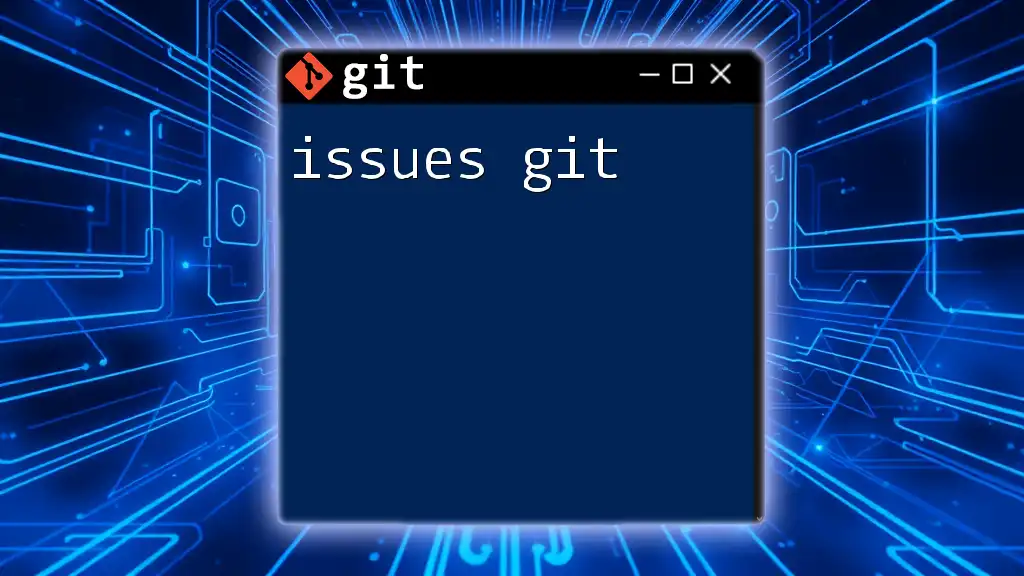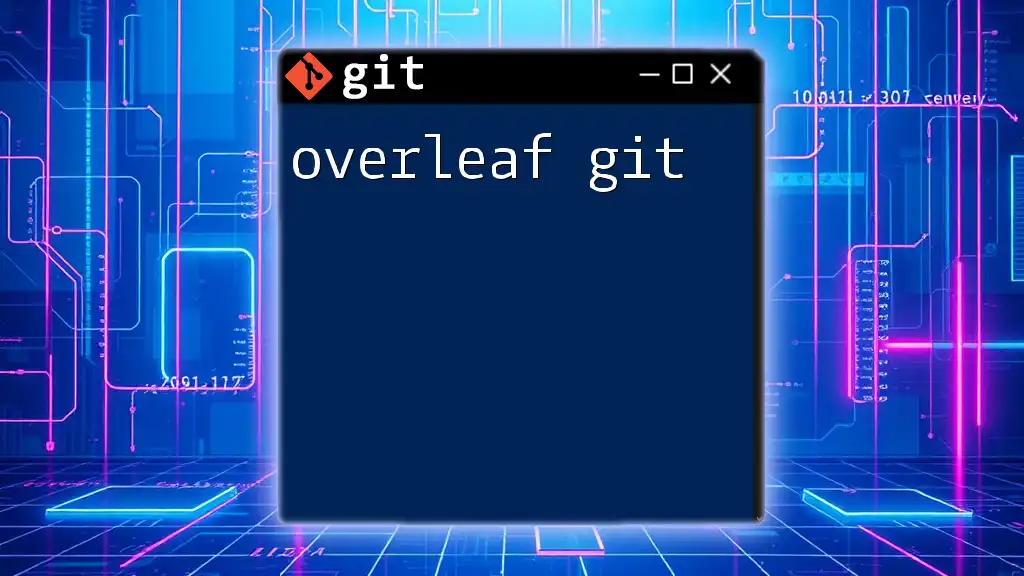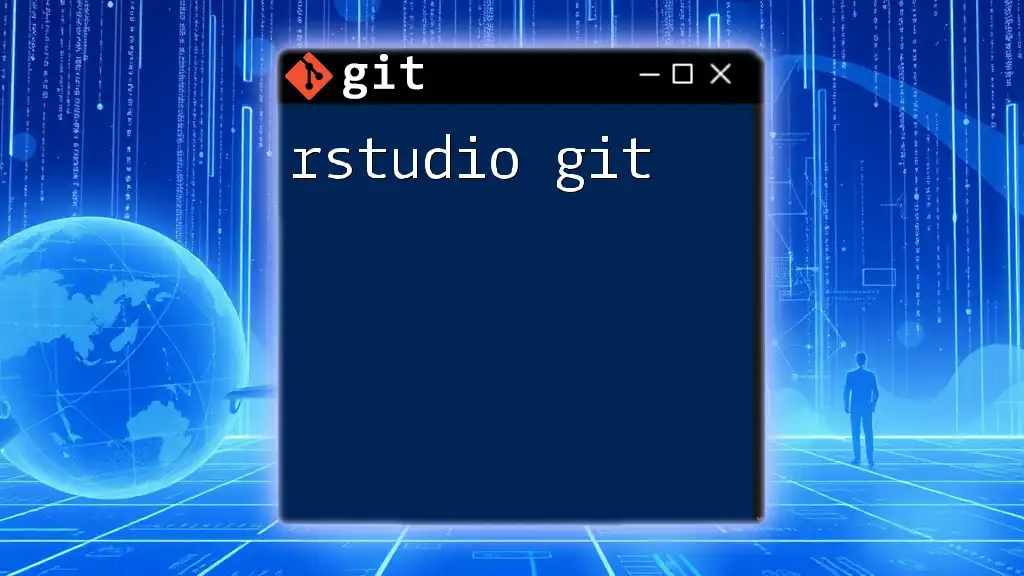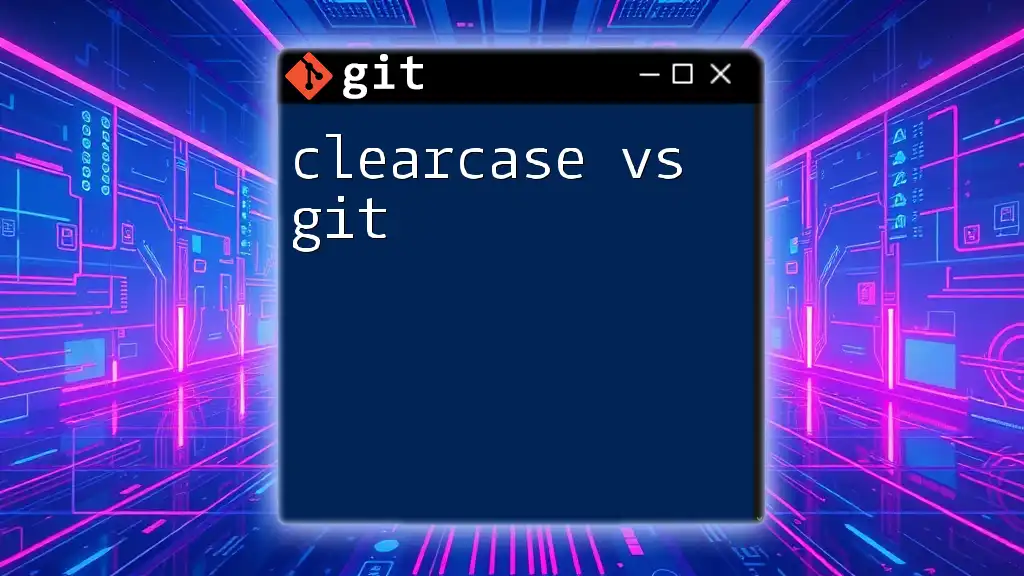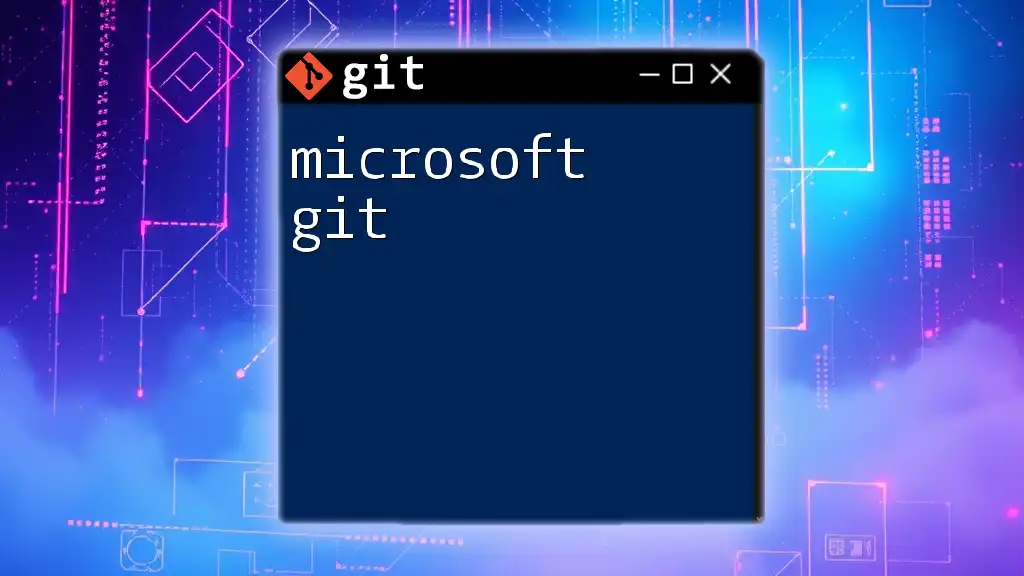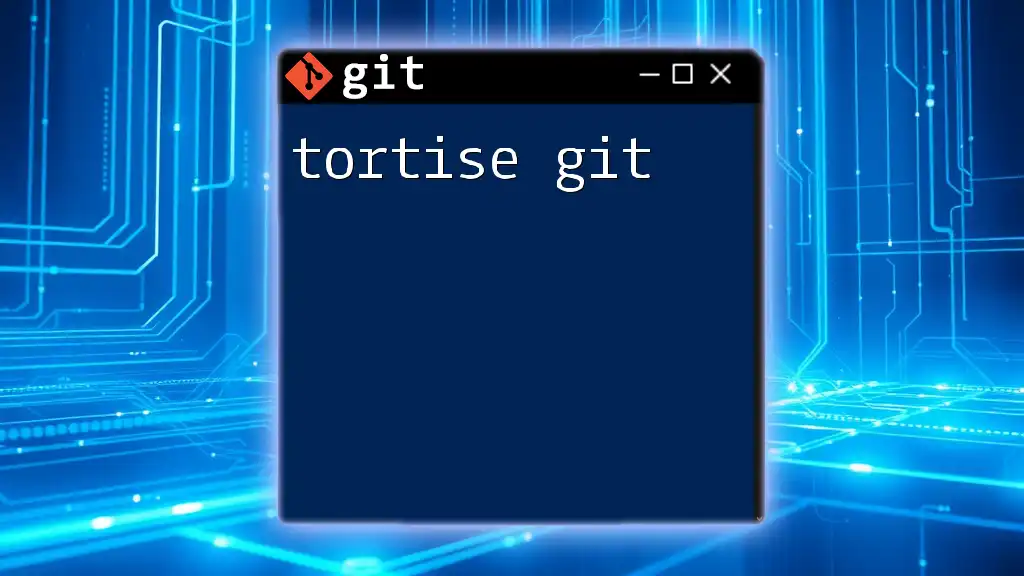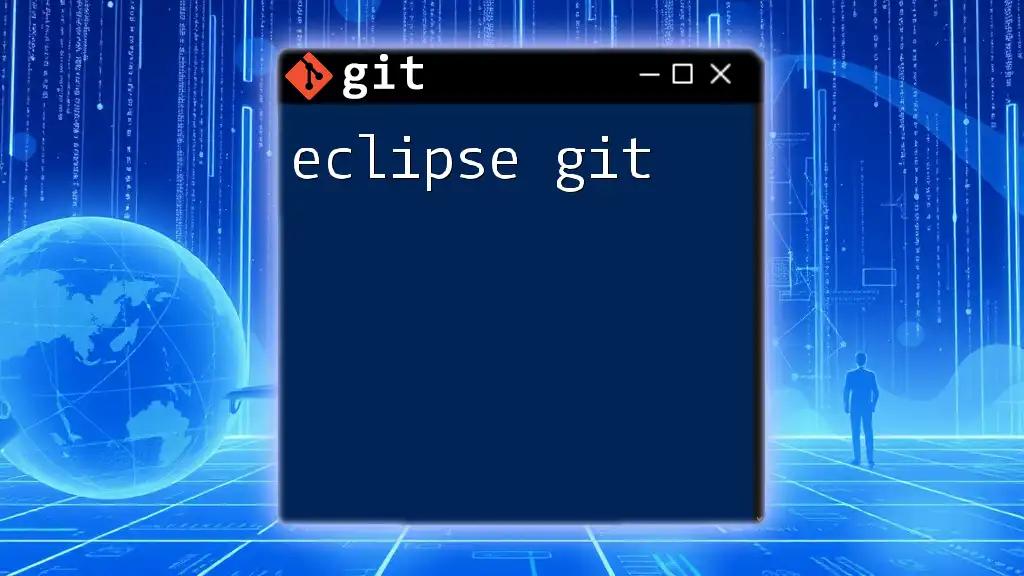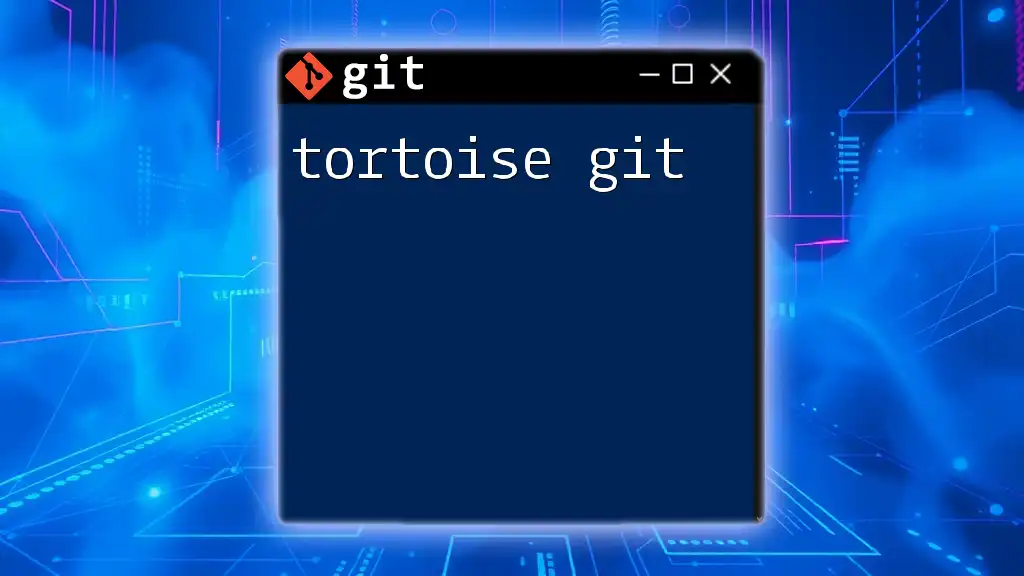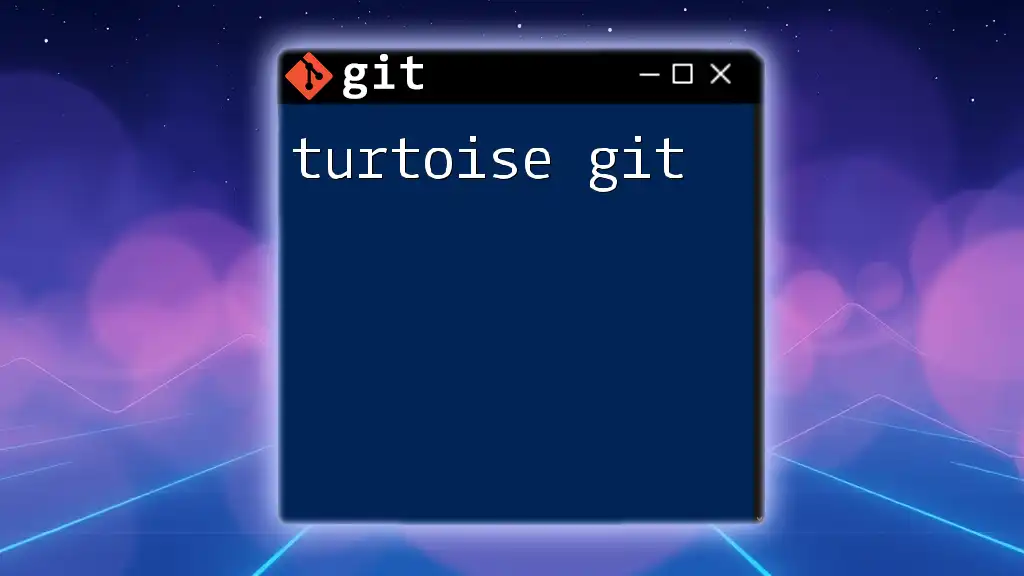Git is a powerful version control system that allows developers to track changes in their code, collaborate with others, and manage project versions efficiently.
Here’s an example of a common Git command to initialize a new repository:
git init
What is Git?
Git is a distributed version control system that allows multiple developers to work on projects simultaneously without overwriting each other's changes. It tracks changes in source code during software development, making it easier to collaborate, maintain code history, and manage project versions. Understanding the use of Git is crucial in today’s collaborative software landscape.
History of Git
Git was created by Linus Torvalds in 2005 to support the development of the Linux kernel. Its design aims to handle high-speed operations, support non-linear development, and ensure data integrity. Over the years, Git has gained immense popularity due to its flexibility and robustness, becoming the de facto standard in version control systems.
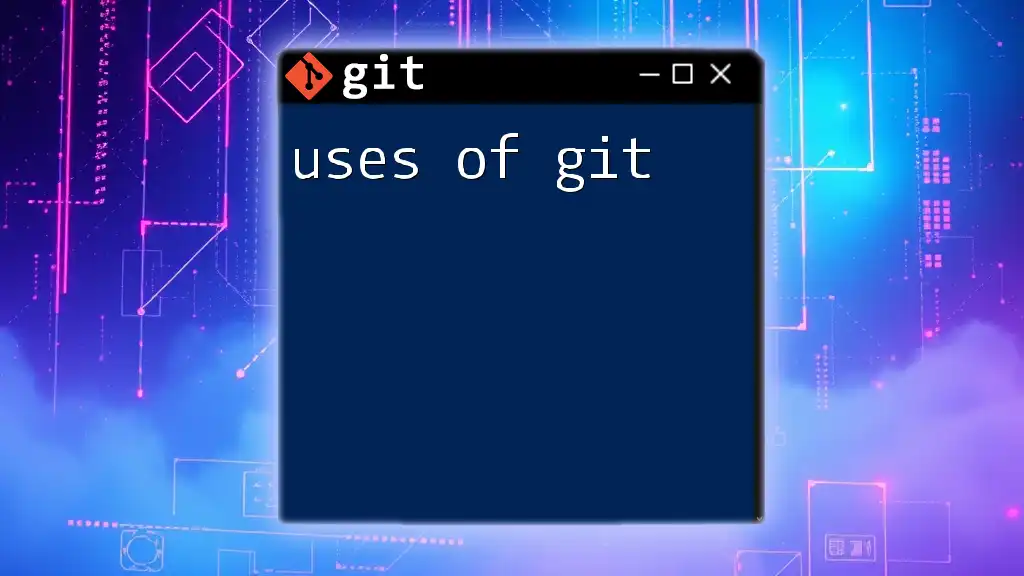
Getting Started with Git
Installation of Git
To start using Git, you'll need to install it on your machine. The installation process varies depending on your operating system:
- Windows: Download the Git installer from the official Git website and follow the on-screen instructions.
- macOS: Use Homebrew with the command:
brew install git - Linux: For Ubuntu, use:
sudo apt-get install git
Configuring Git
After installation, setting up your Git user information is critical for proper version tracking. You can do this with the following commands:
git config --global user.name "Your Name"
git config --global user.email "your.email@example.com"
This information will be associated with your commits, making it clear who made what changes.
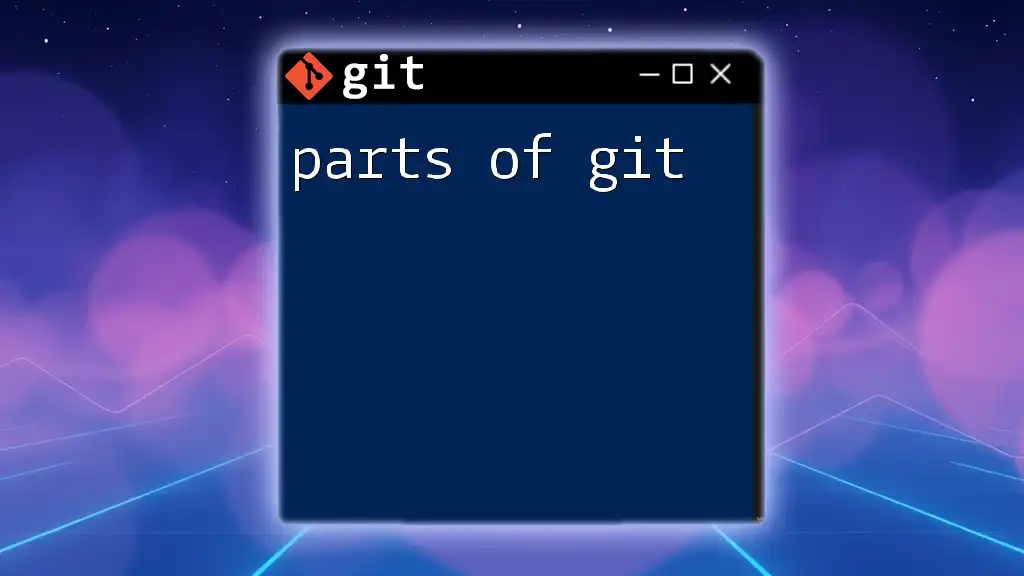
Git Basics
Creating a Repository
To start tracking your project with Git, you need a repository. Repositories can be local (on your machine) or remote (on platforms like GitHub).
To create a new local repository, begin by executing:
mkdir my-project
cd my-project
git init
This initializes a new Git repository in the `my-project` directory.
Basic Git Commands
git add
The `git add` command is used to stage changes. When you modify files in your repository, you need to add them to the staging area before committing. This can be done with:
git add filename.txt
git commit
Once your changes are staged, `git commit` records these changes in the repository. A good commit message explains the what and why of changes:
git commit -m "Initial commit"
git status
Checking the status of your Git repository is essential to understand which files are staged, modified, or untracked. Run:
git status
This command gives you an overview of your project’s current state.
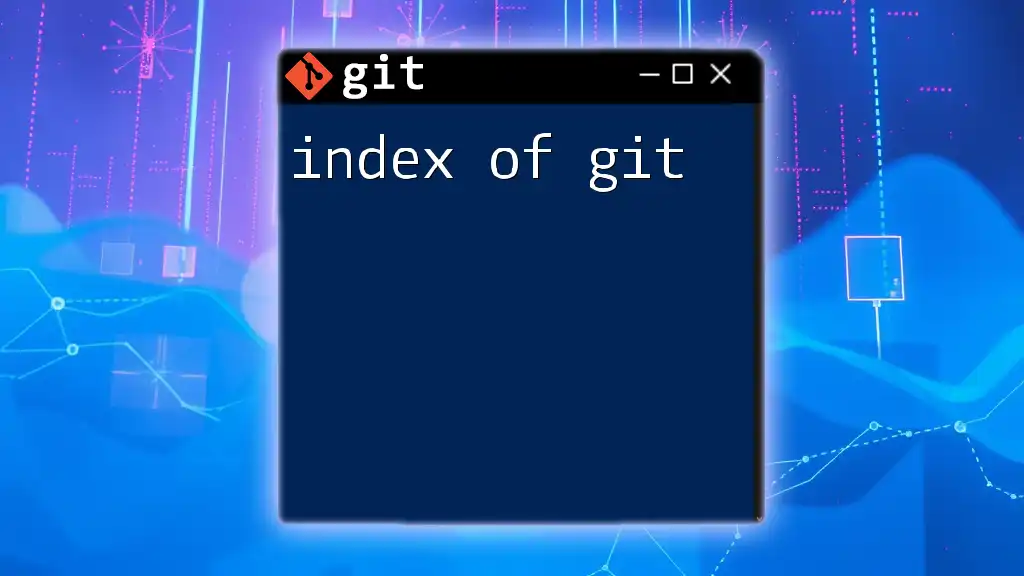
Working with Branches
Understanding Branching
Branching allows you to diverge from the main line of development and work on separate features or fixes. This helps keep the main branch clean and stable.
Creating and Switching Branches
To create a new branch, use:
git branch new-feature
Then, switch to your new branch with:
git checkout new-feature
Alternatively, you can combine these two steps:
git checkout -b new-feature
Merging Branches
Once work on your feature branch is complete, you can merge your changes back into the main branch. First, switch to the main branch:
git checkout main
Then merge your feature branch:
git merge new-feature
This incorporates your changes into the main line of development.
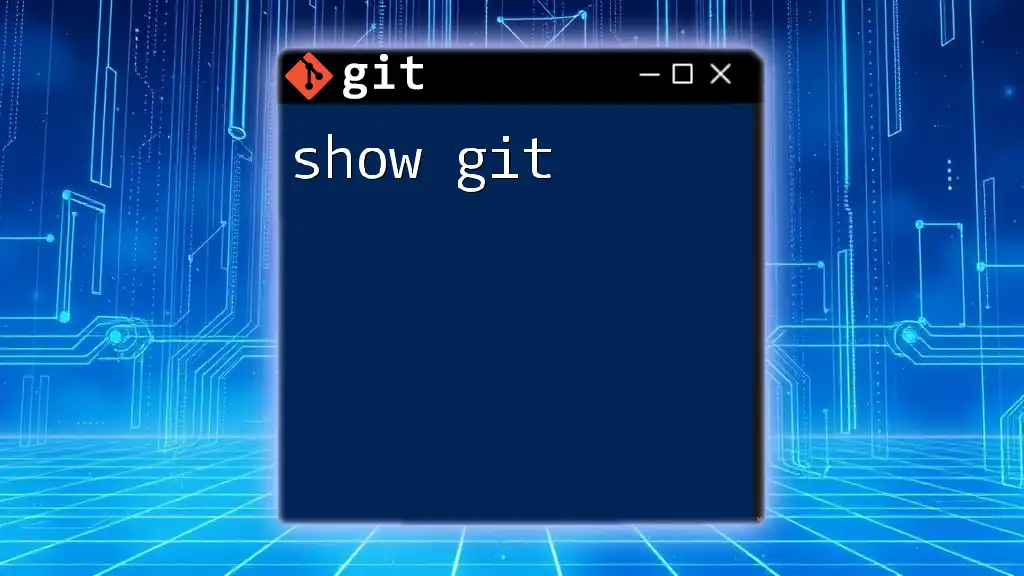
Collaborating with Git
Cloning a Repository
To contribute to existing projects, clone the repository using:
git clone https://github.com/username/repo.git
This creates a local copy of the repository on your machine.
Working with Remote Repositories
To manage collaborations effectively, you will interact with remote repositories. To add a remote origin, use:
git remote add origin https://github.com/username/repo.git
You can then push your changes:
git push -u origin main
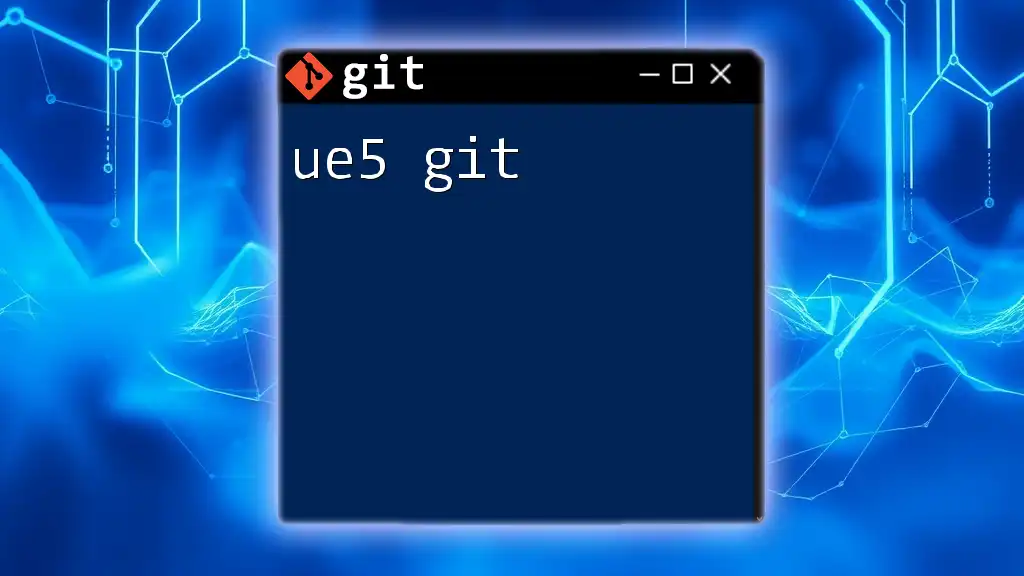
Handling Conflicts
Understanding Merge Conflicts
Merge conflicts occur when two branches have changes in the same lines of a file. Git cannot automatically decide which changes to keep and requires manual resolution.
Examples of Conflict Resolution
When you encounter a merge conflict, you will see conflict markers in the affected files:
<<<<<<< HEAD
Your changes
=======
Changes from the other branch
>>>>>>> branch-name
You will need to edit the file to resolve the conflict, removing the markers and deciding which changes to keep.
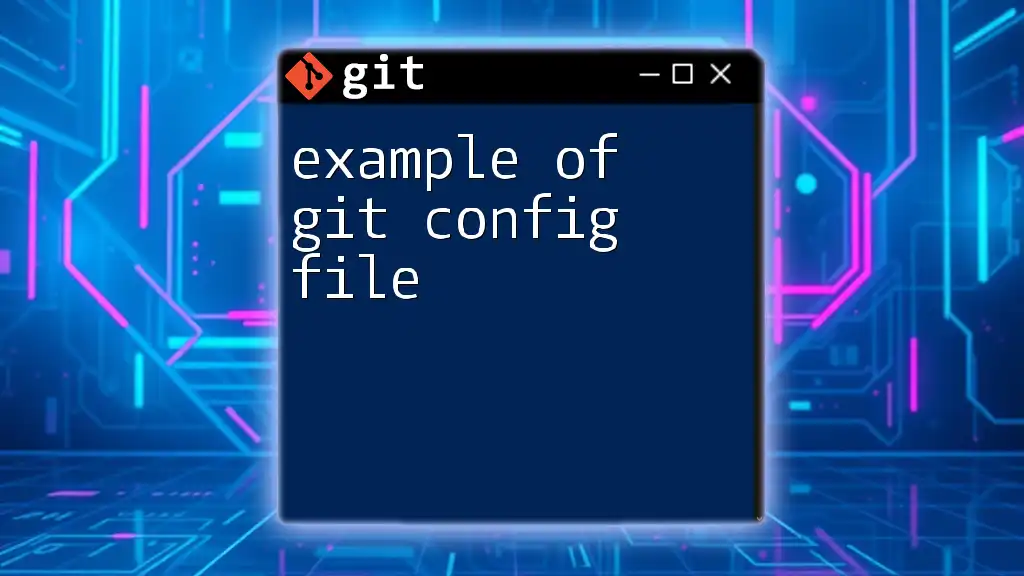
Advanced Git Commands
Using Git Stash
When you want to temporarily save changes without committing, you can use `git stash`. This command is beneficial when you need to switch branches but aren't ready to commit:
git stash push -m "work in progress"
Later, you can retrieve your stashed changes:
git stash pop
Rebasing
Rebasing allows you to integrate changes from one branch into another while maintaining a linear project history. To perform an interactive rebase for the last three commits:
git rebase -i HEAD~3
This command opens an editor where you can squash, reword, or reorder commits.

Best Practices for Using Git
Commit Messages
Writing clear and concise commit messages is vital for understanding a project’s history. Following a format such as "type: subject" can help maintain consistency across commits.
Branching Strategies
To manage complex projects, consider using established branching strategies like Git Flow or GitHub Flow. These methodologies define roles for main branches and support parallel development.
Regularly Pulling Updates
Regularly pulling updates from the main branch helps keep your local repository synchronized. Use:
git pull origin main
This retrieves and merges changes from the remote repository.
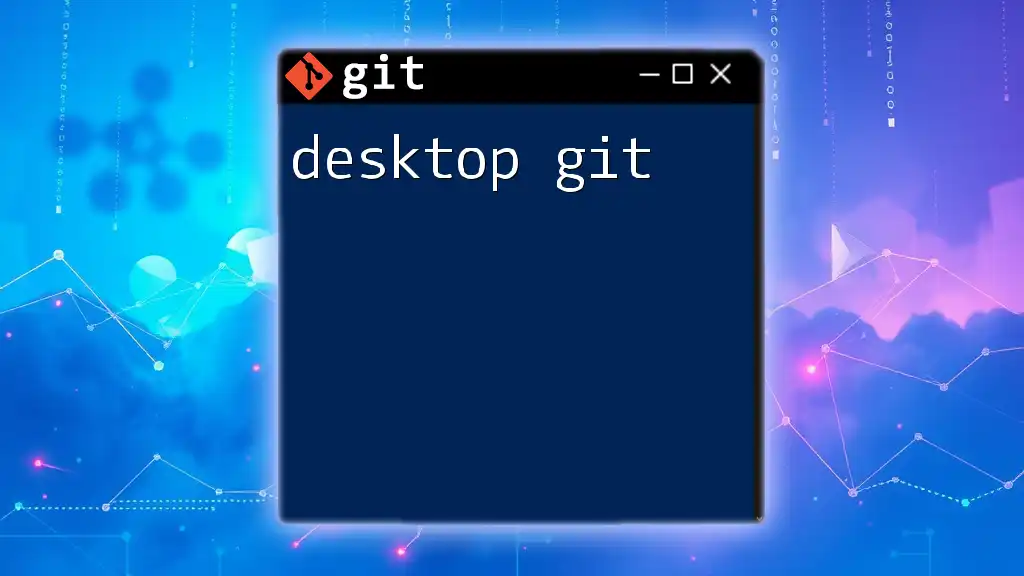
Resources for Further Learning
To deepen your understanding of Git, consult the official Git Documentation. Additionally, books like "Pro Git" by Scott Chacon and online platforms like Udemy or Coursera offer structured courses for learners at all levels.
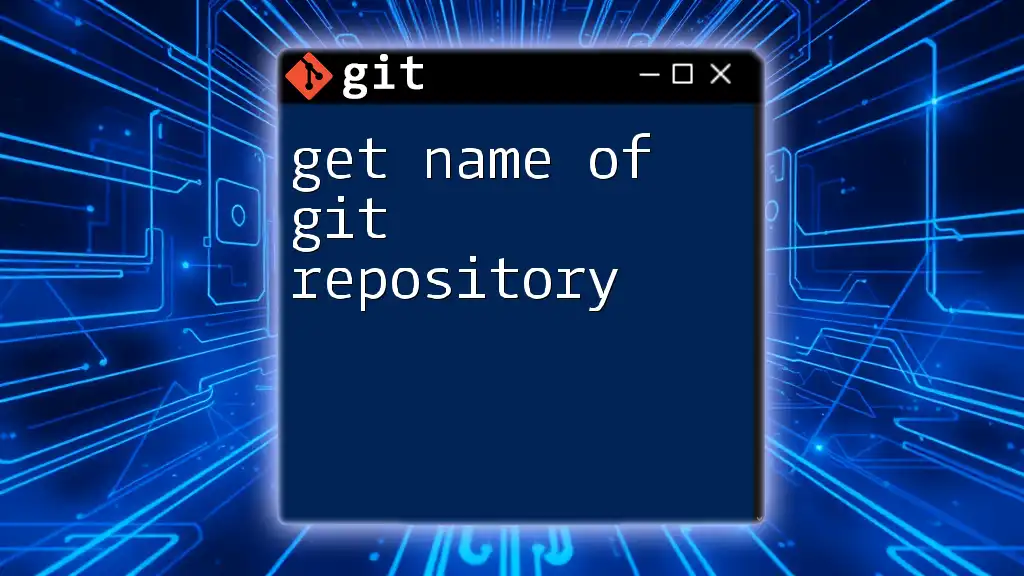
Conclusion
The use of Git is a fundamental skill in modern software development. Whether you're collaborating on a project or managing personal code, familiarizing yourself with Git commands and concepts will enhance your productivity and code management capabilities.
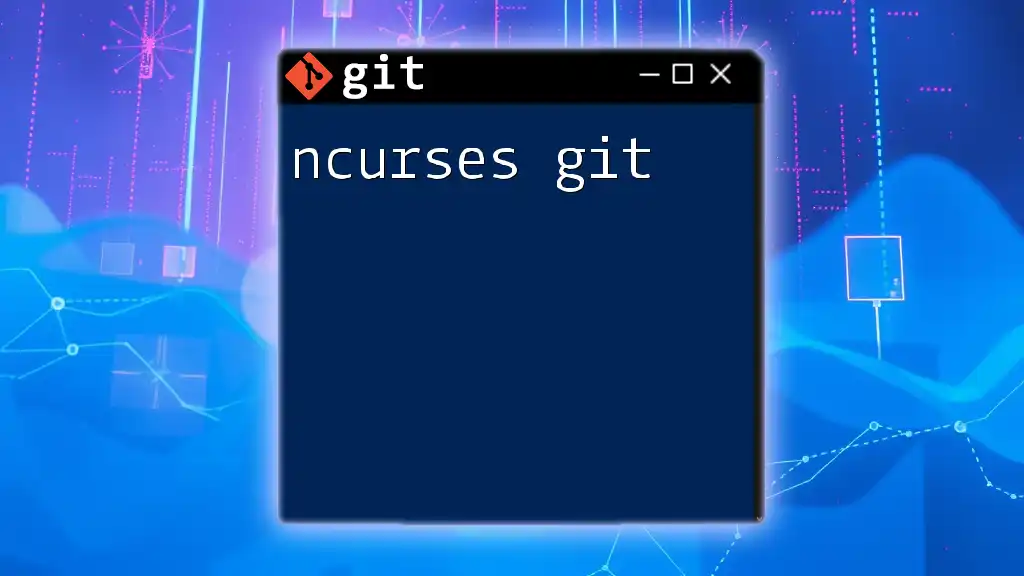
FAQ
Common Git Questions
-
What is the difference between `git pull` and `git fetch`?
- `git fetch` retrieves updates from a remote repository but does not merge them into your current branch, while `git pull` fetches and merges in one command.
-
How can I undo a commit?
- You can use `git reset` or `git revert`, depending on whether you want to keep or discard the changes.
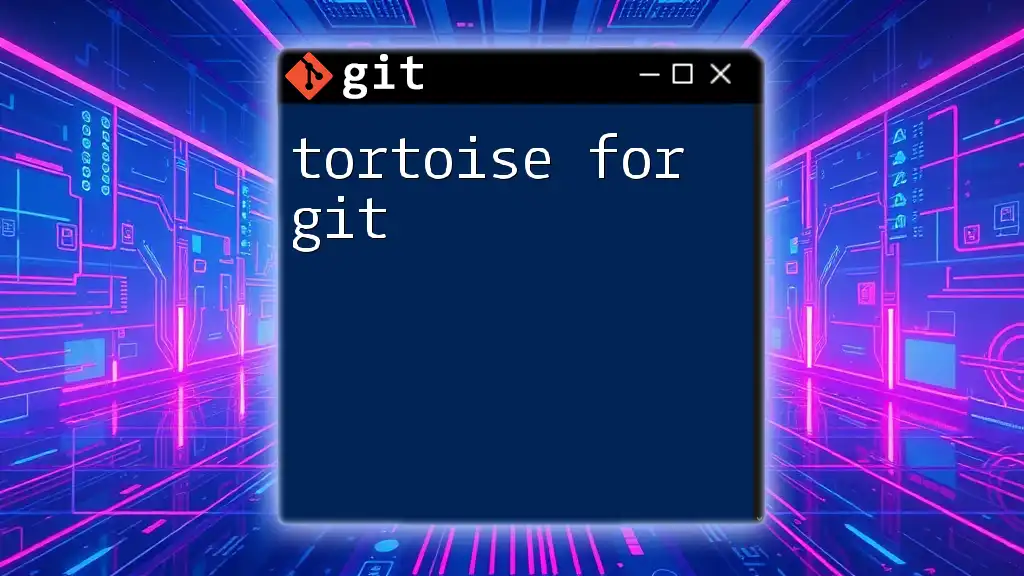
Call to Action
To master the use of Git, consider joining our courses for concise and effective learning. Whether you are a beginner or looking to enhance your skills, we have a program for you!