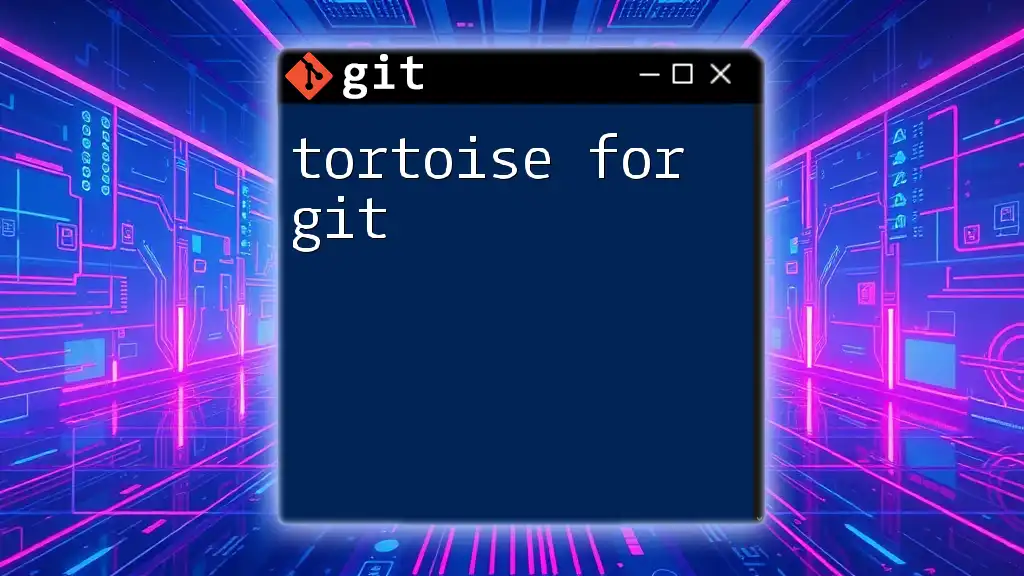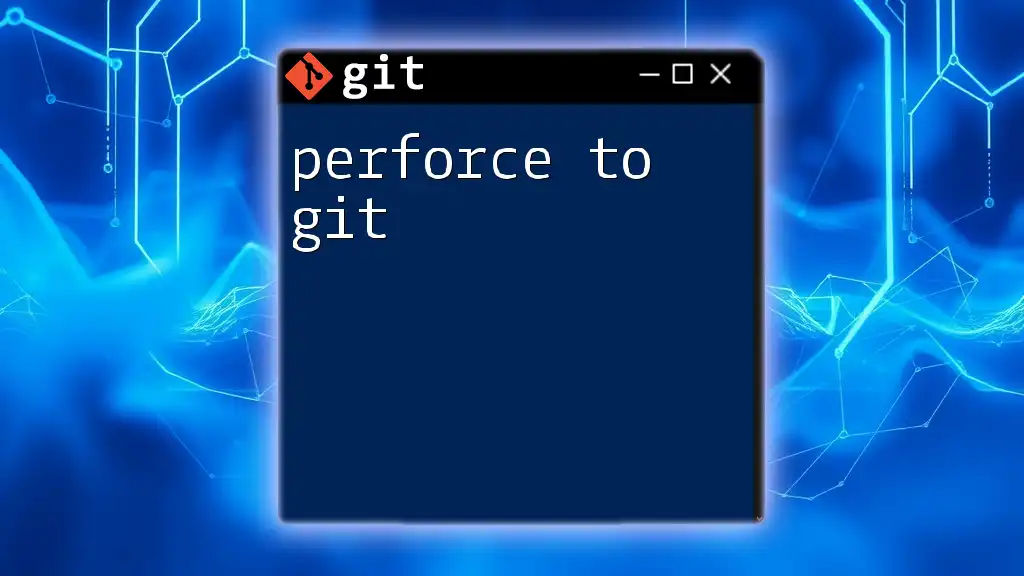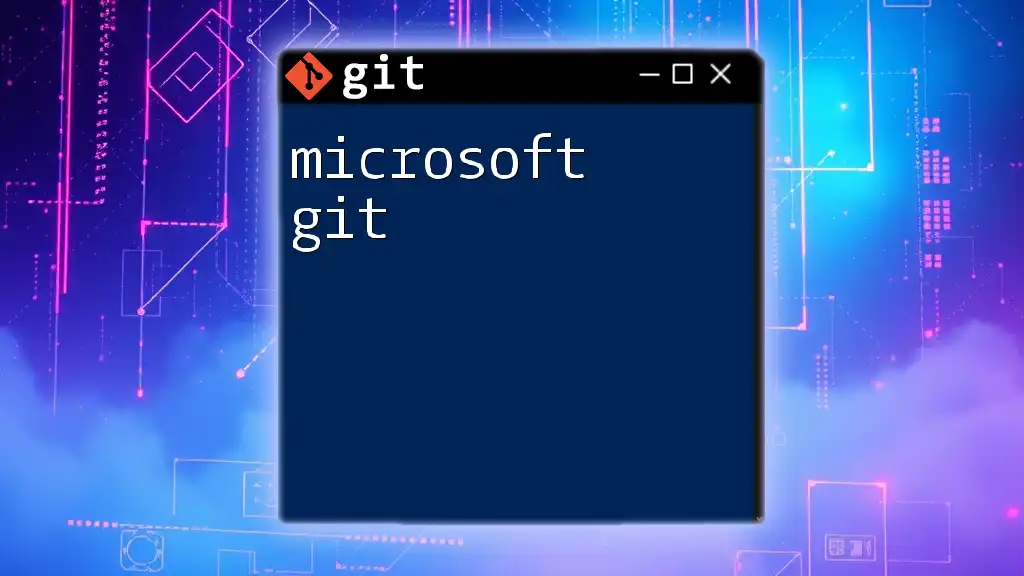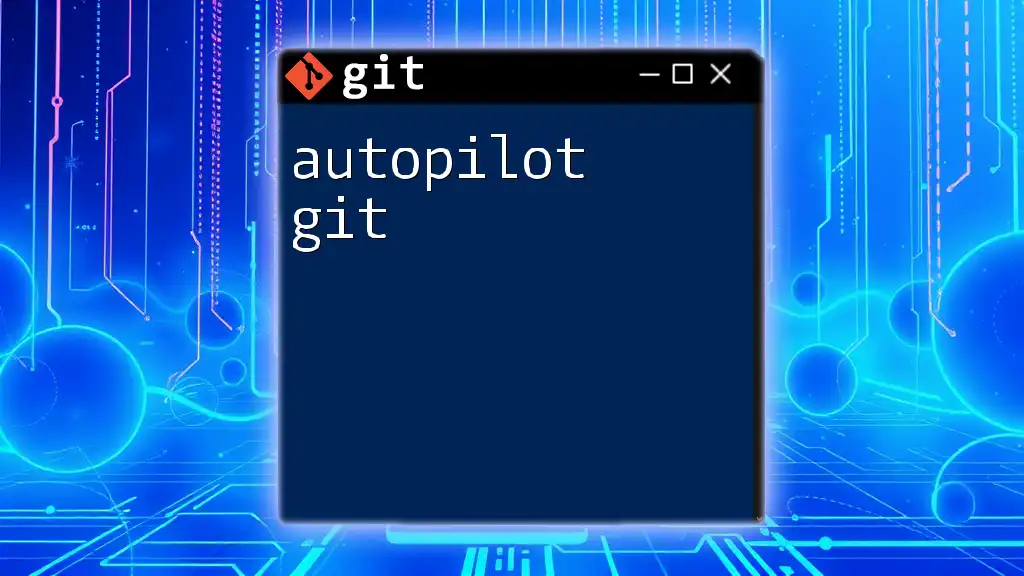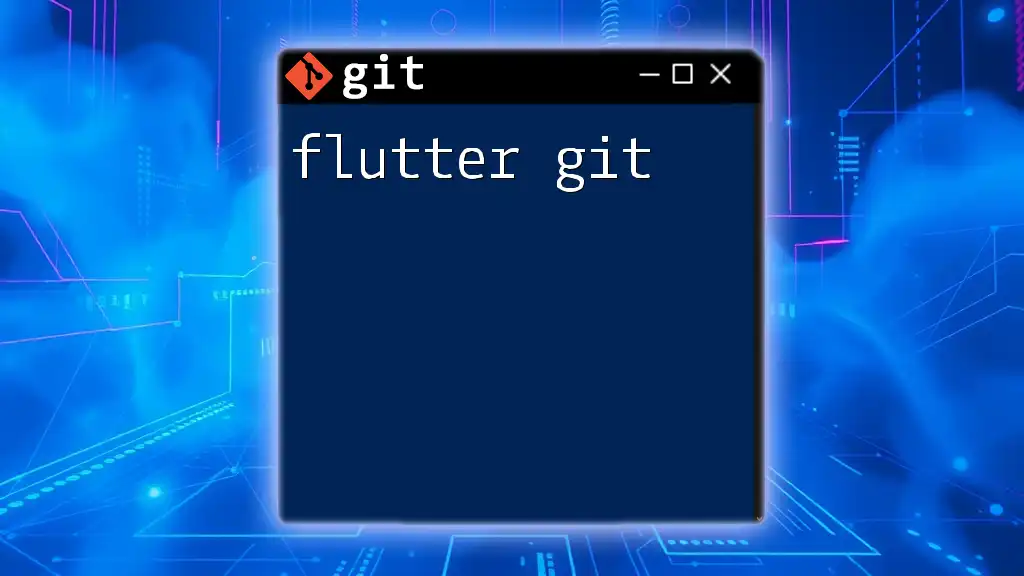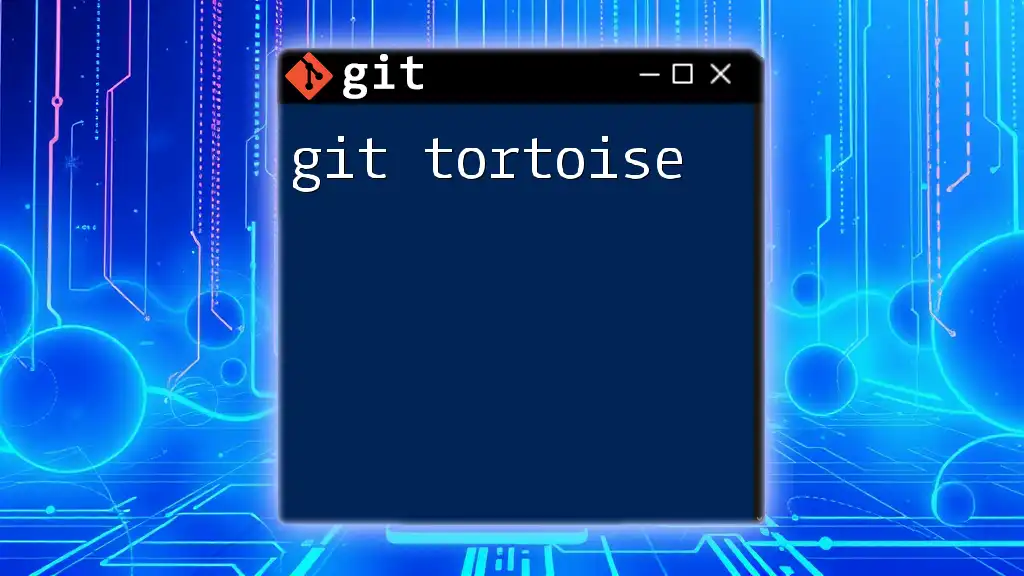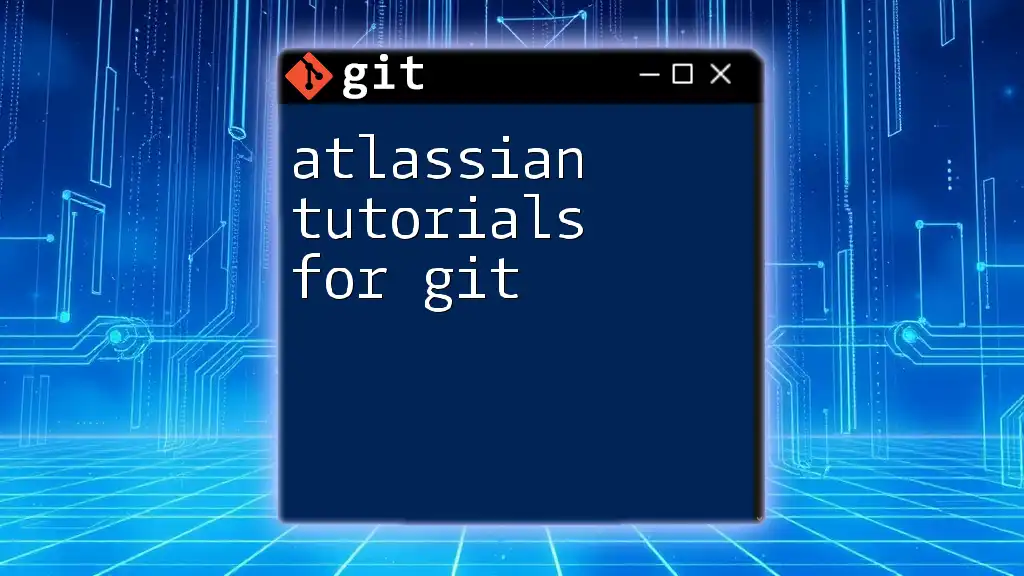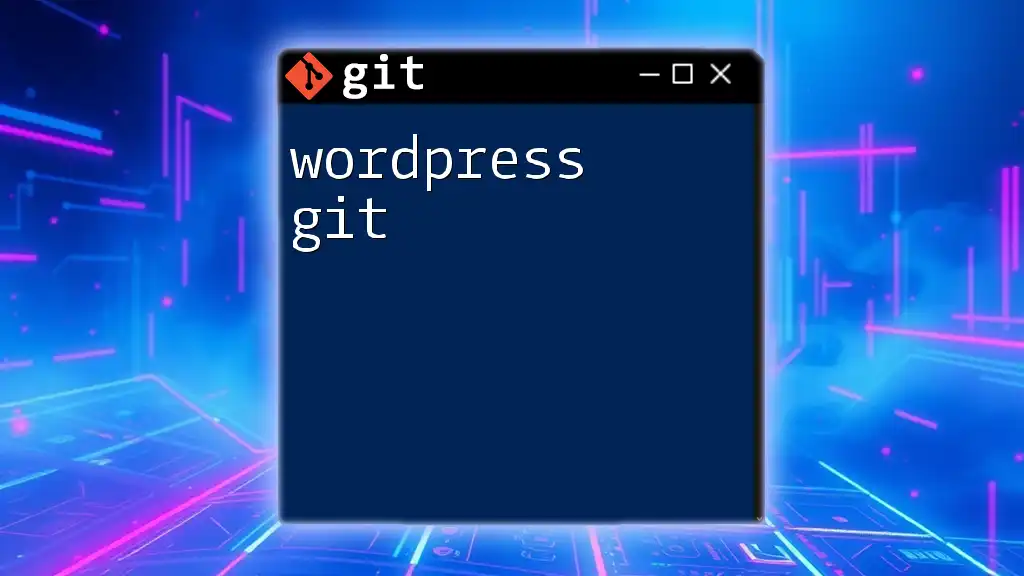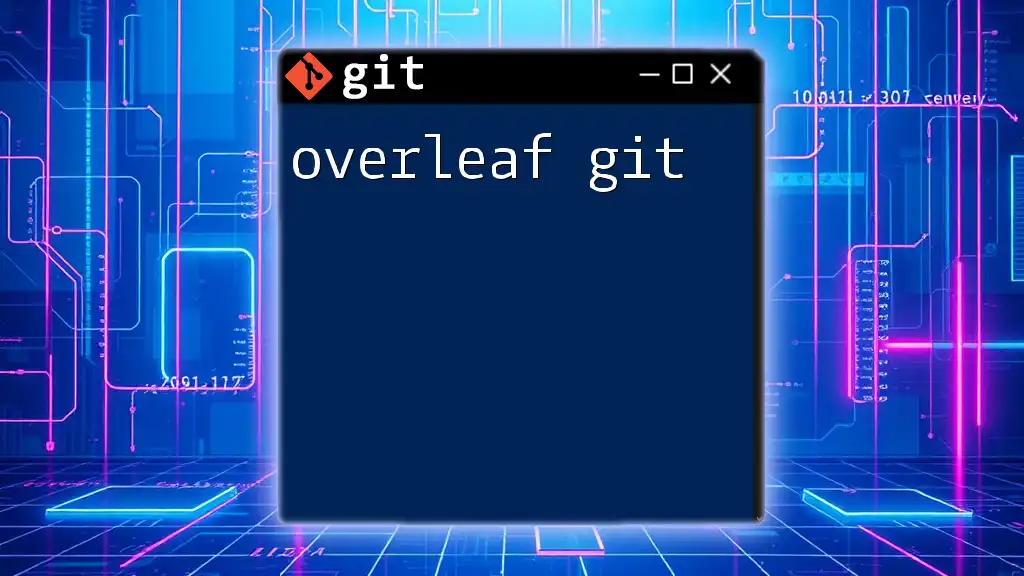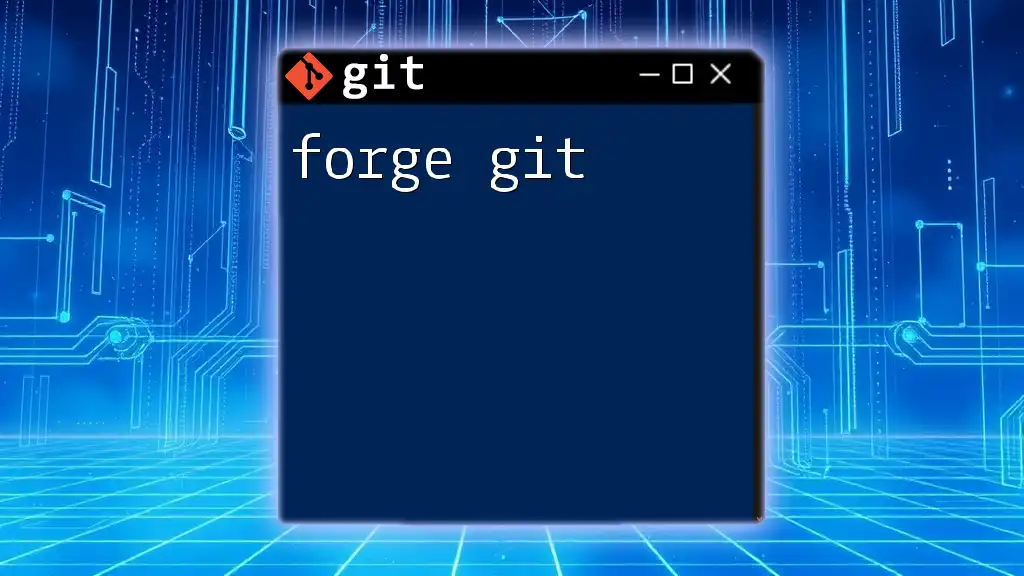TortoiseGit is a graphical user interface for Git that simplifies version control by providing an intuitive context menu and visual elements for managing repositories.
# To clone a repository using TortoiseGit, right-click in your desired directory and select:
TortoiseGit -> Git Clone...
Introduction to TortoiseGit
What is TortoiseGit?
TortoiseGit is a powerful graphical user interface (GUI) for Git, designed specifically for Windows. Unlike command-line interfaces, TortoiseGit offers a visually intuitive way to manage files and repositories, making it accessible for users of all skill levels. It integrates seamlessly with Windows Explorer, allowing users to perform Git commands directly from the file system, which can significantly simplify workflows.
Why Use TortoiseGit?
For those who are new to version control or prefer a visual representation of operations, TortoiseGit is an excellent choice. Its user-friendly interface helps beginners perform tasks such as cloning repositories, committing changes, and merging branches without needing to master complex command-line syntax. Even for advanced users, TortoiseGit can streamline processes, making it easier to manage workflows effectively.
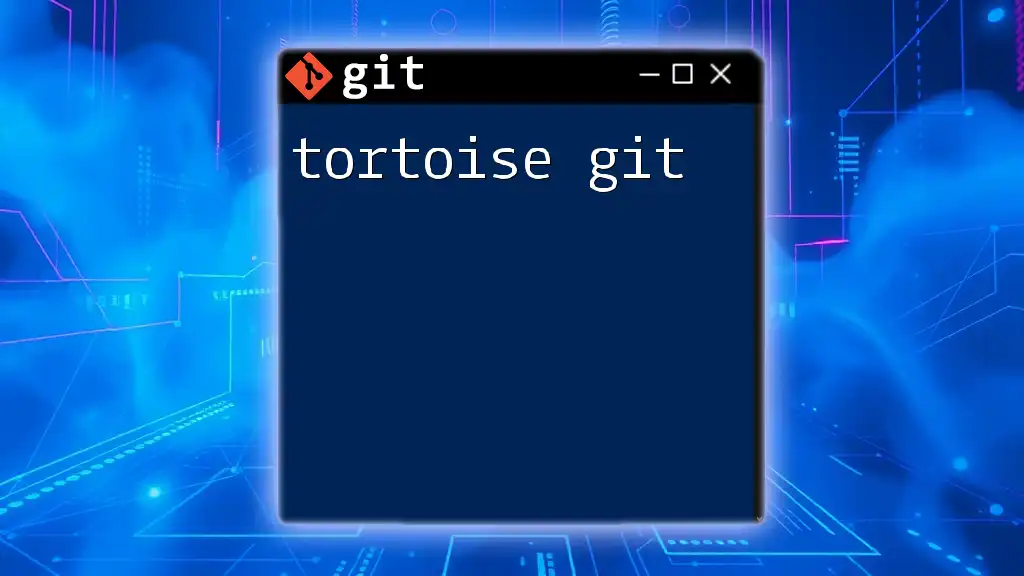
Getting Started with TortoiseGit
Installation Process
System Requirements
Before downloading TortoiseGit, ensure that your system meets the requirements of the software. TortoiseGit is compatible with Windows operating systems—specifically Windows 7 and later. Basic hardware specifications should include at least 1 GB of RAM and sufficient hard disk space for installation.
Downloading TortoiseGit
To get started, visit the official TortoiseGit website. Here, you can find the latest version available for download. It's important to download from the official site to ensure that you receive a safe and secure version of the software.
Installing TortoiseGit
The installation is straightforward. After downloading the installer, double-click the file to initiate the installation process. Follow the prompts on the screen:
- Choose your preferred language.
- Accept the license agreement.
- Select the components you wish to install.
- Configure your settings, such as the integration of TortoiseGit with the context menu.
Setting Up TortoiseGit
Configuring User Information
Once installed, open TortoiseGit and configure your user information. Navigate to Settings and input your name and email address. This information is crucial as it identifies you as the author of your commits, ensuring proper attribution in collaborative projects.
Integrating with Git
To integrate TortoiseGit with your Git repositories, either clone an existing repository or create a new one. Use the Clone option in the context menu or select Create Repository here to initialize a new project in your desired directory.
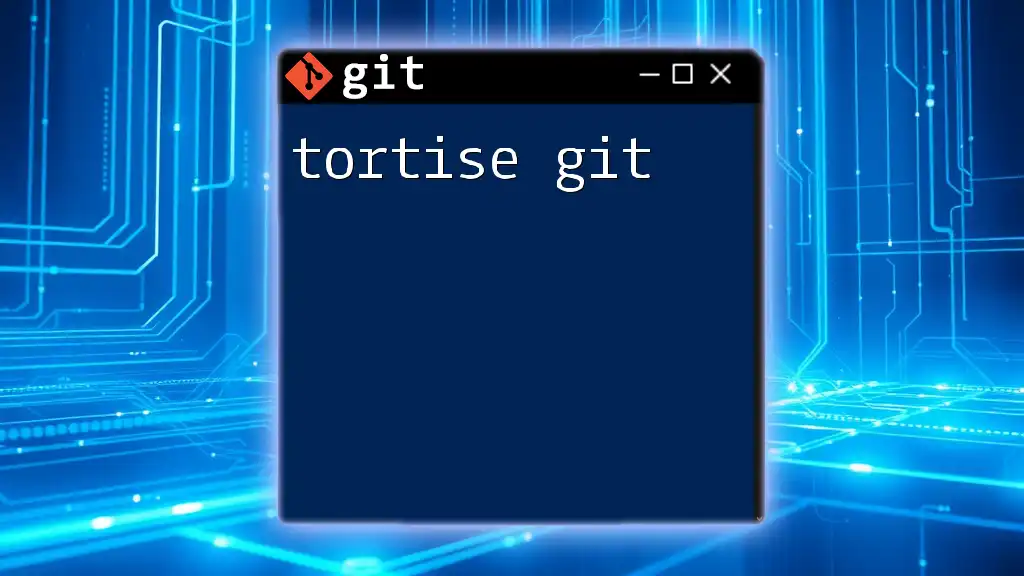
Navigating the TortoiseGit Interface
Overview of the TortoiseGit GUI
The TortoiseGit interface is primarily composed of a main menu, toolbar, and context menu. When you navigate your file system, right-clicking will present you with various TortoiseGit options, allowing you to perform Git operations as needed. Understanding the location and purpose of each feature will enhance your efficiency.
Exploring Repository Management Features
Loading a Repository
To load an existing repository, right-click within your file explorer and select TortoiseGit > Open in Git Bash or TortoiseGit > Switch... depending on your needs. Being organized with branches and tags will help you manage your workflows and developments effectively.
Creating a New Repository
If you're starting a new project, right-click in your desired folder and select TortoiseGit > Create Repository here. This action will initialize a new Git repository in that location, setting the groundwork for version control from the get-go.
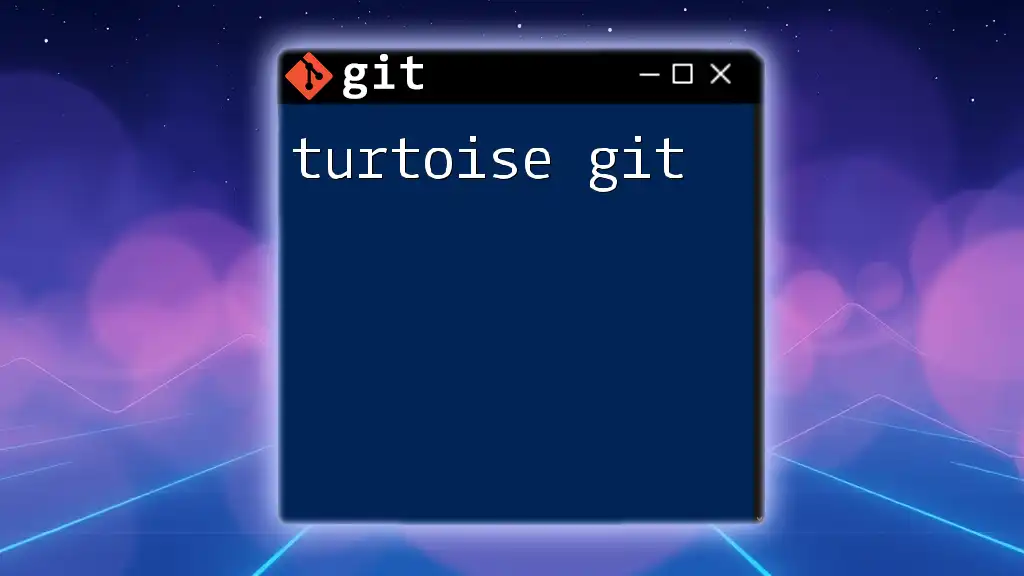
Common Git Operations Using TortoiseGit
Cloning a Repository
Cloning a repository allows you to create a local copy of a remote repository. This is important for collaborative work, as it enables you to make changes without affecting the original project until you're ready to push updates. To clone a repository, right-click in the desired location and select TortoiseGit > Clone.... Enter the clone URL and specify where you want to save the files.
Making Changes: Add, Commit, and Push
Adding Files
After making changes to your files, you need to stage them before committing. Right-click the modified files and choose TortoiseGit > Add. This action prepares the files for a commit. If there are files you do not want to include in your repository (for instance, configuration files), use a `.gitignore` file to exclude them.
Committing Changes
Committing is a crucial step in the version control process. It captures your staged changes in the repository's history. To commit, right-click the repository, select TortoiseGit > Commit..., and write a clear, descriptive message summarizing your changes. Consistently writing good commit messages will significantly improve the clarity and traceability of your project.
Pushing Changes to Remote
Once you are satisfied with your commits, it's time to share them with the remote repository. After committing, right-click again and select TortoiseGit > Push.... TortoiseGit visually displays the pushed changes and any merge conflicts that may arise, allowing you to manage them quickly.
Pulling Changes & Fetching Updates
What’s the Difference?
Pulling retrieves updates from the remote repository and merges them into your local branch, while fetching only updates your remote-tracking branches without merging. It's essential to understand these concepts to maintain a consistent workflow without unintentionally overriding changes.
Using TortoiseGit to Pull and Fetch
To pull changes, right-click on your repository and choose TortoiseGit > Pull.... For fetching, right-click and select TortoiseGit > Fetch.... These operations ensure that you are up to date with the latest changes, especially in team environments.
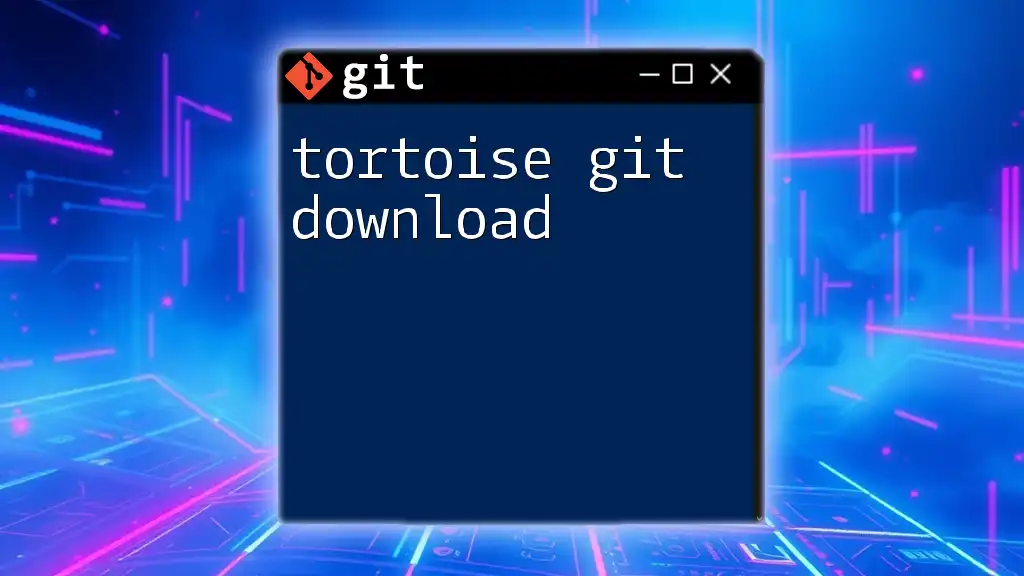
Branching and Merging with TortoiseGit
Understanding Branching
Branches allow you to work on different features or bug fixes simultaneously without impacting the main codebase. They are essential for maintaining organized and efficient workflows in complex projects.
Creating a Branch in TortoiseGit
To create a new branch, right-click on your project directory, select TortoiseGit > Create Branch..., and name your branch. TortoiseGit allows you to switch between branches seamlessly, enabling fluid development workflows.
Merging Branches
Merging integrates changes from one branch into another. This is particularly useful when a feature is complete and ready to be added to the main project. To merge, right-click on the target branch and select TortoiseGit > Merge.... If conflicts arise during the merge, TortoiseGit provides tools to help resolve them.
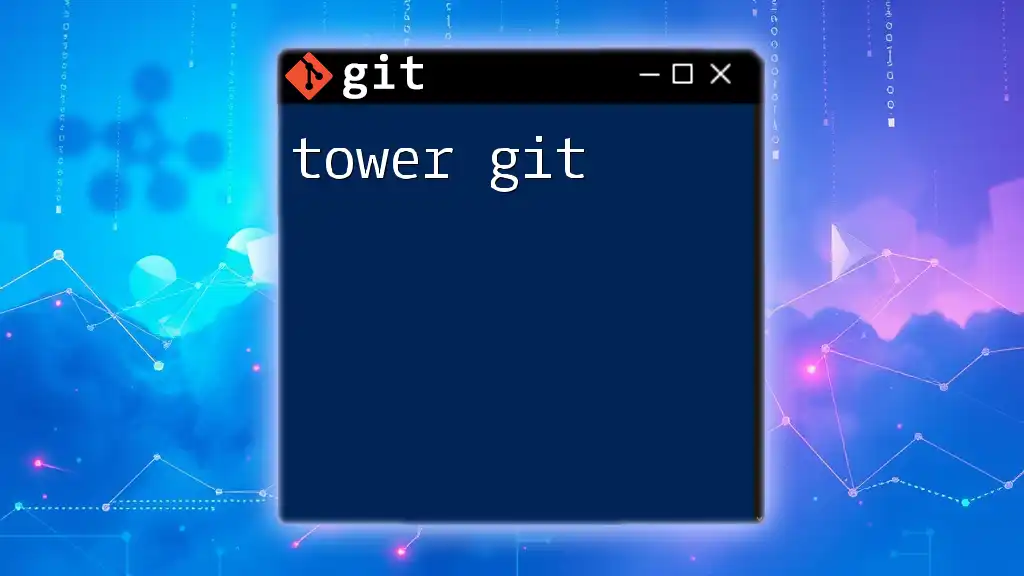
Advanced Features of TortoiseGit
Stashing Changes
Stashing refers to saving uncommitted changes temporarily. This feature is helpful if you need to switch branches without committing incomplete work. To stash your changes, right-click in the repository and select TortoiseGit > Stash Save.... When you're ready to retrieve your changes, use TortoiseGit > Stash Pop.
Tagging Releases
Tags are markers for specific releases or milestones in your project. They help maintain versioning and allow users to reference certain points in the project history easily. To tag a release in TortoiseGit, right-click on your repository, select TortoiseGit > Tag..., provide a tag name, and optionally include a message describing the release.
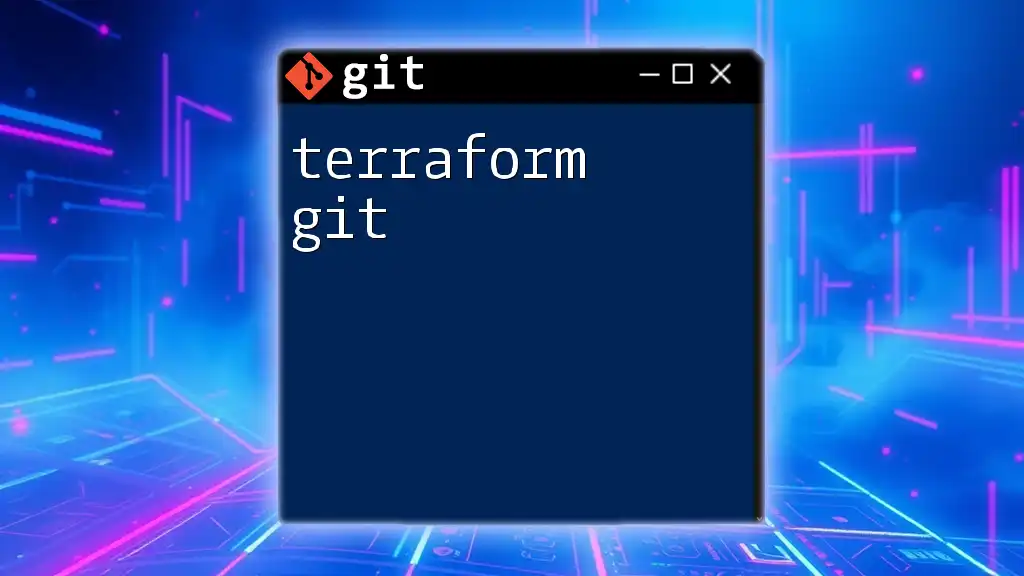
Integrating TortoiseGit with Other Tools
Linking with External Editors
A great feature of TortoiseGit is its ability to integrate with external text editors. This allows you to configure your preferred editor within TortoiseGit settings, enhancing your editing experience. Popular choices include Visual Studio Code, Notepad++, and Sublime Text.
Using TortoiseGit with Continuous Integration
In a development environment that utilizes Continuous Integration (CI), TortoiseGit can play an integral role. By managing your Git operations through TortoiseGit, you can seamlessly synchronize your work as part of automated testing and deployment processes.

Troubleshooting and FAQs
Common Issues and Solutions
Users may encounter various issues when using TortoiseGit, such as connection errors with remote repositories. A typical fix is to verify your remote URL settings and network connections. For merging conflicts, TortoiseGit provides graphical tools to visualize changes, making resolution easier.
Frequently Asked Questions
Many beginners wonder how to recover from a bad commit or how to delete a branch. TortoiseGit allows you to easily reset commits and delete branches through the right-click context menu, making it a powerful tool for Git management.
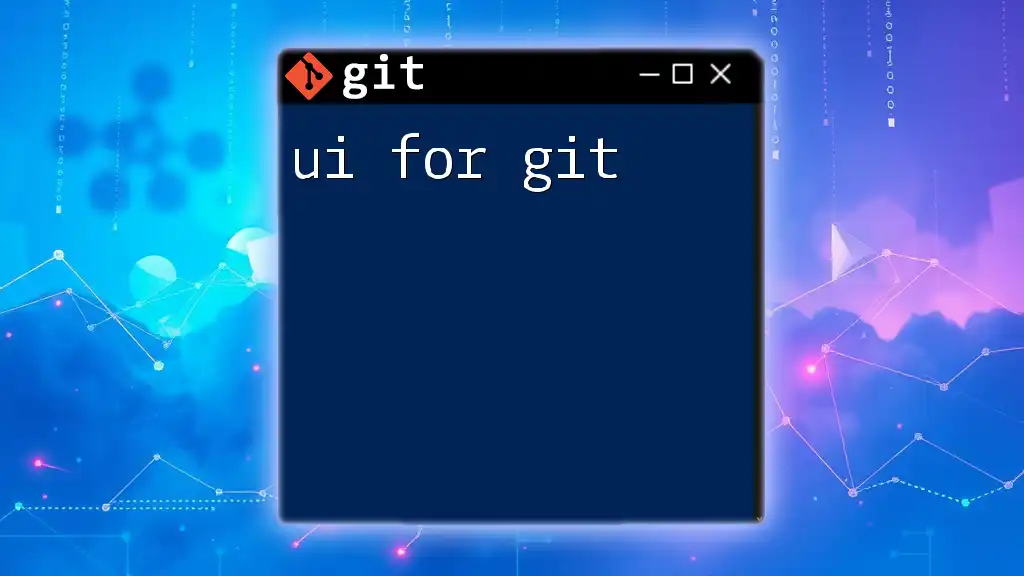
Conclusion
In summary, TortoiseGit stands out as a user-friendly tool that simplifies Git operations, especially for those who prefer a GUI over using command-line tools. By offering intuitive features for cloning, branching, and merging, it helps streamline Git workflows without sacrificing functionality.
For those eager to begin their journey with Tortoise for Git, diving into personal projects and experimenting with the various functionalities can elevate your understanding and capability in version control.
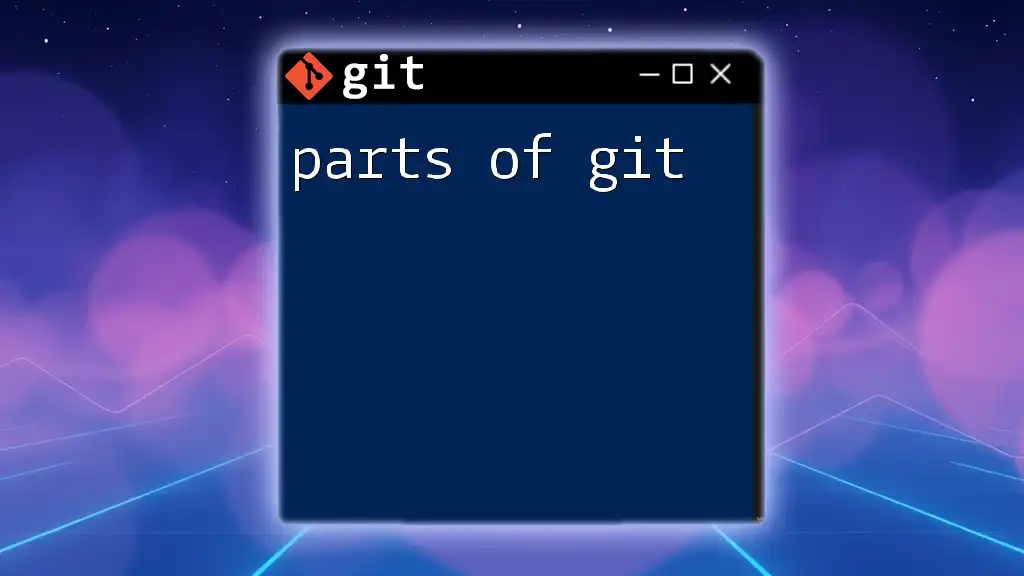
Additional Resources
To further enhance your knowledge, the official TortoiseGit documentation offers comprehensive guides tailored for both beginners and advanced users. Additionally, exploring community forums and video tutorials can provide invaluable information and tips to expand your Git skills. Recommended reading includes articles that delve deeper into Git concepts and version control best practices, enriching your ability to utilize TortoiseGit effectively.