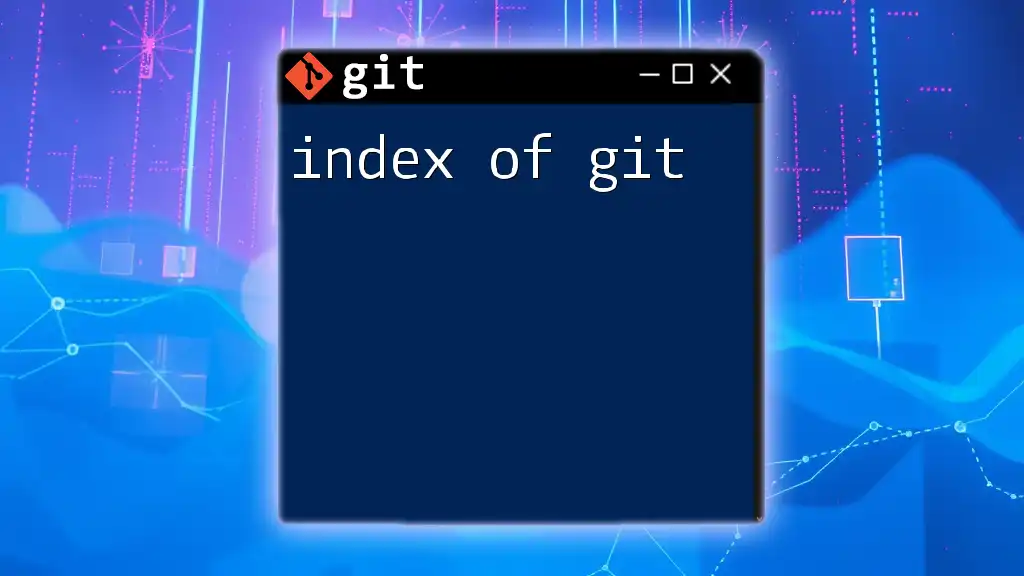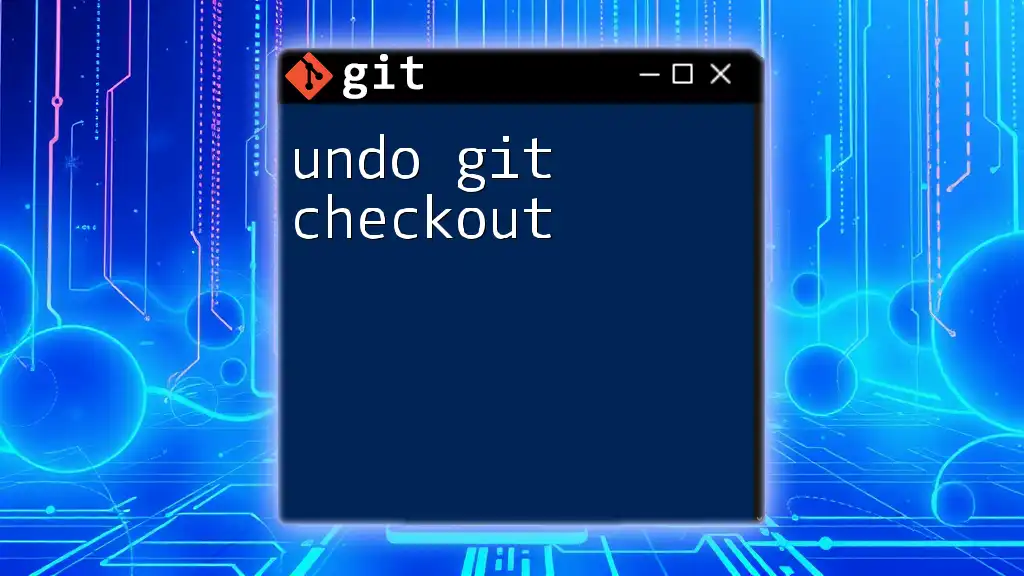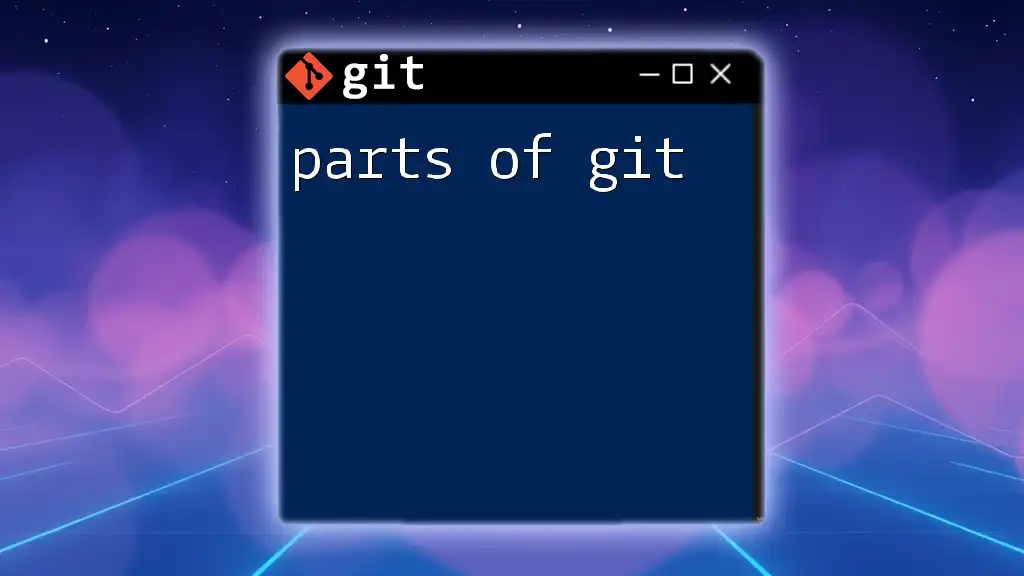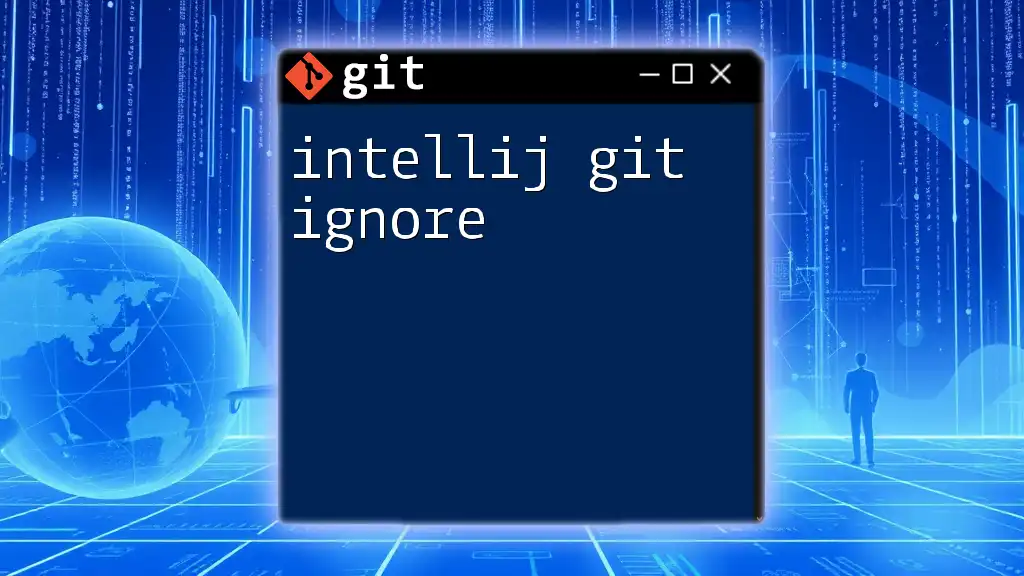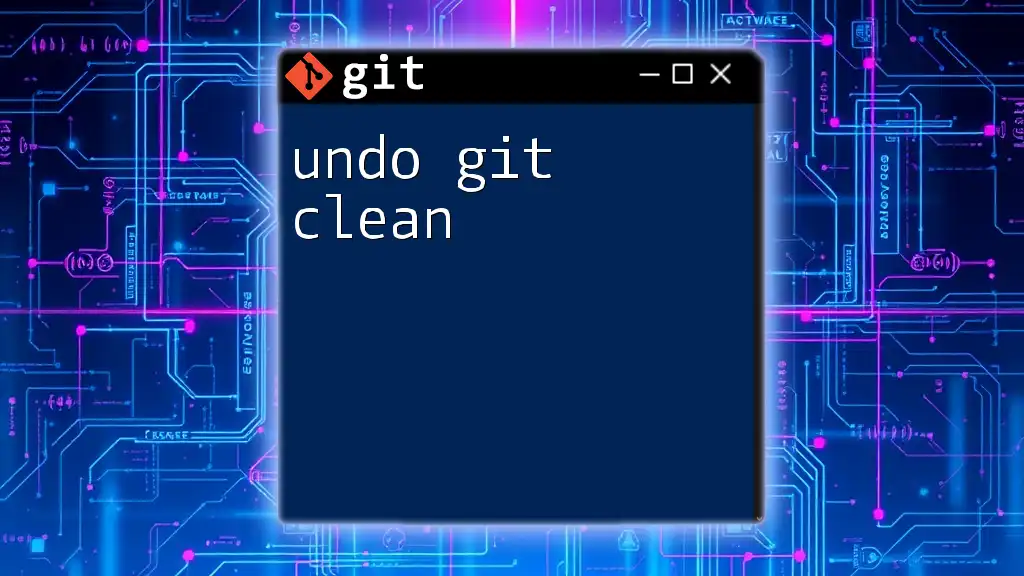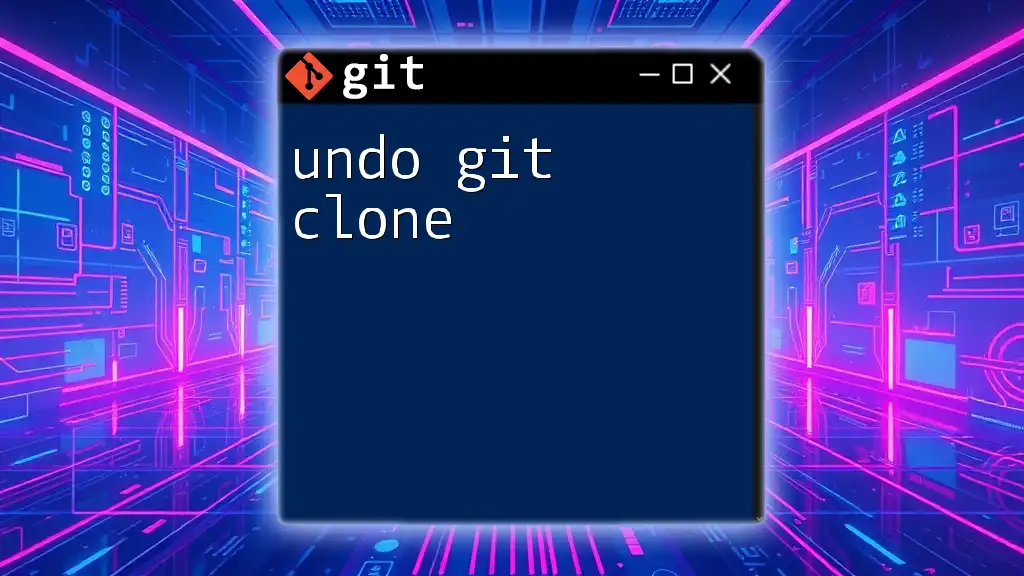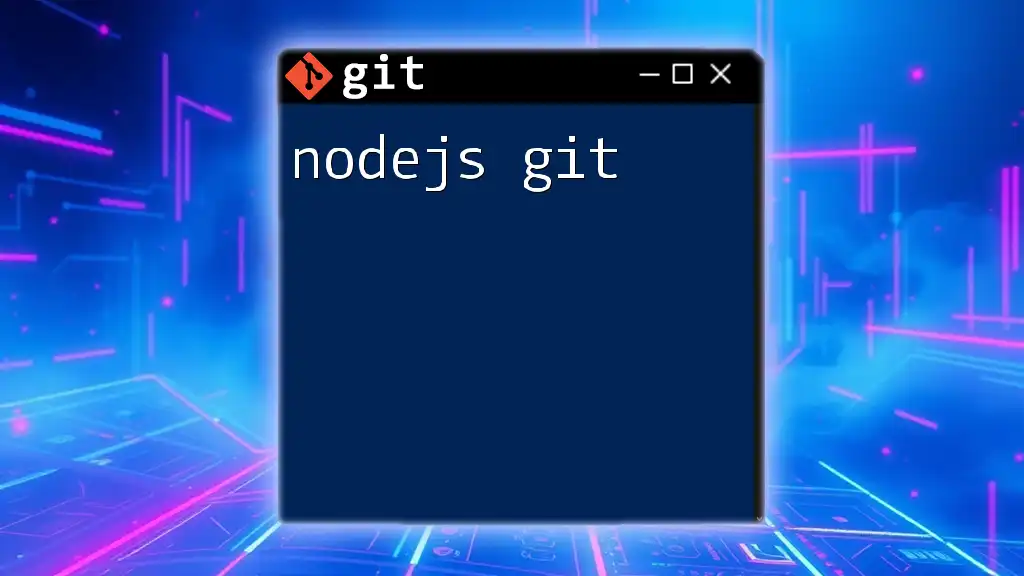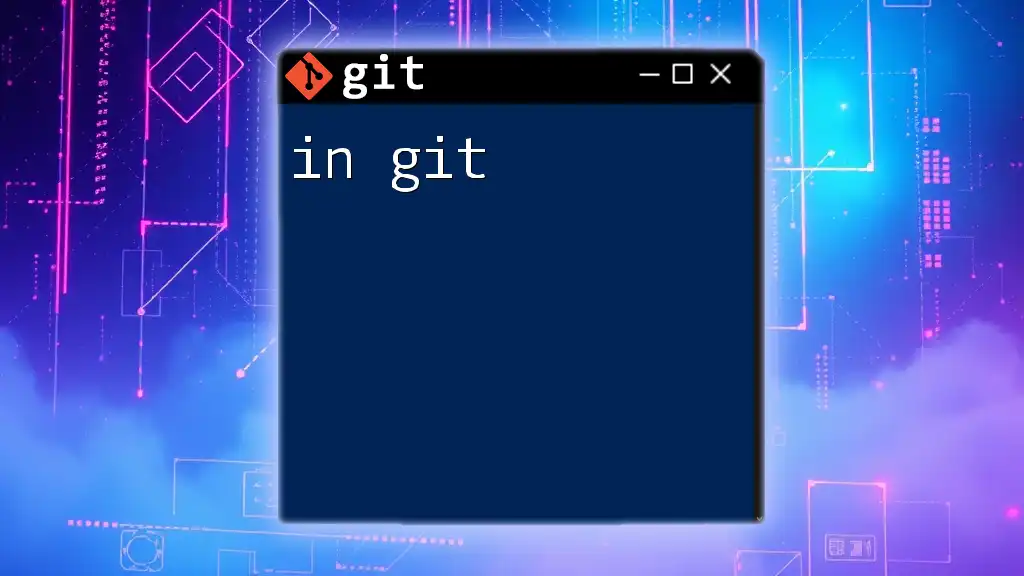The Git index, also known as the staging area, is an intermediate storage space where Git prepares the files that will be included in the next commit.
git add <file-name>
Understanding the Git Index
What is the Git Index?
The index of git, commonly referred to as the staging area, is a fundamental component of Git's architecture. It acts as a bridge between your working directory and the repository. When you make changes to files in your project, those modifications start in the working directory. To prepare them for commit, you stage those changes in the index.
In simple terms, the Git index tracks changes that are intended to be added to the next commit. It allows you to organize and control what goes into your repository, which is particularly useful when you only want to commit certain modifications while keeping others unchanged.
Why is the Git Index Important?
The Git index is crucial for multiple reasons:
- Simplifies Version Control: By staging changes, you can meticulously curate what changes you want to include in commits, leading to cleaner commit histories.
- Encourages Incremental Changes: You can gradually build up your commit by adding only the changes you want to include, allowing for thoughtful version management.
- Facilitates Collaboration: When working in teams, the index allows for better control over what code is shared and when, reducing the risk of conflicts.
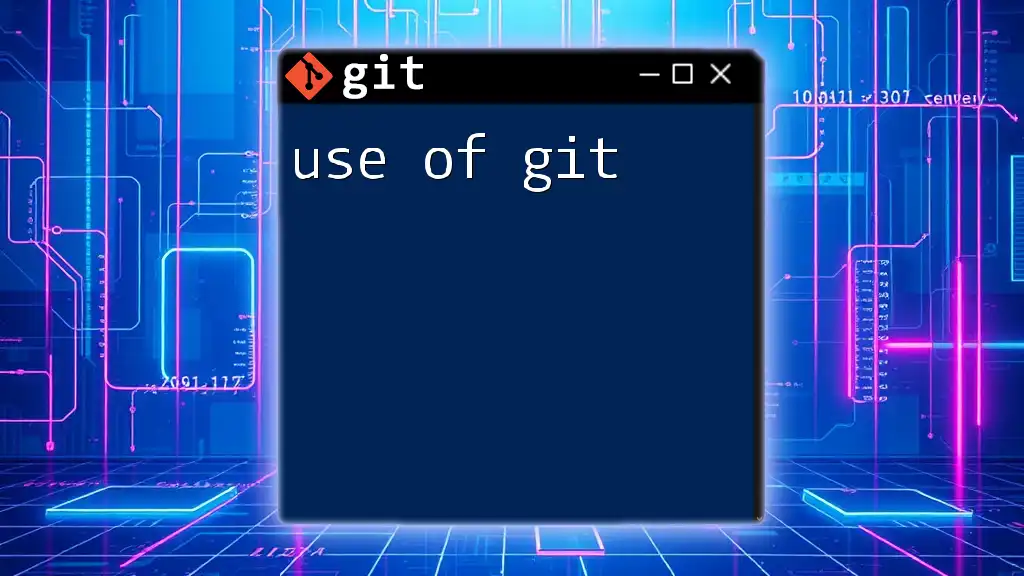
Working with the Git Index
Adding Changes to the Index
To add changes from your working directory to the index, you use the `git add` command. This command stages files, preparing them for the next commit.
Syntax:
git add <file-name>
Example:
git add file.txt
In this example, `file.txt` will be added to the index. You can also stage all modified files by using:
git add .
Viewing the Index
To see which files are currently staged in the index, the `git status` command is invaluable. This command provides a summary of the working directory and the index.
Example:
git status
Running this command will show you which changes are staged, which are not, and if there are any untracked files in your project.
Removing Changes from the Index
If you decide that you no longer want to include specific changes in your next commit, you can unstage them using the `git reset` command. This operation removes the changes from the index but keeps them in your working directory.
Syntax:
git reset <file-name>
Example:
git reset file.txt
In this case, `file.txt` will remain modified but will be unstaged, allowing you to make more adjustments before you decide to commit.
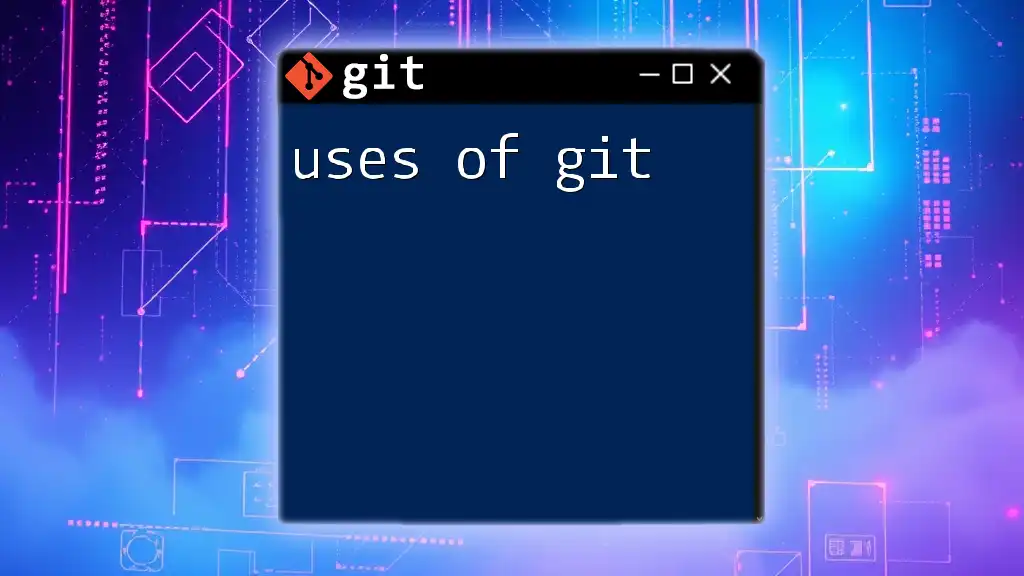
Advanced Index Operations
Understanding Staged and Unstaged Changes
Understanding the distinction between staged and unstaged changes is crucial for effective use of the index of git.
- Staged Changes: These are files that have been added to the index and are ready to be committed.
- Unstaged Changes: These modifications exist in the working directory but have not yet been moved to the index.
To view the differences for these staged and unstaged changes, you can use the following commands:
- For Staged Changes:
git diff --cached
- For Unstaged Changes:
git diff
Manipulating the Index Directly
Using Git Commands to Modify the Index
Apart from adding and removing files, there are additional commands that manipulate the index directly. For instance, the `git stash` command can temporarily save your changes in the index, making it very useful during multiple development tasks.
Example:
git stash push -m "Saving work in progress"
This command stashes the staged changes while you can switch to another branch or work on other tasks without committing incomplete code.
The Role of the Index in Cherry-Picking
The index plays an important role during cherry-picking operations, where you apply specific commits from one branch to another without merging the whole branch. When you cherry-pick a commit, the changes are added to the index for further review and modifications before they are committed.
Example:
git cherry-pick <commit-hash>
This command applies the changes associated with `<commit-hash>`, letting you edit them as needed in the staging area.
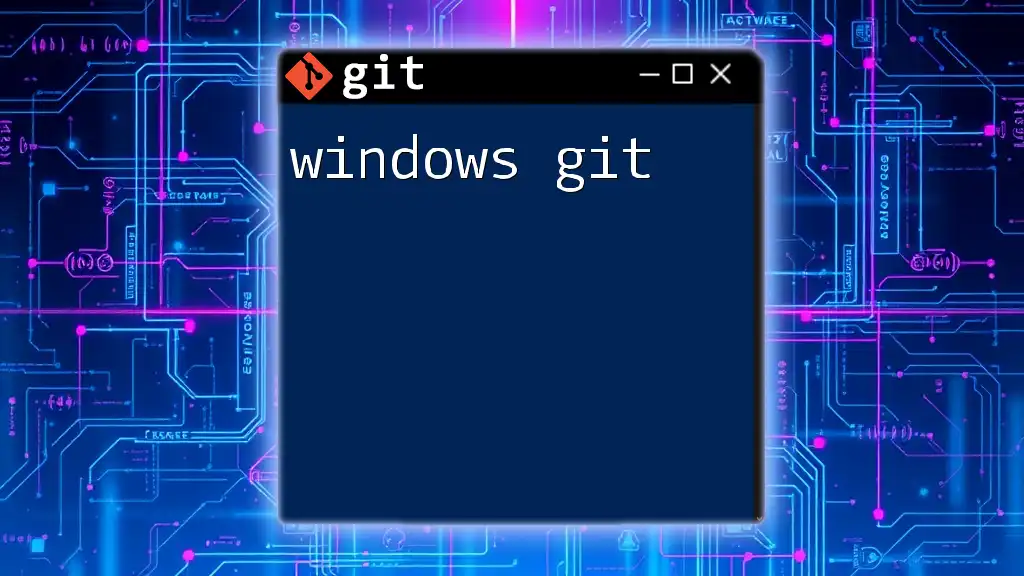
Index and Merge Conflicts
How the Index Handles Merge Conflicts
Merge conflicts occur when changes in two branches contradict each other. In such cases, Git uses the index to help resolve these discrepancies. When you attempt a merge that leads to conflicts, Git will stage the conflicting files in the index, enabling you to review and select which changes to keep.
Steps to Resolve Merge Conflicts
-
Identify Conflicted Files: After a merge conflict happens, identify the files with conflicts by using:
git status -
Edit the Conflicted Files: Open the conflicted files, and manually resolve the issues.
-
Stage Resolved Files: After resolving conflicts, stage the files with:
git add <resolved-file> -
Finalize the Merge: Commit to finalize the merge:
git commit
By appropriately managing the index during conflicts, you maintain a clean and manageable commit history.
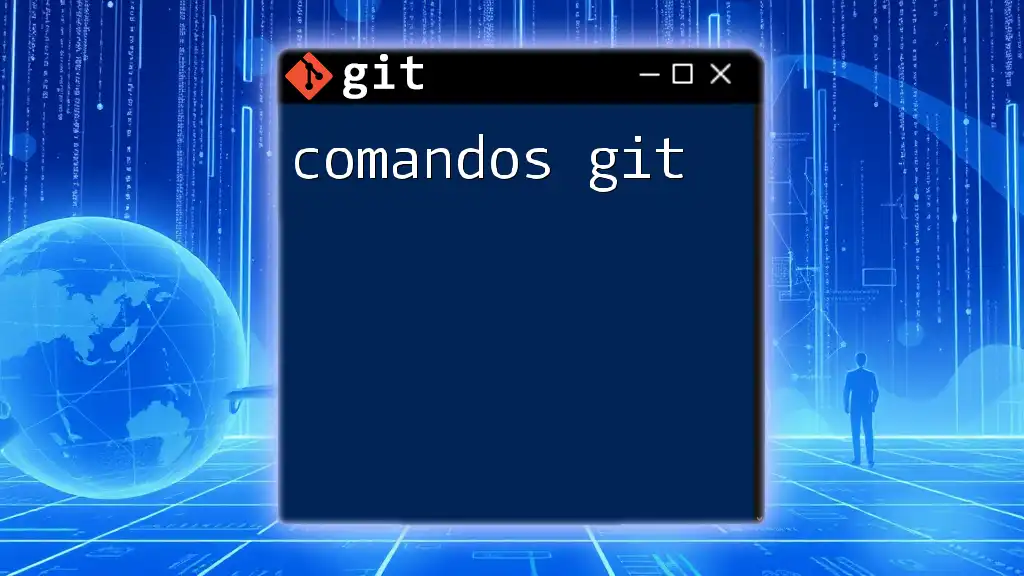
Common Problems and Solutions
Issues Related to the Git Index
Some common errors that users face include forgetting to stage files before committing or accidentally staging unwanted files.
Troubleshooting Tips:
- Always run `git status` before a commit to verify what is staged and what isn’t.
- Use `git reset` to unstage changes that you didn’t intend to include in the commit.
Best Practices for Using the Index
Tips:
- Stage Incrementally: Break down your changes into smaller commits to make your history clear and manageable.
- Commit Often: Frequent commits allow you to track and revert changes easily.
- Review Changes: Use `git diff` and `git status` regularly to understand the state of your working directory and index.
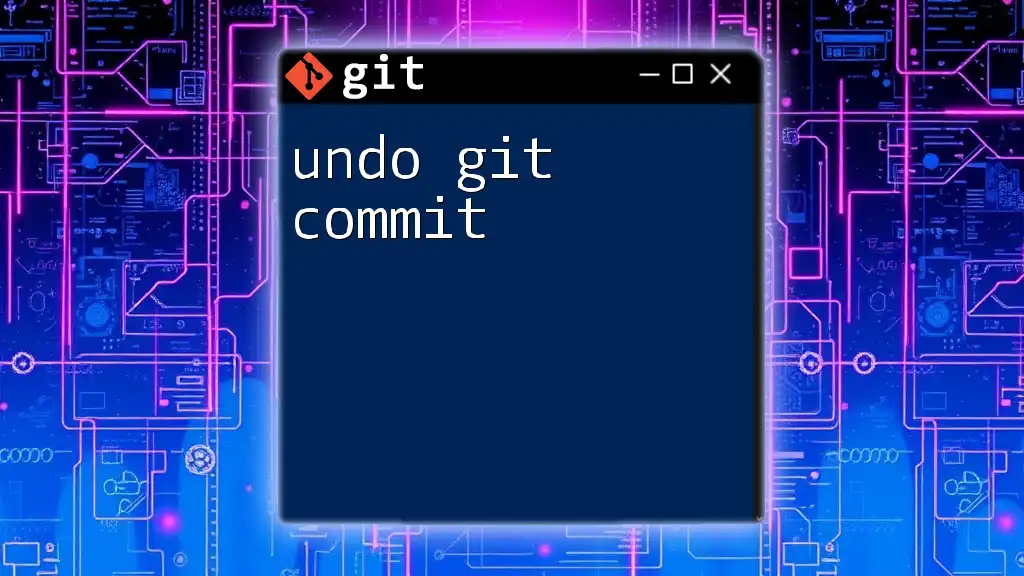
Conclusion
In summary, the index of git is an essential component of Git that enhances your version control workflow. By mastering the index, you can effectively manage changes, avoid conflicts, and create clear commit histories. Take the time to practice these commands, and you'll soon become proficient in using Git to its full potential.
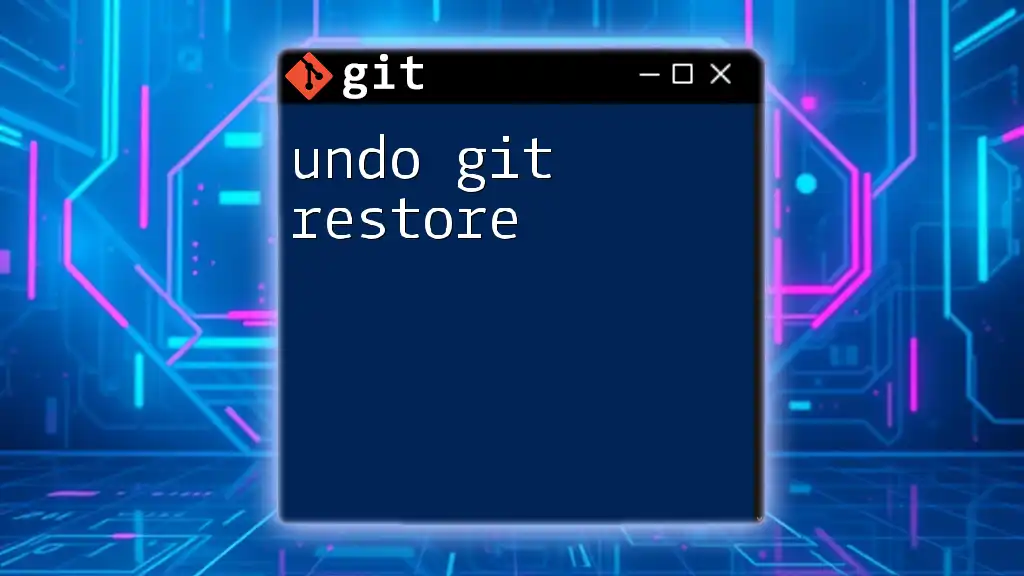
Further Resources
For additional learning, consider exploring the official Git documentation and various reputable Git tutorials and tools available online to deepen your knowledge and skills.